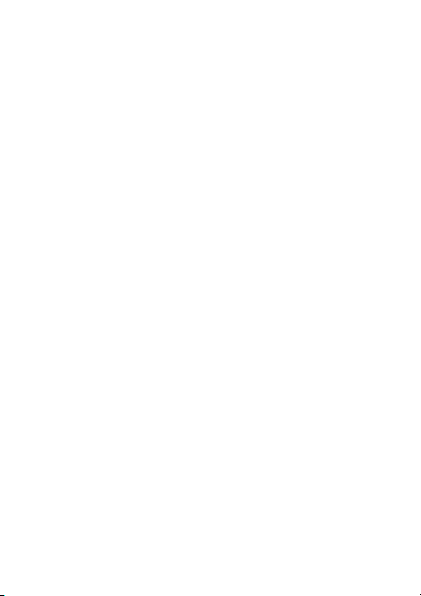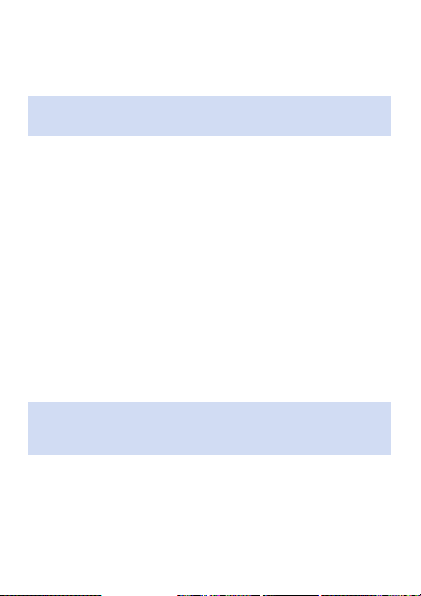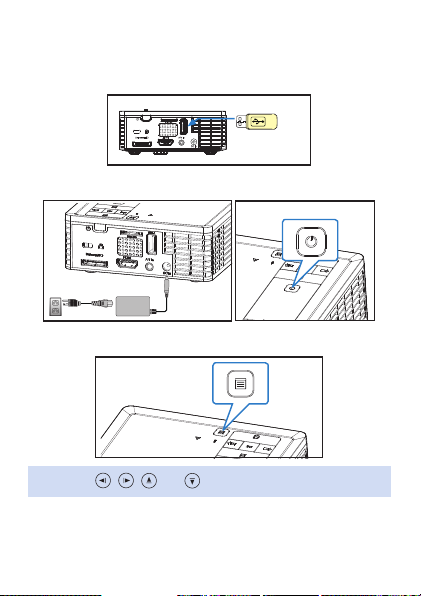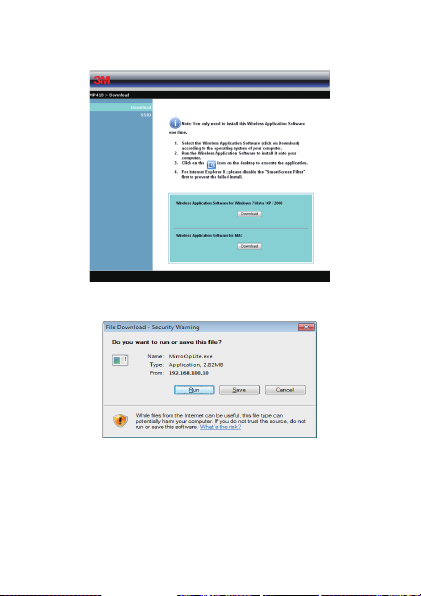1
© 3M 2012. All Rights Reserved.
3M™ Mobile Projector MP410
Thank You
Thank you for purchasing the 3M™ USB Wireless Adaptor for 3M™
MP410 Projectors.
Customer Support
For manuals, frequently asked questions and technical support, call
1-866-631-1656 (toll free in the US) or go to www.3MMP410.com.
Intended Use Statement
The 3M™ USB Wireless Adapter for the 3M MP410 is compatible with the
3M Mobile Projector MP410. 3M does not support other uses for the 3M
USB Wireless Adaptor.
Important Notice
All statements, technical information, and recommendations related to
3M’s products are based on information believed to be reliable, but the
accuracy or completeness is not guaranteed. Before using this product,
you must evaluate it and determine if it is suitable for your intended
application. You assume all risks and liability associated with such use.
Any statements related to the product which are not contained in 3M’s
current publications, or any contrary statements contained on your
purchase order shall have no force or effect unless expressly set forth in a
written agreement signed by an authorized officer of 3M.
Trademarks And Copyrights
The 3M logo and 3M are registered trademarks of 3M Company. All other
trademarks or registered trademarks are property of their respective
companies.
English