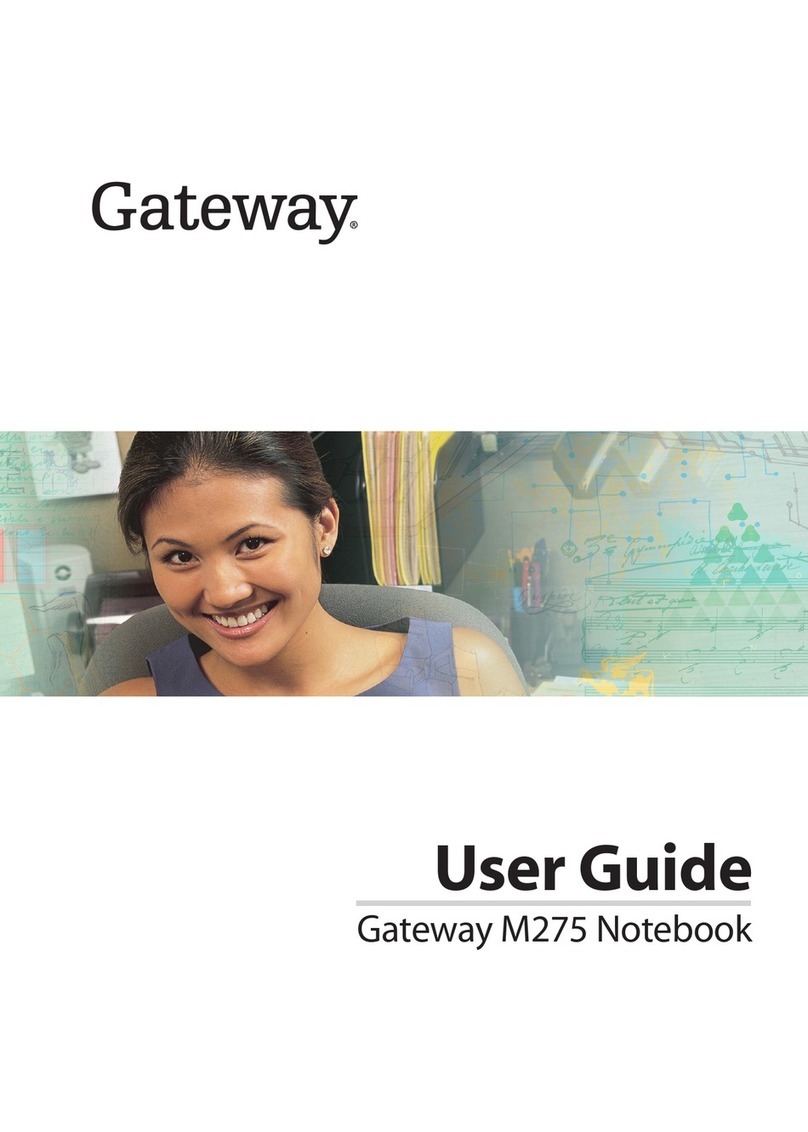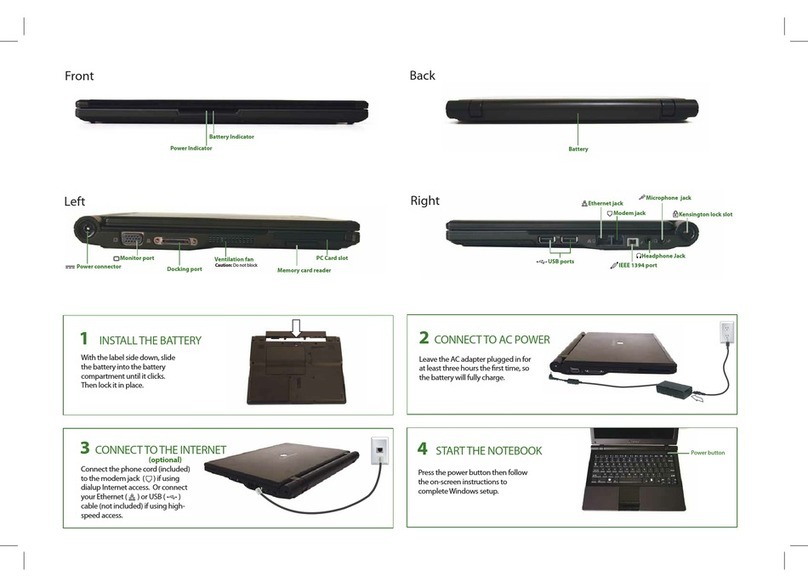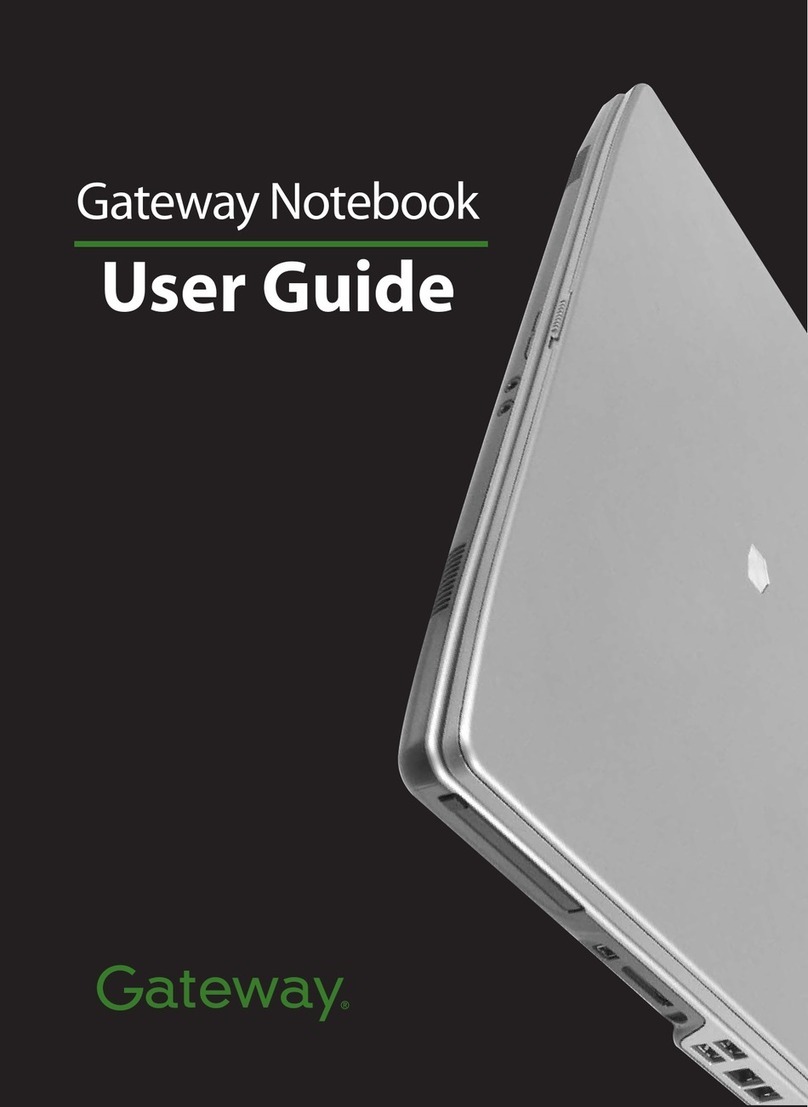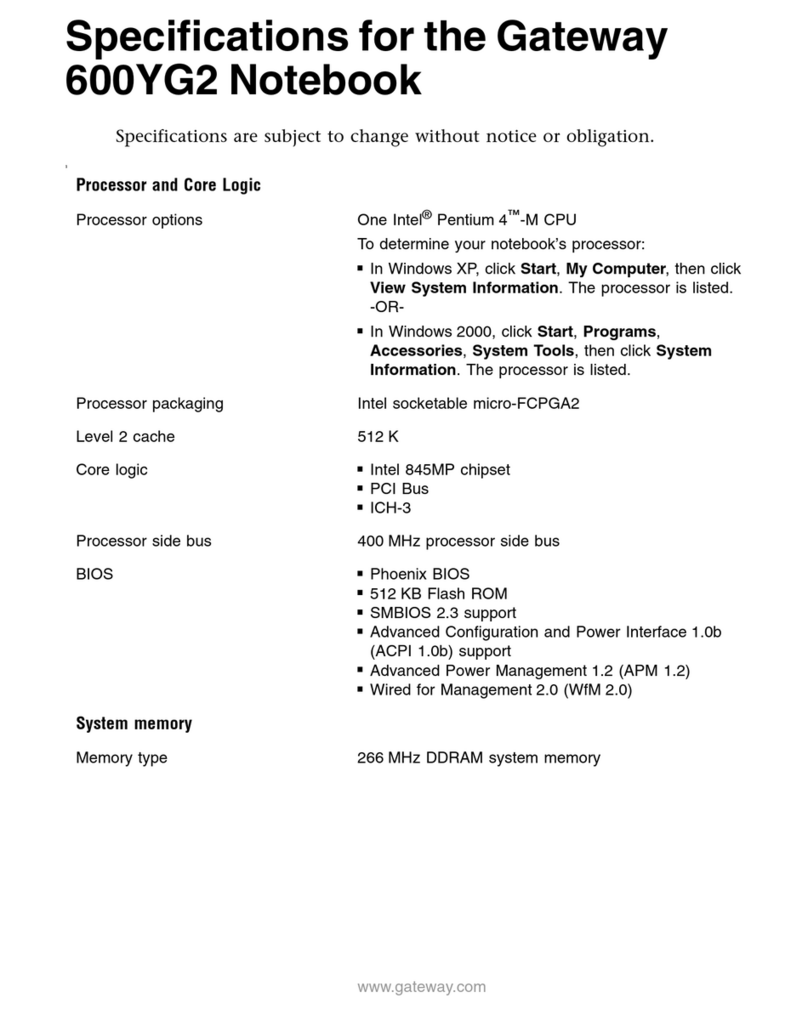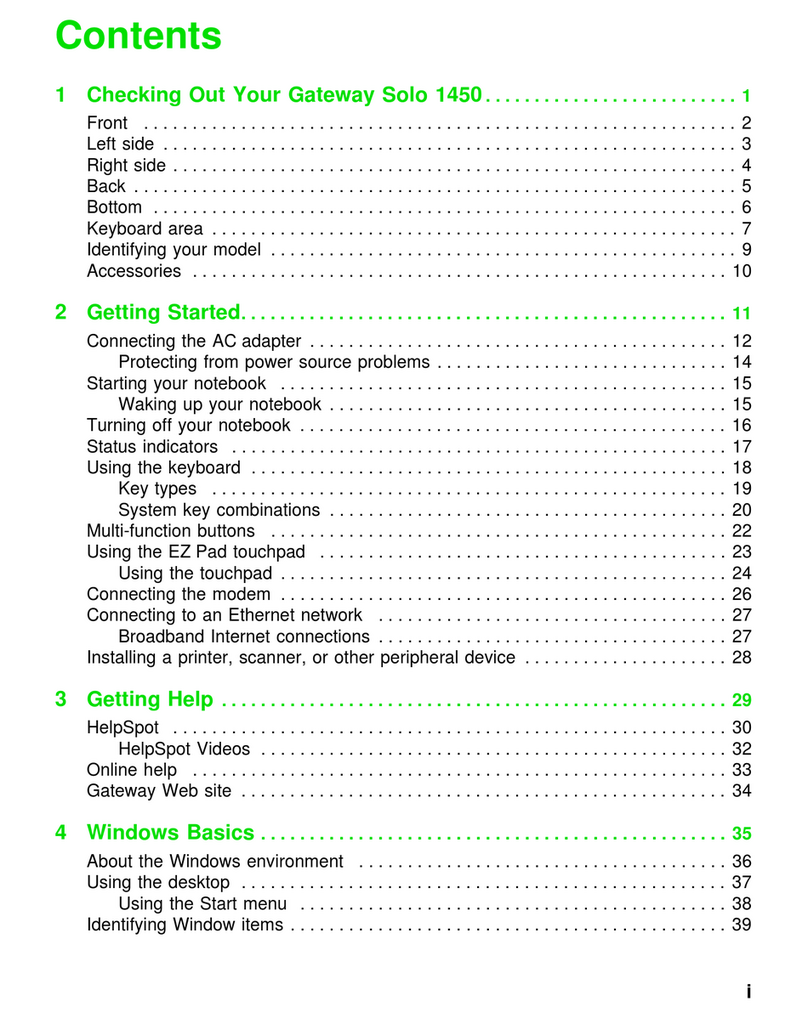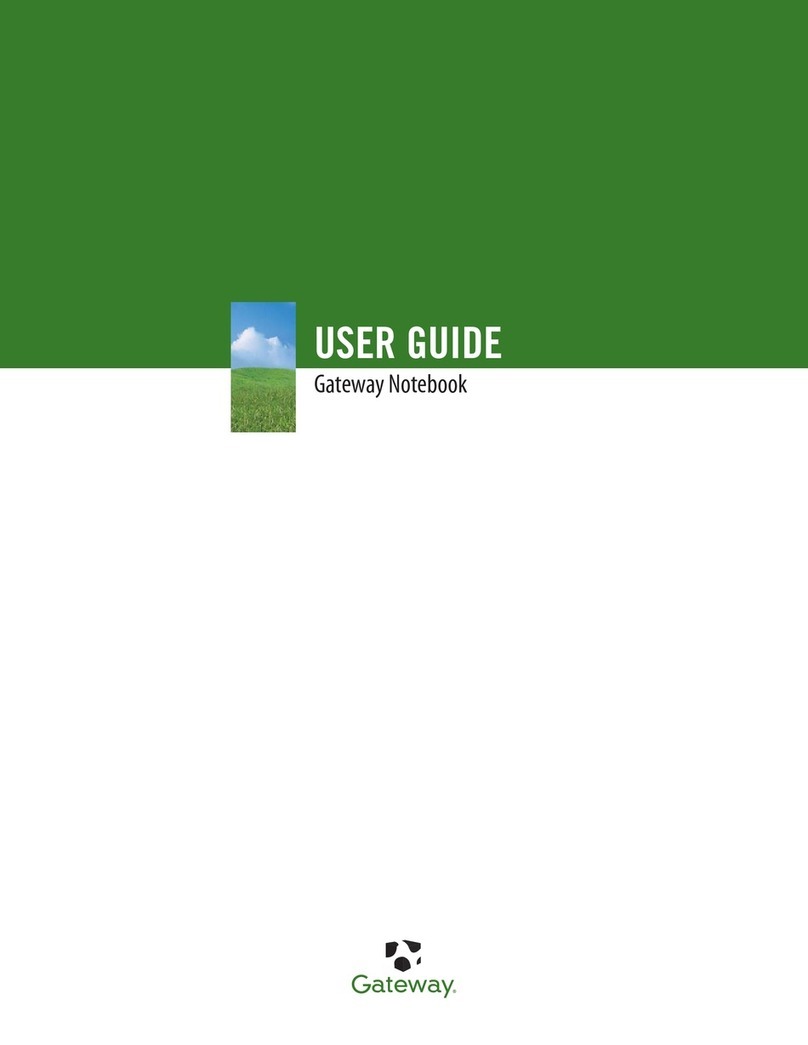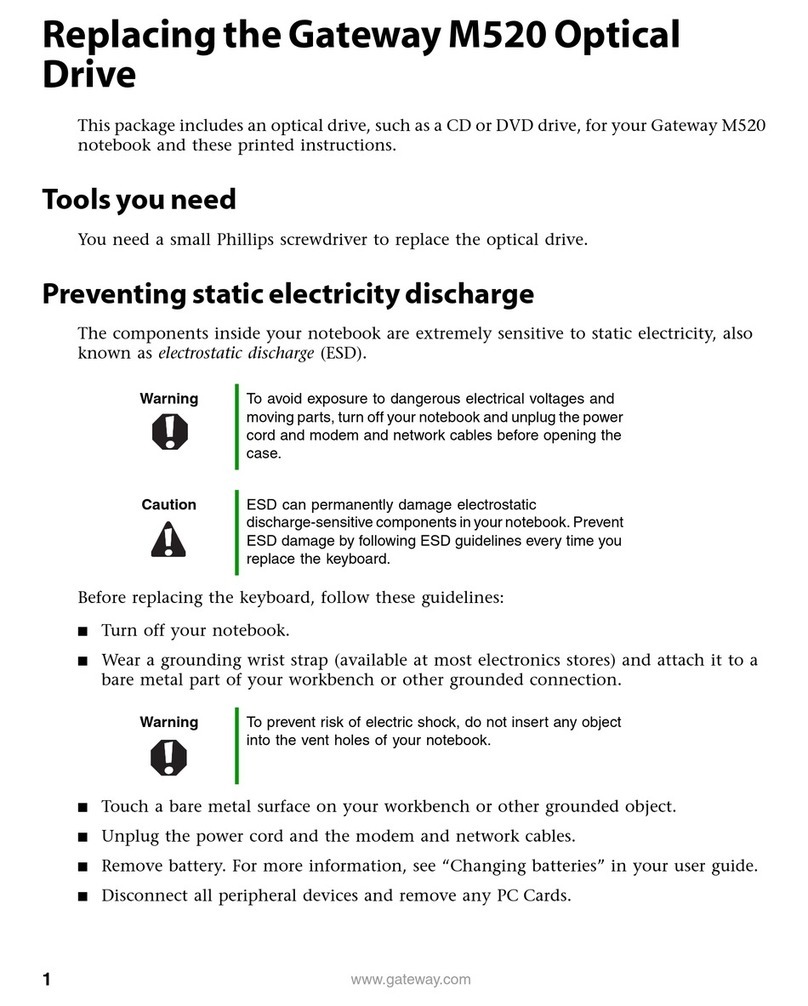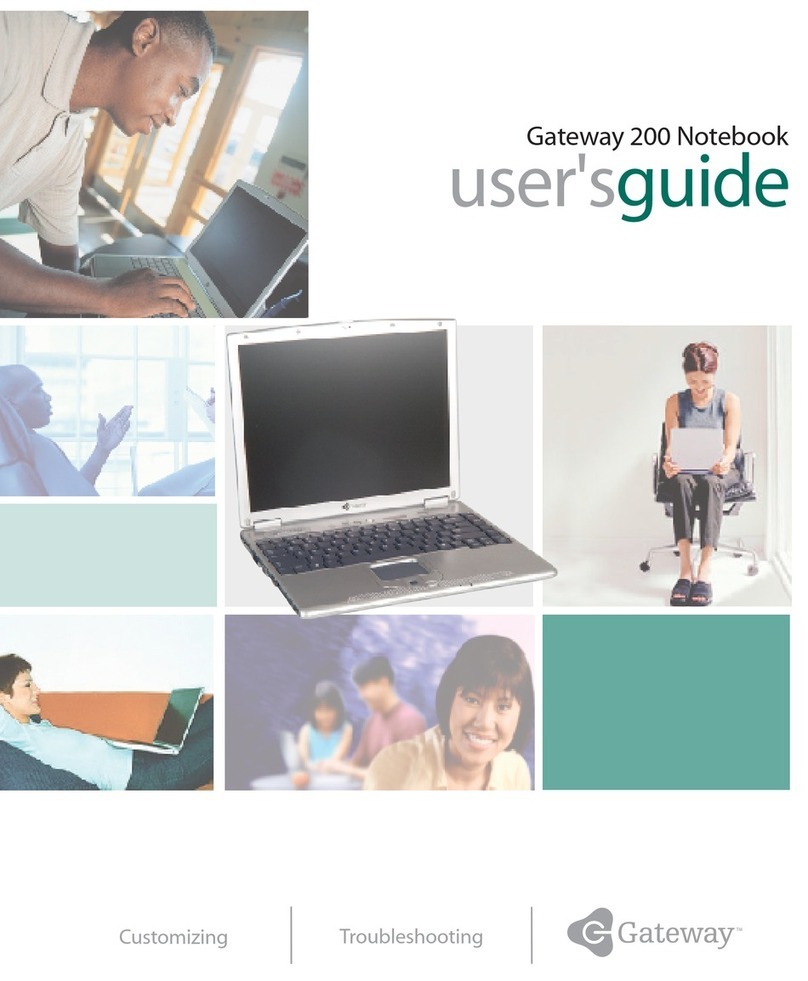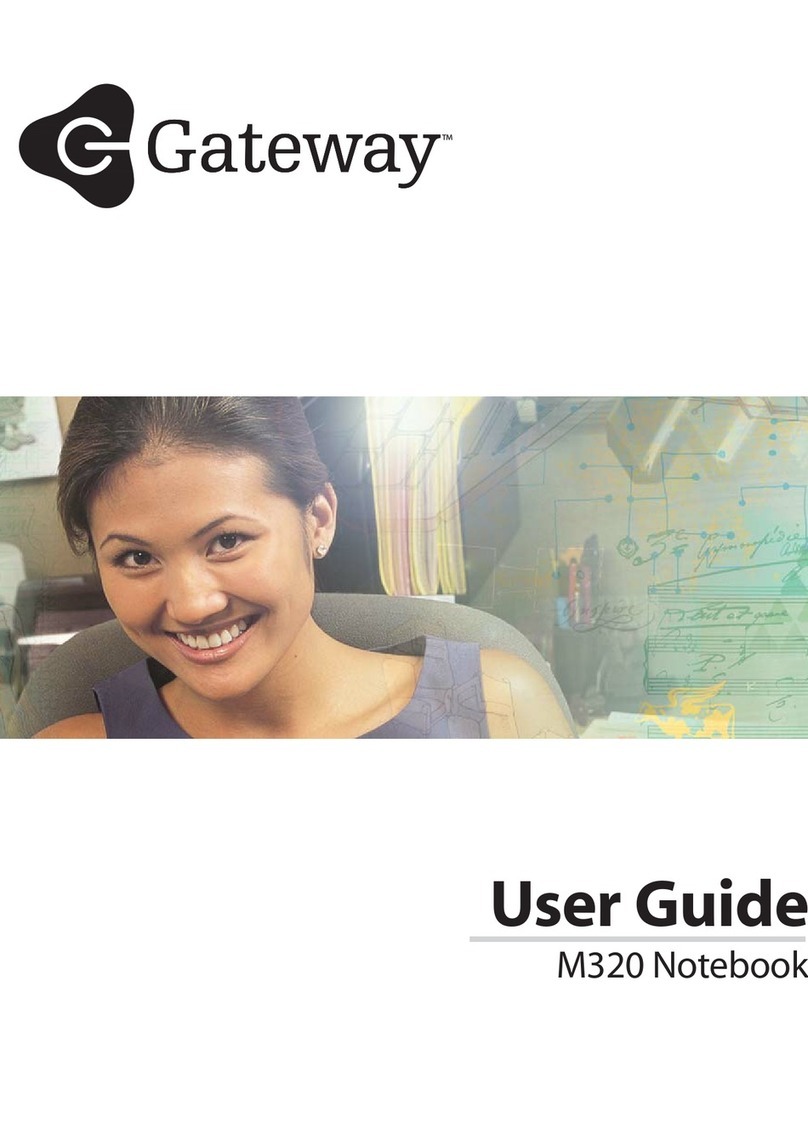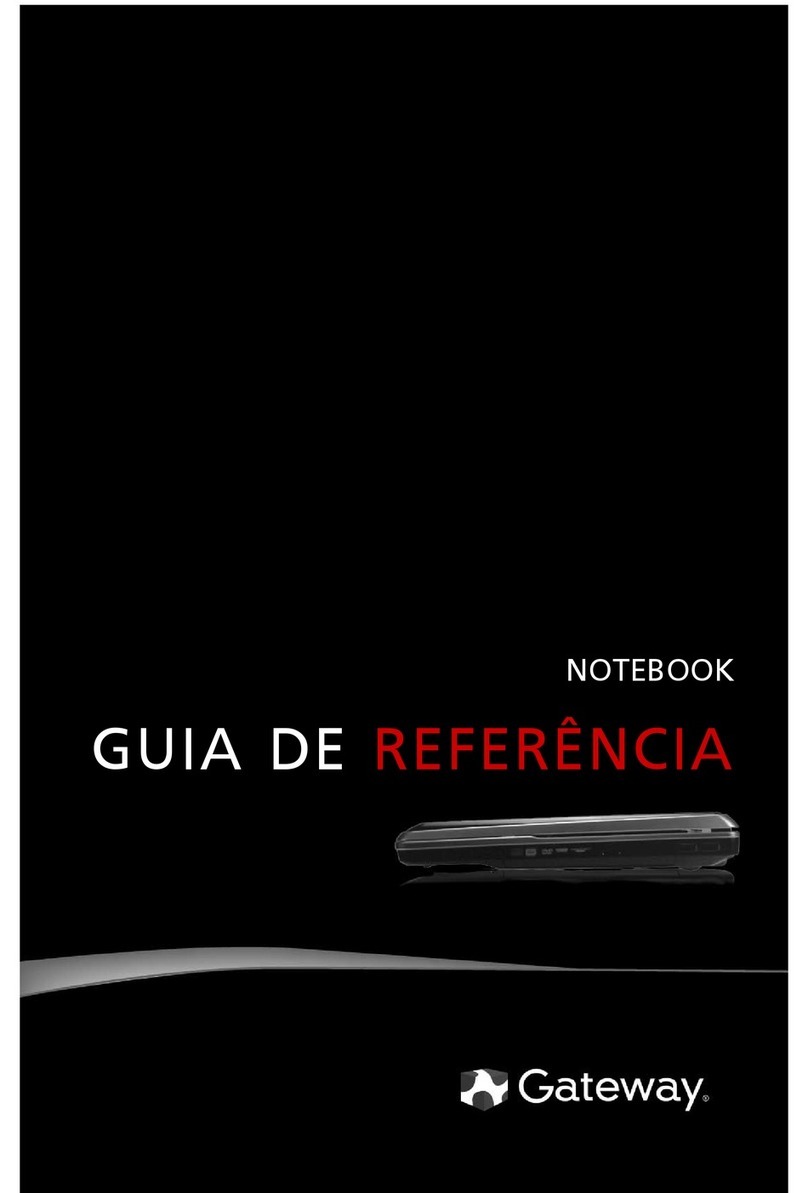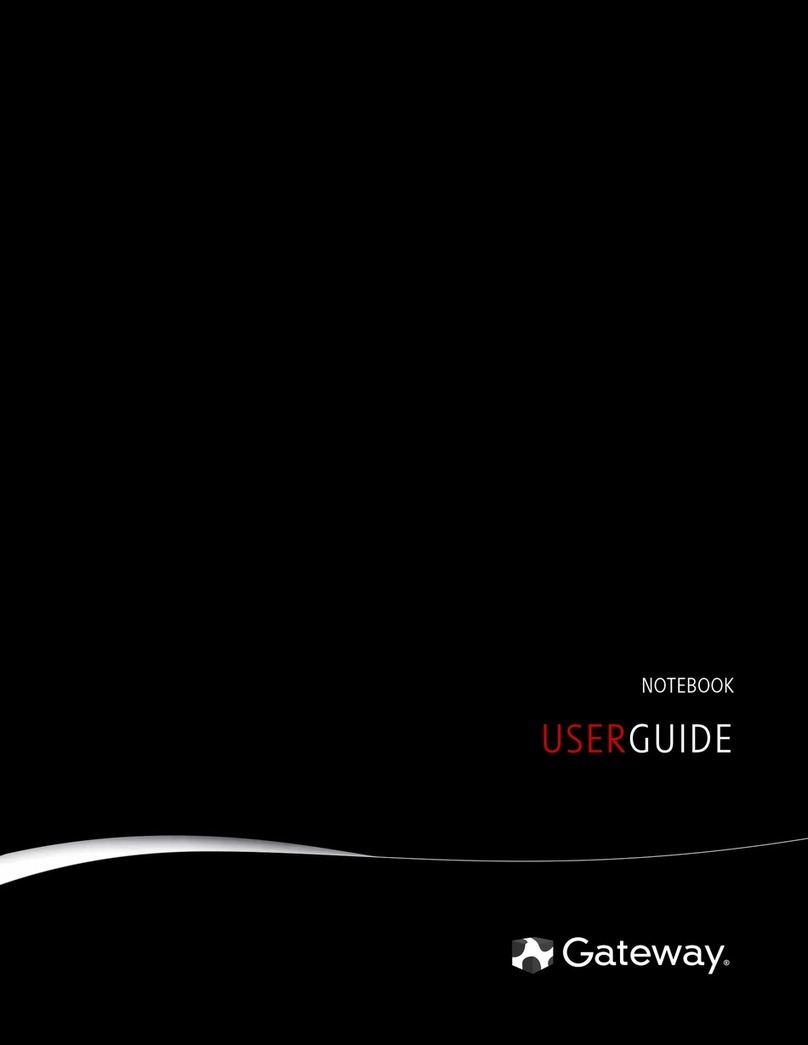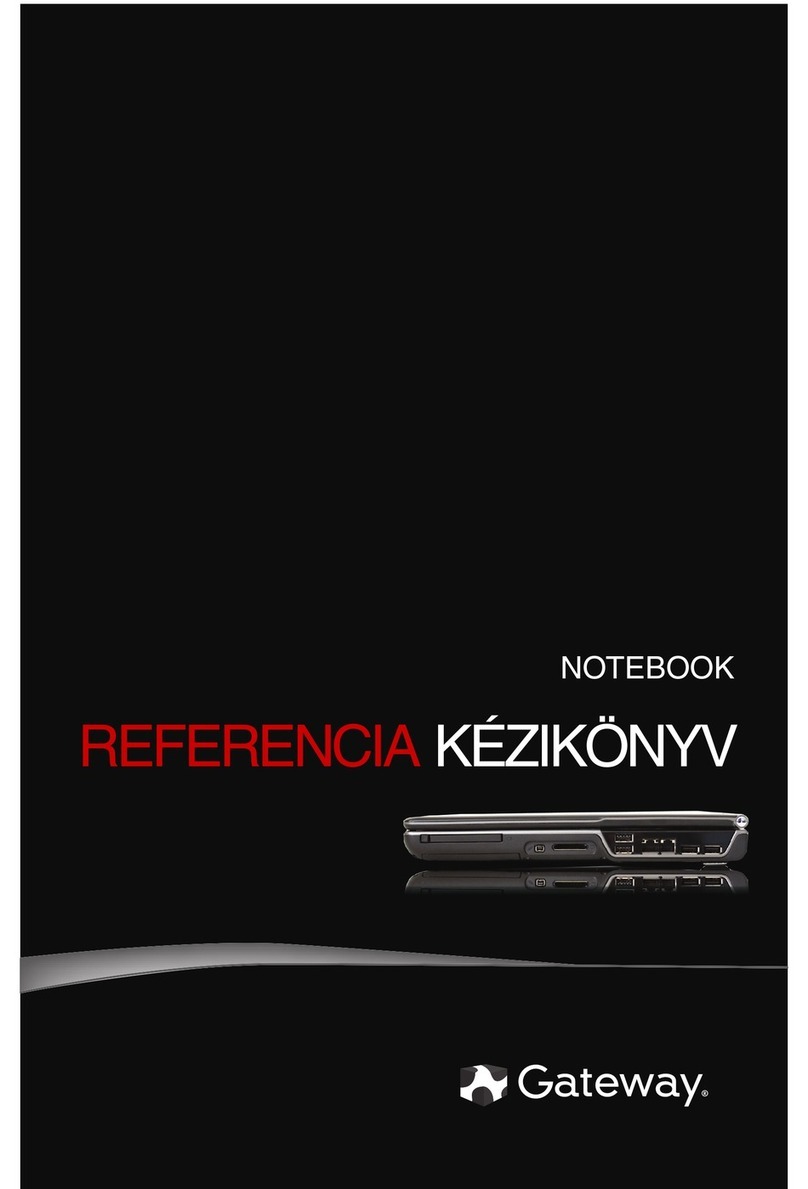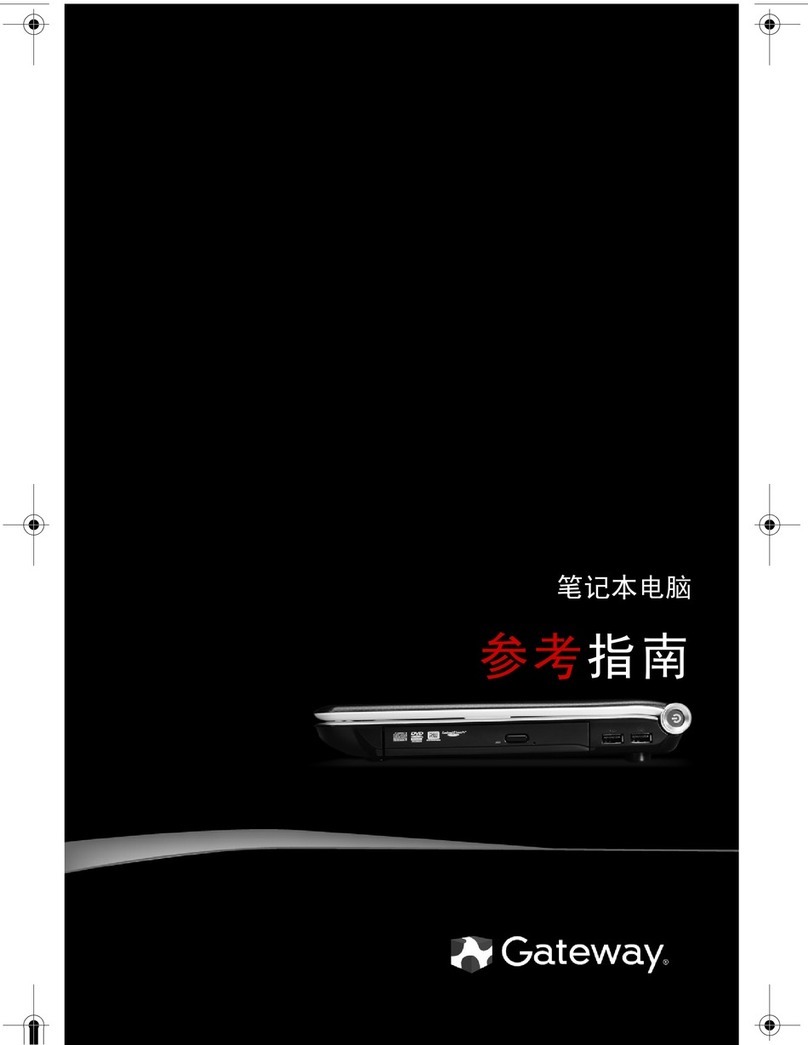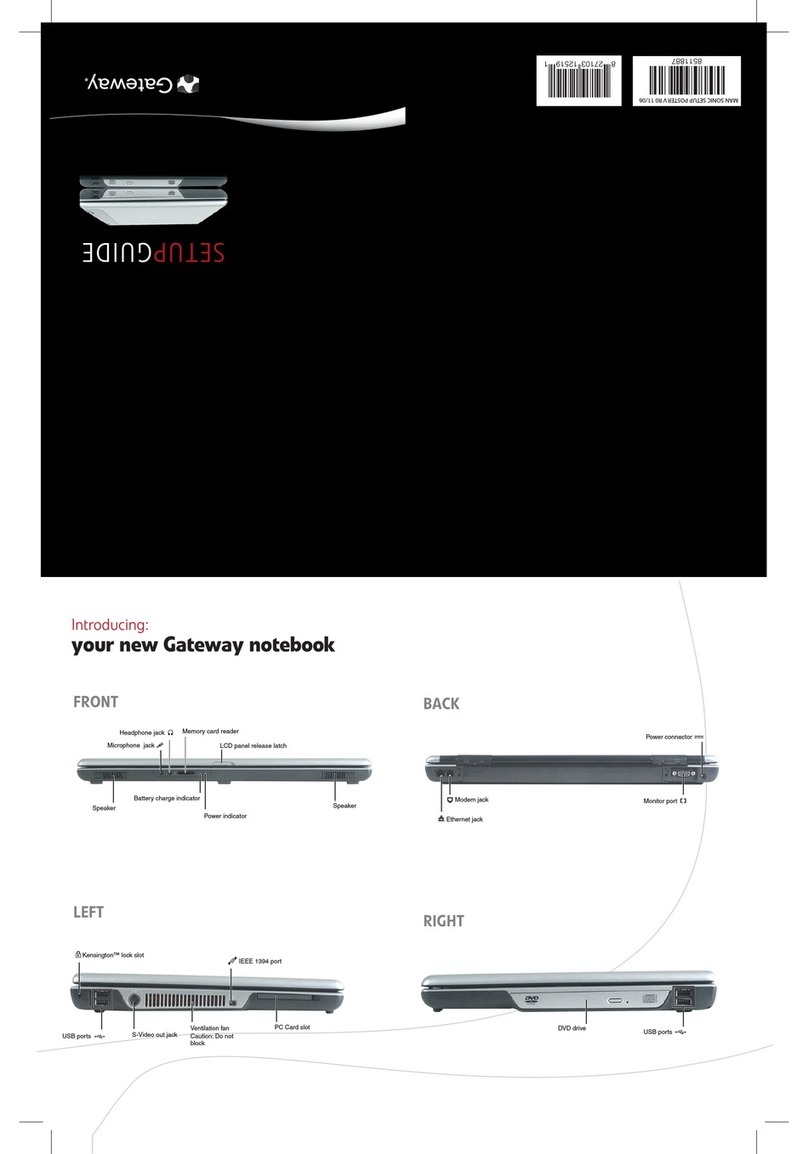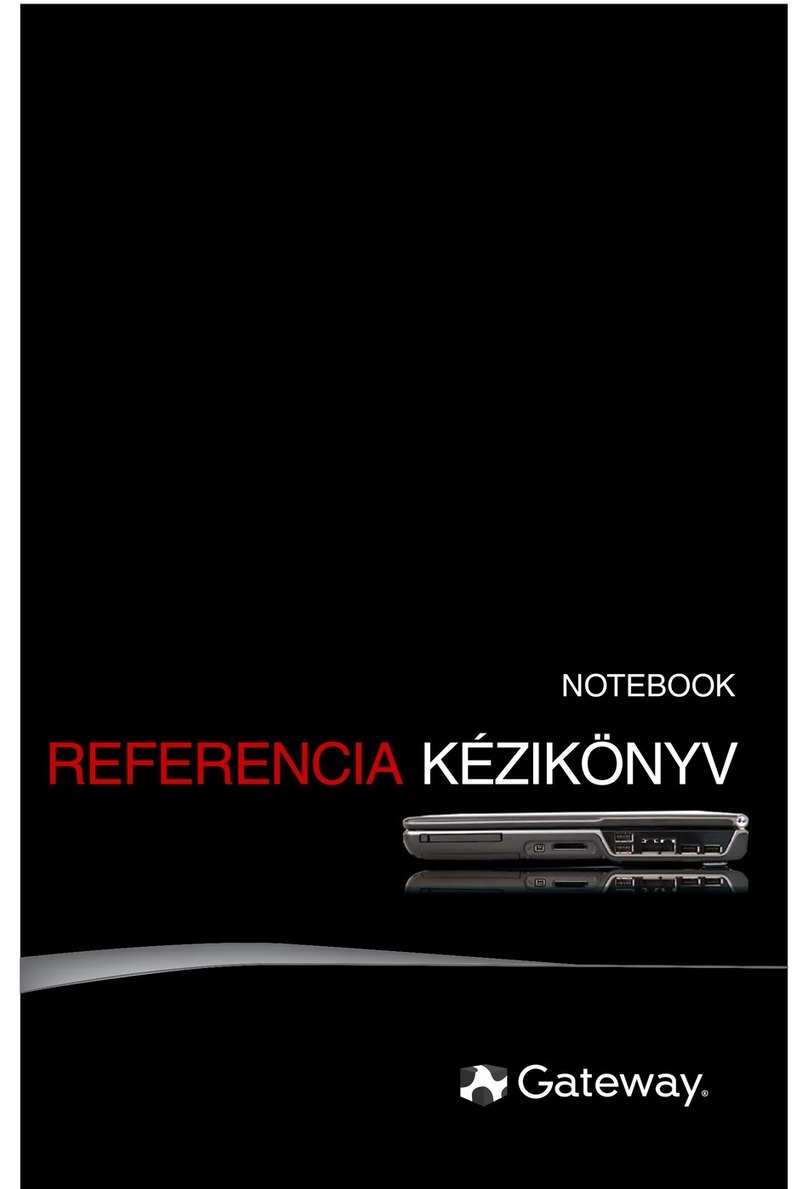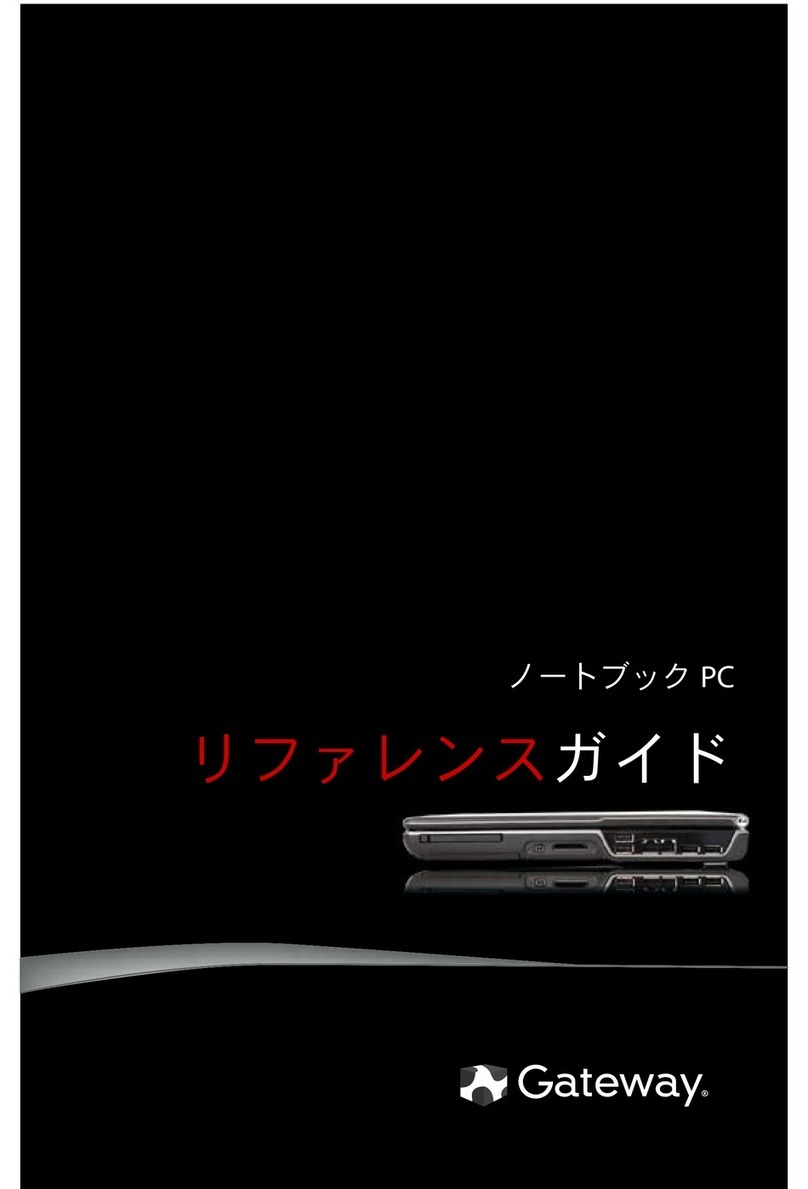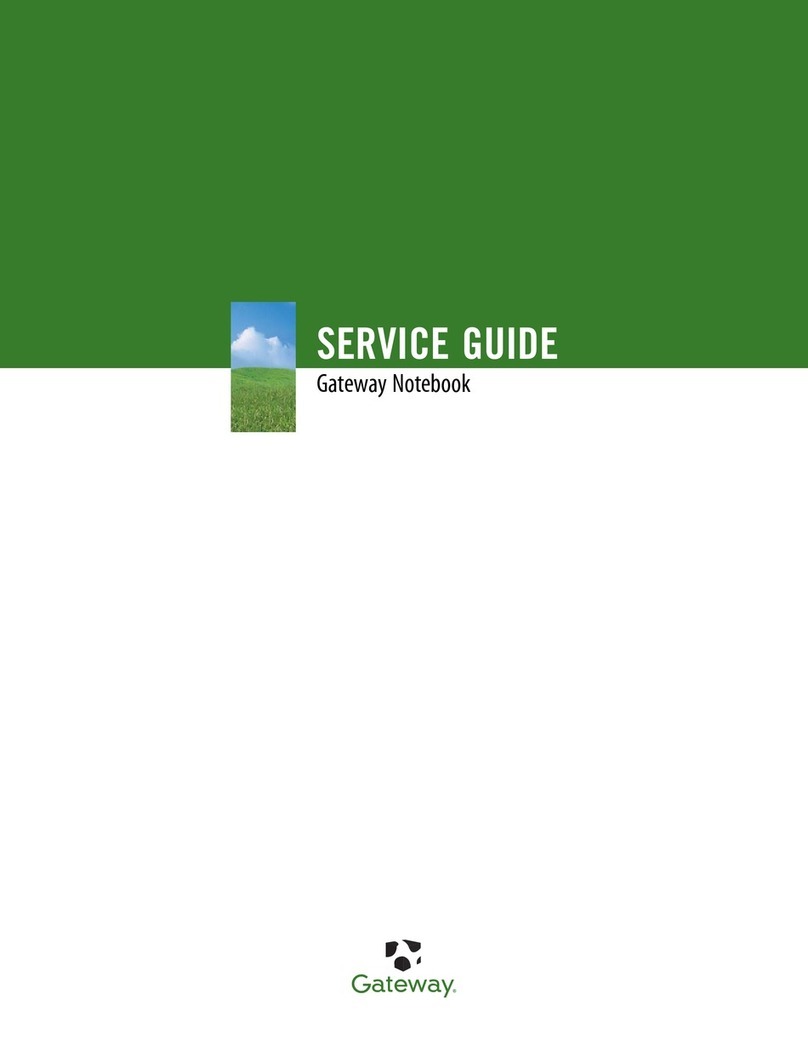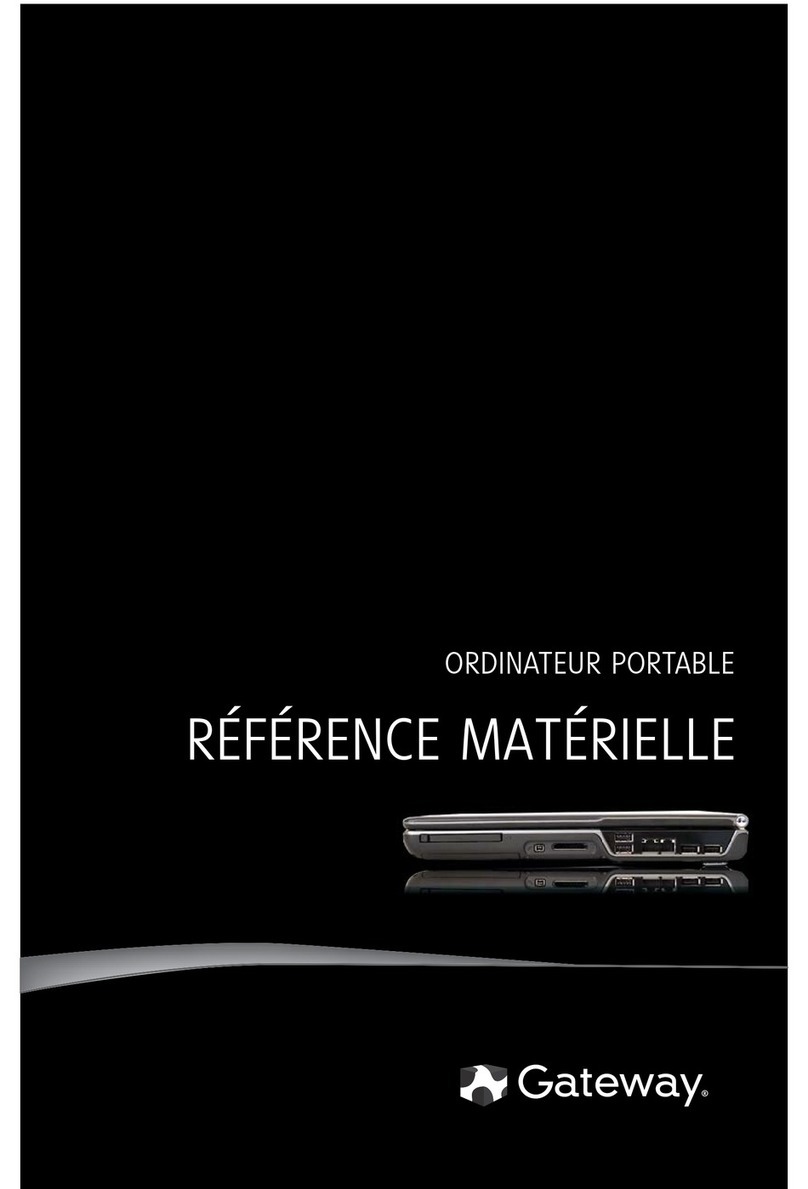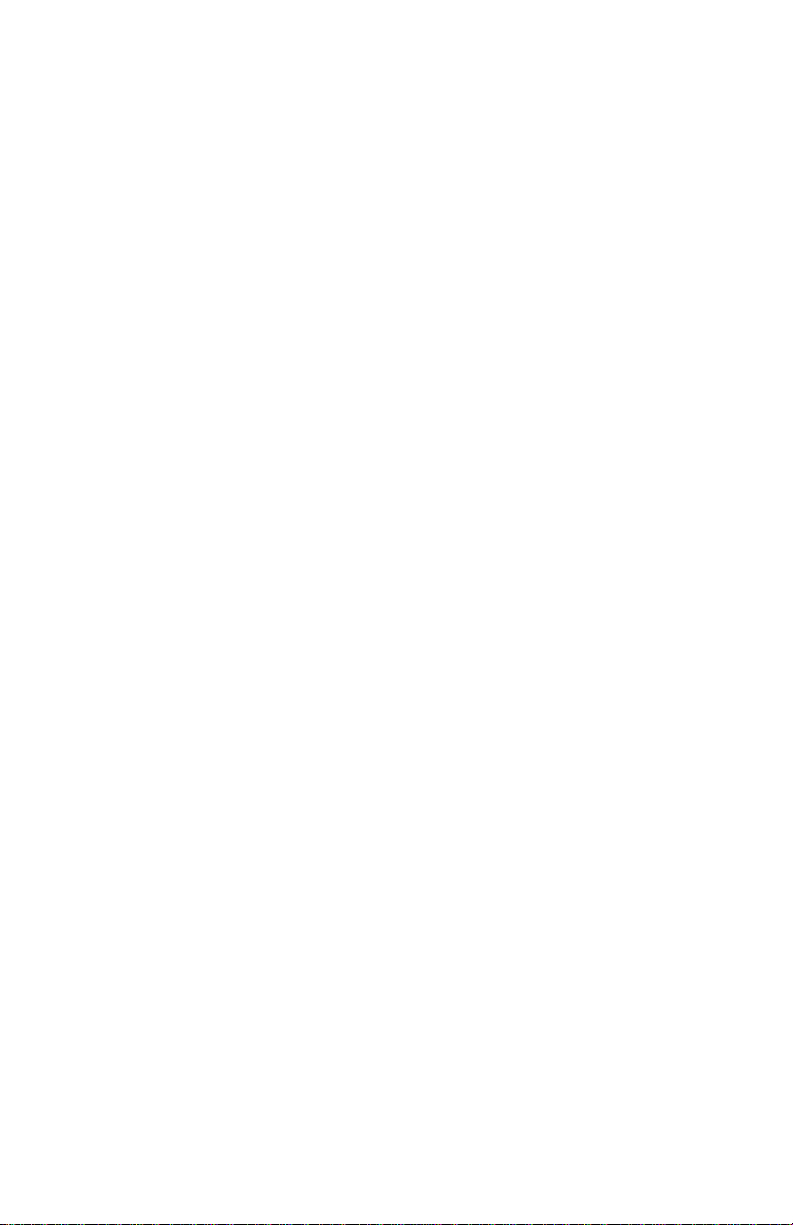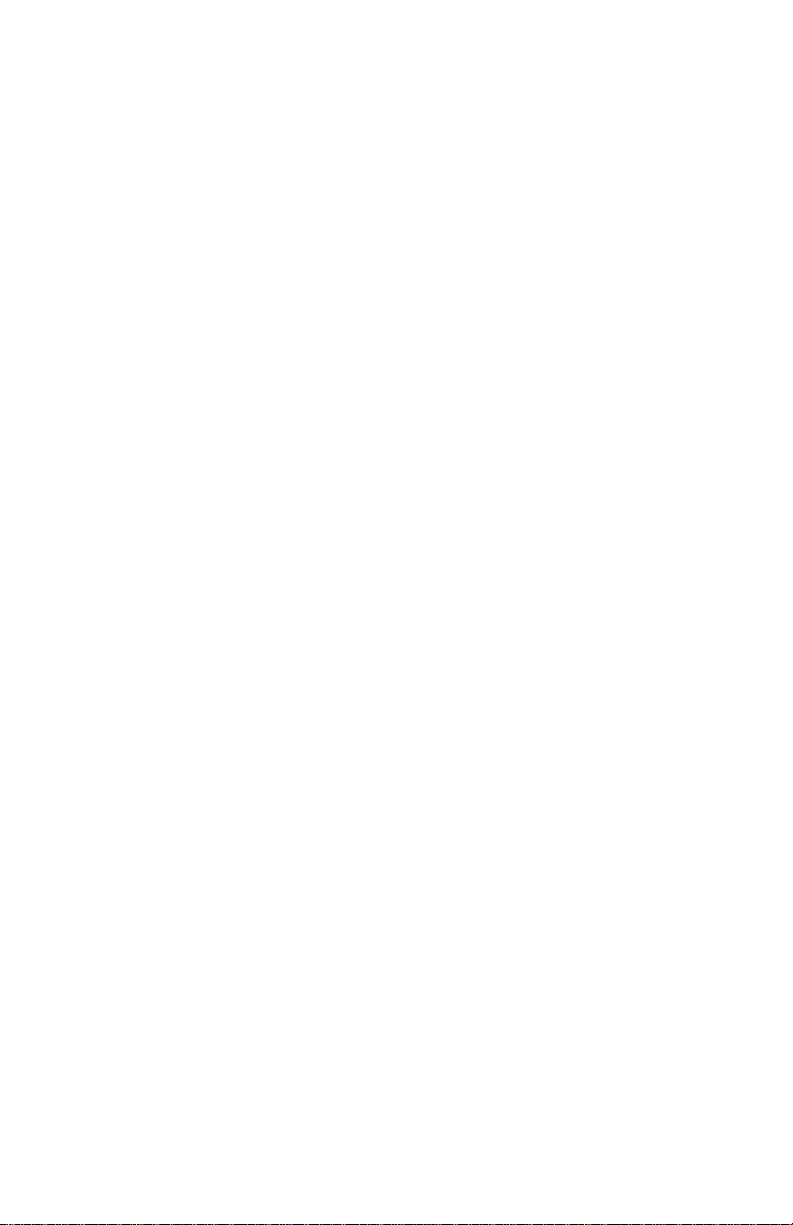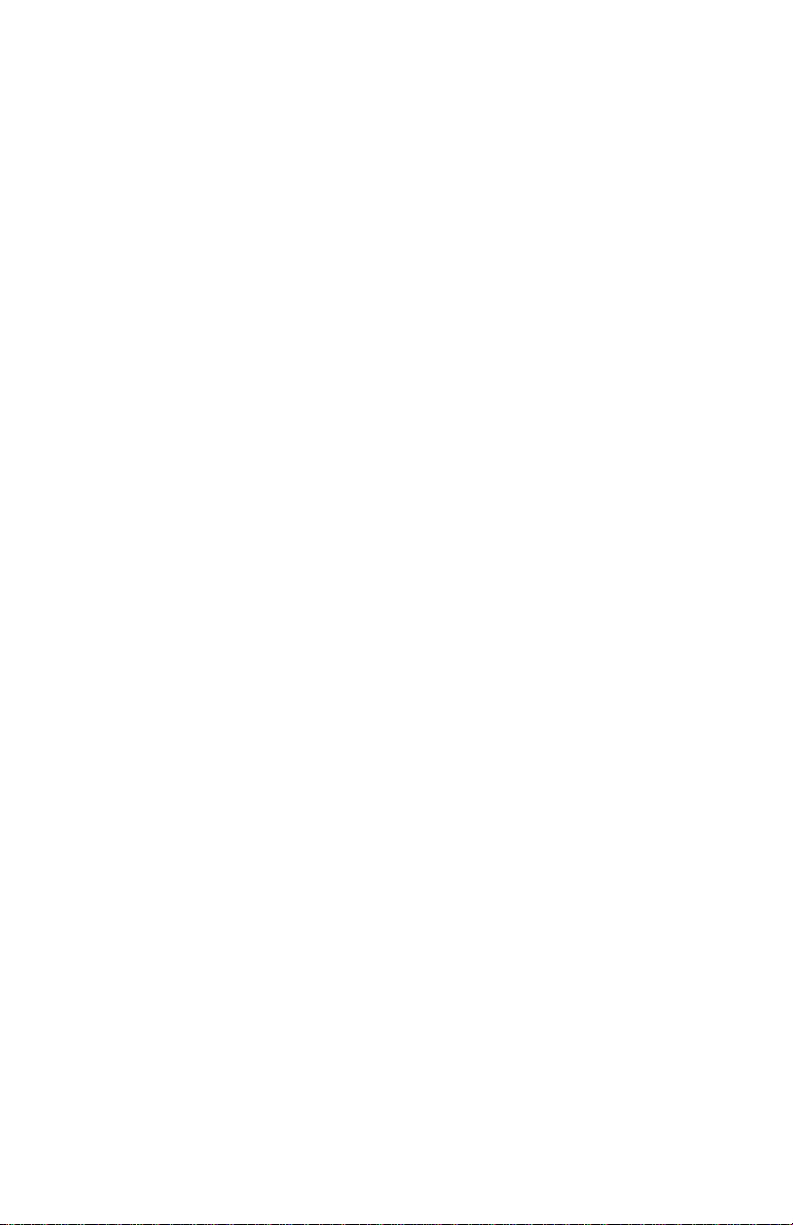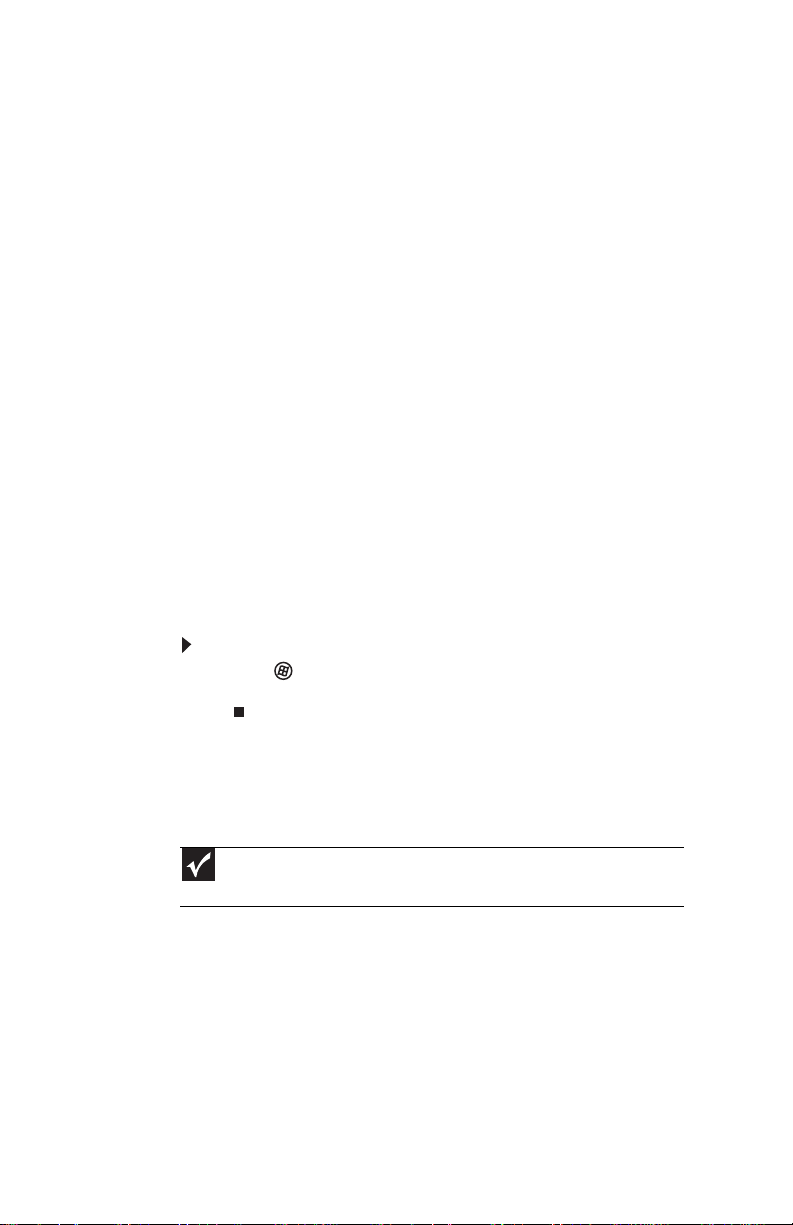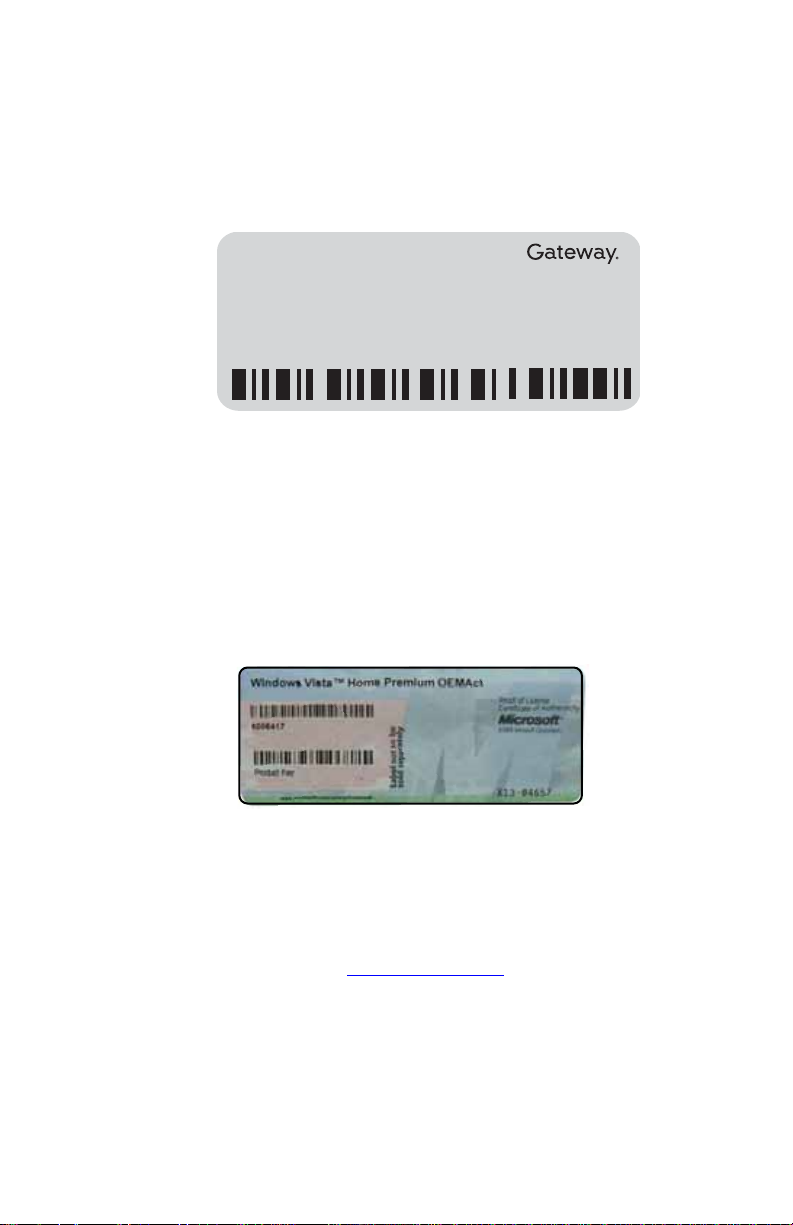Contents
iv
Chapter 9: Troubleshooting . . . . . . . . . . . . . . 103
Safety guidelines . . . . . . . . . . . . . .. . . . . . . . .. . . . . . . . . . . . . 104
First steps . . .. . . . . . . . . . . . .. . . . . . . . . . . . . .. . . . . . . .. . . . . 104
Troubleshooting .. . . . . . . . . . . . . .. . . . . . . . . . . . .. . . . . . . . . 105
Audio . . . . . . . .. . . . . . . . . . . . . .. . . . . . . . . . . . .. . . . . . . . . 105
Battery . . . . . . . . . . .. . . . . . . . . . . . .. . . . . . . . . . . . .. . . . . 105
CD drives . . . .. . . . . . . . . . . . . .. . . . . . . . .. . . . . . . . . . . . . 105
Diskette drive (external) . . . . . . . . . .. . . . . . . . . . . .. . . . . 105
Display . . . . . . . . . . .. . . . . . . . . . . . .. . . . . . . . . . . . .. . . . . 106
DVD drives . . . . . . . . . . . . . . . . .. . . . . . . . . . . . .. . . . . . . . . 107
Ethernet . . . . .. . . . . . . . . . . . . .. . . . . . . . . . . . .. . . . . . . . . 109
Express Cards . . . . .. . . . . . . . .. . . . . . . . . . . . .. . . . . . . . . 109
File management . . . . . . . . . . . . . . .. . . . . . . . .. . . . . . . . . 110
Hard drive . . . . . . . .. . . . . . . . . . . . .. . . . . . . . .. . . . . . . . . 110
Internet . . . . . . . . . . .. . . . . . . . . . . . .. . . . . . . . .. . . . . . . . . 111
Keyboard . . . . . . . . . . . . . . . . . .. . . . . . . . . . . . .. . . . . . . . . 112
Media Center . . . . . . . . . .. . . . . . . . . . . . . .. . . . . . . .. . . . . 113
Memory . . . . . . . . . . . . . .. . . . . . . . . . . . . .. . . . . . . .. . . . . 116
Memory card reader . . . . . . . . . . . . . . . . .. . . . . . . .. . . . . 116
Modem (cable or DSL) . .. . . . . . . . . . . . . .. . . . . . . .. . . . . 116
Modem (dial-up) . . . . . . . . . . . . . . . .. . . . . . . . . . . . .. . . . . 117
Mouse . . . . . . .. . . . . . . . . . . . . .. . . . . . . . . . . . .. . . . . . . . . 120
Networks (wired) . . . . . .. . . . . . . . .. . . . . . . . . . . . .. . . . . 121
Networks (wireless) . . . . . . . . .. . . . . . . . . . . . .. . . . . . . . . 122
Passwords . . . . . . . . . . . . . . . . .. . . . . . . . .. . . . . . . . . . . . . 124
PC Cards . . . . . . . . . . . . . .. . . . . . . . . . . . . .. . . . . . . .. . . . . 124
Power . . . . . . . . . . . . . . . .. . . . . . . . . . . . . .. . . . . . . .. . . . . 125
Printer . . . . . . .. . . . . . . . . . . . . .. . . . . . . . .. . . . . . . . . . . . . 125
Sound . . . . . . . . . . . .. . . . . . . . . .. . . . . . . . . . . .. . . . . . . . . 127
Status indicators . . . . . . . . . . . . . . . .. . . . . . . . . . . . .. . . . . 127
Touchpad . . . . . . . . . . . . .. . . . . . . . . . . . . .. . . . . . . .. . . . . 127
Video . . . . . . . . . . . . .. . . . . . . . . . . . .. . . . . . . . . . . . .. . . . . 128
Telephone support . . . . . . . . . . . . . . . . .. . . . . . . . .. . . . . . . . . 128
Before calling Gateway Customer Care . . . . . . . . . . . . . 128
Appendix A: Legal Information . . . . . . . . . . 131
Index . . . . . . . . . . . . . . . . . . . . . . . . . . . . . . . 141