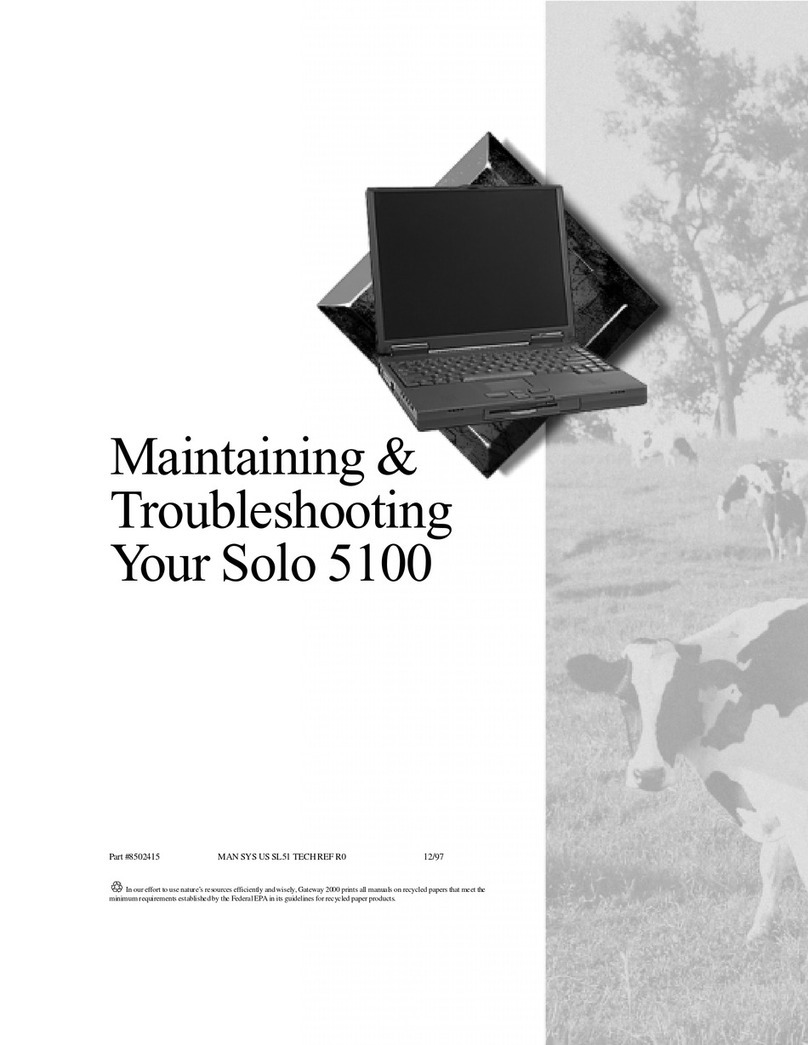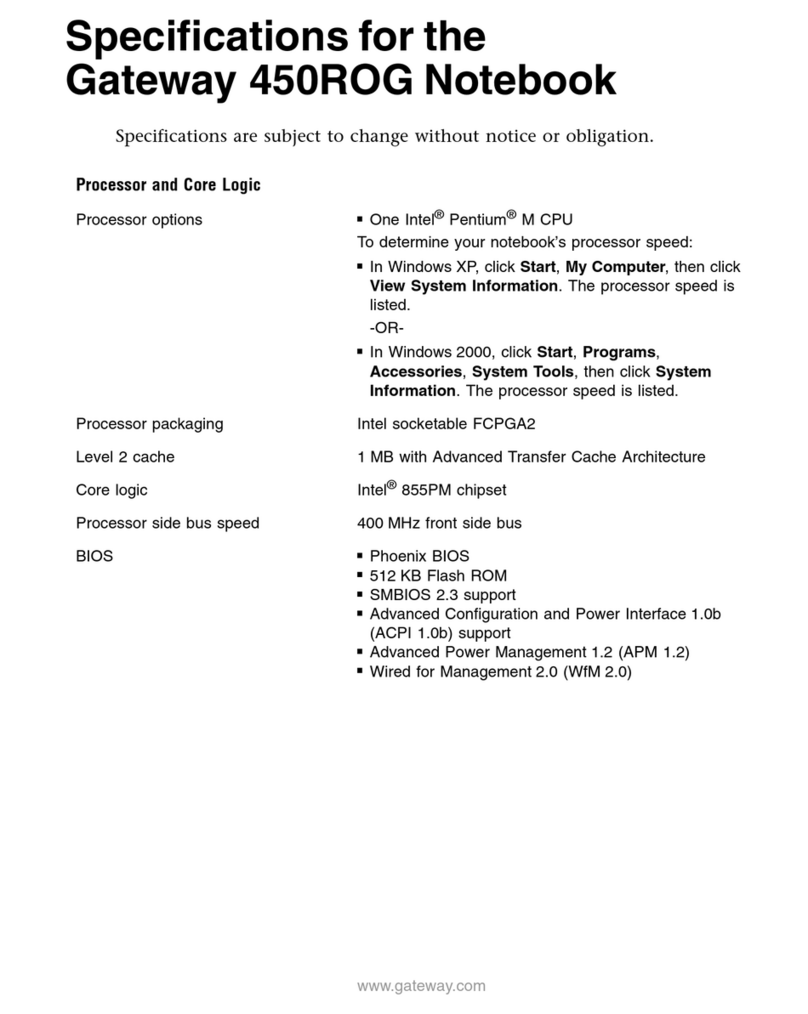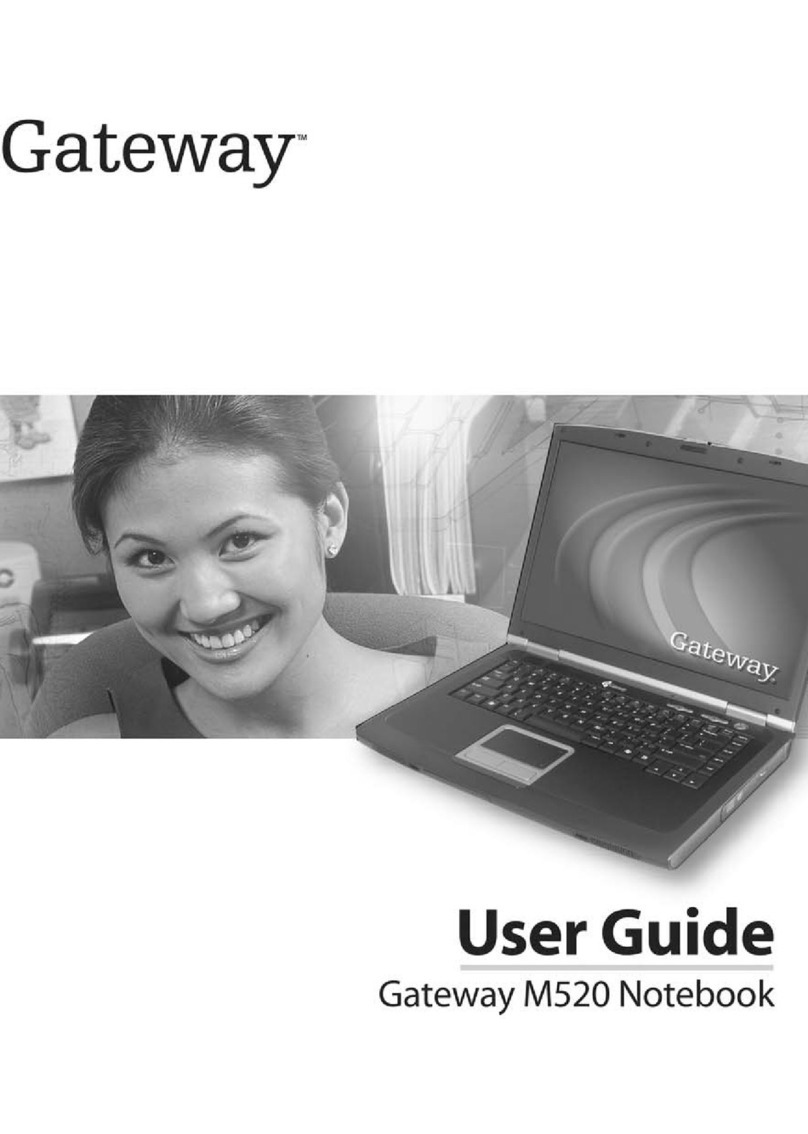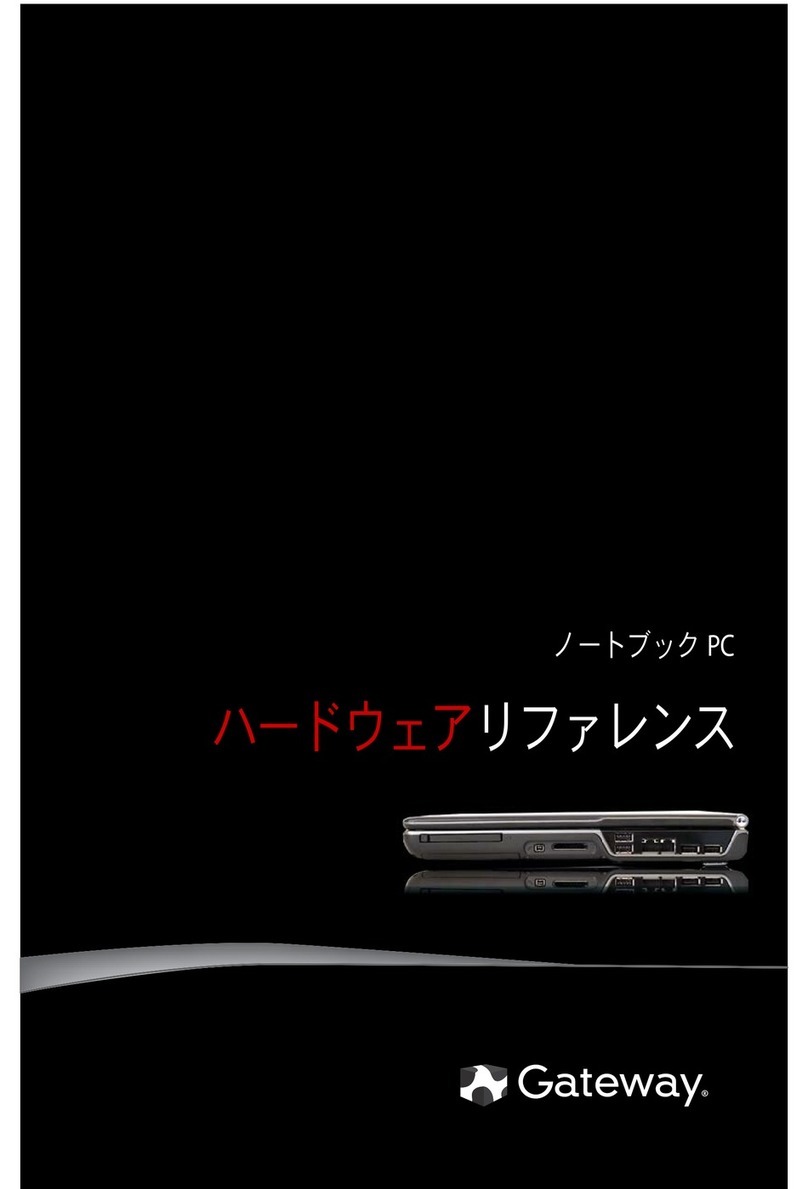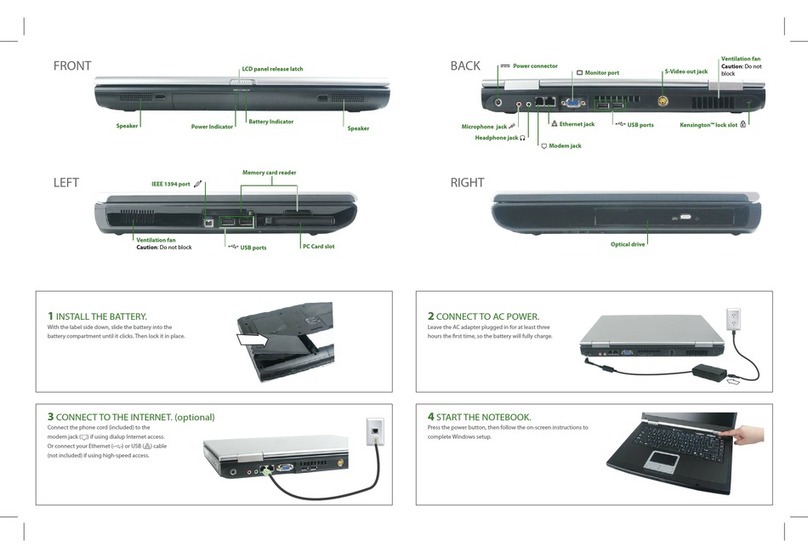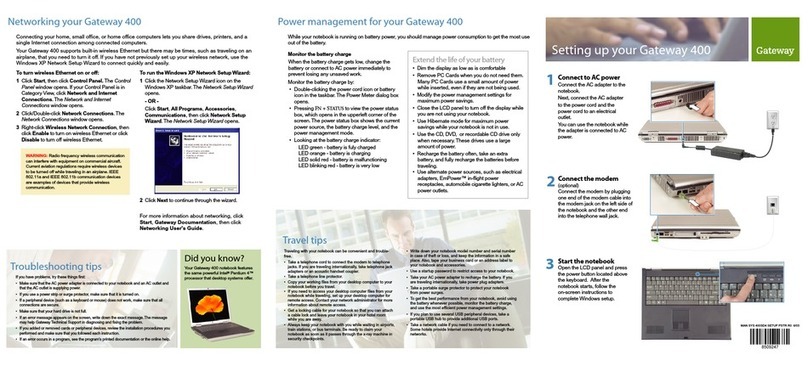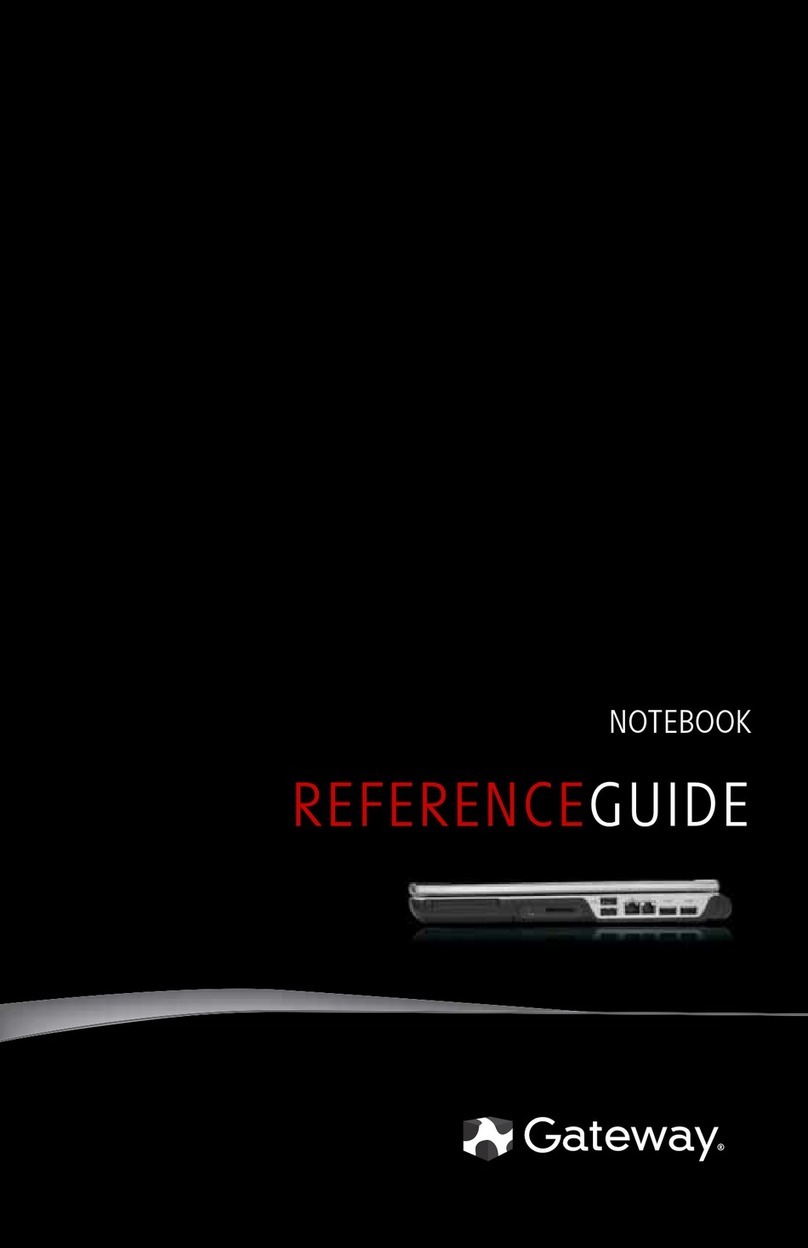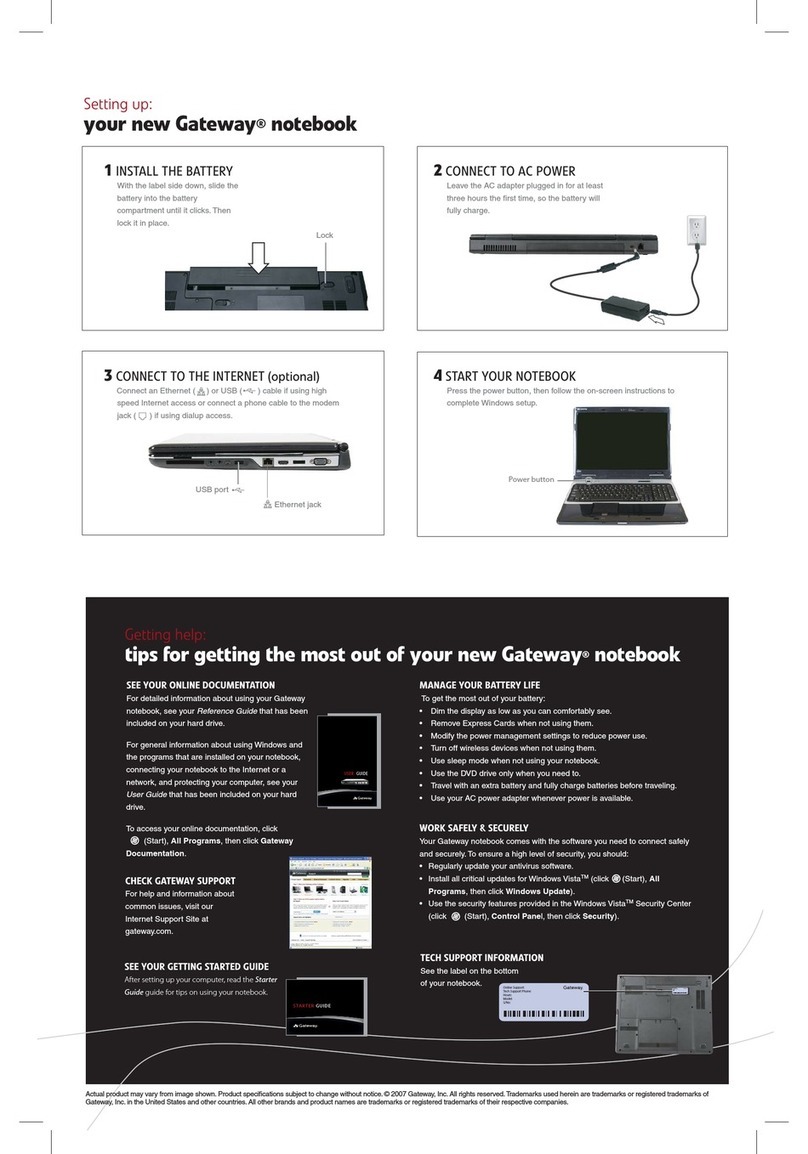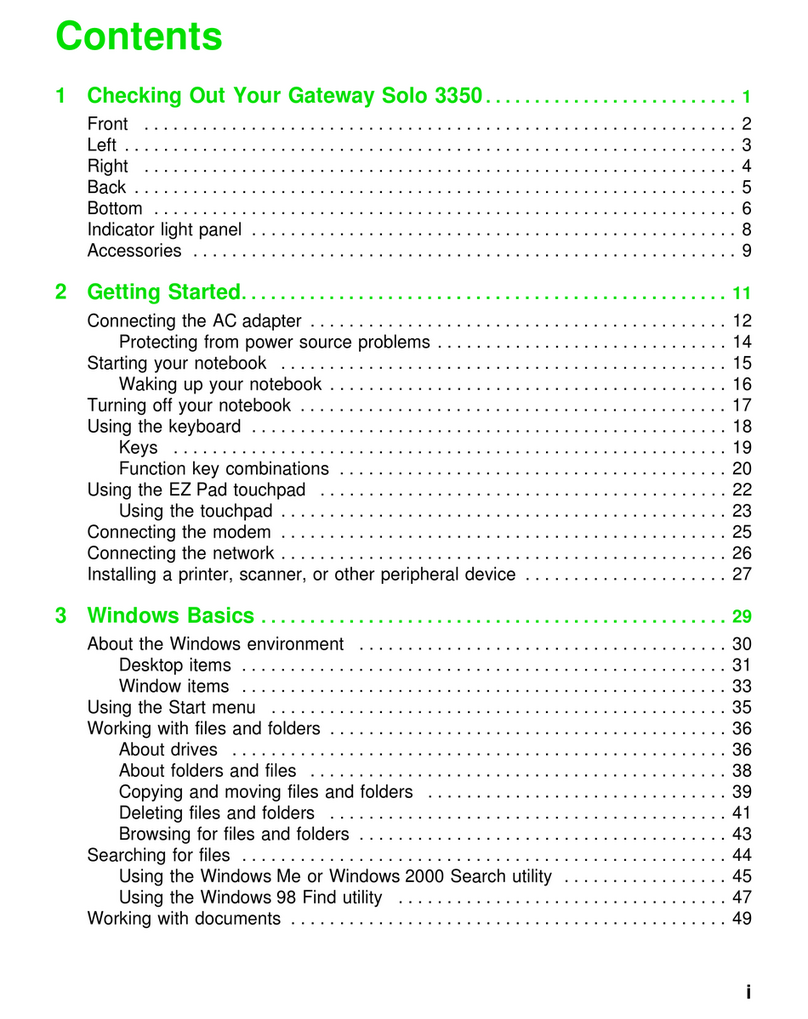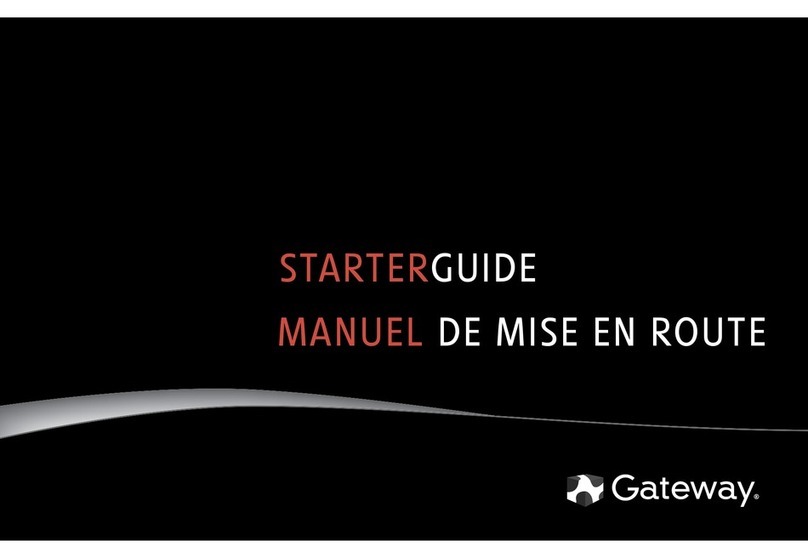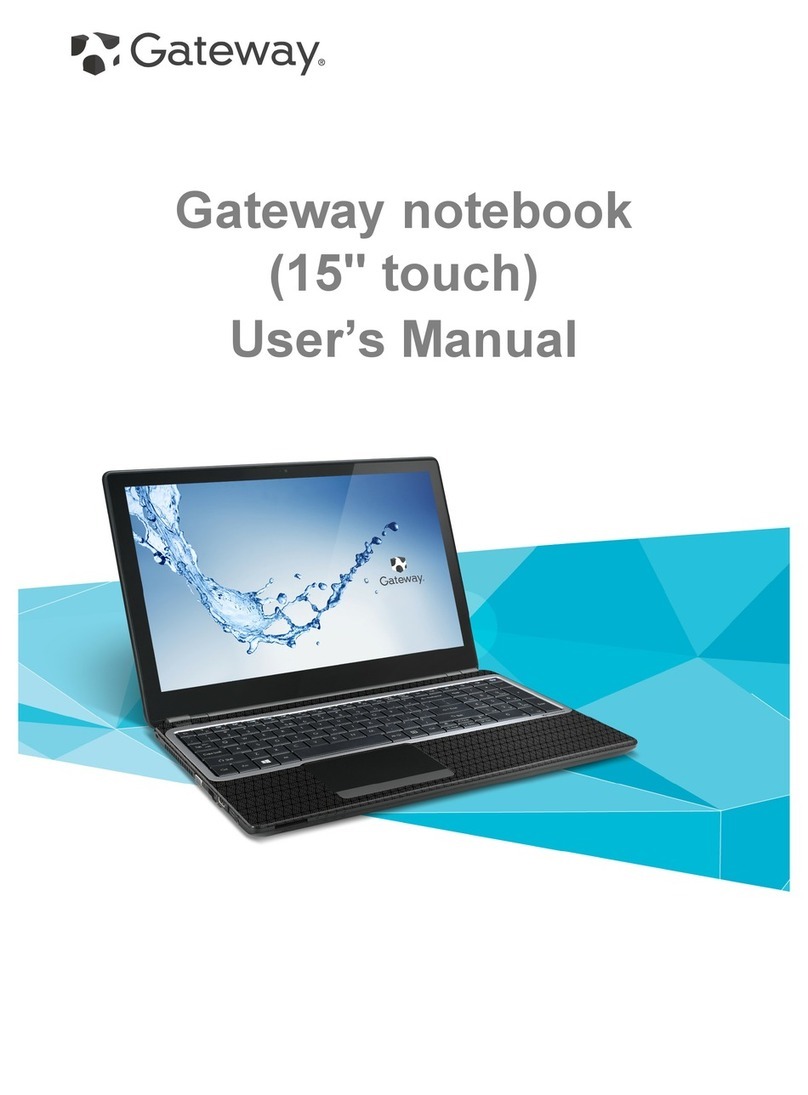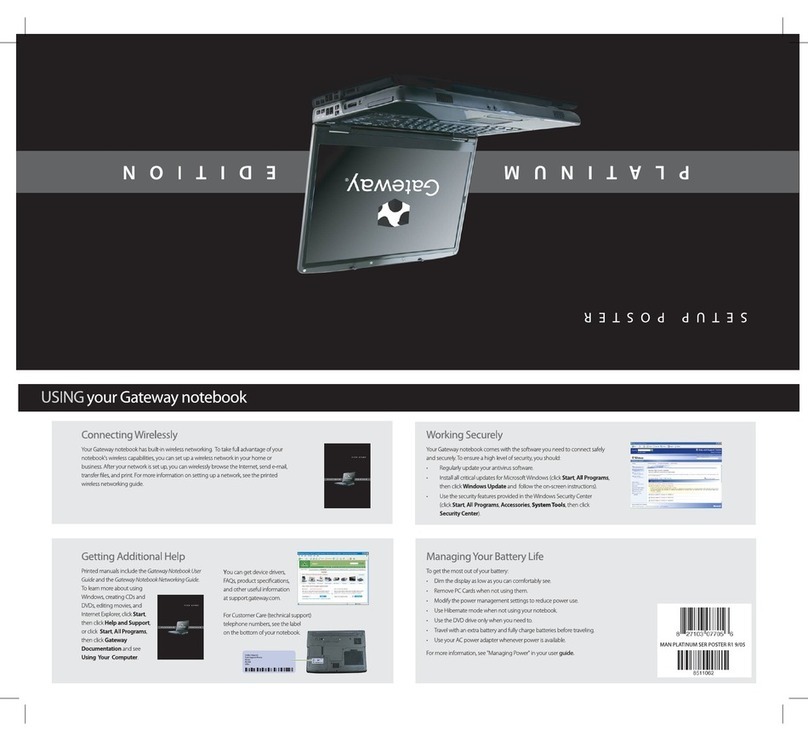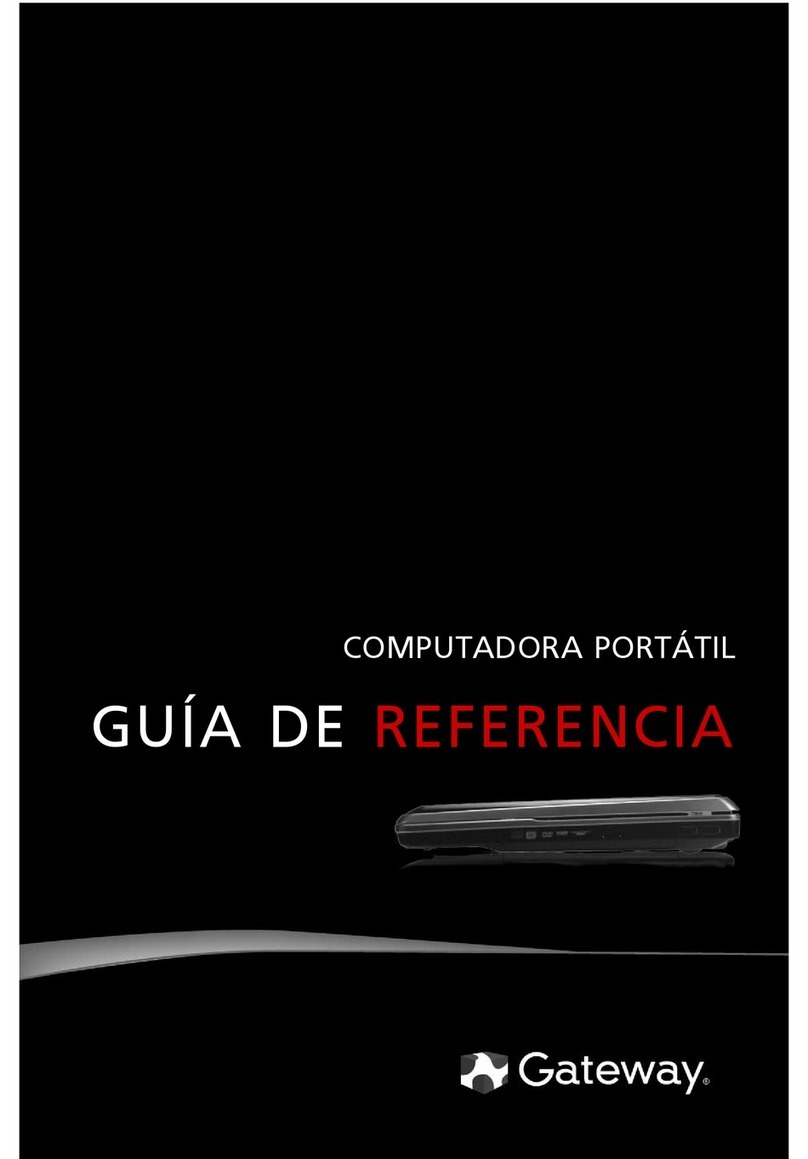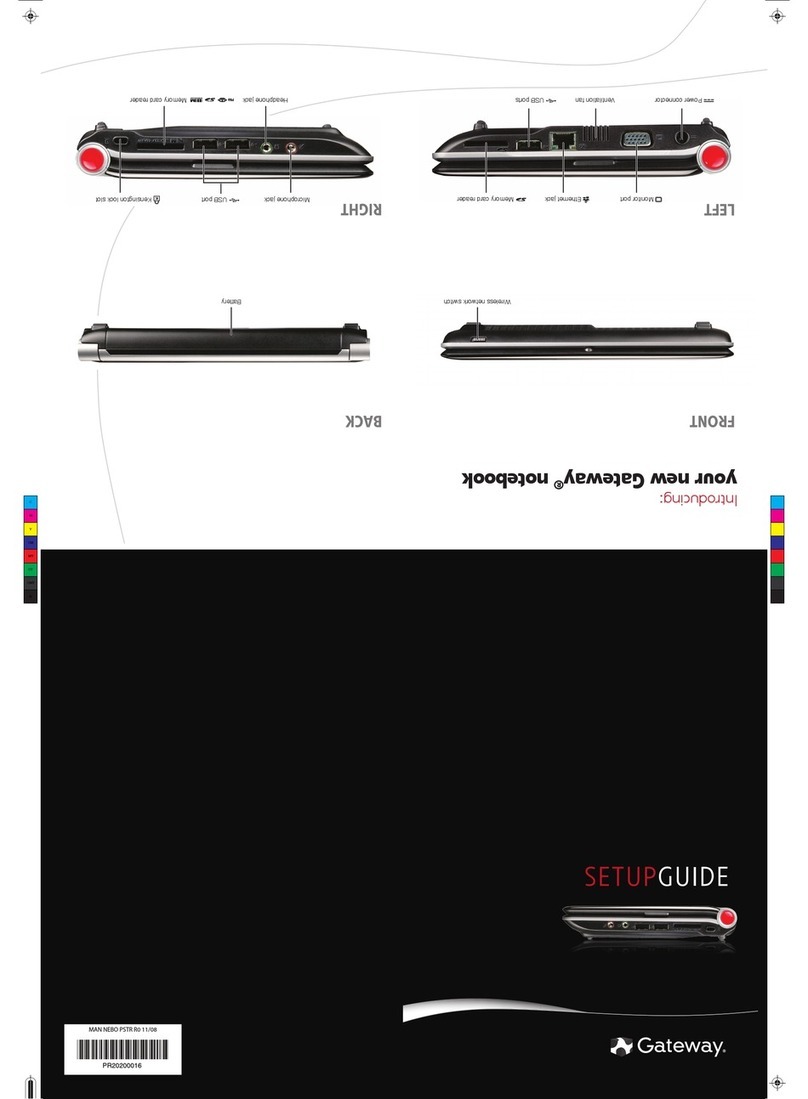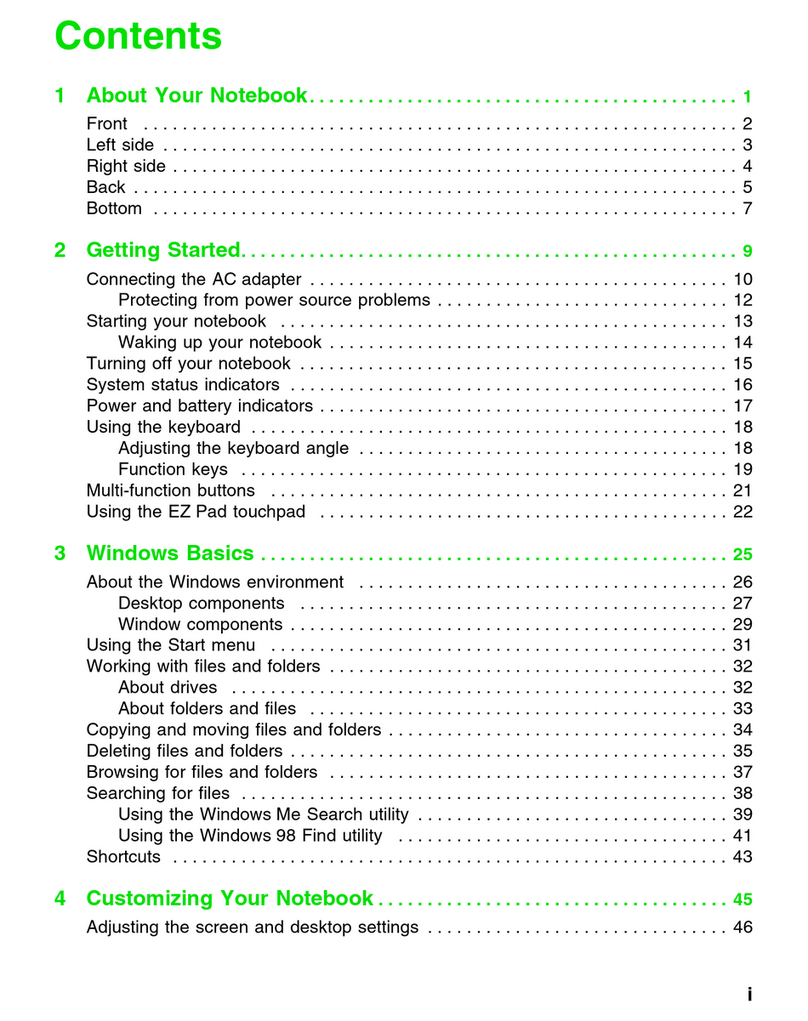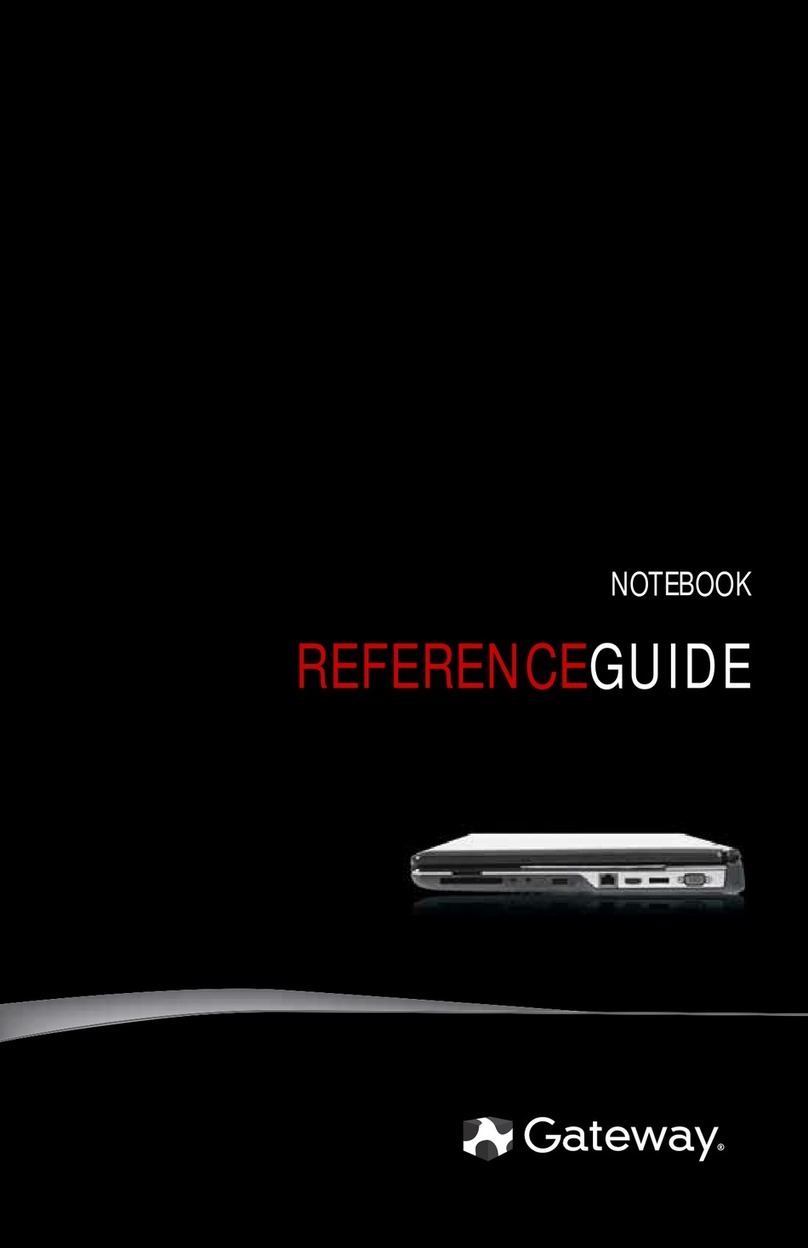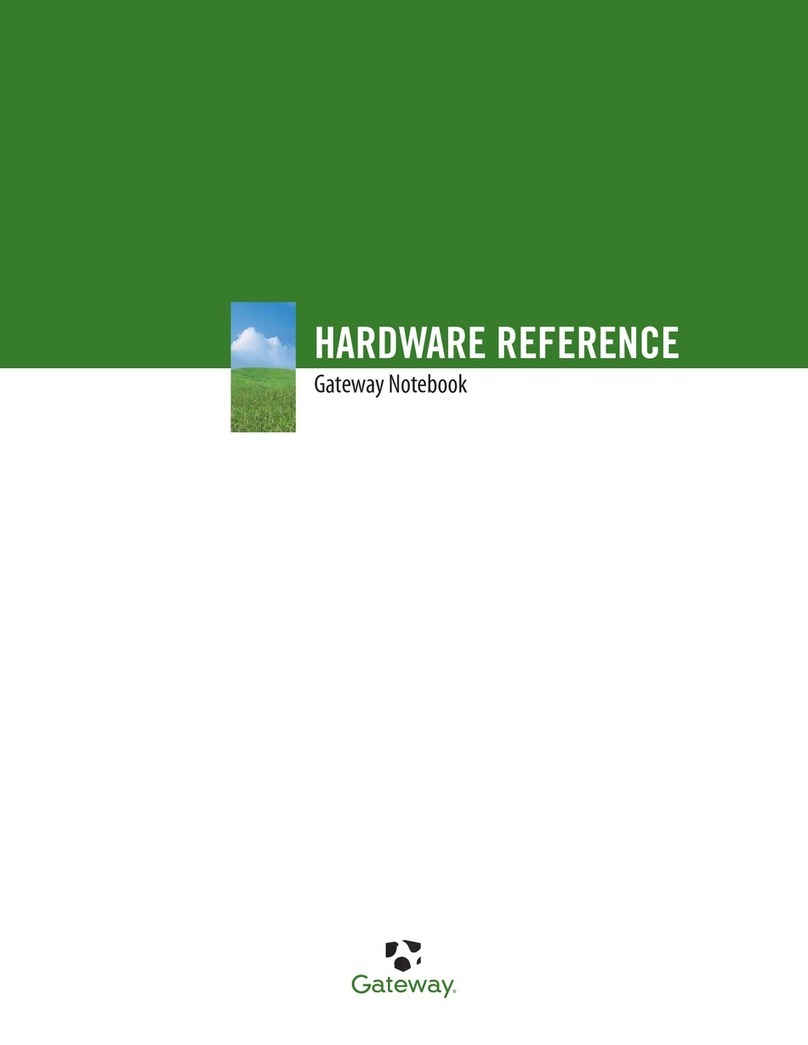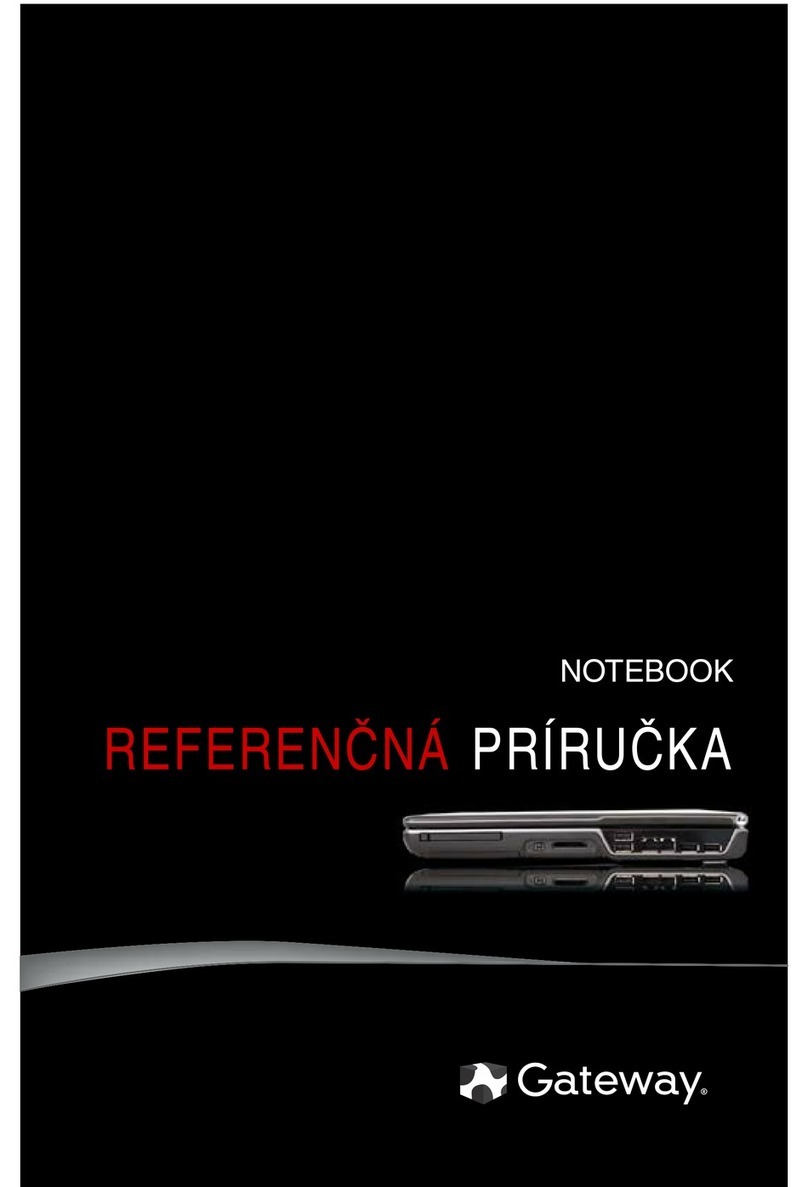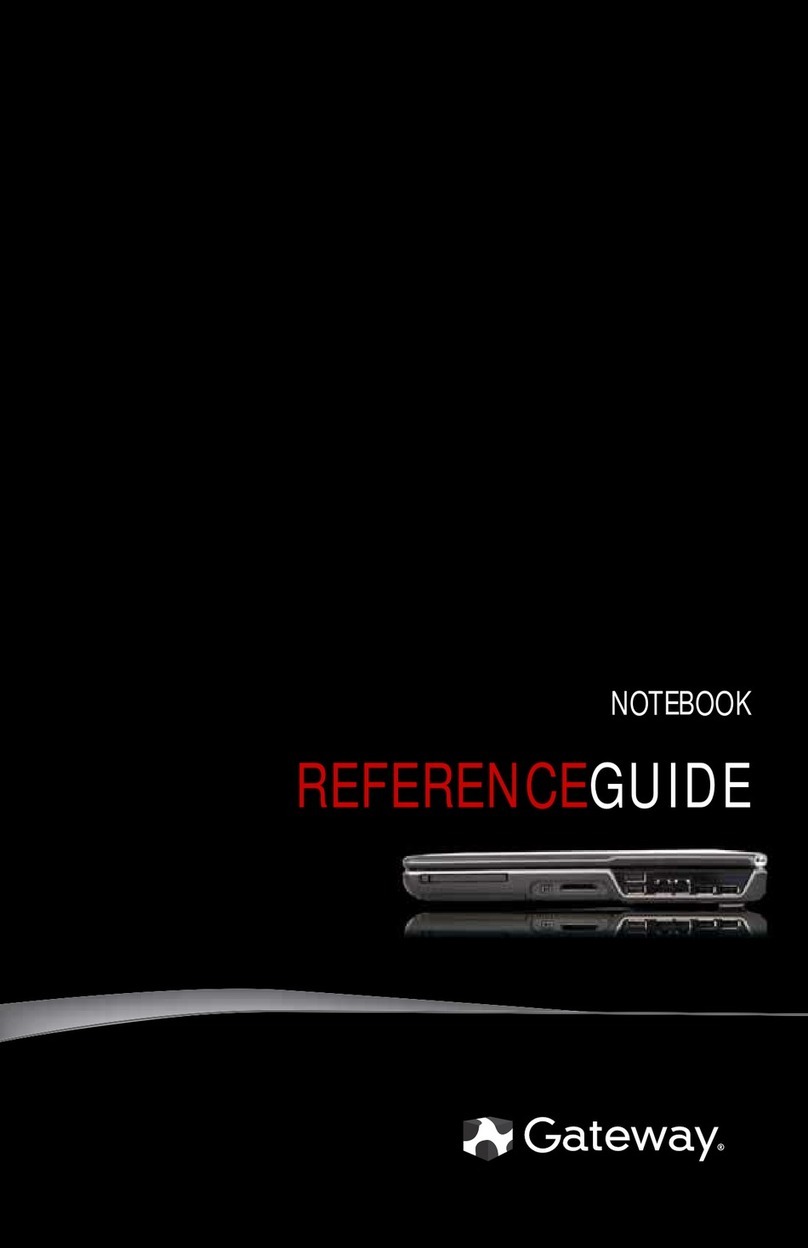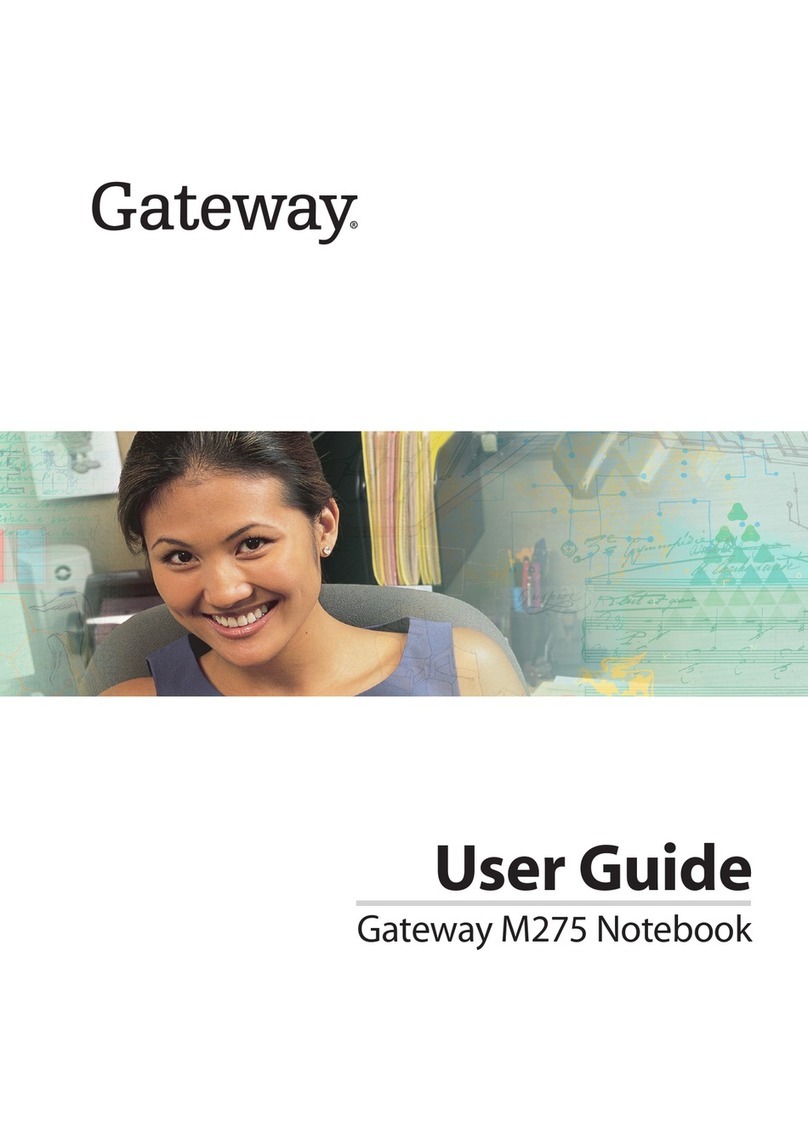i
Contents
Checking Out Your Documentation..................................................... iii
Checking Out Your Notebook ................................................. 1
Checking Out Your Solo 3100................................................................ 2
Keyboard and LCD panel ................................................................ 2
Top panel buttons and indicators..................................................... 3
Rear panel ......................................................................................... 4
Right side .......................................................................................... 5
Left side ............................................................................................ 6
Bottom ............................................................................................. 7
Getting Started ......................................................................... 9
Getting Your System Running.............................................................. 10
Installing the battery pack .............................................................. 10
Connecting the AC power.............................................................. 11
Starting up your notebook.............................................................. 12
Using Your Notebook ............................................................ 15
Using Your Solo 3100........................................................................... 16
Using the keyboard......................................................................... 16
Using key combinations................................................................. 17
Using the LCD................................................................................ 20
Using the EZ Point ......................................................................... 22
Connecting the modem .................................................................. 24
Using the audio............................................................................... 25
Using 3.5" diskettes........................................................................ 27
Using CD-ROMs and DVDs......................................................... 28
Using the USB port ........................................................................ 31
Removing and replacing the hard disk drive ................................ 31
Using PC Cards .............................................................................. 32
Using the IR port ............................................................................ 34
Using McAfee VirusScan .............................................................. 35
Getting Online ........................................................................ 37
Using the Internet .................................................................................. 38
E-mail.............................................................................................. 39