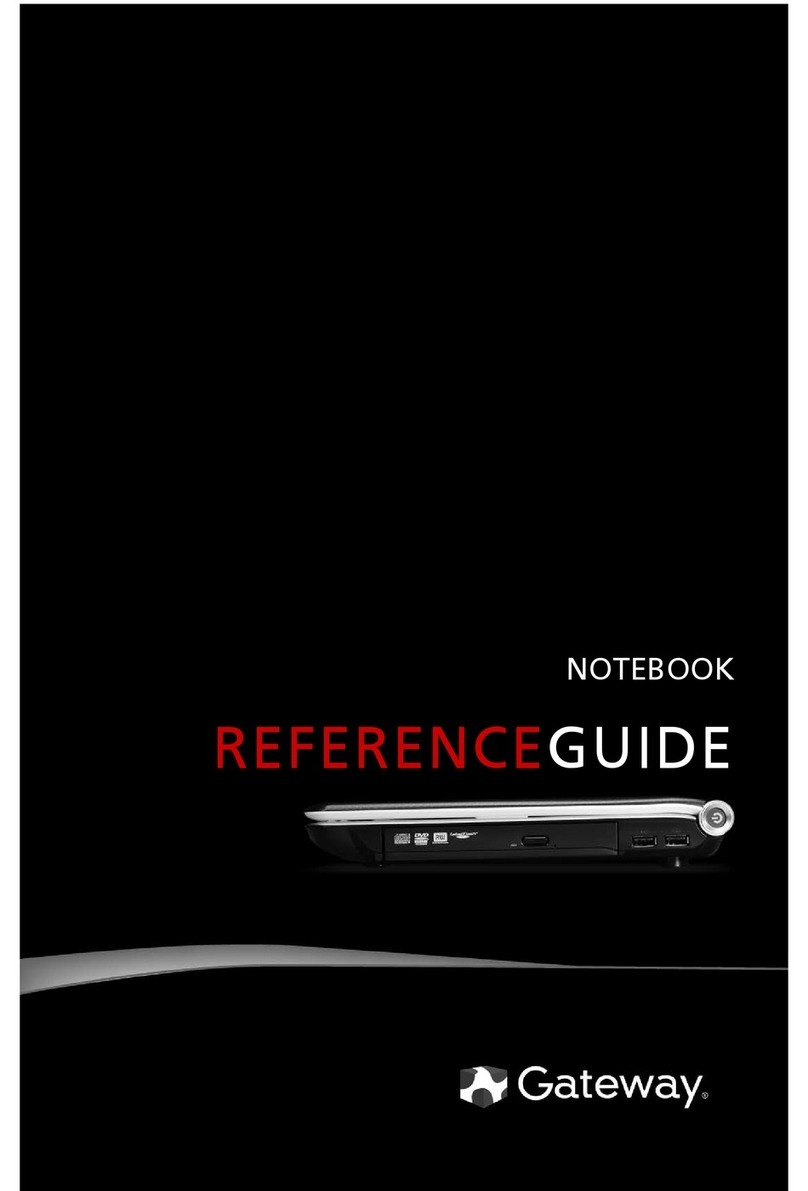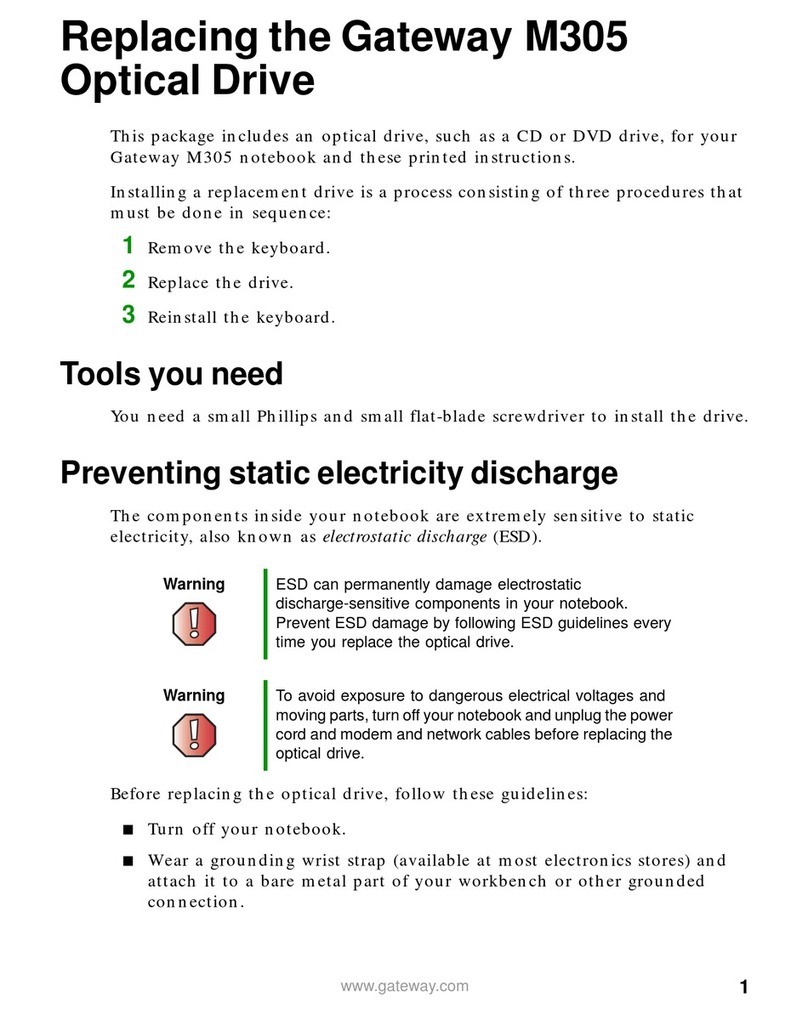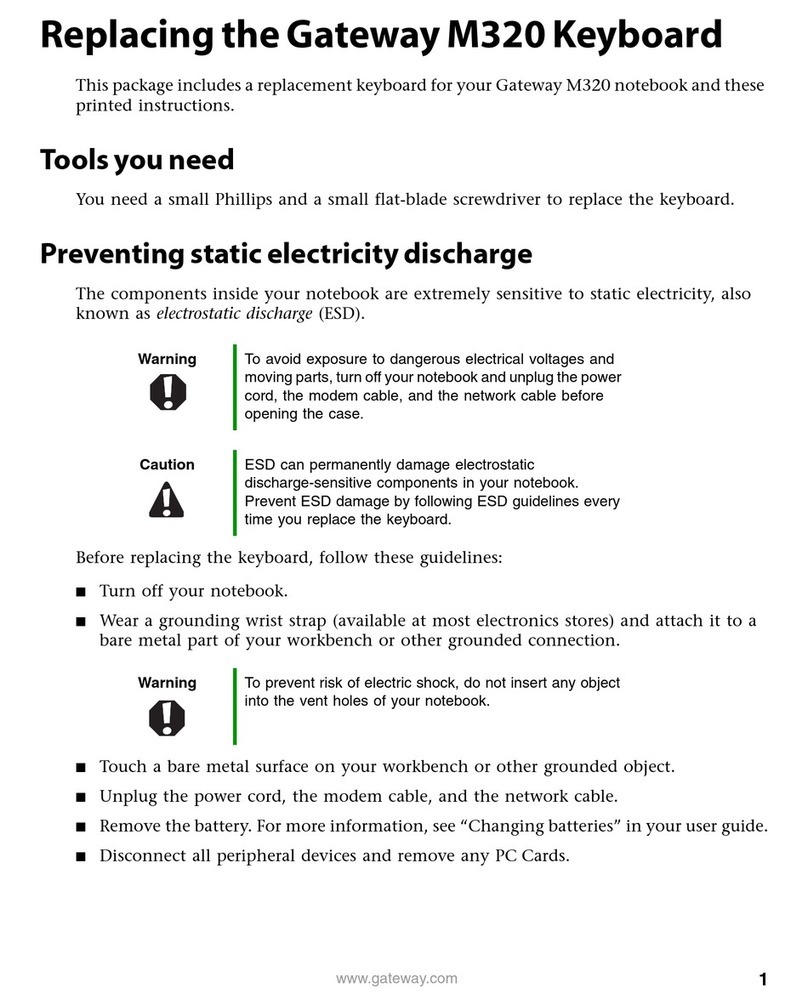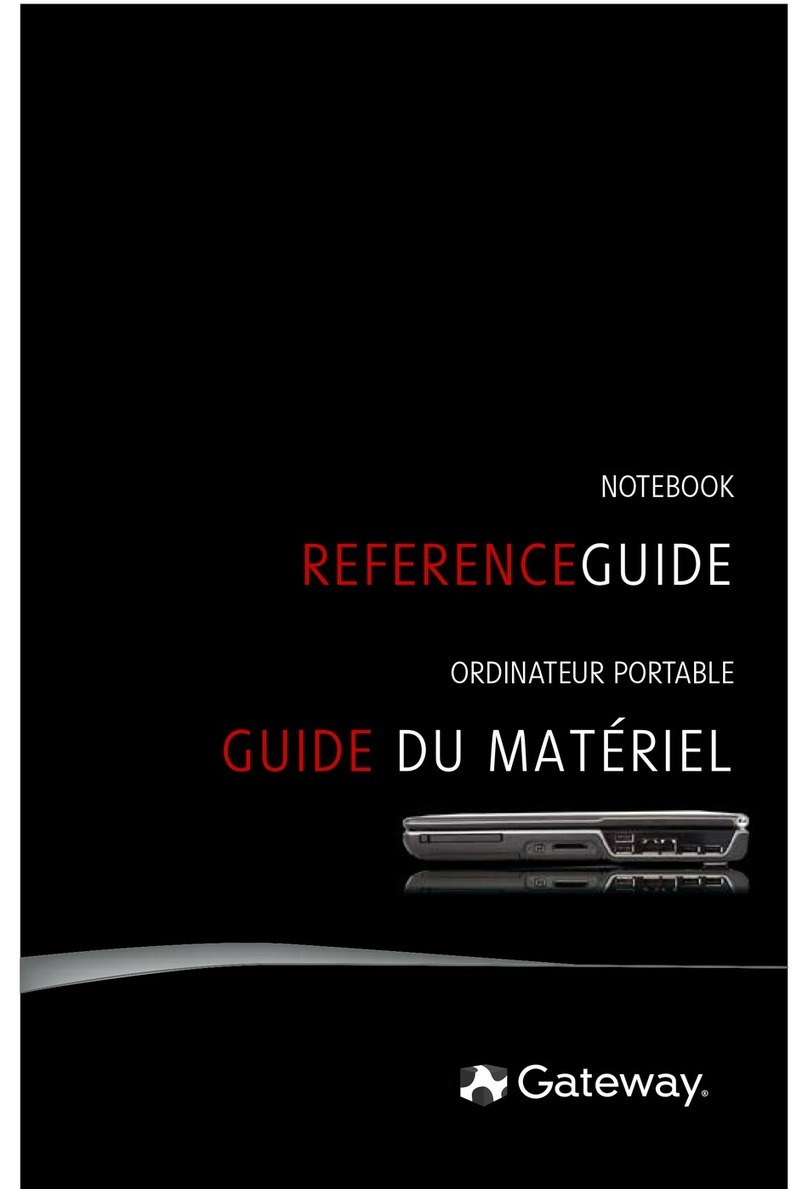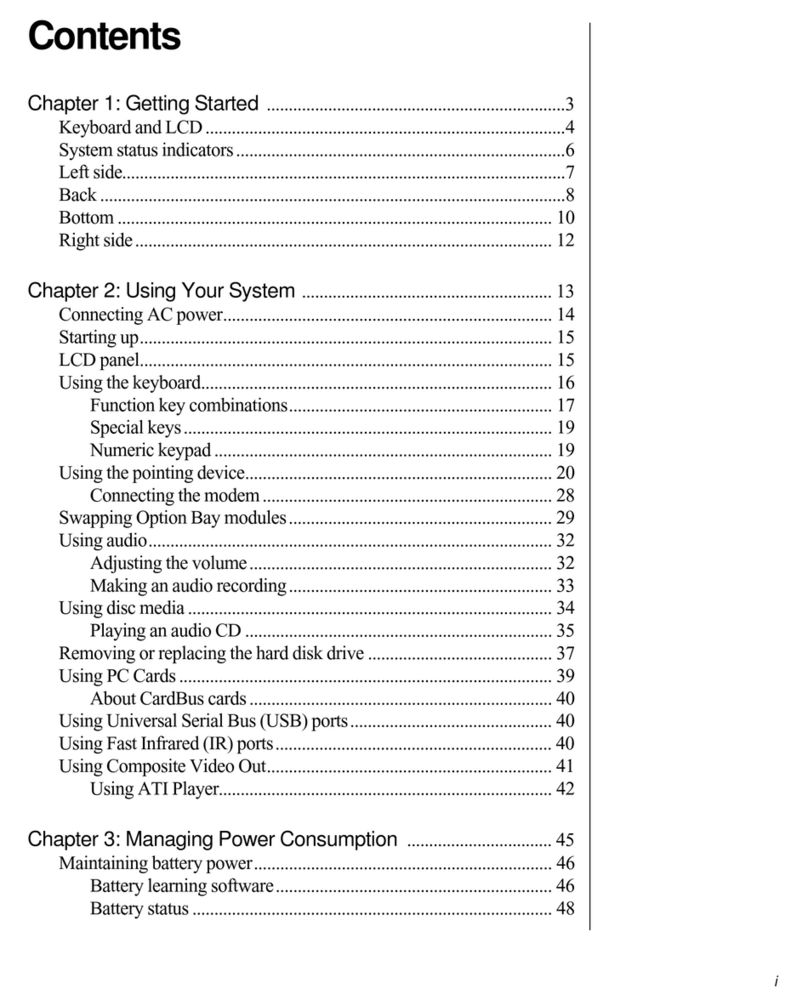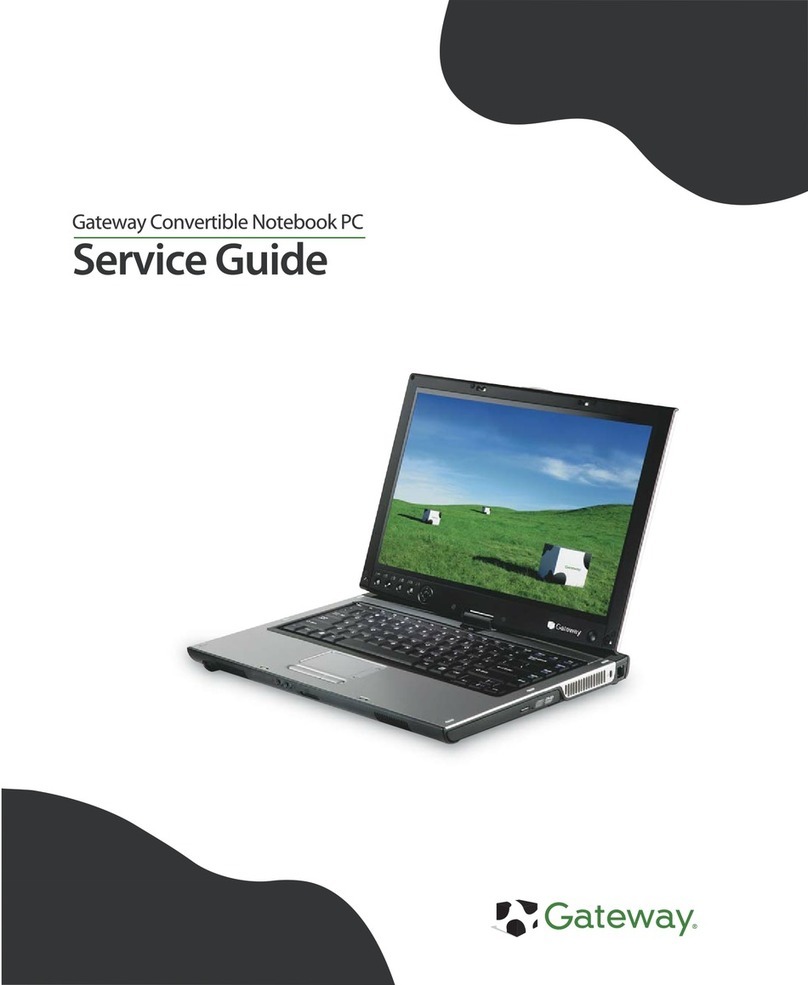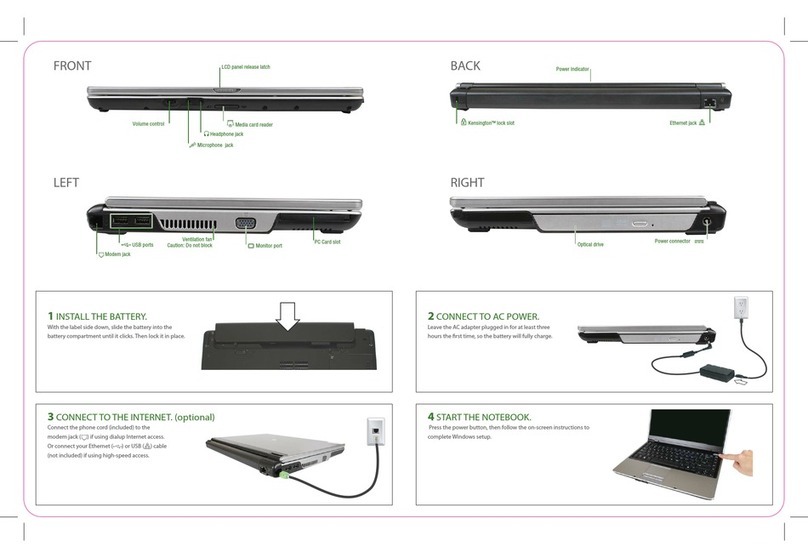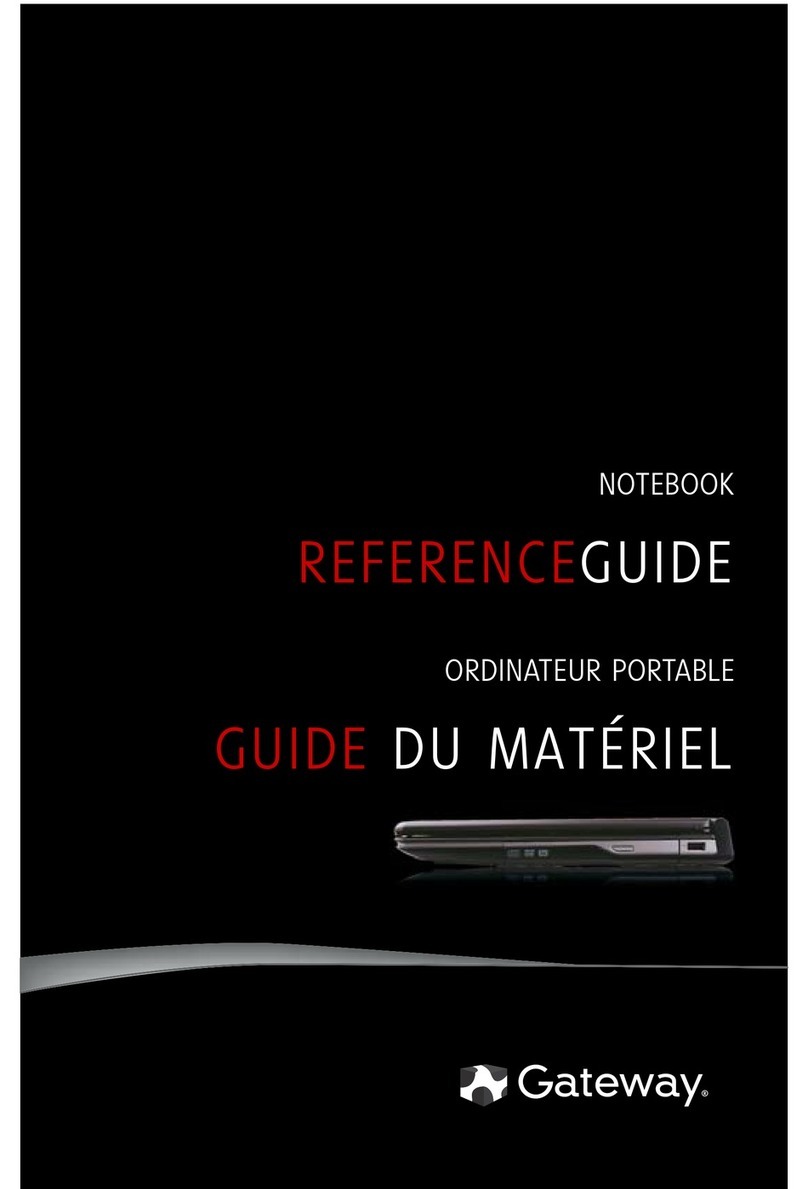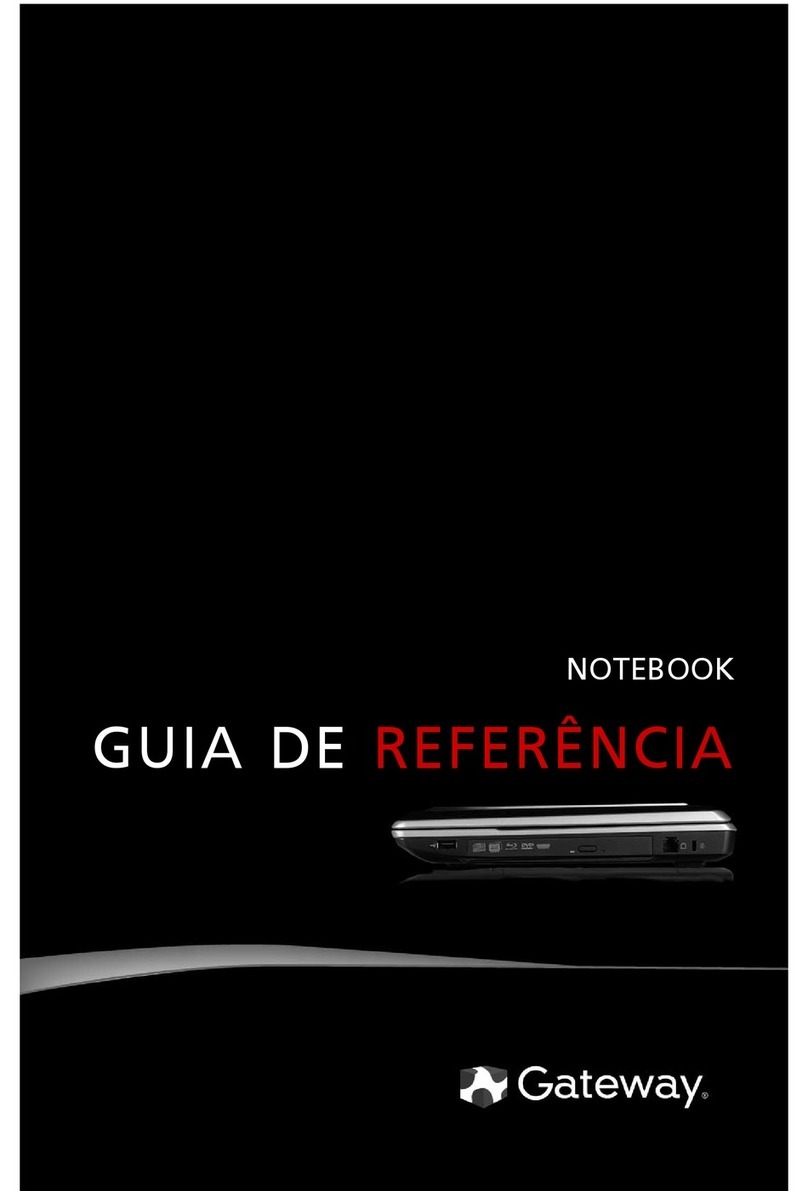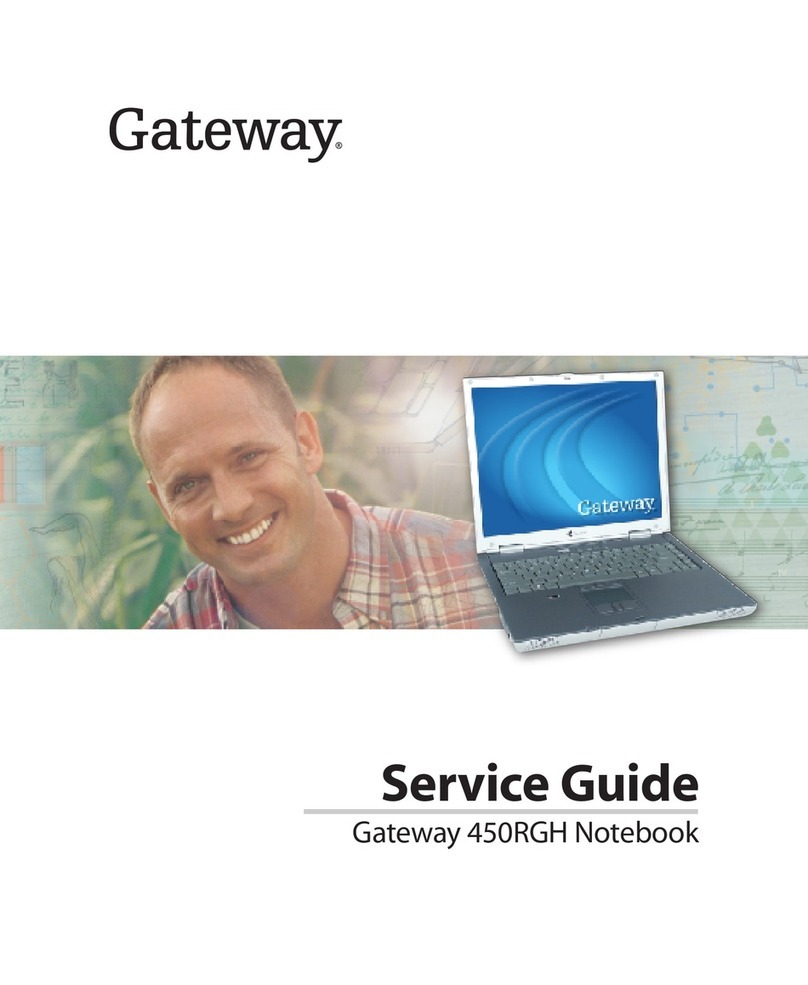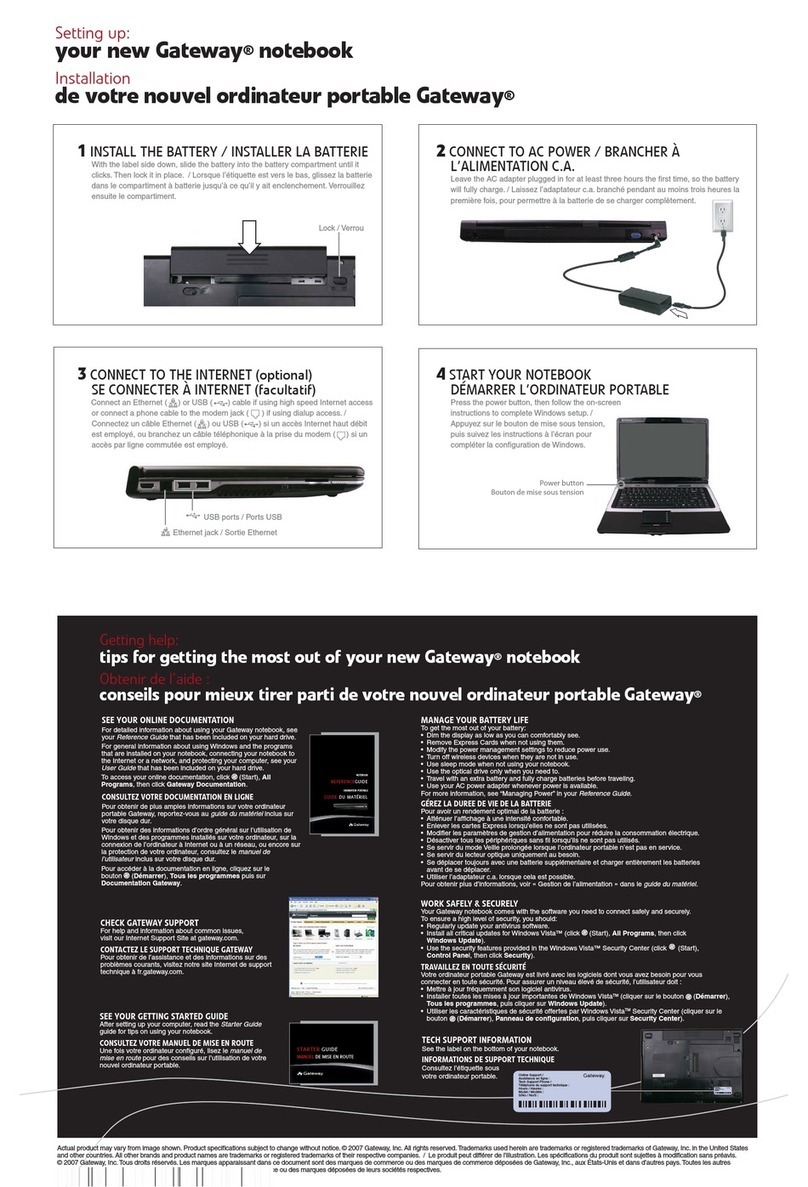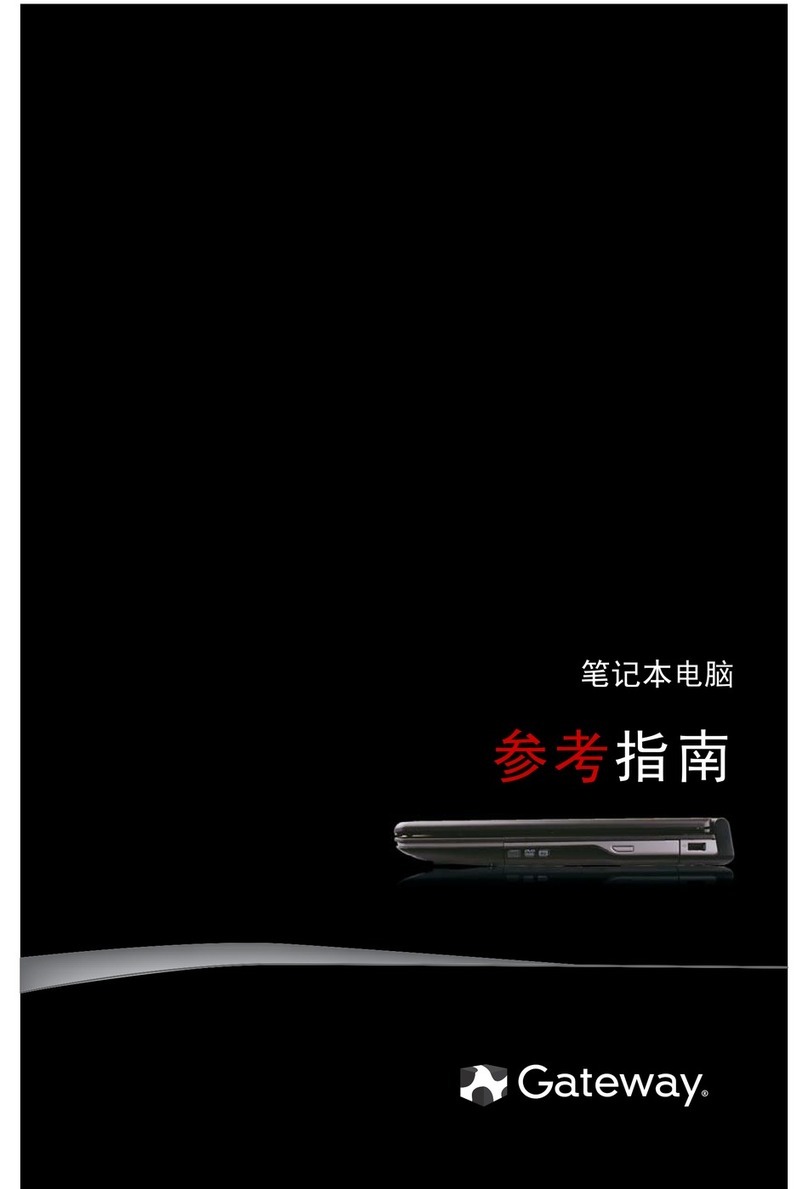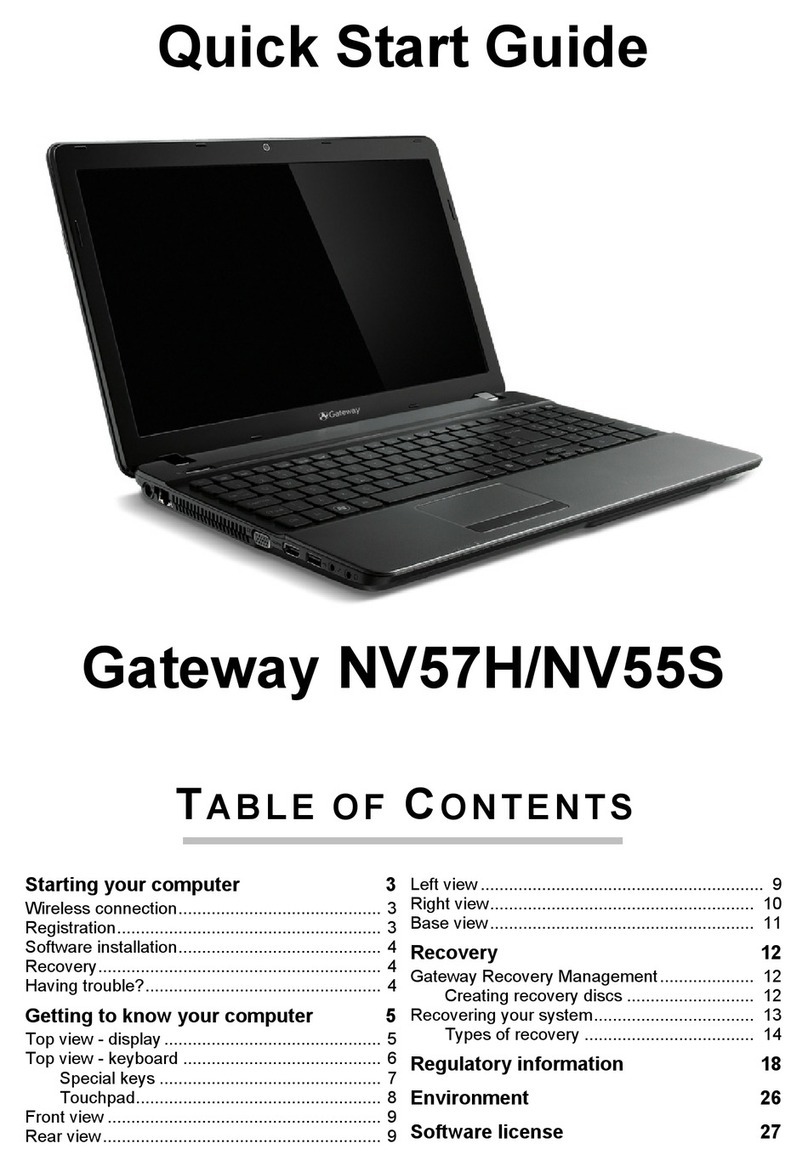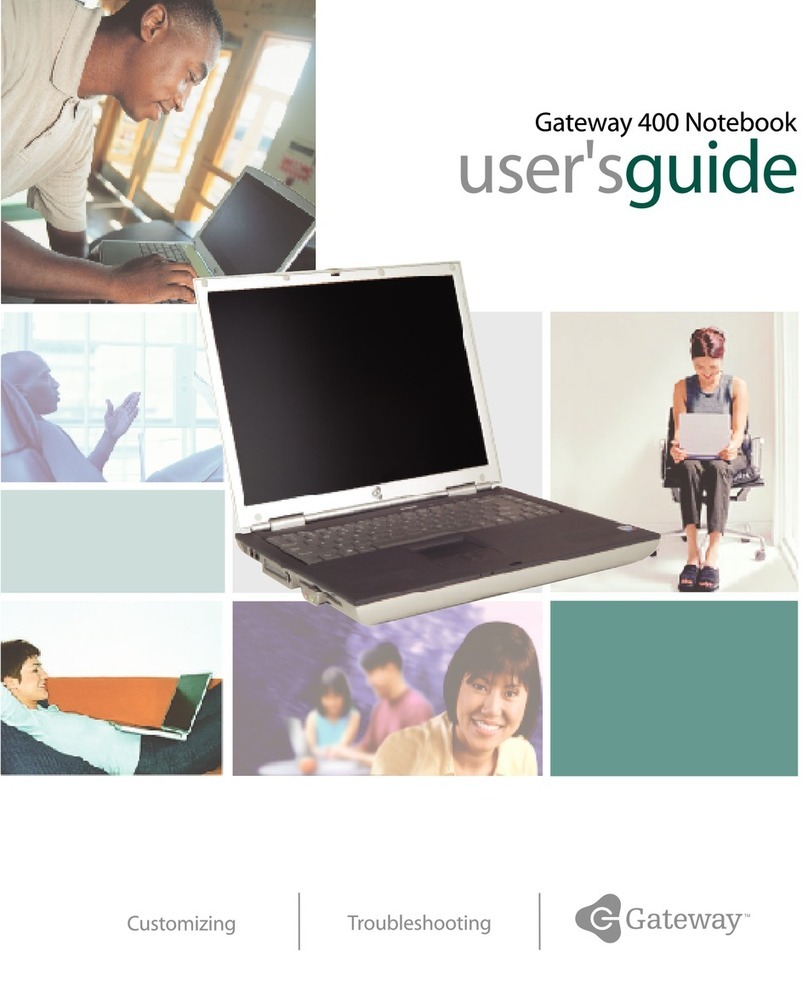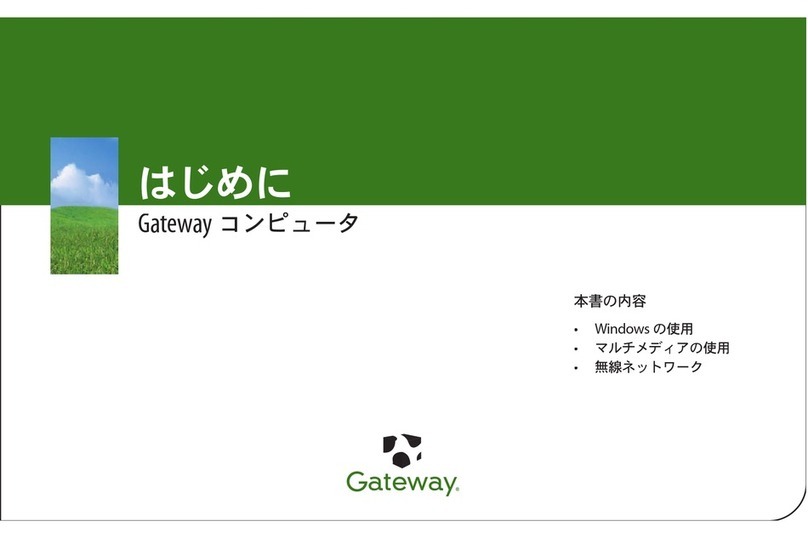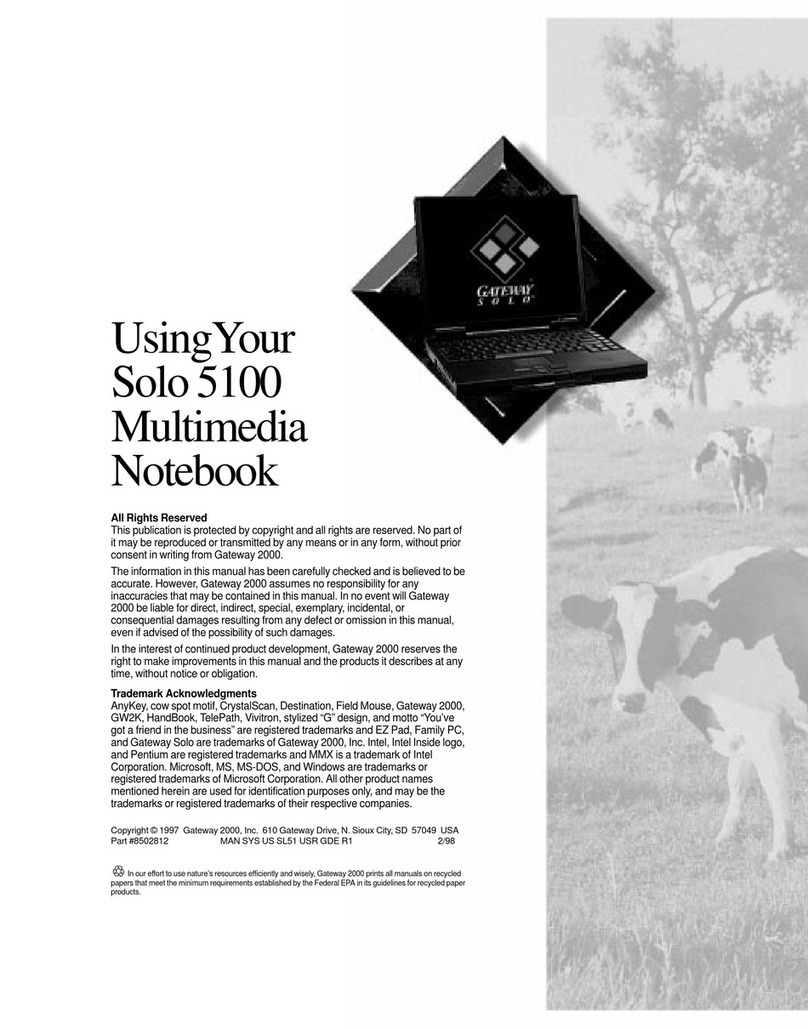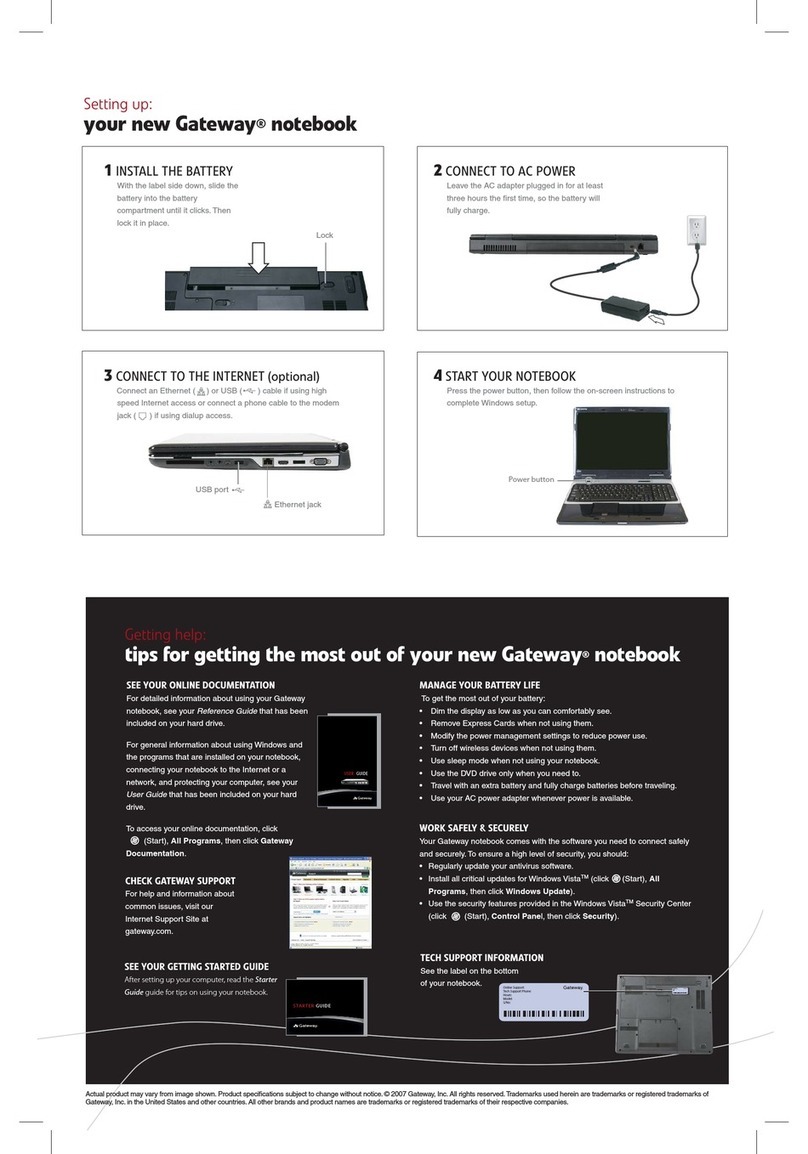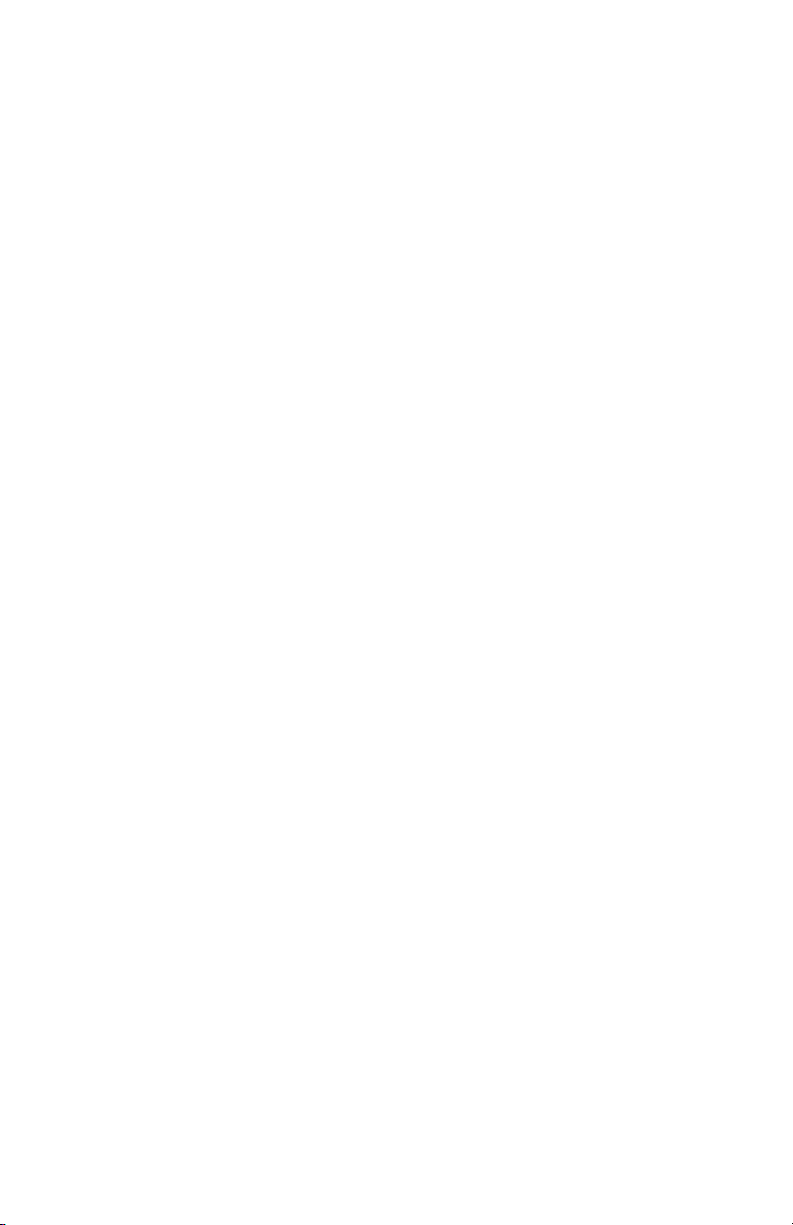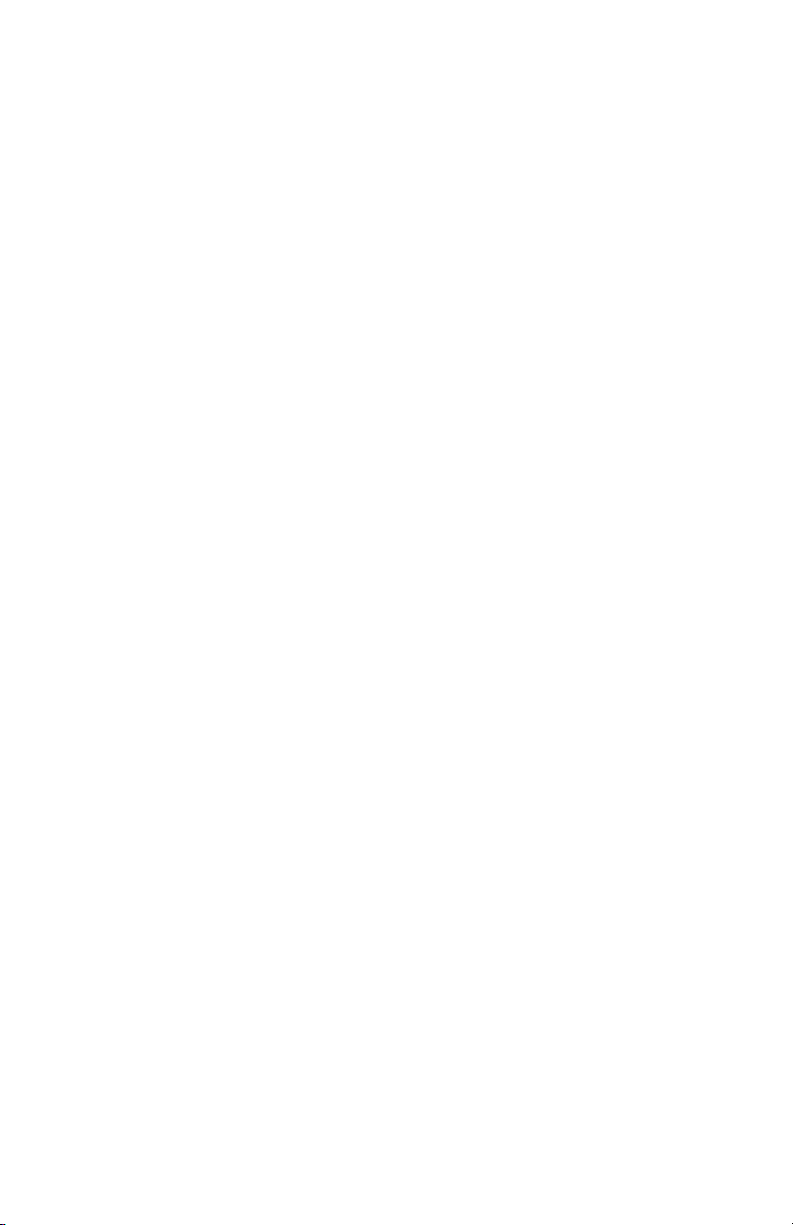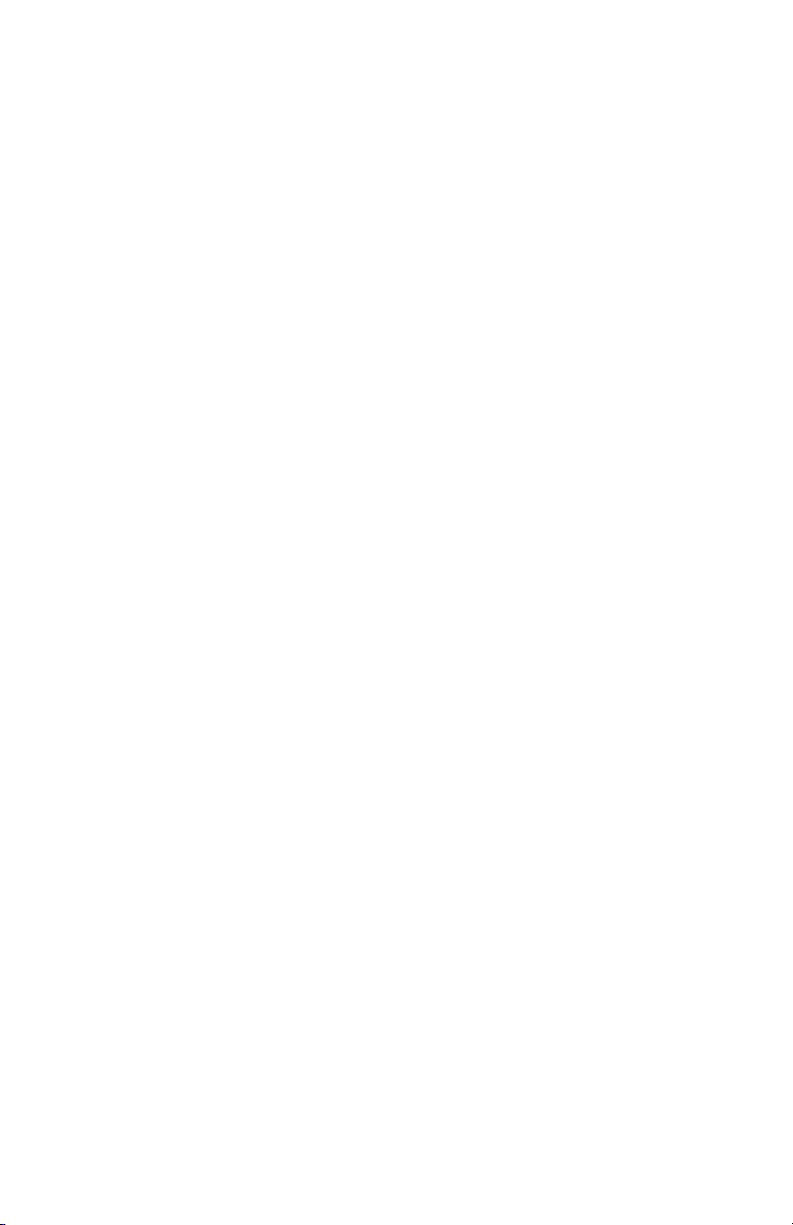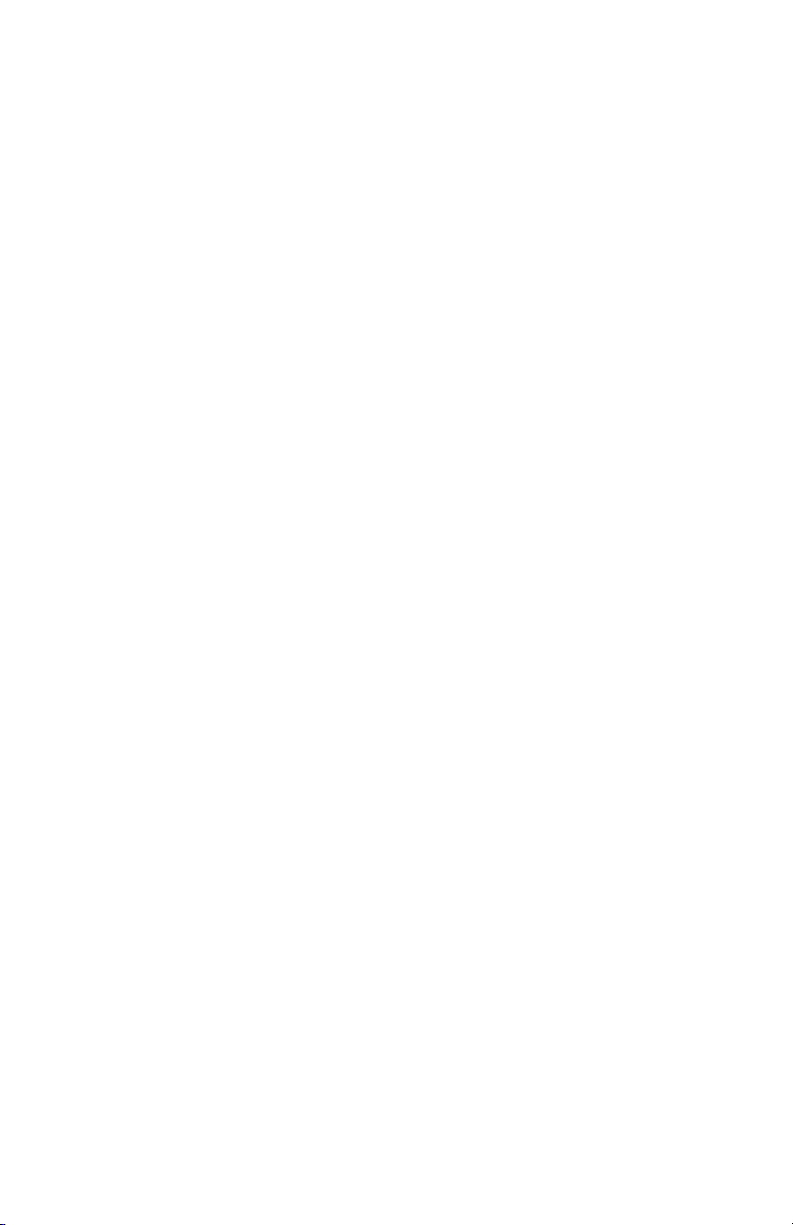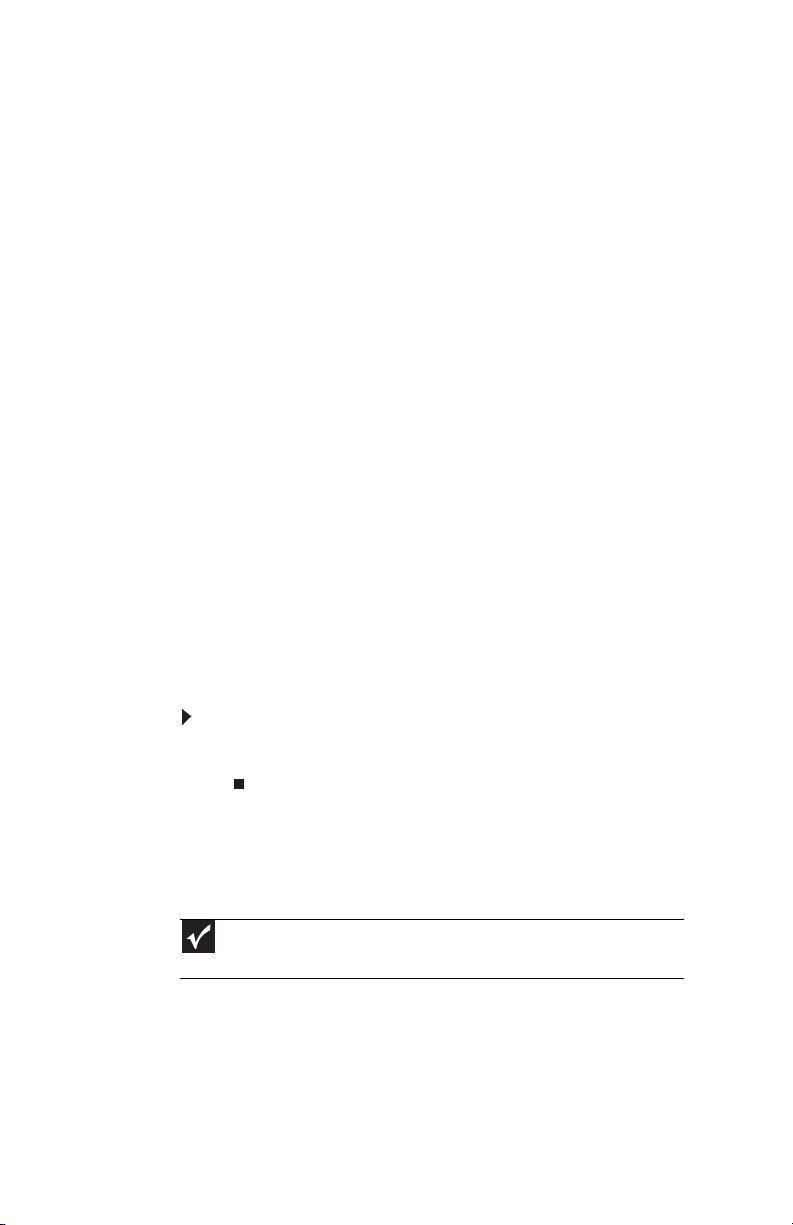Contents
iv
Cleaning the convertible notebook screen . . . . . . . . . . .. 87
Maintaining the battery . . . . . . . . . . . .. . . . . . . . .. . . . . . . . . . 88
Storing batteries . . . . . . .. . . . . . . . . . . . . .. . . . . . . . . . . . .. 88
Cleaning CDs or DVDs . . . . . . . . . . . . . .. . . . . . . . . . . . .. . . . . . 89
Chapter 8: Upgrading Your Notebook. . . . . . . 91
Preventing static electricity discharge . . . . . . . . . . . . .. . . . . . 92
Adding or replacing memory modules . . . . . . . . . . . .. . . . . . 93
Replacing the hard drive kit . . . . . . . . . . . . . .. . . . . . . . . . . . .. 96
Chapter 9: Troubleshooting . . . . . . . . . . . . . . 101
Safety guidelines . . . . . . . . . . . . . .. . . . . . . . .. . . . . . . . . . . . . 102
First steps . . . .. . . . . . . . . . . .. . . . . . . . . . . . . .. . . . . . . .. . . . . 102
Troubleshooting .. . . . . . . . . . . . . .. . . . . . . . . . . . .. . . . . . . . . 103
Audio . . . . . . . .. . . . . . . . . . . . . .. . . . . . . . . . . . .. . . . . . . . . 103
Batteries . . . . . . . . . . . . . .. . . . . . . . . . . . . .. . . . . . . . . . . . . 103
Digital pen . . . . . . . . . . . . . . . . .. . . . . . . . . . . . .. . . . . . . . . 103
Diskette drive (external) . . . . . . . . . .. . . . . . . . . . . .. . . . . 104
Display . . . . . . . . . . .. . . . . . . . . . . . .. . . . . . . . . . . . .. . . . . 105
DVD drives . . . . . . . . . . . . . . . . .. . . . . . . . . . . . .. . . . . . . . . 106
Ethernet . . . . .. . . . . . . . . . . . . .. . . . . . . . . . . . .. . . . . . . . . 107
File management . . . . . . . . . . . . . . .. . . . . . . . . . .. . . . . . . 107
Fingerprint reader . . . . .. . . . . . . . . . . . . .. . . . . . . .. . . . . 108
Hard drive . . . . . . . .. . . . . . . . . . . . .. . . . . . . . .. . . . . . . . . 108
Internet . . . . . . . . . . .. . . . . . . . . . . . .. . . . . . . . .. . . . . . . . . 109
Keyboard . . . . . . . . . . . . . . . . . .. . . . . . . . . . . . .. . . . . . . . . 110
Memory . . . . . . . . . . . . . .. . . . . . . . . . . . . .. . . . . . . .. . . . . 111
Memory card reader . . . . . . . . . . . . . . . . .. . . . . . . .. . . . . 111
Modem (cable or DSL) . .. . . . . . . . . . . . . .. . . . . . . .. . . . . 112
Modem (dial-up) . . . . . . . . . . . . . . . .. . . . . . . . .. . . . . . . . . 112
Mouse . . . . . . .. . . . . . . . . . . . . .. . . . . . . . . . . . .. . . . . . . . . 116
Networks (wired) . . . . . .. . . . . . . . .. . . . . . . . . . . . .. . . . . 116
Networks (wireless) . . . . . . . . .. . . . . . . . . . . . .. . . . . . . . . 118
Passwords . . . . . . . . . . . . . . . . .. . . . . . . . .. . . . . . . . . . . . . 121
PC Cards . . . . . . . . . . . . . .. . . . . . . . . . . . . .. . . . . . . .. . . . . 121
Pointing device . . . . . . . . . . . . . . . . .. . . . . . . . .. . . . . . . . . 121
Power . . . . . . . . . . . . . . . .. . . . . . . . . . . . . .. . . . . . . .. . . . . 121
Printer . . . . . . .. . . . . . . . . . . . . .. . . . . . . . .. . . . . . . . . . . . . 122