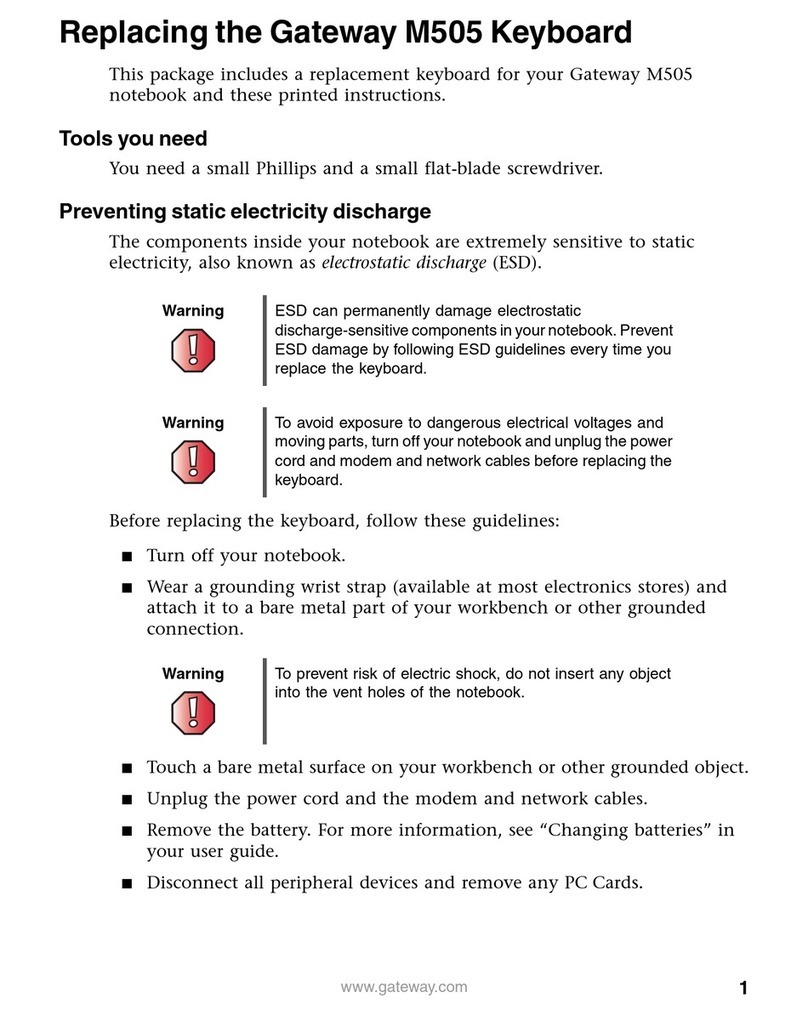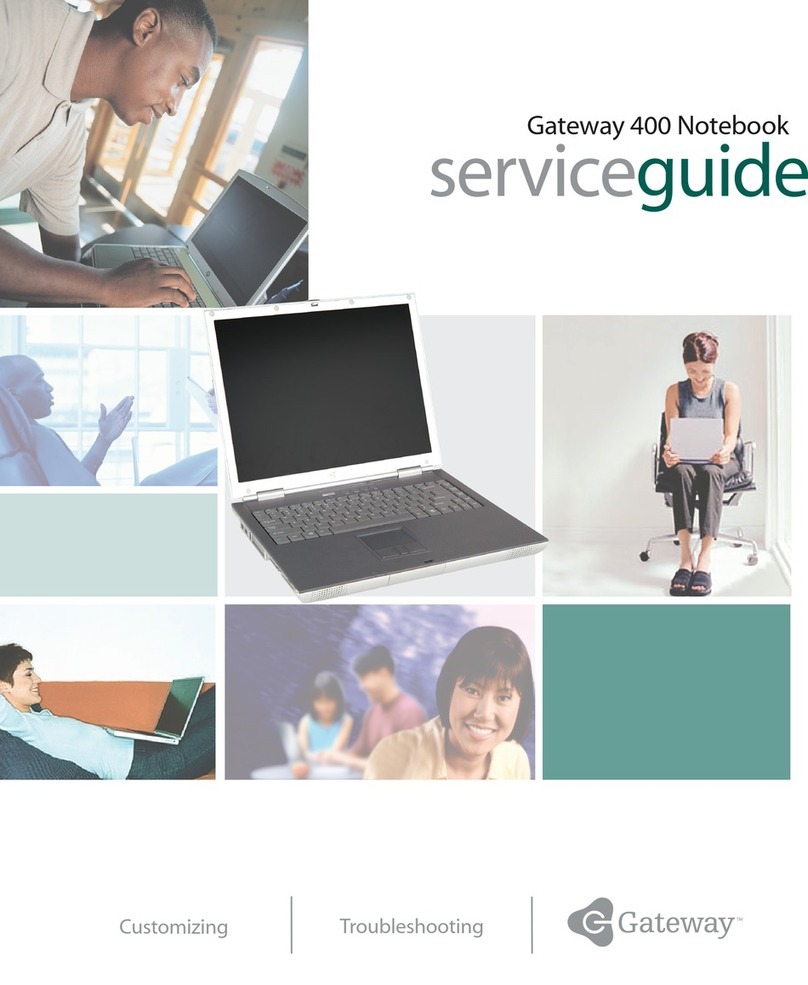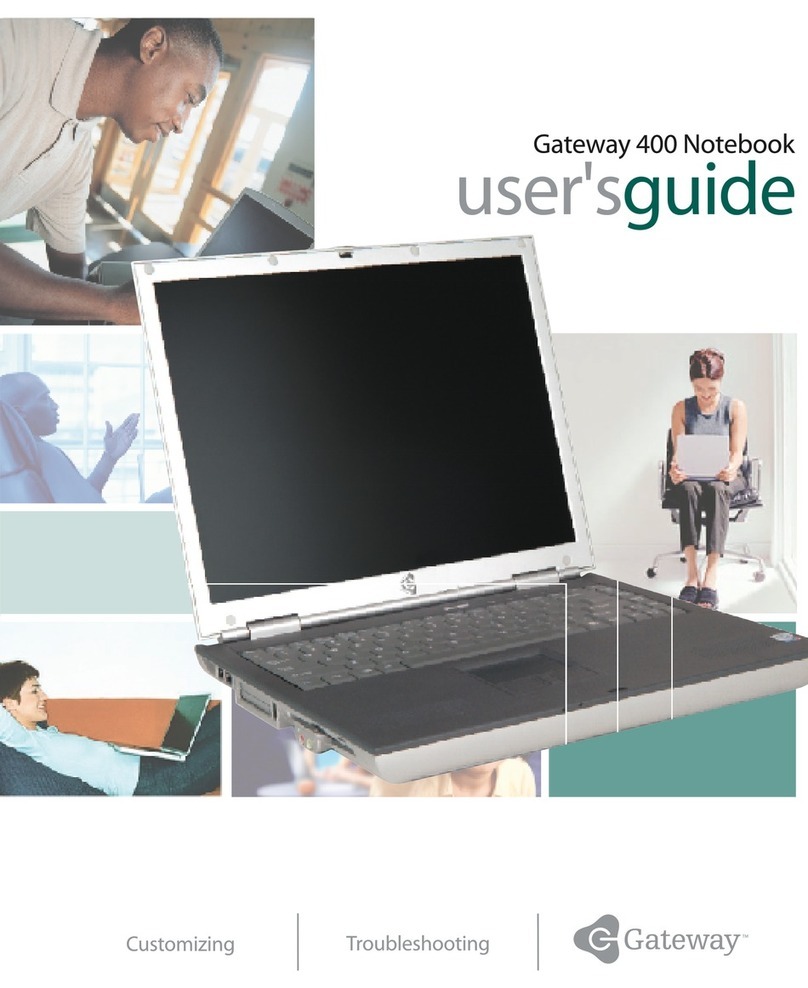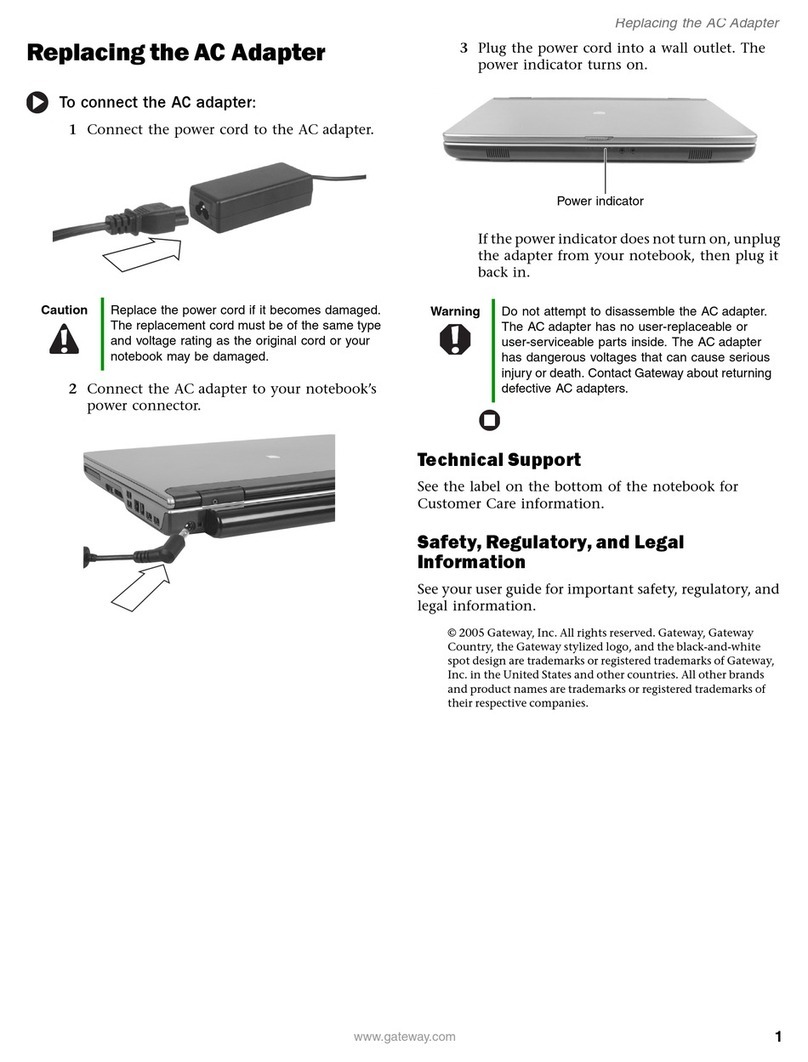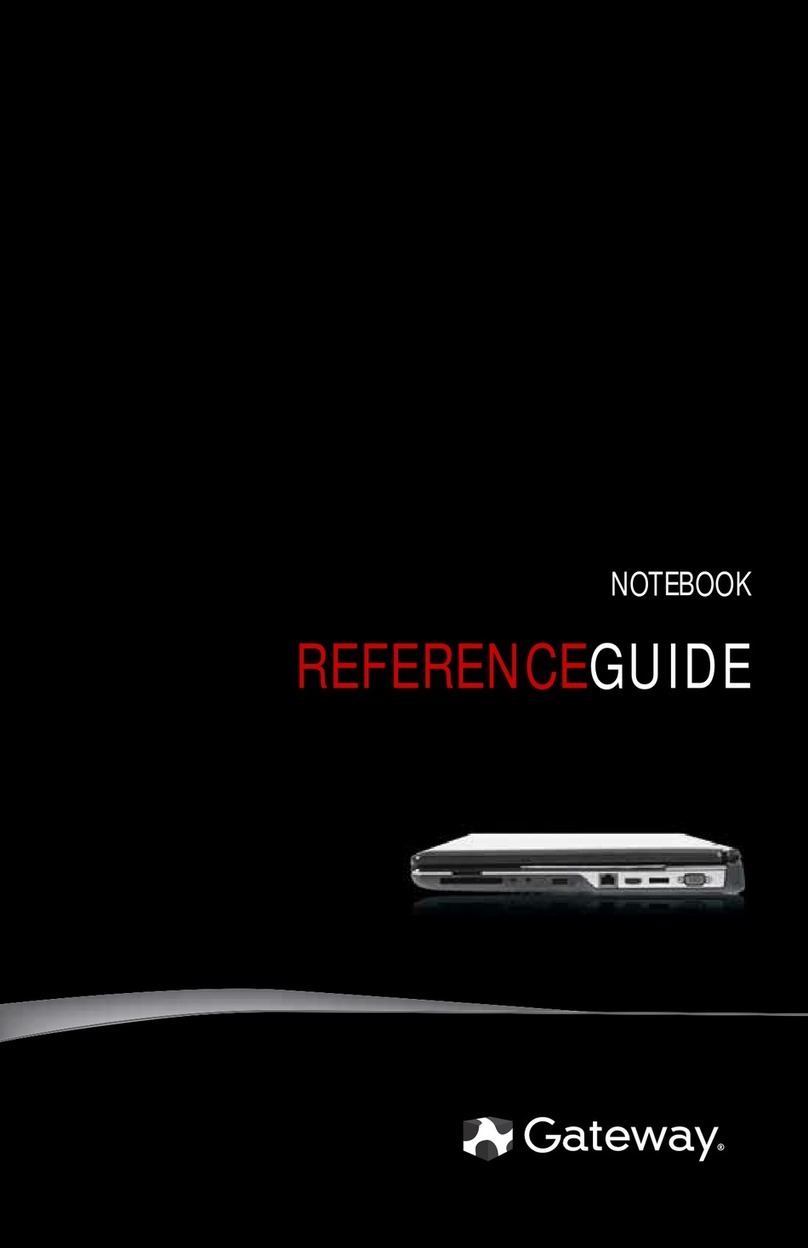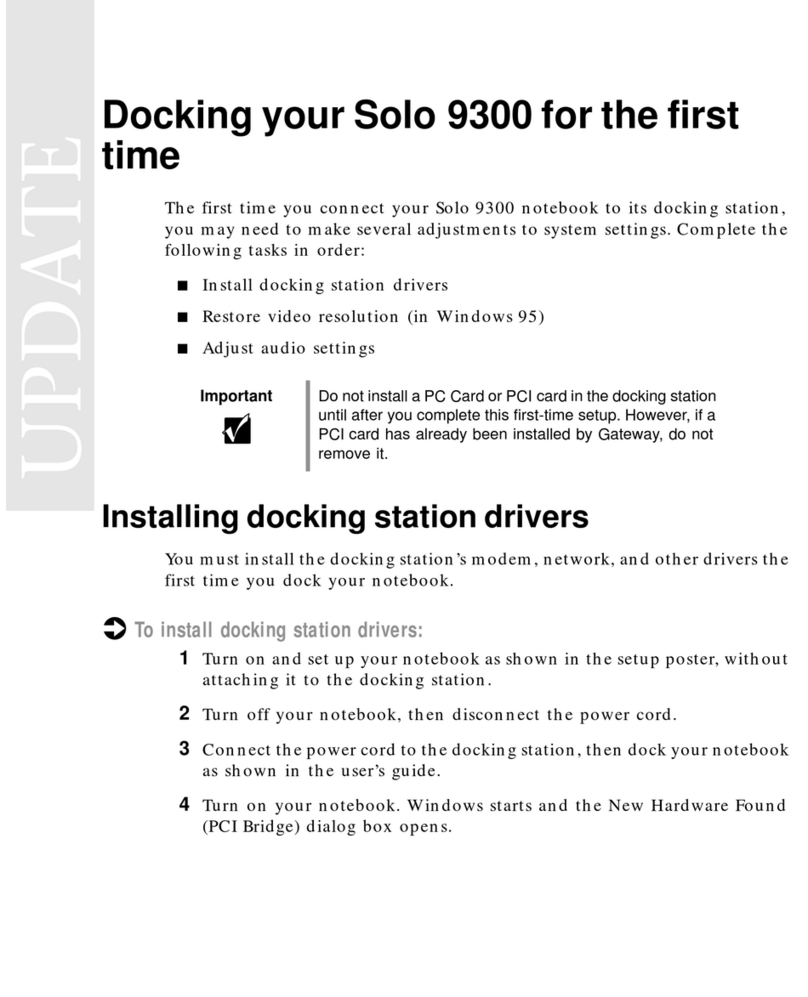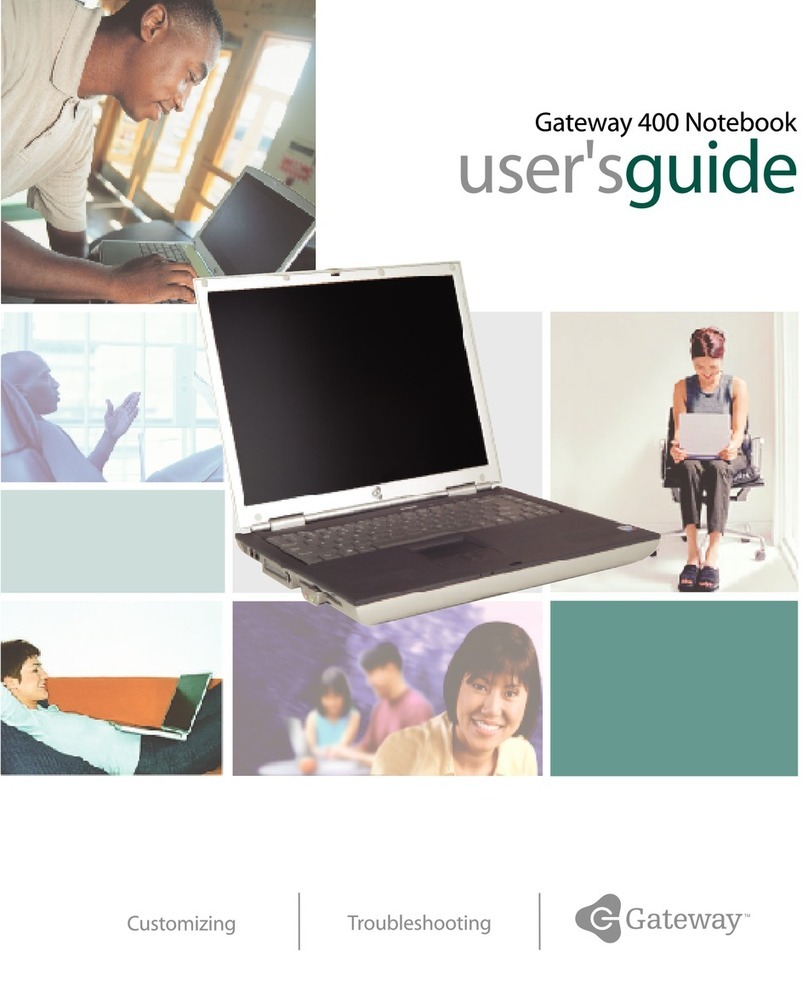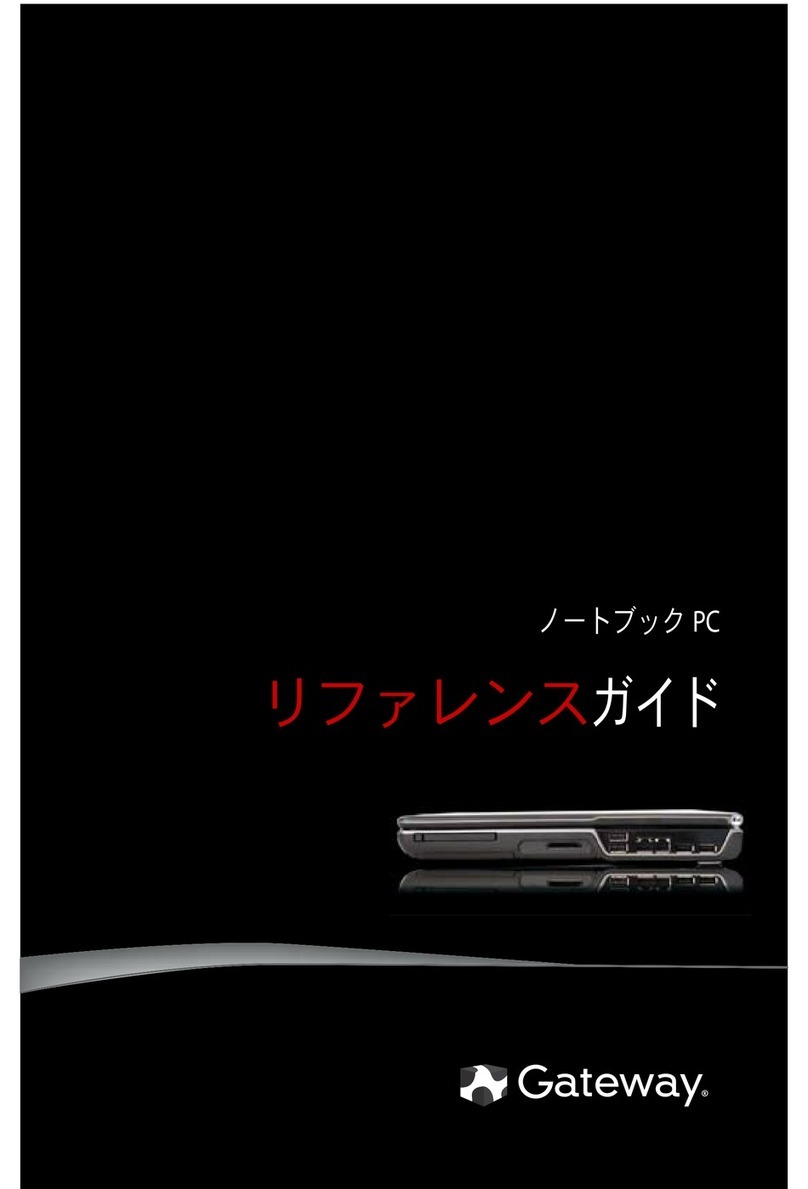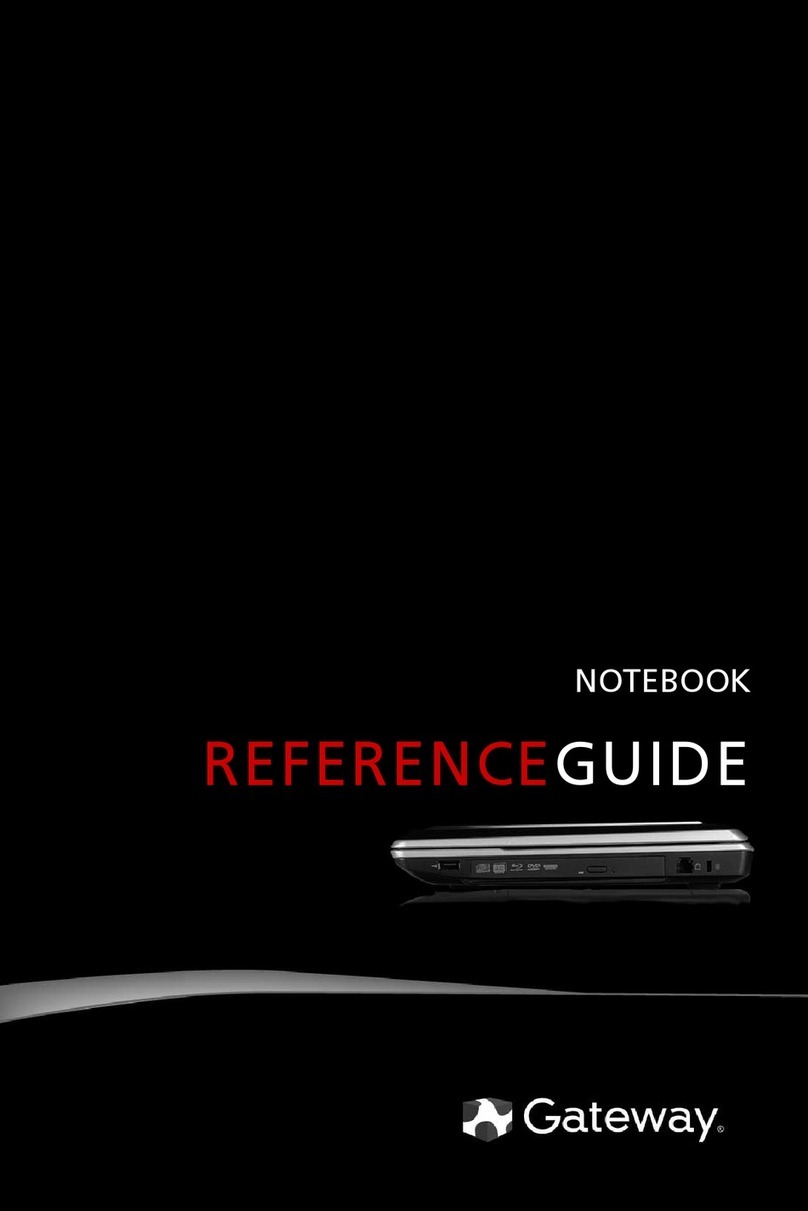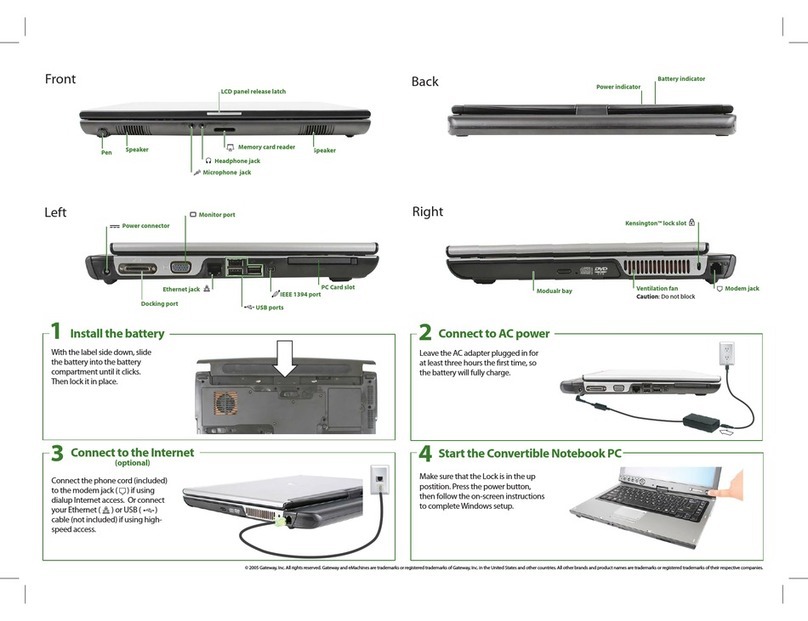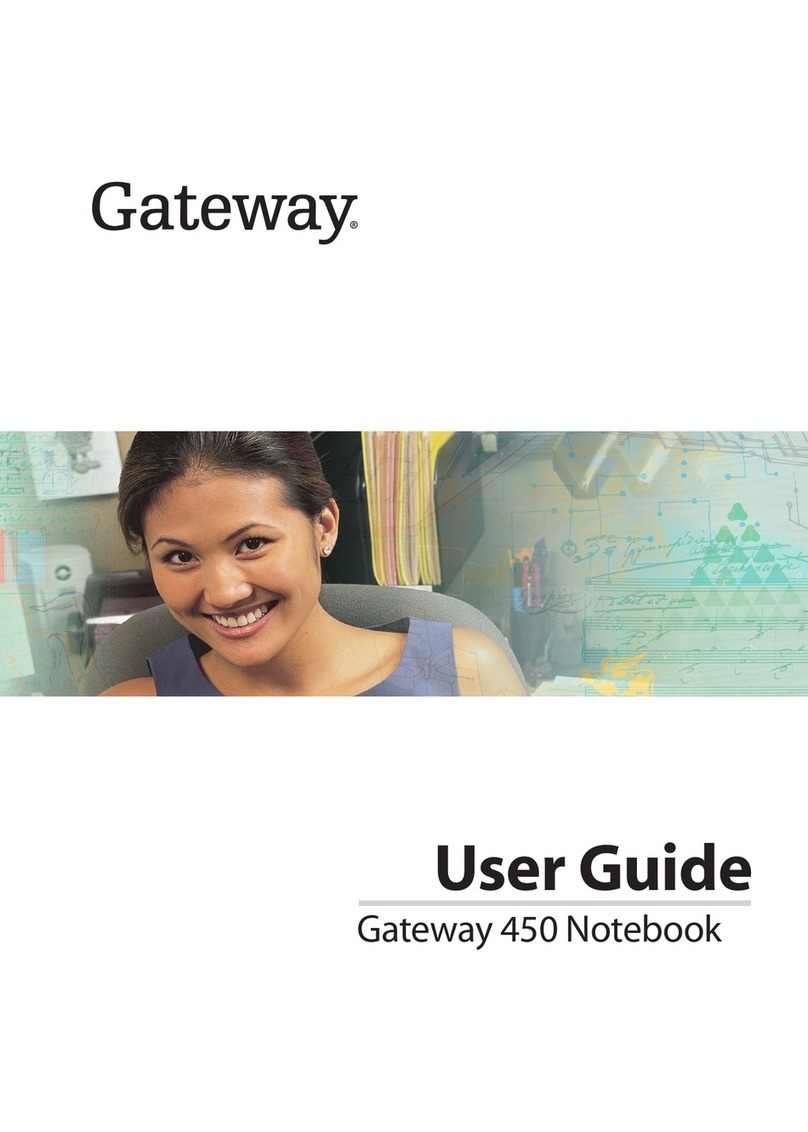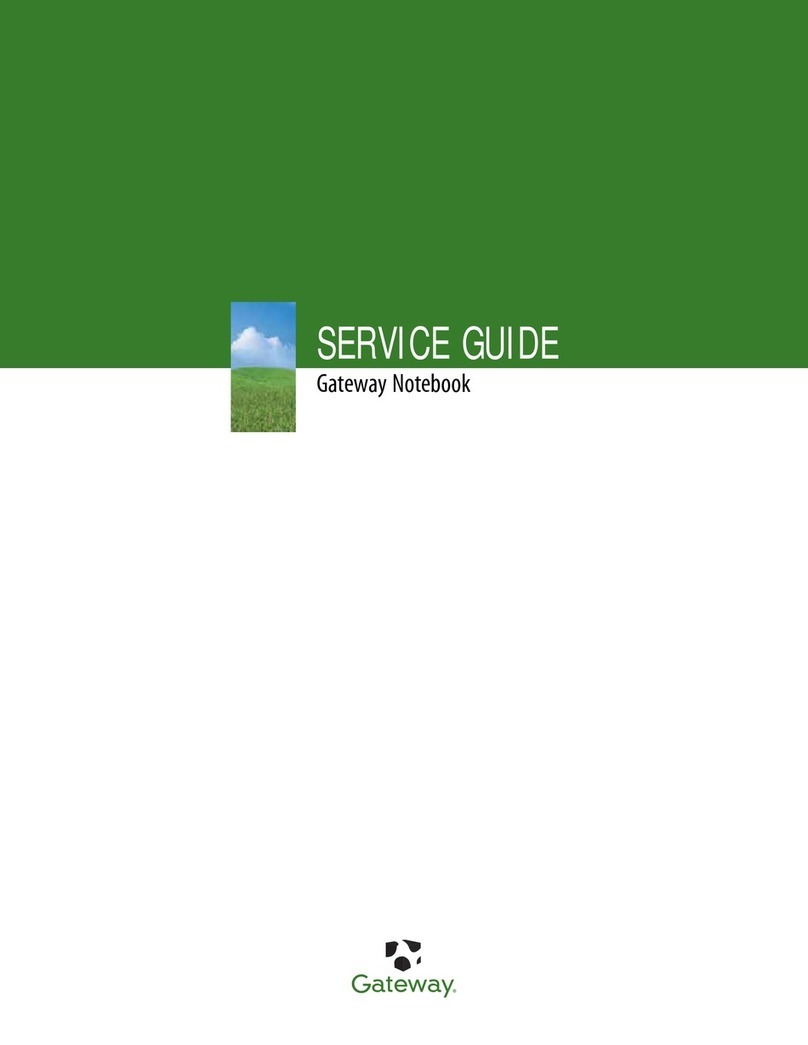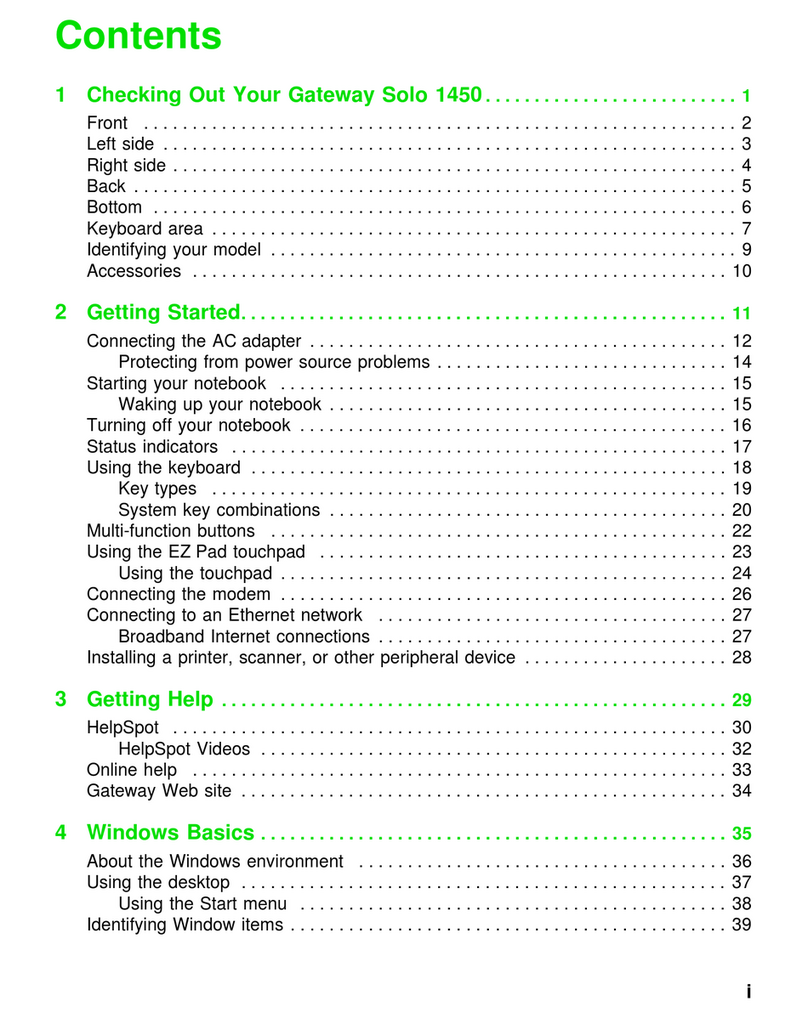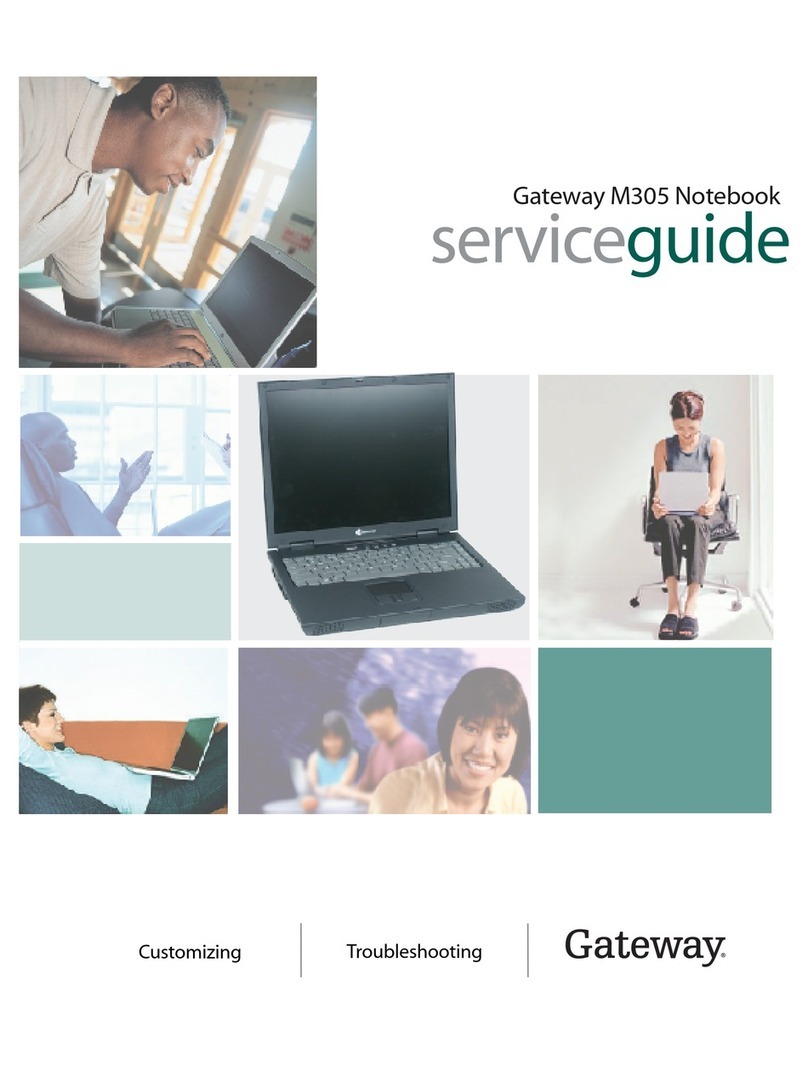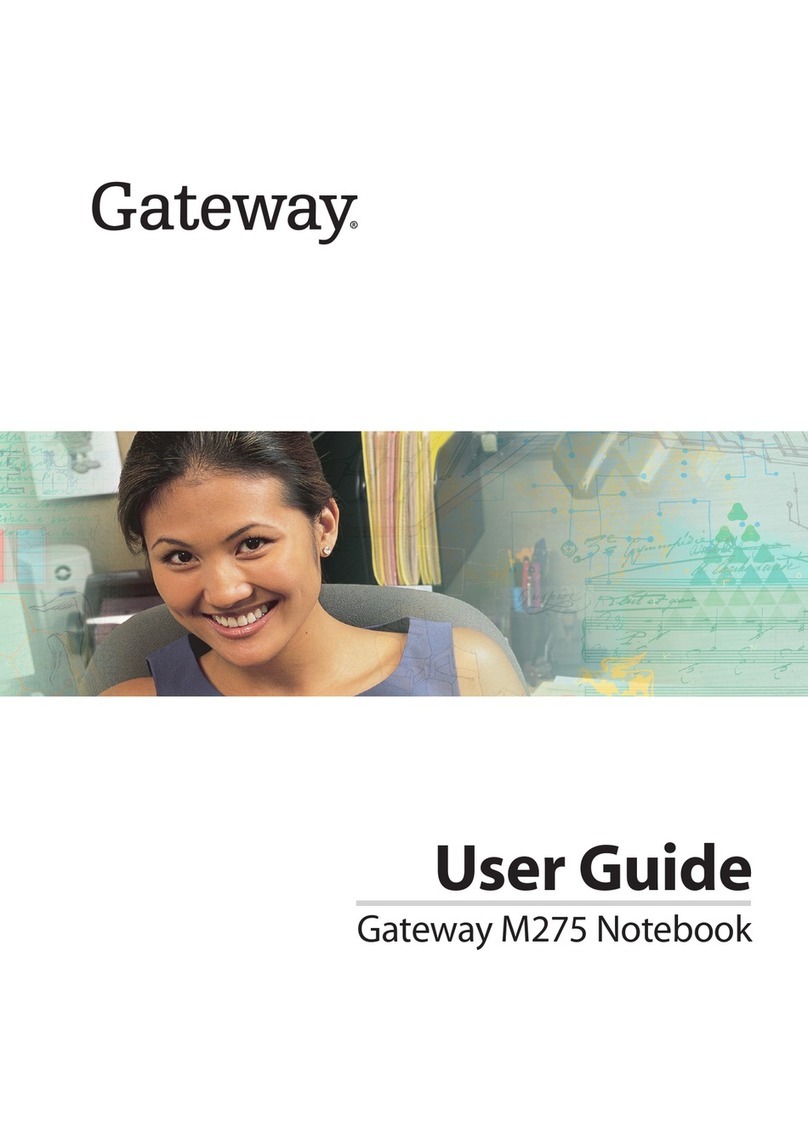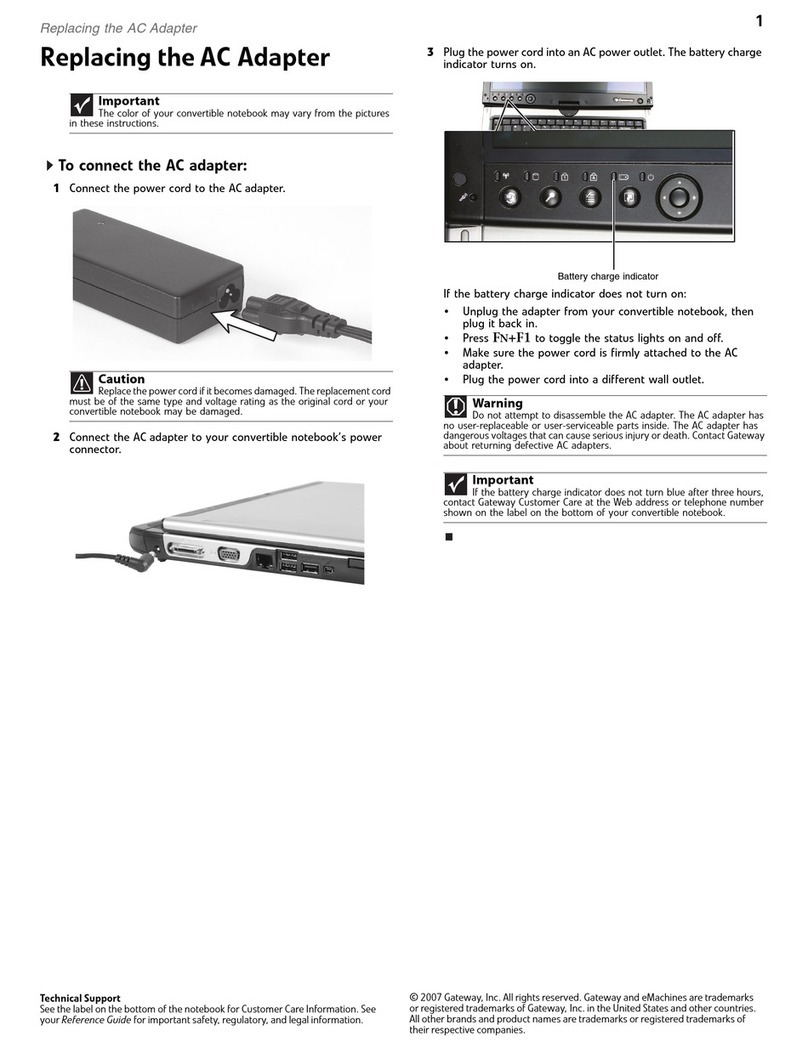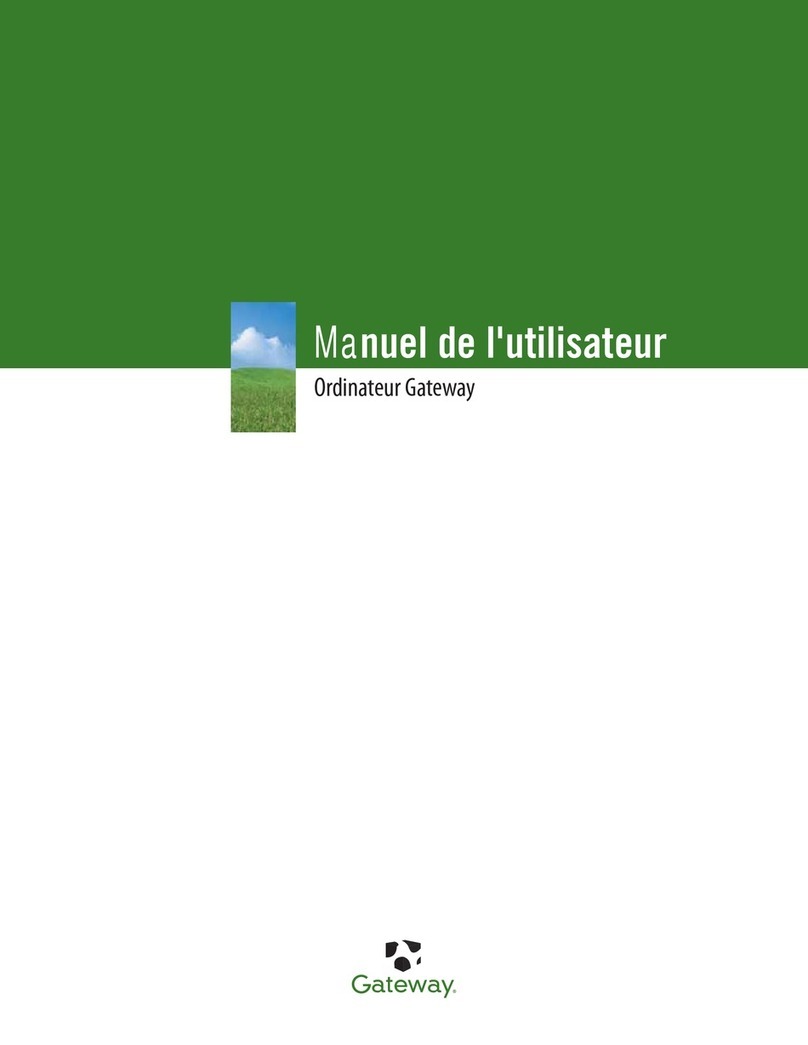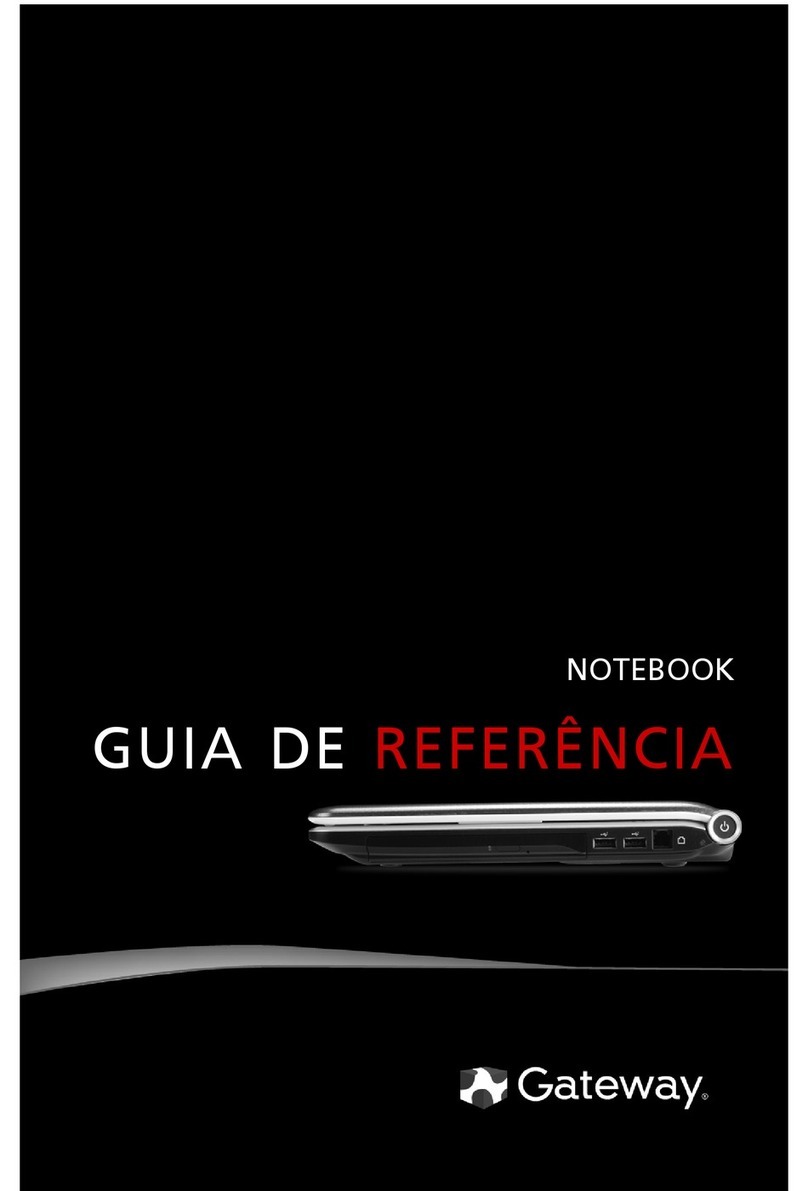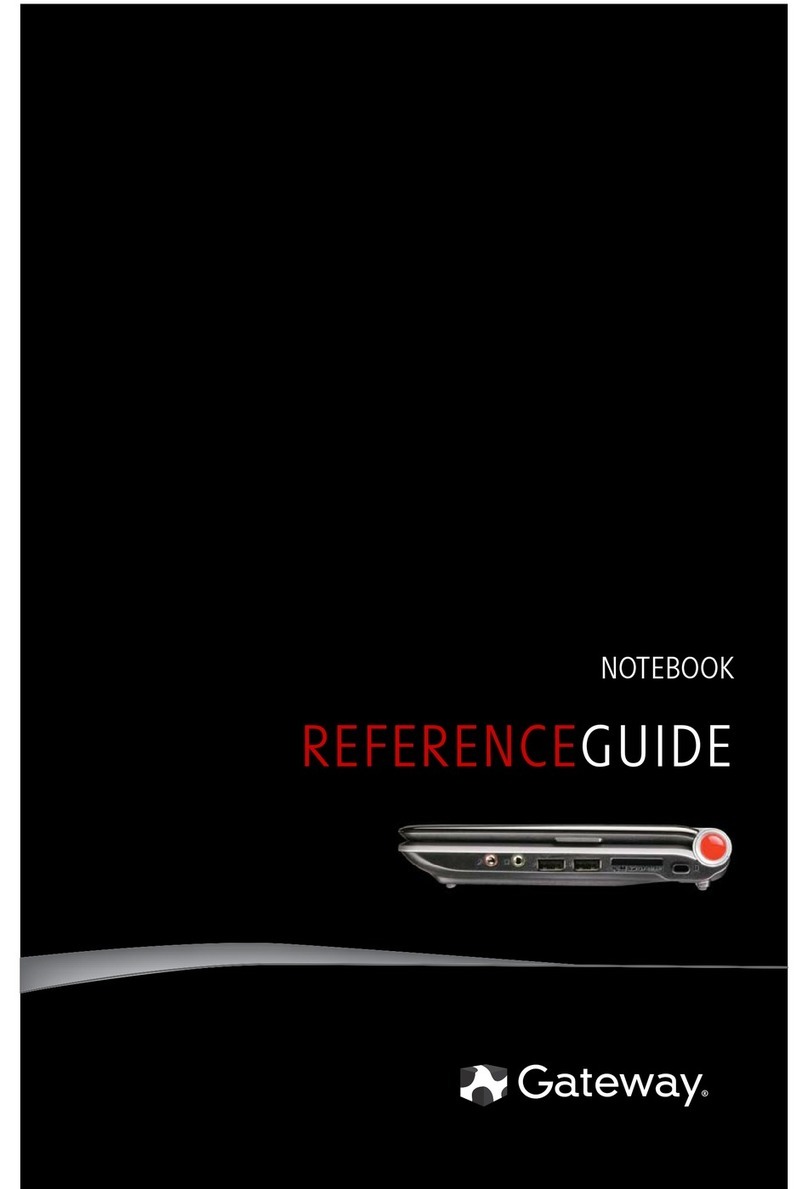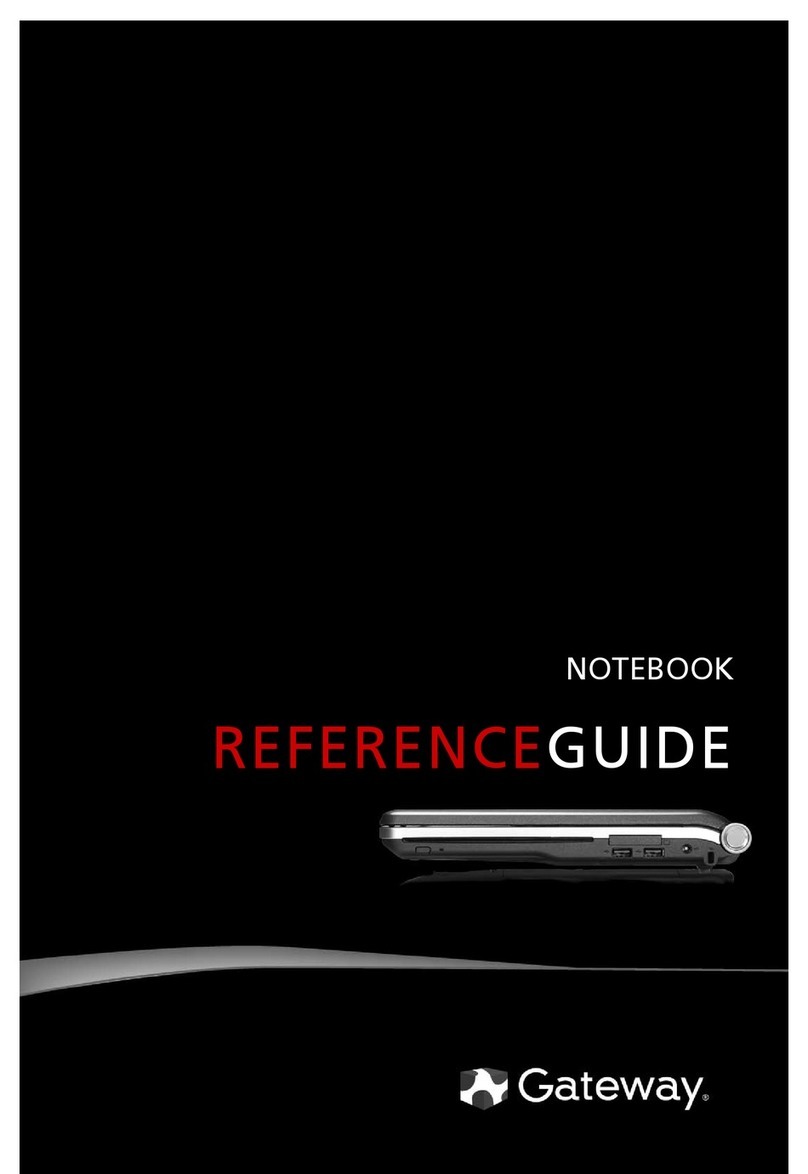SETUP GUIDE
FOR EXTRA HELP...
SEE YOUR ONLINE DOCUMENTATION.For detailed information about using
your Gateway computer, see the User Guide or Reference Guide that has
been included on your hard drive. To access these guides, click (Start),
All Programs, then click Gateway Documentation.
CHECK GATEWAY SUPPORT. For help and information about common
issues, or for additional help setting up your computer, visit the Gateway
Support Web site at www.gateway.com.
Actual product may vary from image shown. Product specifications subject to change without notice.
© 2007 Gateway, Inc. All rights reserved. Trademarks used herein are trademarks or registered trademarks of Gateway, Inc. in the United
States and other countries. All other brands and product names are trademarks or registered trademarks of their respective companies.
1 Extend the stand to position the display
at a comfortable viewing angle.
2 Connect the power/data cable to the power
module, then connect the AC power cable to
the power module and to a power outlet.
3 Install the mouse and keyboard batteries. 4 Turn on the power, then follow the
Windows Setup instructions.
Tip: If the mouse and keyboard do not work, see
the Reference Guide for instructions on syncing
them with the computer.
Display
Bright, brilliant color
Slot-load DVD-RW drive
Listen to music, watch DVD
movies, or install software.
NXT SoundVu acoustic panel
Delivers crisp, clear sound
Data ports
Memory card reader, FireWire™
and USB ports, headphone and
microphone jacks
Wireless optical mouse
MAN MOZART SETUP PSTR R0 8/07
Wireless keyboard Power button
and stand
Web cam connector
OPTIONS
REMOTE CONTROL
Install batteries before using.
TV TUNER
See the Reference Guide for
setup instructions.
WEB CAM
Connect to the mini USB port
on the top of the computer.
See the Reference Guide for information on other options.