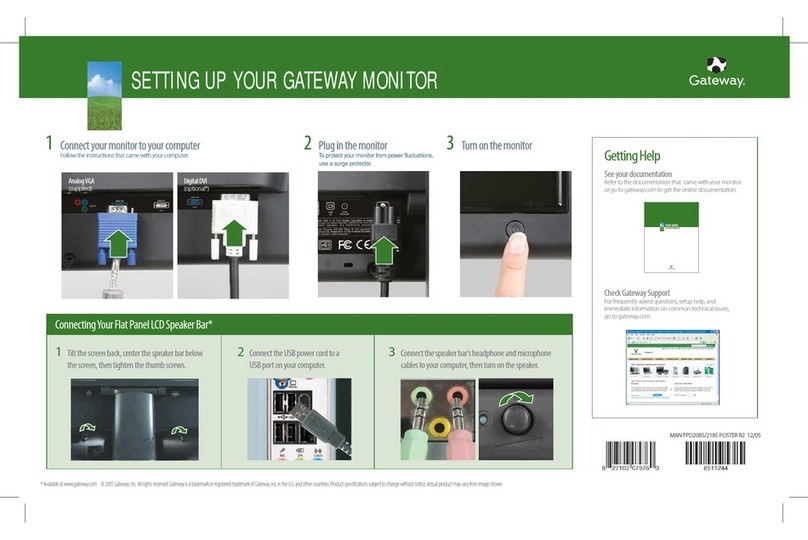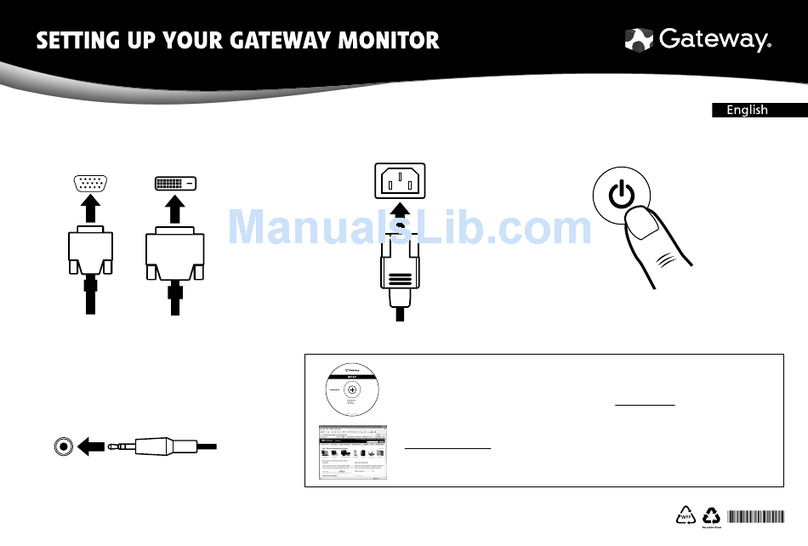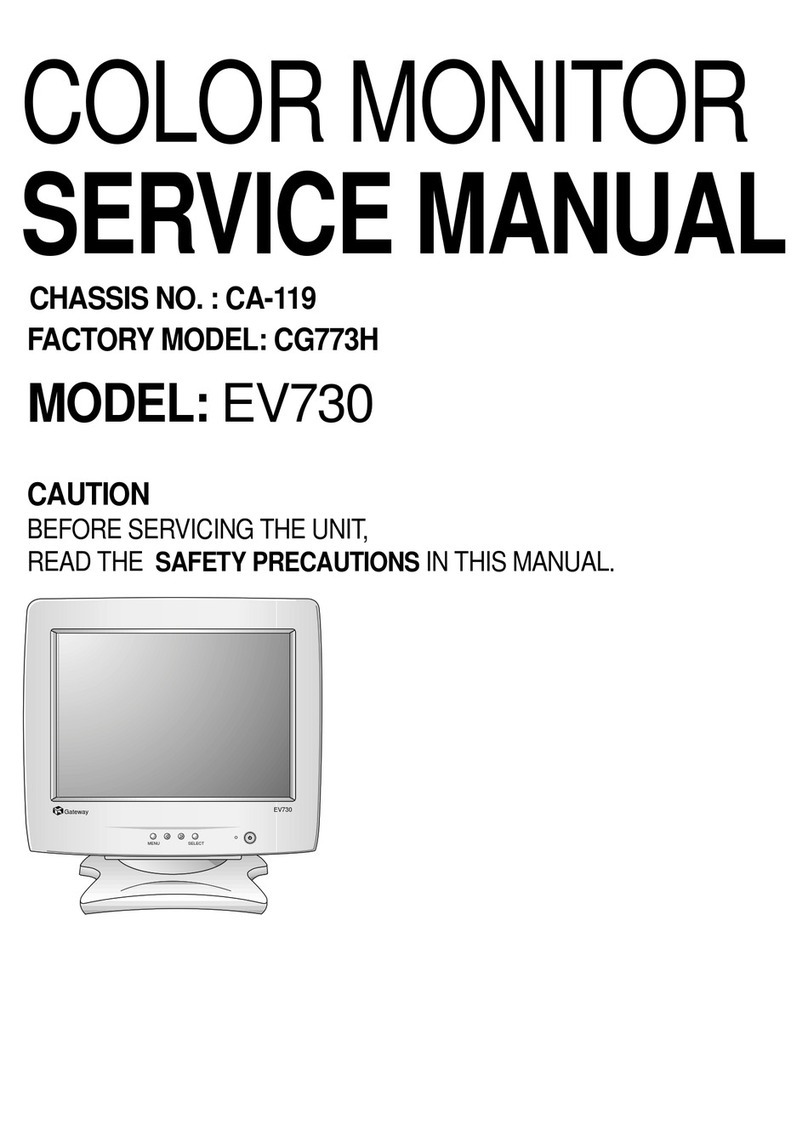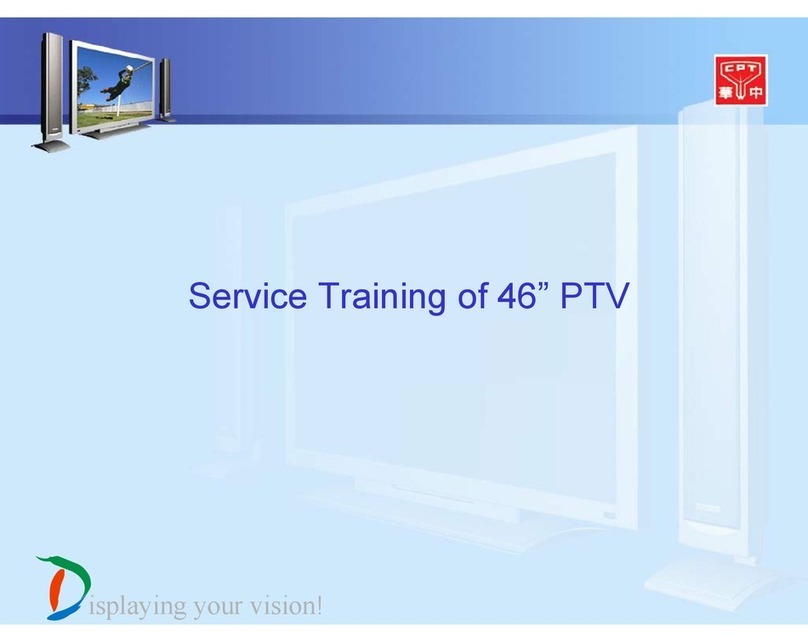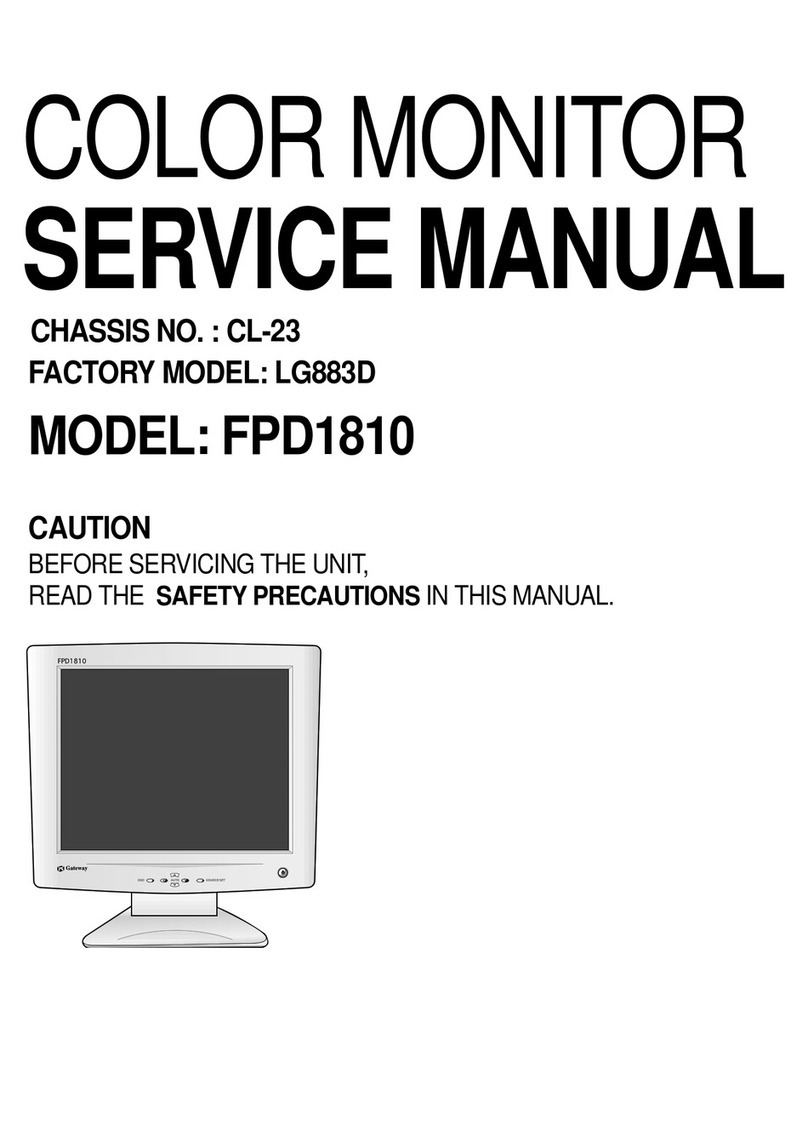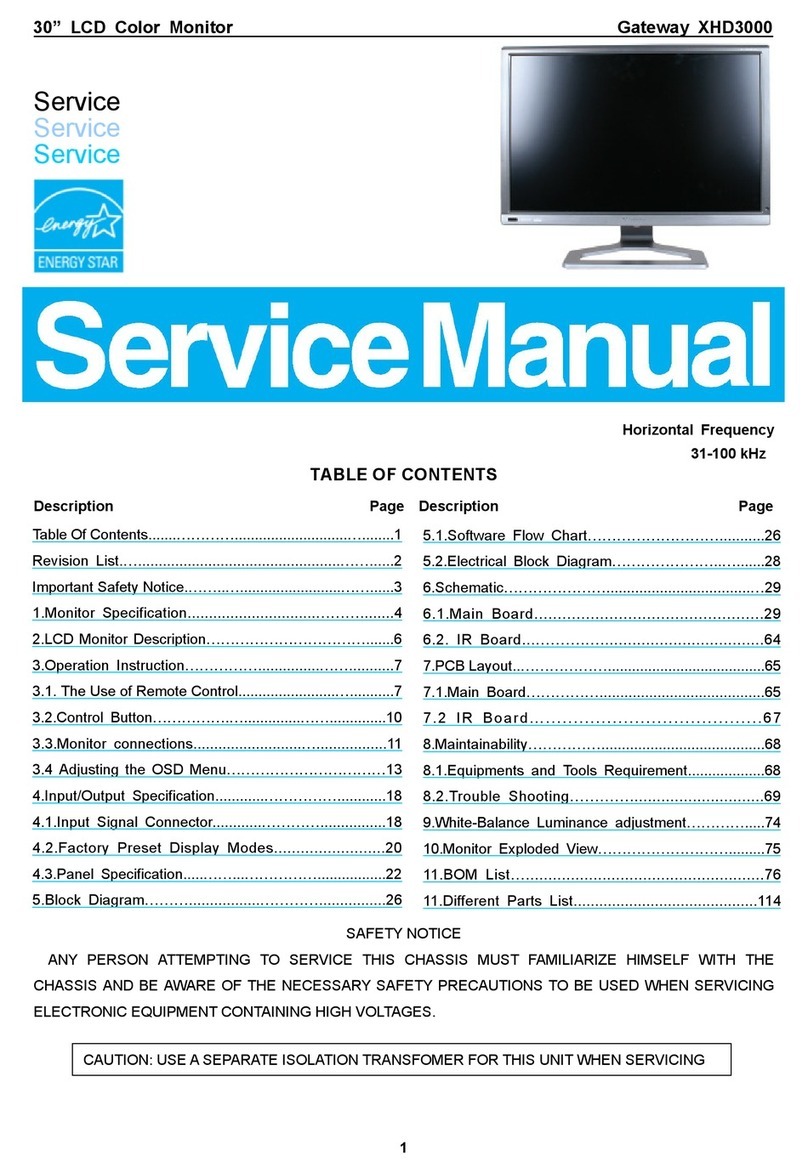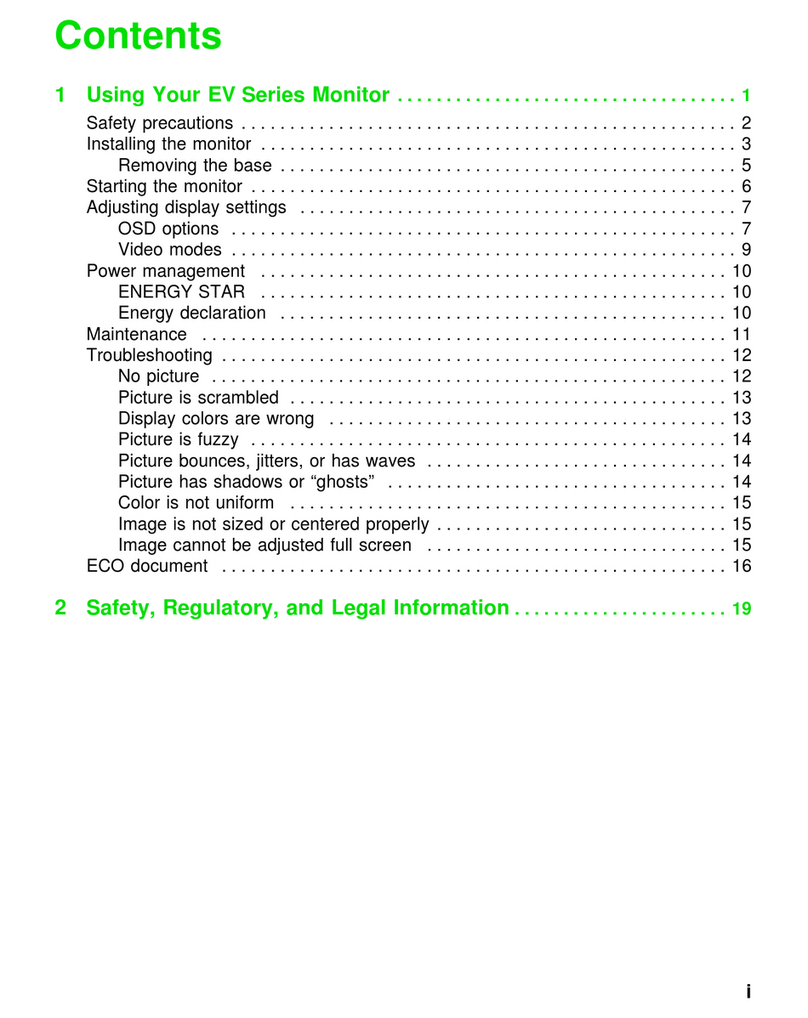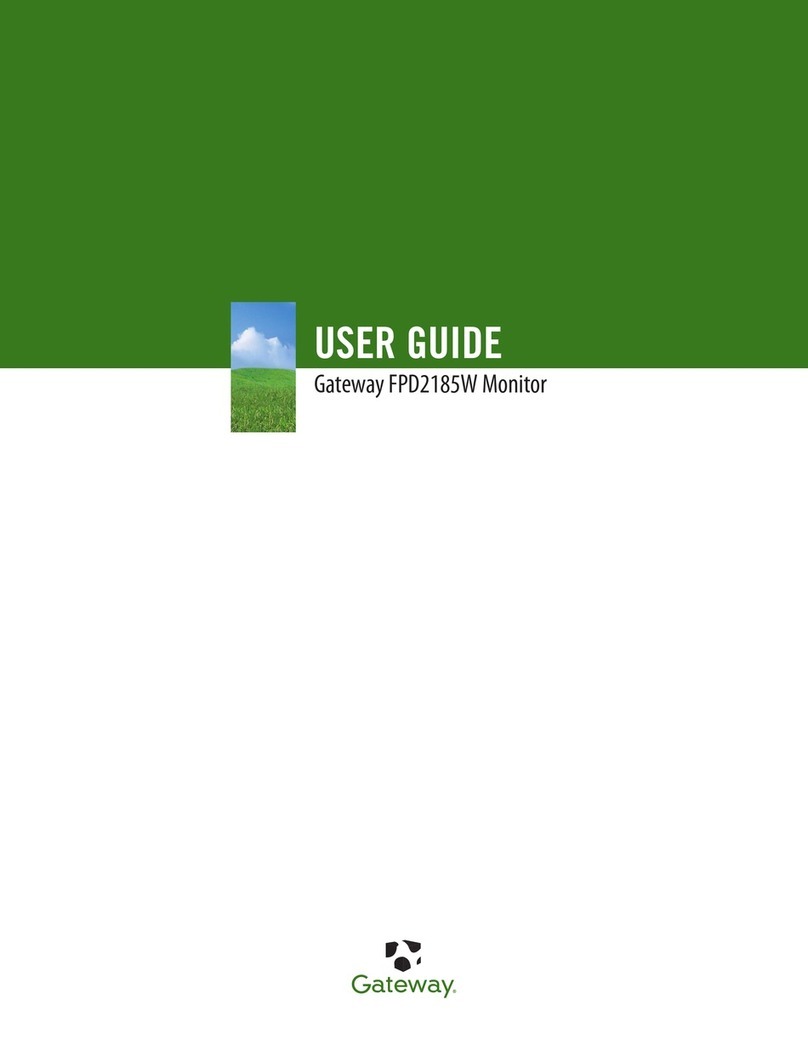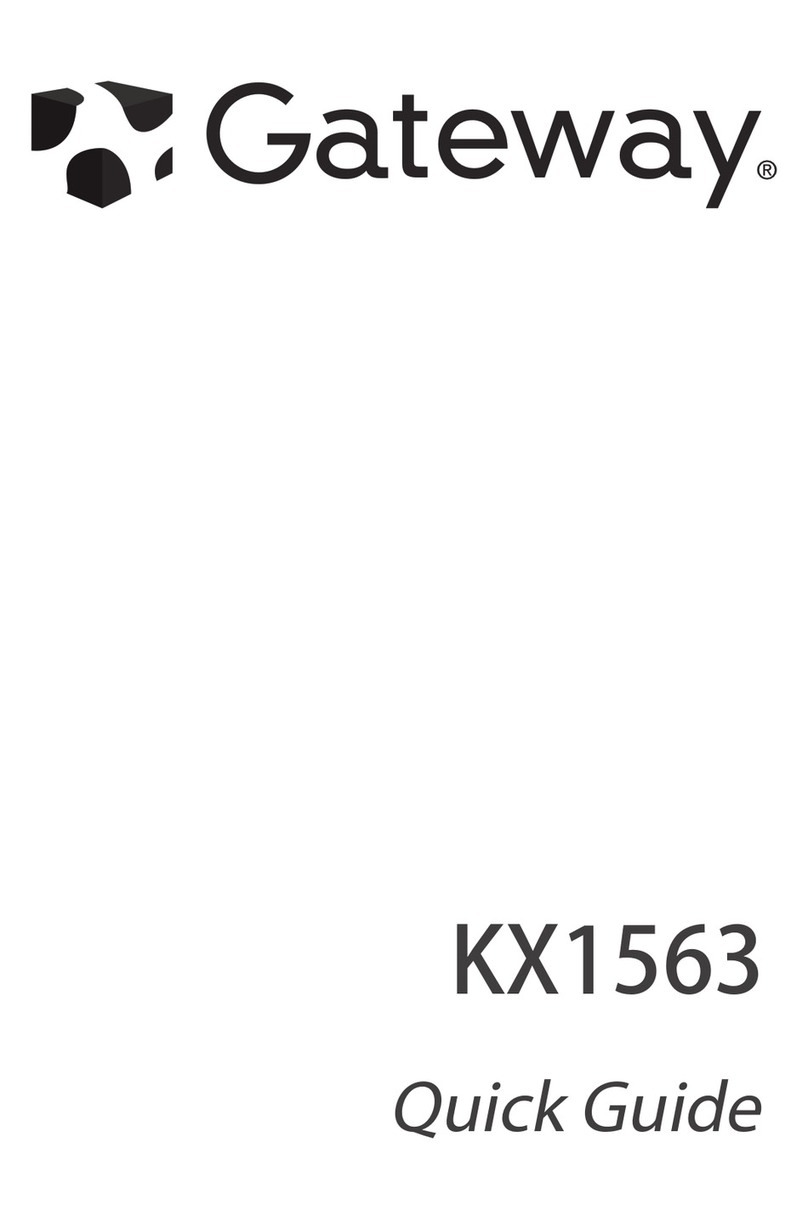Contents
i
Using Your Gateway Flat-Panel Monitor. . . . . . . . . . . . . . . . . . . . . . . . . . . . . 1
Connecting your monitor . . . . . . . . . . . . .. . . . . . . . . . . . . .. . . . . . . . . . . . .. . . . . . . . . . . 2
Connecting video inputs . . . . . . . . . . . .. . . . . . . . . . . . .. . . . . . . . . . . . . .. . . . . . 2
Connecting power . . . . . . . . .. . . . . . . . . . . . .. . . . . . . . . . . . . .. . . . . . . . . . . . .. . 2
Connecting a security cable . . . .. . . . . . . . .. . . . . . . . . . . . . .. . . . . . . . . . . . .. . 3
Setting up the optional speaker bar . . . . . . . . . . . . . . . . . . . .. . . . . . . . . . . . .. . 4
Starting your monitor . . . . . . . . . . . . . . . . . . . . .. . . . . . . . . . . . .. . . . . . . . . . . . . .. . . . . . 5
Adjusting monitor settings . . . . . . . . . . . . . . . . . . . . .. . . . . . . . . . . . . .. . . . . . . . . . . . .. . 6
Using the EzTouch menu buttons . . . .. . . . . . . . . . . . .. . . . . . . . . . . . . . . . . .. . 6
Using the shortcut menu . . . . . . . . . . . . . . . .. . . . . . . . . . . . . .. . . . . . . . .. . . . . . 6
Using the main menu . . . . . .. . . . . . . . .. . . . . . . . . . . . .. . . . . . . . . . . . . .. . . . . . 7
Using Picture-in-Picture (PIP) . . .. . . . . . . . .. . . . . . . . . . . . . .. . . . . . . . . . . . .. . 9
Changing Windows screen settings . . . .. . . . . . . . . . . . . .. . . . . . . . . . . . .. . . . . . . . . .10
Changing color depth and screen resolution . . . . . . . . . . . .. . . . . . . . . . . . ..10
EzTune software . . . . . . . . . .. . . . . . . . . . . . .. . . . . . . . . . . . . .. . . . . . . . . . . . ..11
Power management . . . . . . . . . . . . .. . . . . . . . . . . . .. . . . . . . . .. . . . . . . . . . . . . .. . . . .12
Energy declaration . . . . . . . . . . . .. . . . . . . . . . . . . .. . . . . . . . .. . . . . . . . . . . . ..12
Maintaining . . . . . . . . . . . . . . . .. . . . . . . . . . . . . .. . . . . . . . .. . . . . . . . . . . . .. . . . . . . . . .12
Troubleshooting . . . . . . . . . . . .. . . . . . . . . . . . . .. . . . . . . . . . . . .. . . . . . . . . . . . . .. . . . . 12
No power . . . . . . . . . . .. . . . . . . . . . . . . .. . . . . . . . . . . . .. . . . . . . . .. . . . . . . . . .12
No picture . . .. . . . . . . .. . . . . . . . . . . . . .. . . . . . . . . . . . .. . . . . . . . . . . . . .. . . . .13
Display colors are wrong . . . . . . . . . . .. . . . . . . . . . . . .. . . . . . . . . . . . . .. . . . .13
Picture has shadows or “ghosts” . . . . . . . . . . . . . .. . . . . . . . . . . . .. . . . . . . . . .13
Color is not uniform . . . . . . . . . . .. . . . . . . . . . . . . . . . . .. . . . . . . . . . . . . .. . . . .13
Image is not sized or centered correctly . . . . . . . . . . . . . . . . . . . .. . . . . . . . ..14
Your monitor has pixels that are always dark or too bright . . . . . . . . . . . . 14
Configuring video settings . . . . . . . . . . . . . . . . . . .. . . . . . . . . . . . .. . . . . . . . ..14
Gaming . . . . . . . . . . . . .. . . . . . . . .. . . . . . . . . . . . . .. . . . . . . . . . . . .. . . . . . . . . .15
Speaker bar does not work . . . . . . . . .. . . . . . . . . . . . .. . . . . . . . . . . . . .. . . . .15
HDCP . . . . . . . . . . .. . . . . . . . . . . . .. . . . . . . . .. . . . . . . . . . . . . .. . . . . . . . . . . . ..16
DCDi by Faroudja . . . . . . . . . . . . . .. . . . . . . . . . . . . .. . . . . . . . . . . . .. . . . . . . . . .16
Specifications . . . . . . . . . . . . . . .. . . . . . . . . . . . . .. . . . . . . . . . . . .. . . . . . . . . . . . . .. . . . .18
Video modes . . . . . . . . . . . . . .. . . . . . . . . . . . .. . . . . . . . . . . . . .. . . . . . . . .. . . . .19
Safety, Regulatory, and Legal Information. . . . . . . . . . . . . . . . . . . . . . . . . 21
Environmental information . . . . . . .. . . . . . . . . . . . .. . . . . . . . . . . . . .. . . . . . . . . . . . ..23