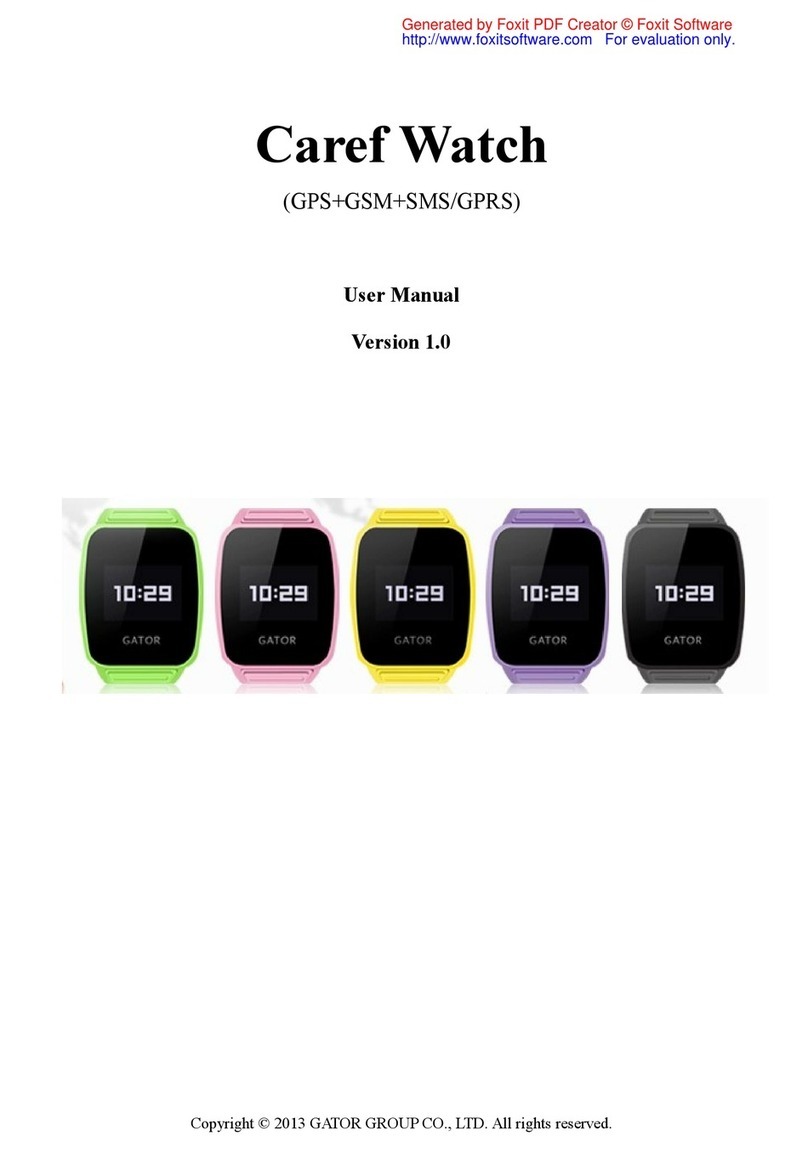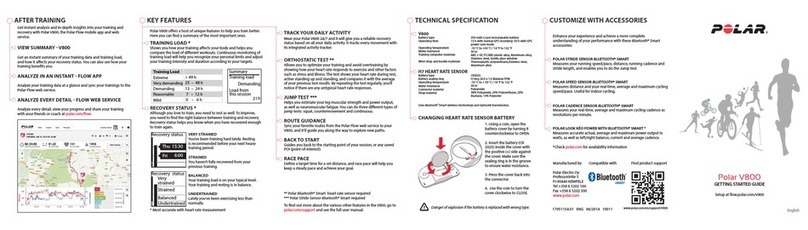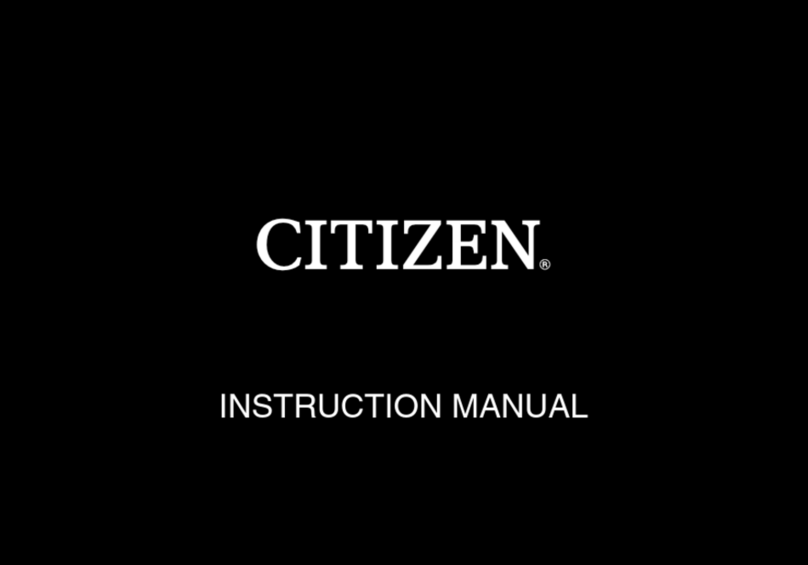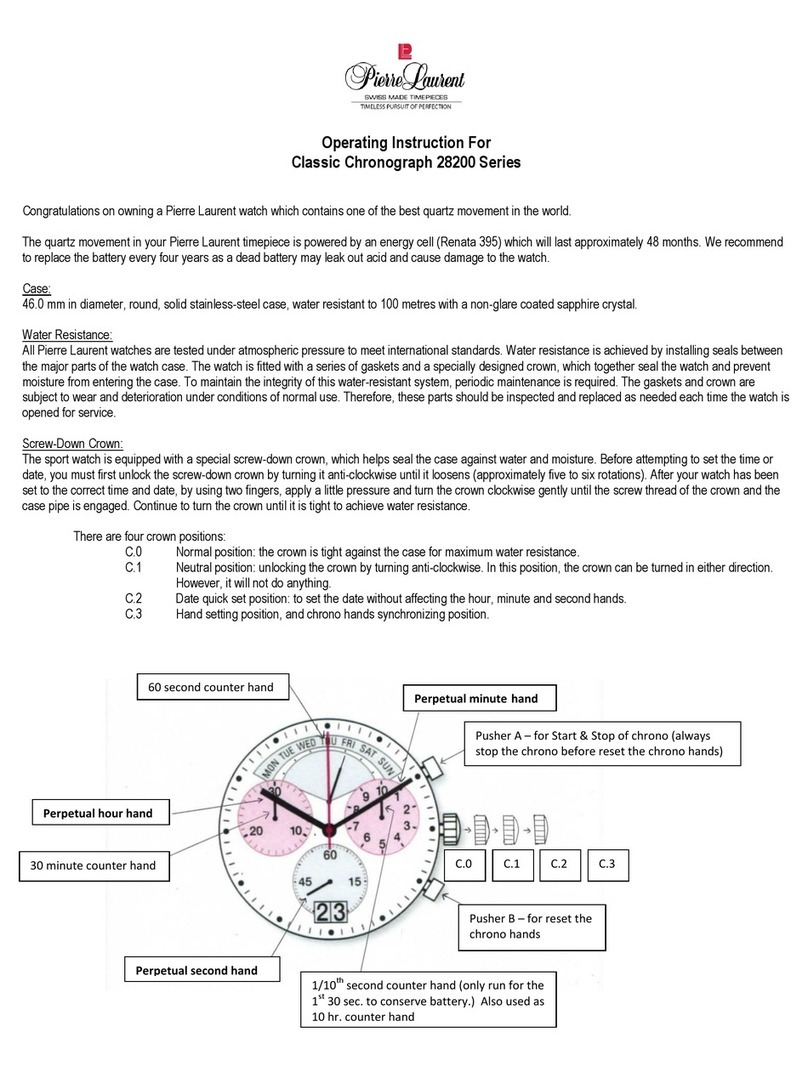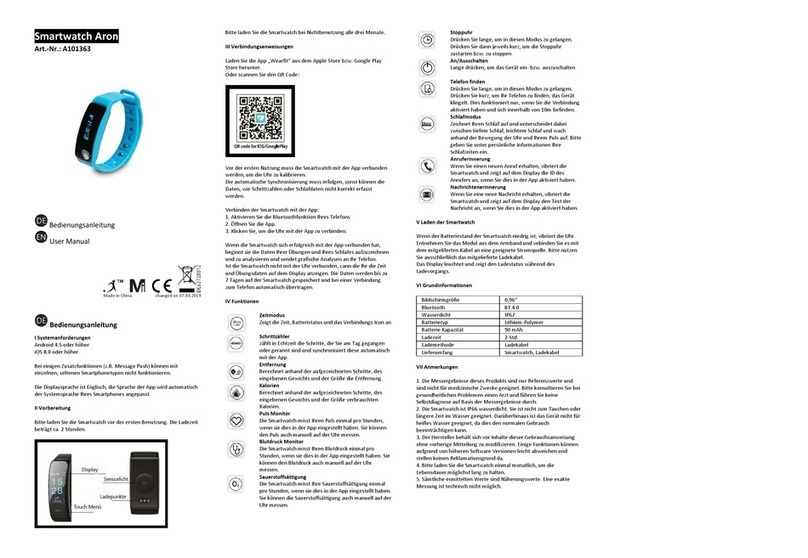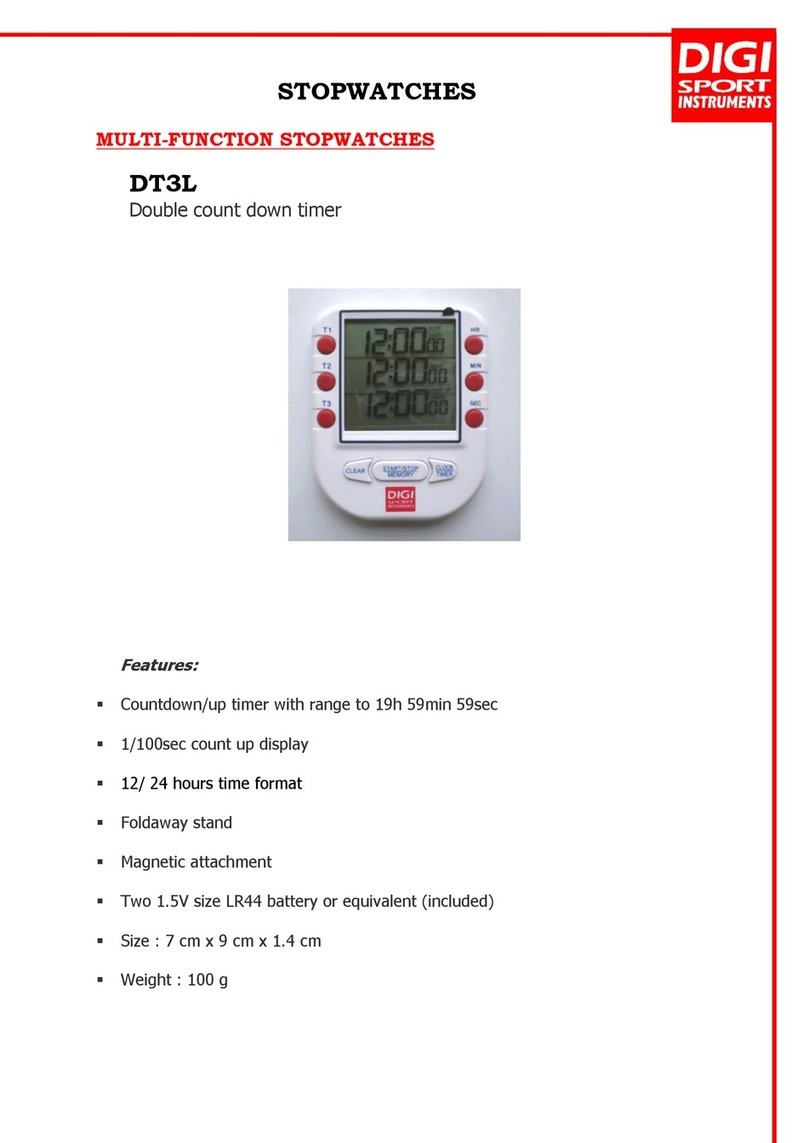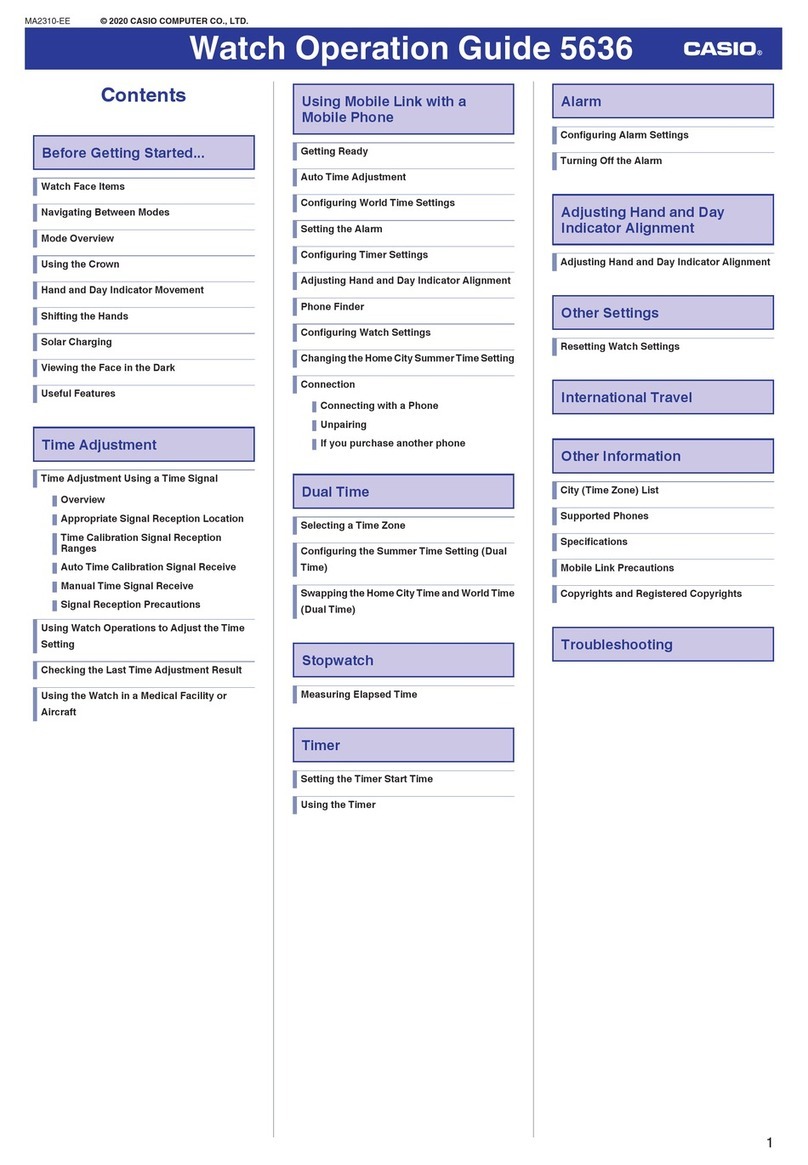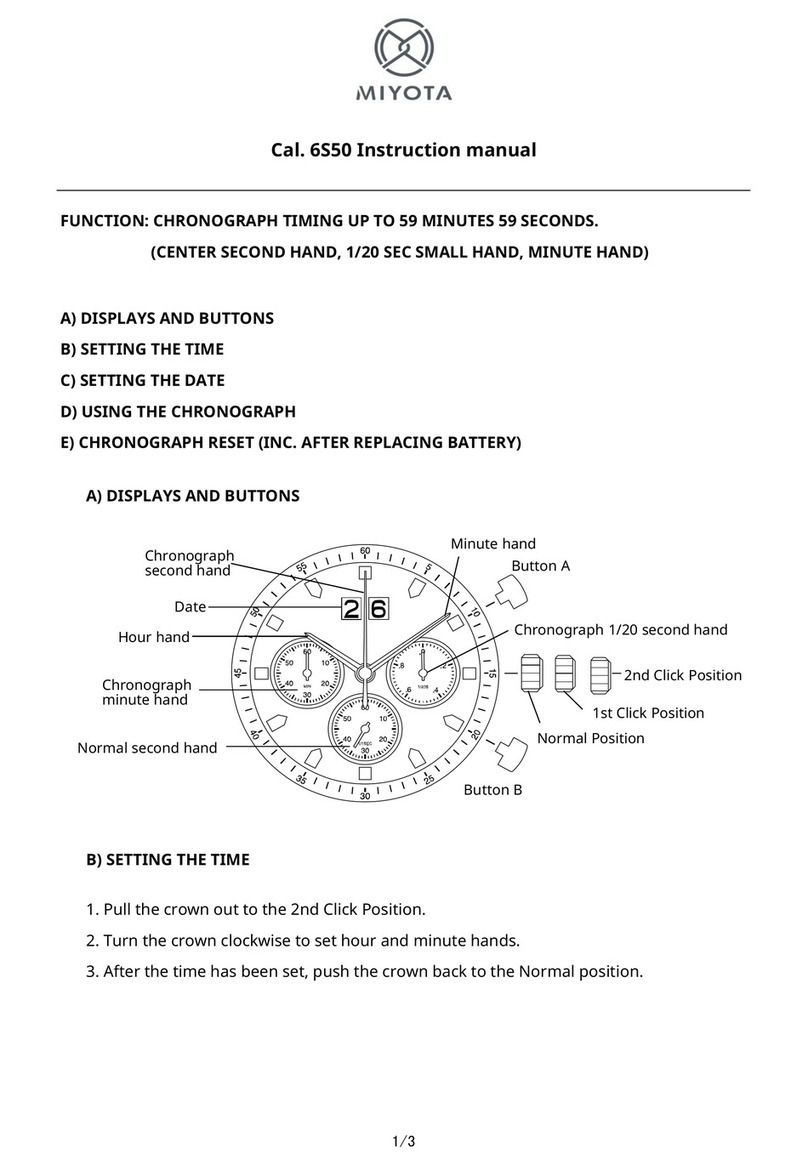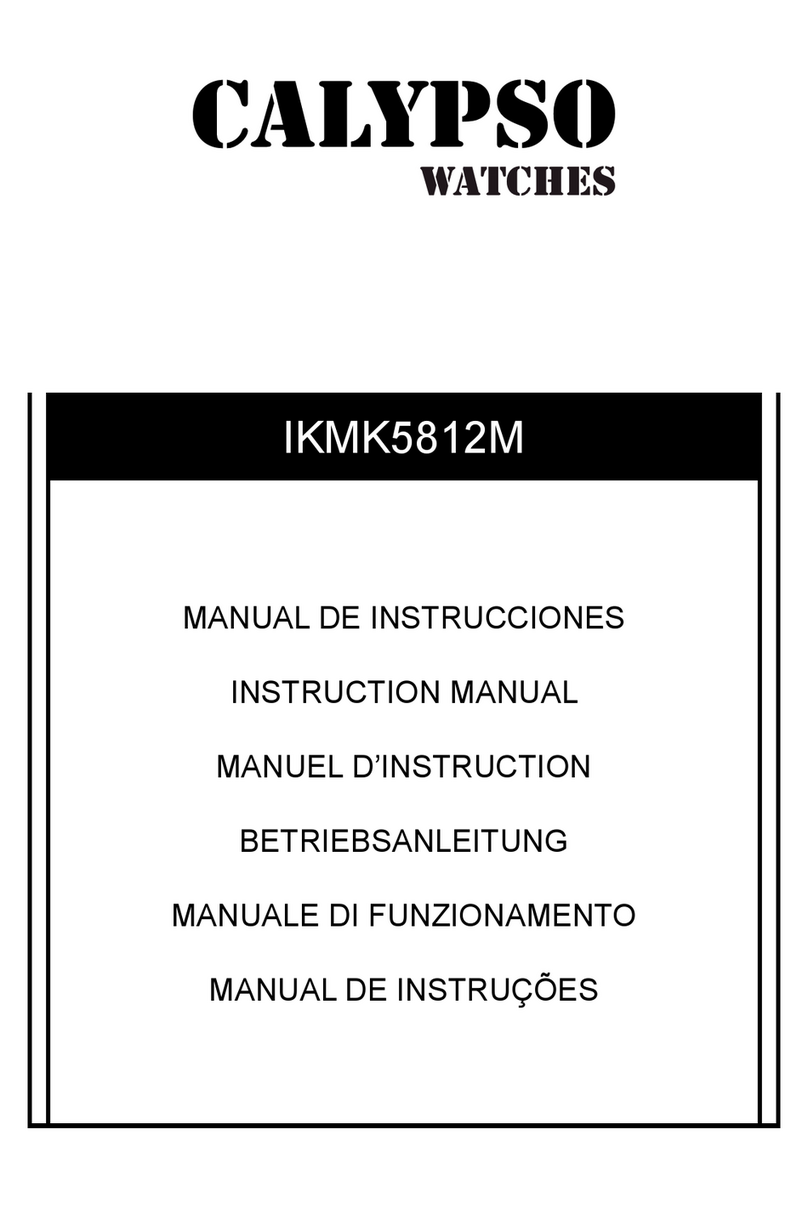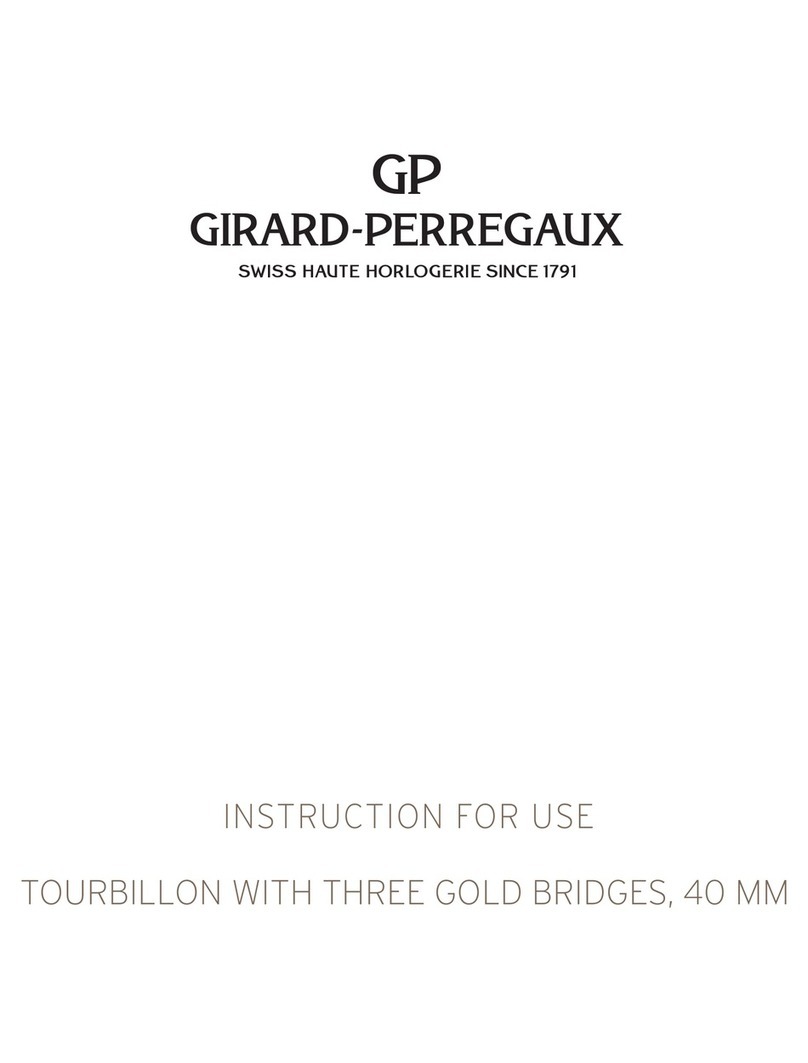Gator GATOR 1 User manual

GPS watch
GATOR 1
User Guide
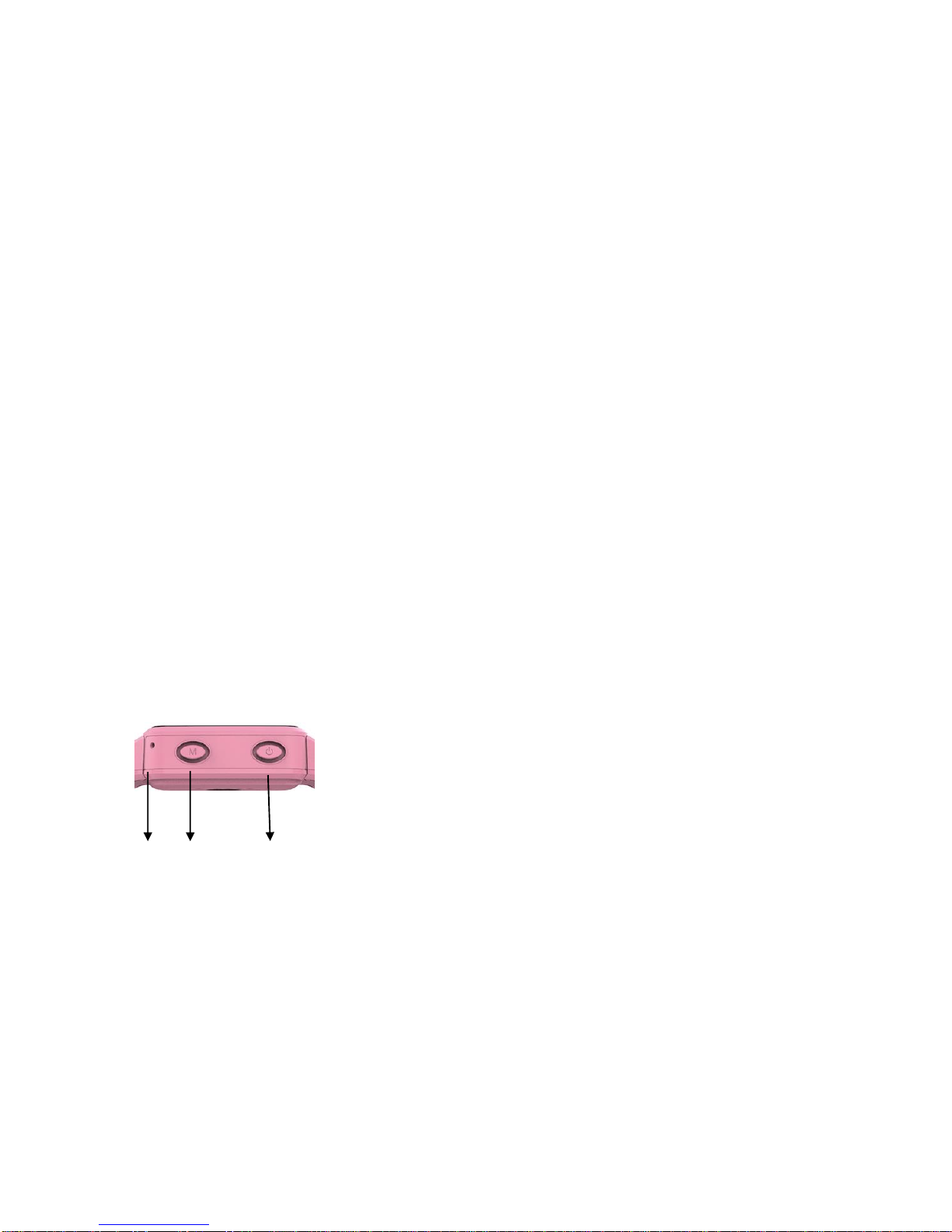
About user guide:
■the instruction manual is for the gator 3rd watch.
■this watch is waterproof, but do not recommend to wear watch to go swimming.
■due to product constantly upgrading, the user guide can’t match with the operation of the final product.
1. Gator Watch Introduction
Color:Black, Blue, and Pink
GATOR watches support 2G/3G internet, has 2 way voice calls, SOS call, safe-zone and real time track-
ing features, combined with the apps, you can manage watch’s setting,track location and communicate
with the wearer . You can get App by searching Gator on iOS store and Google Play.
2.SIM Card(some country’s watch come with a SIM card )
Please pay attention that a 2G SIM card or 3G SIM Card having 3G and GSM feature with Phone Call,
GPRS, SMS and Phone Calling Identification is required to use Gator Watch.
Please open the back cover of the watch with a proper screw driver and insert the micro SIM card into
the SIM card slot.
3. Charging
Please use the proper charger and charging wire to charge.
It needs around 2.5 hours to fully charge the watch until the charging icon shows the battery is full under
power off of watch.
4.Interface Description
4.1 Right Side Profile
(a)(b) (c)
(a): Mic
(b): M Button
■Short press to browse the family number has been set and the white list on APP, answer an incom-
ing call.
■Press for 3 seconds, the watch will call the 1st number set on App Emergency Call Numbers
(c): Power Button
■Press the power button, the watch will show homepage.
■Press for 3 seconds, the watch will power off or power on.
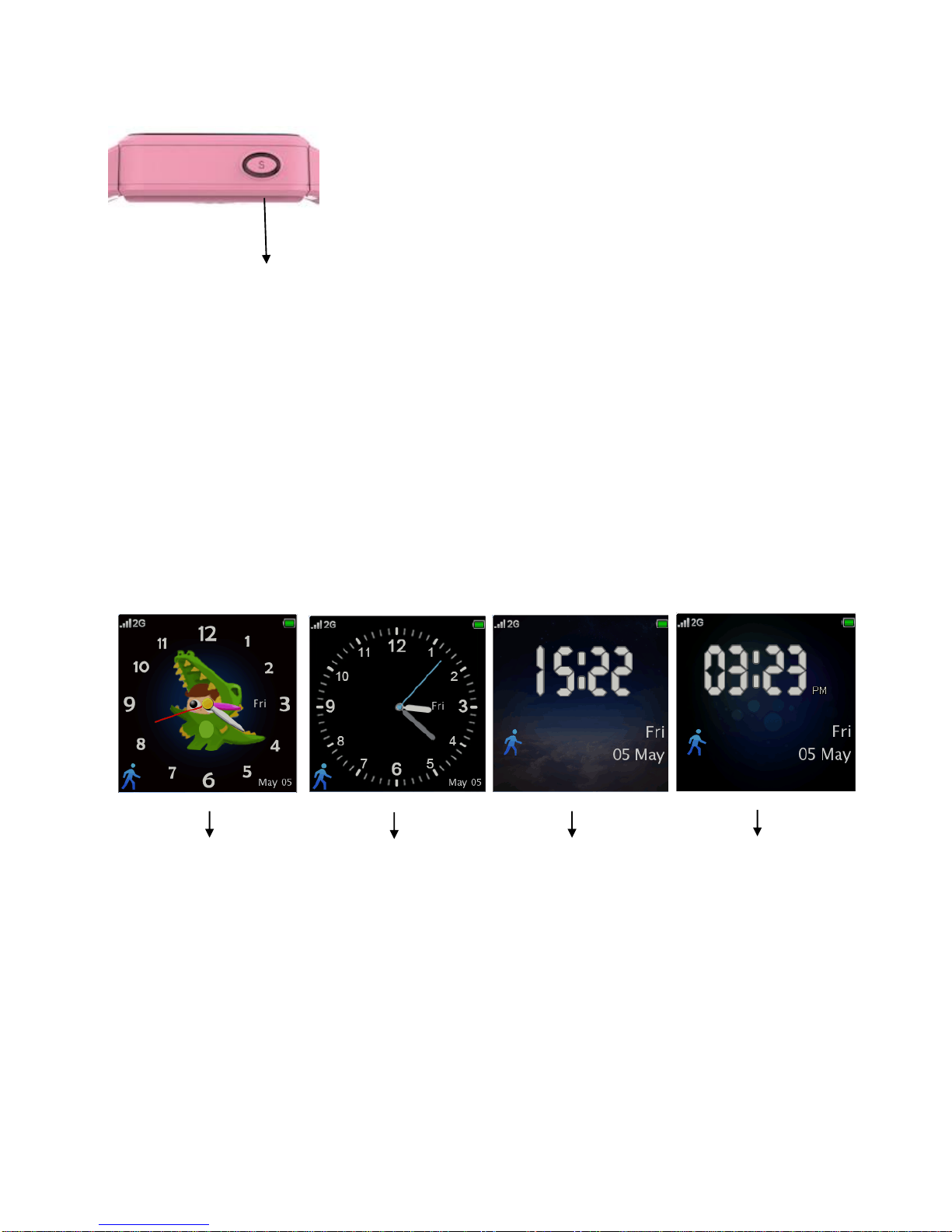
4.2Left Side Profile
(d)
(d): SOS button
■Press for 3 seconds, the watch will call Emergency three Numbers in turn unless one answers the call.
4.3 Display Description:
Gator 3 support touchscreen, there are a few easy operation via touchscreen:
4.3.1 swipe down from the bottom of the screen to view message(refer picture j).
4.3.2 long press screen to change time display style (refer picture i).
4.3.3 swipe right on the screen to view contact (refer picture l).
4.3.4 swipe left on the screen to view contact (refer picture l).
4.3.5 swipe up from the bottom of the screen to retire.
Interfaces pictures check as follows :
(e)( f)( g)(h)
Analog Clock 1 Analog Clock 2 Digital clock( 24-hour) Digital clock(12am/pm)
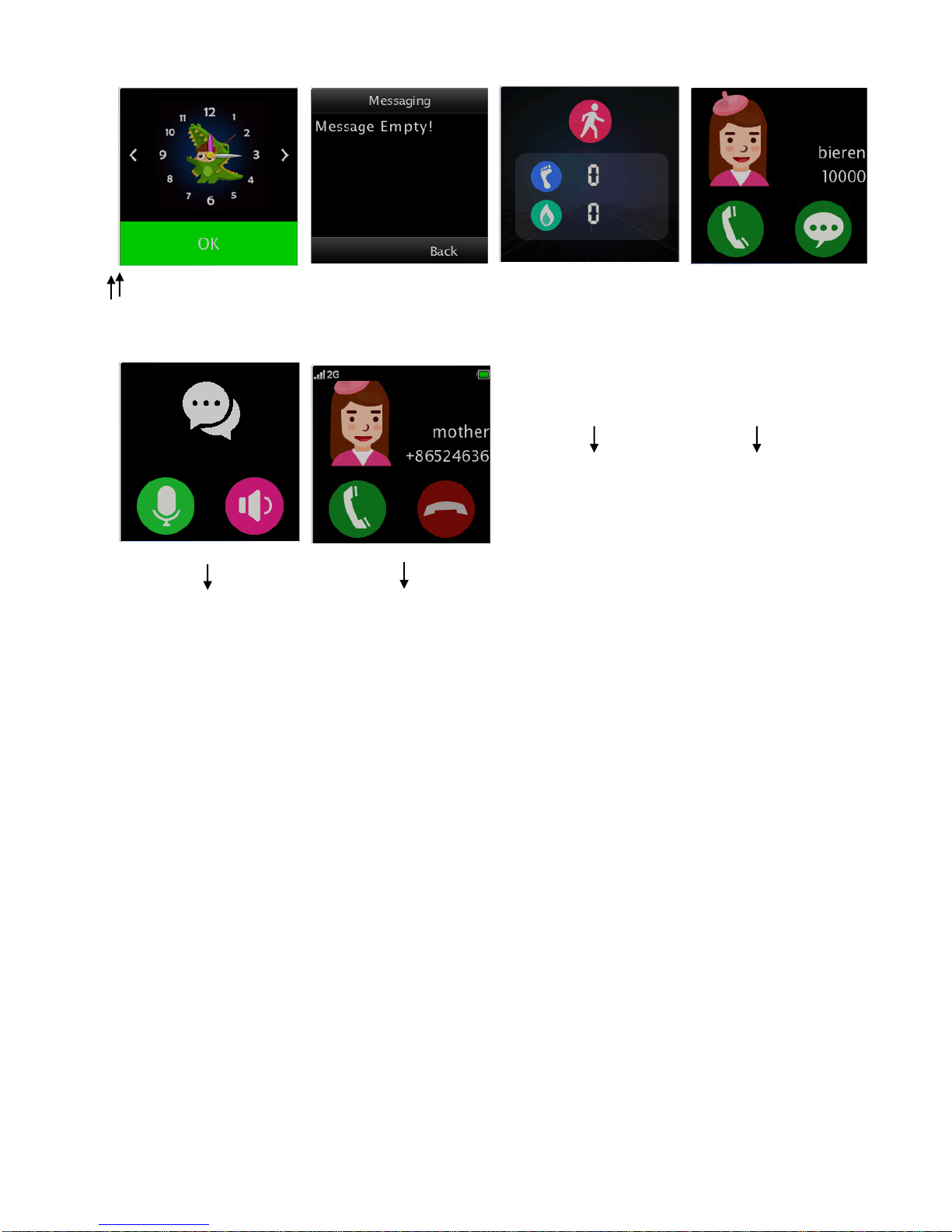
(i)( j)( k)( l)
long press screen to enter swipe down to enter click people icon to enter swipe right or left
(m)( n)
Click(l) message icon to enter Click(l) phone icon to enter
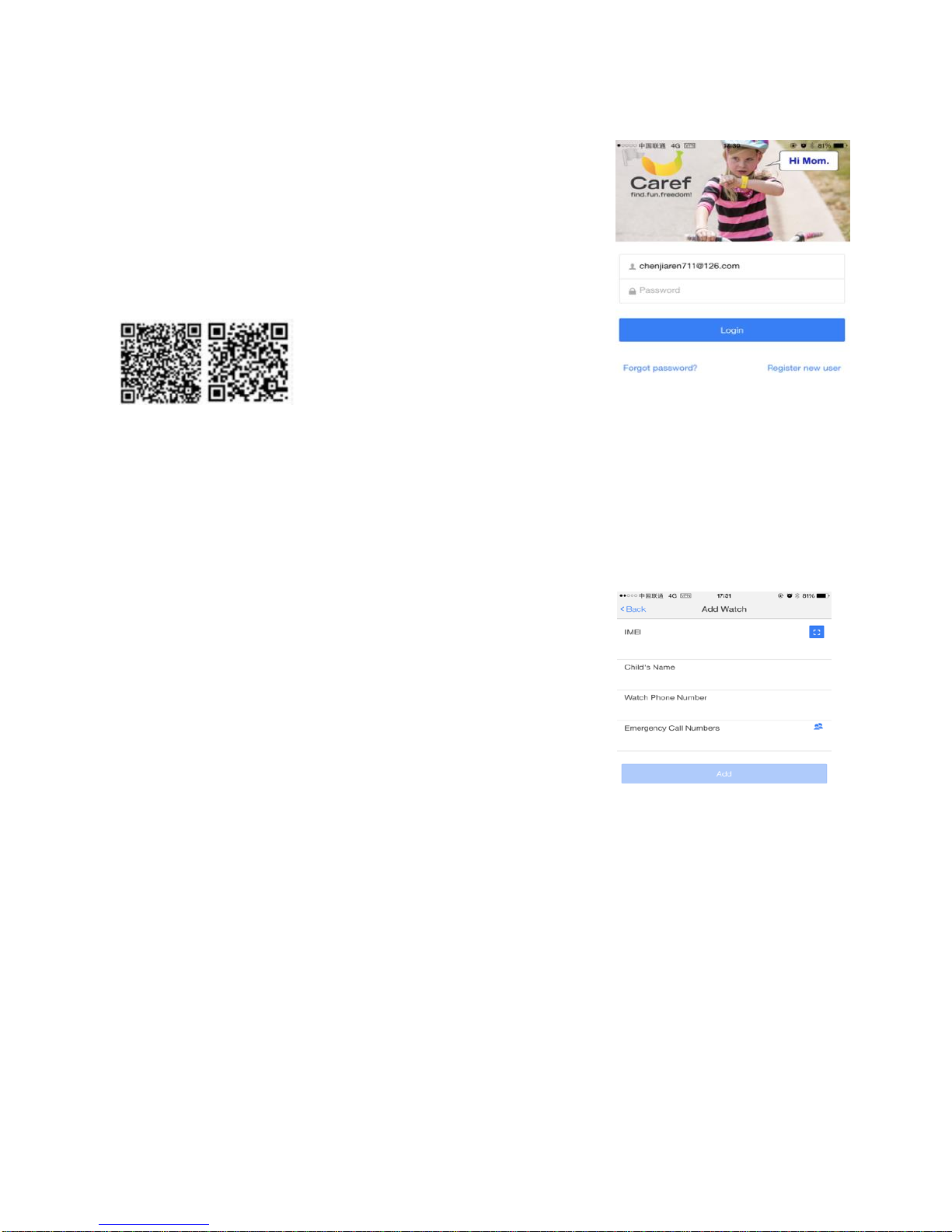
5. App Setting
5.1 Install APP and register an account
Go to Apple Store or the Google Play on your phone and search for
“Gator”APP published by “Gator group”.
Or scan QR code as follows:
IOS QR CODE Android QR CODE
5.2 Add watch on APP
When getting in, you will see the Add Watch on Home Page. Please
click Add Watch and you will be asked to Scan the watch QR code on
the back cover of watch or bottom of box QR you can input the IMEI if
scan fails. Please put Watch’s SIM card number and guardian phone
number under Emergency Call Numbers.

5.3 APP features
5.3.1 Real Time Location Showing on Google Map
After registration and inserting the SIM card, please turn on the watch in
good signal areas, like outdoors. Then you will get the location showing on
your App Home Page after few minutes.
5.3.2 Call in and Monitor
call the watch
Only the “Emergency call numbers”and”white list numbers”specified in the
“Phone numbers”lists in “Setting”can call the watch,if the current phone
number is set, you can call the watch by tapping the phone icon on the right
side of home page title bar, the call be answered on the watch by short
press the Power on/off button or by hanging-up the call on your phone.
You can also call the watch directly from your own phonebook if the number
is saved.
Voice Monitor
This function will instruct the watch to call the number you enter in the dis-
play without alerting the watch.you can then answer the call on your phone
to voice monitor the watch.
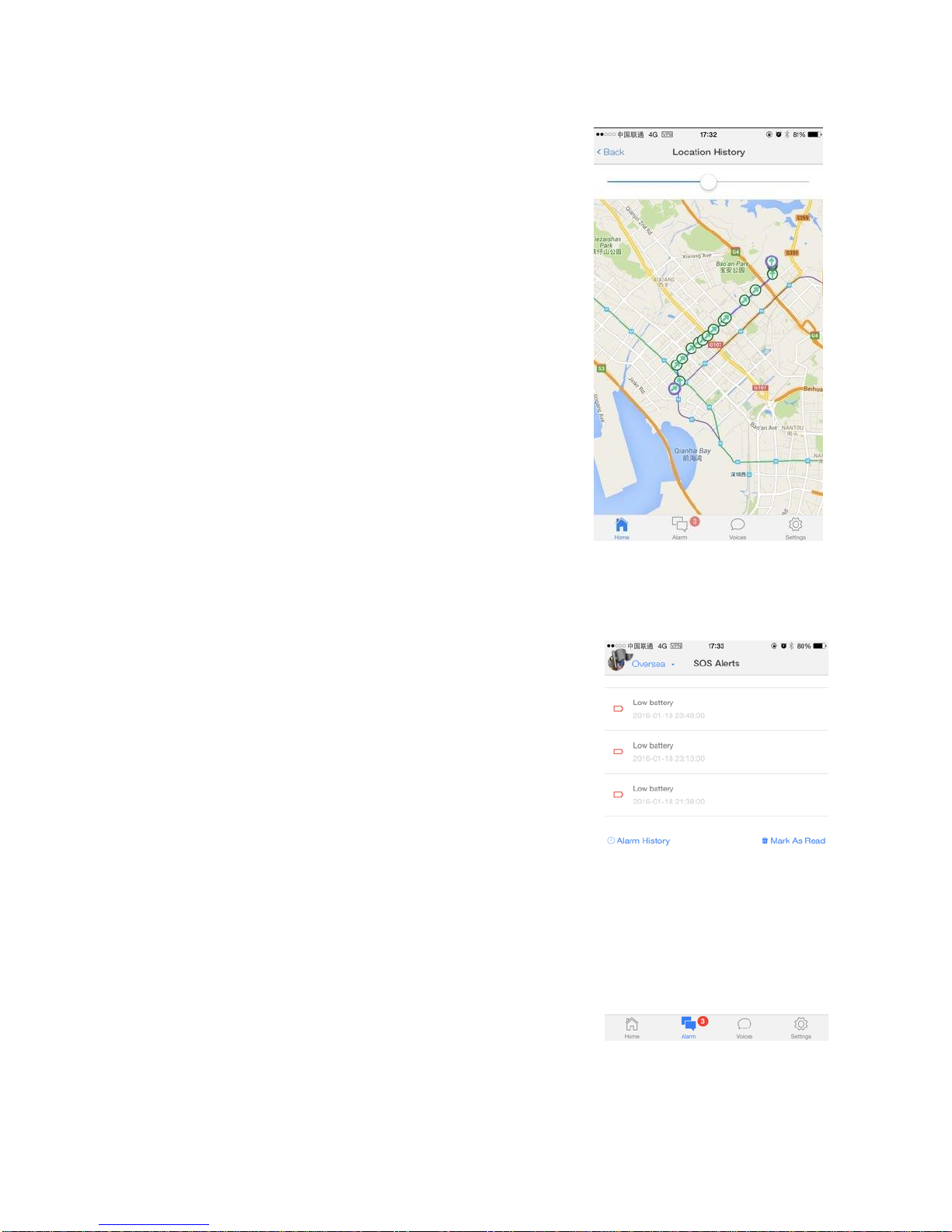
5.3.3 Check location history
On Home Page of App, you will get Location History.
Pressing History button, you will get the location history.
Werecommend you to check below 24 hours per time
so that you can get a clear route history.
5.4 Alarm messages
The watch raises alarms when:
■SOS alarm: the sos button is pressed on the watch
■Enter or leave safe zone:the watch stays outside or inside of a
“safe zone”
■Low battery:The battery in the watch is running low
To view details of alarms, tap the “alarm”button at the bottom of
screen .

5.5 Voices Chat
Gator 2’s Voices message use the data connecting like WhatsApp voice memos and therefore save on
the voice minutes.
5.5.1 record voicemail, Wearers can press Mic icon of screen on the watch and speak to the voice. The
voice will be automatically sent to all App accounts linked with this watch when leaving the icon, Watch
can send as long as a 15 seconds voice and no limitation in quantity.
5.5.2 play the voicemail, touch speaker icon of screen to play voice when watch receive the voicemail.
5.6 APP Settings
All watch and APP settings are managed through the “Setting”section of
APP.
Safezones, Emergency and whitelisted phone numbers, and alarm clock
settings are managed through here.
5.6.1 Edit Profile
Tap “Go To Edit Profile”, below of name of the watch user to amend the
following details: the name of the watch, the profile photos of the
watch(used on the map location maker),timezone setting and watch
phone number.
■Open Daylight Saving Time:switch Summer Time or Standard Tim.
■Allow Child to Turn Watch Off, which allows the right of wearers to turn
on of turn off the watch.
■Send SMS When SOS activated: allow watch to send SMS to you
phone if activated SOS .
■Open Power Saving Mode:watch battery can last longer time if ac-
tive.
■Verification code: If you are the 1st to add the watch, main App ac-
count, you will see the Verification Code here, which is used to give

rights to other App accounts to add this watch. For example:you registered the watch initially in the app
on your phone, and your husband or wife want to add the same watch to the app on their phone, you will
need to provide them with this verification code that they can enter during the”Add watch”process,Please
pay attention that the Verification Code changes when being used per time.
■Delete this watch: delete the watch from your app, but settings will be saved on the server.
5.6.2 Safe Zone Settings
Please go to Setting-Safezone. You can press Add to add safe zones.
You can set at most 10 Safe Zone, but most people will set up 2 Safe
Zones, as a Home Safe Zone and a School Safe Zone. You also can
change the Name of the Safe Zone and the radius of the Safe Zone.
The minimum radius of Safe Zone is 200 meters.
5.6.3 Phone Numbers Settings
Only numbers that you set here are allowed to call the watch.
Emergency Numbers Settings
Emergency numbers are used to establish a voice monitor when the
SOS function on the watch is triggered(by a long-press of the SOS
button).the watch will call the first number on the list,before trying the
second and third numbers in turn if the first and second numbers do
not answer.
The first or second “Emergency call numbers”can also be called at
any time by long-press the “Volume +”or “Volume -”. Pay attention that
the 1st number can’t be empty, 2nd and 3rd phone number can be
empty.
Whitelist Numbers Settings
You can add 10 Whitelist Numbers here. Only Whitelist numbers can
call in the watch. Unknown numbers can’t call in.
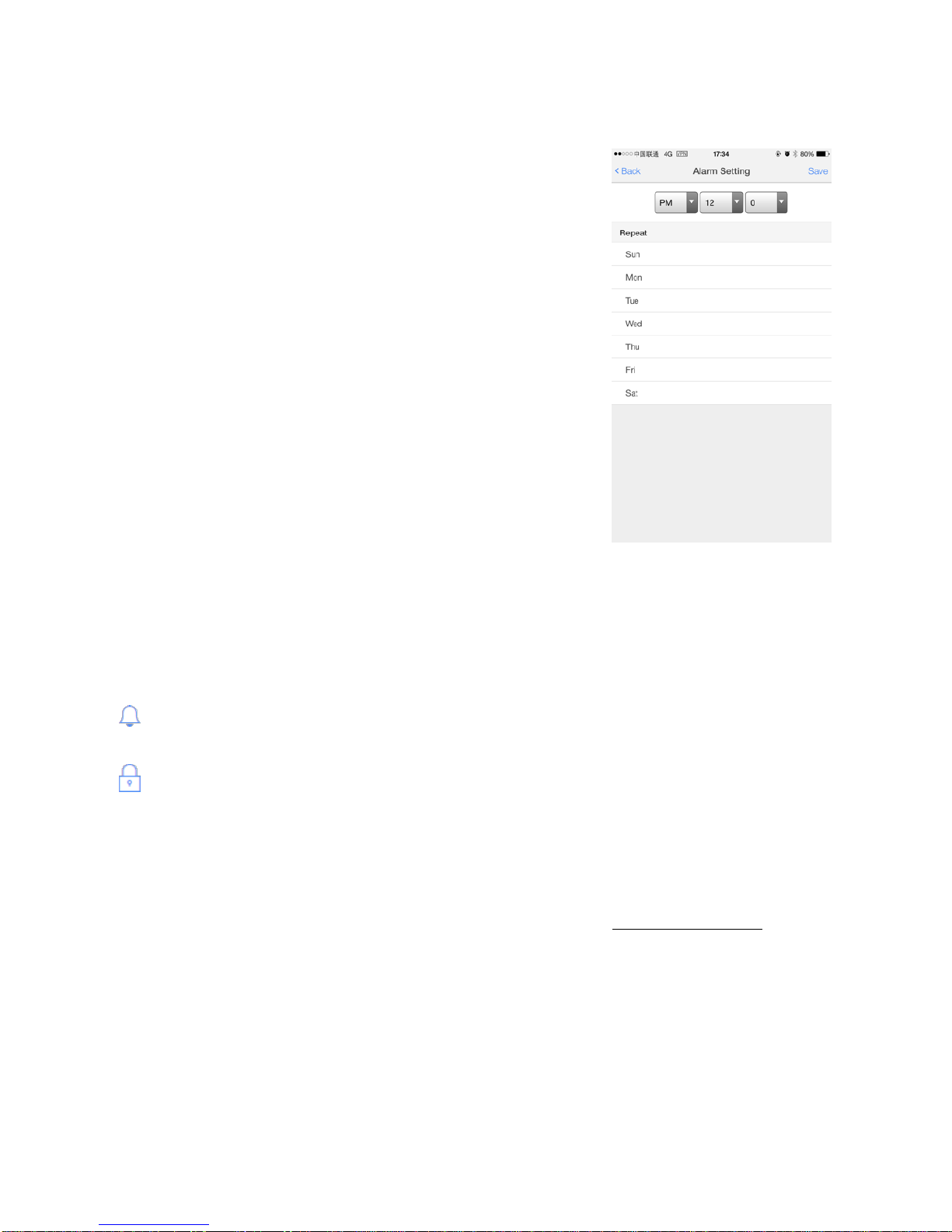
5.6.4 Alarm Clock Settings
Please go to Settings-Alarm. You can add or delete the Alarms, which
will let the watch ring up at setting time. The volume of Alarm Clock
can be set up on watch by pressing + and - button.
5.6.5 System Settings
Please go to Settings-System Setting.
Push alarm notice
You can turn On or turn Off the Alert, which will send you or not send you Alerts to your phone for Alarms
and Voices.
Change new password
You can change your App password here.
6.Contacts
Thank you for choosing Gator Watch. If you have any questions or any suggestions to improve the
watch, you are highly welcome to send your suggestions or questions to service@gatorcn.com and we
will reply you soon. Your suggestions or questions will be highly appreciated.
Gator Group Co.Ltd
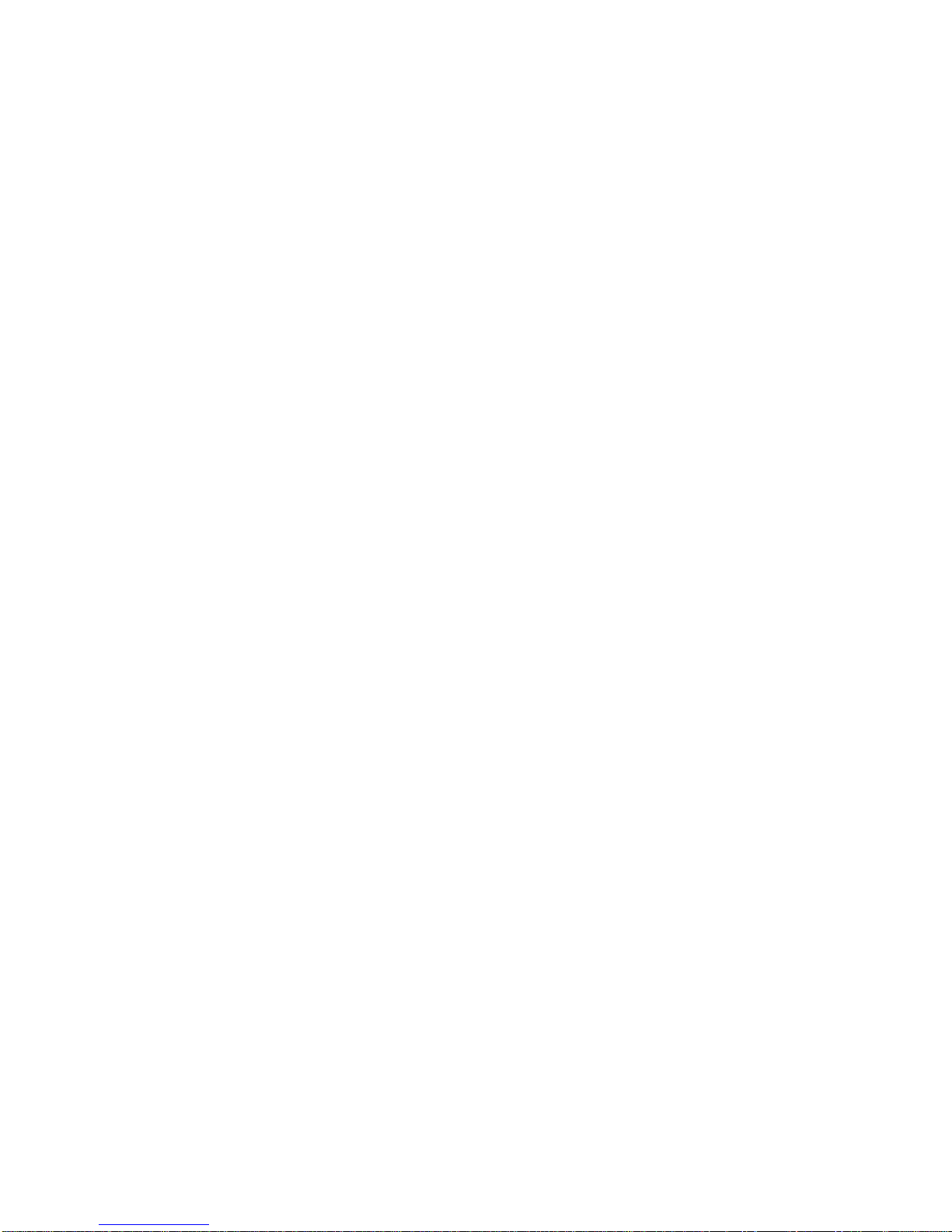
7.FCC Statement
This device complies with Part 15 of the FCC rules. Operation is subject to the following two conditions: 1) this
device may not cause harmful interference, and 2) this device must accept any interference received, including
interference that may cause undesired operation.
Note: This equipment has been tested and found to comply with the limits for a Class B digital device, pursuant to
part 15 of the FCC Rules. These limits are designed to provide reasonable protection against harmful interference
in a residential installation.
This equipment generates uses and can radiate radio frequency energy and, if not installed and used in accord-
ance with the instructions, may cause harmful interference to radio communications. However, there is no guar-
antee that interference will not occur in particular installation. If this equipment does cause harmful interference
to radio or television reception, which can be determined by turning the equipment off and on, the user is en-
couraged to try to correct the interference by one or more of the following measures:
--Reorient or relocate the receiving antenna.
--Increase the separation between the equipment and receiver.
--Connect the equipment into an outlet on a circuit different from that to which the receiver is connected.
--Consult the dealer or an experienced radio/TV technician for help.
Changes or modifications not expressly approved by the party responsible for compliance could void the user’s
authority to operate the equipment.
SAR Information Statement
This device meets the government’s requirements for exposure to radio waves. The guidelines are based on
standards that were developed by independent scientific organizations through periodic and thorough evaluation
of scientific studies. The standards include a substantial safety margin designed to assure the safety of all persons
regardless of age or health.
FCC RF Exposure information and Statement the SAR limit of USA (FCC) is 1.6W/kg averaged over one gram of tis-
sue and 4W/kg averaged over ten gram of tissue. Device type GATOR 1 (FCC ID: 2AA2S-GATORX) has also been
tested against this SAR limit. SAR information on this and other device can be viewed on-line at
http://www.fcc.gov/oet/ea/fccid/.
This device was tested for typical wrist-worn operations with the back of the device kept 0 mm from the wrist and
10 mm from mouth during voice communications. Only approved accessories can be used with this device, other
accessories may not comply with FCC RF exposure requirements, and should be avoided.
Table of contents
Other Gator Watch manuals