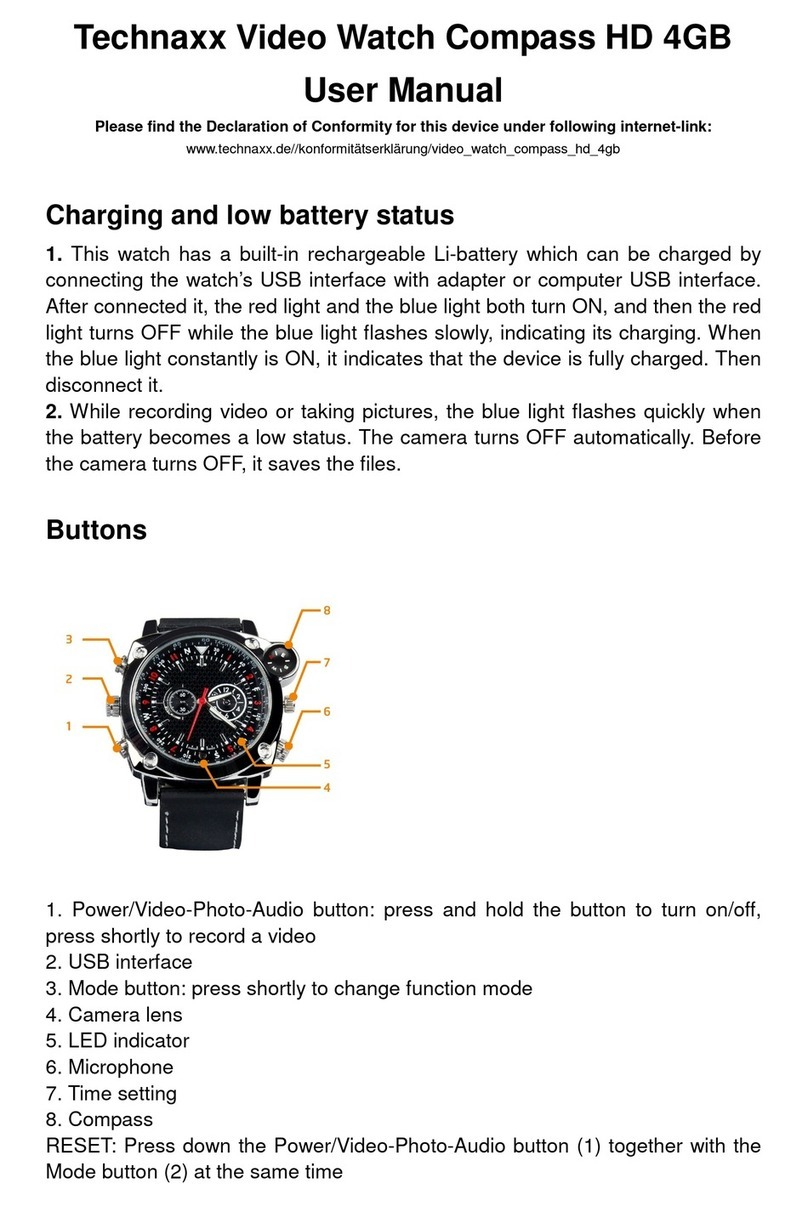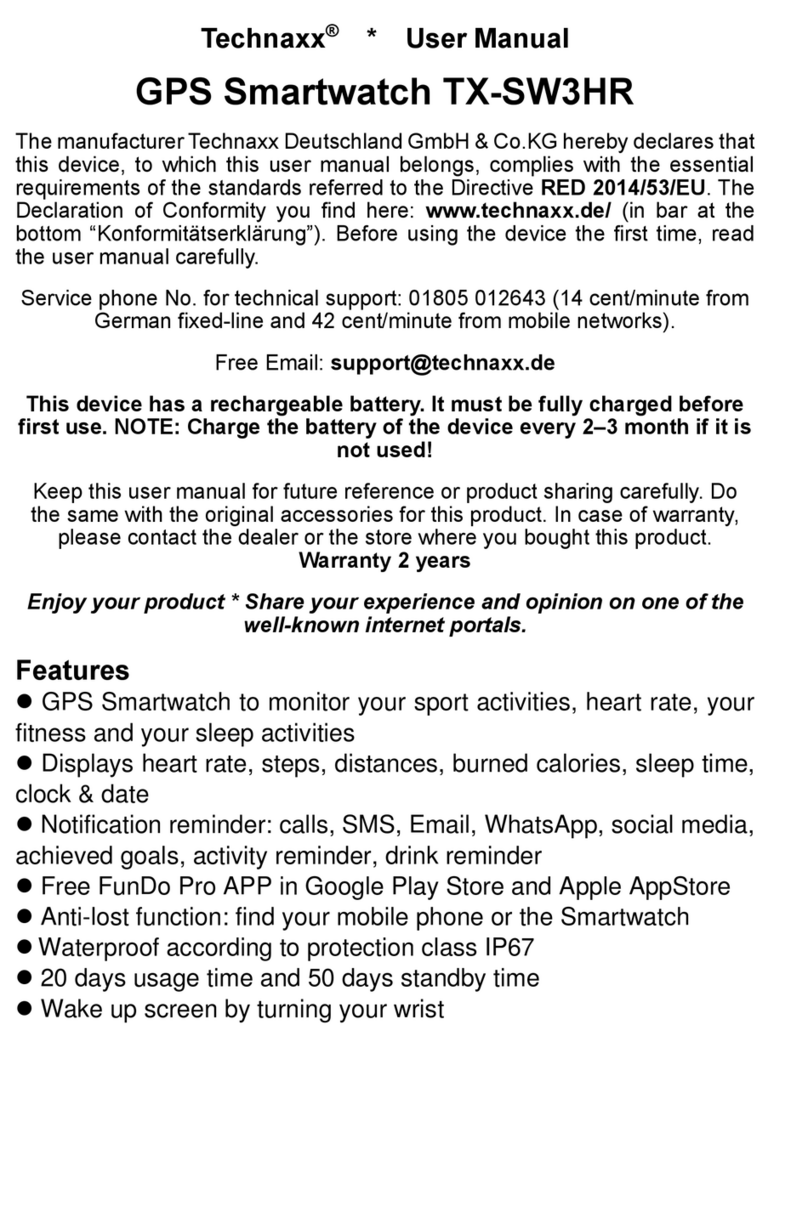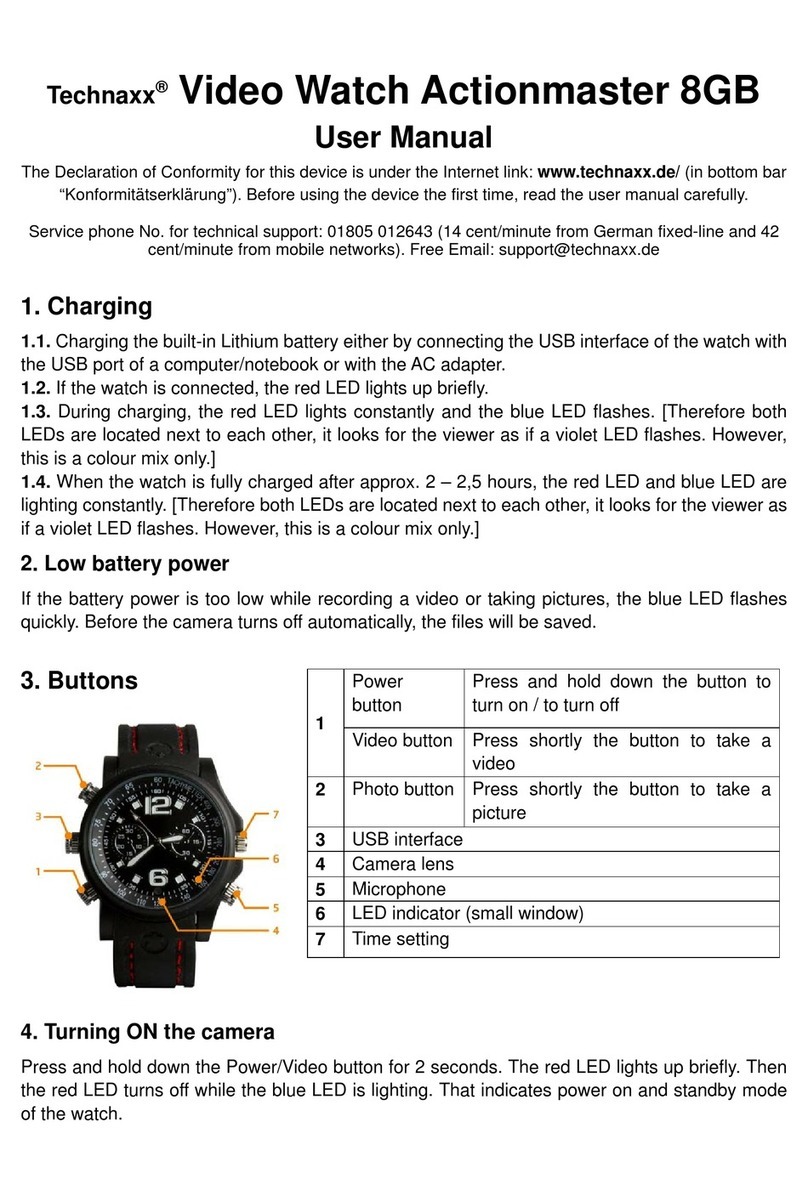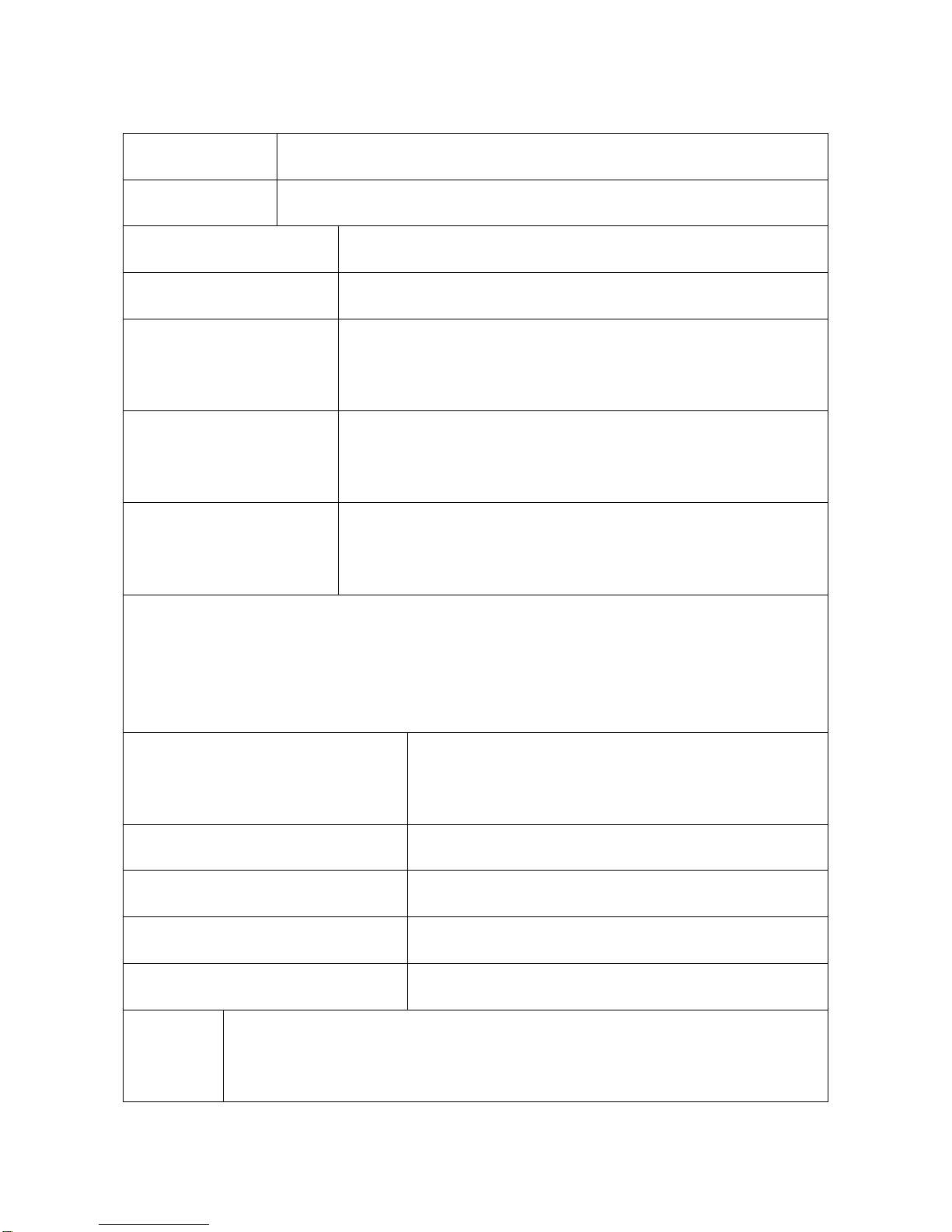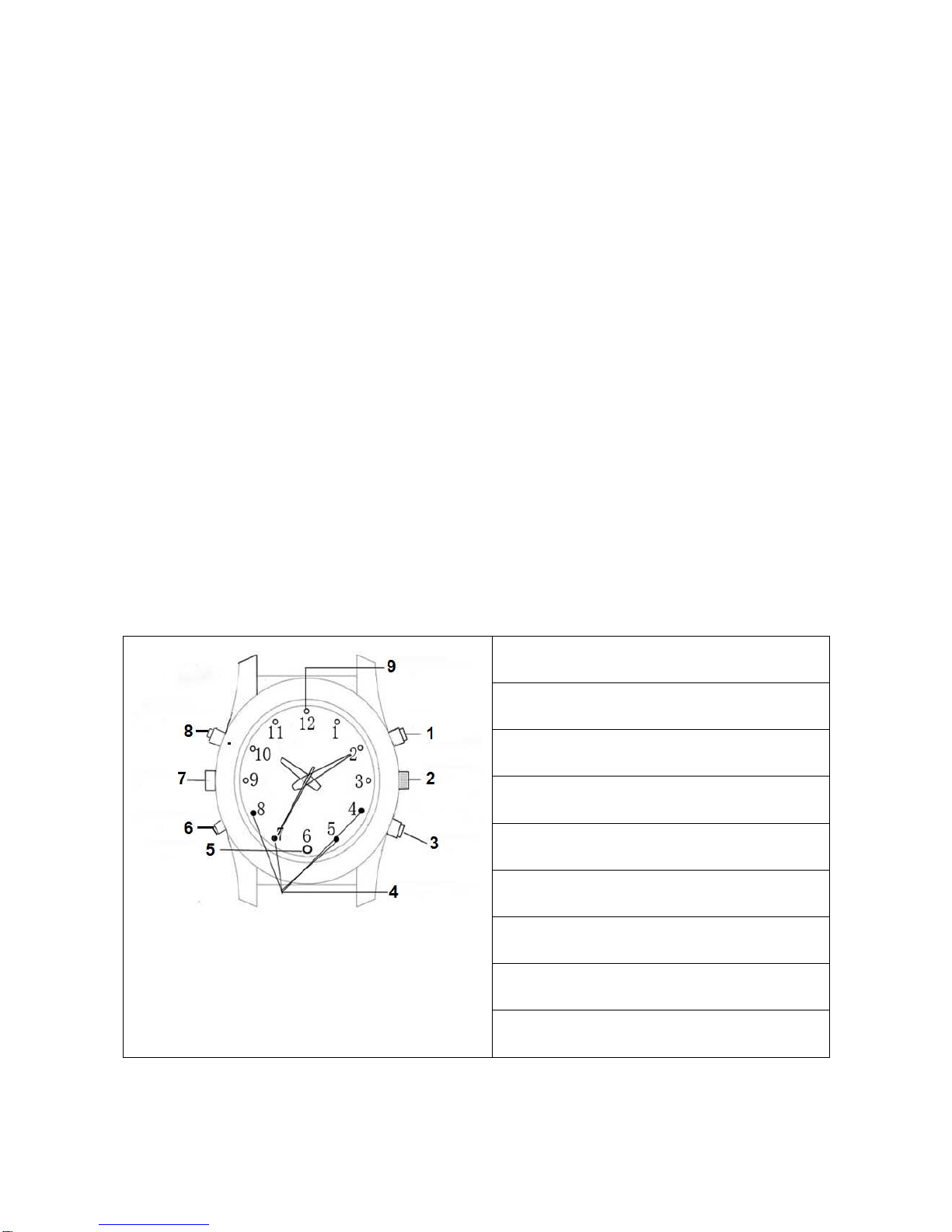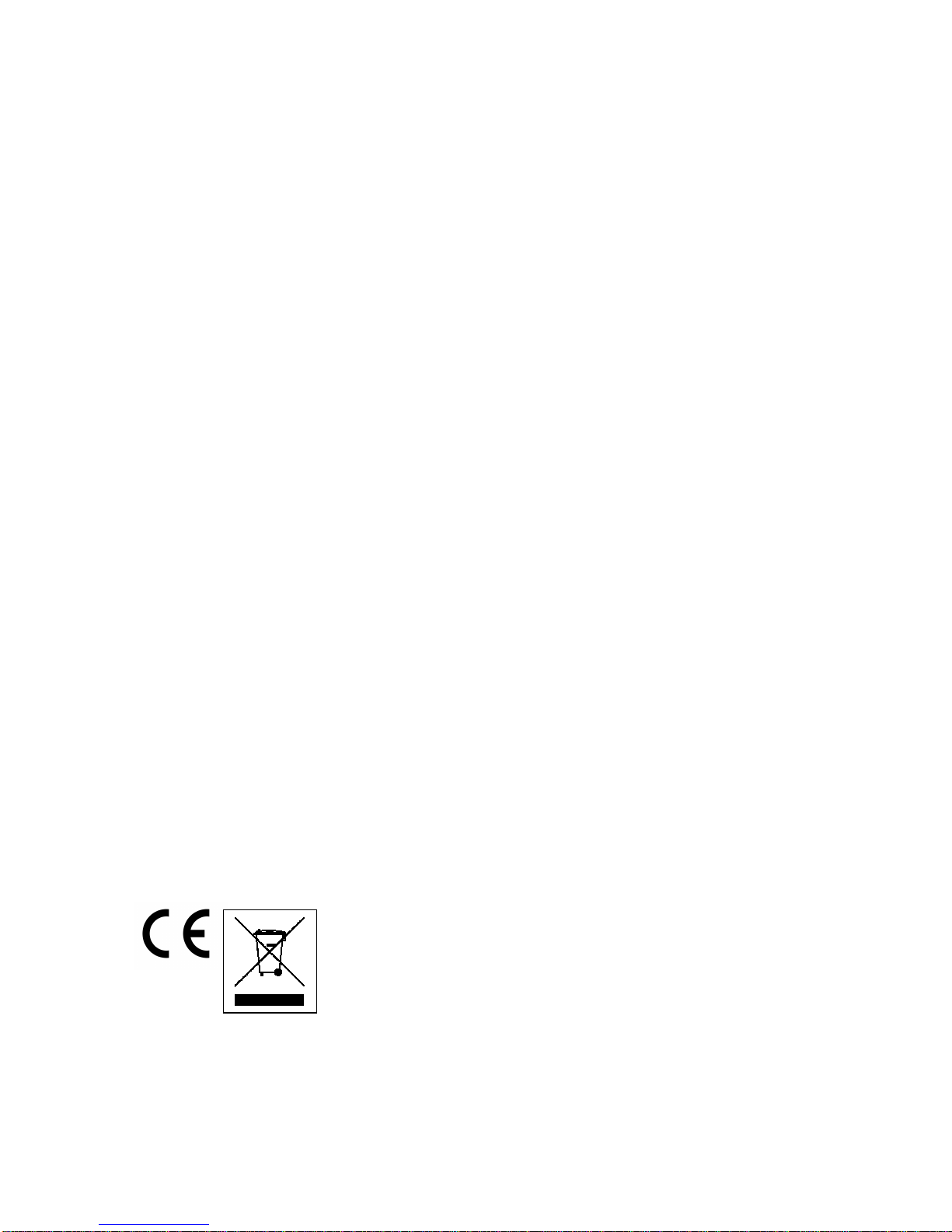MIC1 and MIC2 are both MIC knobs.
MIC1 is with a sound hole at the center. Under usual conditions, use this
knob. It can record the voice synchronously when recording video.
MIC2 is with a sealing pad and no sound hole. Under bad conditions, use
this knob for waterproof and dustproof. The voice cannot be recorded when
using this knob.
Note: USB knob also is with sealing pad and no hole. Screw it tightly no
matter what environment, otherwise the USB port or electronic components
will be damaged. Tighten all waterproof knobs when using. Check if the
sealing pads are off, if off, use back-up knobs.
FAQ:
Cannot turn on Check if the watchs power is low: charge the battery.
Cannot upload/download files normally (a) Check the USB cable
between the watchs USB and the PC, maybe is damaged or not/correct
connected. (b) Check if the driver is installed properly. (c) Check if there is
enough storage space to save the file.
Warnings
Do not attempt to disassemble the watch, it may result in shortly-circuit or
even damage. Do not drop or shake the watch. It may cause internal
mechanical damage. Use it under normal temperature and normal humidity.
Do not use it directly against strong light, to avoid damage optical watch.
Do not use under high dust density environment, to avoid the lens and other
components stain dust and effect the camera quality. Do not make its strong
shock, vibration, do not use under high magnetic field. Keep the watch away
from little children.
Hints for Environment Protection: Packages materials
are raw materials and can be recycled. Do not disposal old
devices or batteries into the domestic waste. Cleaning:
Protect the device from contamination and pollution (use a
clean drapery). Avoid using rough, coarse-grained
materials or solvents/aggressive cleaner. Wipe the
cleaned device accurately. Distributor: Technaxx
Deutschland GmbH & Co.KG, Kruppstr. 105, 60388
Frankfurt a.M., Germany