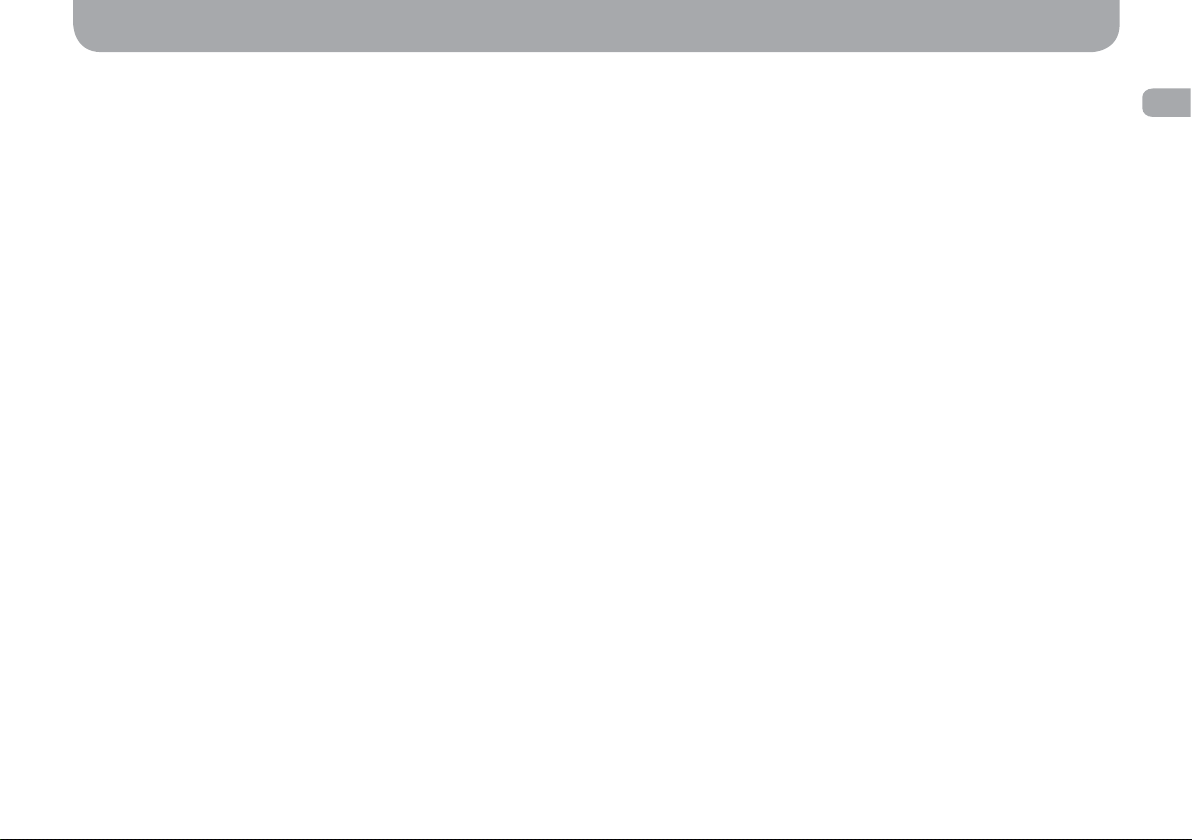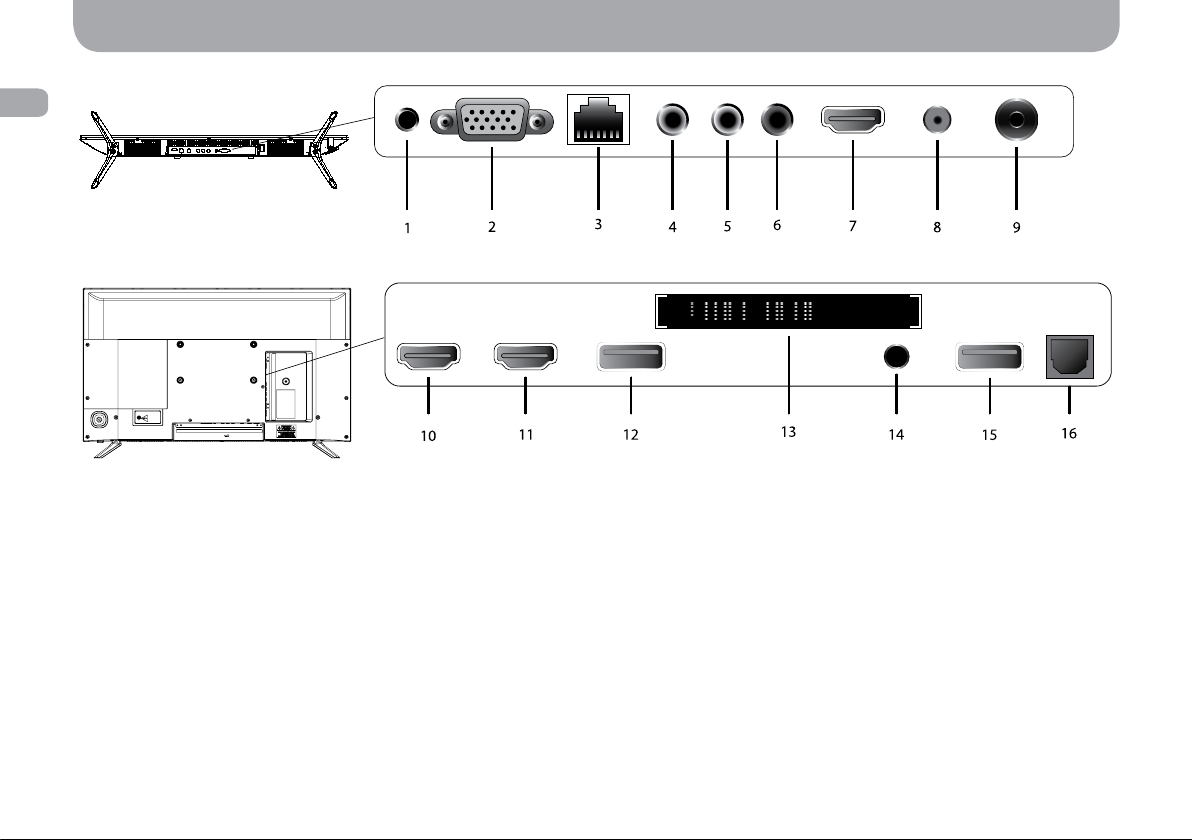10
EN
Preparation of the TV Set
Installation of the TV Set:
Carry out the operations as follows to use the TV set comfortably and safely:
• Carefully take the device from the box, remove all transport means of protection (foam holders, protective wrapping)�
• In addition, remove the entire protective lm from the device.
• If you are going to fasten the TV set on the wall with a bracket, use the VESA mounting holes on the back cover of the device�
• In choosing the installation location, pay attention to the stability of the surface to install the TV set� An unstable, rocking piece of furniture may
be a cause of the TV-set tipping over�
• While fastening the TV set on the wall xture, be attentive and reliably fasten the TV set in order to avoid any injuries from the device fall.
• On installing the TV set, plug in the power-supply cable into the socket� Lay the power-supply cable so as to avoid any tension or break that may
lead to the cable damage�
Preparation of the Remote Control
To ensure the operation of the control, it is necessary to insert batteries therein� The remote is powered by two AAA 1�5 V batteries�
The following operations should be carried out to install the batteries inside the remote:
• Carefully open the cover of the battery section�
• Install two batteries in the correct polarity (pursuant to the diagram inside the section)�
• Carefully close the cover of the battery section�
Note: In case of the normal use, new batteries are to operate about half a year� If you are going not to use the TV set for a long period of time,
remove the batteries from the remote�