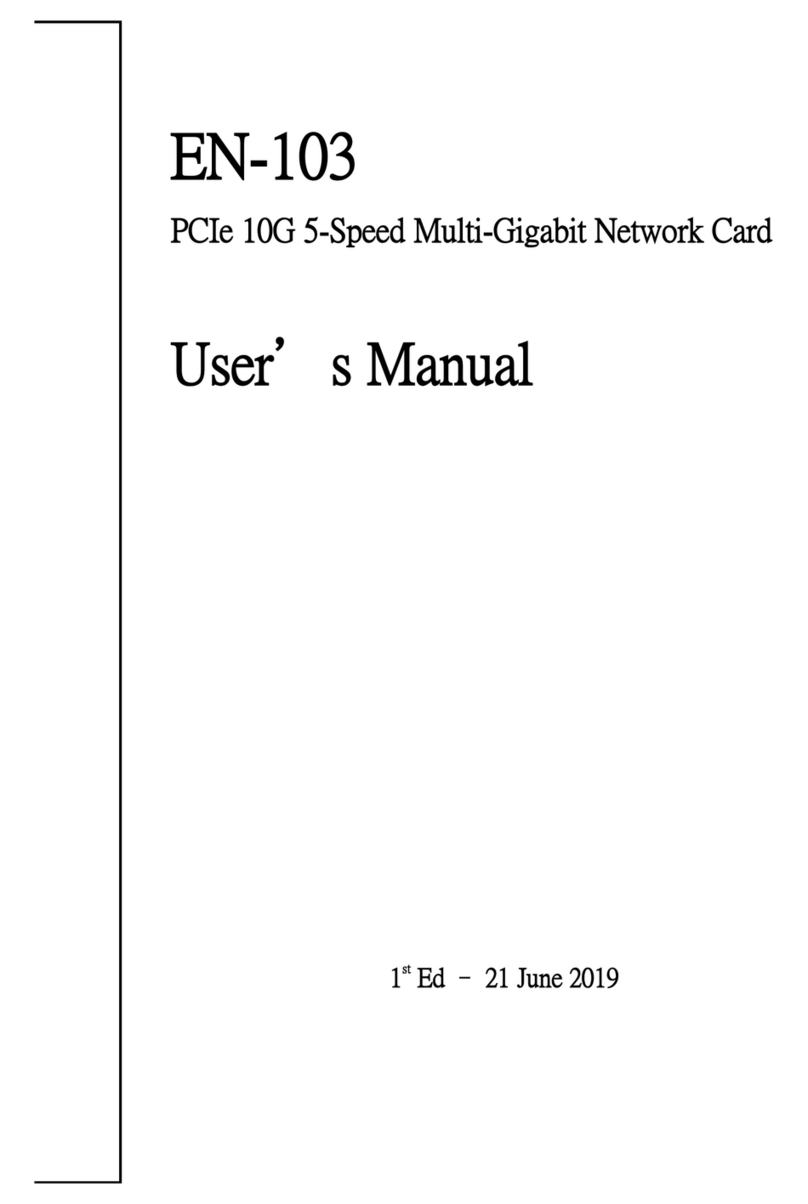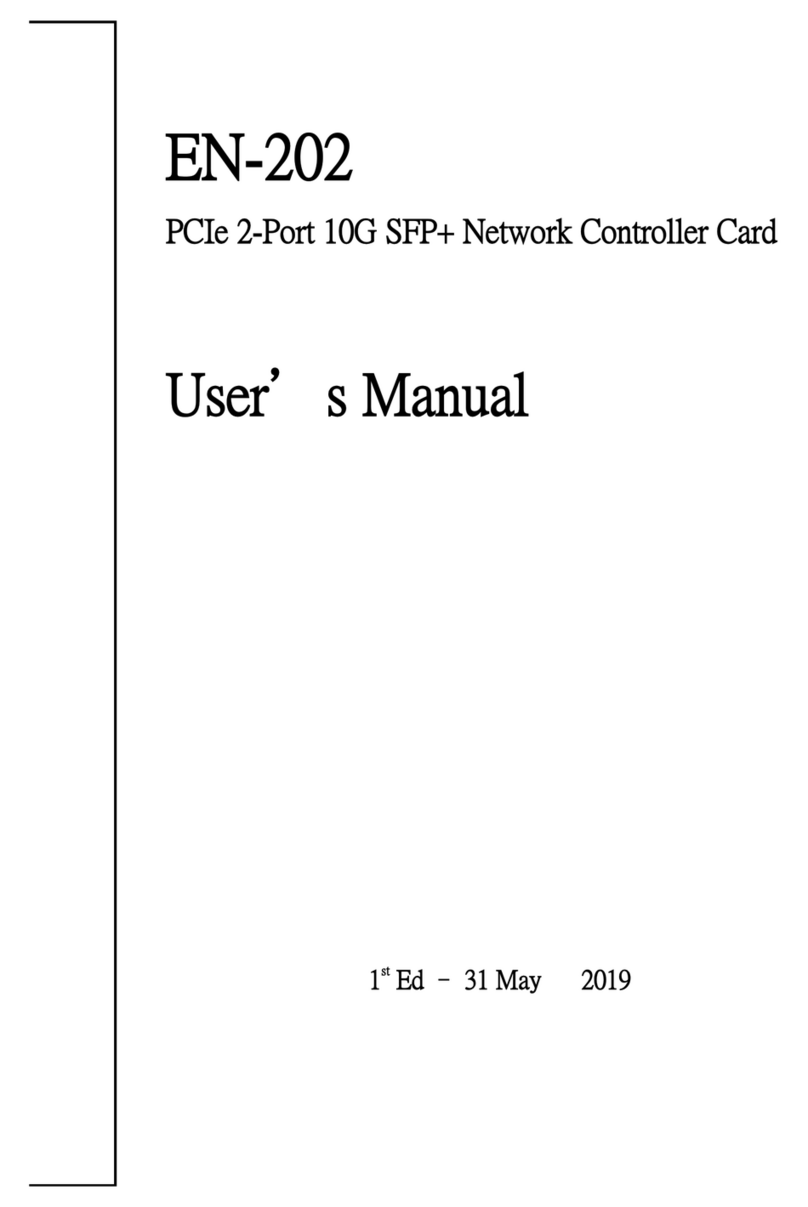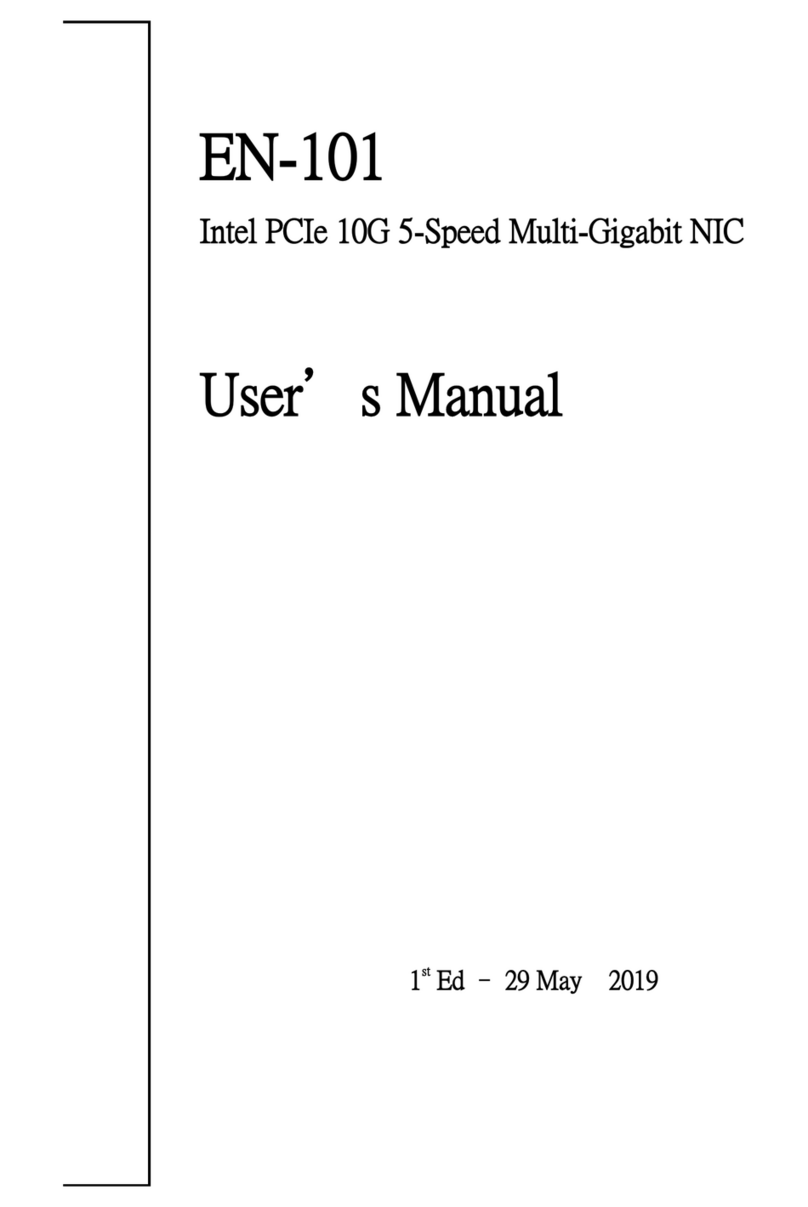Gbord EN-203 User manual

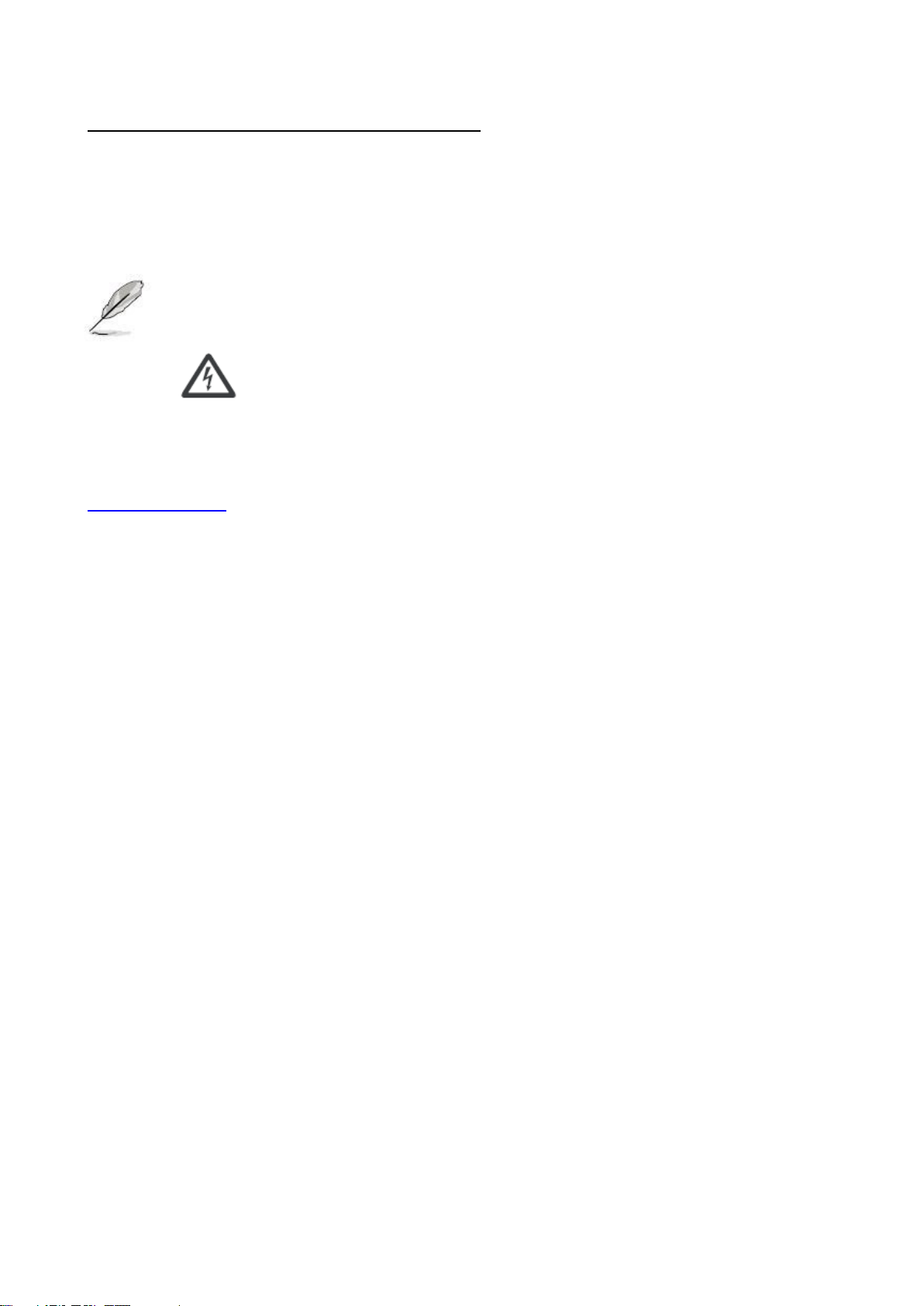

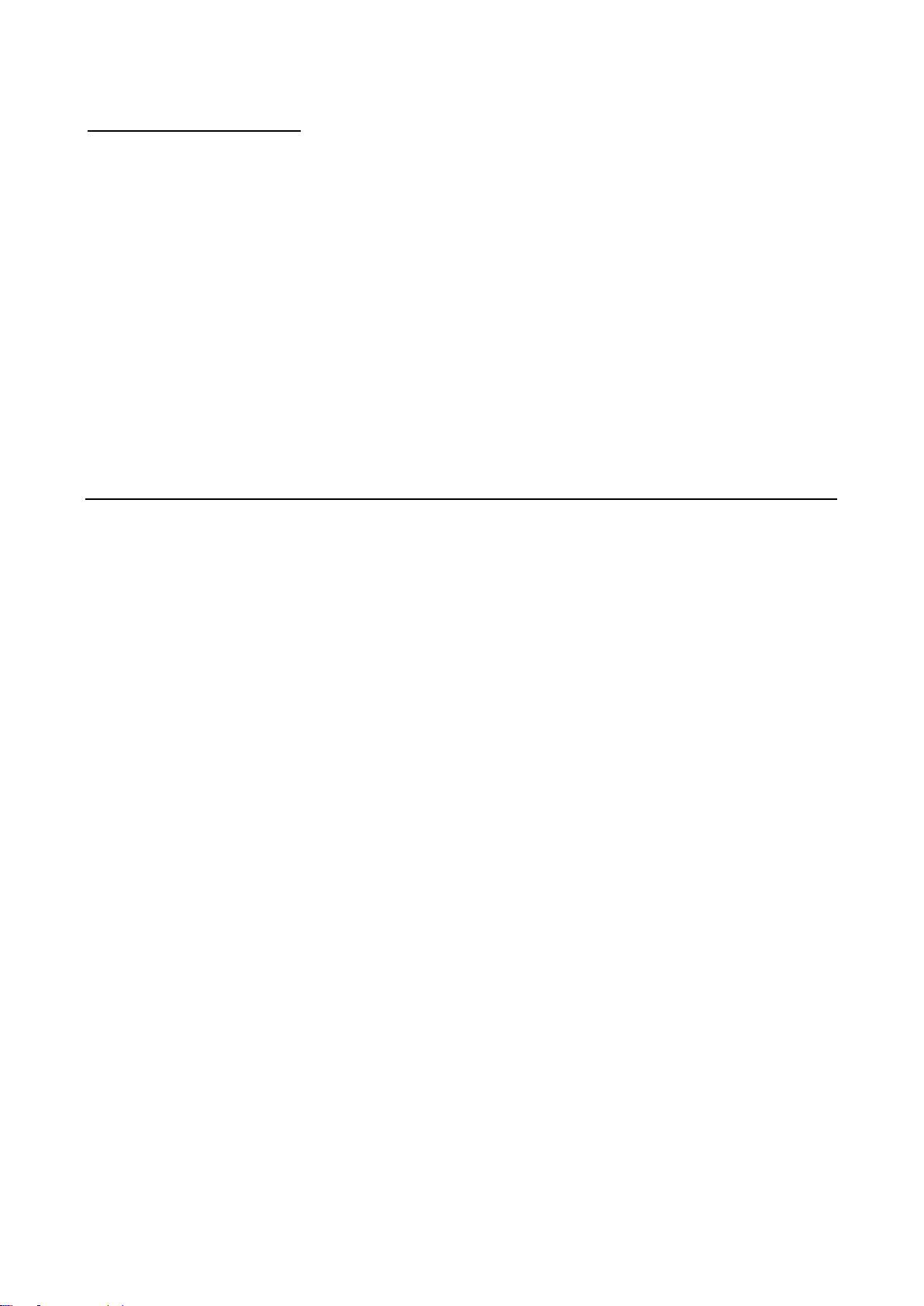
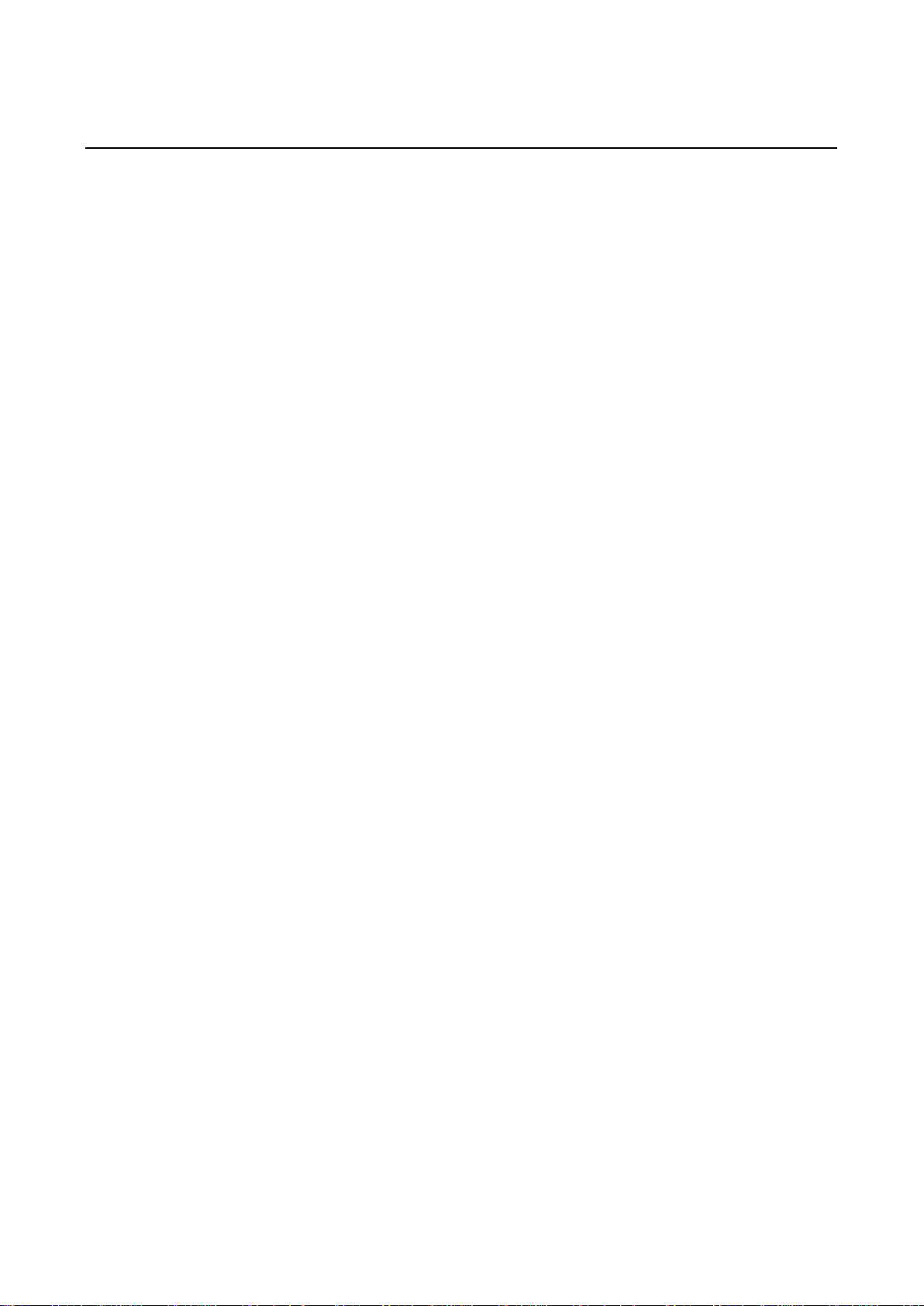






Table of contents
Other Gbord Network Card manuals
Popular Network Card manuals by other brands
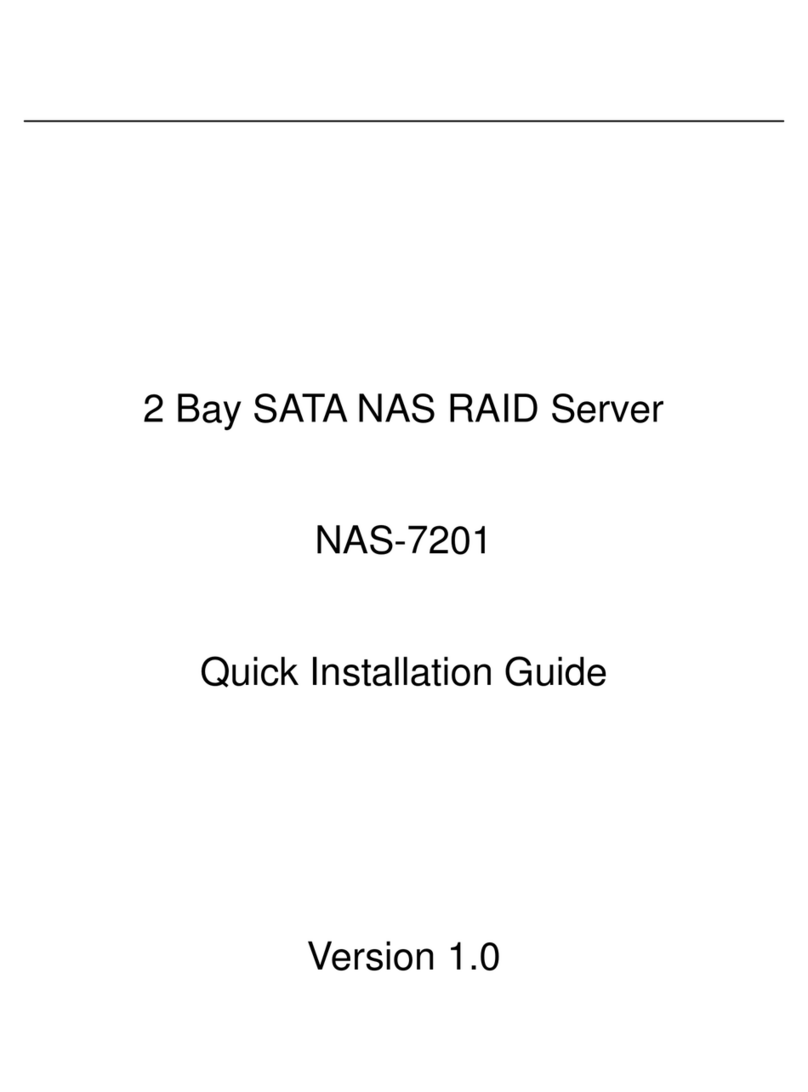
Planet
Planet 2 Bay SATA NAS RAID Server NAS-7201 Quick installation guide

USR IOT
USR IOT USR-WIFI232-D2 Hardware manual
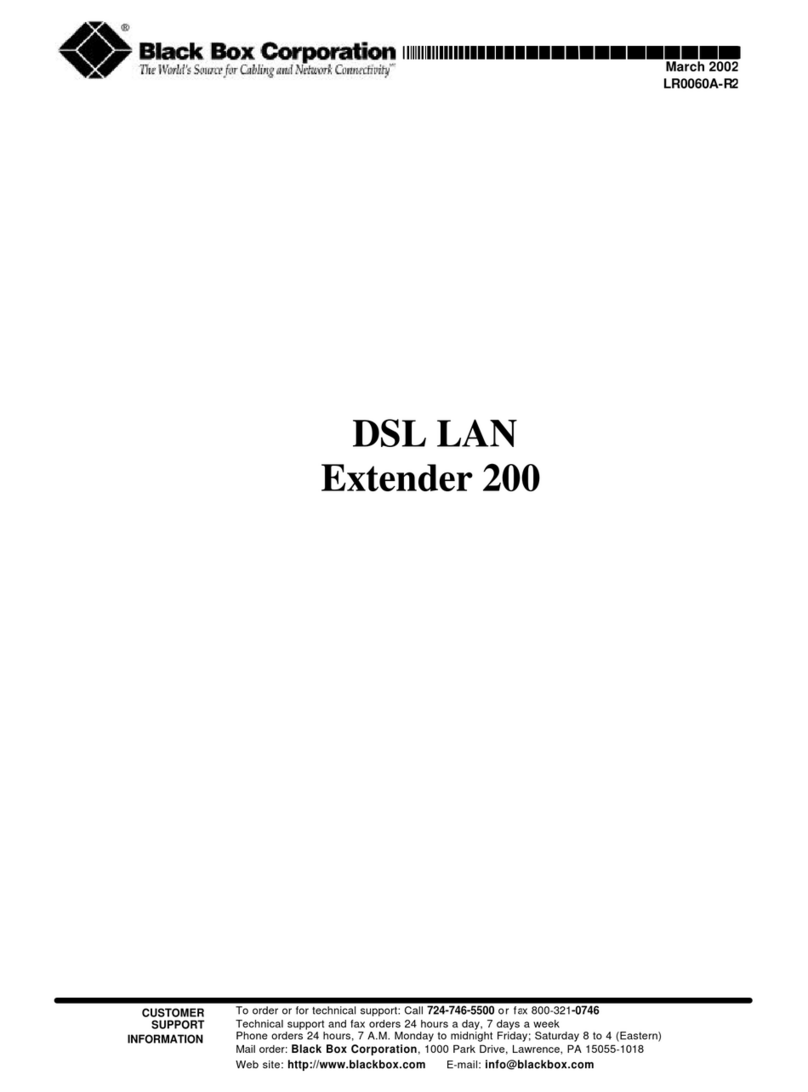
Black Box
Black Box DSL LAN Extender 200 user guide

NovaStar
NovaStar PSD100-WiFi quick start guide

USR IOT
USR IOT USR-C321 user manual

SMC Networks
SMC Networks 2835W Quick installation guide

DIGITAL-LOGIC
DIGITAL-LOGIC MSMGE104+ user manual
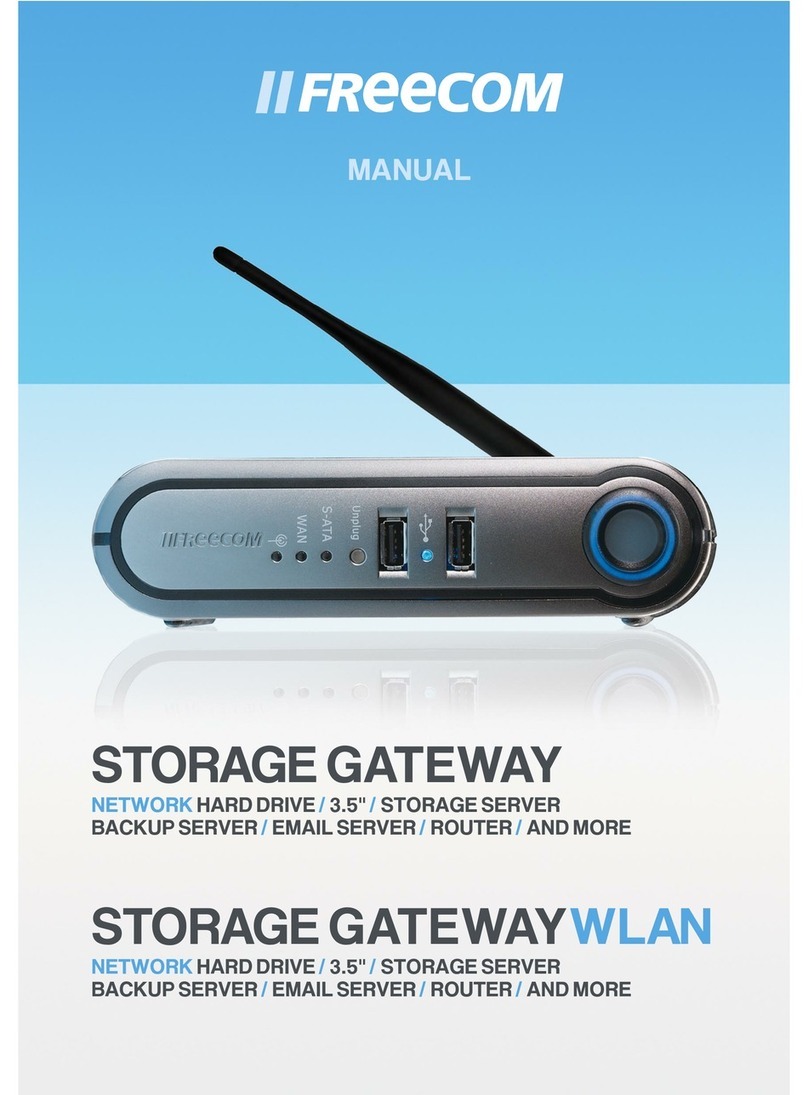
Freecom
Freecom Storage Gateway NETWORK HARD DRIVE manual
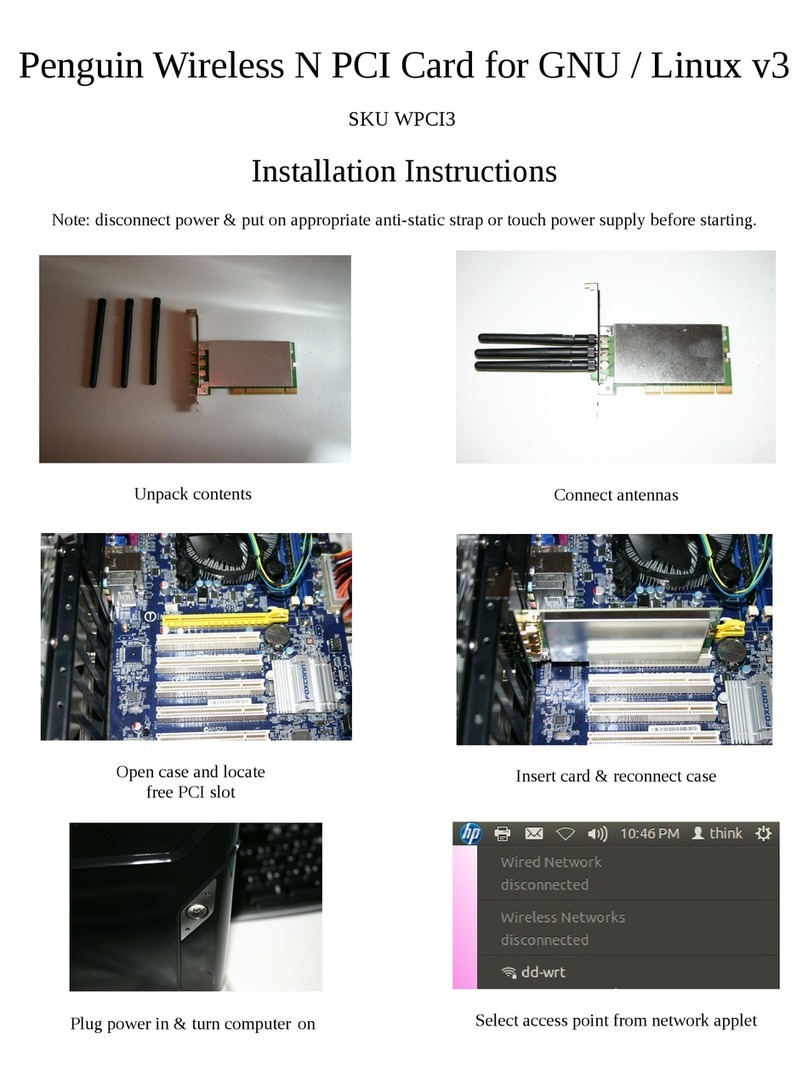
Penguin
Penguin WPCI3 installation instructions
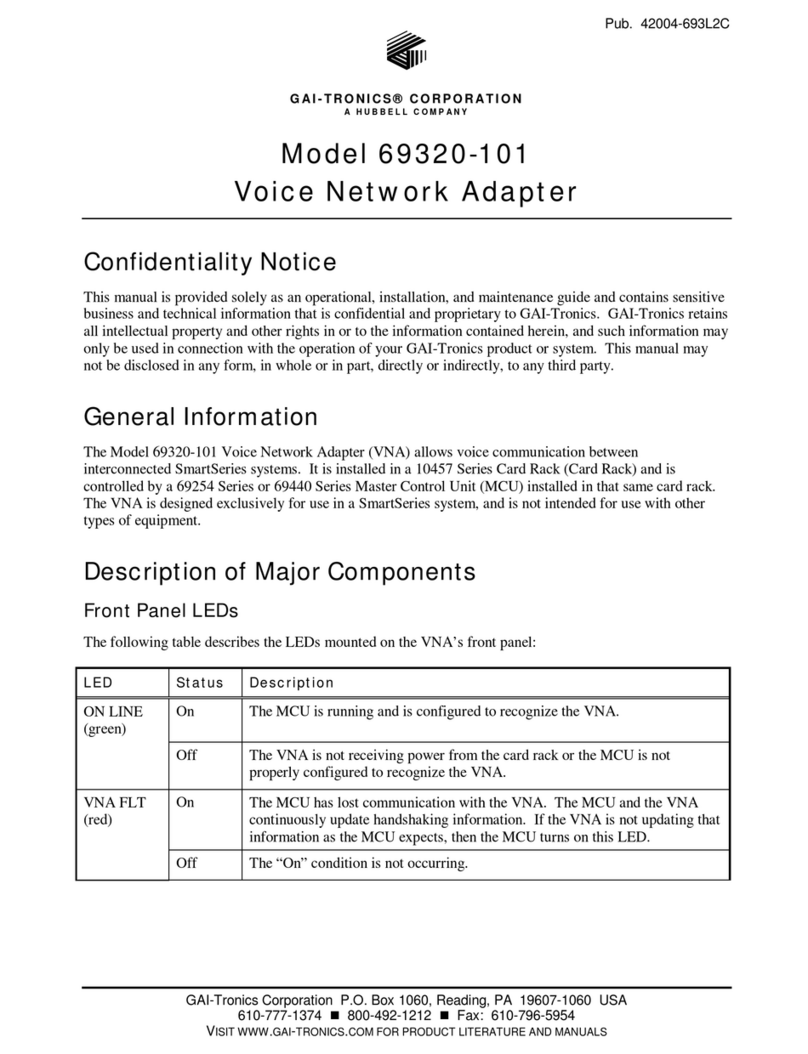
Hubbell
Hubbell 69320-101 Installation and maintenance guide

Patton electronics
Patton electronics 1080ARC user manual
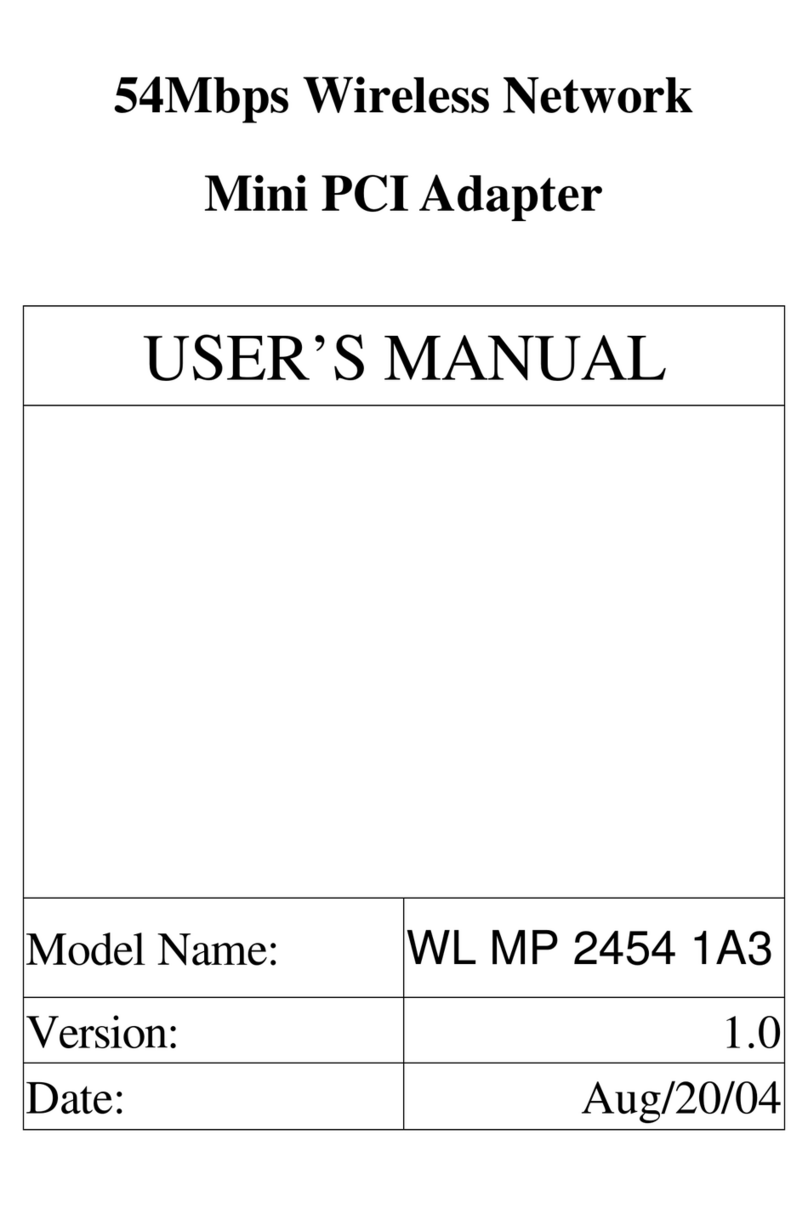
Global Sun Tech
Global Sun Tech WL MP 2454 1A3 user manual

Bacharach
Bacharach Microprocessor Module Replacement Kit instruction manual
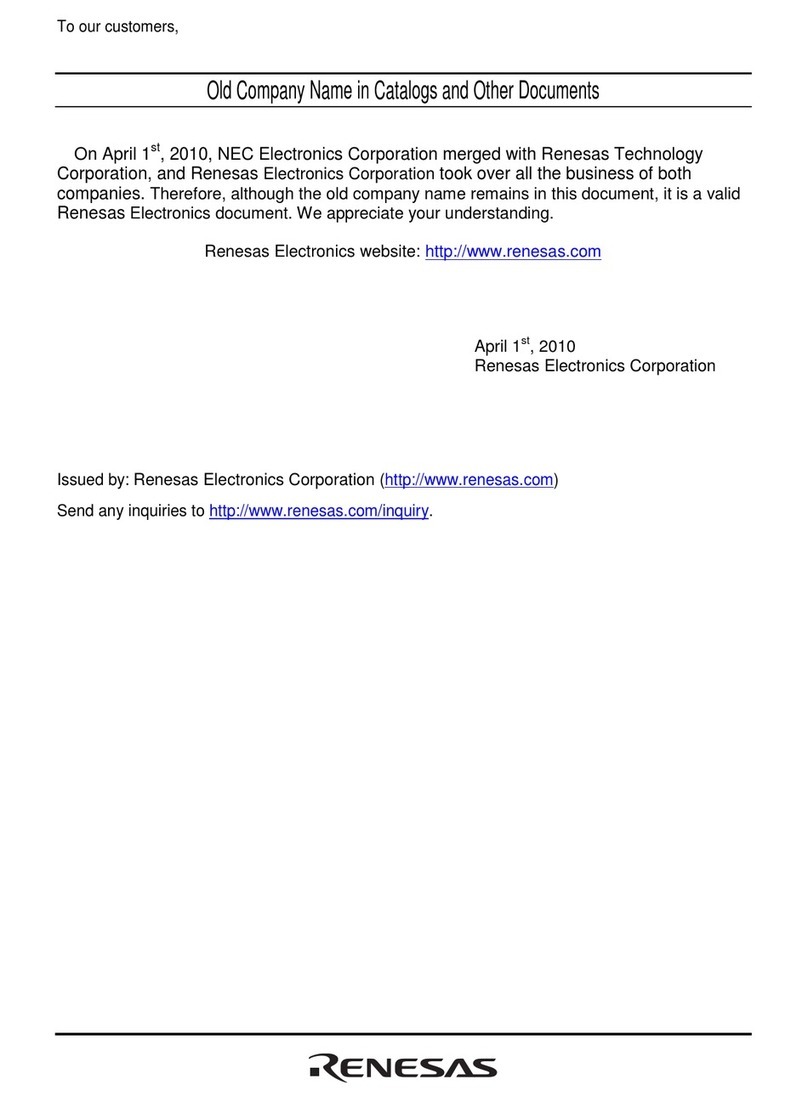
Renesas
Renesas User System Interface Cable HS36049ECH61H user manual

Jensen
Jensen HomeLink 500 quick start guide

NETGEAR
NETGEAR FA410TX - FA-410 Network Card installation guide
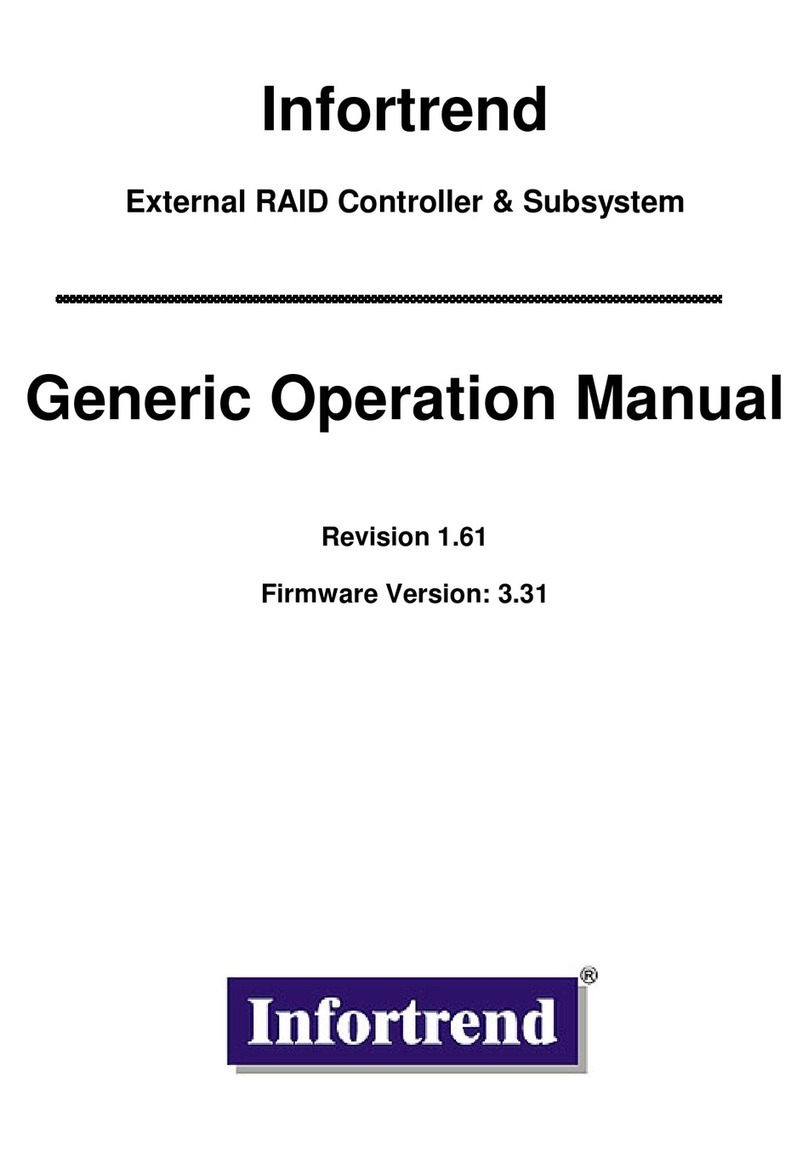
Compaq
Compaq External RAID Controller & Subsystem... Operation manual
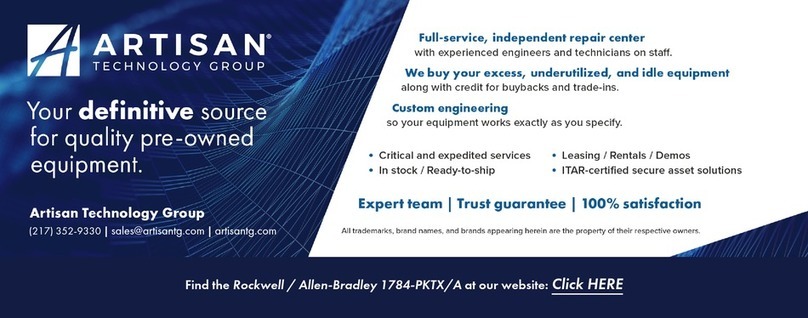
Rockwell Automation
Rockwell Automation Allen-Bradley 1784-PKTX user manual