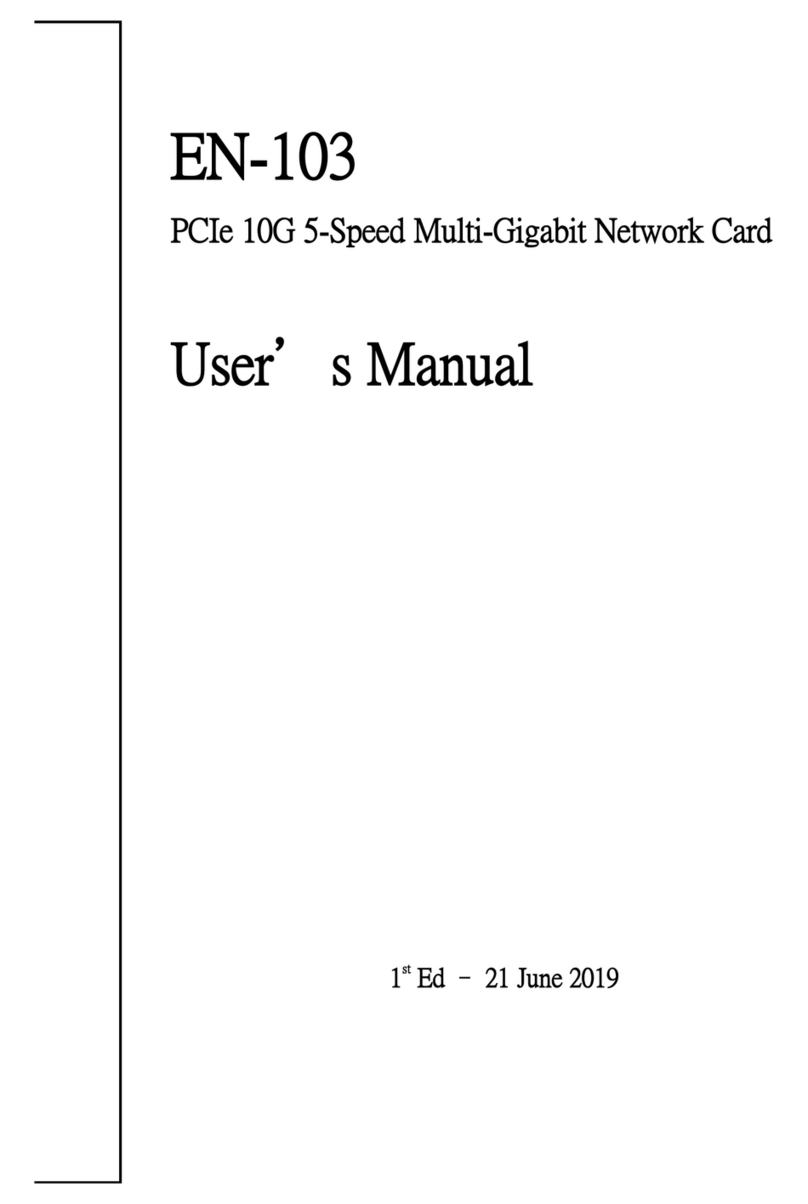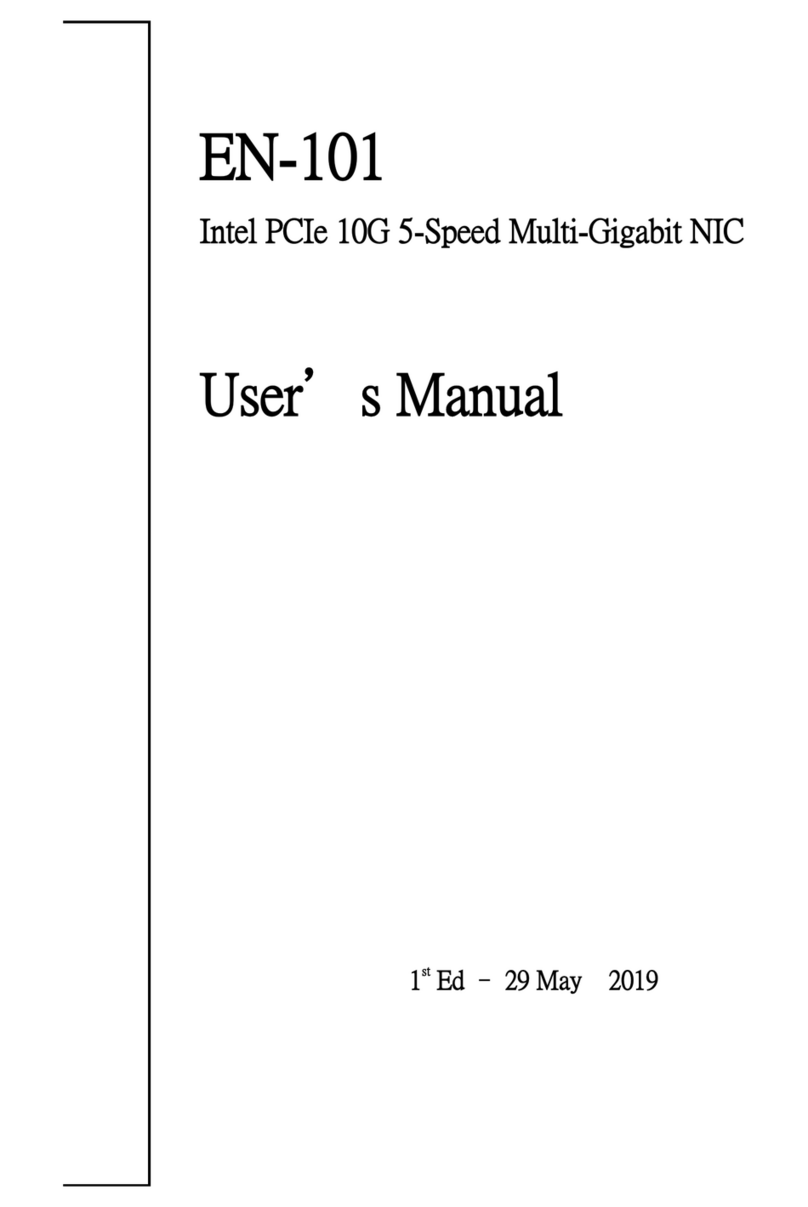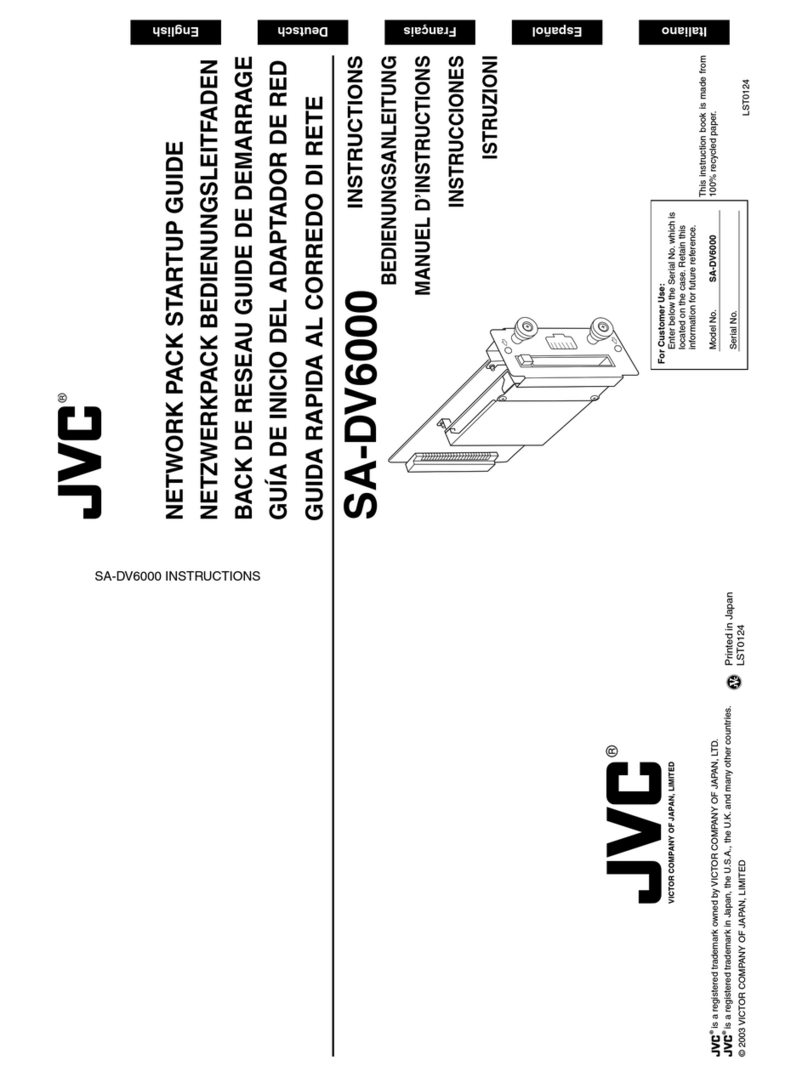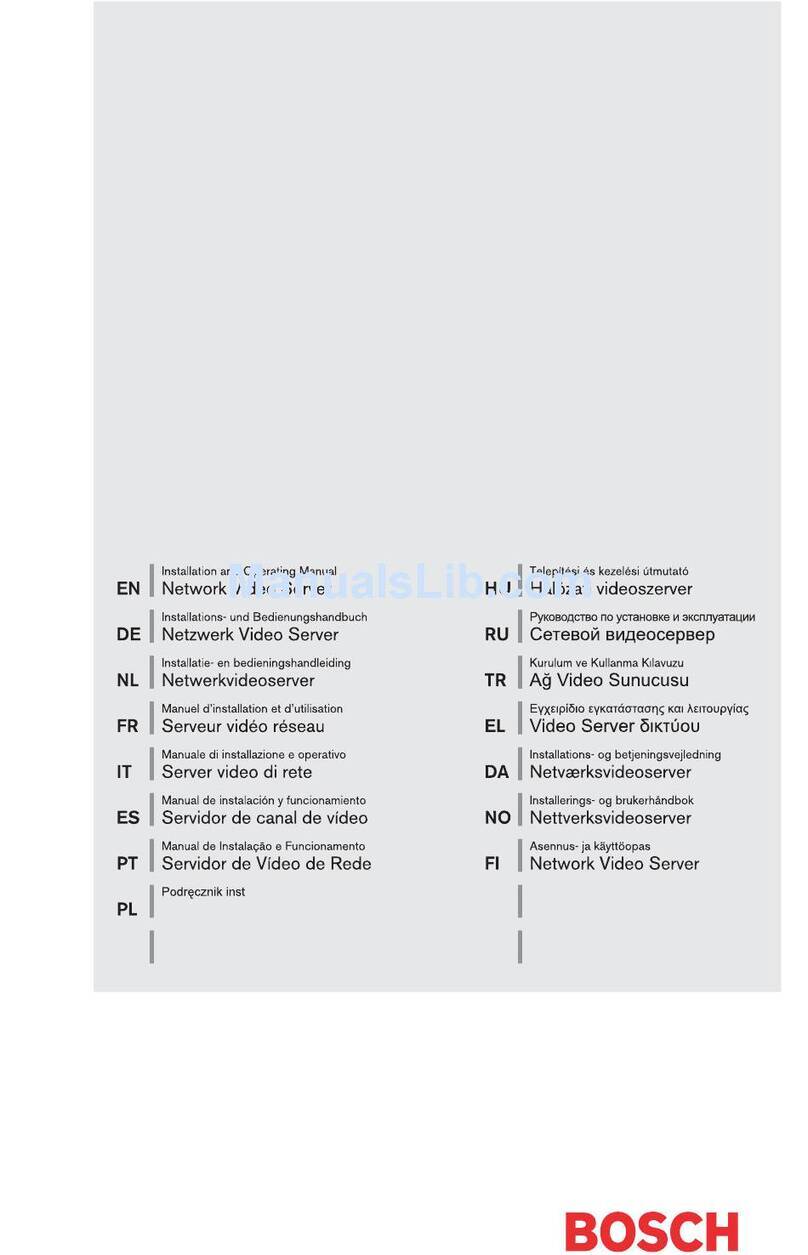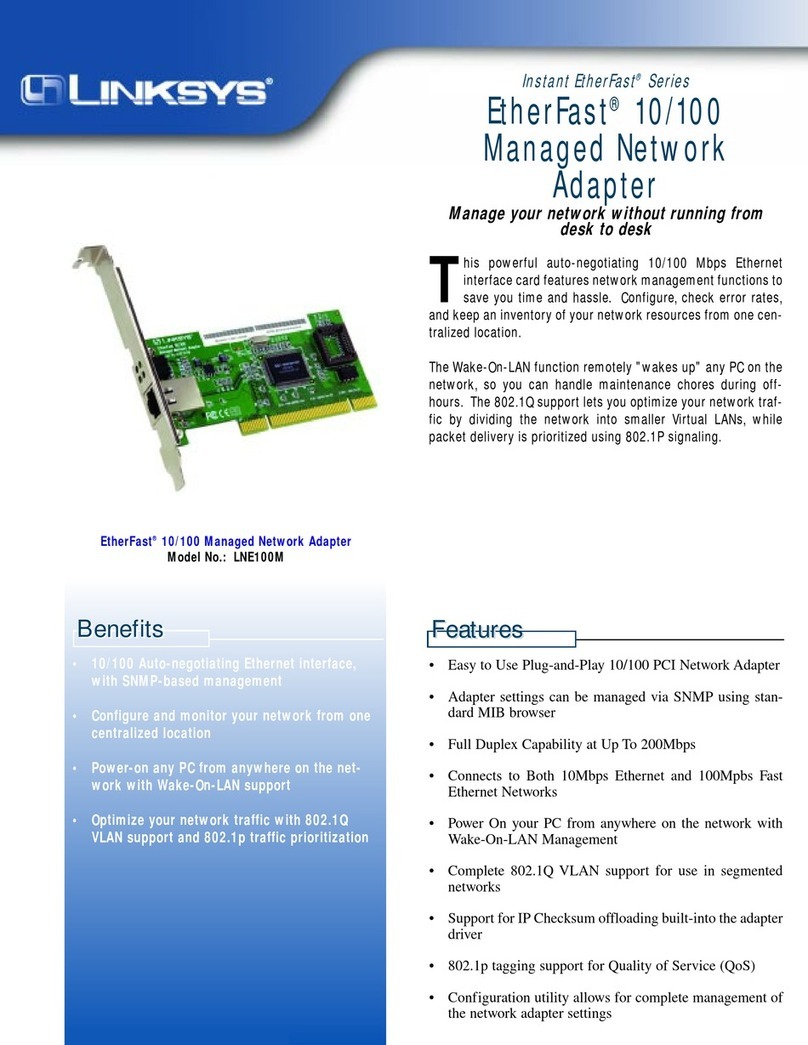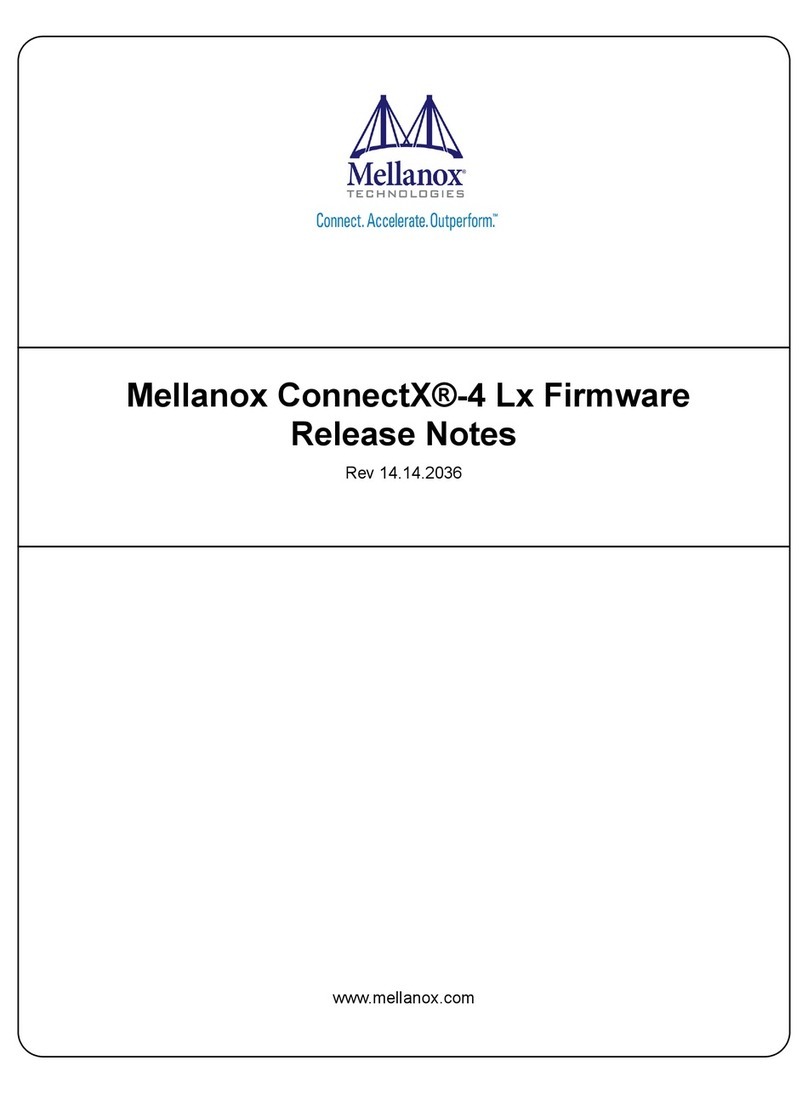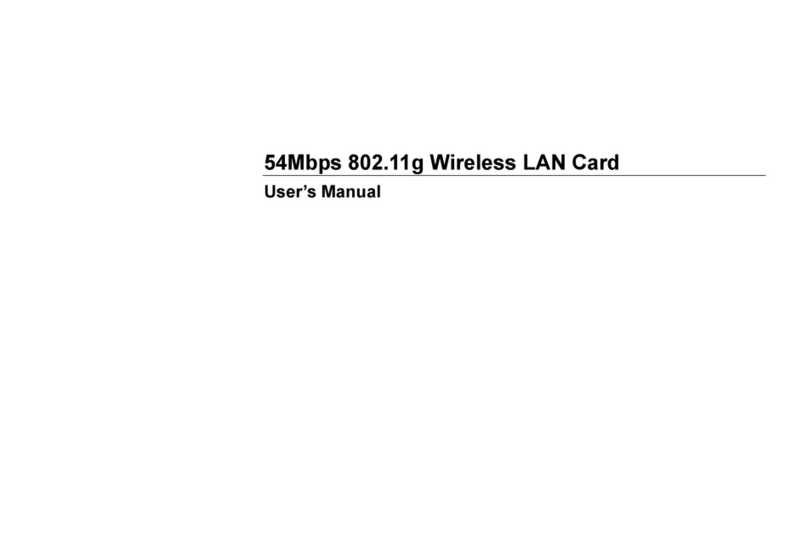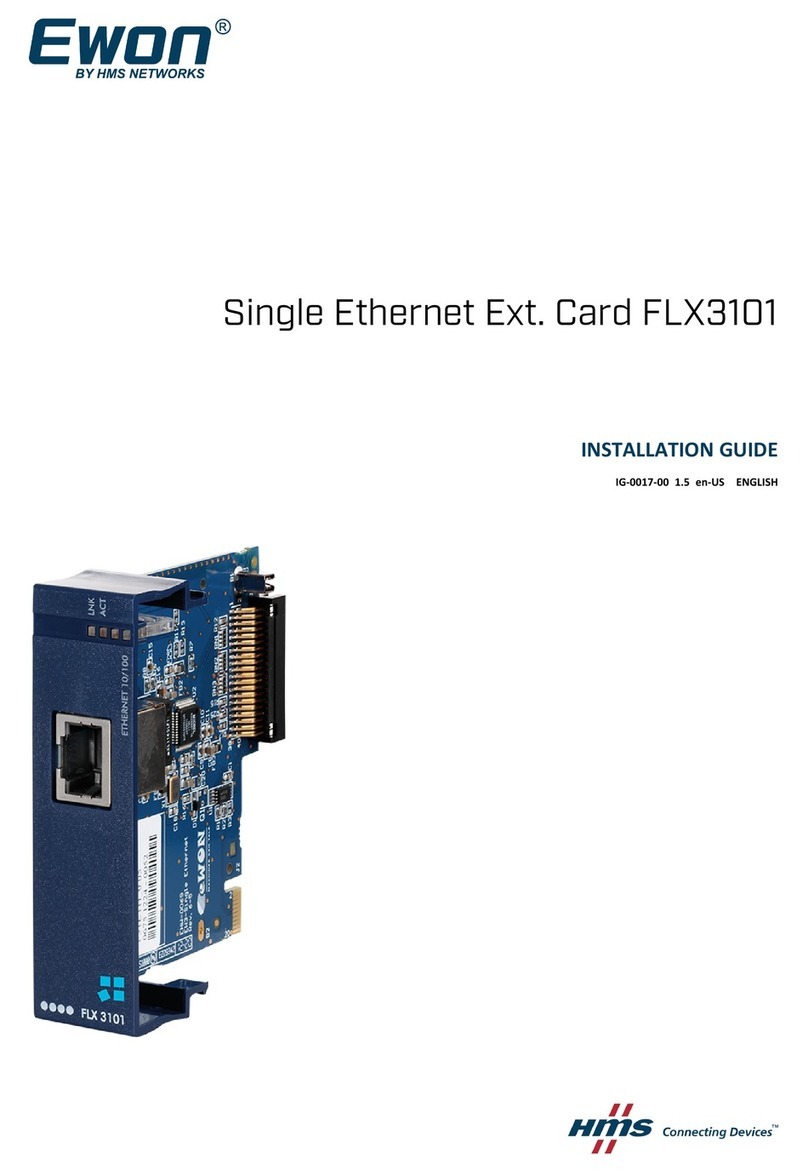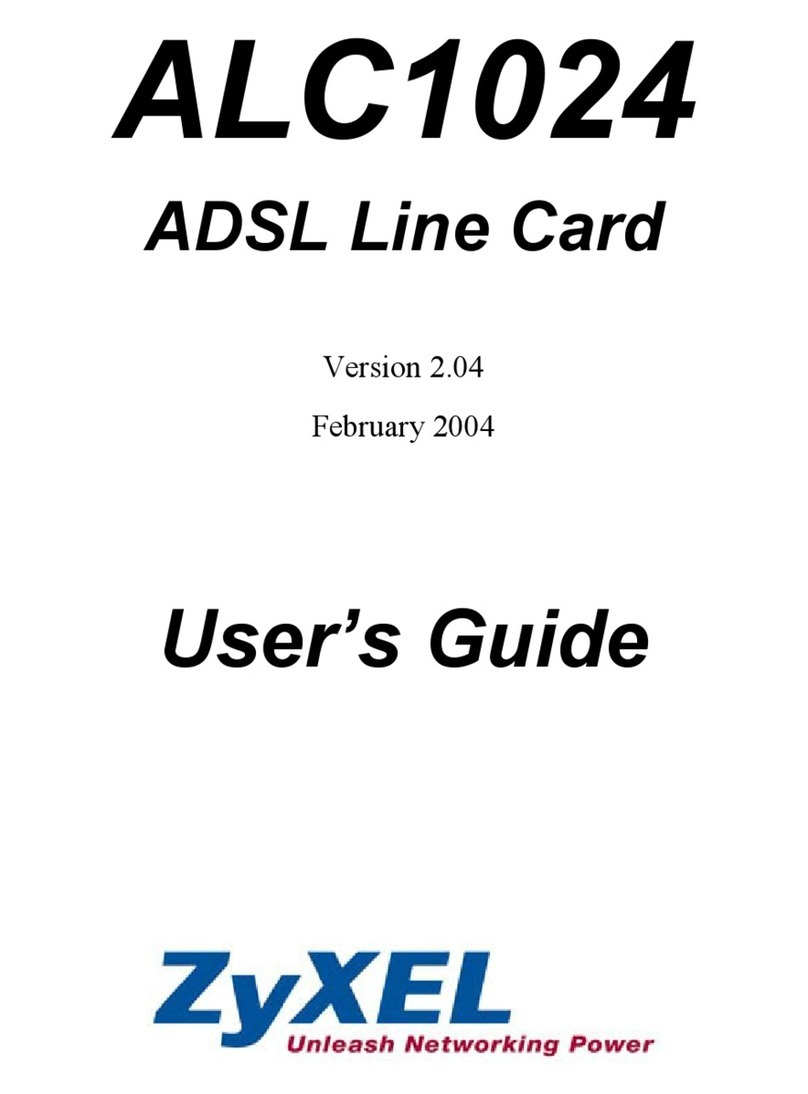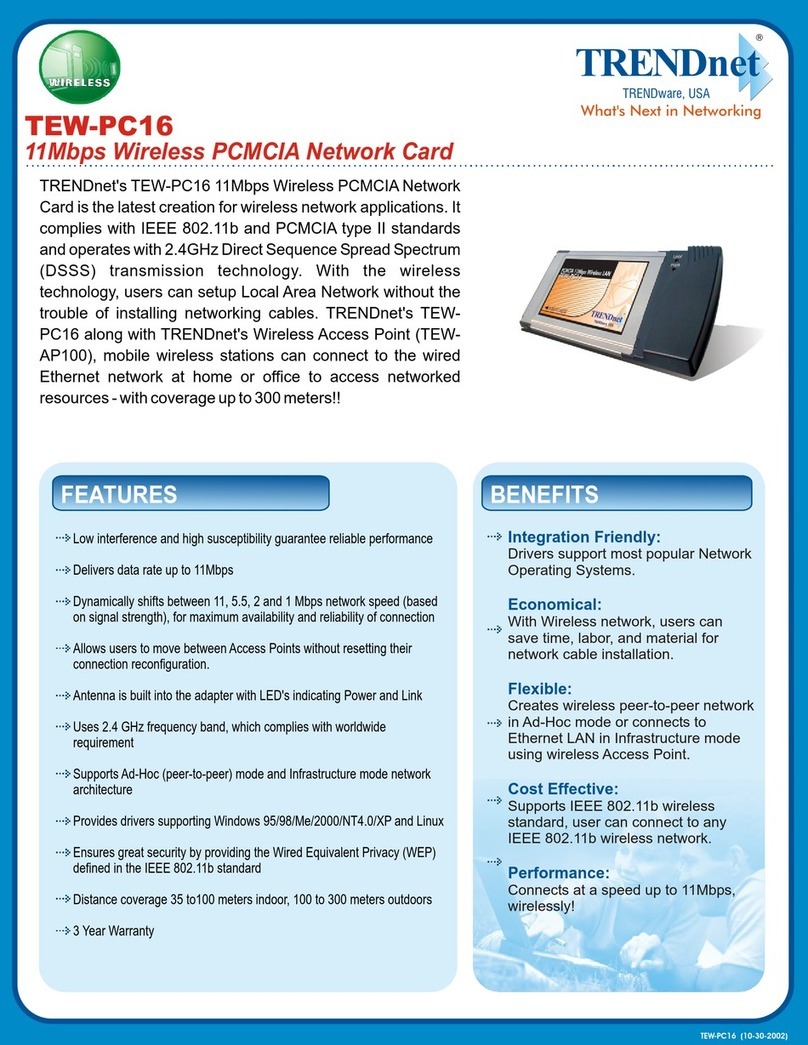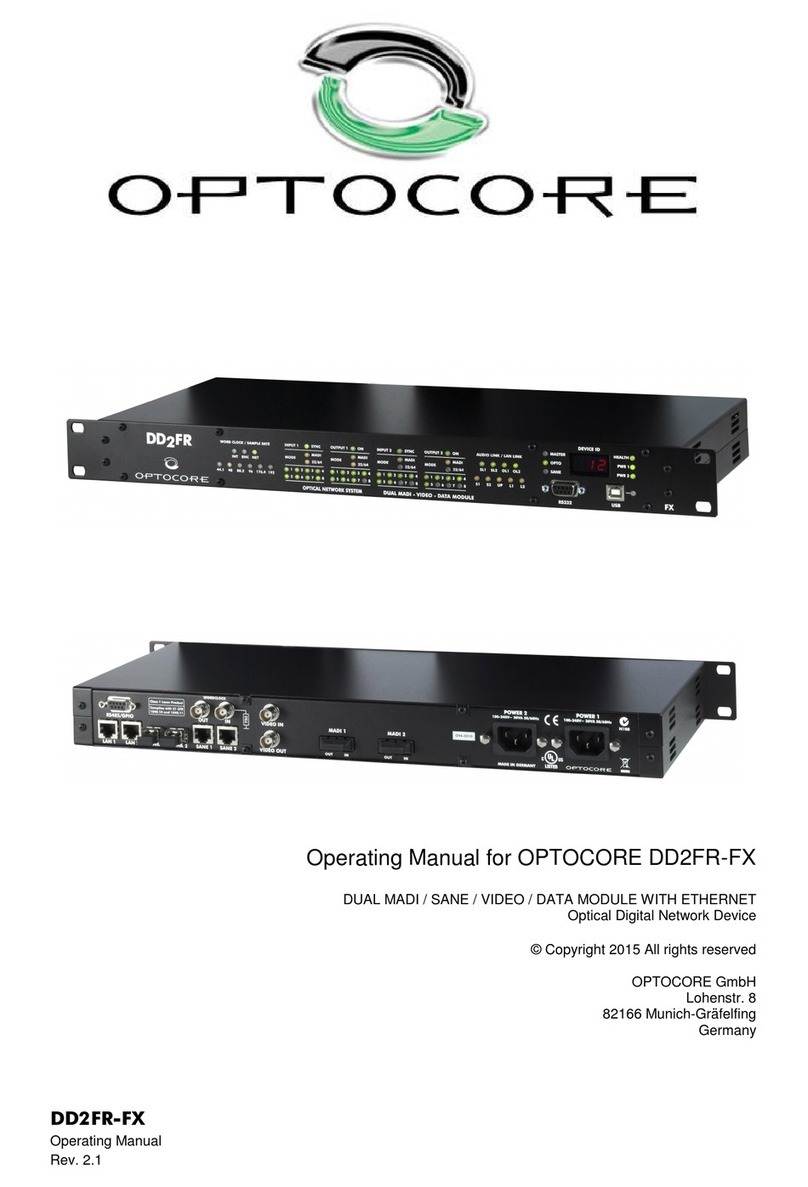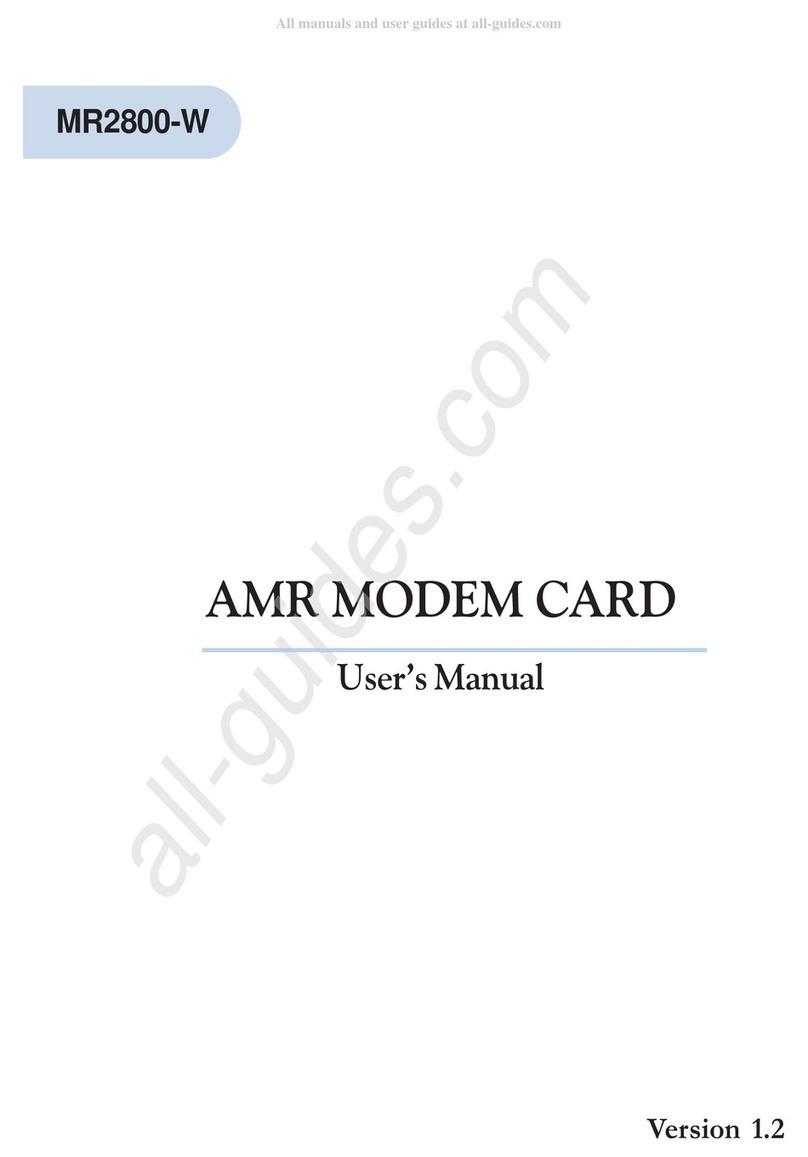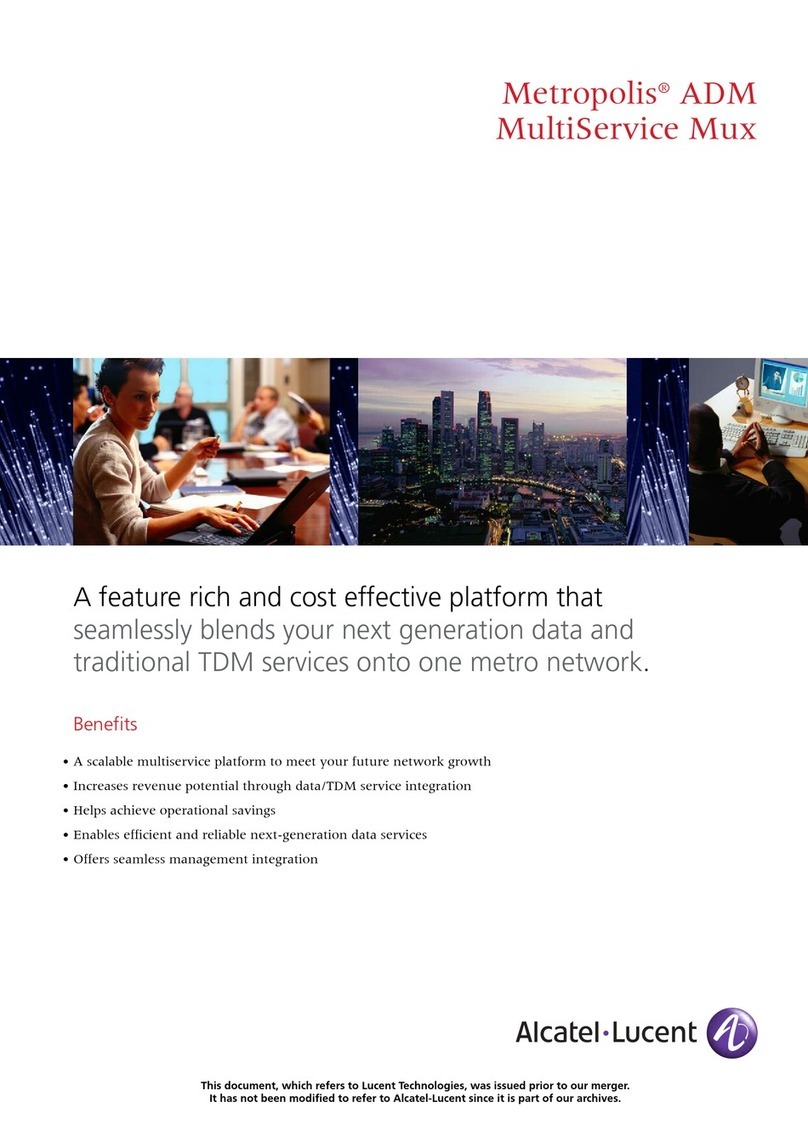Gbord EN-202 User manual

EN-202
PCIe 2-Port 10G SFP+ Network Controller Card
User’s Manual
1st Ed –31 May 2019
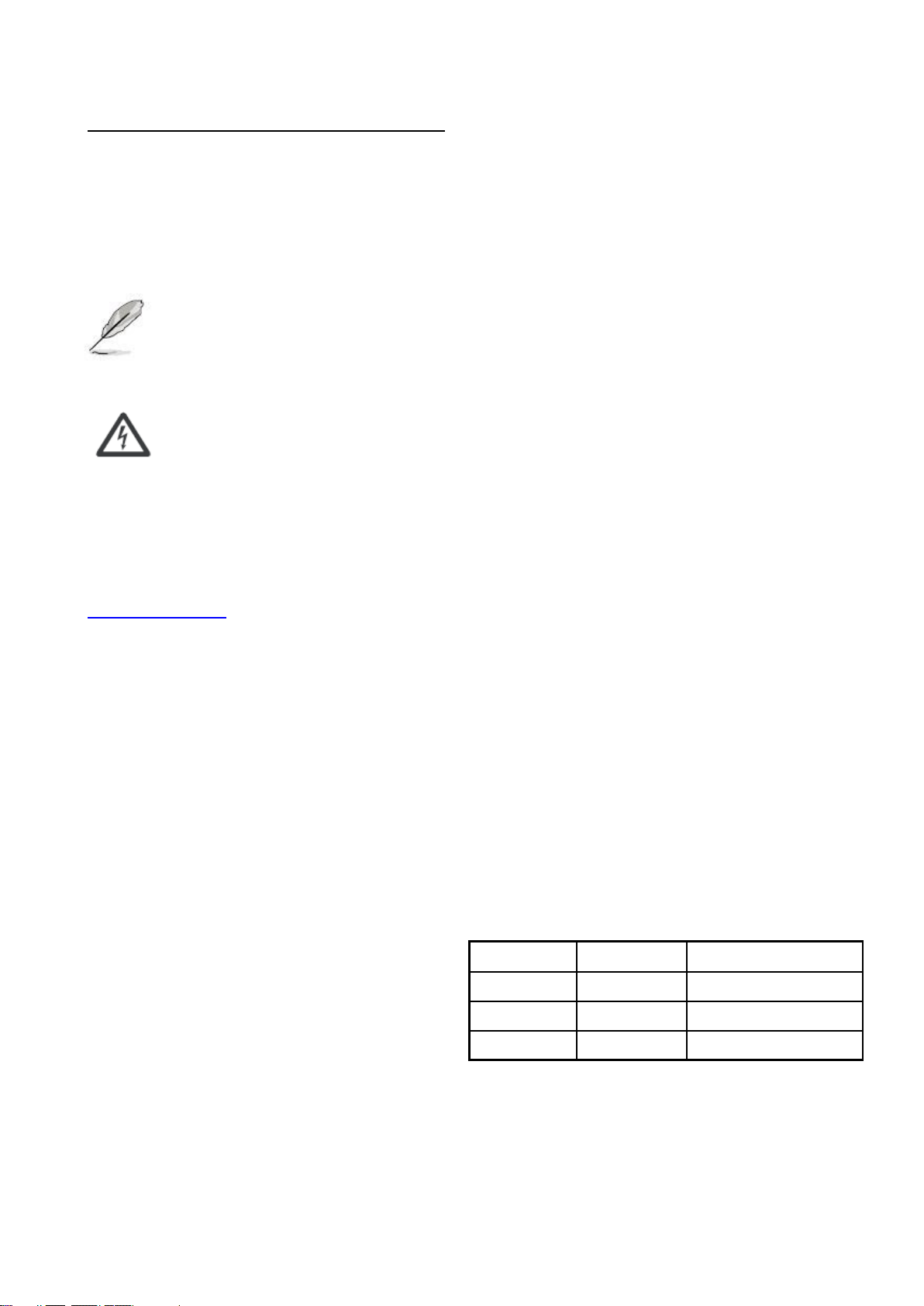
Overview
Icon Descriptions
The icons are used in the manual to serve as an
Indication of interest topics or important messages.
Below is a description of these icons:
NOTE: This check mark indicates that there
is a note of interest and is something that
you should pay special attention to while
using the product.
WARNING: This exclamation point
indicates that there is a caution or warning
and it is something that could damage your
property or product.
Online Resources
The listed websites are links to the on-line product
information and technical support.
http://www.gbord.com/
Copyright and Trademarks
This document is copyrighted, © 2018. All rights are
reserved. The original manufacturer reserves the right to
make improvements to the products described in this
manual at any time without notice.
No part of this manual may be reproduced, copied,
translated or transmitted in any form or by any means
without the prior written permission of the original
manufacturer. Information provided in this manual is
intended to be accurate and reliable. However, the
original manufacturer assumes no responsibility for its
use, nor for any infringements upon the rights of third
parties that may result from such use.
Acknowledgement
Intel, Pentium and Celeron are registered trademarks of
Intel Corp.
Microsoft Windows and MS-DOS are registered
trademarks of Microsoft Corp.
All other product names or trademarks are properties of
their respective owners.
Compliances and Certification
CE Certification
This product has passed the CE test for environmental
specifications. Test conditions for passing included the
equipment being operated within an industrial enclosure.
In order to protect the product from being damaged by
ESD (Electrostatic Discharge) and EMI leakage, we
strongly recommend the use of CE-compliant industrial
enclosure products.
FCC Class A Certification
This equipment has been tested and found to comply
with the limits for a Class A digital device, pursuant to
Part 15 of the FCC Rules. These limits are designed to
provide reasonable protection against harmful
interference when the equipment is operated in a
commercial environment. This equipment generates,
uses, and can radiate radio frequency energy and, if not
installed and used in accordance with the instruction
manual, may cause harmful interference to radio
communications. Operation of this equipment in a
residential area is likely to cause harmful interference in
which case the user will be required to correct the
interference at his own expense.
Revision History
Version
Date
Descriptions
0.1
2019.05.31
Preliminary
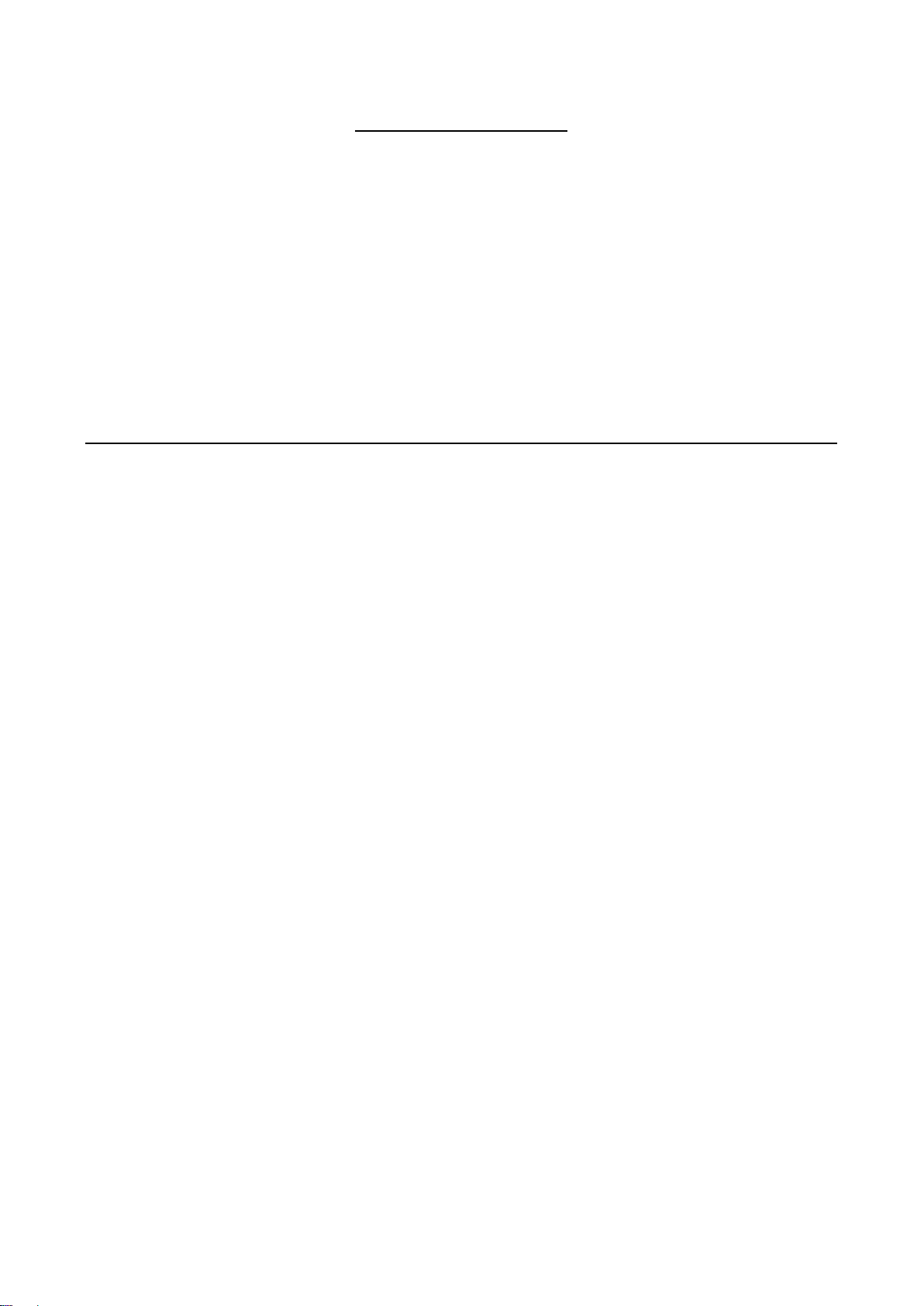
Table of Contents
Chapter 1: Introduction ......................................................................................................................... 4
1.1 Module Physical Features ............................................................................................................ 4
1.2 System Requirements.................................................................................................................. 5
1.3 Package contents ........................................................................................................................ 5
Chapter 2: Getting Started..................................................................................................................... 6
2.1 Hardware Layout.......................................................................................................................... 6
2.2 Hardware Installation ...................................................................................................................7
2.3 Driver Installation .................................................................................................................................7
2.4 Verifying the installation……………………………………………………………………………………….. 8

Chapter 1: Introduction
This PCIe 10G SPF+ Network Card is a cost-effective solution that delivers fast and reliable 10 Gbps network access at
longer distances than copper-based networks. Using the SPP+ transceiver of your choice, you can connect your PCI
Express-based server or workstation directly to your 10G fiber optic network.
Features
Supports common 10GbE SFP+ optical and Direct Attached Copper modules
Energy Efficient Ethernet (EEE)
Up to 9K Jumbo Frames
IP, TCP and UPD checksum offloading (IPv4, IPv6) capabilities
Designed to meet PCI Express Specification Revision 3.0
Eight lane (x8) PCI Express compatible with x8 and x16 PCI Express slots
Designed to meet PCI Express Specification Revision 3.0
Reduced CPU utilization and improved throughput
1.1 Module Physical Features
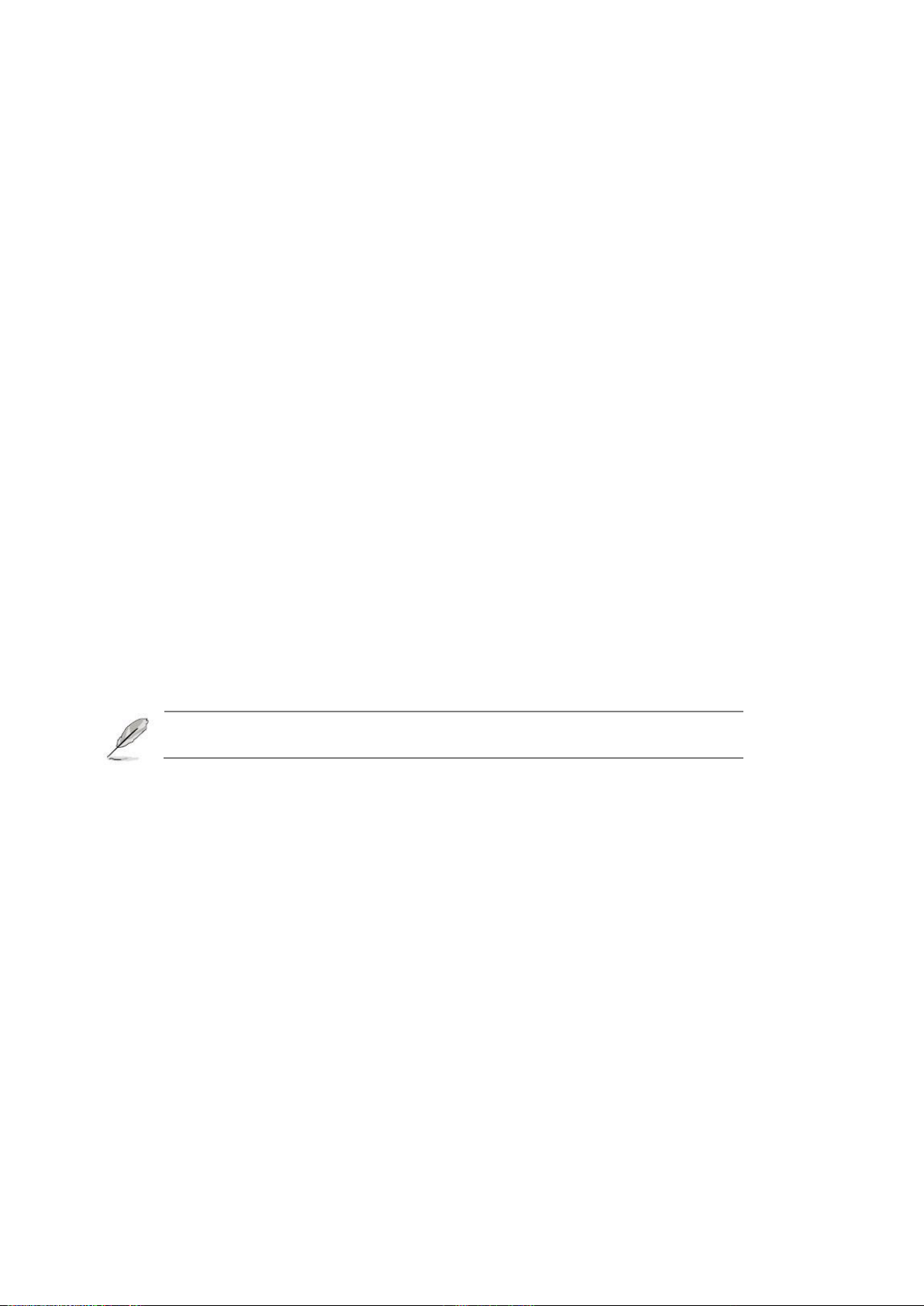
5
1.2 System Requirements
Hardware
The following system specs are recommended minimum
PCIe slot: Available 4-Lanes PCI-Express slot gen 2.0 or later
Processor: Quad Core 3.0GHz or higher
RAM: 4GB memory or higher
Software
Operating systems supported are (both 32 and 64 bits)
Windows 7
Windows Server 2008 R2
Windows Server 2012
Windows 8.1
Windows Server 2016
Windows 10
Linux 2.6.24 or later
VMware ESXi 5.x/6.0
1.3 Package contents
Check your package for the following items.
1 x PCIe 10G SFP+ Network Card
1 x Driver CD
If any of the above items is damaged or missing, contact your retailer.

Chapter 2: Getting Started
2.1 Hardware Layout

7
Link/Activity Indicator:
When the LED is off, there is no link between the PCIe 10G SFP+ Network Card and the network
When the LED is on, a link is established, but there is no traffic on the network
When the LED is flashing, there is traffic on the network to which the PCIe 10G SFP+ Network Card is
connected
2.2Hardware Installation
1. Turn off the power to your computer.
2. Unplug the power cord and remove your computer’s cover.
3. Remove the slot bracket from an available PCIe slot.
4. To install the card, carefully align the card’s bus connector with the selected PCIe slot on the
motherboard. Push the board down firmly.
5. Replace the slot bracket’s holding screw to secure the card.
6. Secure the computer cover and reconnect the power cord.
2.3 Driver Installation
The following section shows you how to install PCIe 10G SFP+ Network Card driver on different operating
systems.
Installation for Windows
Insert the provided CD into your disk drive. The CD-ROM will start automatically. The following screen
will show up and please click “Install Driver”.
*Note: Actual image may vary
Note: If the install program doesn’t run automatically, please locate and double-click on the Autorun.exe file in
the CD to launch the install program.

Please click “PCIe Intel” to start the installation.
Follow the instructions on screen to install the driver.
Installation for Linux
1. Insert the provided CD into your CD-ROM drive.
2. Extract the compressed driver source file to a certain directory by the following command: (Please
copy the driver file “ixgbe-x.x.x.tar.gz” from the CD folder “.\ Driver\Intel\PROXGB\LINUX” to a
certain folder on hard drive)
# tar xf ixgbe-x.x.x.tar.gz
3. Now, the driver source files should be extracted under the current directory. Executing the following
command to compile the driver:
# make
4. If the compilation is well, the ixgbe-x.x.x.ko will be created under the current directory.
5. If you want to use modprobe command to mount the driver, executing the following command to
install the driver into your kernel:
# make install
2.4 Verifying the installation
Verifying for Windows
1. Click on the “Device Manager” tab in the Windows Control Panel.
Start > Control Panel > Device Manager
2. Entry “Network adapters” item, and you can read “intele(R)82599 10Gigabit Dual Port Network
Connection”in the Device Manager.
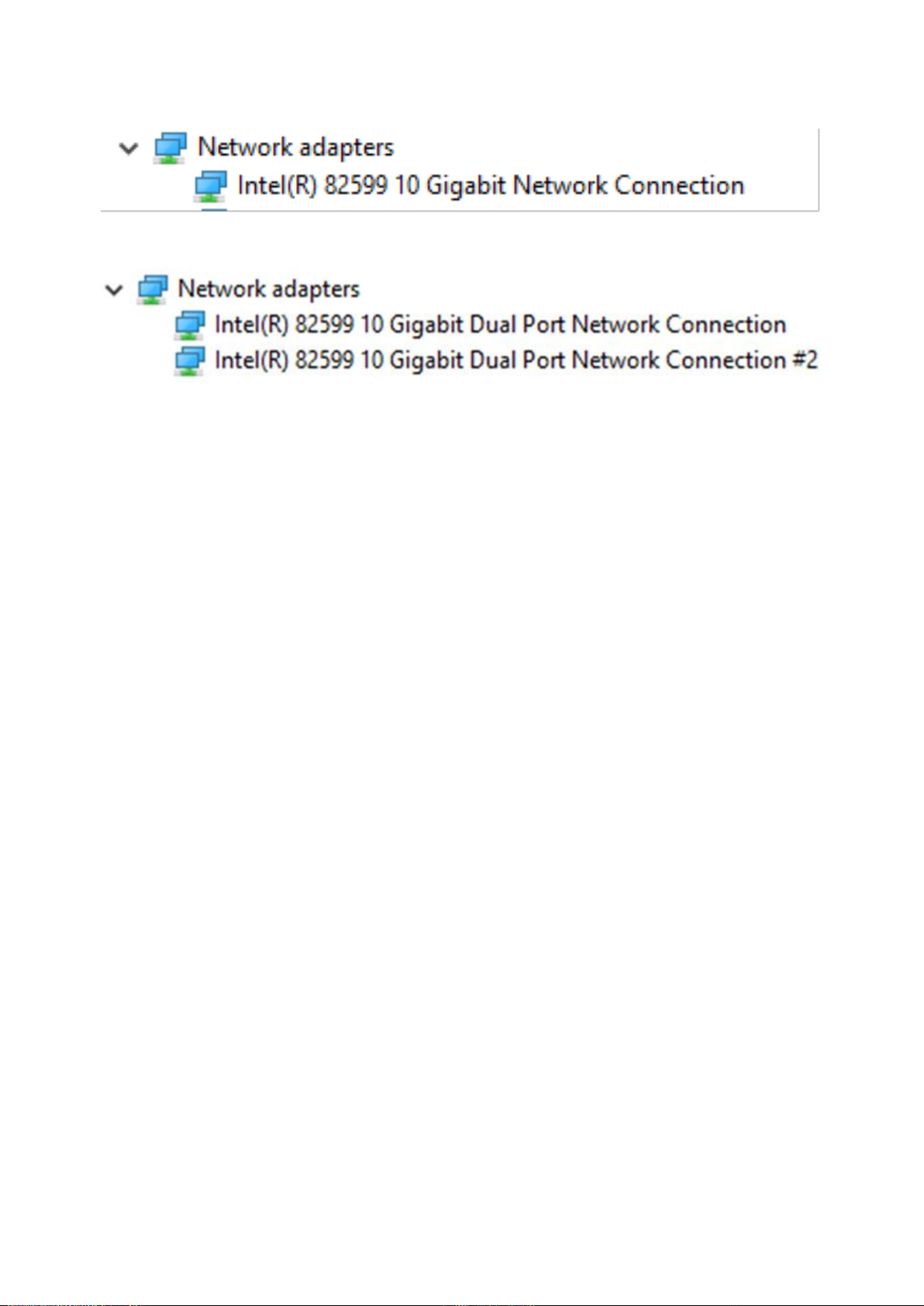
9
1port
2port
Verifying for Linux
1. You can check whether the driver is loading by using following commands:
# lsmod | grep
# ifconfig –a
If there is a device name, ethX, shown on the monitor, the linux driver is load. Then, you can use the
following command to activate the ethX.
# ifconfig ethX up, where X=0,1,2,…
Table of contents
Other Gbord Network Card manuals