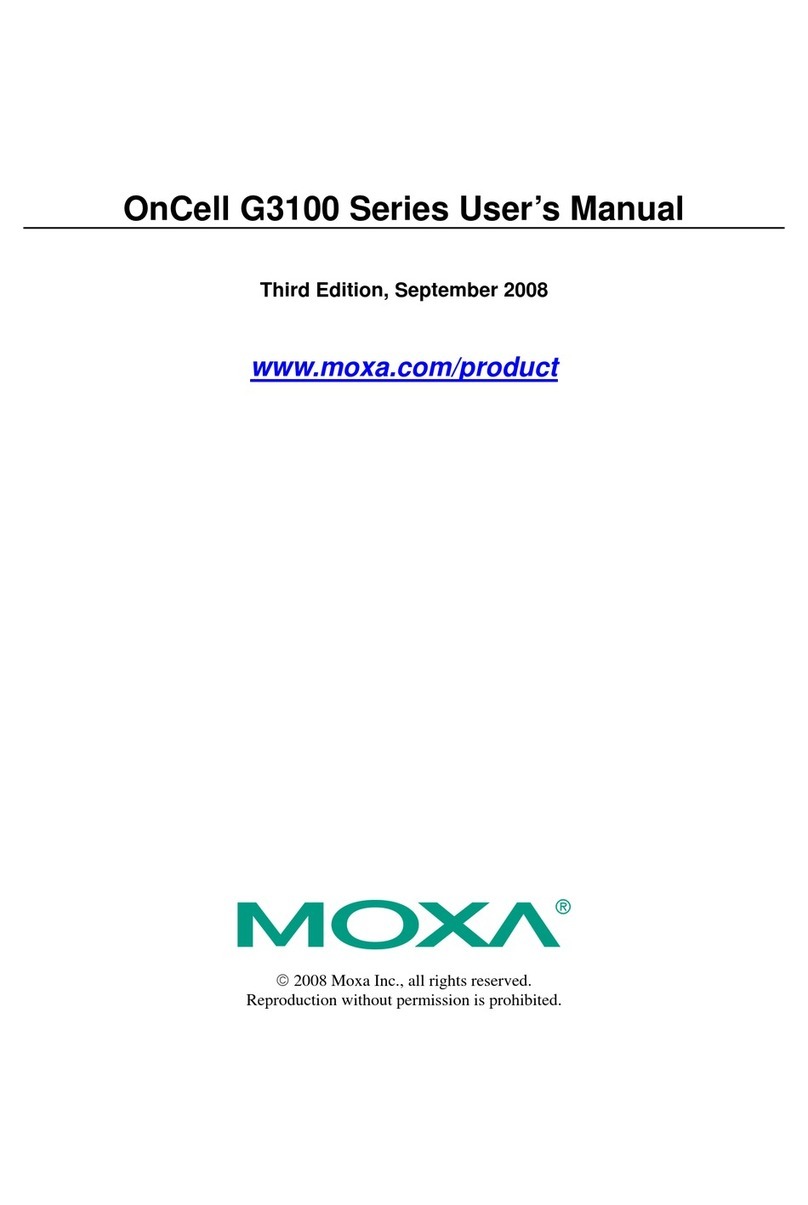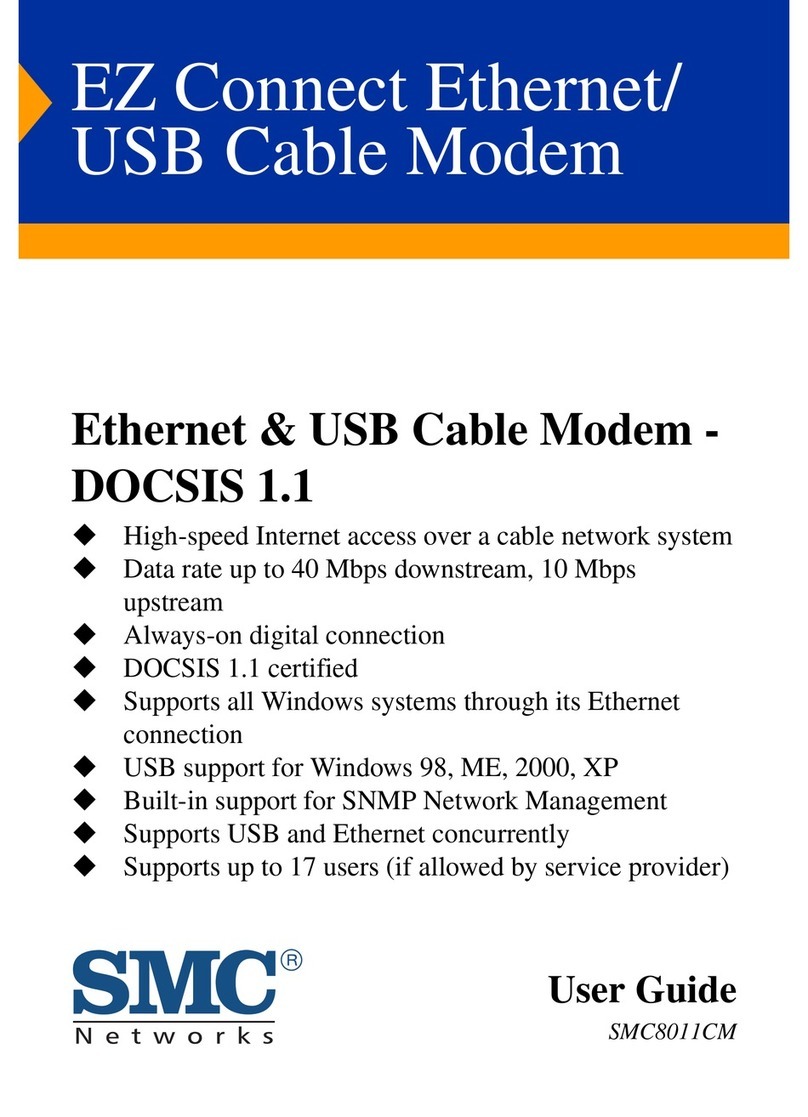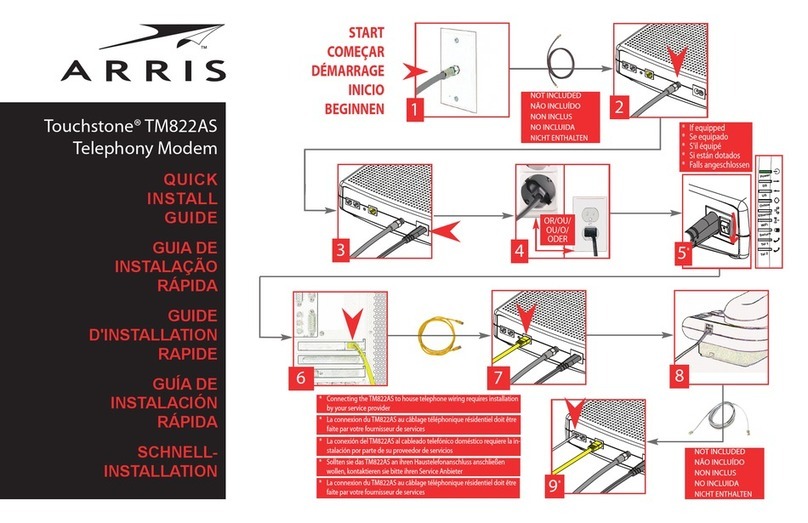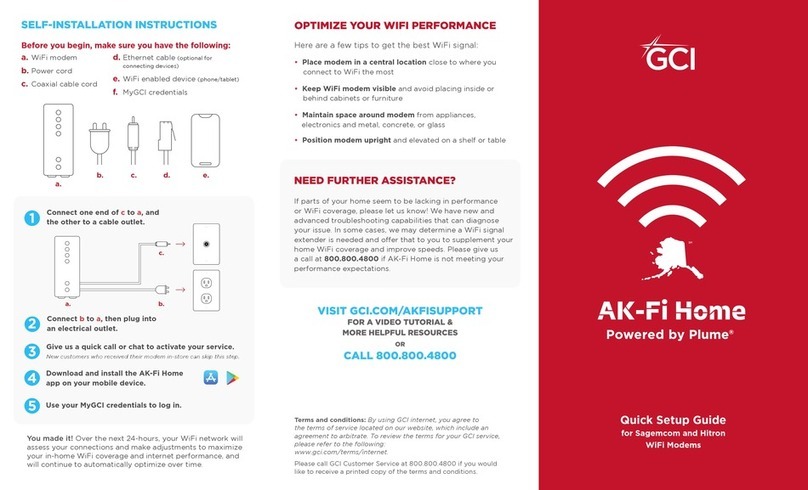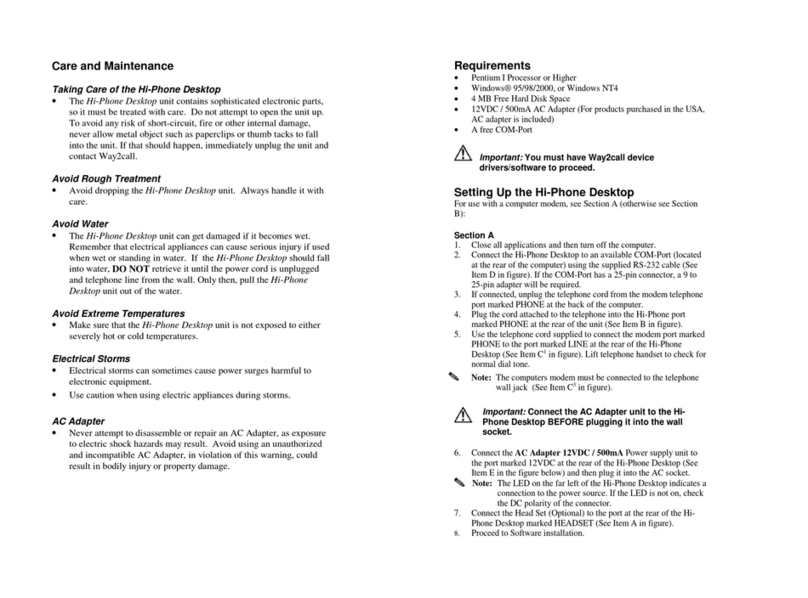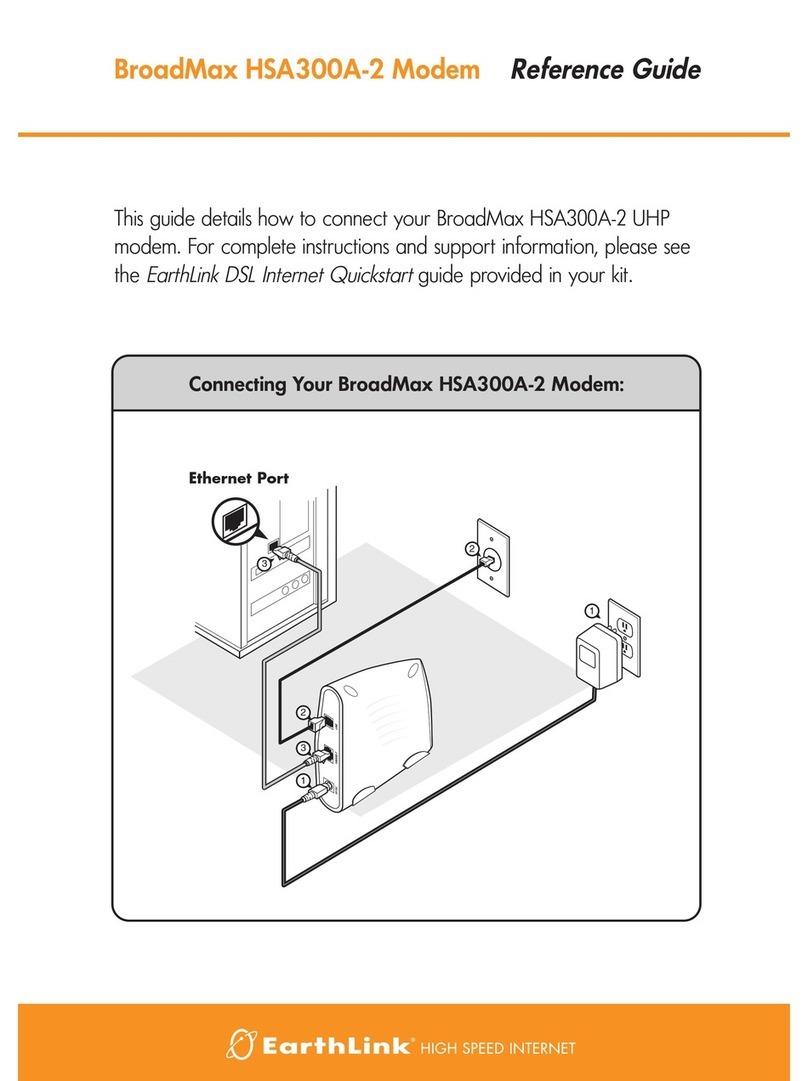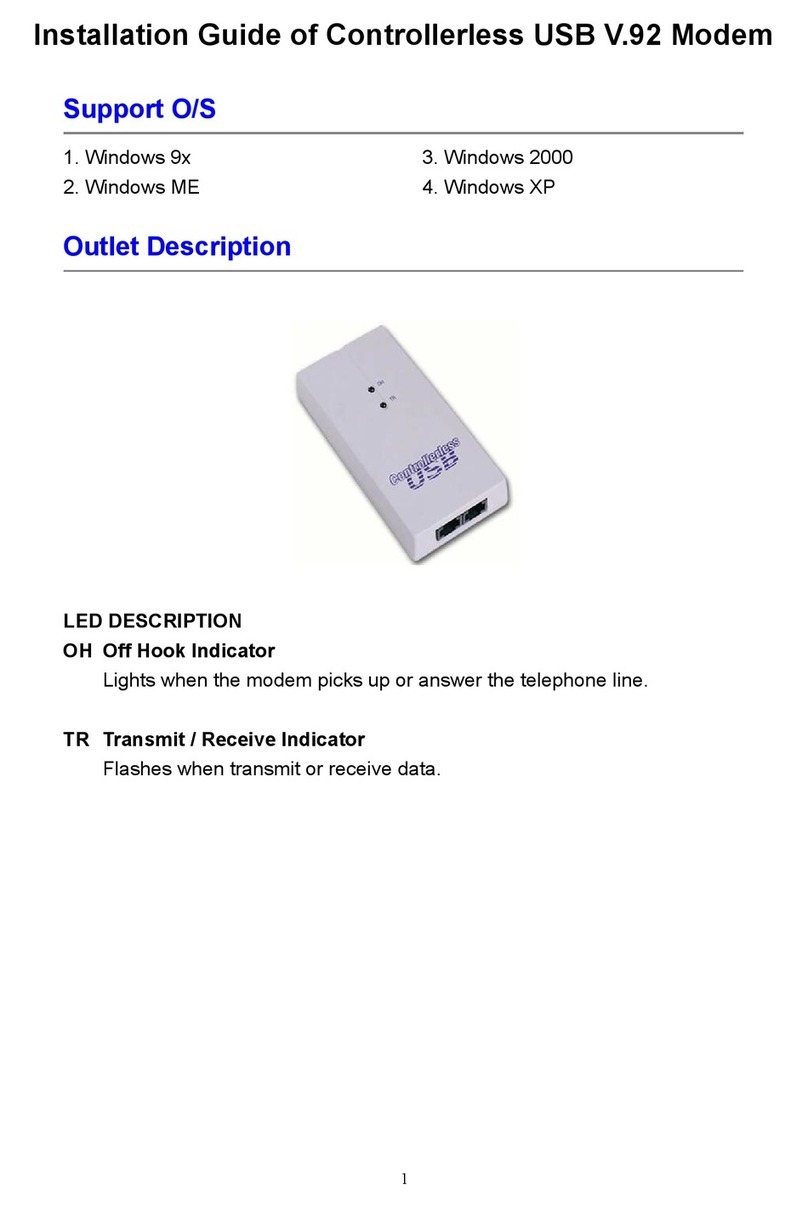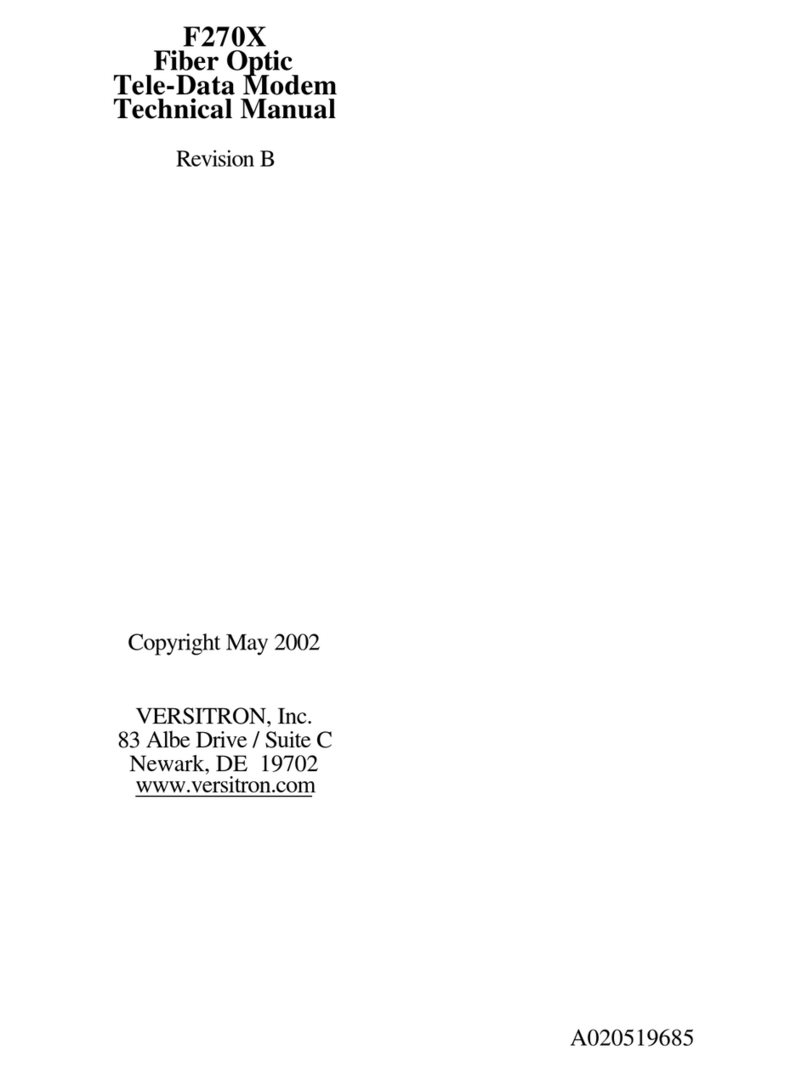Quick Setup Guide
for Fiber Modems
VISIT GCI.COM/AKFISUPPORT
FOR A VIDEO TUTORIAL &
MORE HELPFUL RESOURCES
OR
CALL 800.800.4800
SELF-INSTALLATION INSTRUCTIONS
a. Fiber modem
b. AK-Fi pod
c. Power cord
d. Fiber cable
e. Ethernet cable
f. WiFi-enabled device (phone/tablet)
g. MyGCI credentials
Before you begin, make sure you have the following:
Over the 24 hours after installation, your WiFi network will
assess your connections and make adjustments to maximize
your in-home WiFi coverage and internet performance, and
will continue to automatically optimize over time.
NEED FURTHER ASSISTANCE?
If parts of your home seem to be lacking in performance
or WiFi coverage, please let us know! We have new and
advanced troubleshooting capabilities that can diagnose
your issue. In some cases, we may determine a WiFi signal
extender is needed and oer that to you to supplement your
home WiFi coverage and improve speeds. Please give us
a call at 800.800.4800 if AK-Fi Home is not meeting your
performance expectations.
Terms and conditions: By using GCI internet, you agree to
the terms of service located on our website, which include an
agreement to arbitrate. To review the terms for your GCI service,
please refer to the following:
www.gci.com/terms/internet.
Please call GCI Customer Service at 800.800.4800 if you would
like to receive a printed copy of the terms and conditions.
OPTIMIZE YOUR WIFI PERFORMANCE
Here are a few tips to get the best WiFi signal:
•Place modem in a central location close to where you
connect to WiFi the most
•Keep WiFi modem visible and avoid placing inside or
behind cabinets or furniture
•Maintain space around modem from appliances,
electronics and metal, concrete, or glass
•Position modem upright and elevated on a shelf or table
1Connect one end of dto a, and the other to a fiber outlet.
2Connect cto a, then plug into an electrical outlet.
4Plug the AK-Fi pod (b) into an electrical outlet.
a. b. c. d. e. f.
3Connect one end of eto a, and the other to the port on
bwith the icon.
6Download and install the GCI AK-Fi Home
WiFi app on your mobile device.
7Use your MyGCI credentials to log in.
5Give us a quick call or chat to activate your service.
New customers who received their modem in-store can skip this step.
a.
b.
c.
d.
e.