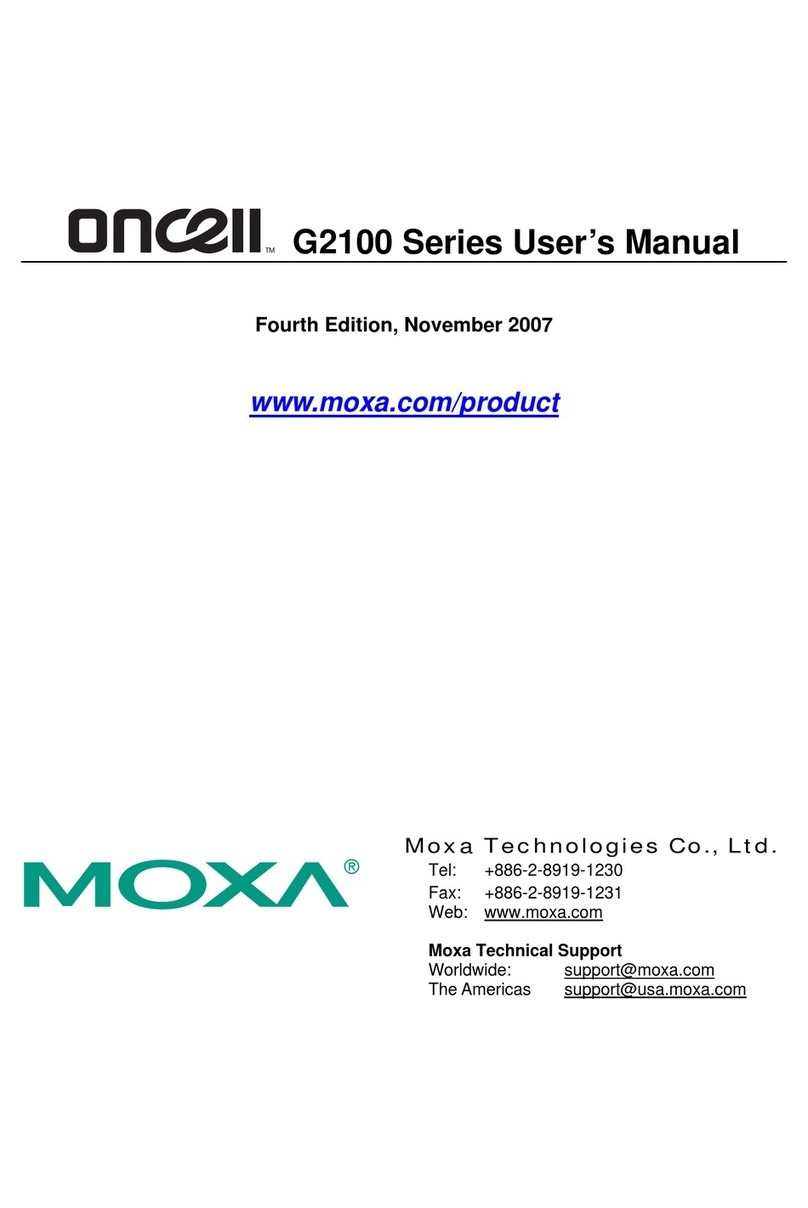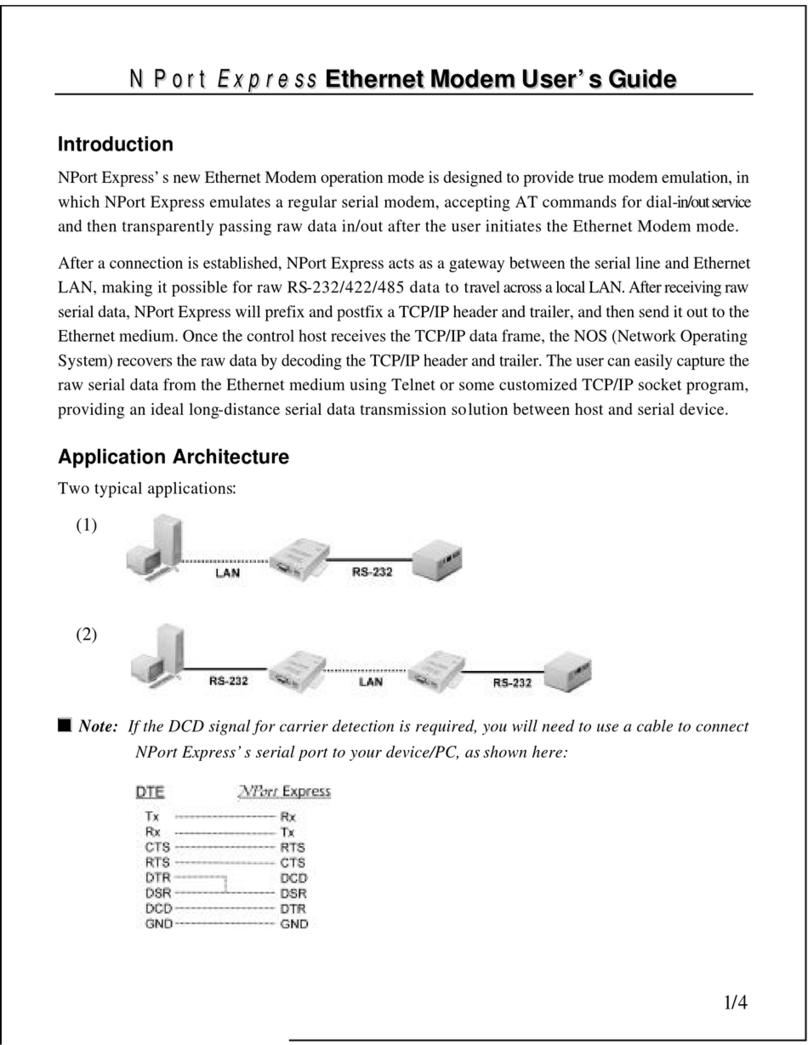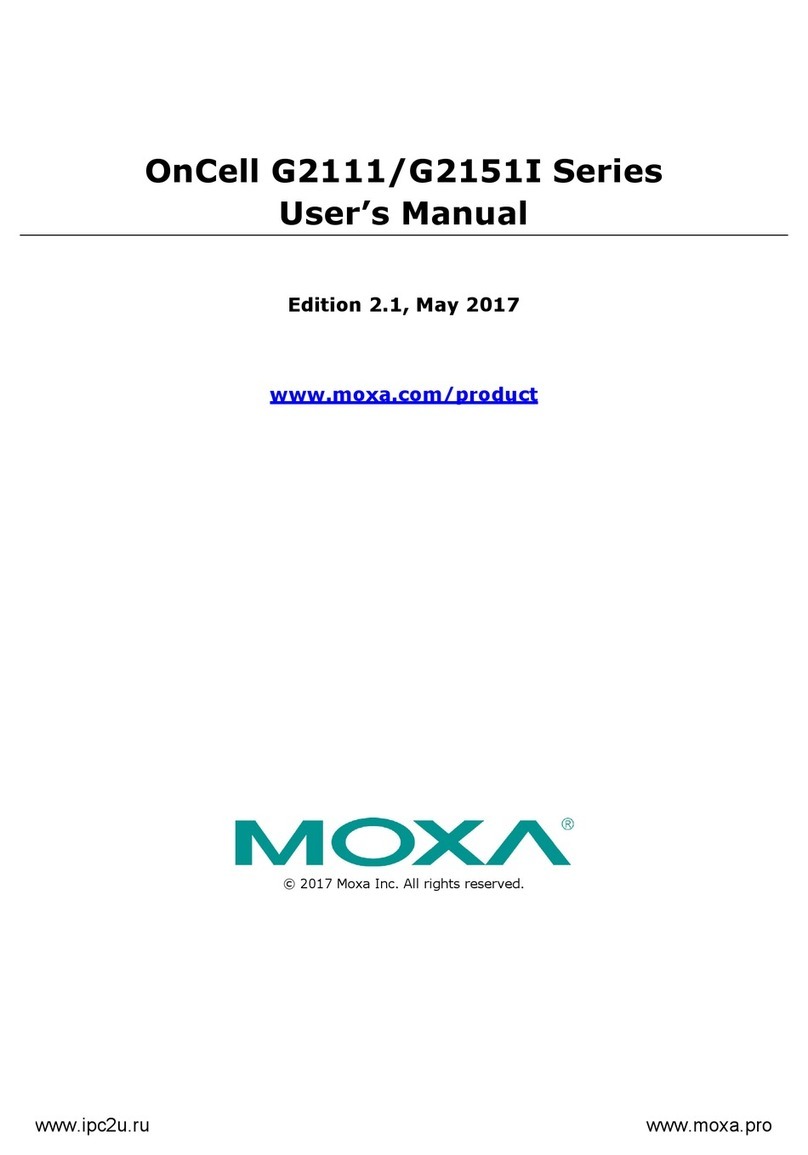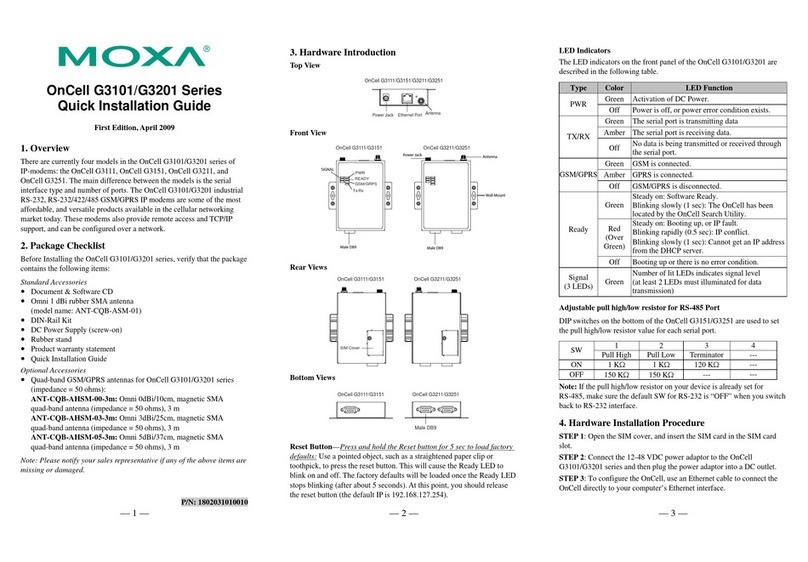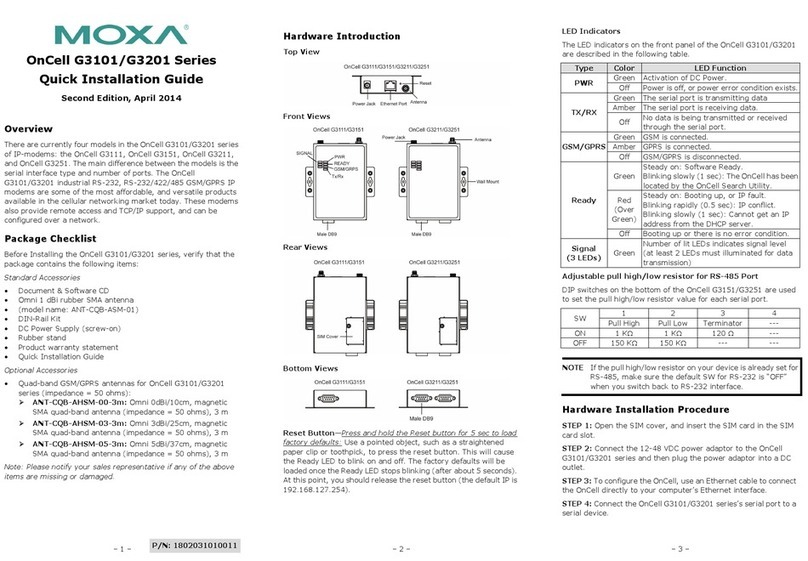OnCell G3100 Series User’s Manual Introduction
1-4
Parity None, Even, Odd, Space, Mark
Data Bits 5, 6, 7, 8
Stop Bit(s) 1, 1.5, 2 (when parity = None)
Flow Control RTS/CTS, XON/XOFF
Speed 50 bps to 921.6 Kbps
Serial Signals
RS-232 TxD, RxD, RTS, CTS, DTR, DSR, DCD, GND
RS-422 Tx+, Tx-, Rx+, Rx-, GND
RS-485-4w Tx+, Tx-, Rx+, Rx-, GND
RS-485-2w Data+, Data-, GND
I/O Interface
Alarm Contact 1 relay output with current carrying capacity of 1A@24 VDC
Digital Input 2 inputs electrically isolated from the electronics
DIN OFF: 0 to 3.3 VDC,
DIN ON : 10 to 48 VDC (I1 to COM_1/I2 to COM_2)
Software Features
Network Protocols ICMP, TCP/IP, UDP, DHCP, Telnet, DNS, SNMP, HTTP,
SMTP, HTTPS, SNTP, ARP, SSL
Operation Modes Real COM, Reverse Real COM, TCP Server, TCP Client,
UDP, RFC2217, Ethernet Modem, SMS Tunnel
Secure Operation Modes Secure Real COM, Secure Reverse Real COM, Secure TCP
Client, Secure TCP Server
Configuration and Management
Options
SNMP MIB-II, SNMP Private MIB, SNMPv1/v2c/v3, DDNS,
IP Report, Web/Telnet/Serial Console/SSH
Authentication Local user-name and password
Security Accessible IP list
Utilities Windows 95/98/ME,Windows NT, Windows
2000/XP/2003/Vista/Server 2008, Windows
XP/2003/Vista/Server 2008 x64 Edition
Windows Drivers Windows 95/98/ME,Windows NT, Windows
2000/XP/2003/Vista/Server 2008, Windows
XP/2003/Vista/Server 2008 x64 Edition
Fixed TTY Drivers SCO Unix, SCO OpenServer 5, SCO OpenServer 6, UnixWare
7, SVR4.2, QNX 4.25, QNX 6, Solaris 10, FreeBSD 5,
FreeBSD 6
Real TTY Drivers Linux kernels 2.2.x, 2.4.x, 2.6.x
Physical Characteristics
Housing Aluminum, providing IP30 protection
Power Requirements
Input Voltage 12 to 48 VDC
Data Link 585 to 900 mA (peak) @ 12 V
Power EFT/Surge Protection 2 KV
Environment
Operating temperature -30 to 55°C (-22 to 131°F), 5 to 95% RH
Storage temperature -40 to 75°C (-40 to 167°F)
Regulatory Approvals
EMC CE: EN55022 Class A/EN55024
FCC: FCC part 15 subpart B, Class A
EN61000-4-2 (ESD) Level 4