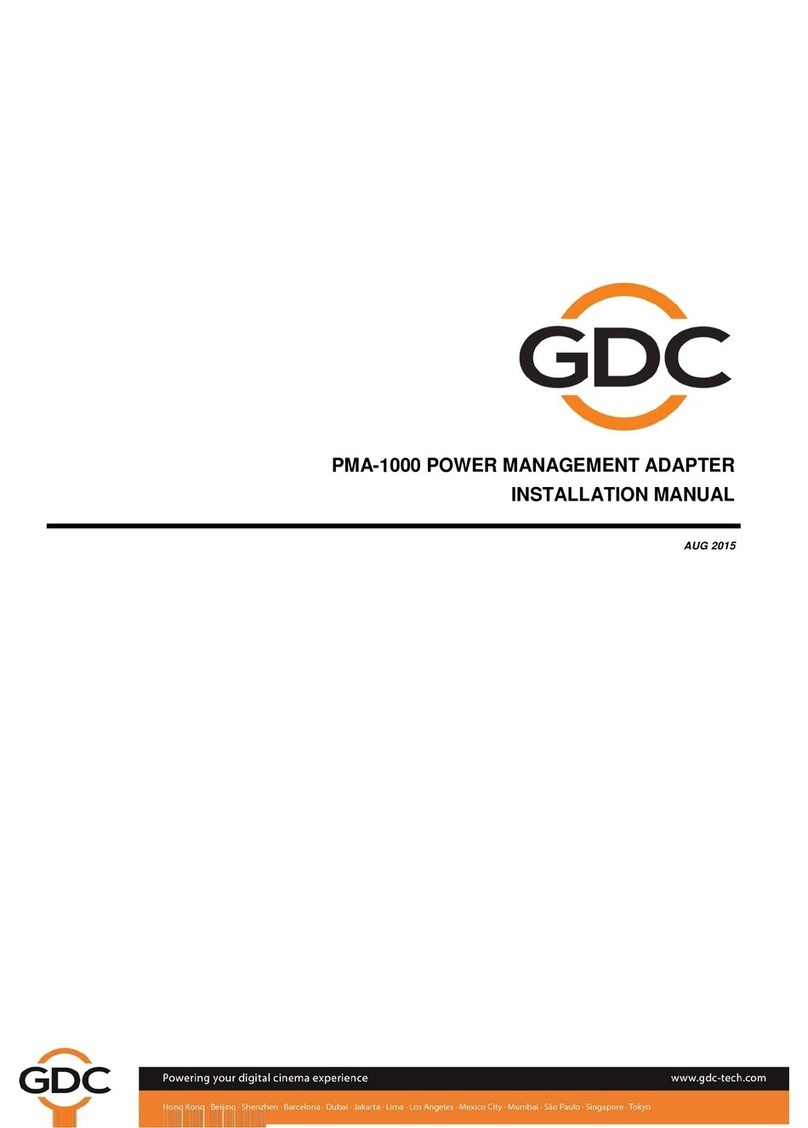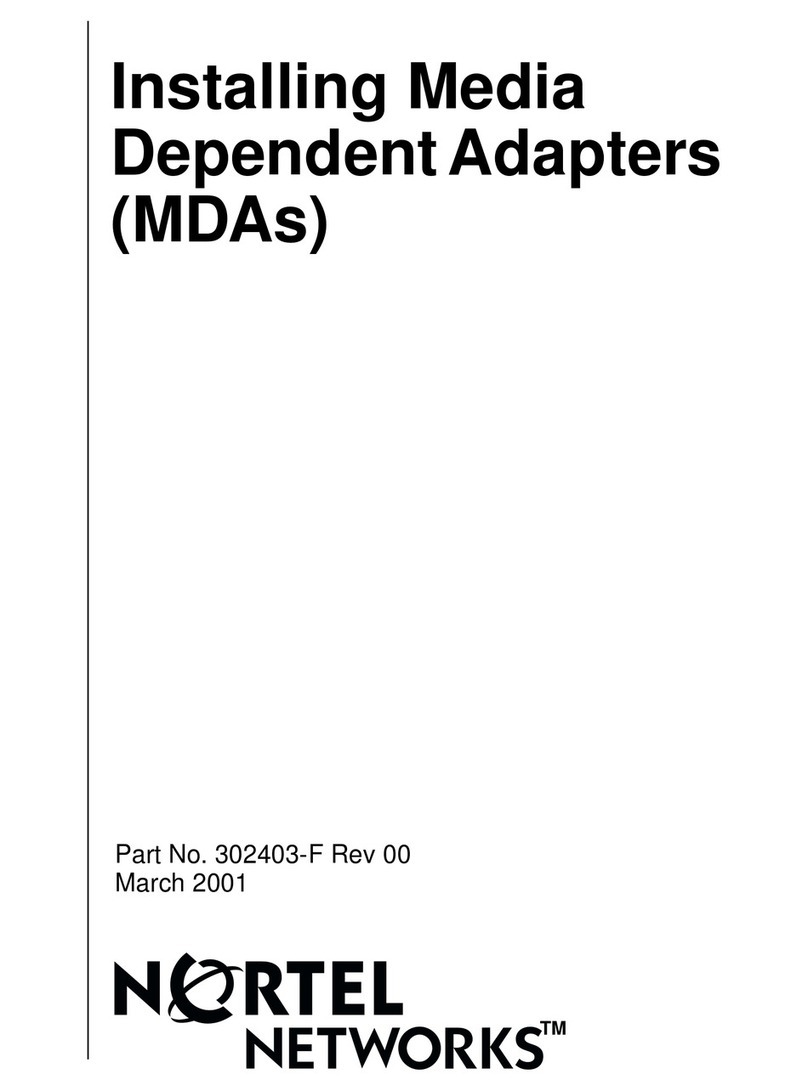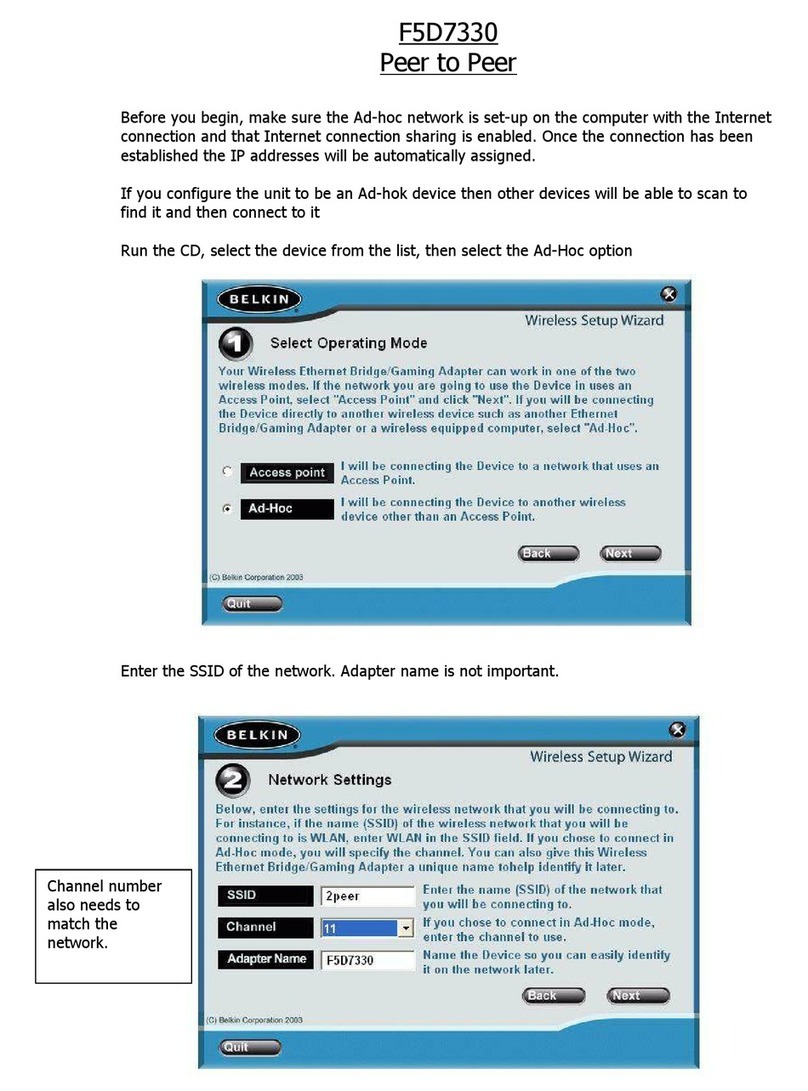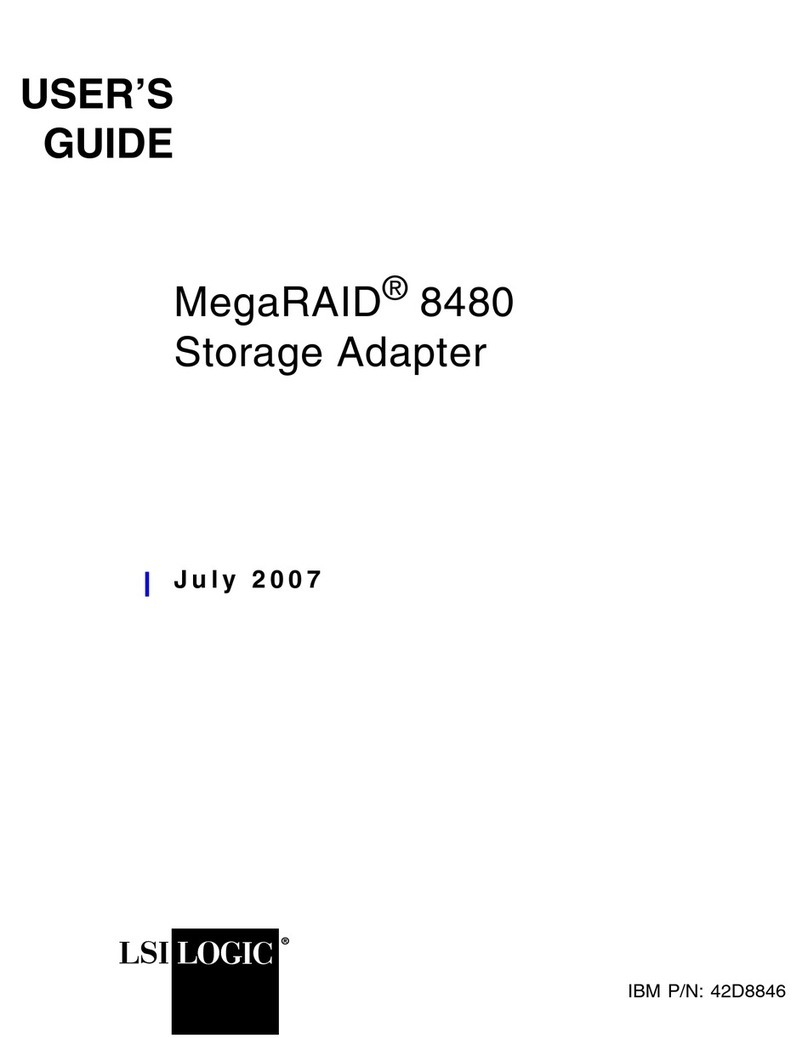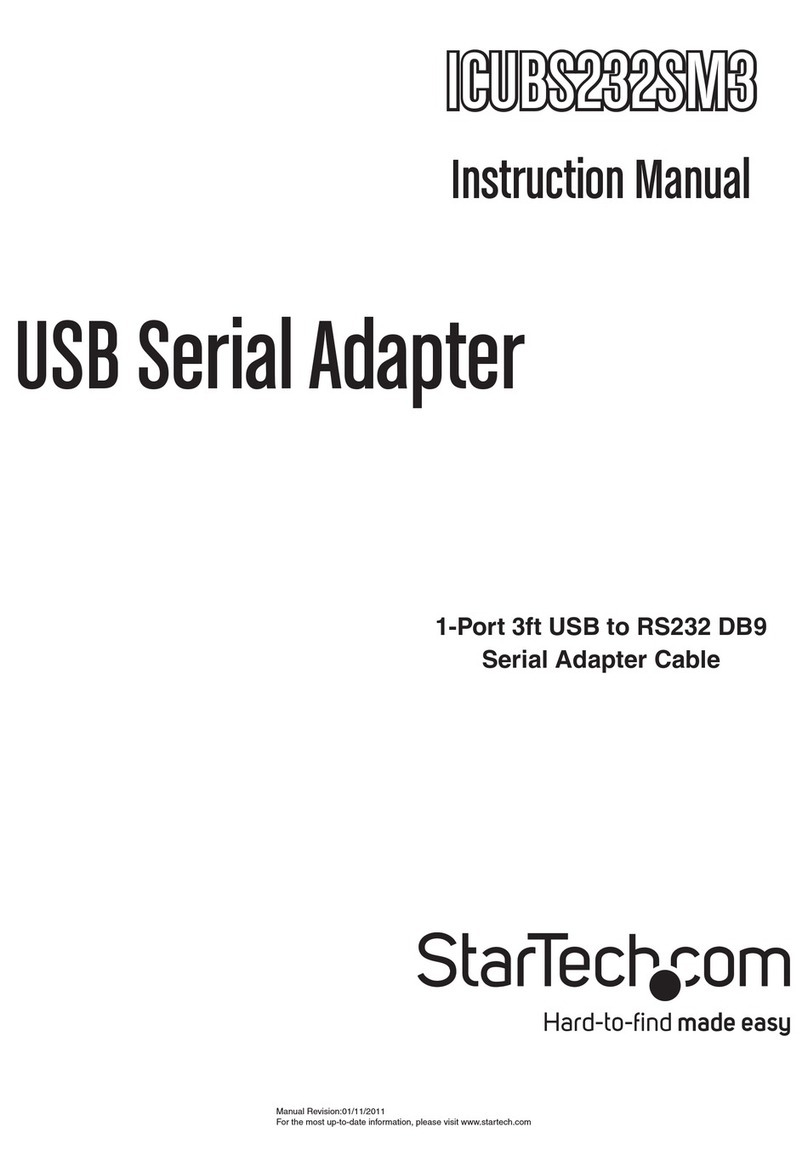GDC CLA-2000 User manual

USER MANUAL FOR
CLA-2000 CONTENT LIBRARY ADAPTER
May 3, 2016

TABLE OF CONTENTS
CLA-2000 User Manual 2 3 May 2016
TABLE OF CONTENTS
1. INTRODUCTION ................................................................................................................ 7
1.1 About This Manual....................................................................................................... 7
1.2 Safety Instructions ....................................................................................................... 7
2. INSTALLATION OF CLA-2000 .......................................................................................... 9
2.1 Packing List.................................................................................................................. 9
2.2 Product Specifications.................................................................................................10
2.3 Front Panel..................................................................................................................10
2.4 Back Panel..................................................................................................................10
2.5 Cable Connection to Different Devices ........................................................................11
2.5.1 Ethernet Connection between CLA-2000 and Network Switch................................11
2.5.2 eSATA/USB Connection between CLA-2000 and Storage Devices.........................12
2.5.2.1 Connection to CRU ..............................................................................................12
2.5.2.2 Connection to Portable Storage ...........................................................................13
2.5.2.3 Connection to Enterprise Storage.........................................................................14
2.6 First Time Setup of CLA-2000 .....................................................................................15
2.6.1 Physical Power Connection.......................................................................................15
2.6.2 Network Connection..................................................................................................15
2.6.3 Power Up CLA-2000.................................................................................................15
2.6.4 Configure CLA-2000 via CLA Manager on Windows PC...........................................15
2.6.5 Operate CLA-2000....................................................................................................16
3. OPERATION OF CLA-2000 ..............................................................................................17
3.1 About CLA Manager....................................................................................................17
3.2 Access CLA Manager..................................................................................................17
3.3 CLA-2000 Content Management.................................................................................22
3.3.1 Content Transfer between Two Storage Devices ....................................................22
3.3.2 Content Transfer from CRU to Storage Device........................................................24
3.3.3 Content Transfer through LAN to Multiple Screens Simultaneously.........................24
3.3.3.1 Operation on CLA Manager..................................................................................24
3.3.3.2 Operation on GDC Server....................................................................................26
3.4 Remote Access CLA-2000...........................................................................................27

TABLE OF CONTENTS
3 May 2016 3 CLA-2000 User Manual
3.4.1 Access CLA-2000 on the Linux or MAC Operating System.....................................27
3.4.2 Access CLA-2000 on the Windows Operating System............................................27
3.5 Eject External Devices from CLA Manager..................................................................27
3.6 Shut Down the CLA Manager......................................................................................28
3.7 RESET CLA-2000 .......................................................................................................29

CLA-2000 User Manual 4 3 May 2016
Thank you for purchasing a CLA-2000 Content Library Adapter from GDC
Technology Limited.
To ensure proper operation and to maximize value of CLA-2000, please review this User Manual. It will guide
you through all the features and benefits.
COPYRIGHT NOTICE
Copyright© 2016 by GDC Technology Limited
All rights reserved. No part of this manual may be copied or distributed, transmitted, transcribed, stored in a retrieval
system, or translated into any human or computer language, in a form or by any means, electronic, mechanical,
photocopying, recording, magnetic, optical, manual or otherwise, or disclosed to third parties without prior written
permission of GDC Technology Limited.
MANUAL DISCLAIMER
The manual is made with CLA-2000 Firmware (2.0-build 7) and CLA Manager (V2.0) and there might be slight
differences depending on the software version. The contents, features and specifications stated in this manual are
subject to change without notice due to continuous product development and improvements. In no other event shall
GDC Technology Limited be liable for any loss of profit or any other commercial damages, including but not limited to
special, consequential, or other damages.

CONTACTS AND OFFICES
3 May 2016 5 CLA-2000 User Manual
CONTACTS AND OFFICES
Website: www.gdc-tech.com Email: inf[email protected]m
24/7 Engineering
Support Hotline:
Hong Kong
(Headquarters)
China (Beijing)
China (Shenzhen)
Spain (Barcelona)
Unit 1-7, 20th Floor,
Kodak House II,
39 Healthy Street East,
North Point, Hong Kong
Tel: +852 2507 9555
Rm. 609-618, Office
Building,20# Xinde Street,
Xicheng District, Beijing,
P.R. China 100088
Tel: +86 10 6205 7040
Room A701, 7/F,
Languang Technology Building,
No.7 Xinxi Road, North Zone,
HighTech Park, Nanshan District,
Shenzhen, China
Tel: +86 755 8608 6000
Edificio Mercurio
Vía Augusta, 59, desp. 607
08006 Barcelona, Spain
Tel: +34 93 159 51 75
Peru (Lima)
USA (Los Angeles)
Brazil
(São Paulo)
Singapore
Calle Manuel Miota 170, Miraflores
Lima 18, Peru
Tel: +51 1 340 5146
1016 West Magnolia
Boulevard Burbank,
CA 91506, USA
Tel: +1 818 972 4370 /
+1 877 743 2872
(Toll Free)
Rua da Penha, 426,
4º andar, conjunto 43,
CEP 18010-001 -
Sorocaba/SP –Brasil
Tel: +55 15 33269301
10 Ubi Crescent,
Ubi Tech Park,
Lobby B, #06-25
Singapore 408564
Tel: +65 6222 1082
North America
+1 877 743 2872 (TollFree)
Latin America
+52 55 8851 1198
Europe
+34 928 912 295
China
+86 400 886 0996 (Toll Free)
North Asia
+852 3520 0920 (TollFree)
India
+91 022 4044 0500
South East Asia
+65 6100 4328
Australia/ New
Zealand
+61 407 040 744

CONTACTS AND OFFICES
CLA-2000 User Manual 6 3 May 2016
Indonesia (Jakarta)
Japan (Tokyo)
India (Mumbai)
Mexico
(Mexico City)
Total Building Lantai 4 Suite 0401,
Jl. Letjen S. Parman Kav. 106A,
Kel Tomang, Kec. Grogol
Petamburan,
Jakarta Barat 11440, Indonesia
Tel: +62 21 2920 4691
3F, Kyobashi-Chuo Bldg,
1-14-7 Kyobashi Chuo-ku,
Tokyo 104-0031, Japan
Tel: +81 3 5524 2607
Office No. B-207/208,
Everest Chamber,
Andheri Kurla Road,
Marol, Andheri (East),
Mumbai-400 059, India
Tel: +91 22 4044 0500
Ave. Santa Fe 94,
Torre A Piso 8,
Col. Zedec Santa Fe,
Alvaro Obregon,
Mexico, D.F.,
C.P. 01210 Mexico
Tel: +52 55 8851 1198/
+52 55 8851 1165
United Arab Emirates
(Dubai)
Business Centre,
Dubai World Central,
PO Box 390667,
Dubai UAE

1. INTRODUCTION
3 May 2016 7 CLA-2000 User Manual
1. INTRODUCTION
1.1 About This Manual
This manual provides instructions on how to use and manage CLA-2000 Content Library
Adapter for content transfer and storage backup with or without Theatre Management
System (TMS).
1.2 Safety Instructions
The CLA-2000 is intended for installation in a restricted access location.
The operating environment temperature range is 0°C - 70°C
CAUTION: RISK OF EXPLOSION IF BATTERY IS REPLACED BY AN INCORRECT
TYPE. DISPOSE OF USED BATTERIES ACCORDING TO THE INSTRUCTIONS.
NOTE: This equipment has been tested and found to comply with the limits for a Class A
digital device, pursuant to part 15 of the FCC Rules. These limits are designed to provide
reasonable protection against harmful interference when the equipment is operated in a
commercial environment. This equipment generates, uses, and can radiate radio
frequency energy and, if not installed and used in accordance with the instruction manual,
may cause harmful interference to radio communications. Operation of this equipment in
a residential area is likely to cause harmful interference in which case the user will be
required to correct the interference at his own expense.
WARNING: This is a Class A product. In a domestic environment this product may cause
radio interference in which case the user may be required to take adequate measures.
For PLUGGABLE EQUIPMENT, the socket-outlet shall be installed near the equipment
and shall be easily accessible.
Before operating your CLA-2000, please read this manual thoroughly, and retain it for
future reference.
Installation and preliminary adjustments should be performed by qualified GDC
Technology personnel. All warnings on the CLA-2000 and in this manual should be
adhered to.
All operation and maintenance instructions of CLA-2000 must be followed closely.
To prevent fire or electrical shock hazard, do not expose the CLA-2000 to rain or moisture.
Clean with a dry cloth only.
Do not block any ventilation openings.
Do not install near any heat sources (e.g. radiators, stove or other apparatus that produce
heat).
Consult GDC Technology Service team for servicing or maintaining CLA-2000.

1. INTRODUCTION
CLA-2000 User Manual 8 3 May 2016
You are cautioned that any changes or modifications not expressly approved in this
manual or approved in writing by an authorized representative of GDC Technology could
void your warranty and/or authority to operate CLA-2000.

2. INSTALLATION OF CLA-2000
3 May 2016 9 CLA-2000 User Manual
2. INSTALLATION OF CLA-2000
2.1 Packing List
This section provides a suggested installation configuration of GDC CLA-2000 for reference. Please
contact our sales representatives to specify the accessory needed for the installation.
Item
Qty
Photo
CLA-2000 Unit
1
Power Cord
1
3M Ethernet Cable
1
Manual CD
1
User Manual
1

2. INSTALLATION OF CLA-2000
CLA-2000 User Manual 10 3 May 2016
2.2 Product Specifications
Dimensions: 440(W) x 252.4(D) x 44.4(H) mm
Weight: 4kg
2.3 Front Panel
1
Power Button
2
Power LED
3
USB Connector
4
Ethernet Connector
5
eSATA Connector
2.4 Back Panel
1
VGA Port
2
Reset Button
3
DC Power Jack
2
3
4
5
1
1
2
3

2. INSTALLATION OF CLA-2000
3 May 2016 11 CLA-2000 User Manual
2.5 Cable Connection to Different Devices
2.5.1 Ethernet Connection between CLA-2000 and Network Switch
This section shows you how to connect the CLA-2000 to a network switch using an
Ethernet cable.
1
Connect one end of the Ethernet cable to the network switch.
2
Connect another end of the Ethernet cable to the Ethernet port on the front panel of
CLA-2000.
1
2

2. INSTALLATION OF CLA-2000
CLA-2000 User Manual 12 3 May 2016
2.5.2 eSATA/USB Connection between CLA-2000 and Storage Devices
This section shows you how to connect the CLA-2000 to different storage devices using
an eSATA/USB cable.
2.5.2.1 Connection to CRU
1
Power on the CRU.
2
Connect one end of the USB or eSATA cable to the corresponding port on CRU.
3
Connect another end of the cable to the corresponding USB or eSATA port on the
front panel of CLA-2000.
1
2
3

2. INSTALLATION OF CLA-2000
3 May 2016 13 CLA-2000 User Manual
2.5.2.2 Connection to Portable Storage
1
Power on the Portable Storage.
2
Connect one end of the eSATA cable to the eSATA port on the back panel of
Portable Storage.
3
Connect another end of the cable to the eSATA port on the front panel of CLA-
2000.
1
2
3

2. INSTALLATION OF CLA-2000
CLA-2000 User Manual 14 3 May 2016
2.5.2.3 Connection to Enterprise Storage
1
Power on the Enterprise Storage.
2
Connect one end of the eSATA cable to the eSATA port on the back panel of the
device.
3
Connect another end of the cable to the eSATA port on the front panel of CLA-
2000.
1
2
3

2. INSTALLATION OF CLA-2000
3 May 2016 15 CLA-2000 User Manual
2.6 First Time Setup of CLA-2000
This section covers the steps for the first time setup of CLA-2000 including power and
network connection and the initial configuration.
2.6.1 Physical Power Connection
Connect the power adapter provided to the DC power jack at the back of CLA-2000
(please refer to Section 2.4).
2.6.2 Network Connection
Connect CLA-2000 to a network which has a DHCP server running (please refer to
Section 2.5.1).
First time setup of CLA-2000 must be done on a DHCP server. If DHCP server is not
available, CLA-2000 can be set up by either one of the methods listed below:
1/ User may configure CLA-2000 with a home use broadband router (with DHCP function
for the first time). User can then assign a fixed IP to the CLA-2000.
2/ Place special order with GDC sales for a customized fixed IP for your device at the
order stage. With the customized fixed IP, user does not need a DHCP server for
configuration and CLA-2000 can be accessed directly with that IP.
3/ Advanced user can connect the CLA-2000 to a VGA monitor and USB keyboard to
configure the device. For details, please contact GDC Service team.
2.6.3 Power Up CLA-2000
Connect the power adapter to a wall socket. Power on the CLA-2000 by pressing the
ON/OFF button (please refer to Section 2.3). When the CLA-2000 is powered on, the
Power LED on the front panel lights up (please refer to Section 2.3).
2.6.4 Configure CLA-2000 via CLA Manager on Windows PC
Step 1: Connect a Windows PC (with CLA Manager installed) to the same Ethernet
network of CLA-2000.
Step 2: Search the CLA-2000 on the network via CLA Manager menu (please refer to
Section 3.2, step 2-6).
Step 3: If the CLA-2000 is detected, you could change the IP address as needed. *

2. INSTALLATION OF CLA-2000
CLA-2000 User Manual 16 3 May 2016
2.6.5 Operate CLA-2000
Attach USB / eSATA storage to the CLA-2000 (please refer to Section 2.5) and follow the
instructions in Section 3 to operate the CLA-2000 via CLA Manager.
Note
*User may use the reset button (Section 2.4) to reset the IP address to default as DHCP setting (please
refer to Section 3.7).

3. OPERATION OF CLA-2000
3 May 2016 17 CLA-2000 User Manual
3. OPERATION OF CLA-2000
3.1 About CLA Manager
CLA Manager is the software essential for the operation of CLA-2000. CLA Manager can
be either installed from the CD Rom provided or downloaded online (to download online,
please consult GDC Service team for details).
3.2 Access CLA Manager
Step 1: Install CLA Manager
Step 2: Open CLA Manager
Step 3: Enter CLA IP address directly if you have it (192.168.0.137 is an example here) or
click Search to find CLA servers on the network.
If there is more than one network interface available, a window will pop up to show all
available network interfaces, select the suitable network interface and click OK.
NOTE: Please avoid IP conflict to ensure proper functioning
Step 4: Scanning will start automatically afterwards.
CLA IP address
Find possible CLA
servers online

3. OPERATION OF CLA-2000
CLA-2000 User Manual 18 3 May 2016
Step 5: When the scanning finishes, click on the IP address of the appropriate module
and then click Select.
Step 6: You have successfully entered the CLA Manager.
7

3. OPERATION OF CLA-2000
3 May 2016 19 CLA-2000 User Manual
Step 7: Click in the CLA tab to configure network for the CLA-2000. Fill in all the
required information and then click OK.
Step 8: Click the Server tab for GDC server management.
Step 9: Click in the Server tab to configure VNC viewer.
7

3. OPERATION OF CLA-2000
CLA-2000 User Manual 20 3 May 2016
Step 10: Click to select tvnviewer.exe downloaded from the link provided.
Step 11: Select tvnviewer.exe and then click Open.
Step 12: Click button in the Server tab to add a server.
Table of contents
Other GDC Adapter manuals
Popular Adapter manuals by other brands
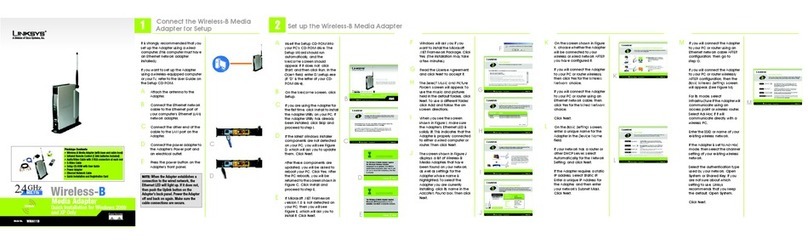
Linksys
Linksys WMA11B - Wireless-B Media Adapter Quick installation
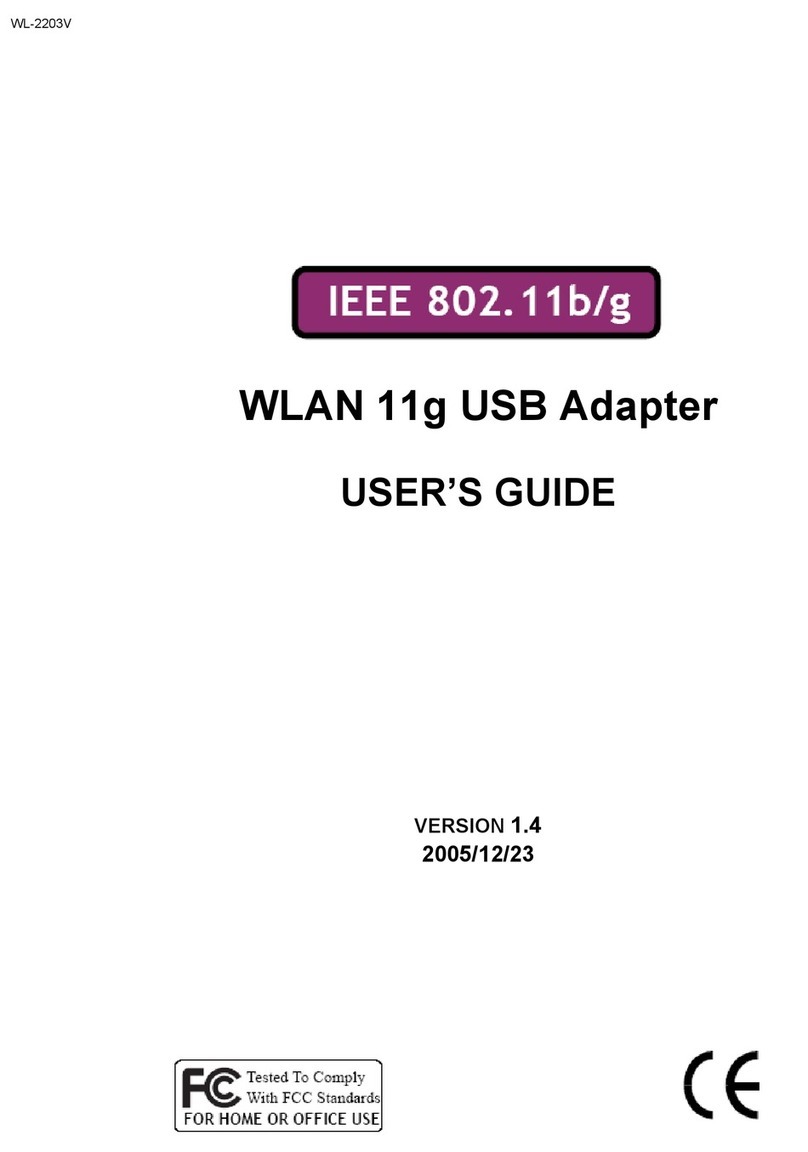
CC&C
CC&C WL-2203V user guide
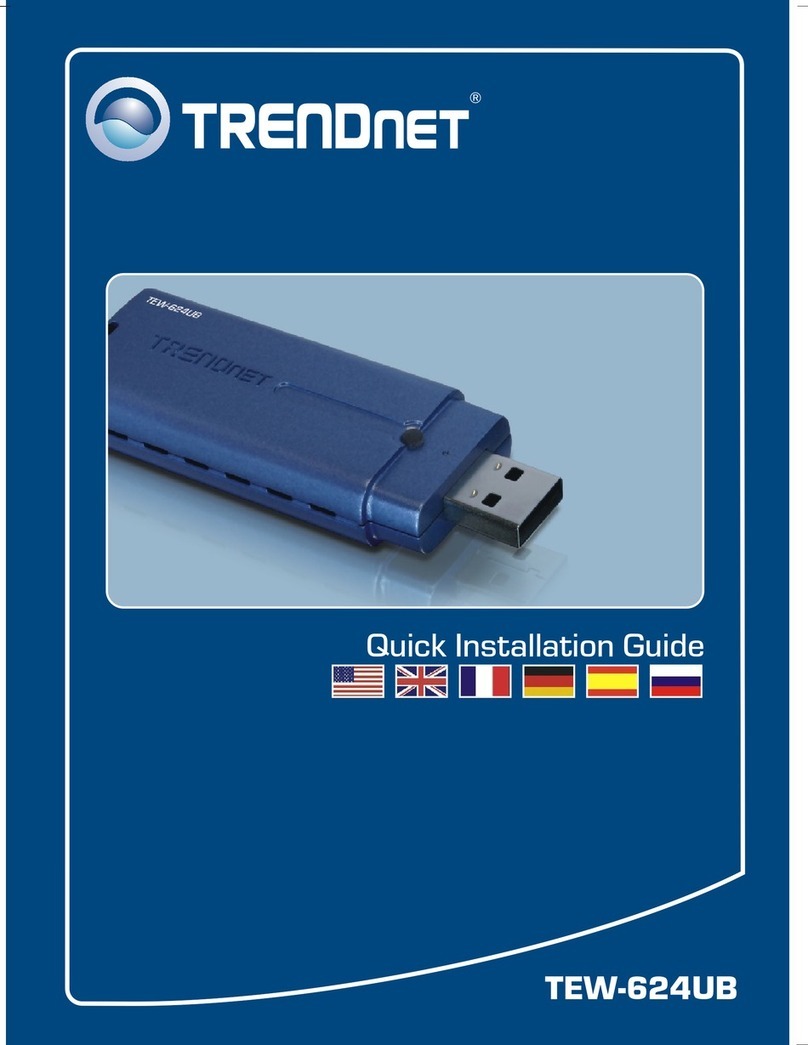
TRENDnet
TRENDnet TEW-624UB Quick installation guide

StarTech.com
StarTech.com USB867WAC22 instruction manual

Newer Technology
Newer Technology USB 3.0 Universal Drive Adapter instruction manual
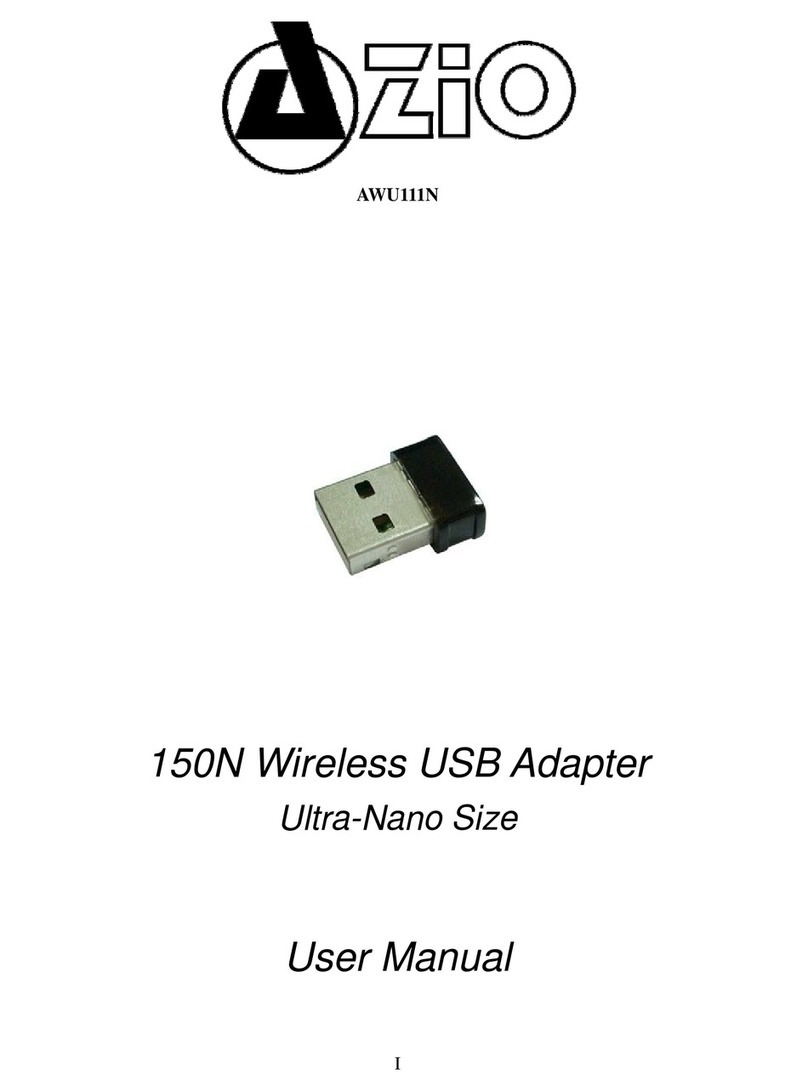
Azio
Azio AWU111N user manual