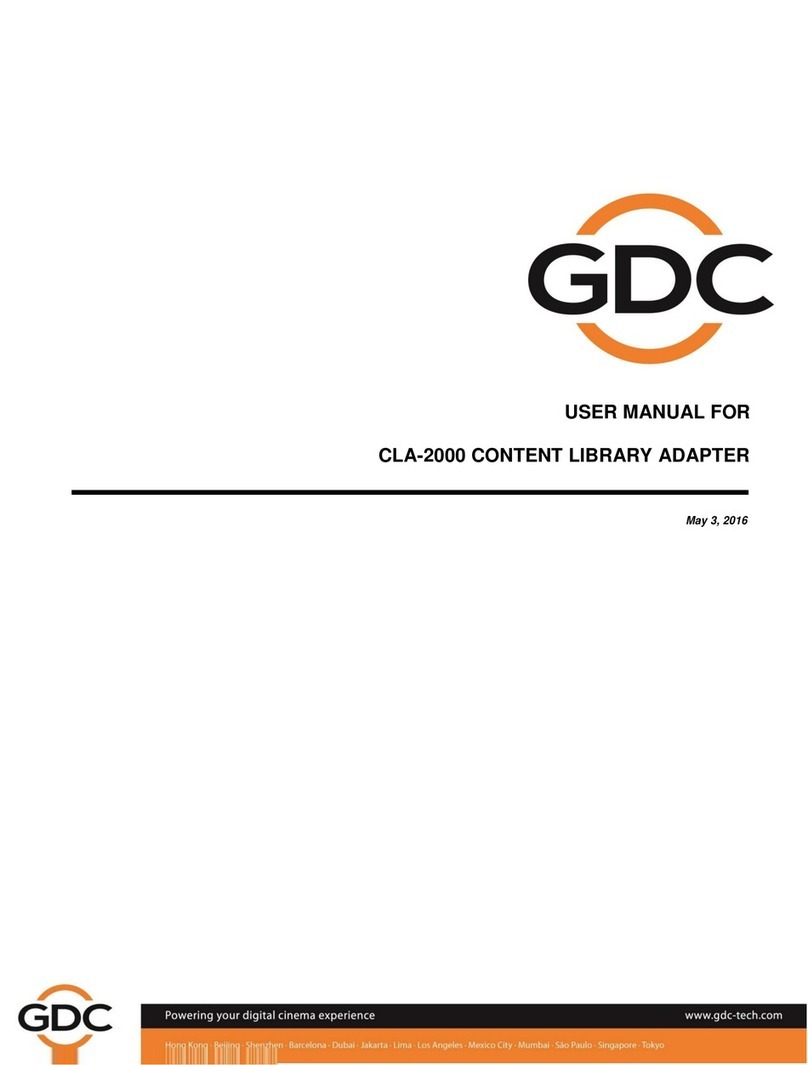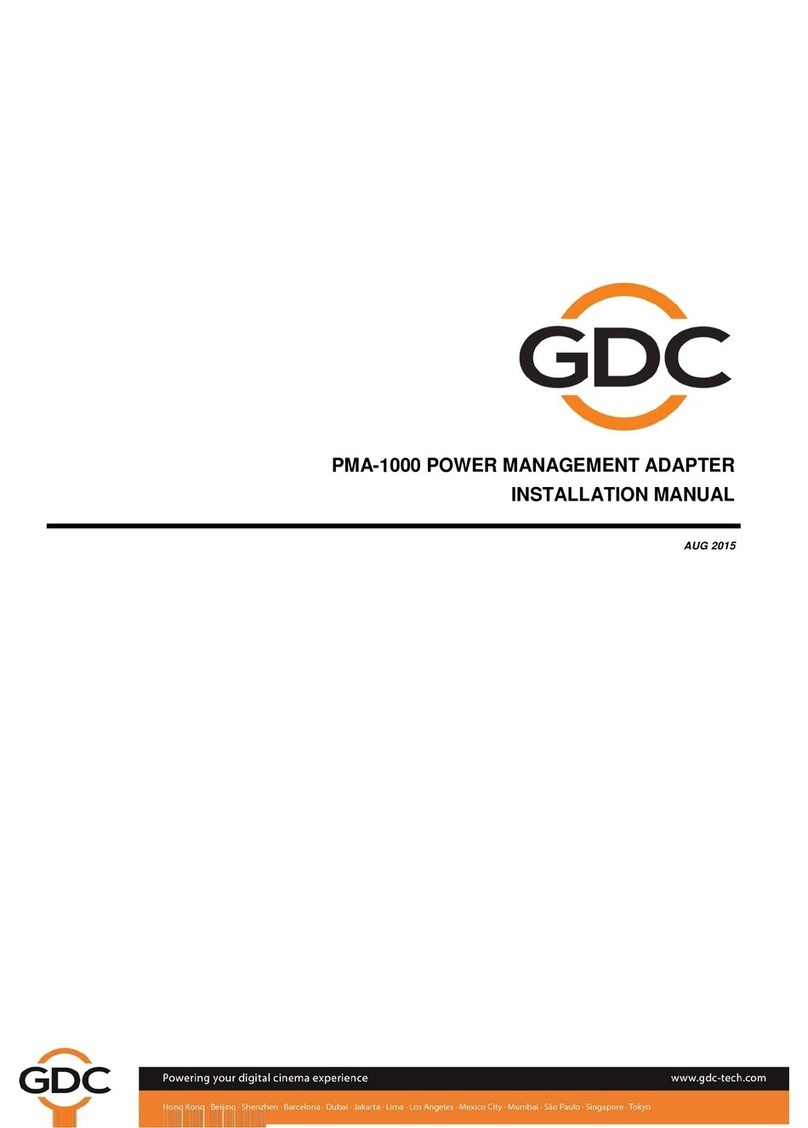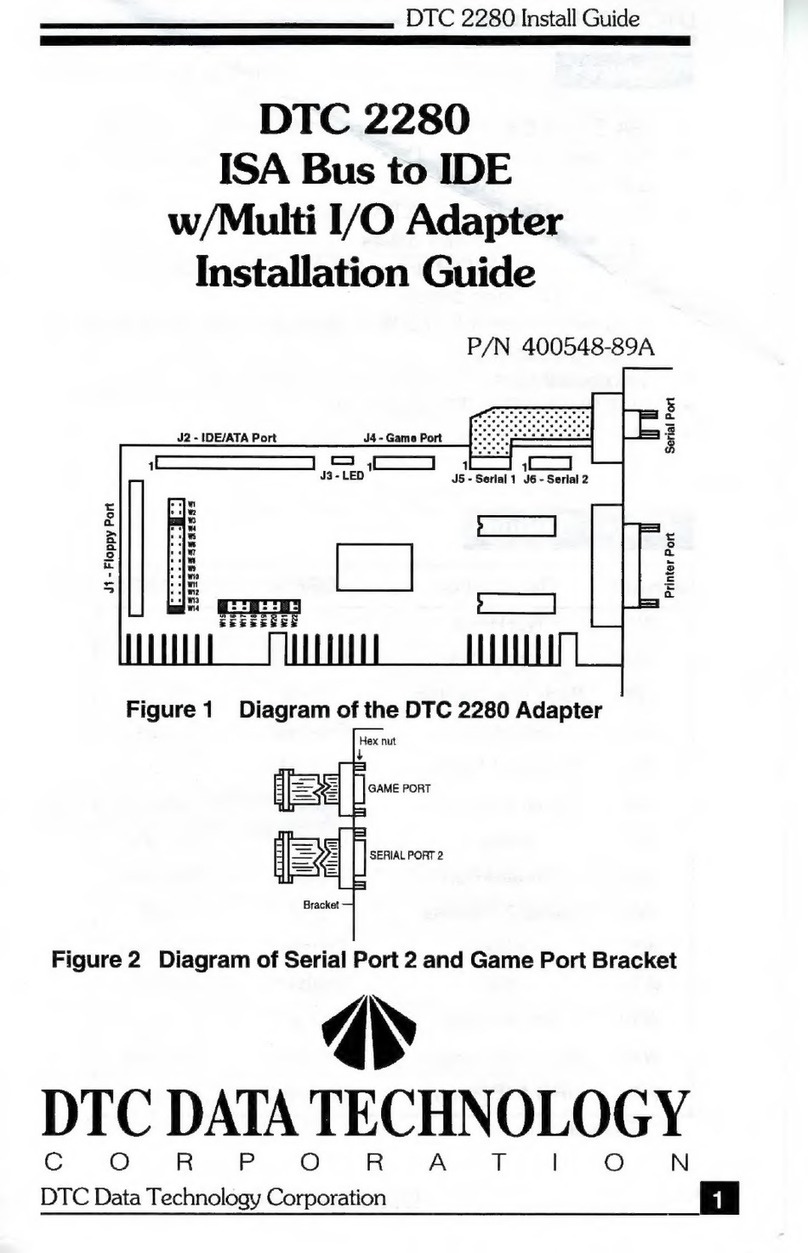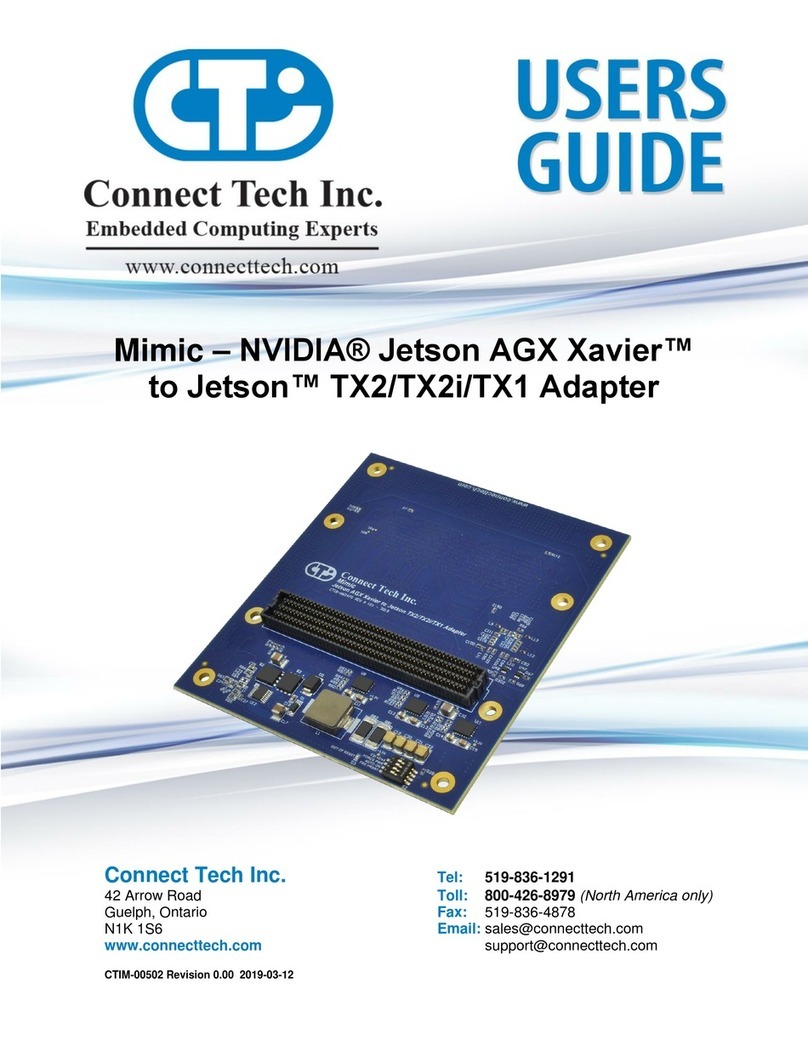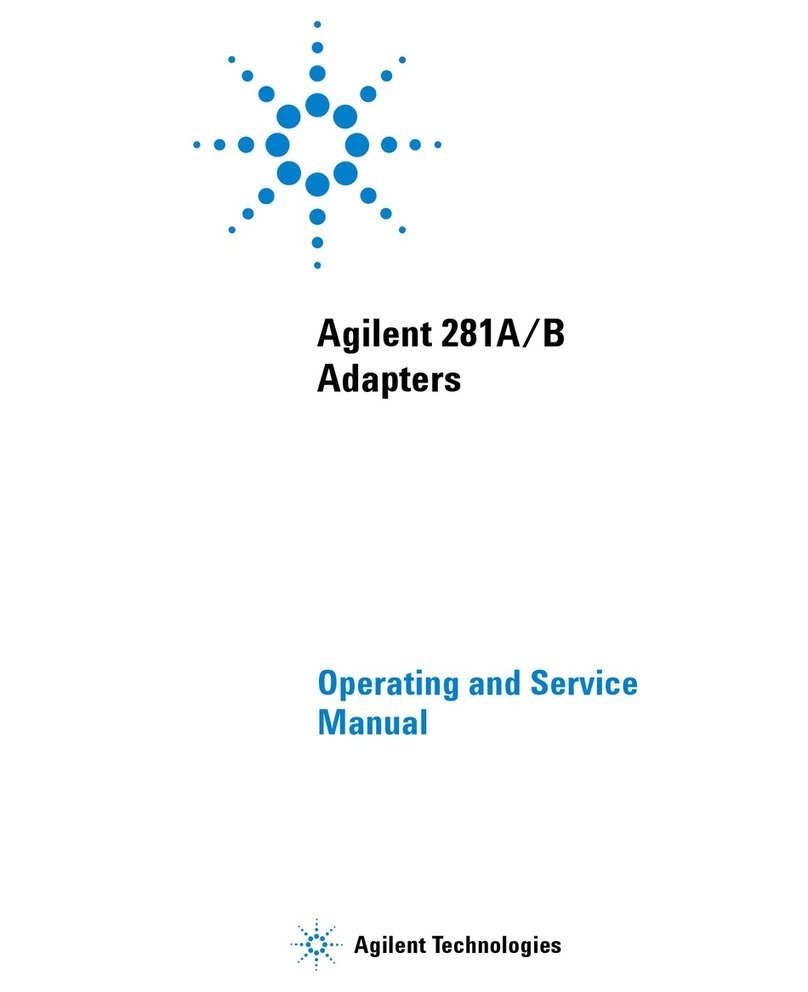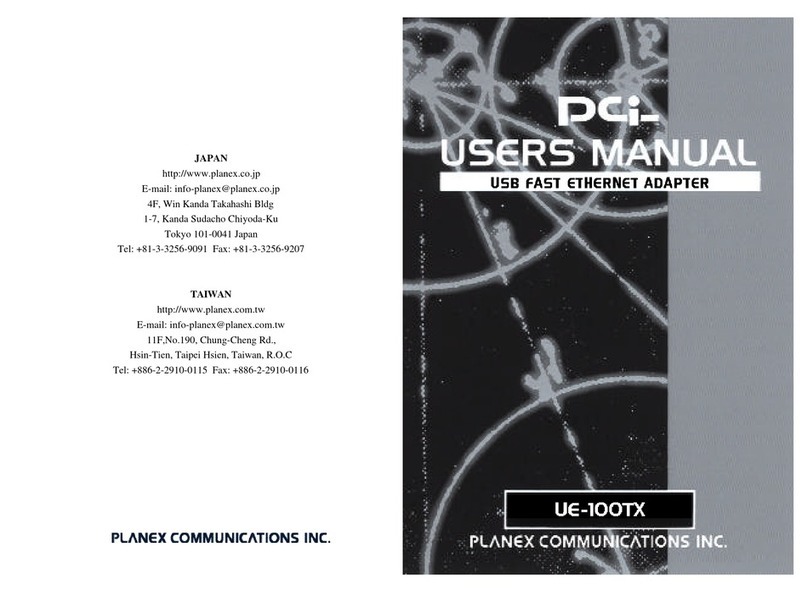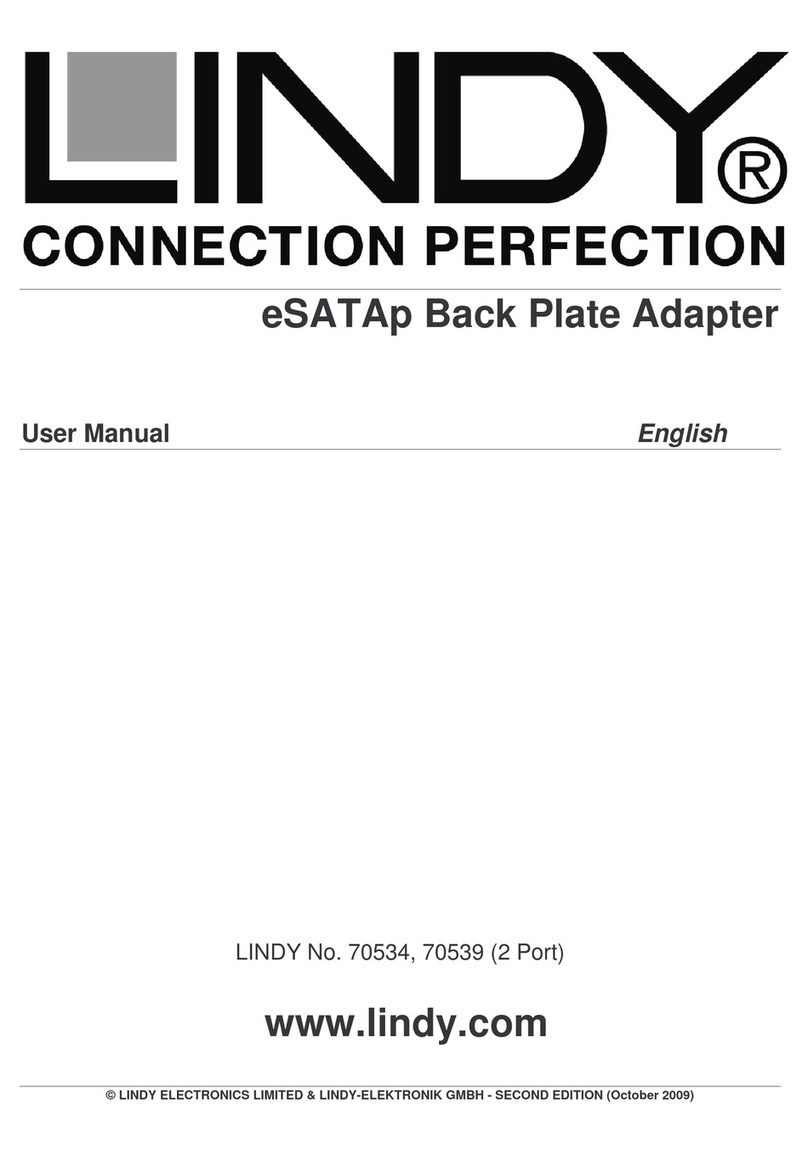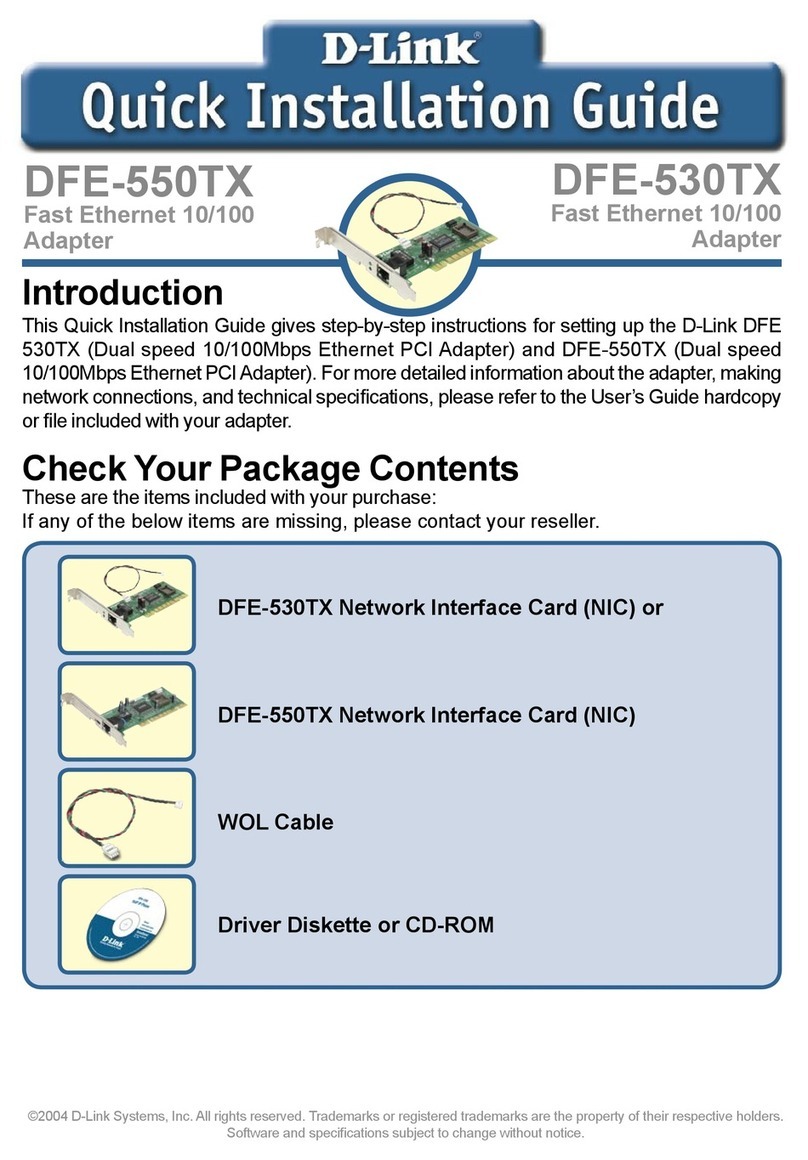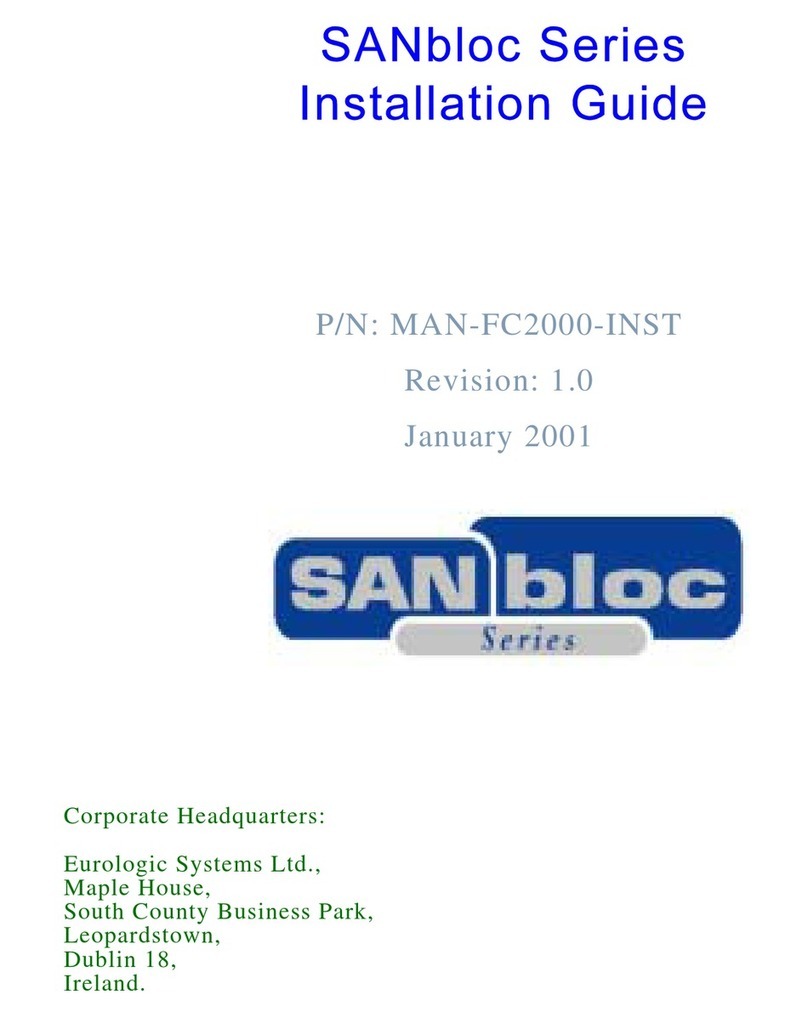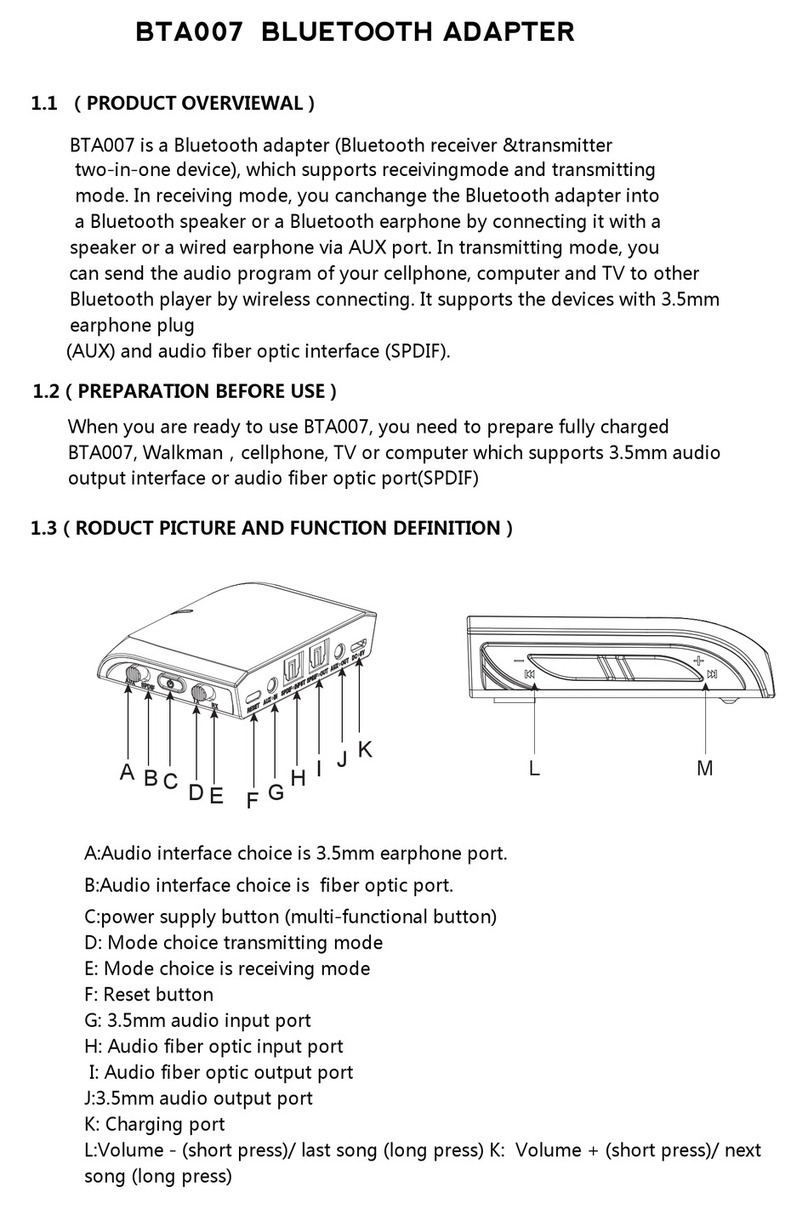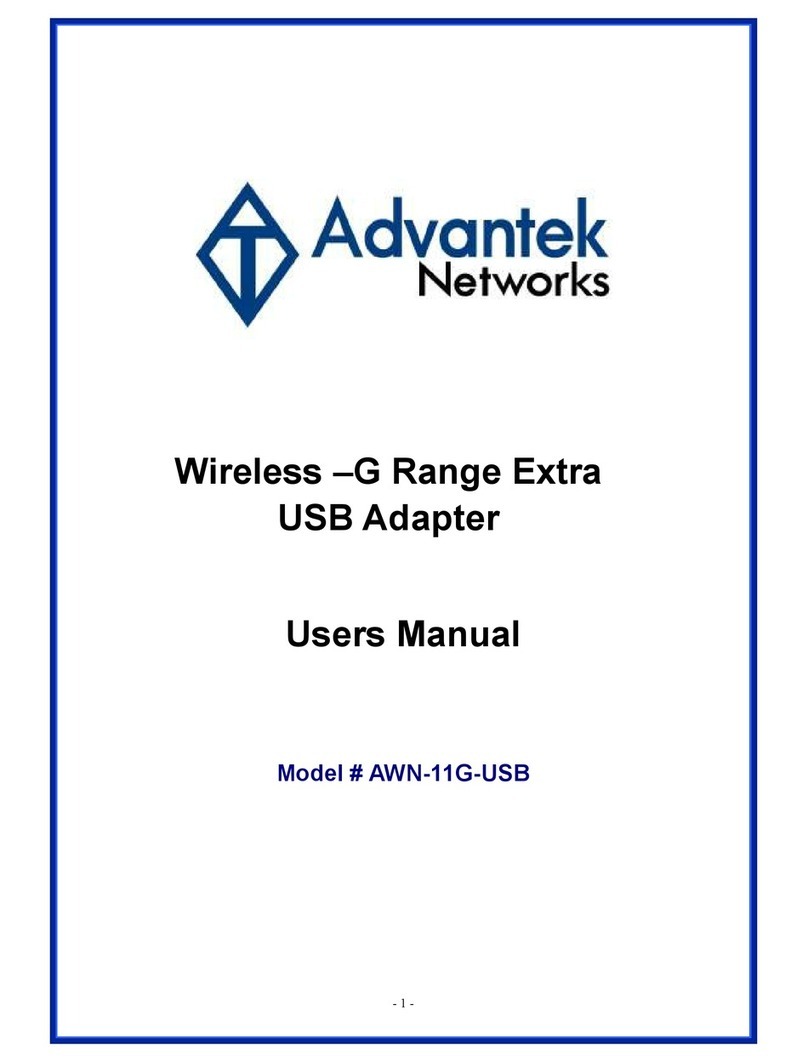GDC PMA-2000 User manual

PMA-2000 POWER MANAGEMENT ADAPTER
INSTALLATION MANUAL
November 13th, 2020

1. Introduction
GDC PMA-2000 INSTALLATION MANUAL - 2 - November 13th, 2020
Table Of Contents
1Introduction .................................................................................................. 4
2Packing List .................................................................................................. 5
3Hardware Installation ................................................................................... 7
3.1 Introduction of Front Panel and Ports...................................................... 8
3.2 Device Installation and Cabling .............................................................. 10
3.3 Power Supply Connection to the Projector............................................ 12
3.4 Power Supply Connection to the Ventilation System............................ 13
3.5 Power Supply Connection to the Audio System.................................... 14
3.6 Power Supply Connection to the Lighting System................................ 15
3.7 Power Supply Connection to the Device Sockets ................................. 16
3.8 Power Supply Connection to the Screen Masking System................... 16
3.9 Power Supply Connection to the PMA-2000 .......................................... 17
4Software Configuration.............................................................................. 18
4.1 Setting up IP Address.............................................................................. 18
4.2 Adding a new device ............................................................................... 20
4.3 Remote Control of Power Connection/Disconnection .......................... 21

1. Introduction
GDC PMA-2000 INSTALLATION MANUAL - 4 - November 13th, 2020
1 Introduction
The PMA-2000 is a power management device designed especially for theatre projection
rooms. It provides intelligent power supply management for theatre projection equipment,
giving exhibitors the means to achieve a complete unmanned projection system.
▪Retrofit installation means zero interference with the existing power supply system,
making seamless integration possible for theatres under construction or currently in
operation.
▪Intelligent power supply management system monitors and controls power routed to
a range of theatre equipment, including projectors, servers, audio systems and
luminance equipment.
▪Together with Theatre Management System (TMS) and Quality Management
System (QMS), unmanned projection can be achieved, based on the foundation of
automated projection.

2. Packing List
GDC PMA-2000 INSTALLATION MANUAL - 5 - November 13th, 2020
2 Packing List
The PMA-2000 package includes two boxes: the main package and the accessories
package. The contents are listed under
Table 1.
PMA-2000 Packing List
Sr. No.
Description
Quantity
Photo
1
PMA-2000 Power
Management Adapter
1
2
Mounting Bracket
1
3
Projector Wires
(6mm2- Red)
2
4
Audio System
(6mm2 - Yellow)
2
5
Exhaust Fan Wires (2.5
mm2 -Yellow/Green/Red
2pcs each)
6

2. Packing List
GDC PMA-2000 INSTALLATION MANUAL - 6 - November 13th, 2020
6
Lighting System Wires
(2.5mm2 - Yellow/ Blue)
3
7
Equipment Socket Wires
(2.5 mm2 - Red/ Blue)
3
8
International standard
power cord
1
9
Metal hose
3m
10
Supplementary Parts
and Accessories
Multiple
Table 1

3. Hardware Installation
GDC PMA-2000 INSTALLATION MANUAL - 7 - November 13th, 2020
3 Hardware Installation
The PMA-2000 power management device adopts wall-mounted installation.
The PMA-2000 power management device adopts wall-mounted installation. It is usually
installed adjacent to the power distribution box in the projection room, as shown in Figure 1.
The device has two outlet ports on either side for cable connections.
Figure 1: Mounting location for PMA-2000
When there is not enough space around the distribution box, the PMA-2000 can be
installed above or below the distribution box and the metal hose can be used for
wiring, as shown in Figure 2.
Figure 2: Alternate Installation Positions

3. Hardware Installation
GDC PMA-2000 INSTALLATION MANUAL - 8 - November 13th, 2020
3.1 Introduction of Front Panel and Ports
The upper half of the device to designed to be a manual control panel and a status
display area. The buttons themselves are status light indicators. Illuminated indicator
means that the device connected to the corresponding output of the PMA-2000 is
powered up, while non-illuminated indicator means that the device is not powered. Due
to safety considerations, pressing the individual button will not execute power supply
connection/disconnection unless it is pressed concurrently with the ‘Unlock button’
located at the top right corner, to achieve manual control. The control buttons are
arranged in the order from left to right: Projector, Exhaust, Audio, Lights, Devices,
Masking, Aux-A, Aux-B.
Figure 3: Front panel of PMA-2000
The lower half of the device consists of the connecting terminal of the
corresponding control buttons, network connectors and the power switch for the
device. The connecting terminals of the Projector and Audio System adopts 65A
and the rated load current is 50A. The other connecting terminals adopt 30A and
the rated load current is 20A. The Projector, Audio System, Exhaust fan and Screen
Masking system are designed to be connected with 380V voltage device. The
Lighting system, Device sockets, Aux-a and Aux-b have regular 220V power
loading. The PMA-2000 is a device with 220V input voltage. Detailed connector
arrangement sequence and illustrations are shown in Figure 4.
Note: The power of the device should be connected shall not exceed the rated
power of the PMA terminal and wire load. Otherwise the device will be damaged.

3. Hardware Installation
GDC PMA-2000 INSTALLATION MANUAL - 9 - November 13th, 2020
Figure 4: Connectors on the PMA-2000
Two network ports have been provided on the PMA-2000 with in-built switching function.
The Management Network cable from the cinema control room is first connected to one
of these network ports and then routed to the single hall manageable switch via the other
network port. In this setup, the PMA-2000 is available on the network in case of power
failure to the single hall switch.
Figure 5: Network Ports on the PMA-2000

3. Hardware Installation
GDC PMA-2000 INSTALLATION MANUAL - 10 - November 13th, 2020
3.2 Device Installation and Cabling
Step 1: Install the bracket in the
accessory box on the back of the PMA
device.
Step 2: Use the cardboard in the PMA
device as a template to determine the
position of the mounting holes.
Step 3: Properly punch holes with
cardboard template and install the
bracket.
Step 4: Install the PMA on the bracket
and mark the position of the outlet port
on the distribution box using a marker.
Step 5: Remove the PMA and use a
32mm hole opener to cut the hole. Polish
any sharp hole edge to prevent
breakage of any wires.
Step 6: Install PMA threading and connect
the corresponding incoming and outgoing
power supply wires according to the device
labels.

3. Hardware Installation
GDC PMA-2000 INSTALLATION MANUAL - 11 - November 13th, 2020
Step 7: Connect network cable and
power cord for the PMA device.

3. Hardware Installation
GDC PMA-2000 INSTALLATION MANUAL - 12 - November 13th, 2020
3.3 Power Supply Connection to the Projector
The projector is connected to the live wire via 6mm2Red electrical wires (with crimped
ring terminals) and the PMA is connected to the ‘projector power supply’via ‘live
wire in’and ‘live wire out’.
1. Connect the ‘live wire in’from PMA into the live wire port at the lower end of
the projector circuit breaker and identify with 1AWG mark.
2. Connect PMA's ‘live wire out’with the original live wire at the lower end of the
projector circuit breaker and identify with 1AWG mark.
Figure 6: Projector circuit breaker connection

3. Hardware Installation
GDC PMA-2000 INSTALLATION MANUAL - 13 - November 13th, 2020
3.4 Power Supply Connection to the Ventilation System
The ventilation system uses a 380V power supply via 2.5mm2Yellow, Green and Red color
cable electrical wires (with crimped ring terminals) which are connected to PMA three IN and
three OUT terminals in turn.
1. Connect the ‘live wire in’from PMA to the live wire port at the lower end of the
exhaust fan circuit breaker and identify with 2, 3 and 4AWG marks.
2. Connect PMA's ‘live wire out’with the original live wire at the lower end of the
exhaust fan circuit breaker, and identify with 2, 3 and 4AWG marks.
Figure 7: Ventilation System circuit breaker connection

3. Hardware Installation
GDC PMA-2000 INSTALLATION MANUAL - 14 - November 13th, 2020
3.5 Power Supply Connection to the Audio System
Audio system is connected to the live wire via 6mm2Yellow electrical wires (with
crimped ring terminals), PMA is connected to ‘audio system power supply’via
‘live wire in’and ‘live wire out’.
1. Plug the ‘live wire in’from PMA into the live wire port at the lower end of the
audio system circuit breaker and identify with 5AWG mark.
2. Connect PMA's ‘live wire out’with the original live wire at the lower end of the
audio system circuit breaker, and identify with 5AWG mark.
Figure 8: Audio System circuit breaker connection

3. Hardware Installation
GDC PMA-2000 INSTALLATION MANUAL - 15 - November 13th, 2020
3.6 Power Supply Connection to the Lighting System
Lighting system is connected to the live wire via 2.5 mm2Yellow electrical wires
(with crimped ring terminals), PMA is connected to ‘lighting system power supply’
via ‘live wire in’and ‘live wire out’and the neutral wire is connected via 2.5 mm2
Blue electrical wires.
1. Plug the ‘live wire in’from PMA into the live wire port at the lower end of the
lighting system circuit breaker and identify with 6AWG mark.
2. Connect PMA's ‘live wire out’with the original live wire at the lower end of the
lighting system circuit breaker and identify with 6AWG mark.
Figure 9: Lighting System circuit breaker connection
Note: If a leakage protection switch is in use, the neutral wire can only be
connected to this specific neutral wire port on circuit breaker. It cannot be
connected to the public neutral wire port or else the circuit breaker will be triggered.

3. Hardware Installation
GDC PMA-2000 INSTALLATION MANUAL - 16 - November 13th, 2020
3.7 Power Supply Connection to the Device Sockets
Device sockets are connected to the live wire via 2.5 mm2Red electrical wires (with
crimped ring terminals), PMA is connected to ‘device socket power supply’via ‘live wire
in’and ‘live wire out’and the neutral wire is connected via 2.5 mm2Blue electrical wires.
1. Plug the ‘live wire in’from PMA into the live wire port at the lower end of socket
circuit breaker and identify with 7AWG mark.
2. Connect PMA's ‘live wire out’with the original live wire at the lower end of the
socket circuit breaker, and identify with 7AWG mark.
Figure 10: Device Socket circuit breaker connection
3.8 Power Supply Connection to the Screen Masking System
The connection method is the same as that of the Ventilation system. Please refer to
Section 3.4 for the power supply connection of the Ventilation system.

3. Hardware Installation
GDC PMA-2000 INSTALLATION MANUAL - 17 - November 13th, 2020
3.9 Power Supply Connection to the PMA-2000
The PMA-2000 uses a regular 220V power supply. Thus, only a three-pin international
standard cable (with quick-connecting terminals) is required.
1. On the PMA, connect a 3-pin cable to the ‘system power supply’.
2. Connect the Red and Blue wires to the live wire port and neutral wire port
respectively underneath the backup circuit breaker.
3. Connect the Yellow and green wire to the public ground wire port in the power
distribution cabinet.
Figure 11: Power Supply for PMA
Note:Since the PMA requires continuous power supply, the corresponding circuit
breaker should remain in the closed position.

4. Software Configuration
GDC PMA-2000 INSTALLATION MANUAL - 18 - November 13th, 2020
4 Software Configuration
4.1 Setting up IP Address
The default IP address for the PMA-2000 is 192.168.3.201. To change the IP, the
laptop network port must first be modified to that of the PMA network port, then
connected directly to the PMA with a LAN cable.
Run the IP configuration software (‘IP & MAC Config V2.1.1.exe’) on the PC/laptop.
Click on 'Advanced' followed by 'Search'. The current IP address of the PMA-2000
will be shown as well as the current IP of the PC/laptop. Only when both IPs are on the
same network subnet, the IP of the PMA will appear in Black. Otherwise, it will remain
greyed-out which implies the inaccessibility to the IP modification main interface.
Figure 12: Modifying the IP Address of PMA
Enter the IP address of the PMA-2000 in the 'IP address' field and leave the
‘Password’ field blank. Click 'OK' to enter the IP modification page. After accessing to
the page, first modify the gateway address, click 'Update' to save. Then modify the IP
address, and click 'Update' to save.
In case multiple PMA-2000 devices have been installed at a particular site, ensure that
each PMA device is assigned a unique MAC address. To do this, click on the
‘Generate random MAC address’button to generate a unique MAC address and then
click ‘Change’to save.

4. Software Configuration
GDC PMA-2000 INSTALLATION MANUAL - 19 - November 13th, 2020
The program will return to the login interface. Click 'Advanced', followed by 'Search'.
Users can verify if the IP address has been modified successfully.
Figure 13: Update Gate & IP Address
1
Modify the Gate Address & click the Update button on the right
2
Modify the IP Address & click the Update button on the right
3
Generate the MAC Address by clicking on Generate random MAC
address button & click the Change button on the right
Table 2

4. Software Configuration
GDC PMA-2000 INSTALLATION MANUAL - 20 - November 13th, 2020
4.2 Adding a new device
PMA-2000 can be added and configured at the Screen tab of ‘GDC TMS-2000
Software’. Click on ‘Automation’ under Device sub-tab. A window will pop up. Select
the device
Model
, fill in the device information,
IP address
and select the located hall
number under the
Link to:
drop-down, as shown in Figure 14.
Figure 14: Adding Device details
Channels available for PMA-2000 can be configured by clicking the Manage Channel
button. Under the ‘Manage Channel’window, users can select which channels to
enable and rename its labels by selecting a channel in the list, then click Rename
button. Enter the desired new label for the channel, then click the Save button and exit.
Figure 15: Manage device channels
Table of contents
Other GDC Adapter manuals