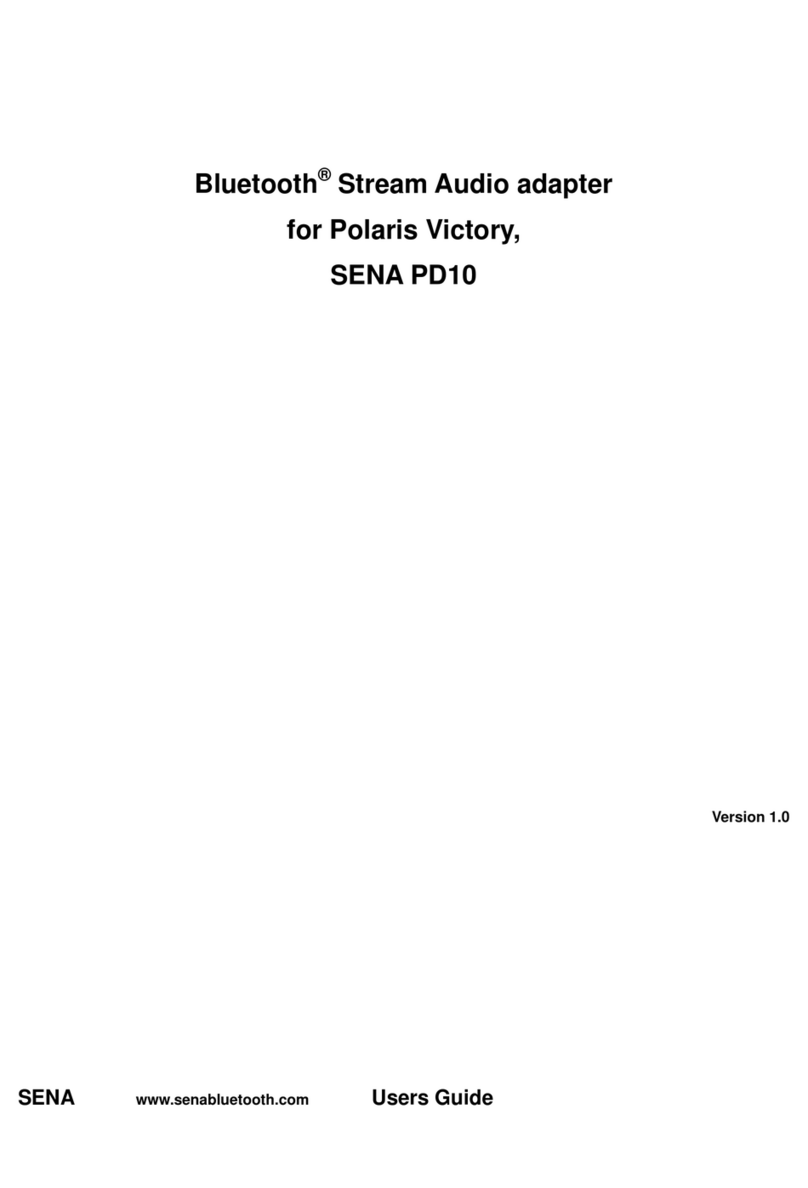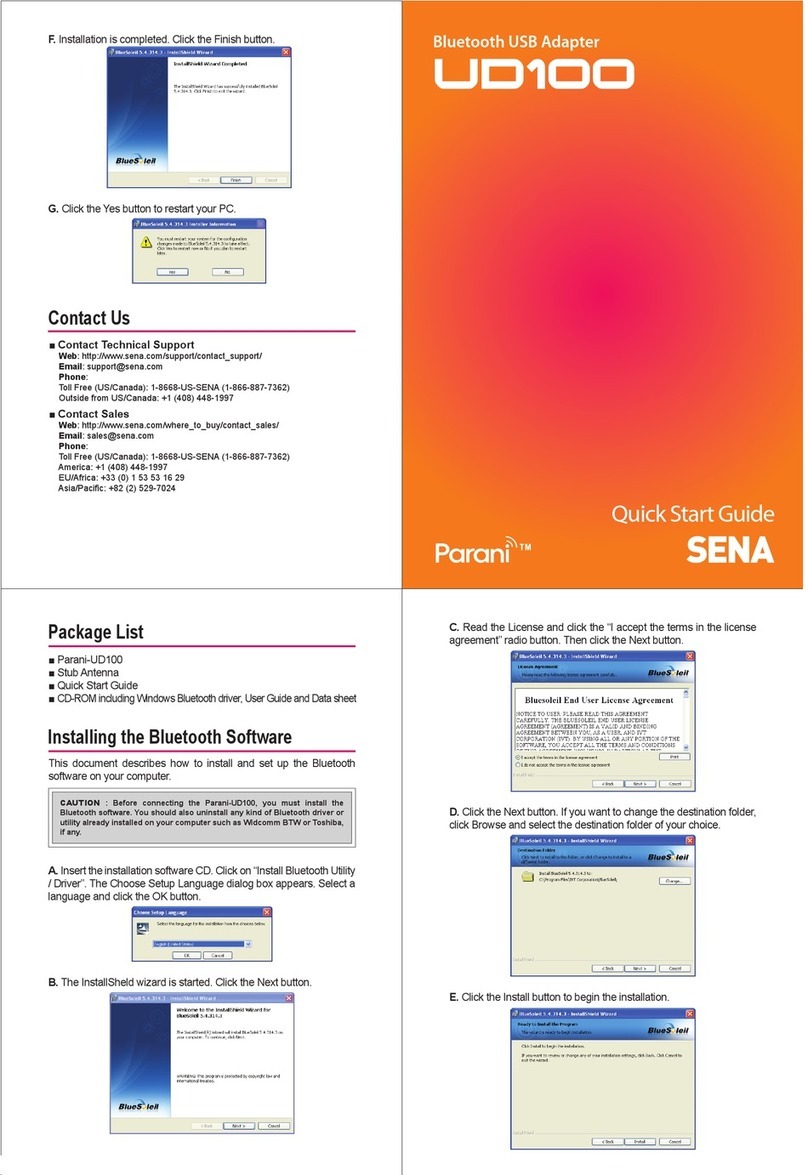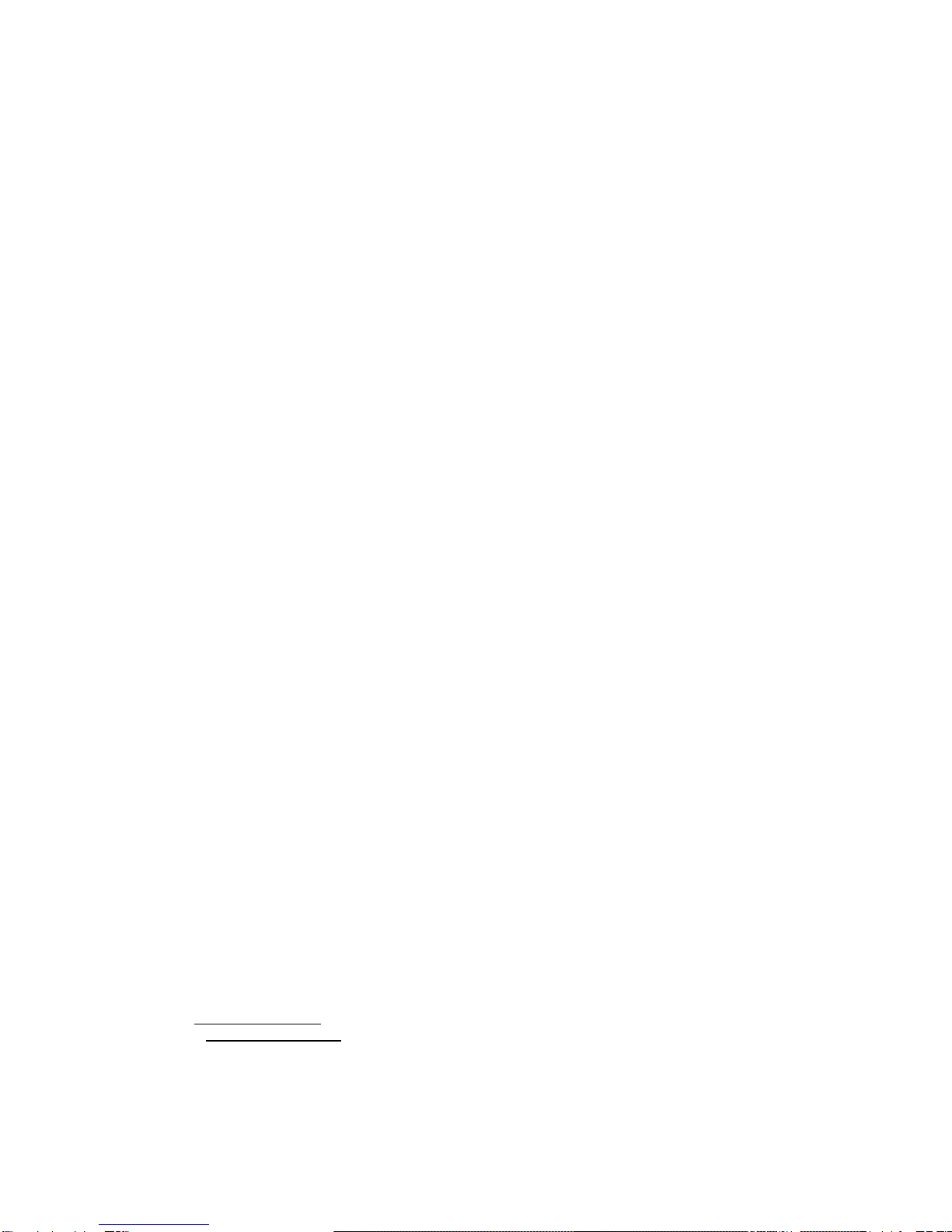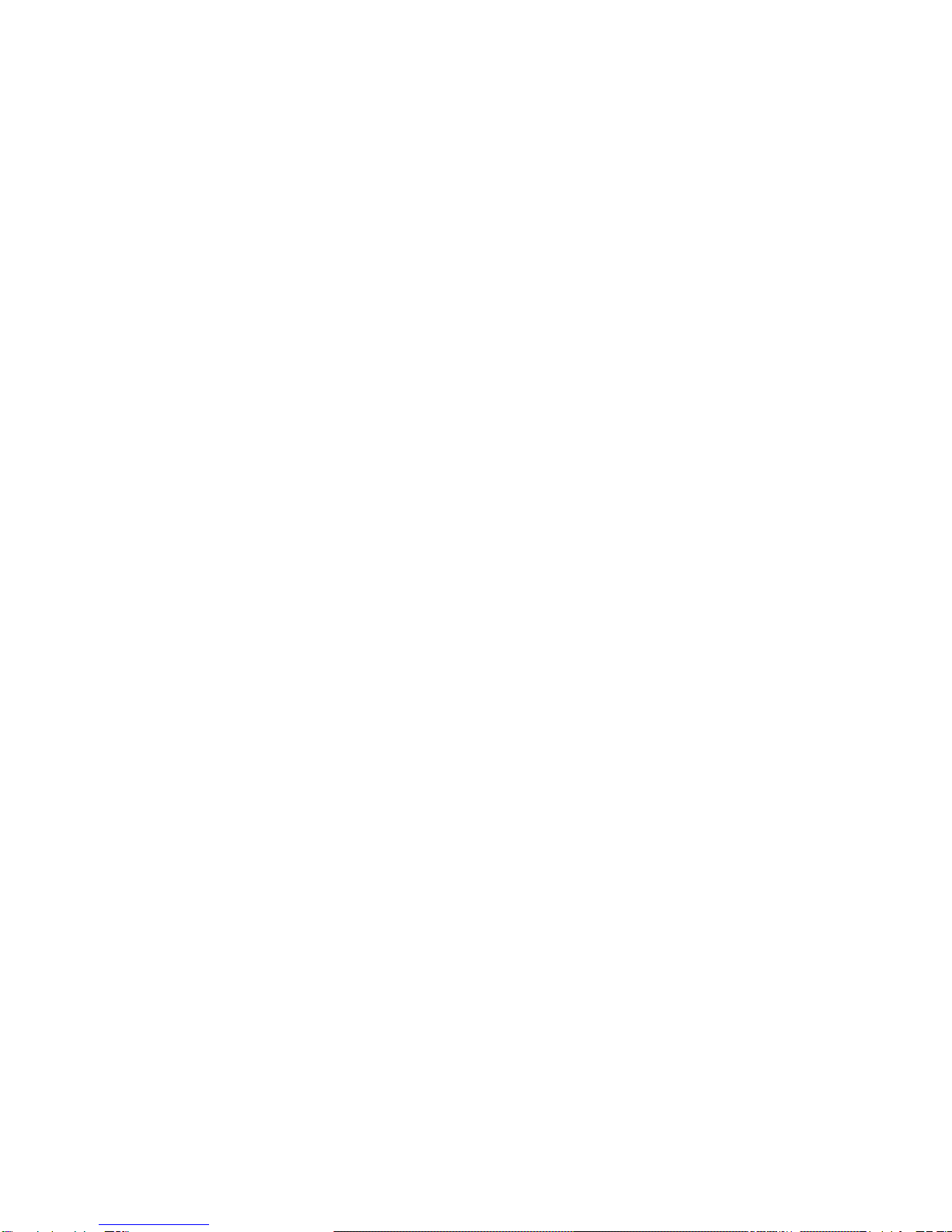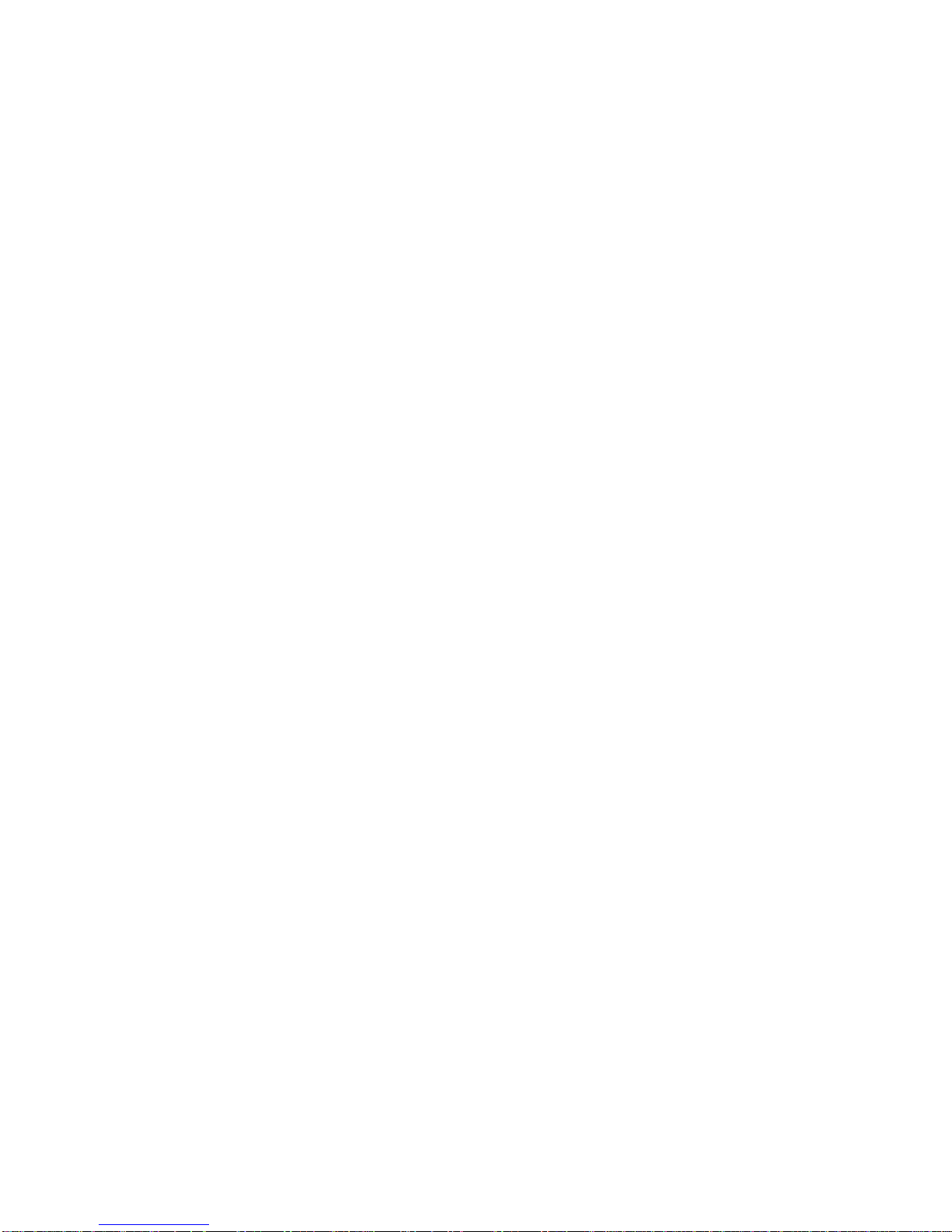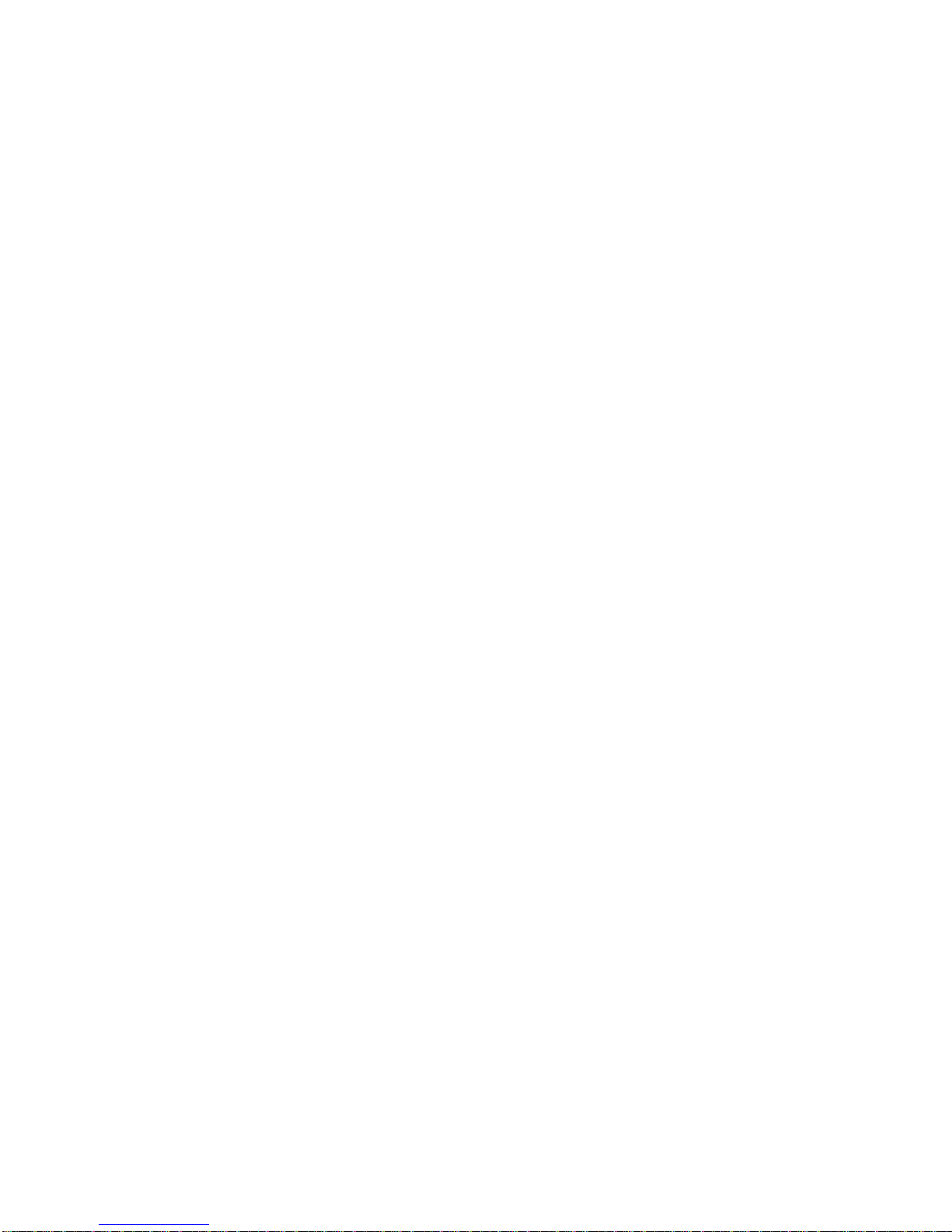5
B.1.5. Security ....................................................................................................................33
B.1.6. Symbols....................................................................................................................34
B.2. Command Category............................................................................................................34
B.3. Command Description........................................................................................................ 35
B.3.1. ATZ.........................................................................................................................35
B.3.2. AT&F.......................................................................................................................35
B.3.3. AT........................................................................................................................... 35
B.3.4. AT+UARTCONFIG,Baudrate,Parity,Stopbit,Hwfc......................................................35
B.3.5. AT+BTINFO?.......................................................................................................... 36
B.3.6. AT+BTINQ?.............................................................................................................36
B.3.7. AT+BTLAST?.......................................................................................................... 36
B.3.8. AT+BTVER?............................................................................................................36
B.3.9. AT+BTRSSI,n.......................................................................................................... 36
B.3.10. AT+BTMODE,n.....................................................................................................37
B.3.11. +++.......................................................................................................................37
B.3.12. AT+SETESC,nn....................................................................................................37
B.3.13. ATO.......................................................................................................................38
B.3.14. AT+BTCANCEL.....................................................................................................38
B.3.15. AT+BTSCAN......................................................................................................... 38
B.3.16. AT+BTSCAN,n,to.................................................................................................. 38
B.3.17. AT+BTSCAN112233445566,to..............................................................................39
B.3.18. ATD.......................................................................................................................39
B.3.19. ATD112233445566................................................................................................39
B.3.20. ATH.......................................................................................................................40
B.3.21. AT+BTKEY=$string...............................................................................................40
B.3.22. AT+BTSD?........................................................................................................... 40
B.3.23. AT+BTCSD........................................................................................................... 40
B.3.24. AT+BTFP,n............................................................................................................40
B.3.25. AT+BTSEC,Authentication,Encryption...................................................................41
B.3.26. AT+BTNAME=$string............................................................................................41
B.3.27. AT+BTLPM,n.........................................................................................................41
B.3.28. AT&V.....................................................................................................................41
B.3.29. ATSnn?................................................................................................................41
B.3.30. ATSnn=mm........................................................................................................... 42
B.4. Command Validity...............................................................................................................42
Appendix C: S-Register 44
C.1. S1: Force to Reconnect (default 1).....................................................................................44
C.2. S3: StreamUART Policy (default 0)....................................................................................44
C.3. S4: Enable Remote Name Query (default 1).......................................................................44
C.4. S6: Enable Low Power Mode (default 0).............................................................................44
C.5. S10: Enable Response Message (default 1).......................................................................44
C.6. S11: Enable Escape (default 1)...........................................................................................44
C.7. S12: Clear Data Buffer When Disconnected (default 0).......................................................45
C.8. S13: Enable DCD Signal (default 1)....................................................................................45
C.9. S14: Enable DTR Transfer (default 1).................................................................................45
C.10. S15: Enable Disconnect by DTR (default 0)......................................................................45
C.11. S22: Faster Connection (default 3)....................................................................................45
C.12. S23: Intercharacter Timeout Setting (default 0) ................................................................. 45
C.13. S24: Maximum Number of Inquiry Result (default 10)........................................................45
C.14. S26: Intercharacter Timeout (default 0).............................................................................45
C.15. S28: Escape Sequence Character (default 43)..................................................................46
C.16. S31: Page Timeout (default 300).......................................................................................46
C.17. S33: Inquiry Timeout (default 30)......................................................................................46
C.18. S37: Supervision Timeout (default 16000).........................................................................46
C.19. S45: Inquiry Access Code (default 0x9E8B33).................................................................. 46
C.20. S46: BD Address of Last Connected Device.....................................................................46