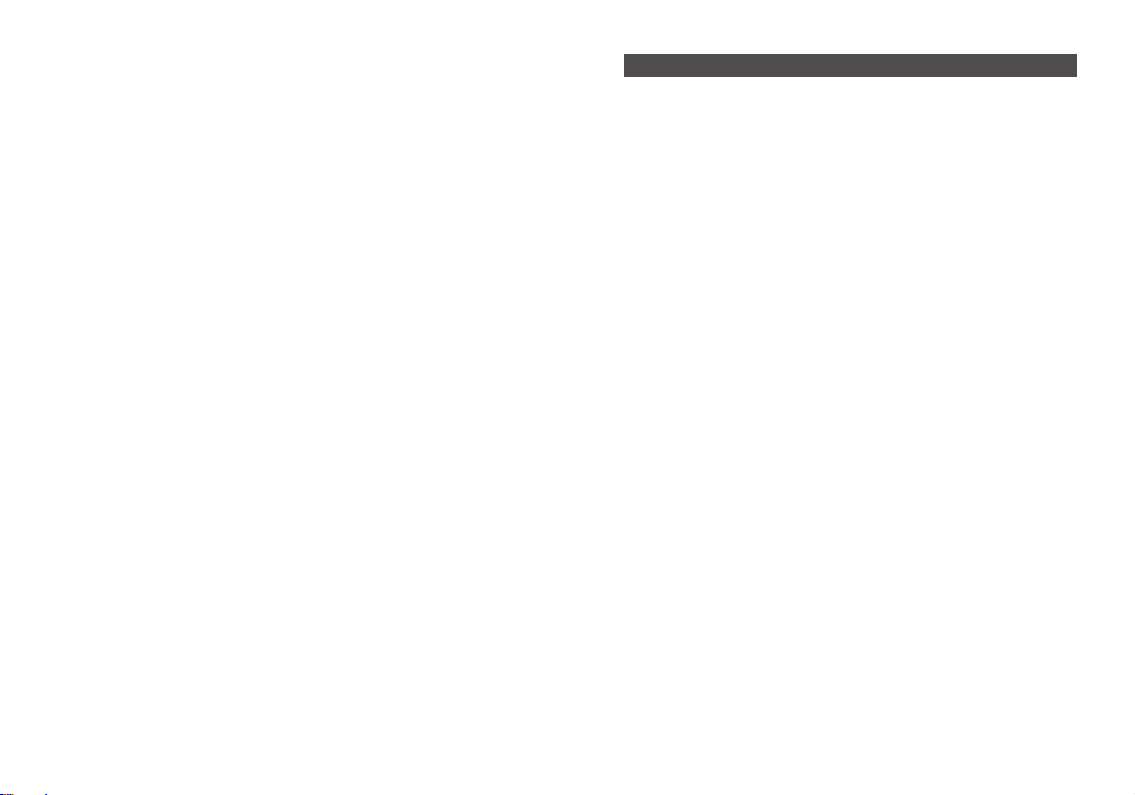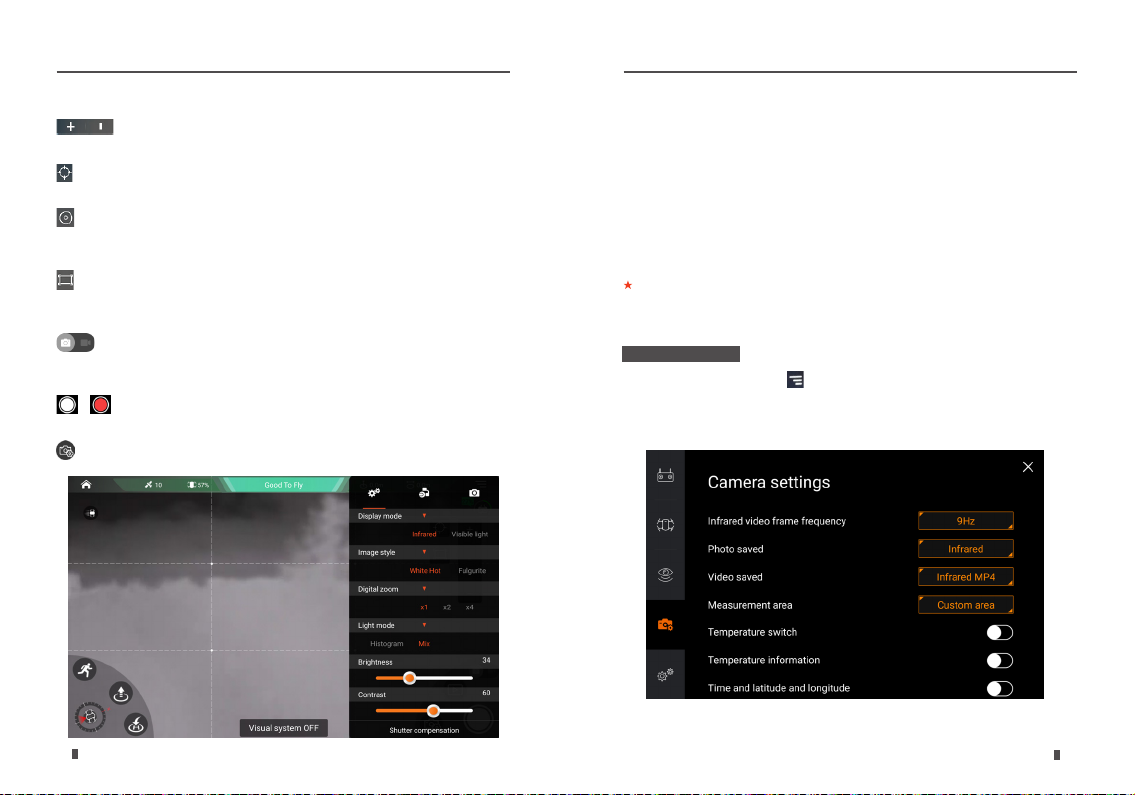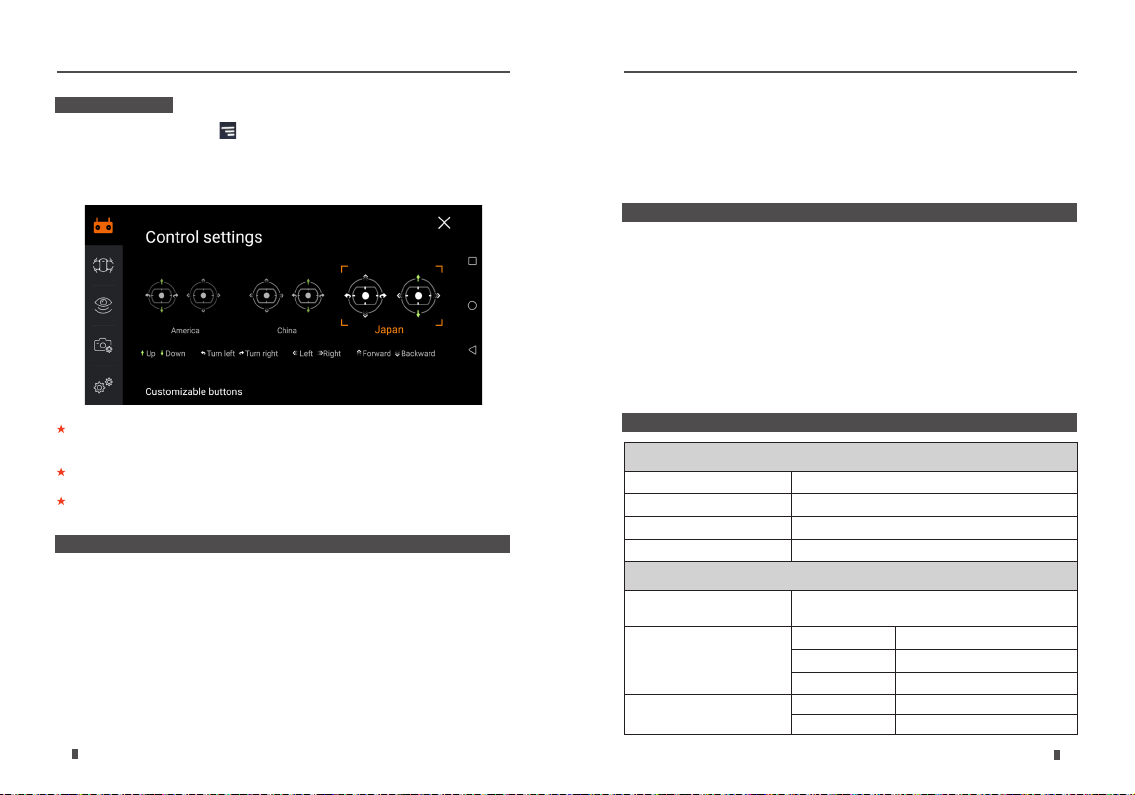9
8User Manual User Manual
• Check if the structural limiter of each axis is working. If there are any
abnormalities, please contact after-sales services.
• If the gimbal is broken or the image transfer function is not working
normally, please check the gimbal and aircraft connection to see if
there are any loose connections.
• Check if there are distortions, cracks, blockages, or dirt on the contact
surfaces between the gimbal and aircraft.
• Check if the wiring is complete. If there are breaks or wear and tear,
please contact after-sales services.
Model number GTIR800
Total weight < 440g
External port 40 pin port (including HDMI and series port)
Dimensions 110mm×100mm×135mm
3 axis stabilization
system Yaw, roll, pitch
Frame corner angle
Yaw axis -200°~ +200°
Roll axis -45°~ +45°
Pitch axis -135°~ +45°
Controllable turn angle Yaw axis -180°~ +180°
Pitch axis -90°~ +30°
The App interface language is consistent with the mobile device system
language. If you need to change the interface language, please change the
system’s language rst.
The App interface and functions will be continuously updated. Specic details
are dependent on the latest version.
For more information, please read the “GDU SAGA User Manual”.
GTIR800 User Manual GTIR800 User Manual
Press the settings icon in the top right corner. You can choose
between America, China, and Japan in the settings interface. Users
can customize the C1 and C2 buttons according to their habits and
preferences.。
• Check the condition of the camera lens. If it is dirty, please use the
specialized cleaning kit. Do not use any solvents or corrosive solutions.
• When using the gimbal, if there is severe shaking on the screen,
please contact after-sales services.
• When not using the gimbal, please attach the lens cover to protect
the camera.
• People under the age of 18 are not allowed to use this product.
• Do not place the product within the reach range of children.
• When using this product together with GDU aircrafts, please strictly
follow the ight and use safety instructions of GDU aircraft.
• Unauthorized disassembly or modification of the product is
prohibited.
•If you have questions which remain unanswered by these operating
instructions, contact our technical support service or other technical
personnel.