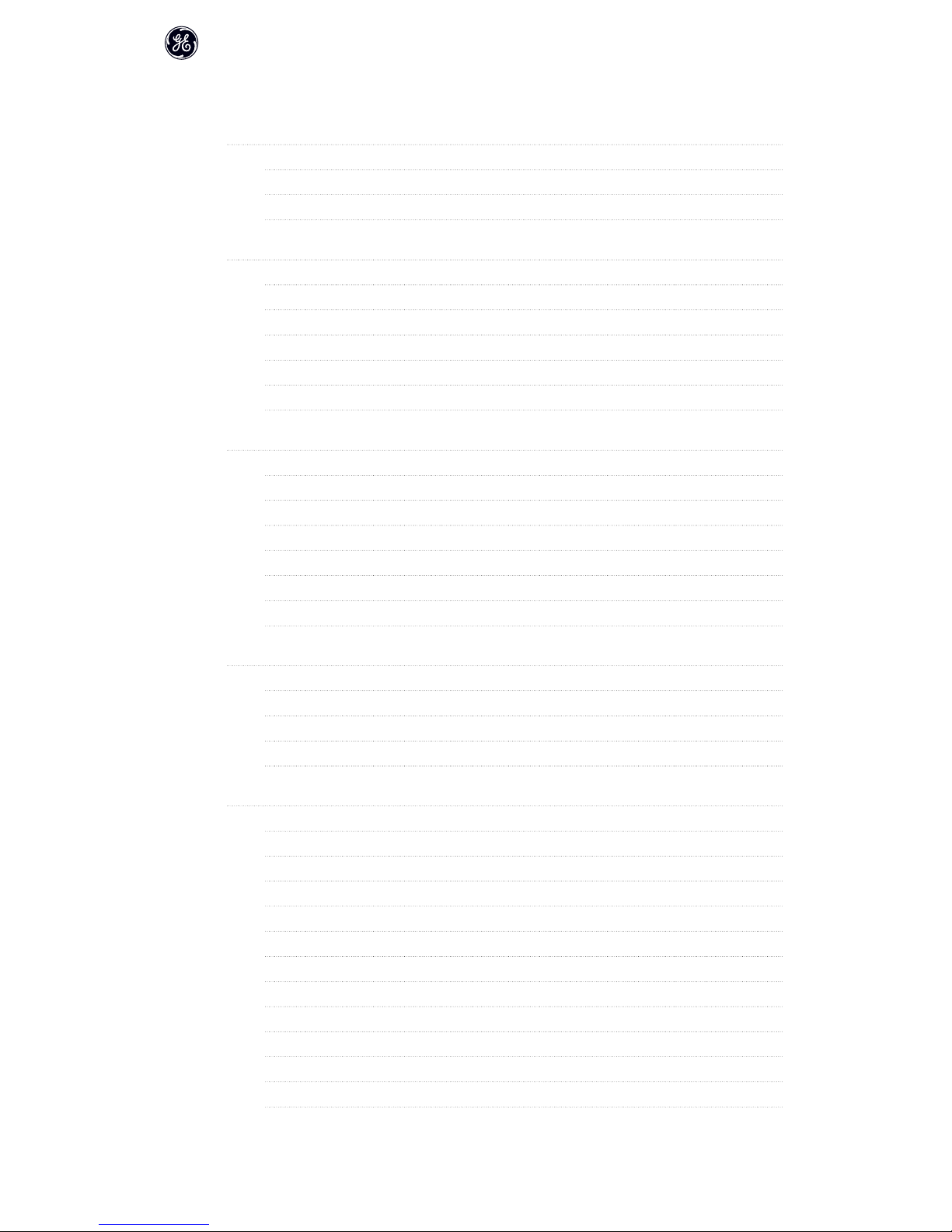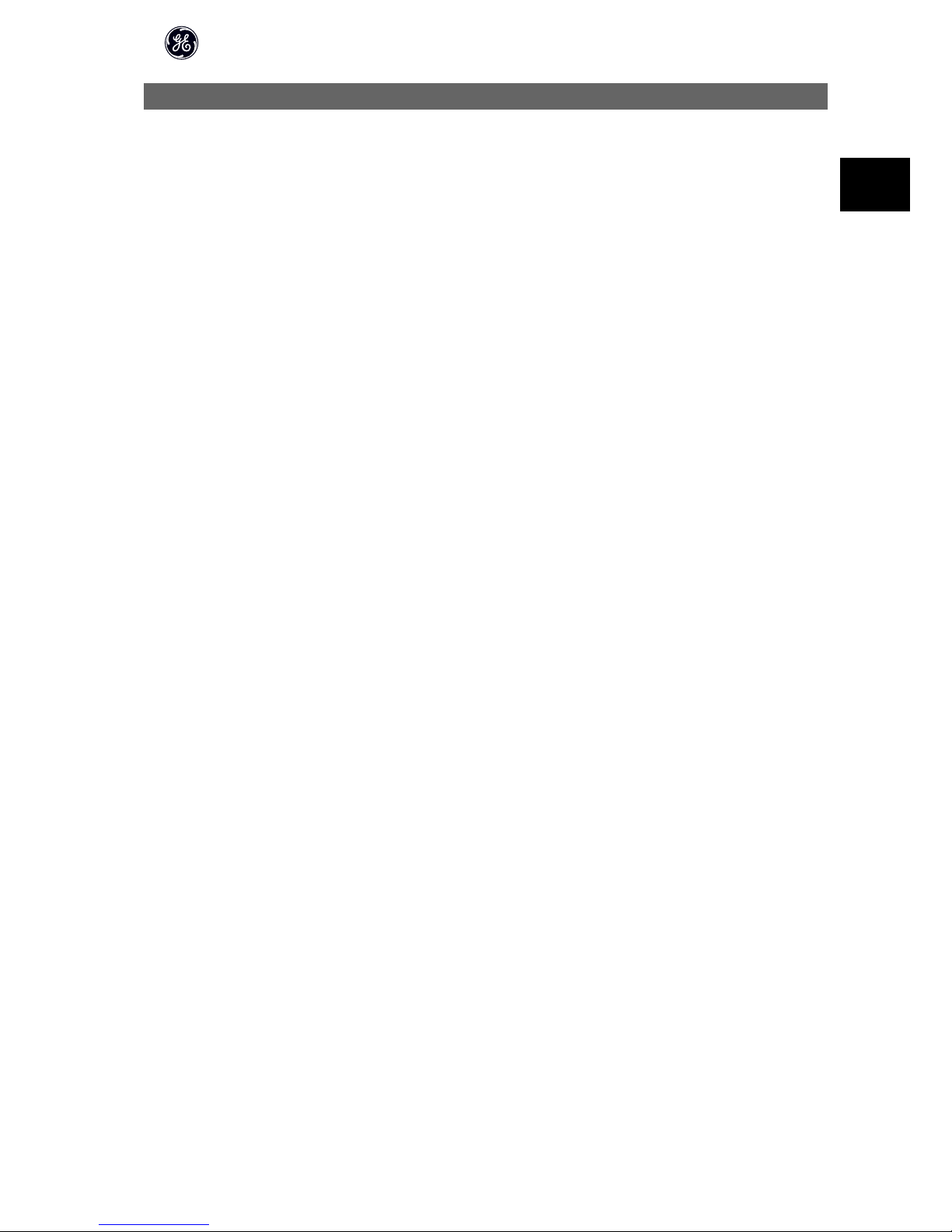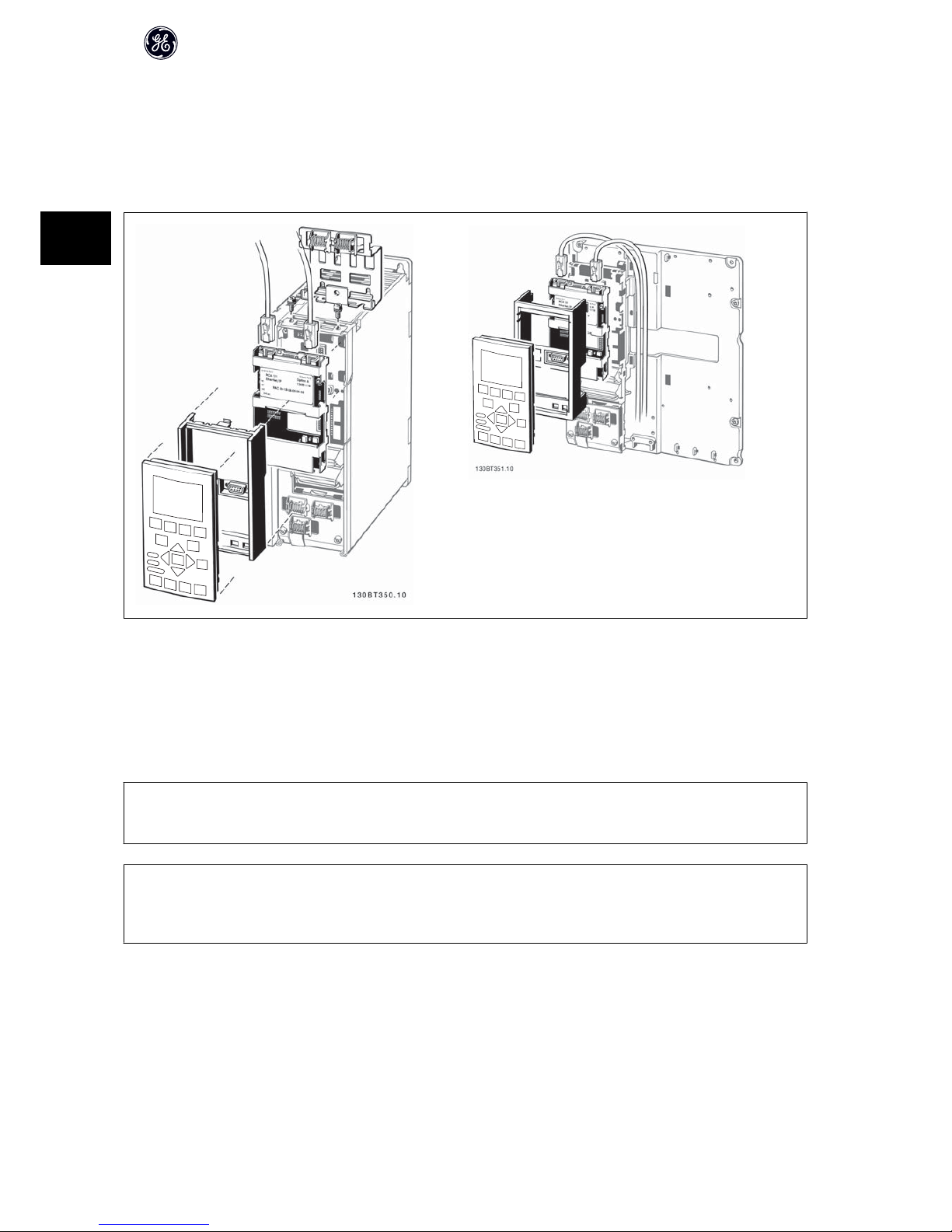1 Safety
1.1.1 Copyright, Limitation of Liability and Revision Rights
This publication contains information proprietary to GE. By accepting and using this manual the user agrees that the information contained herein will be used
solely for operating equipment from GE or equipment from other vendors provided that such equipment is intended for communication with GE equipment over
an Ethernet serial communication link. This publication is protected under the Copyright laws of Denmark and most other countries.
GE does not guarantee that a software program produced according to the guidelines provided in this manual will function properly in every physical, hard-
ware or software environment.
Although GE has tested and reviewed the documentation within this manual, GE makes no warranty or representation, either express or implied, with respect to
this documentation, including its quality, performance, or fitness for a particular purpose.
In no event shall GE be liable for direct, indirect, special, incidental, or consequential damages arising out of the use, or the inability to use information contained
in this manual, even if advised of the possibility of such damages. In particular, GE is not responsible for any costs including but not limited to those incurred as
a result of lost profits or revenue, loss or damage of equipment, loss of computer programs, loss of data, the costs to substitute these, or any claims by third
parties.
GE reserves the right to revise this publication at any time and to make changes in its contents without prior notice or any obligation to notify previous users of
such revisions or changes.
It has been assumed that all devices will be sitting behind a firewall that does packet filtering and the environment has well-implemented restrictions on the
software that can run inside the firewall. All nodes are assumed to be "trusted" nodes.
1.1.2 Safety Note
The voltage of the variable speed drive is dangerous whenever connected to mains. Incorrect installation of the motor, variable speed drive
or network may cause damage to the equipment, serious personal injury or death. Consequently, the instructions in this manual, as well as
national and local rules and safety regulations, must be complied with.
1.1.3 Safety Regulations
1. The variable speed drive must be disconnected from mains if repair work is to be carried out. Check that the mains supply has been disconnected and
that the necessary time has passed before removing motor and mains plugs.
2. The off-command on the serial bus does not disconnect the equipment from mains and is thus not to be used as a safety switch.
3. Correct protective earthing or grounding of the equipment must be established, the user must be protected against supply voltage, and the motor must
be protected against overload in accordance with applicable national and local regulations.
4. The earth leakage currents are higher than 3.5 mA.
5. Do not remove the plugs for the motor and mains supply while the variable speed drive is connected to mains. Check that the mains supply has been
disconnected and that the necessary time has passed before removing motor and mains plugs.
Modbus TCP
3
1