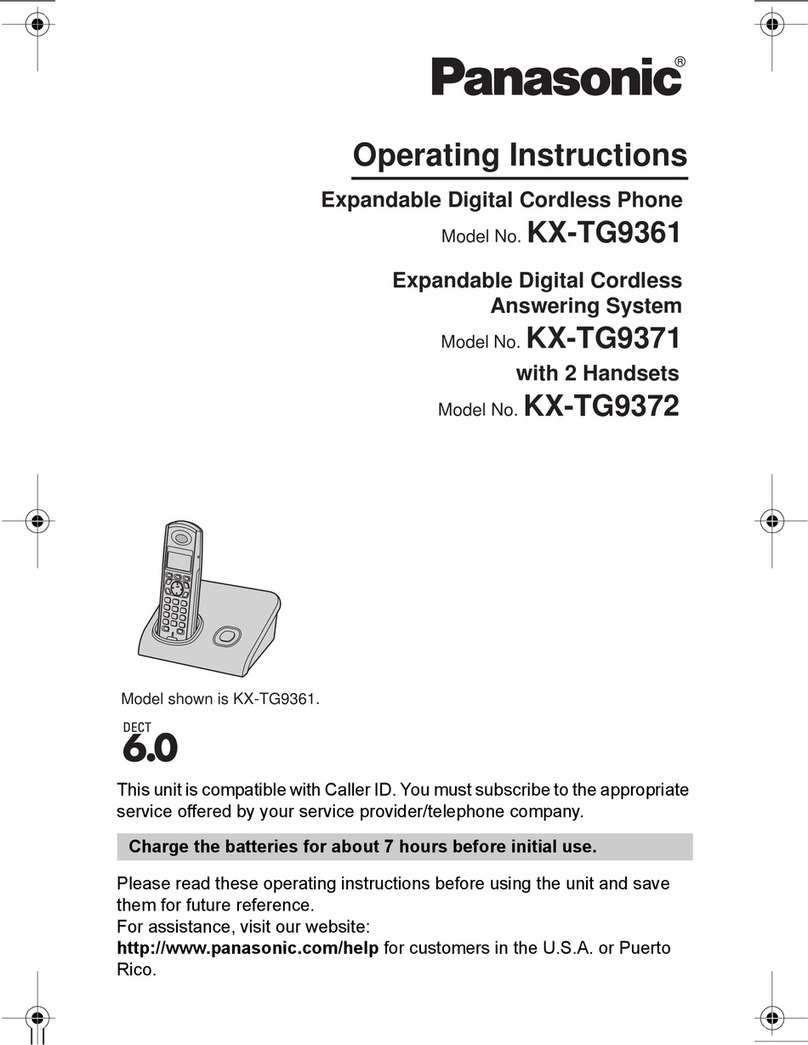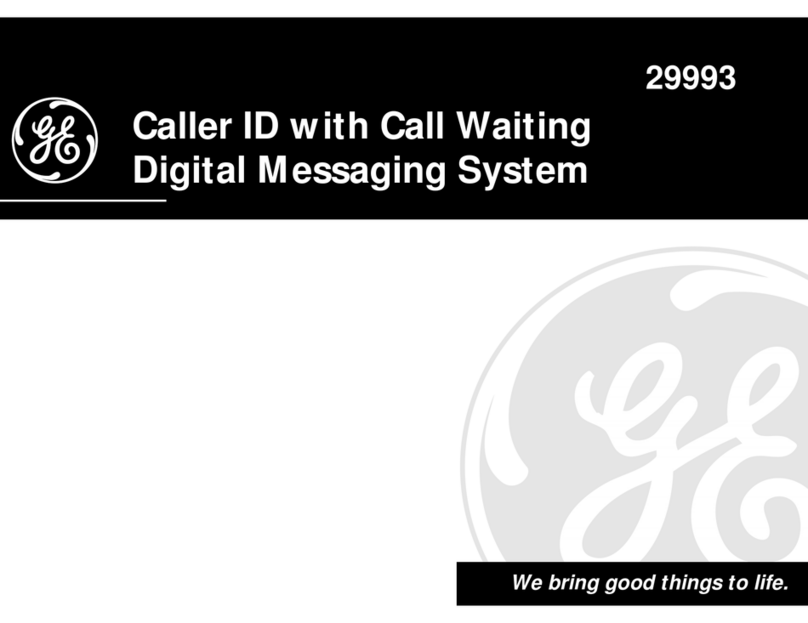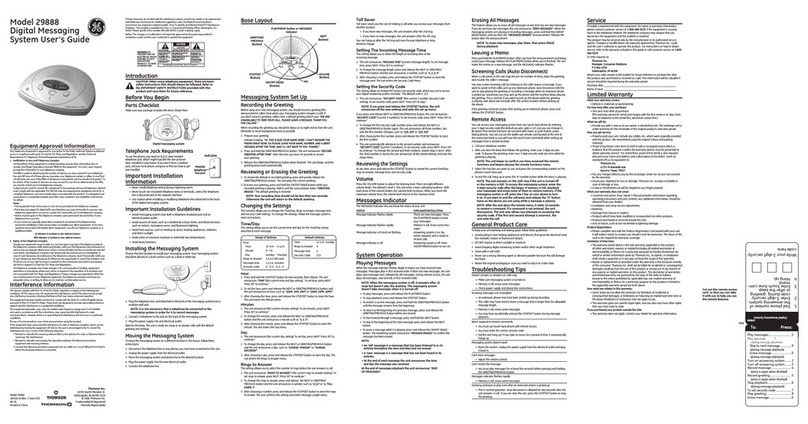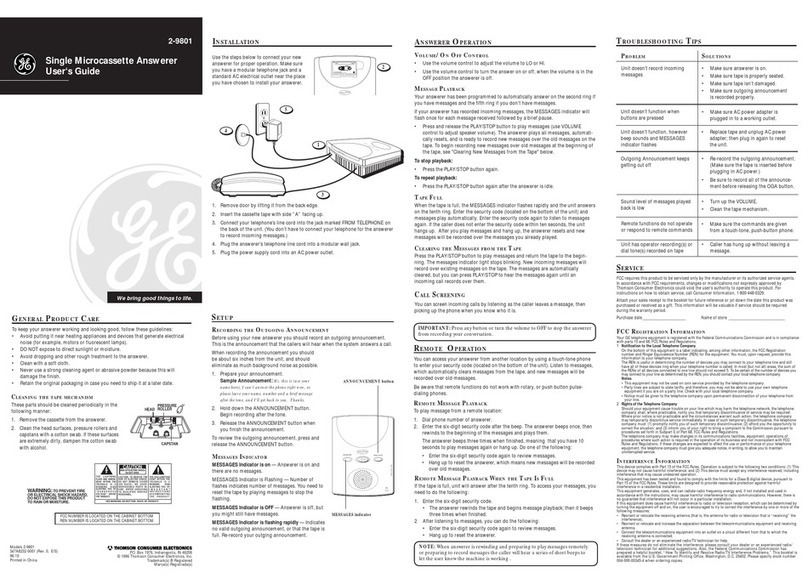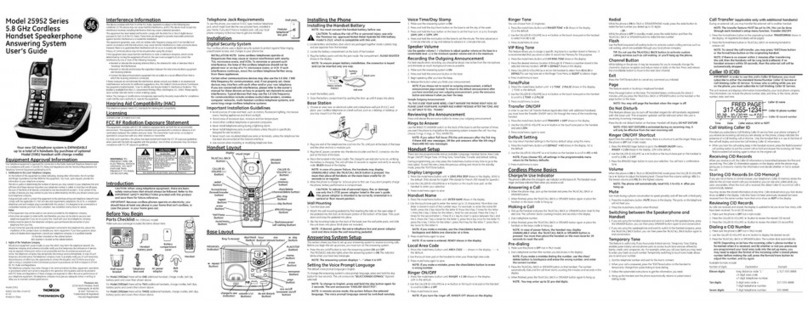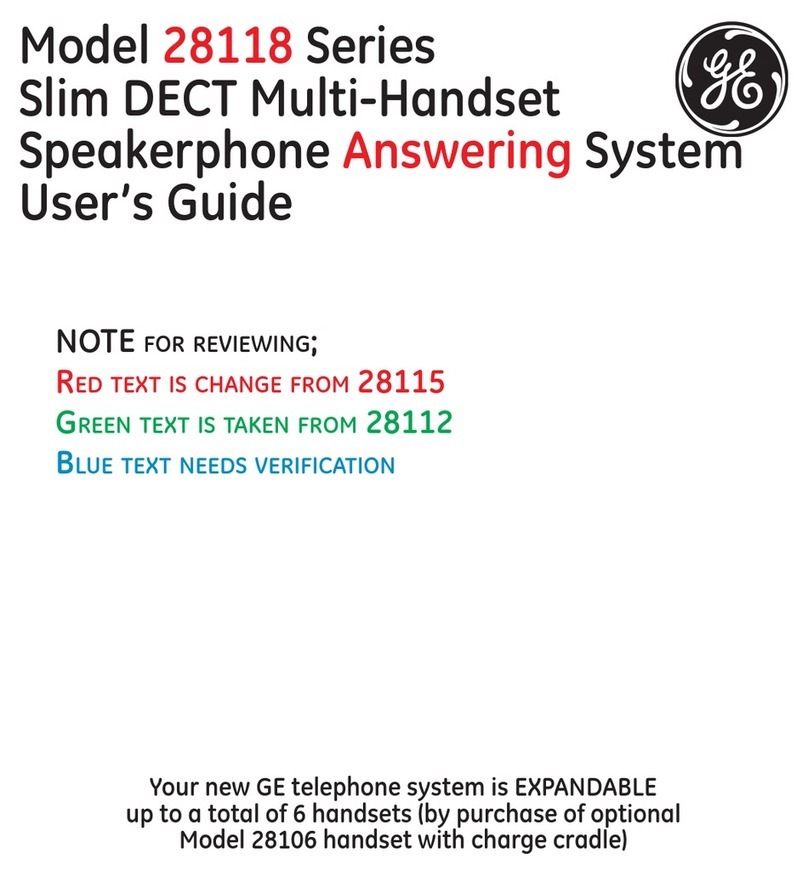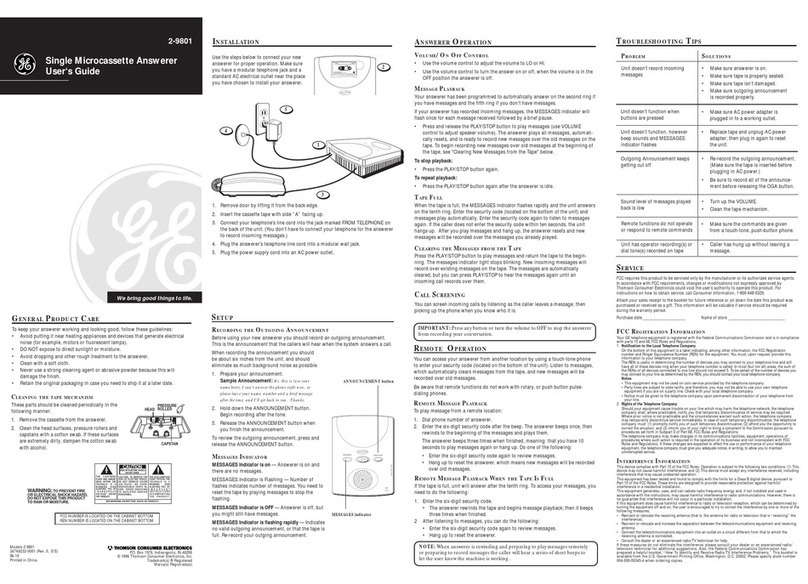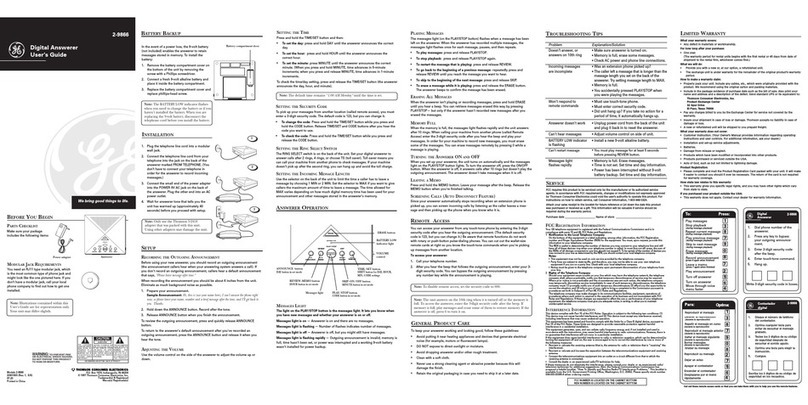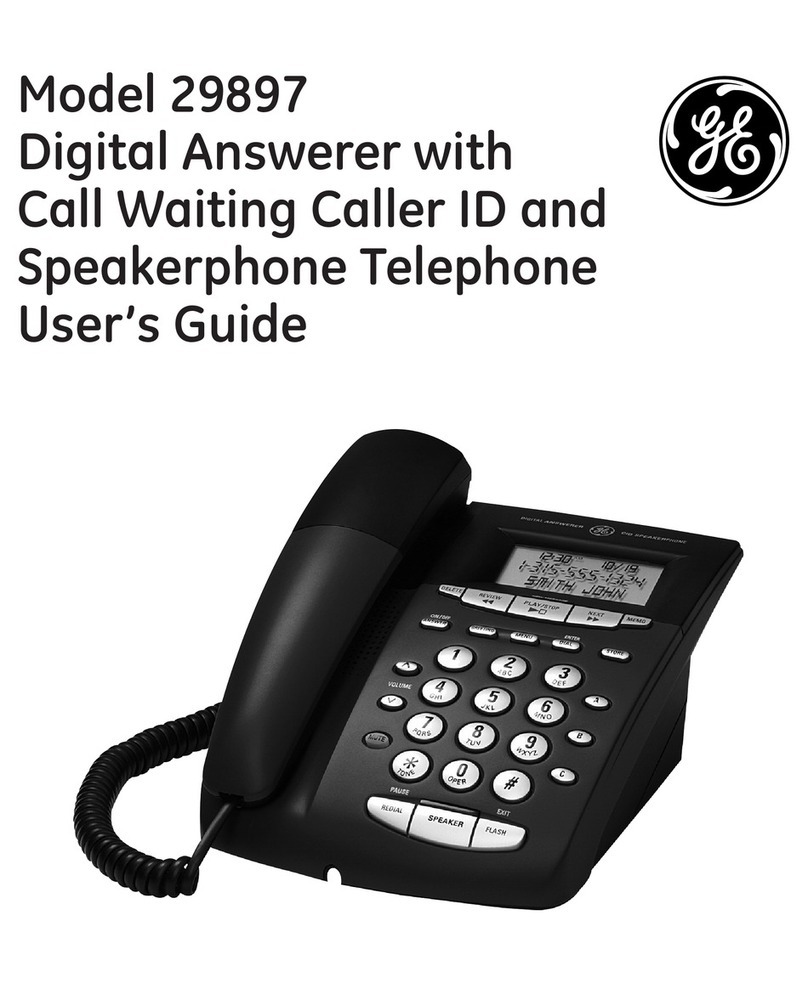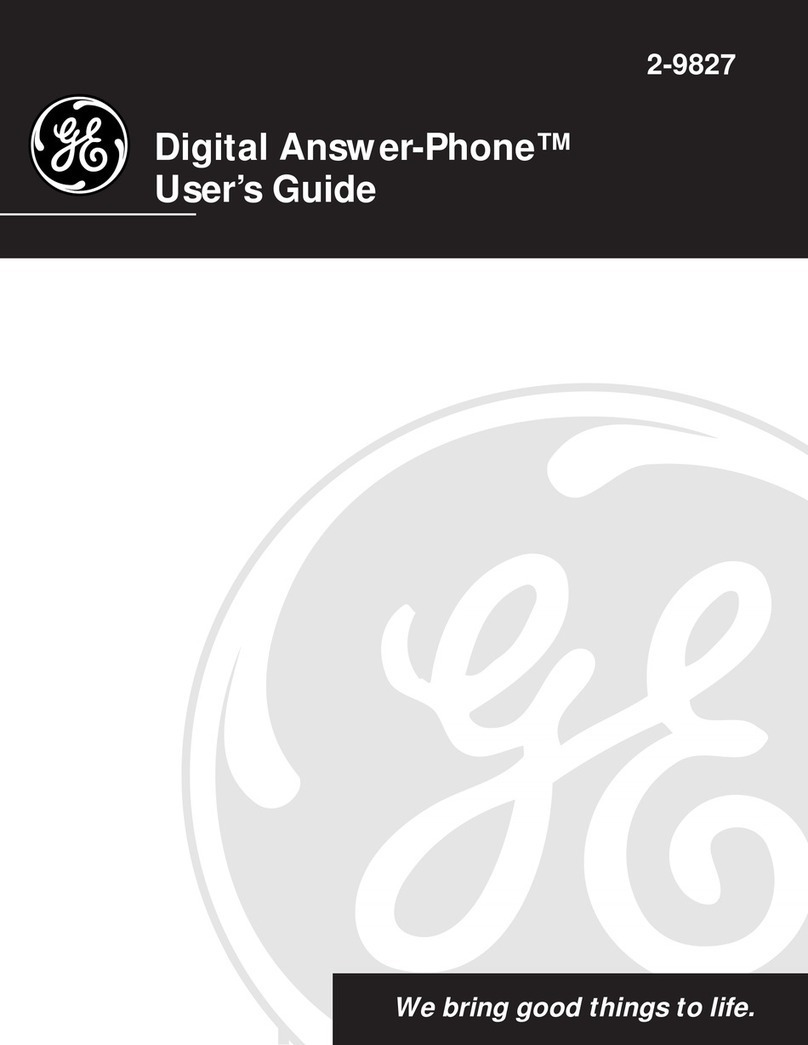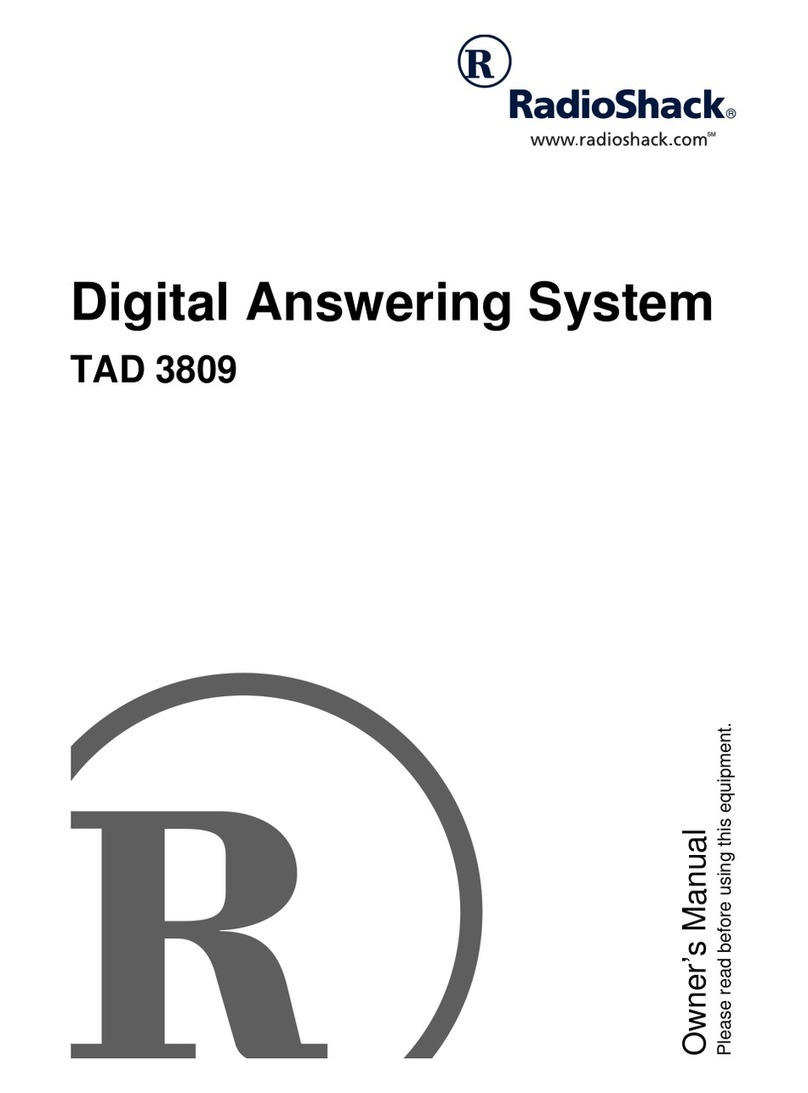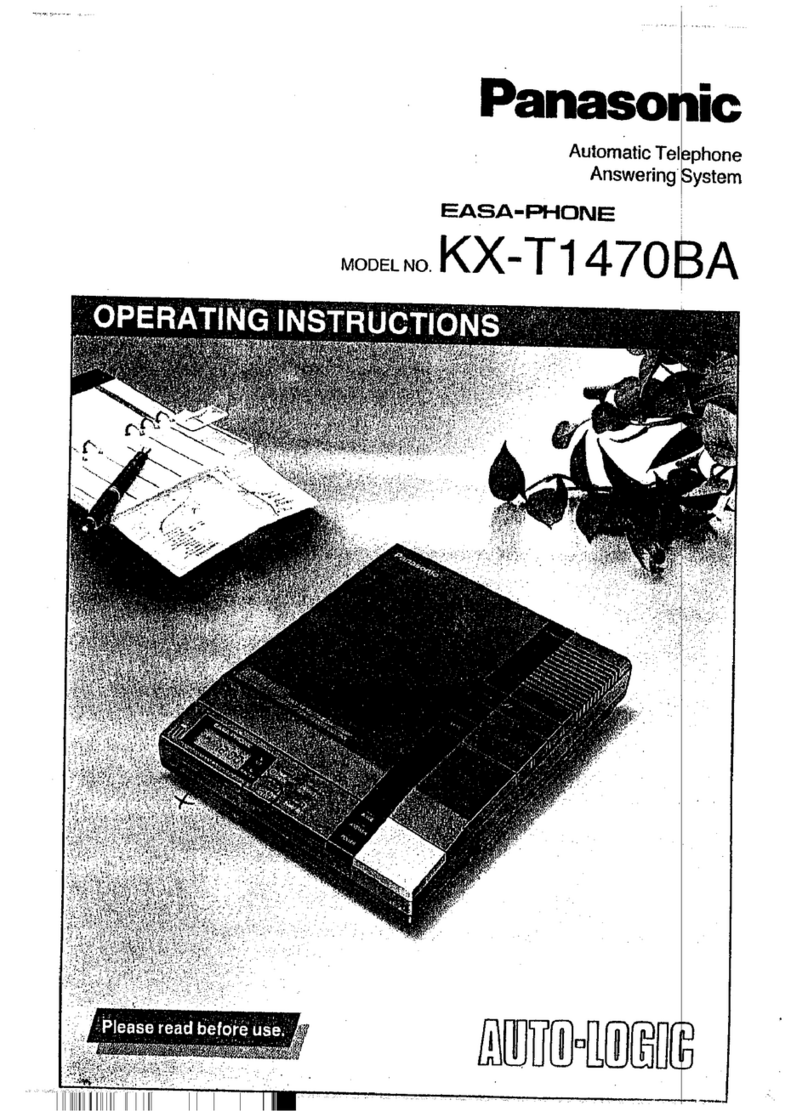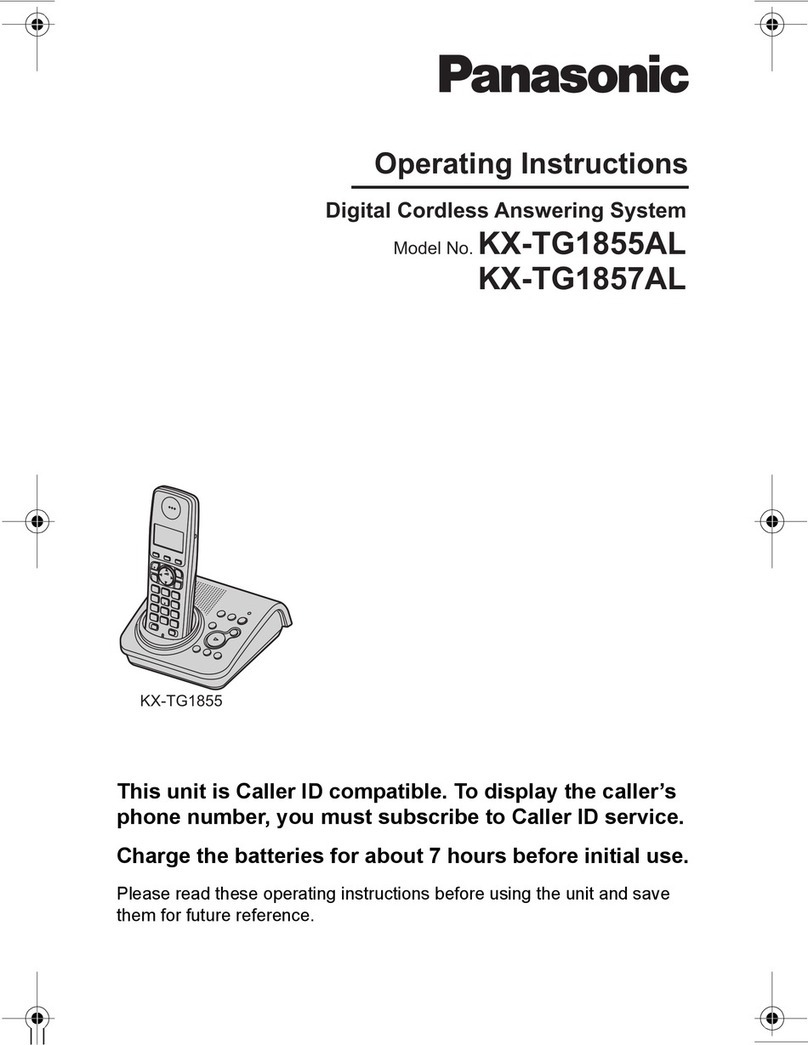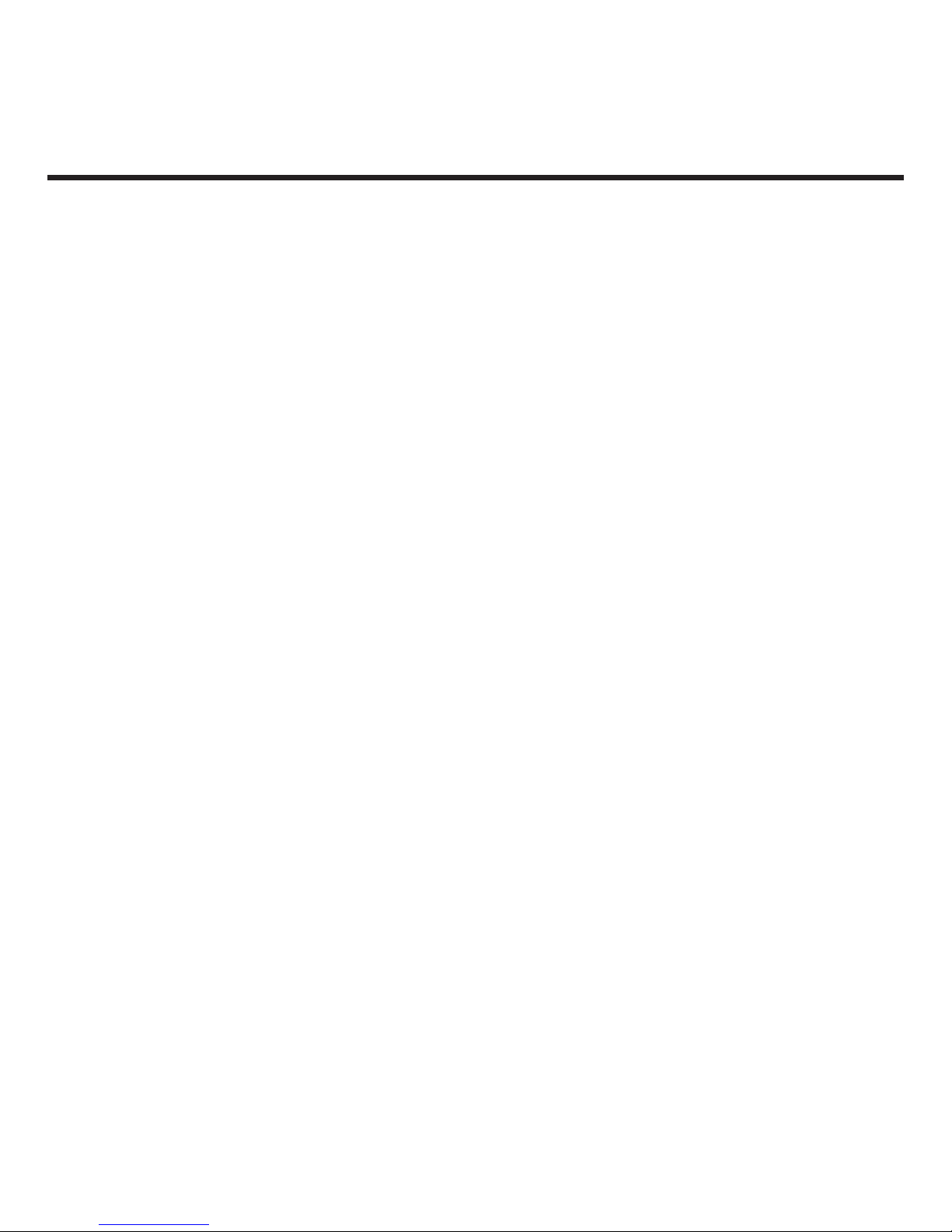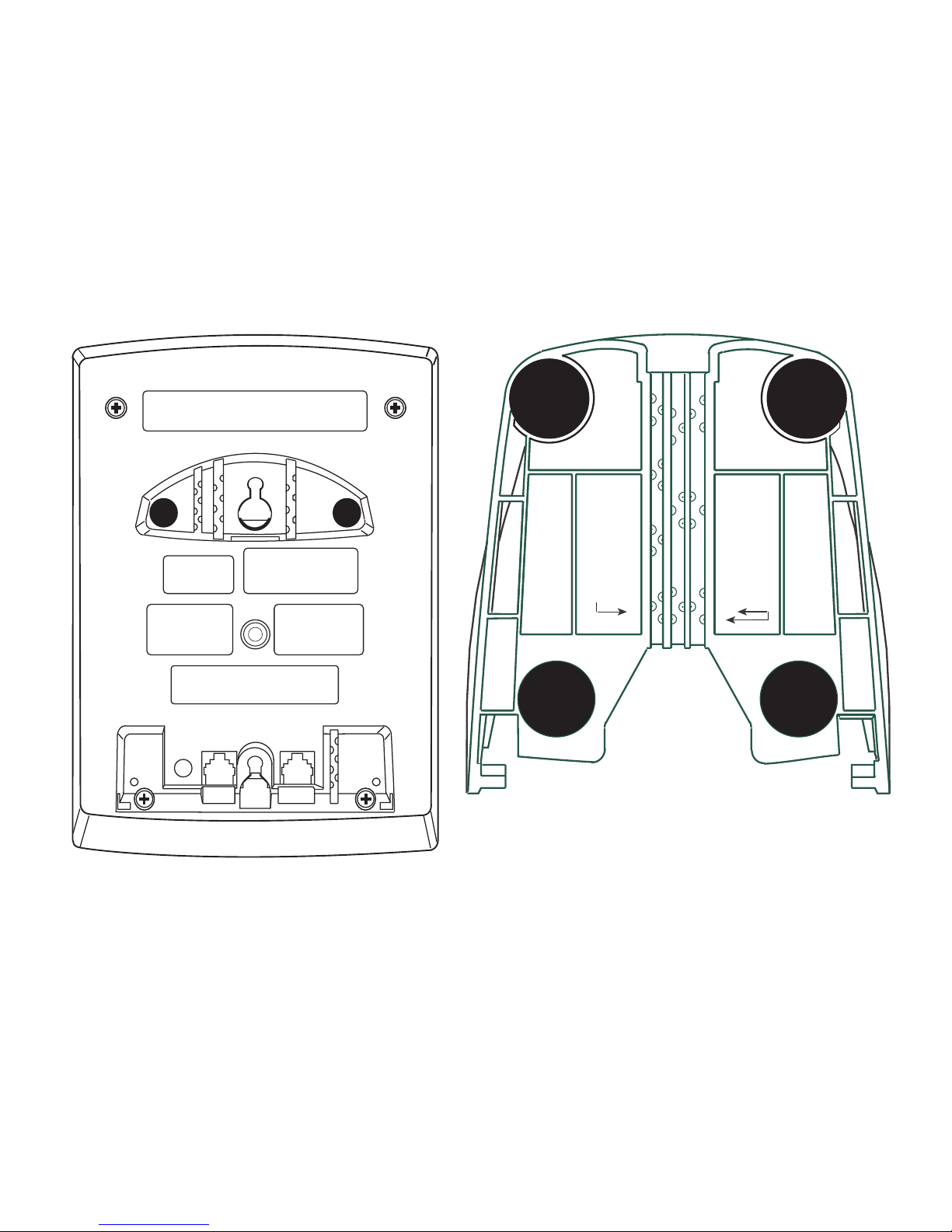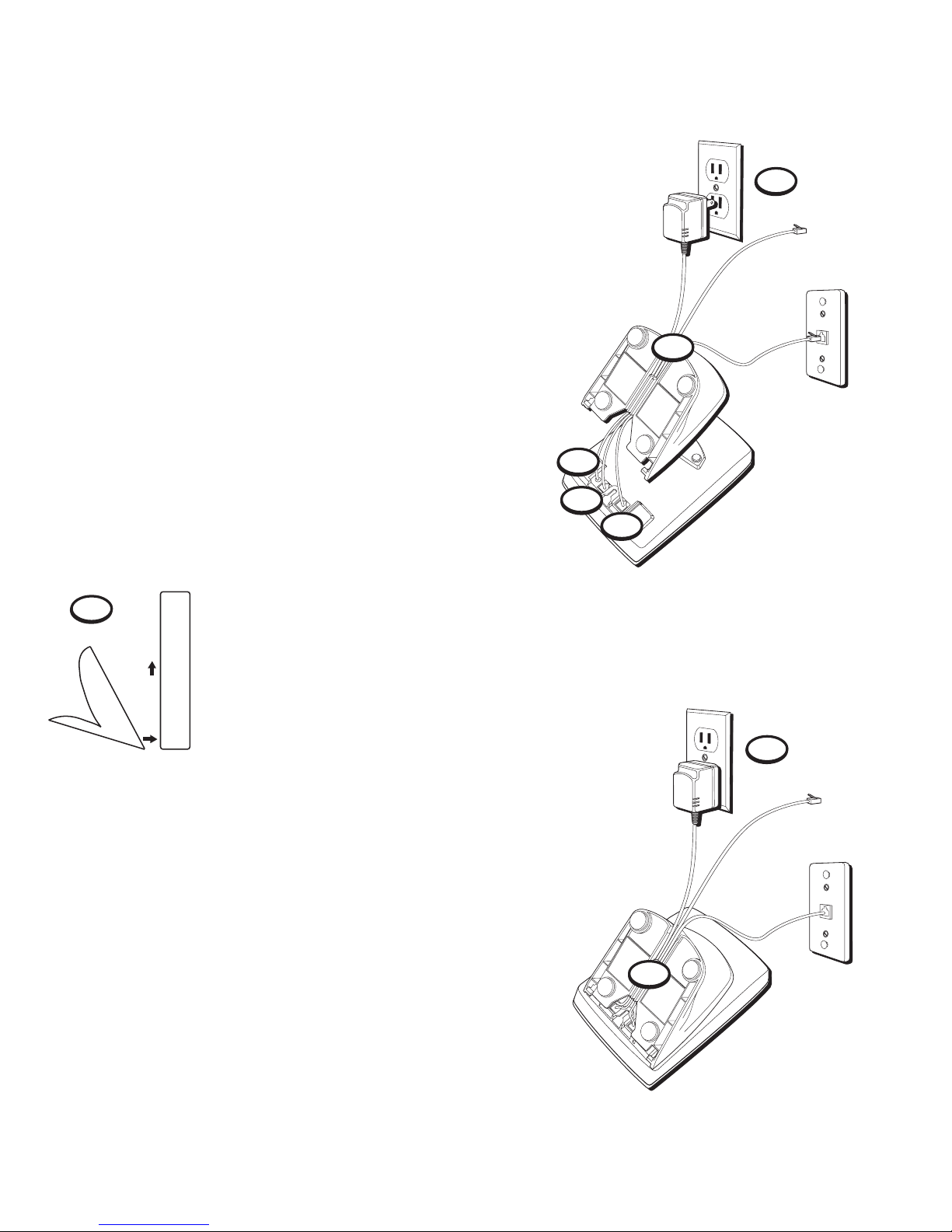2
Your GE telephone equipment is registered with the
Federal Communications Commission and is in
compliance with parts 15 and 68, FCC Rules and
Regulations.
1Notification to the Local Telephone
Company
On the bottom of this equipment is a label
indicating, among other information, the FCC
Registration number and Ringer Equivalence
Number (REN) for the equipment. You must, upon
request, provide this information to your
telephone company.
The REN is useful in determining the number of
devices you may connect to your telephone line
and still have all of these devices ring when your
telephone number is called. In most (but not all)
areas, the sum of the RENs of all devices
connected to one line should not exceed 5. To be
certain of the number of devices you may connect to
your line as determined by the REN, you should
contact your local telephone company.
Notes
• This equipment may not be used on coin
service provided by the telephone company.
• Party lines are subject to state tariffs, and
therefore, you may not be able to use your own
telephone equipment if you are on a party line.
Check with your local telephone company.
• Notice must be given to the telephone company
upon permanent disconnection of your
telephone from your line.
2Rights of the Telephone Company
Should your equipment cause trouble on your
line which may harm the telephone network, the
telephone company shall, where practicable,
notify you that temporary discontinuance of
service may be required. Where prior notice is not
practicable and the circumstances warrant such
action, the telephone company may temporarily
discontinue service immediately. In case of such
temporary discontinuance, the telephone
company must: (1) promptly notify you of such
temporary discontinuance; (2) afford you the
opportunity to correct the situation; and (3)
inform you of your right to bring a complaint to
the Commission pursuant to procedures set forth
in Subpart E of Part 68, FCC Rules and
Regulations.
The telephone company may make changes in its
communications facilities, equipment, operations
of procedures where such action is required in
the operation of its business and not inconsistent
with FCC Rules and Regulations. If these changes
are expected to affect the use or performance of
your telephone equipment, the telephone
company must give you adequate notice, in writing,
to allow you to maintain uninterrupted service.
FCC Number is located on the cabinet bottom
REN number is located on the cabinet bottom
FCC REGISTRATION INFORMATION