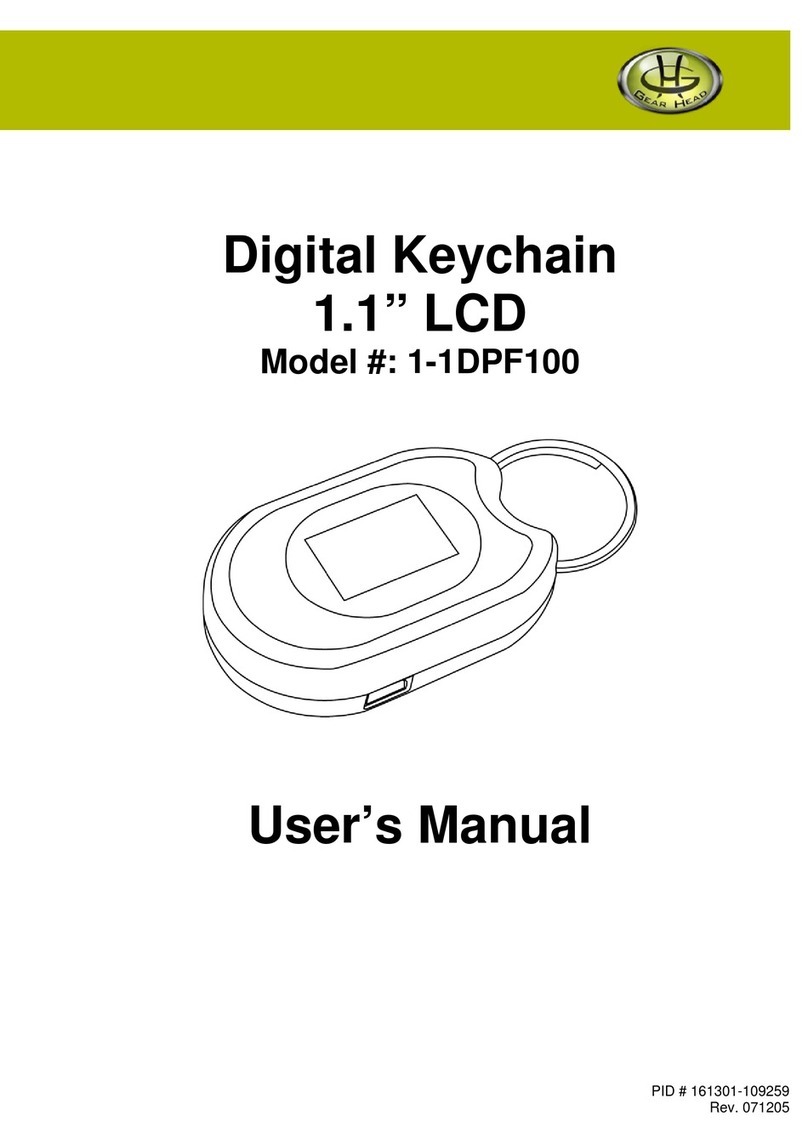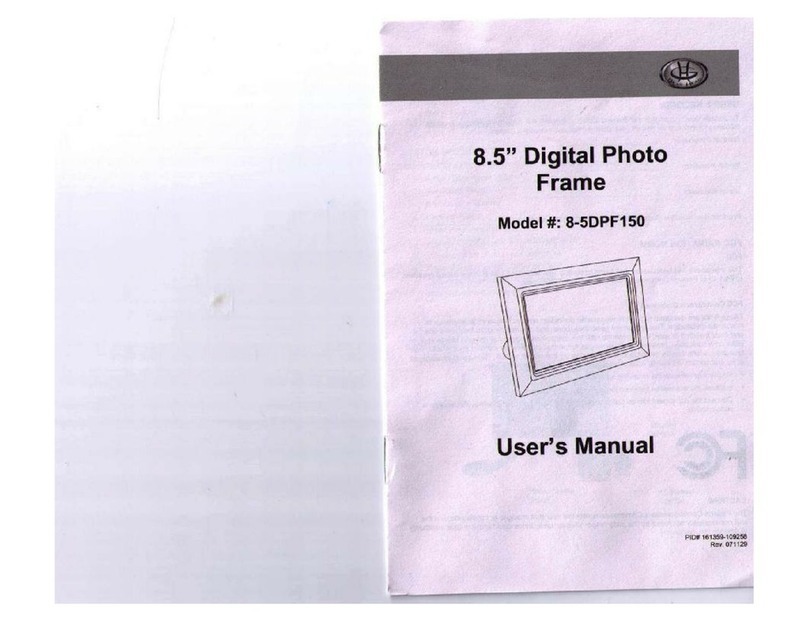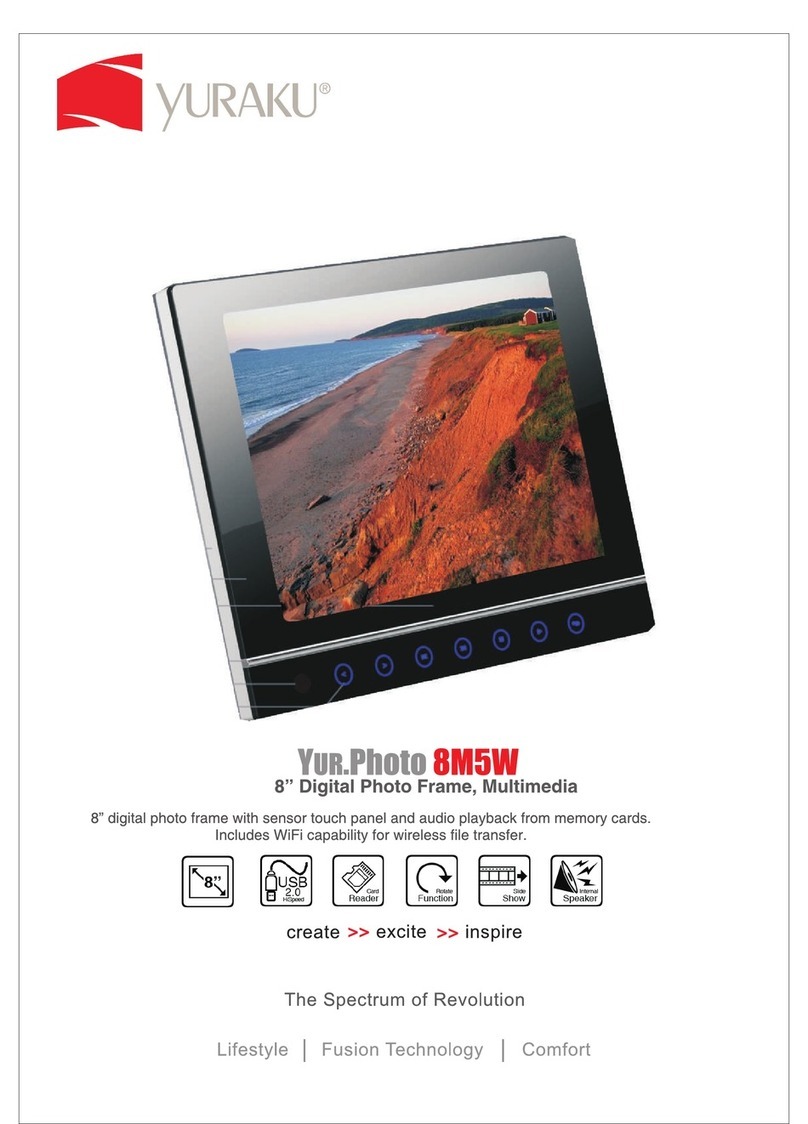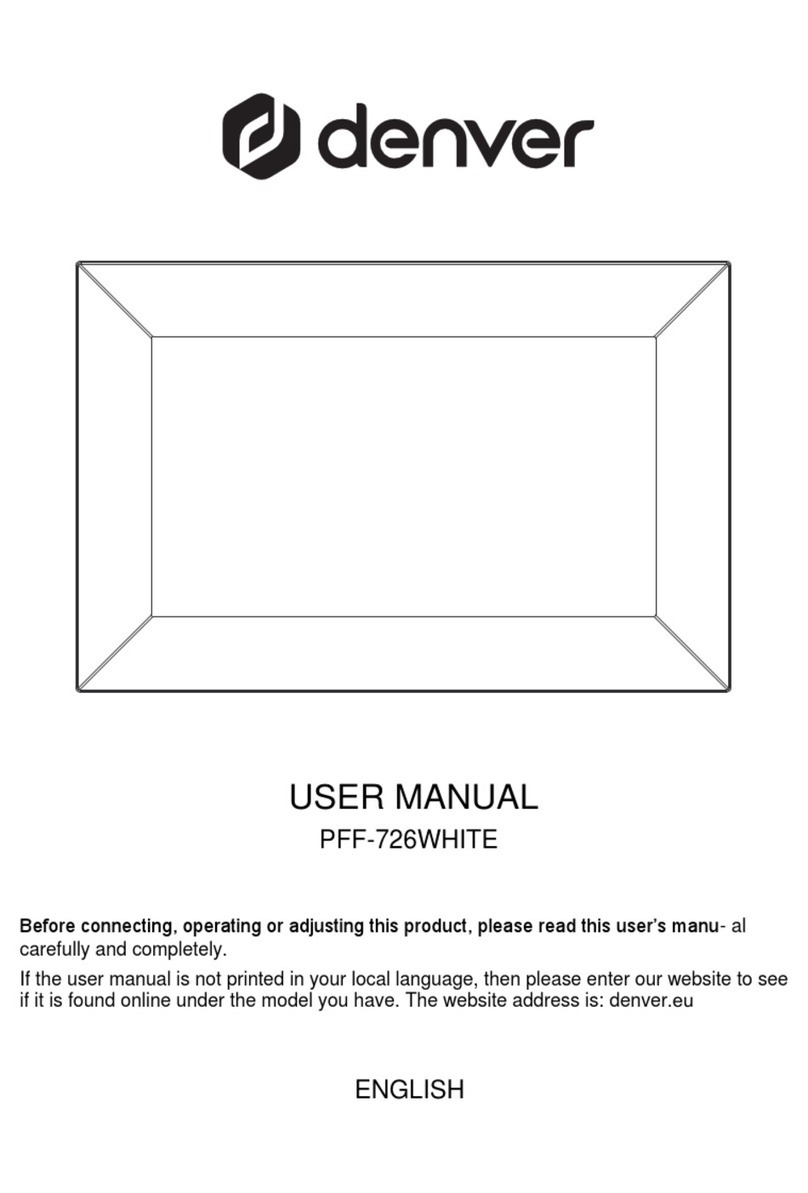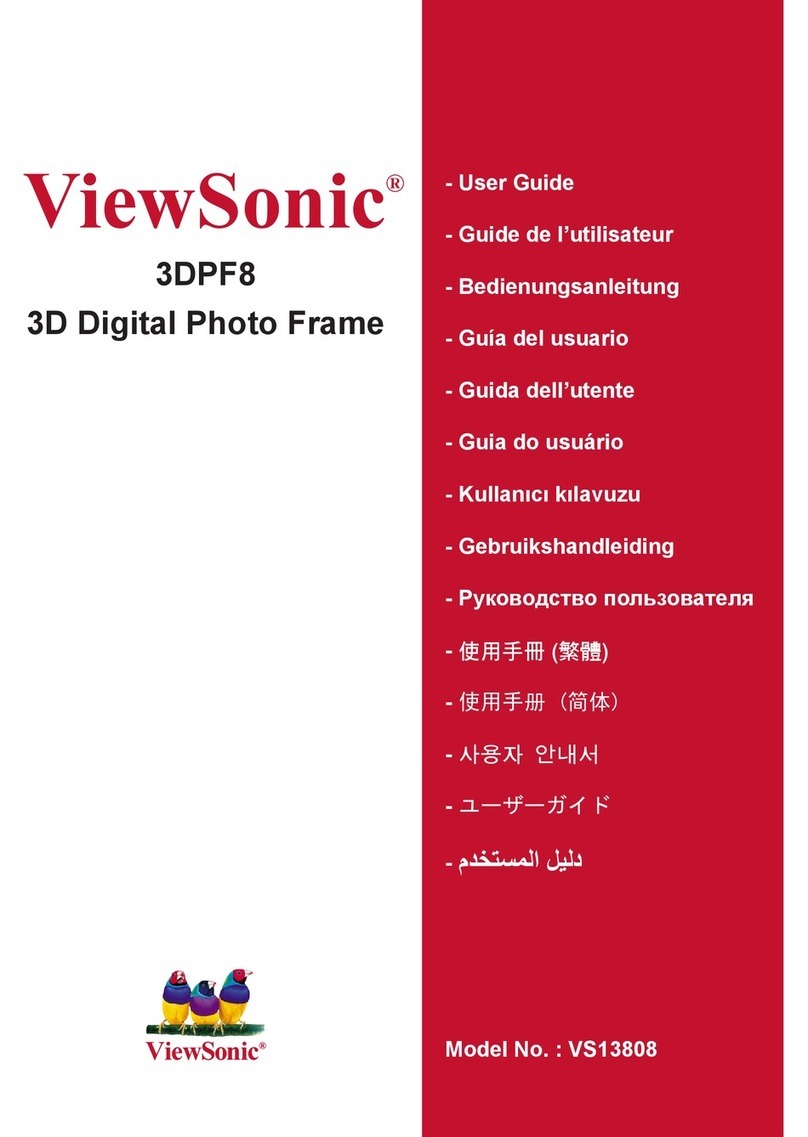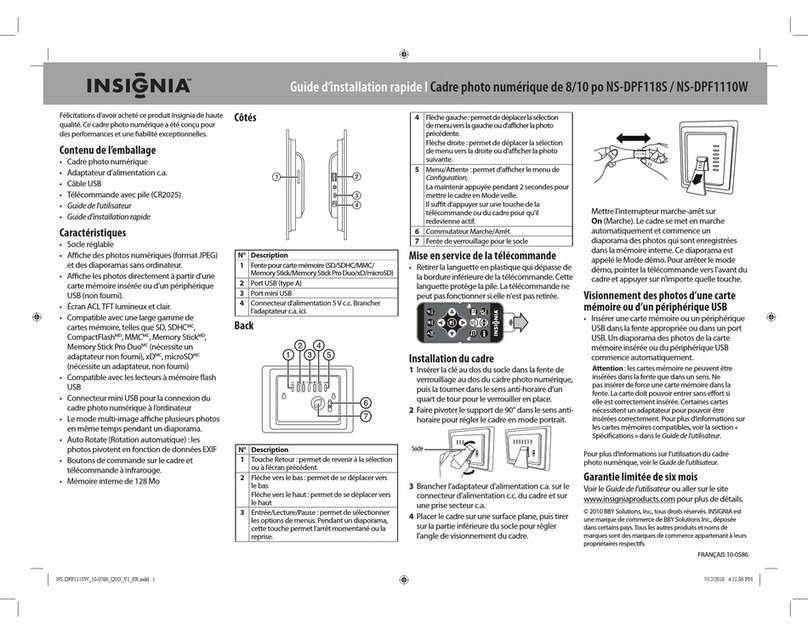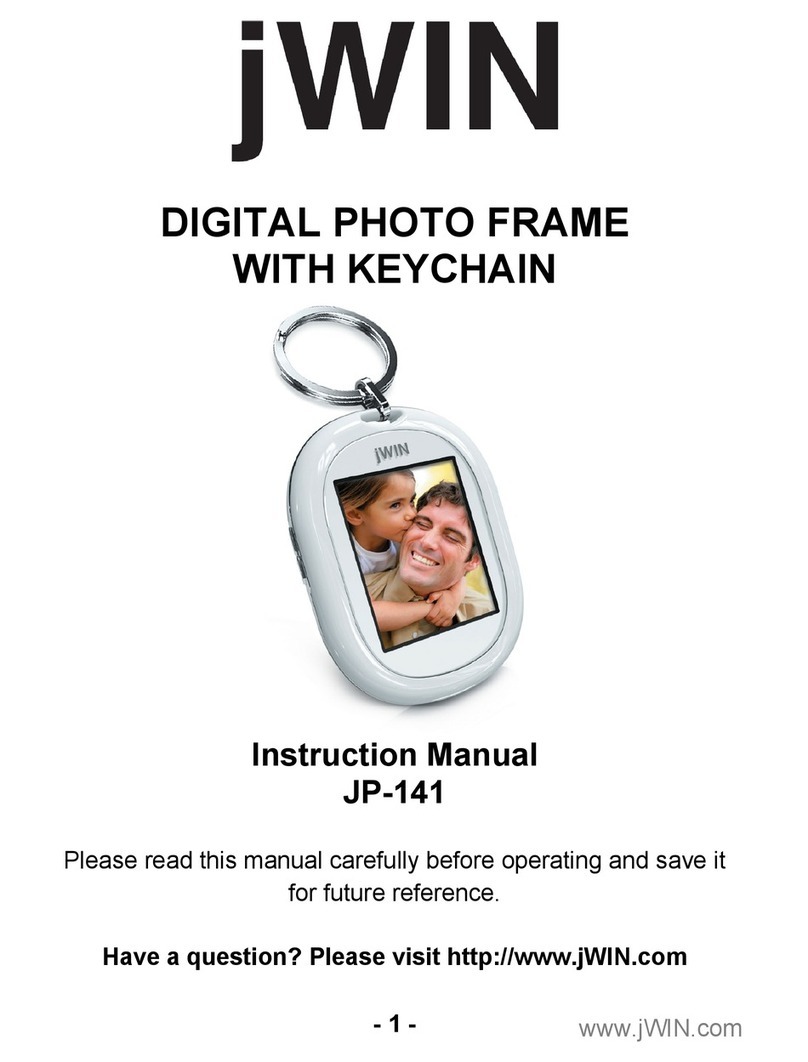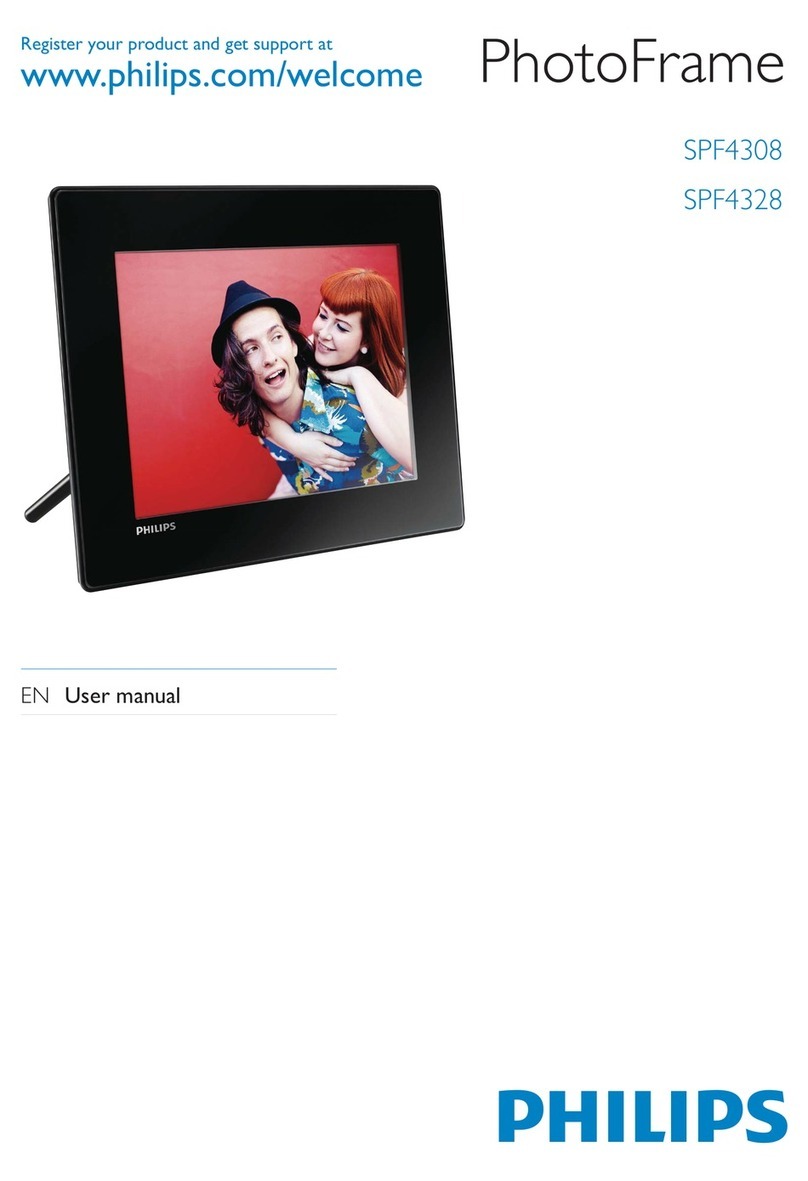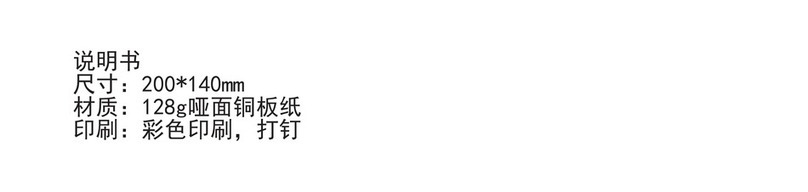Gearhead 8-4DPF100 User manual

PID 161311-109239
Rev. 070830
Digital Photo
Frame 8.4” LCD
Model #: 8-4DPF100
User’s Manual

2

3
All brand name and trademarks are the property of their respective owners
USER’S RECORD:
To provide quality customer service and technical support, it is suggested that you keep the
following information as well as your store receipt and this user’s manual.
Date of Purchase: ________________________________
Model Number: ________________________________
Serial Number: ________________________________
Product Rev Number (located below the UPC on the package): ____________________
FCC RADIATION NORM:
FCC
This equipment has been tested and found to comply with limits for Class B digital device pursuant
to Part 15 of Federal Communications Commission (FCC) rules.
FCC Compliance Statement
These limits are designed to provide reasonable protection against frequency interference in
residential installation. This equipment generates, uses, and can radiate radio frequency energy,
and if not installed or used in accordance with the instructions, may cause harmful interference to
radio communication. However, there is no guarantee that interference will not occur in television
reception, which can be determined by turning the equipment off and on. The user is encouraged
to try and correct the interference by one or more of the following measures:
Reorient or relocate the receiving antenna
Increase the separation between the equipment and the receiver
Connect the equipment into an outlet on a circuit different from that to which the receiver is
connected to.
CAUTION!
The Federal Communications Commission warns the user that changes or modifications to the
unit not expressly approved by the party responsible for compliance could void the user’s authority
to operate the equipment.

4
PACKAGE CONTENTS:
Your new Digital Photo Frame will ship with the following items:
- Digital Photo Frame 8.4” LCD
- Remote Control
- AC Power Adapter
- USB Cable
- User’s Manual
- Warranty Information
SYSTEM SPECIFICATIONS:
Your new Digital Photo Frame complies with the following specifications:
- Screen Dimensions: 8.4 inches
- Resolution: 480 x 234
- Brightness: 300 cd/m2
- Contrast: 350:1
- Photo File Format: JPEG
- Memory Card Formats: SD, MMC, MS, or CF
- Usage Options: Manual, Remote Control, or Slideshow
- Power Supply: AC 100~240V DC 12V
- Operating Temperature: -5C to +50C
- Max Power Consumption: 12W
- Supported Operating Systems: Windows®2000, XP, Vista, Mac®OS 10.3 or Above

5
HARDWARE DESCRIPTION:
Display Screen
Photo Frame
Stand
USB Cable
AC
Adapter
Remote
Control
CF Card Slot
SD/MMC/MS
Card Slot
USB Port
Power Jack

6
Remote Control
MENU Press to open the control menu when a photo is
being displayed manually.
ESC Press to exit a setup screen, AUTOPLAY, or go back
to the previous screen.
AUTOPLAY Press to display photos one by one at a preset
interval. NOTE: When this function is running, all
other buttons will not function except “ESC”.
ZOOM Press to zoom in while a photo is displayed
manually.
Press to rotate the photo clockwise 90 degrees while
a photo is displayed manually.
ENTER Press to select an option or a photo. Press to save a
changed setting in the setup screen.
Press to navigate up and down or to view previous or
next photos while photo is being displayed manually.
These buttons can also be used to move the photo
up or down after a photo has been zoomed in.
Press to navigate left and right or move the photo to
the right or left after a photo has been zoomed in.
Built-in Control
ON/OFF SWITCH Power ON/OFF
ENTER Press to select an option or a photo. Press to save a changed
setting in the setup screen.
MENU/ESC Press and hold to open the setup screen or the control menu when a
photo is being displayed manually.
Press to function as the “ESC” button on the Remote Control.
UP/DOWN Press to navigate up and down or to view previous or next photos
while photo is being displayed manually. These buttons can also be
used to move the photo up or down after a photo has been zoomed
in.
LEFT/RIGHT Press to navigate left and right or move the photo to the right or left
after a photo has been zoomed in.
ON/OFF SWITCH
ENTER
MENU/ESC
UP/DOWN
LEFT/RIGHT

7
HARDWARE INSTALLATION:
1. Attach the enclosed Stand onto the back of your Digital Photo Frame with a screw driver
(not included).
2. Connect the power jack of the enclosed AC Power Adapter to your Digital Photo Frame,
and plug the other end into an electrical outlet.
3. Place your Digital Photo Frame on a flat and steady surface.
4. Your Digital Photo Frame is now ready to be used.

8
USING THE DIGITAL PHOTO FRAME:
1. Make sure that you have properly connected the AC Power Adapter; refer to the Hardware
Installation instructions in the previous section if necessary.
2. Carefully insert your memory card into the proper slot as shown below following the
orientation guide on the memory card.
3. Turn on your Digital Photo Frame and the below screen will appear.
4. Use the enclosed Remote Control or the Built-in Control buttons and select the icon on the
left to enter the Card Selection Menu. Choose the media card you would like to view; the
photos stored in the selected card will be displayed on the screen as thumbnails. 12
thumbnails can be shown onscreen at one time.

9
5. Select the photo you would like to view by pressing the “Enter” button on the Remote
Control or on the Built-in Control. Pressing the “MENU” button on the Remote Control will
show the options below.
.
6. Select the “Settings” icon to open the “Settings” Menu.
Language Select this to choose the language you would like your “Settings” menu
to be.
Slide Interval Select this to set the time interval between pictures for “AUTOPLAY”
mode. The time limit can vary from 3 seconds to 60 seconds.
File
Description Enabling this option will show the file name and order of the files being
displayed onscreen.
Folder Mode Enabling this option will show the folders in the memory instead of
displaying all of the photos as thumbnails at the same time.
Aspect Ratio Select this to have the photos displayed at the ratio of the picture or by
expanding to the full screen size of your Digital Photo Frame.
LCD Power
Saving Select this to set the “LCD power saving” mode. Select the time for
your Digital Photo Frame to turn off automatically according to the time
limit, or select “Off” to disable this function.
Default Setting Select this to change all settings back to the factory’s default settings.
Display
Setting Select this to adjust the brightness and contrast for the display screen of
your Digital Photo Frame.
System
Information Select this to show the system information for your Digital Photo Frame.
Zoom in.
Zoom out.
Rotate photo clockwise 90 degrees.
Rotate photo counterclockwise 90 degrees.
Opens the “Settings” Menu.

10
CONNECTING TO A COMPUTER:
1. Make sure all memory cards have been removed from your Digital Photo Frame.
2. Turn on your computer.
3. Plug the USB mini-B connector end of the enclosed USB Cable to your Digital Photo Frame.
4. Plug the USB-A connector end of the USB Cable into an available USB port on your
computer.
5. Your computer will detect and install the necessary drivers automatically.
6. Your Digital Photo Frame can now be used as a card reader.

11

12
WARRANTY INFORMATION:
Gear Head, LLC warrants that this product shall be free from defects in materials and
workmanship for one year. If the product is defective, Gear Head, LLC’s sole obligation under this
warranty shall be at its election, subject to the terms of this warranty, to repair or replace any parts
deemed defective. This warranty is for the exclusive benefit of the original purchaser and is not
assignable or transferable. THIS WARRANTY IS MADE IN LIEU OF ALL OTHER WARRANTIES,
EXPRESS OR IMPLIED, AND ANY IMPLIED WARRANTIES, INCLUDING THE IMPLIED
WARRANTIES OF MERCHANTABILITY AND FITNESS FOR A PARTICULAR PURPOSE, ARE
LIMITED TO THE TERMS OF THIS WARRANTY, UNLESS OTHERWISE PROHIBITED BY LAW.
Exclusions
To the fullest extent permitted by law, Gear Head, LLC expressly disclaims and excludes from this
warranty any liability for damages, including but not limited to general, special, indirect, incidental,
consequential, aggravated, punitive or exemplary damages, and economic loss (even if Gear
Head™ is informed of their possibility), third party claims against you, including for any loss or
damages, and claims or damages related to loss of, or, damage to, your records or data. This
warranty does not apply to any product the exterior of which has been damaged or defaced. This
warranty will be voided by misuse, improper physical environment, improper repair, acts of God,
war or terror, commercial use, and improper service, operation or handling.
Technical Support
Gear Head™ provides Technical Support Monday - Friday from 9:00 am – 5:30 pm Eastern Time.
Before calling, please make sure you have available the Model # (located on the front page of your
User’s Manual) and information regarding your computer’s operating system.
Please contact our technicians at
1-866-890-7115
Return Merchandise for Service
Any claim under this warranty must be made in writing to Gear Head, LLC, at the address provide
by our technician, within 30 days after the owner discovers the circumstances giving rise to any
such claim, and must include a copy of this warranty document, a receipt or copy of your invoice
marked with the date of purchase, and the original packaging. You may obtain service by calling
the technician for a Return Merchandise Authorization (RMA) number. The RMA number must be
prominently displayed on the outside of the shipping carton and the package must be mailed to
Gear Head™ postage prepaid.
Table of contents
Other Gearhead Digital Photo Frame manuals