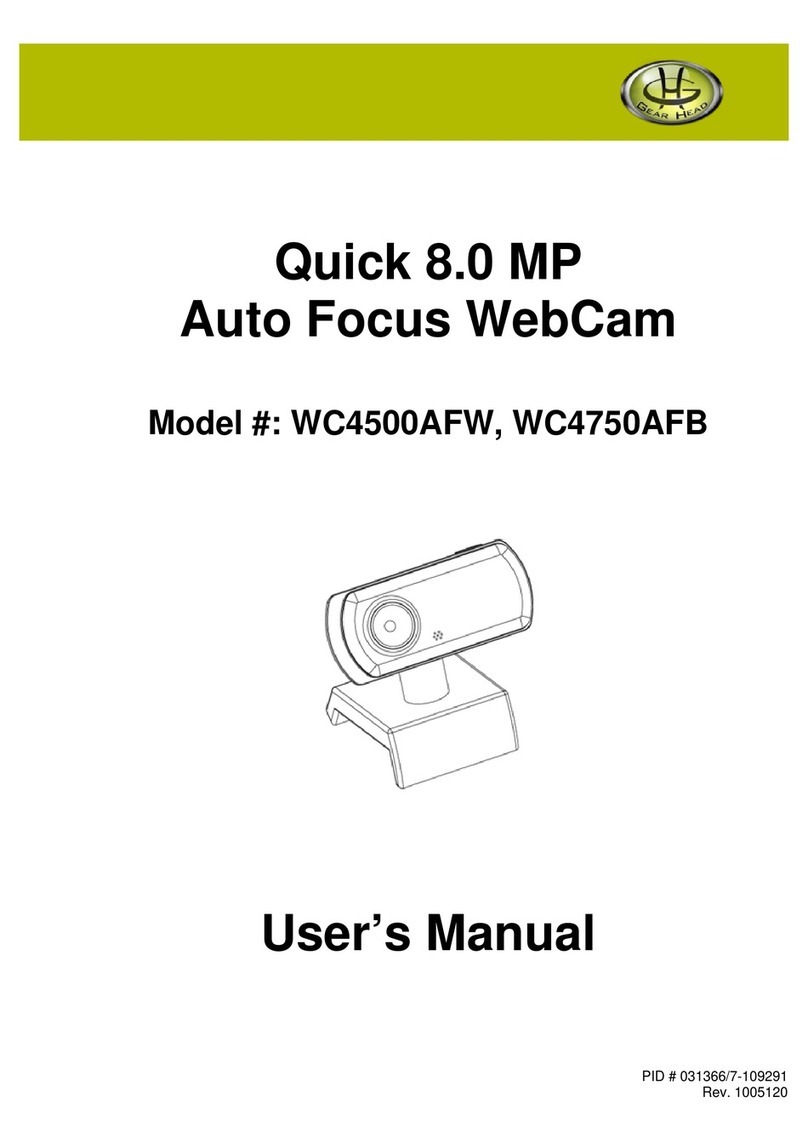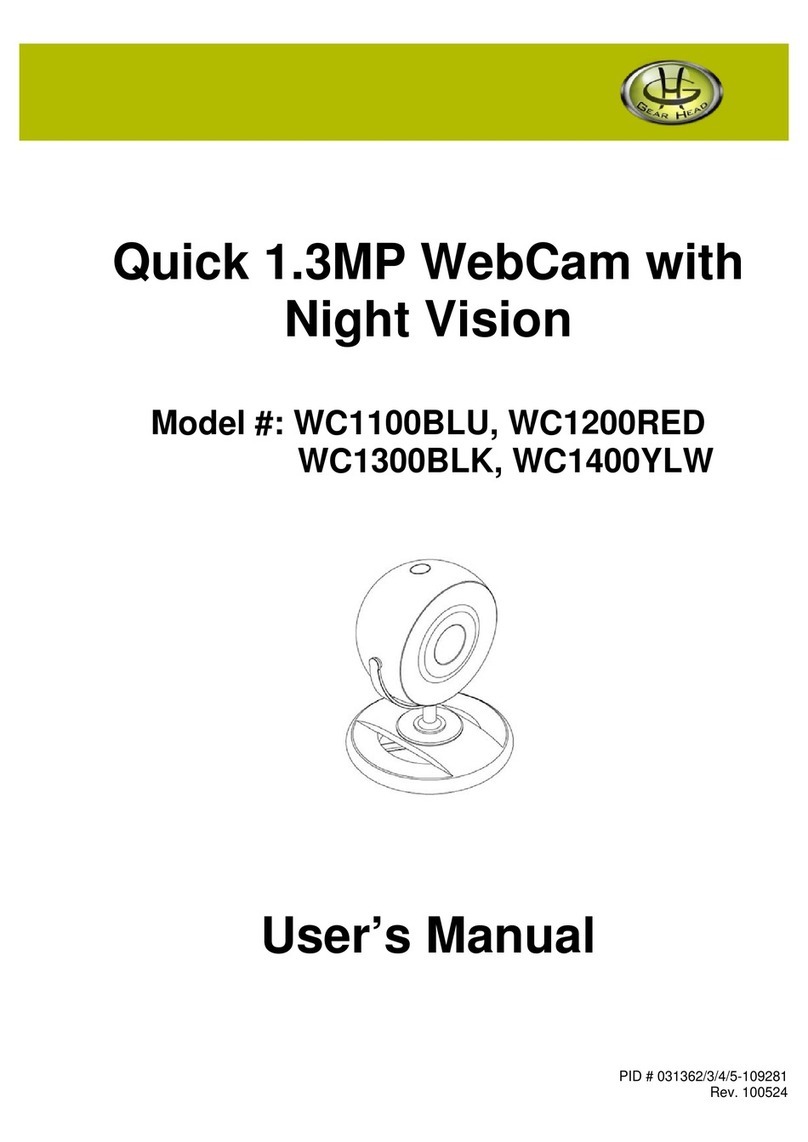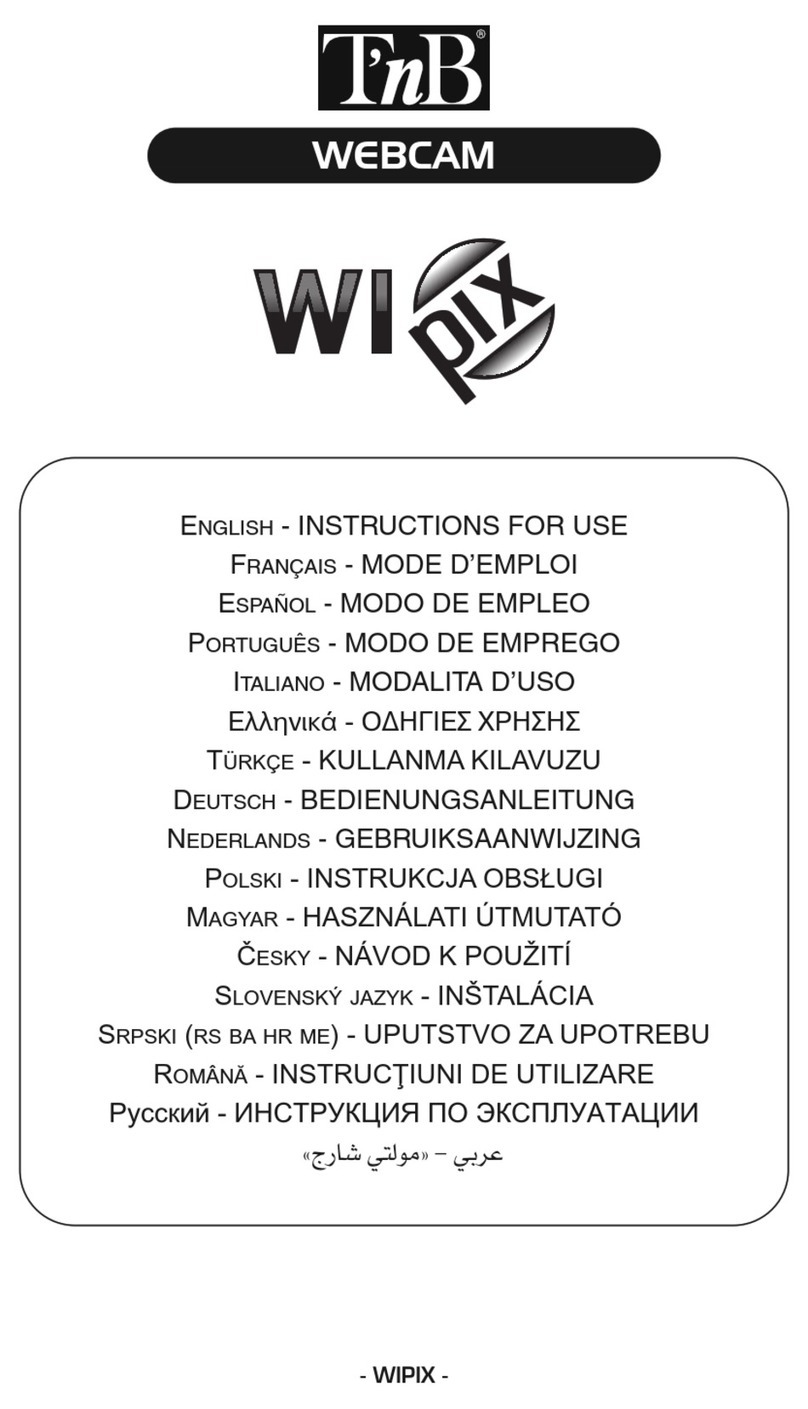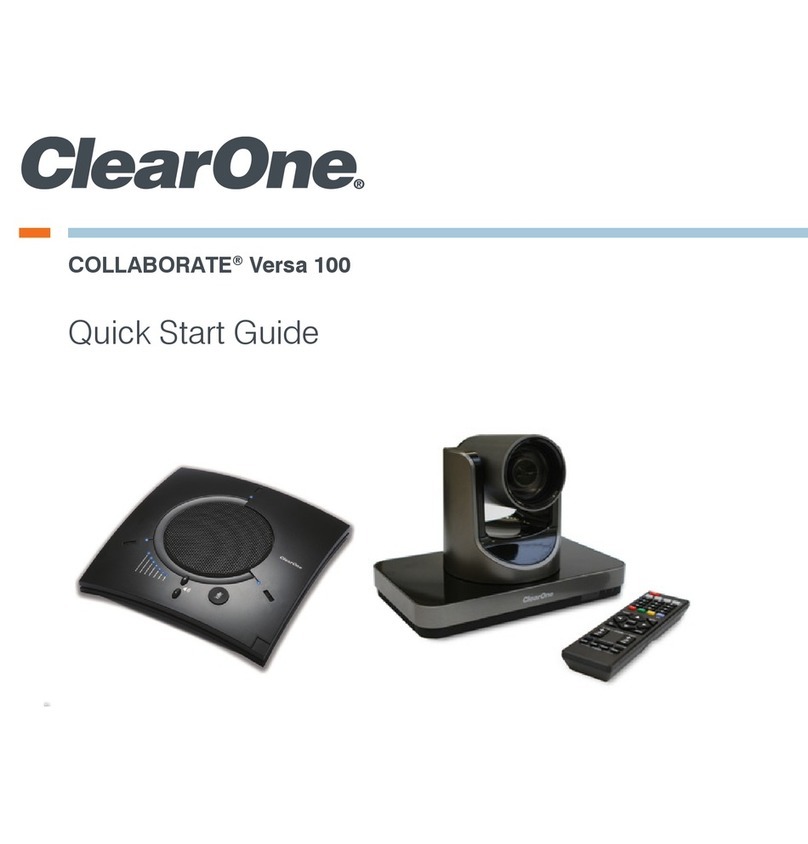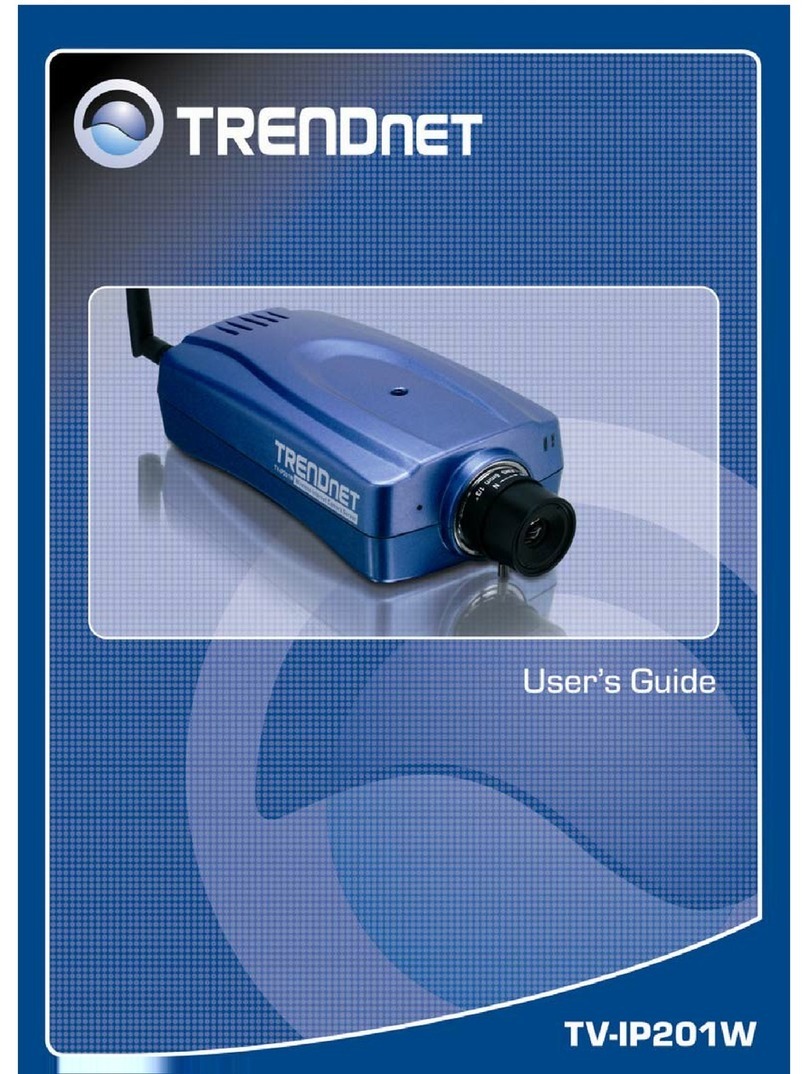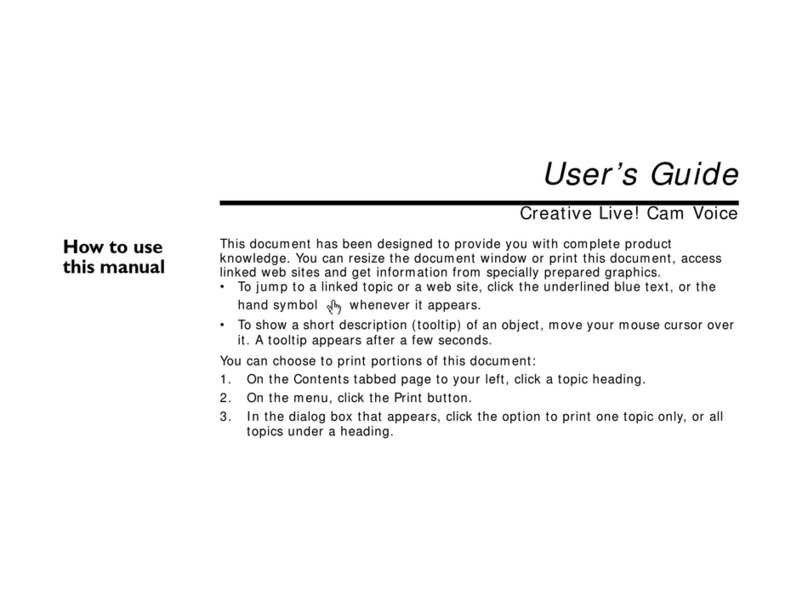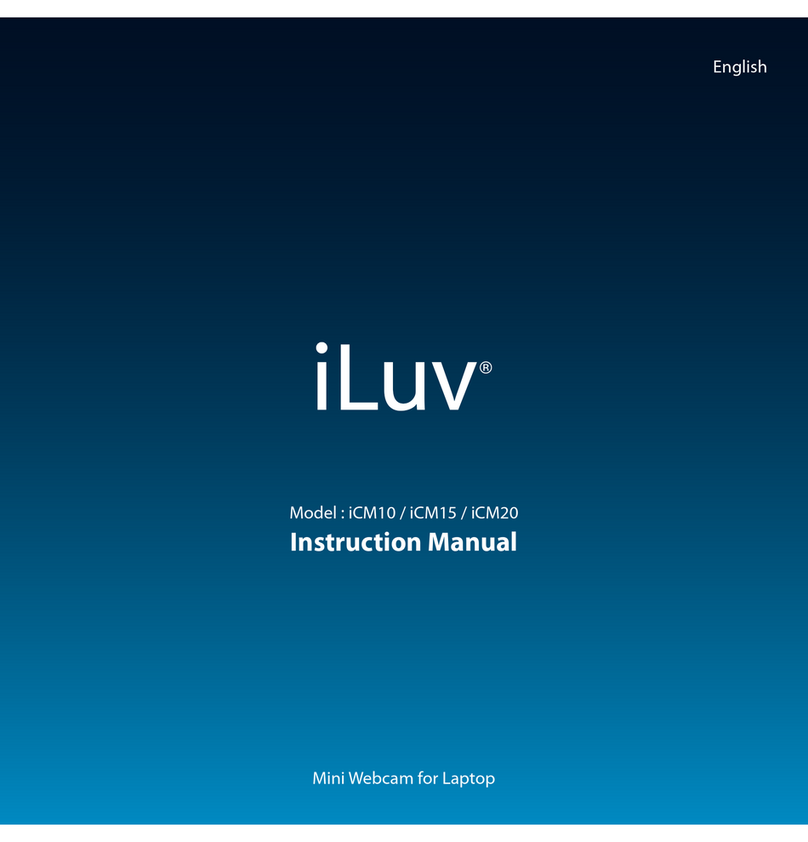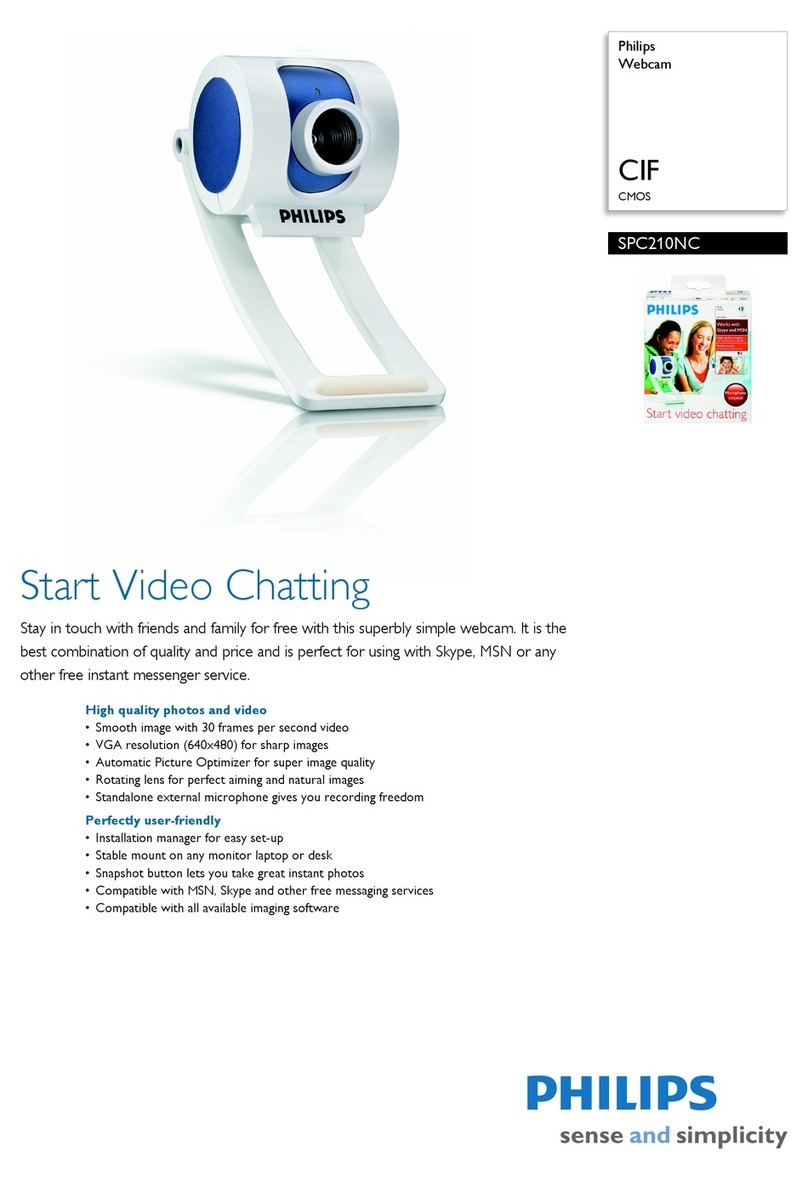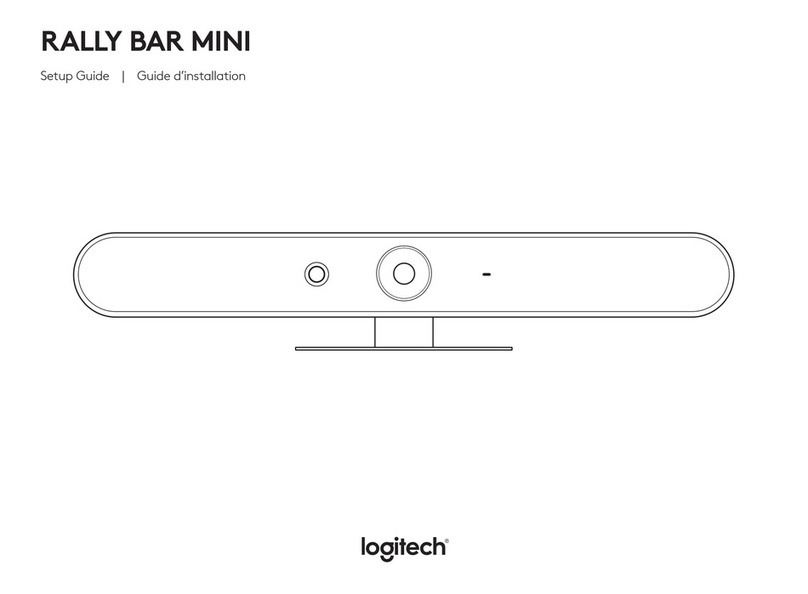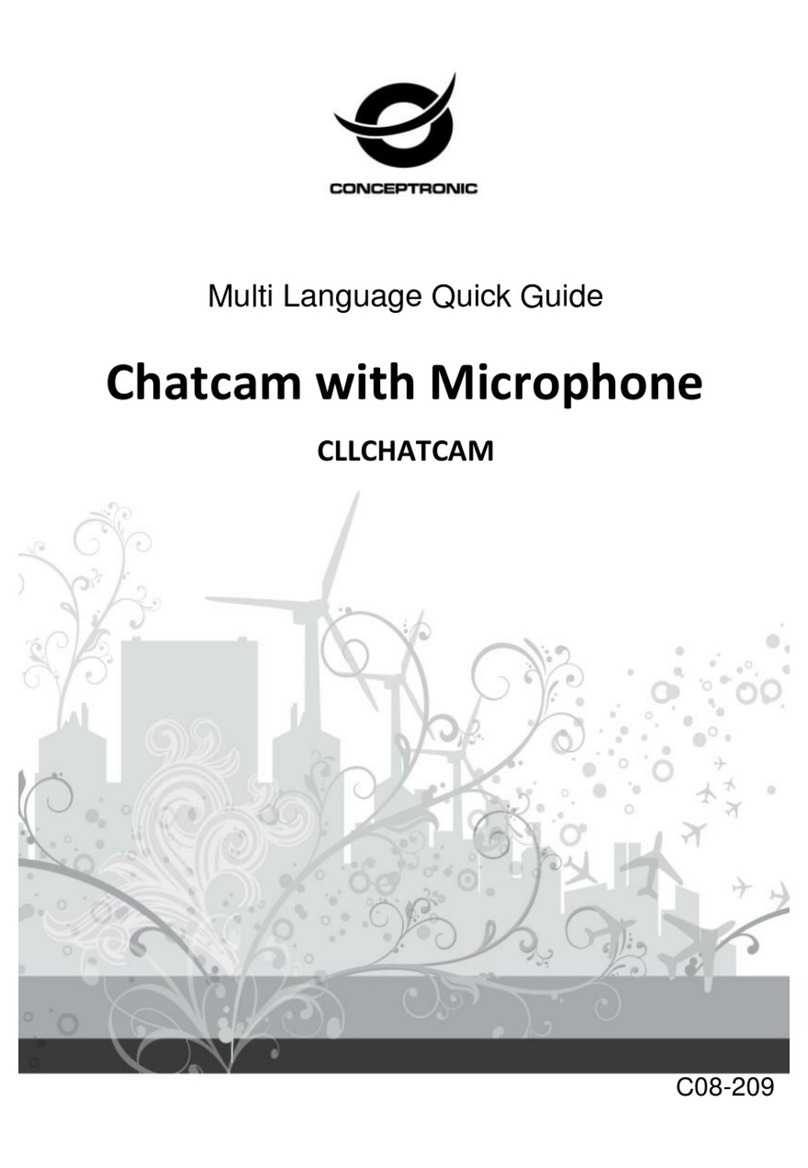Gearhead WC755IPT User manual

1.3 Megapixel
WebCam Motion
Model #: WC755IPT
User’s Manual
PID # 031083-109208
Rev. 070608

All brand name and trademarks are the property of their respective owners
USER’S RECORD:
To provide quality customer service and technical support, it is suggested that you keep the
following information as well as your store receipt and this user’s manual.
Date of Purchase: ________________________________
Model Number: ________________________________
Serial Number: ________________________________
Product Rev Number (located below the UPC on the package): ____________________
FCC RADIATION NORM:
FCC
This equipment has been tested and found to comply with limits for Class B digital device pursuant
to Part 15 of Federal Communications Commission (FCC) rules.
FCC Compliance Statement
These limits are designed to provide reasonable protection against frequency interference in
residential installation. This equipment generates, uses, and can radiate radio frequency energy,
and if not installed or used in accordance with the instructions, may cause harmful interference to
radio communication. However, there is no guarantee that interference will not occur in television
reception, which can be determined by turning the equipment off and on. The user is encouraged
to try and correct the interference by one or more of the following measures:
Reorient or relocate the receiving antenna
Increase the separation between the equipment and the receiver
Connect the equipment into an outlet on a circuit different from that to which the receiver is
connected to.
CAUTION!
The Federal Communications Commission warns the user that changes or modifications to the
unit not expressly approved by the party responsible for compliance could void the user’s authority
to operate the equipment.
2

3
PACKAGE CONTENTS:
Your new Webcam will ship with the following items.
- 1.3 Megapixel WebCam Motion
- Driver & Ulead®Software CD
- User’s Manual
- Warranty Information
SYSTEM REQUIREMENTS:
Please be sure that you meet all of the system requirements below to avoid difficulties during
installation.
- IBM®PCs or 100% Compatibles
- Windows®2000, XP, Vista
- An Available USB 2.0 Port (backward compatible with USB 1.1)
- An Available Mic-in Port
- CD-ROM Drive (for driver installation)
- Intel®Pentium III 450MHz or Above
- 64MB of System RAM or Above
- 800x600 Color Display Monitor Resolution or Above
- 20MB Available HDD Space or Above
- 32MB Video Card RAM or Above
- Sound Card For Audio Output Required
SYSTEM SPECIFICATIONS:
Your new Webcam complies with the following specifications.
- USB Interface; Bus Powered
- Video Resolution (Max): 640 x 480; Snapshot Resolution (Max): 1280 x 960

PRIOR TO INSTALLATION:
For Windows® 2000, XP, Vista
To avoid any hardware conflict and/or error, please visit www.windowsupdate.com and install the
most recent updates for your operating system. Please also visit your motherboard manufacturer’s
website and install the most recent updates available for your video and sound card.
For Windows®2000
Windows®2000 users are recommended to have Service Pack 4 installed. You can determine if
you have Service Pack 4 by right-clicking “My Computer”, and then selecting “Properties”.
Select the “General” tab and the Service Pack you have will be listed under “System”. If Service
Pack 4 is not listed, then visit www.windowsupdate.com and install it.
For Windows®XP
Windows®XP users are recommended to have Service Pack 2. You can determine if you have
Service Pack 2 by right-clicking “My Computer”, and then selecting “Properties”. The Service
Pack you have will be listed under “System”. If Service Pack 2 is not listed, then visit
www.windowsupdate.com and install it.
4

5
INSTALLATION:
To properly install the driver for your Webcam, please follow the instructions below:
For Windows®2000, XP
1. Turn on your computer.
2. Once your computer has loaded; insert the enclosed Driver CD into the CD-ROM drive of
your computer.
3. The setup menu will start automatically. If the setup does not start automatically, click
“Start”, then “Run…”, type “D:\Autorun\Install.exe” into the dialog box. (NOTE: “D:\”
represents the drive letter assigned to the CD-ROM drive you are using. If Dis not the letter
assigned to your CD-ROM drive, replace Dwith the appropriate drive letter). Then click
“OK”.
4. At the setup menu, click the “Install Camera Driver” button.
5. At the USB2.0 Motor Tracking Camera welcome screen, click “Next”.
6. Follow the onscreen instructions to complete the driver installation and restart your
computer.
7. After your computer has loaded; plug the USB connector for your Webcam into an available
USB 2.0 port on your computer, and then plug the microphone jack into an available mic-in
port on your computer.
8. Your computer will detect your Webcam and start the “Found New Hardware Wizard” for
your Webcam.
NOTE for Windows®2000 users: Windows®will install your Webcam automatically. If the
“Digital Signature Not Found” dialog box appears during the installation, click “Yes” to
complete the installation and then skip to Step 13.
9. Your computer may ask for your permission to connect to the Internet and search for the
best driver; if this occurs, select “No, not this time” and then click “Next” to continue.
10.Select the option “Install the software automatically (Recommended)”, and then click
“Next” to continue.
11.Your computer may notify you that the software that you are installing has not passed
Windows®Logo testing; if this occurs, click “Continue Anyway” to continue.
12.After the installation is complete, click “Finish”.
13.Restart your computer.
14.Once your computer has loaded; your Webcam is ready to be used.

For Windows®Vista
1. Turn on your computer.
2. Once your computer has loaded; insert the enclosed Driver CD into the CD-ROM drive of
your computer.
3. The “AutoPlay” dialog box will appear, select “Run Install.exe”. If the “AutoPlay” dialog
box does not appear, click “Start” then “Computer”. At the “Computer” screen, double-
click the icon of the CD-ROM drive that you are using.
4. If you have turned on the “User Account Control” function and the control dialog box
appears, please click “Allow” to proceed.
5. At the setup menu, click “Install Camera Driver” button.
6. At the USB2.0 Motor Tracking Camera welcome screen, click “Next”.
7. Follow the onscreen instructions to complete the driver installation and restart your
computer (NOTE: if the Windows®Security appears during the installation, please click
“Install” to proceed).
8. After your computer has loaded; plug the USB connector for your Webcam into an available
USB 2.0 port on your computer, and then plug the microphone jack into an available mic-in
port on your computer.
9. Windows®will install your Webcam automatically (NOTE: it may take a several minutes to
complete the installation, please be patient while you are waiting).
10.Once the installation is complete, your Webcam is ready to be used.
6

USING THE AMCAP SOFTWARE:
1. Turn on your computer. Make sure that you have successfully installed the driver for your
Webcam and it is properly connected to your computer (NOTE: please refer to the
Installation section in this manual if you need more help on installing your Webcam).
2. After your computer has loaded; click “Start”, then select “All Programs” (“Programs” for
Windows®2000 users), then select “USB2.0 Motor Tracking Camera”, and then click
“AMcap” to open the AMCAP software.
3. If this is the first time you have run the AMCAP software, it may not show the video signal
for your Webcam automatically. To show the video signal for your Webcam manually, click
“Options”, and then click “Preview”.
4. Within a short moment, the video signal from your Webcam will show in the AMCAP screen
and the Motor Tracking Tool panel will appear. You are now ready to use your Webcam
with the AMCAP software.
Motor Tracking Tool Panel
With the Motor Tracking Tool panel, you can control your Webcam easily. For more help on how to
use this panel, please refer to the table below:
1. Minimize / Exit Click the Minimize (_) or Exit (x) button to minimize
or exit the panel.
2. Zoom Click this button to enable/disable the zoom
function of your Webcam.
3. Zoom In / Out Click and drag the green button up (Zoom In) or
down (Zoom Out).
4. Tracking Navigator Click the arrows (up, down, left, and right) to move
the lens of your Webcam to the corresponding
directions. To resume the lens to the center, click
the “Home” button at the center.
5. Manual Tracking Click this button to enable the manual tracking
function and the Tracking Navigator.
6. Auto Tracking Click this button to enable the auto tracking
function.
After you have enabled the auto tracking function,
the Tracking Navigator and the Zoom function will
be disabled (except for the “Home” button). Your
Webcam will track and follow your movement
automatically.
7. Settings Click this button to open the “Properties” page of
your Webcam.
8. Capture Click this button to take a snapshot of the current
screen shown in the AMCAP window.
After you take a snapshot, the “SnapShow” screen
will open with the new snapshot. To save it, click
“File”, “Save”, then browse for a location to save
the file, and then click “Save”.
7

By default, the Motor Tracking Tool starts automatically every time your computer starts up. A
webcam icon will appear in the system tray to indicate that the Motor Tracking Tool is running in
the background. When the Motor Tracking Tool is running and you start an application which
requests video signal from your Webcam (e.g. using the video conversation function in Windows®
Messenger), the Motor Tracking Tool panel will open automatically.
Turn off the Motor Tracking Tool: Right-click the webcam icon in your system tray, and then
click “Exit”.
Turn on the Motor Tracking Tool Manually: Click “Start”, then select “All Programs”
(“Programs” for Windows®2000 users), then select “USB2.0 Motor Tracking Camera”, and then
click “Motor_Tracking_Tool”.
AMCAP Configuration Toolbar
Using the toolbar at the top of the AMCAP window, you can access the property settings of the
AMCAP software. Below is a list of properties which can be configured:
Option Attributes Description Figure
File Set Capture File… Select this option to open the “Set Capture
File” dialog box and set the file name of the
captured video file.
At the “Set Capture File” dialog box, select
a location to save the captured video file,
then specify a file name (NOTE: please
include the AVI file extension at the end of
the file name; for example, “myvideo.avi”),
and then click “Open”.
Allocate File
Space… Select this option to open the “Set File Size”
dialog box and reserve disk space for the
captured video file.
At the “Set File Size” dialog box, the “Free
disk space” shows the total available disk
space on your local drive. Input the amount
of disk space (in MB) to reserve for the
captured video file, and then click “OK”.
NOTE: This option is only to reserve a
specified amount of free disk space for the
captured video file, and it does not limit the
file size of the captured video file.
Save Captured
Video As… Select this option to open the “Set Capture
File” dialog box and save the captured video
file as a new file.
At the “Set Capture File” dialog box, select
a location to save the captured video file,
then specify a new file name (NOTE: please
include the AVI file extension at the end of
the file name; for example, “myvideo2.avi”),
and then click “Open”.
Exit Select this option to exit the AMCAP
software.
Devices Device Name
(depending on
your system
configuration)
This section lists all connected video/audio
capture device(s) on your computer.
To change the device(s) for video/audio
capturing with AMCAP, select to check the
device(s) on the list.
8

Options Preview Select this option to show the video signal of
your Webcam.
Audio Format… Select this option to open the “Sound
Selection” dialog box and set the sound
quality of audio capturing.
At the “Sound Selection” dialog box, select
the appropriate format and attributes, and
then click “OK”.
To save these settings for future uses, click
“Save As…”, then input a name for this
format setting, and then click “OK”.
Audio Capture
Filter… Select this option to open the “Properties”
page and configure the attributes for audio
capturing. After you are done, click “OK” to
save the change(s).
Video Capture
Filter… Select this option to open the “Properties”
page and fine-tune your Webcam.
Video Proc Amp – In this section, you can
fine-tune the image color of the video signal
from your Webcam. After you are done, click
“OK” to save the change(s).
Custom Property Page – In this section,
you can fine-tune the attributes of the lens
on your Webcam. After you are done, click
“OK” to save the change(s).
Video Capture
Pin… Select this option to open the “Properties”
page and configure the attributes for video
streaming. After you are done, click “OK” to
save the change(s).
TIPS: Setting these options to lower levels
can help minimize the file size of the
captured video file.
9

Capture Start Capture To start capturing, select the “Start
Capture” option, then a dialog box will
appear to confirm, click “OK” to start.
Stop Capture
To stop capturing, select the “Stop Capture”
option.
Capture Audio To enable audio capturing, select and check
this option.
To disable audio capturing, select and un-
check this option.
Master Stream
Select this option and then select the source
for master streaming (None, Audio, or
Video).
Set Frame Rate… Select this option to specify a desired frame
rate (per second) for video capturing.
To specify a frame rate (per second), check
to enable the “Use Frame Rate” option, then
input the frame rate (per second), and then
click “OK” to save the changes.
To disable the frame rate setting, un-check
the “Use Frame Rate” option, and then click
“OK”.
Set Time Limit… Select this option to open the “Capture
Time Limit” dialog box.
To set a time limit for video capturing, check
to enable the “Use Time Limit” option, then
input the time limit (in seconds), and then
click “OK” to save the changes.
To disable the time limit function, un-check
the “Use Time Limit” option, and then click
“OK”.
Help About… Select this option to check the version of
your copy of AMCAP software.
10

11
TROUBLESHOOTING:
Problem Solutions
1. The Webcam shows no image
after you have connected it to
your computer.
-Make sure you have installed the drivers for your Webcam
following the instructions listed in the Installation section in this
manual.
-Make sure the USB connector for your Webcam is properly and
securely plugged into an available USB 2.0 port on your
computer.
-Make sure the “Preview” option is checked and enabled under
Options in the AMCAP software.
-If the problem still occurs; exit the AMCAP software (or the
application you are attempting to use with your Webcam), re-
connect your Webcam to your computer, and then start the
AMCAP software again (or the application you are attempting
to use with your Webcam).
2. The captured video (or the
snapshot) is blurred. -Make sure your Webcam is placed on a flat and stable surface
while you are using it. Moving your Webcam while in use may
influence the operation of the lens in your Webcam.
-Check to see if there is anything on your Webcam’s lens; if yes,
clean the lens with a soft dry cloth.
-If the problem still occurs; you may fine-tune the image color
and quality by going into Options > Video Capture Filter in
the AMCAP software.
3. The video images turn slow
when viewing in high resolution
mode.
-When using your Webcam in high resolution mode, the volume
of transmission data will be larger and may affect the overall
performance of your system including real-time video
streaming. In this case, we recommend you to upgrade the
hardware of your system; or, use your Webcam in a lower
resolution mode. An example to lower the video streaming
quality and improve overall performance; go into Options >
Video Capture Pin in the AMCAP software, and then change
the “Color Space / Compression” option to “I420”.
4. There are strips or black
shadows on the video images. -Make sure you are using the optimal resolutions and color
settings for your monitor display. If you are not sure, please
refer to the User’s Manual of your monitor display for more
information.
-If the problem still occurs; set the monitor display color to 24-
bits or 32-bits True Color, and then try again.
5. While using various instant
messaging programs (e.g.
Windows®Messenger), image
and/or sound are/is missing.
-Make sure you have tried the solutions mentioned from
Problem 1 earlier in this section.
-If the problem still occurs; please check and make sure that
you have properly configured the video and audio sources of
the program that you are attempting to use with your Webcam.

WARRANTY INFORMATION:
Gear Head, LLC warrants that this product shall be free from defects in materials and
workmanship for the reasonable lifetime of the product. If the product is defective, Gear Head,
LLC’s sole obligation under this warranty shall be at its election, subject to the terms of this
warranty, to repair or replace any parts deemed defective. This warranty is for the exclusive
benefit of the original purchaser and is not assignable or transferable. THIS WARRANTY IS
MADE IN LIEU OF ALL OTHER WARRANTIES, EXPRESS OR IMPLIED, AND ANY IMPLIED
WARRANTIES, INCLUDING THE IMPLIED WARRANTIES OF MERCHANTABILITY AND
FITNESS FOR A PARTICULAR PURPOSE, ARE LIMITED TO THE TERMS OF THIS
WARRANTY, UNLESS OTHERWISE PROHIBITED BY LAW.
Exclusions
To the fullest extent permitted by law, Gear Head, LLC expressly disclaims and excludes from this
warranty any liability for damages, including but not limited to general, special, indirect, incidental,
consequential, aggravated, punitive or exemplary damages, and economic loss (even if Gear
Head™ is informed of their possibility), third party claims against you, including for any loss or
damages, and claims or damages related to loss of, or, damage to, your records or data. This
warranty does not apply to any product the exterior of which has been damaged or defaced. This
warranty will be voided by misuse, improper physical environment, improper repair, acts of God,
war or terror, commercial use, and improper service, operation or handling.
Technical Support
Gear Head™ provides Technical Support Monday - Friday from 9:00 am – 5:30 pm Eastern Time.
Before calling, please make sure you have available the Model # (located on the front page of your
User’s Manual) and information regarding your computer’s operating system.
Please contact our technicians at
1-866-890-7115
Return Merchandise for Service
Any claim under this warranty must be made in writing to Gear Head, LLC, at the address provide
by our technician, within 30 days after the owner discovers the circumstances giving rise to any
such claim, and must include a copy of this warranty document, a receipt or copy of your invoice
marked with the date of purchase, and the original packaging. You may obtain service by calling
the technician for a Return Merchandise Authorization (RMA) number. The RMA number must be
prominently displayed on the outside of the shipping carton and the package must be mailed to
Gear Head™ postage prepaid.
12
Table of contents
Other Gearhead Webcam manuals