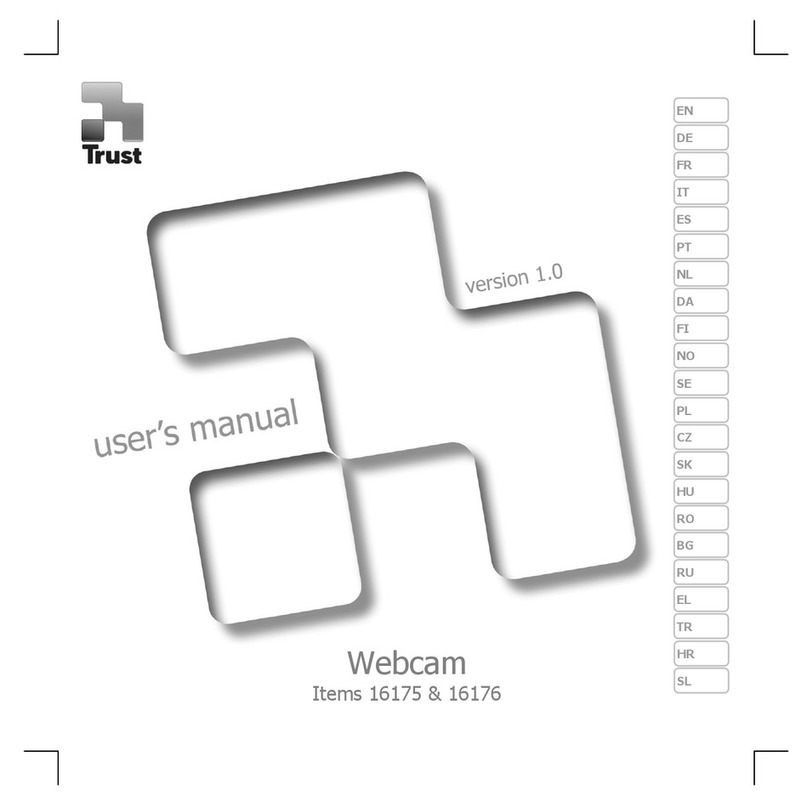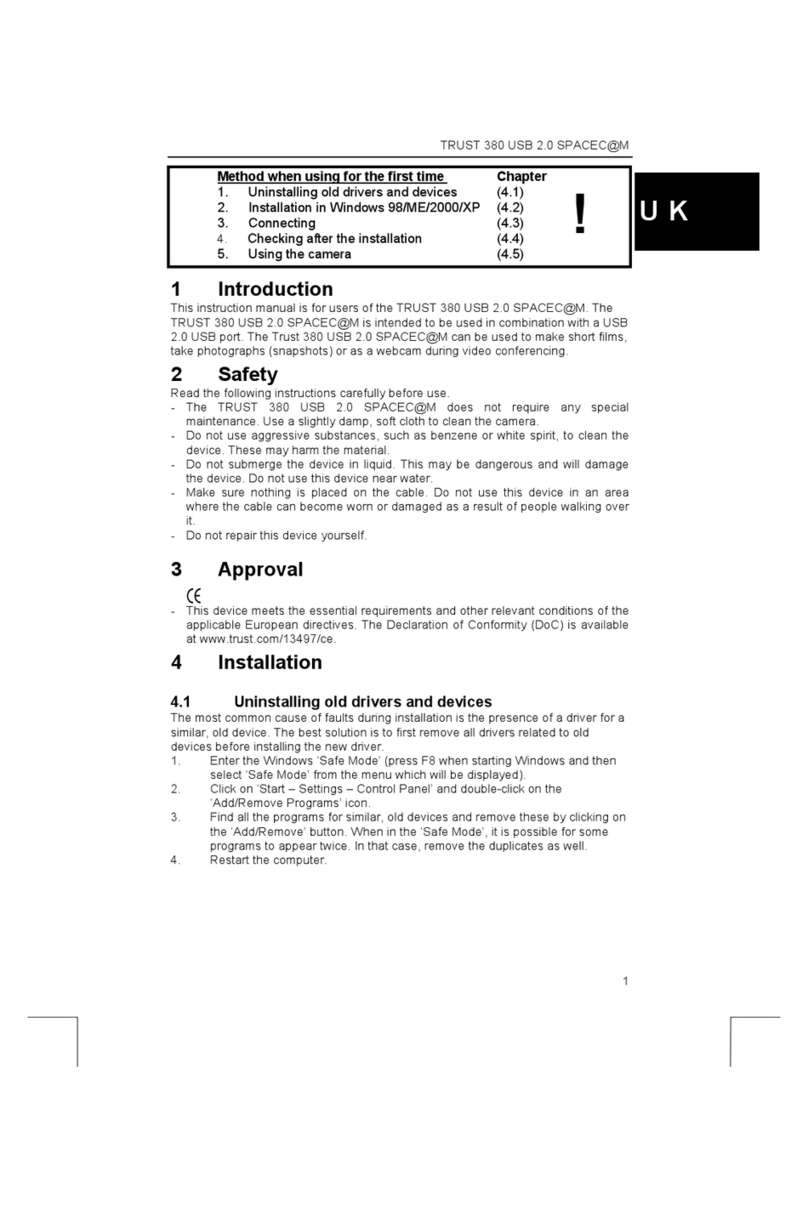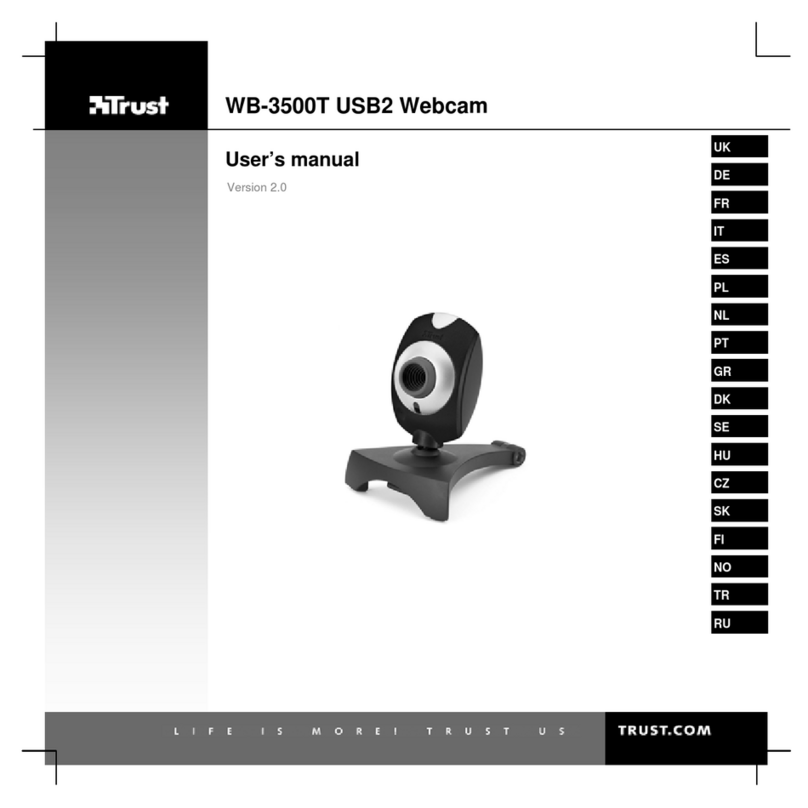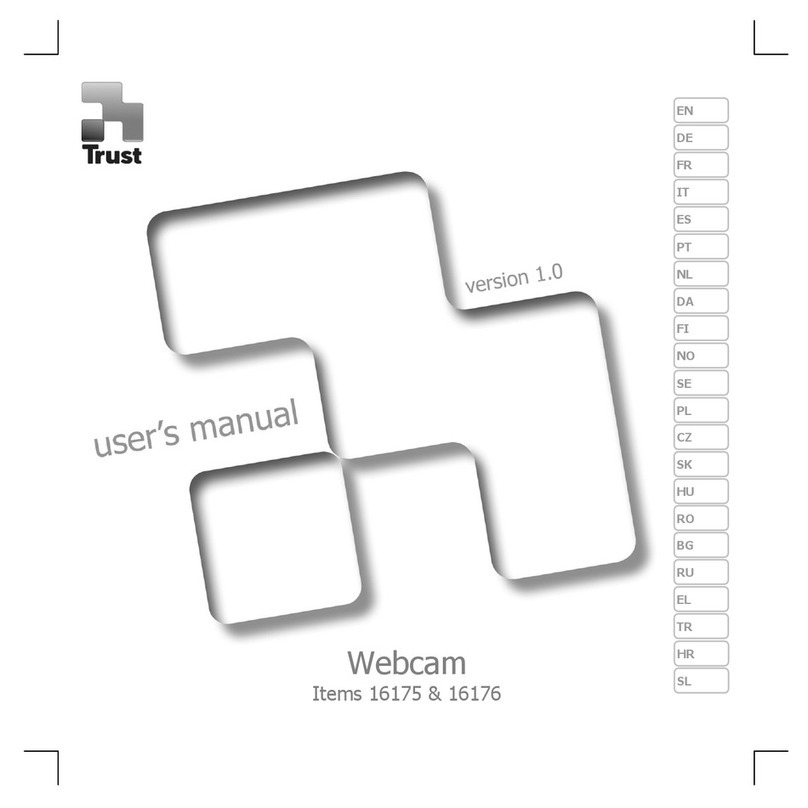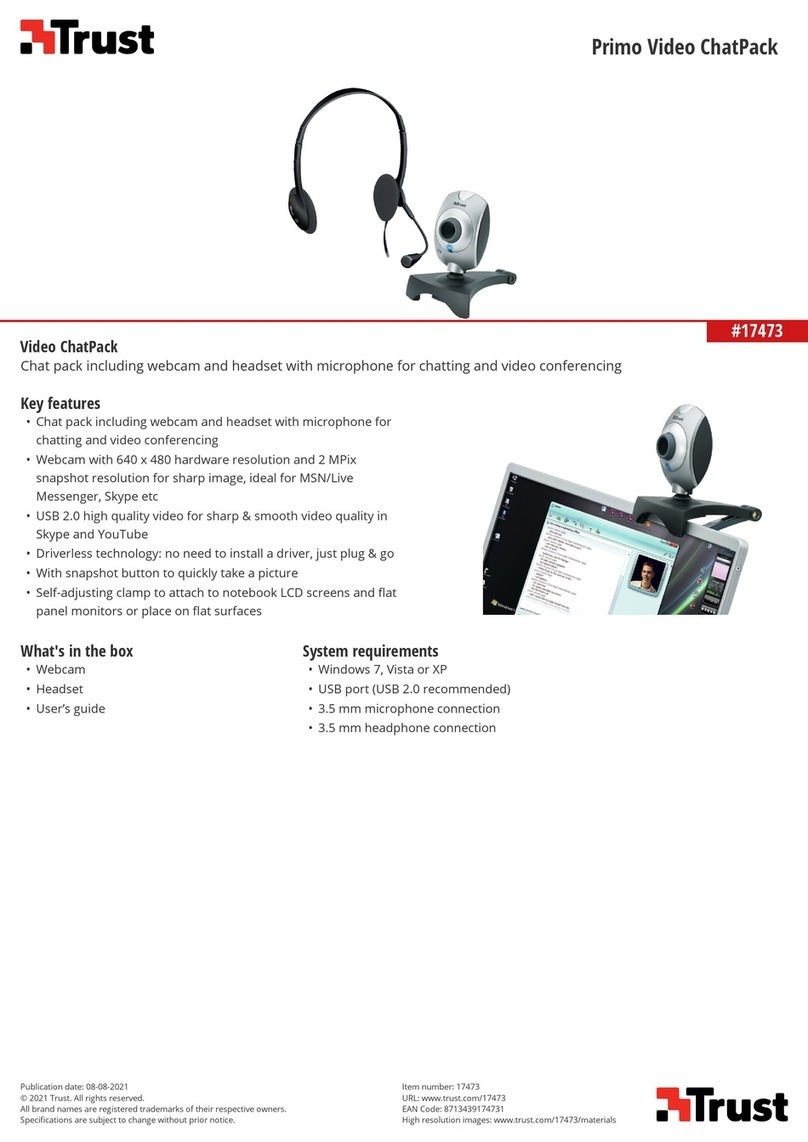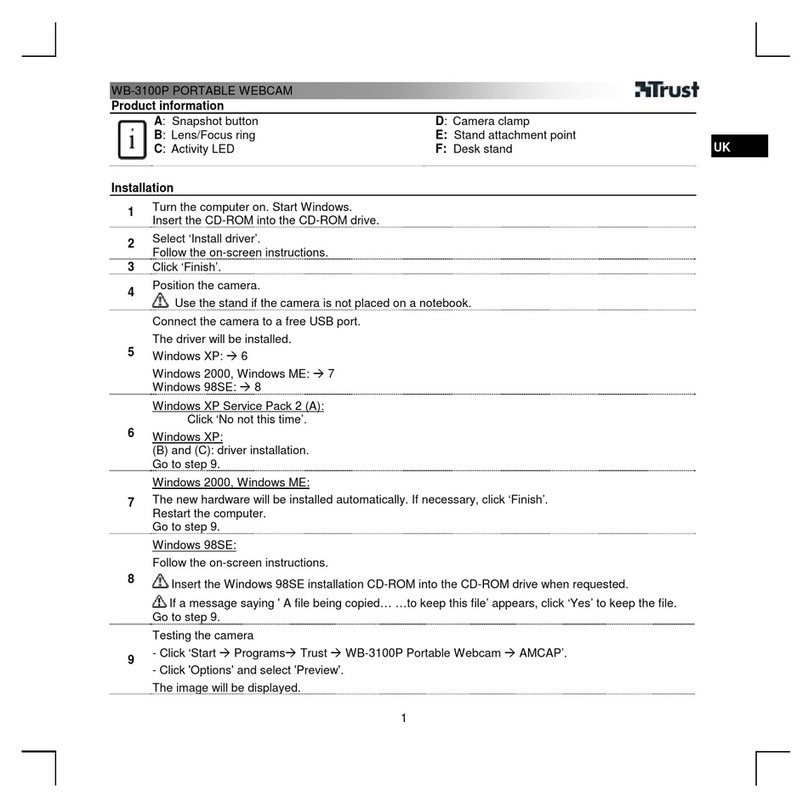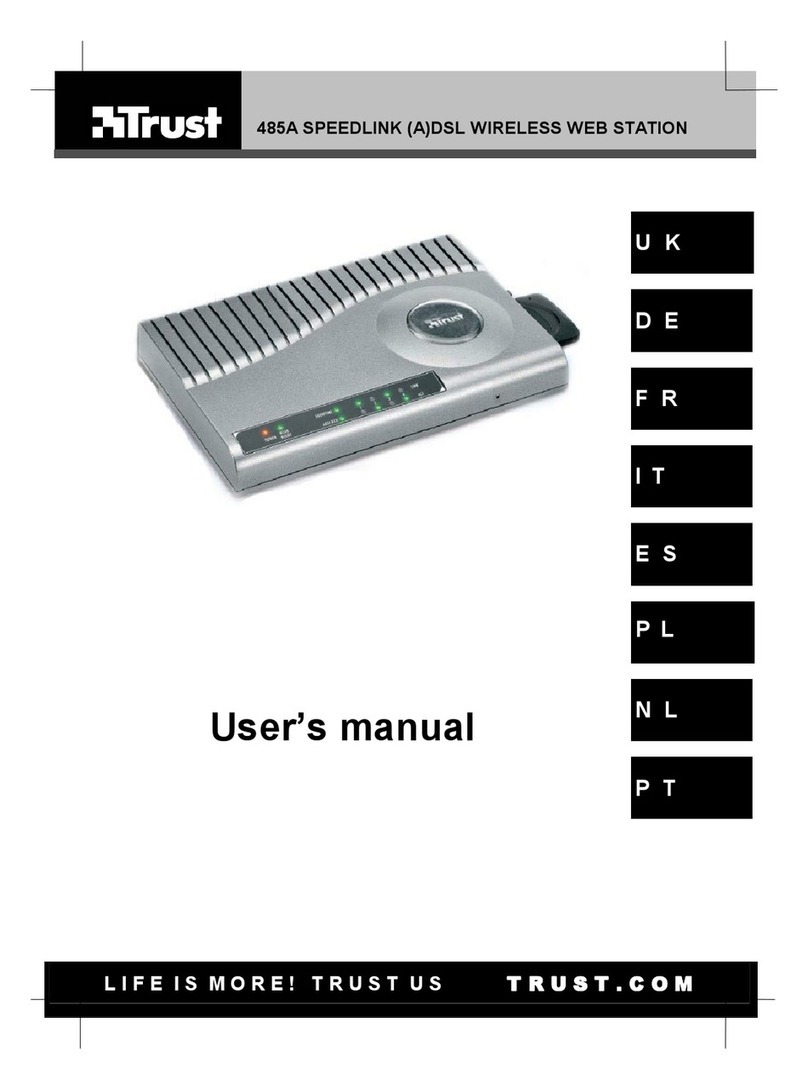TRUST 110T SPACEC@M
Instructions when using for the first time Chapter
1. Uninstalling old drivers and devices (4.1)
2. Installing the driver and connecting (4.2)
UK
3. Installing the software (4.3)
4. Checking after the installation (5)
1 Introduction
This instruction manual is for users of the TRUST 110T SPACEC@M. Basic
knowledge of computers is necessary to install this product. Please contact one of
the Trust Customer Care Centers if you have any problems. The last page of this
installation manual contains more information about these Customer Care Centers.
knowledge of computers is necessary to install this product. Please contact one of
the Trust Customer Care Centers if you have any problems. The last page of this
installation manual contains more information about these Customer Care Centers.
The TRUST 110T SPACEC@M can be used to make short films, to take
photographs (snapshots) or as a webcam during video conferencing.
For video conferencing, you will have to connect a separate microphone to your
sound card.
The TRUST 110T SPACEC@M can be used to make short films, to take
photographs (snapshots) or as a webcam during video conferencing.
For video conferencing, you will have to connect a separate microphone to your
sound card.
2 Safety2 Safety
Carefully read the following instructions before use.Carefully read the following instructions before use.
- The TRUST 110T SPACEC@M does not require any special maintenance. Use a
slightly damp, soft cloth to clean the camera.
- The TRUST 110T SPACEC@M does not require any special maintenance. Use a
slightly damp, soft cloth to clean the camera.
- Do not use aggressive substances, such as white spirit, to clean the device. These
may harm the material.
- Do not use aggressive substances, such as white spirit, to clean the device. These
may harm the material.
- Do not submerge the device in liquid. This may be dangerous and will damage the
device. Do not use the device near water.
- Do not submerge the device in liquid. This may be dangerous and will damage the
device. Do not use the device near water.
- Make sure nothing is placed on the cable. Do not use this device where the cable
can become worn or damaged as a result of people walking over it.
- Make sure nothing is placed on the cable. Do not use this device where the cable
can become worn or damaged as a result of people walking over it.
- Do not repair this device yourself. If you open this device, you may touch live
components.
- Do not repair this device yourself. If you open this device, you may touch live
components.
- Under the following circumstances, have the device repaired by qualified
personnel:
- The cable or plug is damaged or worn.
- The device has come into contact with rain, water or another liquid.
- Under the following circumstances, have the device repaired by qualified
personnel:
- The cable or plug is damaged or worn.
- The device has come into contact with rain, water or another liquid.
3 Camera functions3 Camera functions
The table below corresponds to figure 1 on the foldout page.The table below corresponds to figure 1 on the foldout page.
FunctionFunction DescriptionDescription
1 Focus ring For sharpening the image.
2 Lens Records the image.
3 LED indicator Indicates that the camera is turned on.
Table 1: Camera functions
1