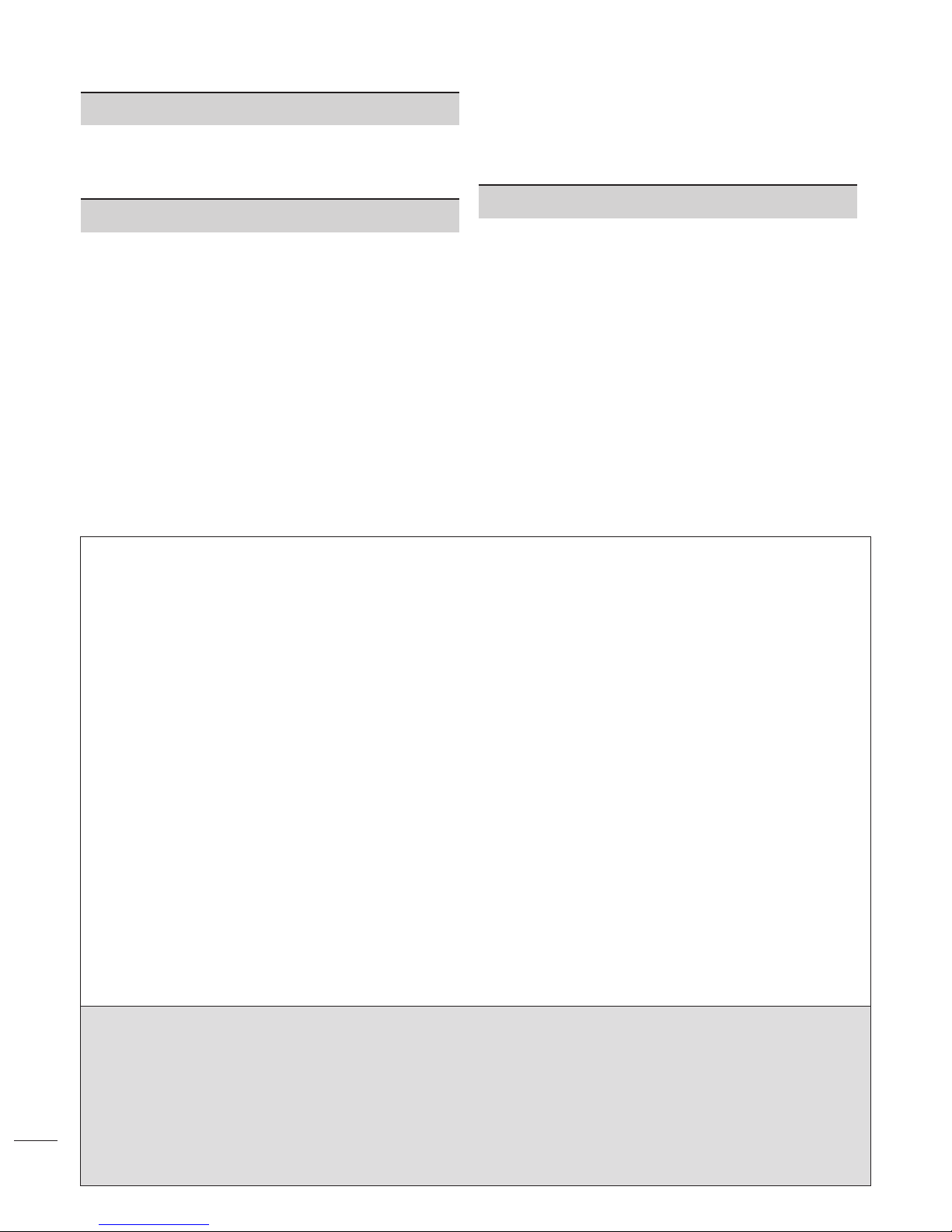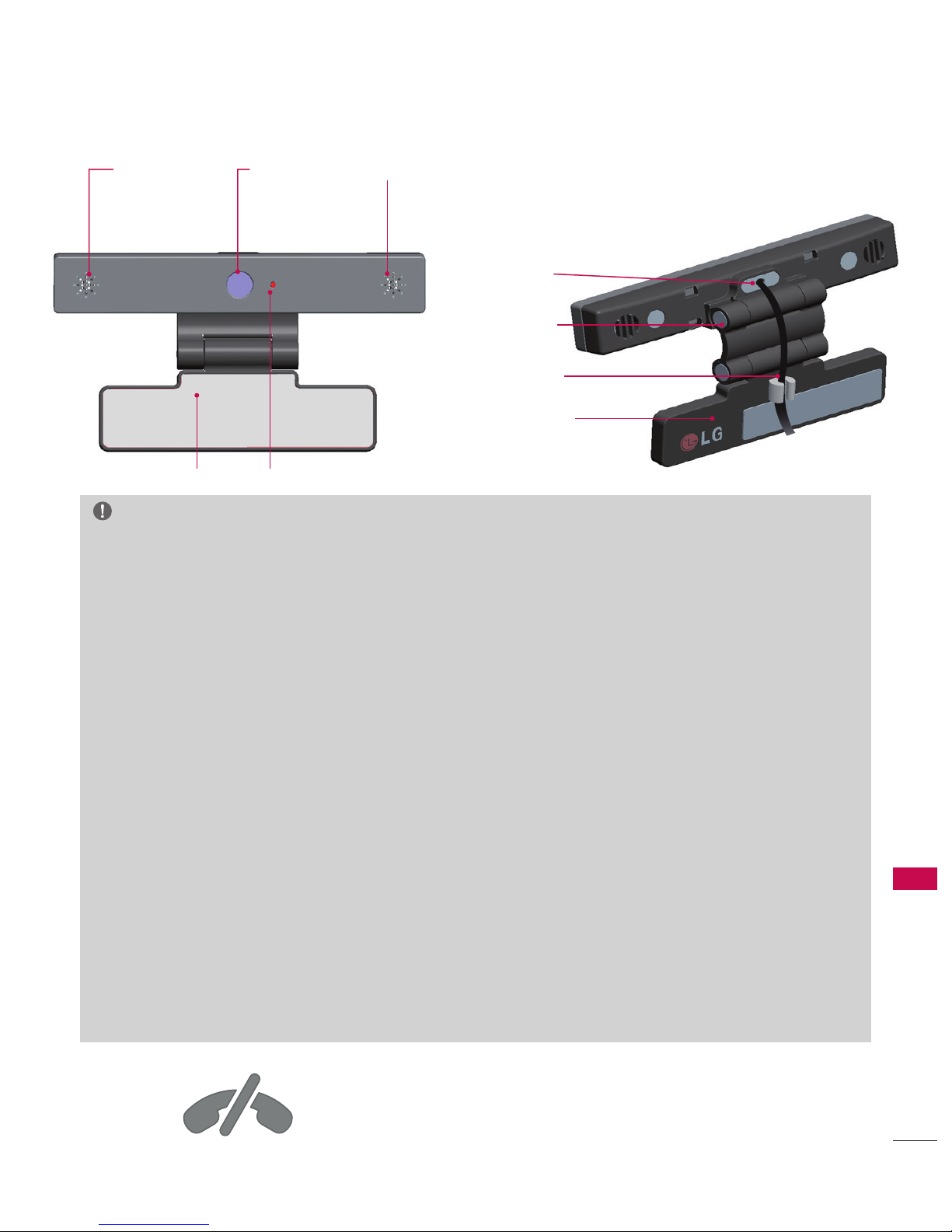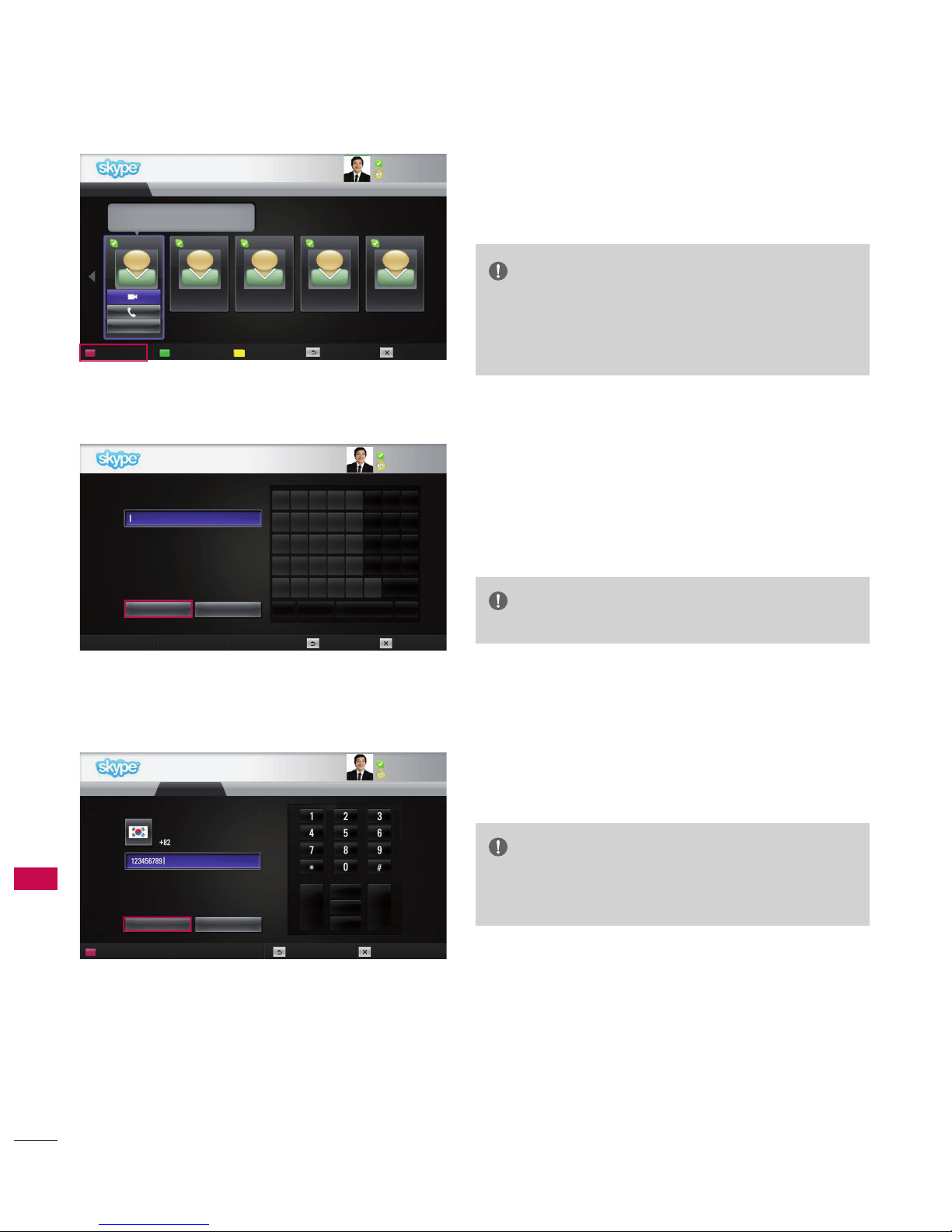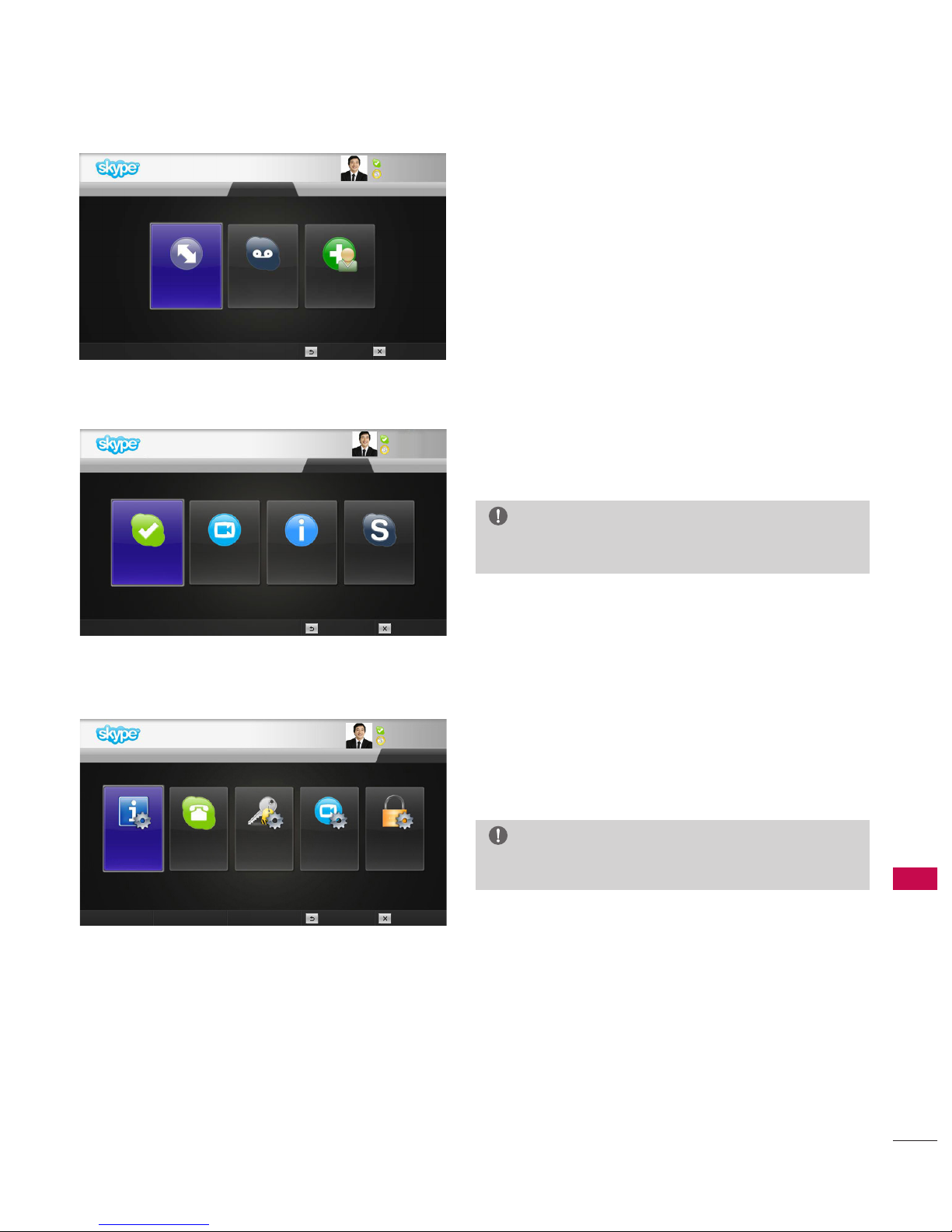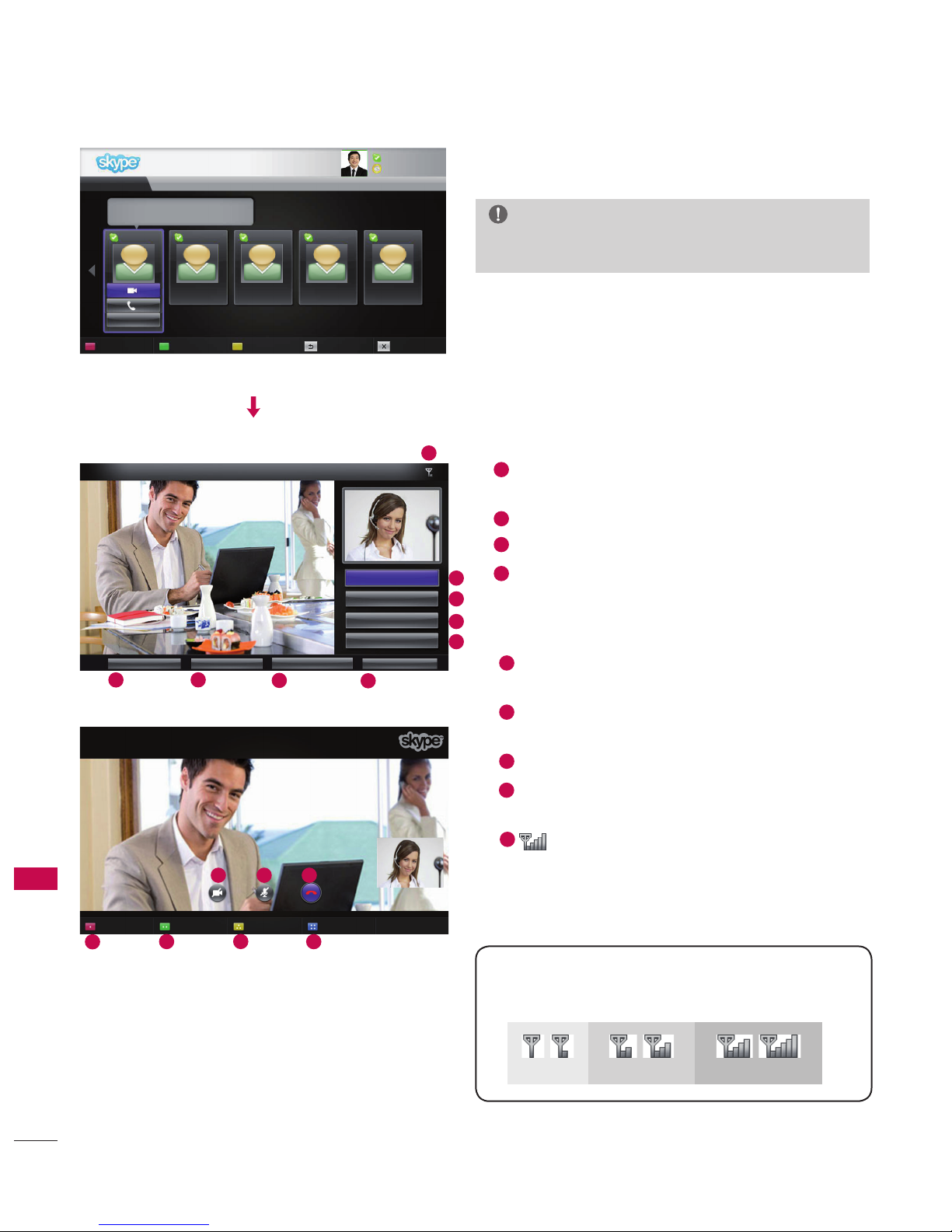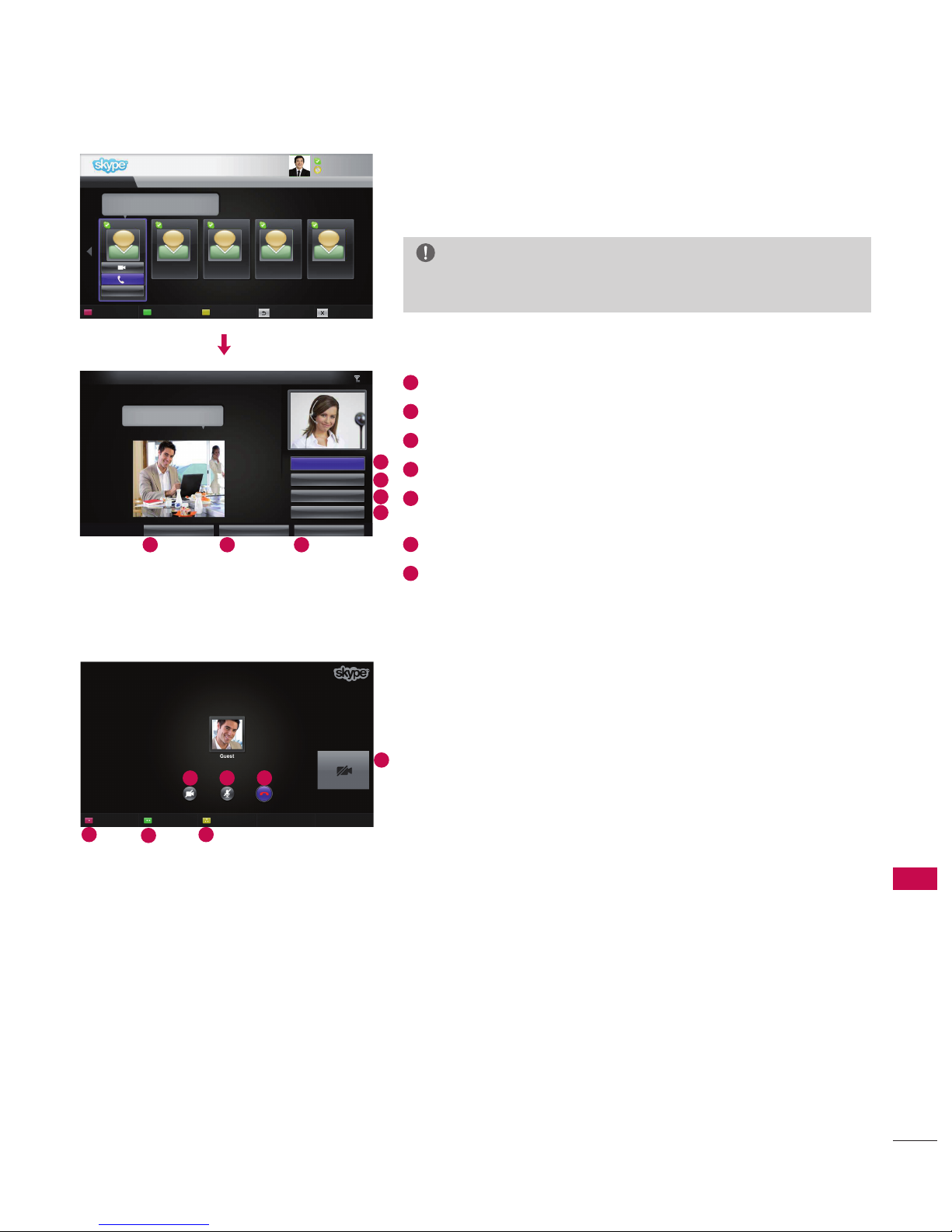2
CONTENTS
PREPARATION
Overview ............................................................... 3
Installing the Video Call Camera ....................... 4
USING Skype
Start Skype ........................................................... 5
Regular remote control ....................................... 5
Magic Remote control ......................................... 5
Create account / Sign in ..................................... 5
Skype menu ......................................................... 6
Contacts ............................................................................ 6
Add Contact ..................................................................... 6
Call Phones ...................................................................... 6
History .................................................................................7
My Information ................................................................7
Settings .............................................................................7
Make a Video Call to the Contact ...................... 8
Make a Call (Voice only) to a Contact ............... 9
Receiving a Call ..................................................10
APPENDIX
Troubleshooting ...................................................11
Product Specifications .......................................12
Product Handling
■Do not let the camera get wet. Liquid getting into the camera could cause a short circuit.
■Wipe the camera gently with a dry cloth to remove any dust or dirt. If the product is very dirty, spray a
mild detergent on the cloth first.
■Do not clean with thinner, alcohol, benzene or any other volatile agent.
These may damage the product's surface or affect its operation.
■Do not disassemble, repair or alter the product. Incorrect disassembly may cause a fire, electric shock,
or injury.
■Do not shake the camera.
■Do not pull on the cable.
Installation Instructions
■Make sure you have enough space for connections when installing the product.
■Do not install in a dusty, dirty or moist area.
■Do not install in direct sunlight or near a heat source.
■Magnetic objects, such as speakers, may interfere with the camera’s operation.
■Install the product in a place with moderate temperature and humidity. The recommended temperature
range is 0 °C to 40 °C.
■Strong electromagnetic waves from other devices could interfere with the camera’s operation.
■Remove all the protective plastic bags (Vinyl) before use.
The product and company names contained in this manual may or may not be registered trademarks or
copyrights, and are only used for identification or explanatory purposes. All trademarks reserved.
The AN-VC500 is a Video Call Camera that can be used with some LG TVs.
The following model lines are supported:
2014 SMART TV: EB / UB / LB8 / LB7 / LB69 / LB67 / LB65 / LB63 / LB58 /LB57 / LB56 / LB49 / PB69 / PB66
MONITOR: MT75 / MT55 / MT35
2013 SMART TV: EA9 / EA8 / LA9 / LA8 / LA7 / LA6 / LN6 / LN5 / LN4 / PH67 / PH66/ PH47 /
PN67 / PN57 / PN47
MONITOR: MT9 / MS7 / MS5
(*every model line listed is not available in every country).