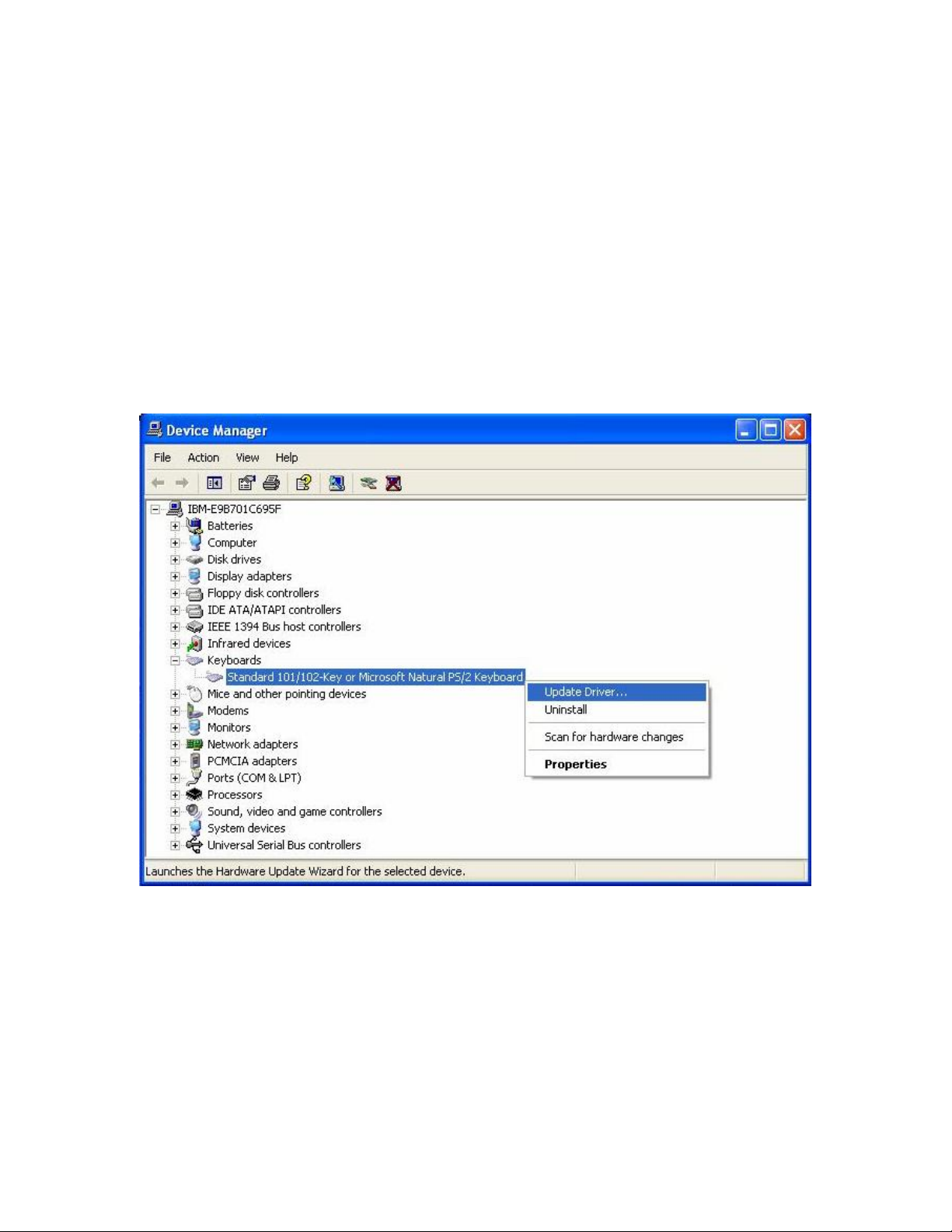
PS/2 ProgrammableKeyboard Driver Setup
Page 1
PS/2 Programmble Keyboard Driver Setup
This section is onlyvalid for Windows 2000 and Windows XP . For Windows
95 ,Windows 98 and Windows Me , no need to do the driver setup for the
PS/2 programmable keyboard. The following instructionsare performed in
Windows XP (Service Pack 2) and Windows 2000 .
Windows XP (SP2)
1. Open the “Device Manager”from the System in Control Panel. Choosethe
default keyboard driver as belowand then right click this driver. Click on
“Update Driver”ofthis driver.