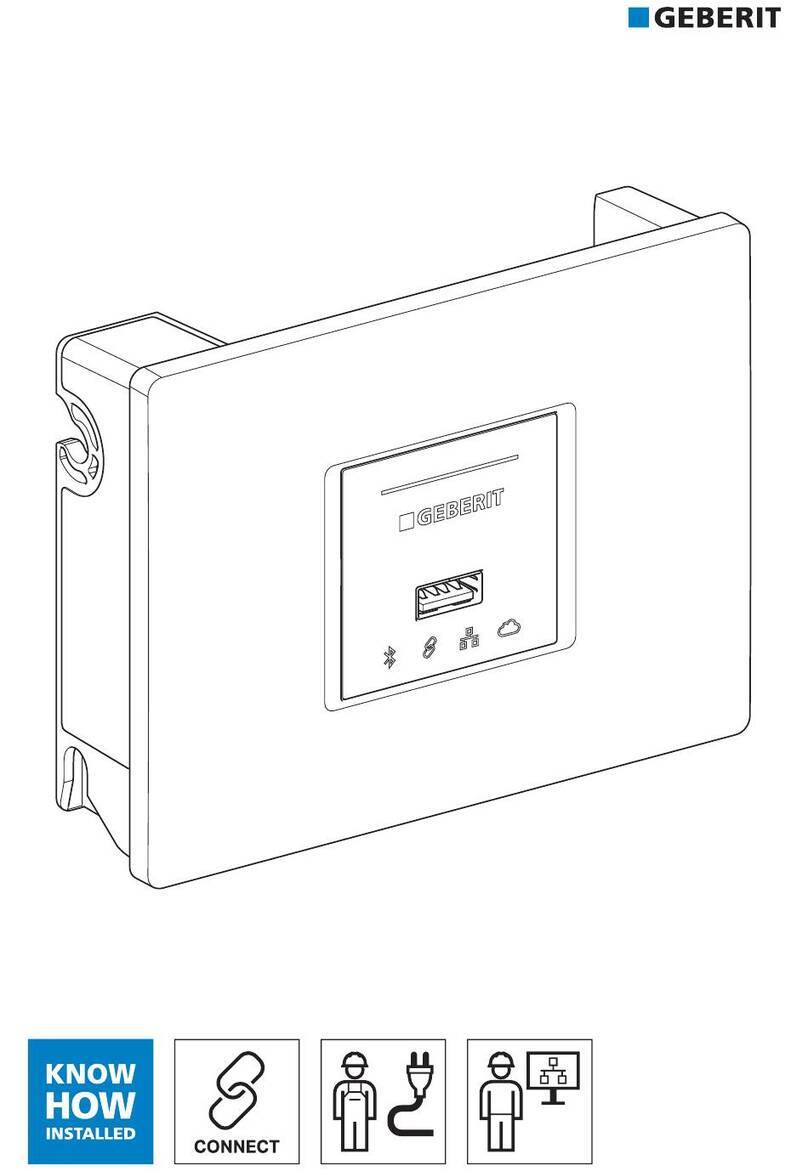Geberit CONNECT User manual

972.080.00.0(00)
GEBERIT CONNECT
QUICK GUIDE
KURZANLEITUNG
NOTICE SUCCINCTE
ISTRUZIONI BREVI

212889962123 © 11-2023
972.080.00.0(00)
Deutsch ......................................................................................................................... 3
English........................................................................................................................... 7
Français......................................................................................................................... 11
Italiano........................................................................................................................... 15
Nederlands.................................................................................................................... 19

DE
12889962123 © 11-2023
972.080.00.0(00) 3
Zu diesem Dokument
Diese Kurzanleitung gibt einen Überblick über Geberit Connect. Detaillierte Informationen zu Pla-
nung, Installation, Inbetriebnahme und Betrieb sind im Geberit Connect Systemhandbuch zu fin-
den. → doc.geberit.com/970.746.00.0.pdf
Anbindung der Endgeräte über Geberit Bus (GEBUS)
→ Siehe Kapitel 4.6.1 und 5 im Geberit Connect Systemhandbuch.
$$$%&&''(*(%86*HEHULW&RQWURO$SS*HEHULW*DWHZD\%$&QHW,3/$1:/$1
Gebäude-
automationssystem
Internetverbindung zu
Geberit Cloud Services
2)
Stromversorgung mit Netzspannung 230 V AC (nicht über GEBUS Kabel)
AGEBUS Konverter für Unterputzurinalsteuerungen und Waschtischarmaturen, Stromversorgung über GEBUS Kabel
BGEBUS Konverter für Preda, Selva und Tamina Urinale, Stromversorgung über GEBUS Kabel
CGEBUS Konverter mit integriertem Netzteil, separate Stromversorgung erforderlich, teilweise Batteriebetrieb möglich
D Nur Kommunikation über GEBUS Kabel, separates Netzteil erforderlich
E Kommunikation und Stromversorgung über GEBUS Kabel
1) BACnet ist das von Geberit Connect unterstützte Netzwerkprotokoll für die Gebäudeautomation.
BACnet ist eine Marke der American Society of Heating, Refrigeration and Air-Conditioning Engineers (ASHRAE).
2) Für Firmware-Updates, Benachrichtigungen und Servicezwecke
• Max. Länge GEBUS Kabel zwischen Geberit Gateway und entferntestem Endgerät: 100 m
• Max. 30 Endgeräte
GEBUS Kabel, Anschluss der Endgeräte am Geberit Gateway
→ Siehe Kapitel 4.4, 4.5 und 5.2 im Geberit Connect Systemhandbuch.
****
*9%86Ă9Ă'&**1'*56$'*56%'
Klemmblock in Rohbaubox
oder im Schaltschrank
GEBUS Kabel
der Endgeräte
GEBUS Kabel
zum Geberit Gateway
weiss
braun
grün
gelb
Steckerbelegung am
Geberit Gateway

DE
412889962123 © 11-2023
972.080.00.0(00)
Anbindung der Endgeräte über Bluetooth®
→ Siehe Kapitel 4.6.1 und 5 im Geberit Connect Systemhandbuch.
%OXHWRRWK*HEHULW&RQWURO$SS*HEHULW*DWHZD\/$1:/$1%$&QHW,3
Gebäude-
automationssystem
Internetverbindung zu
Geberit Cloud Services
2)
Stromversorgung mit Netzspannung 230 V AC, Batterie oder Generator
1) BACnet ist das von Geberit Connect unterstützte Netzwerkprotokoll für die Gebäudeautomation.
BACnet ist eine Marke der American Society of Heating, Refrigeration and Air-Conditioning Engineers (ASHRAE).
2) Für Firmware-Updates, Benachrichtigungen und Servicezwecke
3) Die Marke Bluetooth® und ihre Logos sind Eigentum von Bluetooth SIG, Inc. und werden durch Geberit unter Lizenz ver-
wendet.
• Max. Distanz zwischen Geberit Gateway und Endgerät: 10 m (Bluetooth®-Reichweite)
• Max. 10 Endgeräte
• Stromversorgung je nach Endgerät mit Netz, Batterie oder Generator
• Geberit Gateway nicht in Schaltschränken aus Metall oder hinter Metallabdeckungen montieren.
Geberit Gateway, Anschlüsse und Montage
→ Siehe Kapitel 4.1 im Geberit Connect Systemhandbuch.
LED Bluetooth®
LED Geberit Connect
LED LAN/WLAN
LED Geberit Cloud Services
Netzanschluss (110–240 V AC)
Anschluss für Geberit Bus (GEBUS)
Antenne für Bluetooth® und WLAN
Pairing-Taste
LAN-Anschluss (Ethernet) für
BACnet/IP und Geberit Cloud
Services
Montage in Rohbaubox (Unterputz)
Montage in Schaltschrank
aus Kunststoff

DE
12889962123 © 11-2023
972.080.00.0(00) 5
Inbetriebnahme eines Geberit Connect Systems
→ Siehe Kapitel 6 im Geberit Connect Systemhandbuch.
Voraussetzungen prüfen
• Endgeräte und Geberit Gateway sind installiert und funktionsfähig.
• Bei Anbindung über GEBUS: Endgeräte sind mit Geberit Gateway über GEBUS
verbunden.
• Zoneneinteilung (Raumeinteilung) ist vorhanden.
• LAN-Verbindung ist vorhanden und Netzwerkeinstellungen sind bekannt.
• Geberit Control App ist installiert und Geberit ID ist vorhanden.
iOS Android
App Store Google Play
Geberit Control App mit Geberit Gateway verbinden
1. Geberit Control App öffnen und mit Geberit ID anmelden.
2. Geberit Gateway unter [Neue Endgeräte] auswählen.
3. Pairing starten, entweder durch Drücken der Pairing-Taste unten am Gateway
oder durch Eingabe des Pairing Secret (auf Typenschild aufgedruckt).
4. Passwort und Name für Gateway bzw. Geberit Connect System vergeben.
5. Gegebenenfalls Geberit Cloud Services aktivieren.
6. Gegebenenfalls Firmware-Update durchführen. → Siehe „Firmware-Update“,
Seite 6.
Über GEBUS verbundene Endgeräte zuordnen
1. Auf der Startseite des Geberit Gateways den [Vernetzungsmanager] öffnen.
→ Über GEBUS verbundene Endgeräte werden angezeigt.
2. Benutzung beim ersten Endgerät auslösen. → Benutzung wird in der Geberit
Control App angezeigt.
3. Entsprechendes Endgerät in Liste auswählen und einer Zone zuordnen.
4. Alle weiteren Endgeräte in der gleichen Art zuordnen. Empfehlung: Endgeräte
innerhalb eines Sanitärraums im Uhrzeigersinn zuordnen.
Über Bluetooth® verbundene Endgeräte zuordnen
1. Auf der Startseite des Geberit Gateways den [Vernetzungsmanager] und die
[Funkvernetzung] öffnen.
→ Über Bluetooth® verbundene Endgeräte werden angezeigt.
2. Erstes Endgerät in Liste auswählen und Pairing durchführen.
3. Entsprechendes Endgerät einer Zone zuordnen.
4. Alle weiteren Endgeräte in der gleichen Art zuordnen. Empfehlung: Endgeräte
innerhalb eines Sanitärraums im Uhrzeigersinn zuordnen.
LAN/WLAN und BACnet/IP konfigurieren
1. Auf der Startseite des Geberit Gateways [Netzwerk] öffnen.
2. Konfiguration anpassen:
– LAN: DHCP (manuell oder automatisch) und NTP
– WLAN: WPA2 PSK (SSID und Passwort)
3. Auf der Startseite des Geberit Gateways [BACnet] öffnen und konfigurieren.
4. EDE-Datei mit BACnet-Objekten exportieren.
Inbetriebnahmeprotokoll erstellen
1. Auf der Startseite des Geberit Gateways [Informationen] öffnen.
2. [Inbetriebnahmeprotokoll] öffnen.
3. Protokoll speichern und dem Betreiber übergeben.

DE
612889962123 © 11-2023
972.080.00.0(00)
Betrieb eines Geberit Connect Systems
→ Siehe Kapitel 7 im Geberit Connect Systemhandbuch.
Endgeräte via Geberit Gateway bedienen und konfigurieren
1. In der Geberit Control App unter [Meine Endgeräte] gewünschtes Geberit
Connect System auswählen.
2. [Zentrale Bedienung] auswählen.
3. Gewünschtes Endgerät in der entsprechenden Zone auswählen.
4. Einstellungen am Endgerät vornehmen.
Folgende Funktionen stehen zur Verfügung:
• Reinigungsmodus aktivieren
• Spülung auslösen
• Einstellungen ändern
• Funktionen aktivieren oder deaktivieren
• Informationen auslesen
Hinweis:
Ist das Endgerät in der Nähe und
das Geberit Gateway ausser
Reichweite, [Lokale Bedienung]
auswählen.
Protokolle und Statistiken auslesen
1. In der Geberit Control App unter [Meine Endgeräte]
gewünschtes Geberit Connect System auswählen.
2. [Zentrale Bedienung] auswählen.
3. Gewünschtes Endgerät in der entsprechenden Zone oder
das Gateway auswählen.
4. [Informationen] öffnen.
Folgende Protokolle stehen zur Verfügung:
• Spül- und Nutzungsprotokoll (Statistik)
• Ereignisprotokoll
• Inbetriebnahmeprotokoll
Firmware-Update durchführen
Eine Firmware-Datei enthält Updates für das Geberit Gateway und für die Endgeräte. Eine neue Firmware-
Datei wird in der Geberit Control App angezeigt.
Firmware-Update für Geberit Gateway mit Zugang zu Geberit Cloud Services:
1. In der Geberit Control App unter [Meine Endgeräte] gewünschtes Geberit Connect System auswählen.
2. [Zentrale Bedienung] auswählen.
3. Geberit Gateway auswählen.
4. [Firmware ...] auswählen und Update-Vorgang ausführen.
Firmware-Update für Geberit Gateway ohne Zugang zu Geberit Cloud Services:
1. Firmware-Datei bei der zuständigen Geberit Vertriebsgesellschaft anfordern.
2. Firmware-Datei auf USB-Stick kopieren.
3. USB-Stick auf der Vorderseite des Geberit Gateways einstecken.
4. Weiteres Vorgehen wie bei Firmware-Update mit Geberit Cloud Services, ab Schritt 1.
Störungen beheben
Störungen und Warnungen, die das Geberit Connect System erkennt, werden
wie folgt angezeigt:
• In der Geberit Control App mit Warnsymbolen, Benachrichtigungen und Hilfe-
stellung zur Behebung
• Mit LEDs an Geberit Gateway, Bus-Konvertern oder Endgeräten
Falls gewünscht, können die Benachrichtigungen auch per E-Mail empfangen
werden. Dazu wird die in der Geberit ID hinterlegte E-Mail-Adresse verwendet.
Weitere Störungen können mithilfe der Tabelle in Kapitel 7.4 im Geberit
Connect Systemhandbuch behoben werden.
Geberit Control App:
Preda Urinal
Neue Benachrichtigungen
Batterie
LED am Geberit Bus Konverter:
Normalbetrieb, kein Fehler
Fehler am GEBUS

EN
12889962123 © 11-2023
972.080.00.0(00) 7
About this document
This quick guide provides an overview of Geberit Connect. Detailed information on planning,
installation, commissioning and operation can be found in the Geberit Connect system manual.
→ doc.geberit.com/970.746.00.0.pdf
Connection of the end devices via Geberit Bus (GEBUS)
→ See chapters 4.6.1 and 5 in the Geberit Connect system manual.
$$$%&&''(*(%86*HEHULW&RQWURO$SS*HEHULW*DWHZD\%$&QHW,3/$1:/$1
Building
automation system
Internet connection to
Geberit Cloud Services
2)
Power supply with 230VAC mains voltage (not via GEBUS cable)
A GEBUS converter for concealed urinal flush controls and washbasin taps, power supply via GEBUS cable
B GEBUS converter for Preda, Selva and Tamina urinals, power supply via GEBUS cable
C GEBUS converter with integrated power supply unit, separate power supply required, battery operation partly possible
D Only communication via GEBUS cable, separate power supply unit required
E Communication and power supply via GEBUS cable
1) BACnet is the network protocol supported by Geberit Connect for building automation.
BACnet is a trademark of the American Society of Heating, Refrigeration and Air-Conditioning Engineers (ASHRAE).
2) For firmware updates, notifications and service purposes
• Max. length of GEBUS cable between Geberit Gateway and the most remote end device: 100 m
• Max. 30 end devices
GEBUS cable, connection of the end devices to the Geberit Gateway
→ See chapters 4.4, 4.5 and 5.2 in the Geberit Connect system manual.
****
*9%86Ă9Ă'&**1'*56$'*56%'
Terminal block in installation box
or in the control cabinet
GEBUS cable
of the end devices
GEBUS cable
to the Geberit Gateway
white
brown
green
yellow
Plug assignment on the
Geberit Gateway

EN
812889962123 © 11-2023
972.080.00.0(00)
Connection of the end devices via Bluetooth®
→ See chapters 4.6.1 and 5 in the Geberit Connect system manual.
%OXHWRRWK*HEHULW&RQWURO$SS*HEHULW*DWHZD\/$1:/$1%$&QHW,3
Building
automation system
Internet connection to
Geberit Cloud Services
2)
Power supply with mains voltage 230VAC, battery or generator
1) BACnet is the network protocol supported by Geberit Connect for building automation.
BACnet is a trademark of the American Society of Heating, Refrigeration and Air-Conditioning Engineers (ASHRAE).
2) For firmware updates, notifications and service purposes
3) The Bluetooth® brand and its logos are the property of Bluetooth SIG, Inc. and are used under licence by Geberit.
• Max. distance between Geberit Gateway and end device: 10m (Bluetooth® range)
• Max. 10 end devices
• Power supply with mains, battery or generator, depending on the end device
• Do not install the Geberit Gateway in metal control cabinets or behind metal covers.
Geberit Gateway, connections and mounting
→ See chapter 4.1 in the Geberit Connect system manual.
Bluetooth® LED
Geberit Connect LED
LAN/WLAN LED
Geberit Cloud Services LED
Electrical connection (110 – 240VAC)
Connection for Geberit bus (GEBUS)
Wireless connector for Bluetooth® and WLAN
Pairing button
LAN connection (Ethernet) for
BACnet/IP and Geberit Cloud
services
Mounting in an installation box (concealed)
Mounting in control cabinet
made of plastic

EN
12889962123 © 11-2023
972.080.00.0(00) 9
Commissioning a Geberit Connect system
→ See chapter 6 in the Geberit Connect system manual.
Checking requirements
• End devices and Geberit Gateway are installed and operable.
• For connection via GEBUS: End devices are connected to Geberit Gateway via
GEBUS.
• Zone division (room division) is available.
• LAN connection is available and network settings are known.
• Geberit Control app is installed and Geberit ID is available.
iOS Android
App Store Google Play
Connect the Geberit Control app to Geberit Gateway
1. Open the Geberit Control app and log in with Geberit ID.
2. Select Geberit Gateway under [New End Devices].
3. Start pairing, either by pressing the pairing button at the bottom of the
Gateway or by entering the pairing secret (printed on the specification plate).
4. Assign password and name for Gateway or Geberit Connect system.
5. Activate Geberit Cloud Services if necessary.
6. Update the firmware if necessary. → See "Firmware update", page 10.
Assigning end devices connected via GEBUS
1. Open the [Connectivity Manager] on the home page of the Geberit Gateway.
→ End devices connected via GEBUS are displayed.
2. Trigger use on the first end device. → Use is displayed in the Geberit Control
app.
3. Select the corresponding end device in the list and assign it to a zone.
4. Assign all other end devices in the same way. Recommendation: Assign end
devices within a sanitary room in a clockwise direction.
Assigning end devices connected via Bluetooth
1. On the home page of the Geberit Gateway, go to the [Connectivity Manager]
and open the [Radio Connection].
→ End devices connected via Bluetooth® are displayed.
2. Select the first end device in the list and perform pairing.
3. Assign the corresponding end device to a zone.
4. Assign all other end devices in the same way. Recommendation: Assign end
devices within a sanitary room in a clockwise direction.
Configuring LAN/WLAN and BACnet/IP
1. Open [Network] on the home page of the Geberit Gateway.
2. Adjust configuration:
– LAN: DHCP (manual or automatic) and NTP
– WLAN: WPA2 PSK (SSID and password)
3. Open and configure [BACnet] on the home page of the Geberit Gateway.
4. Export EDE file with BACnet objects.
Creating commissioning report
1. Open [Information] on the home page of the Geberit Gateway.
2. Open the [Commissioning Report].
3. Save the report and hand it over to the operator.

EN
10 12889962123 © 11-2023
972.080.00.0(00)
Operation of a Geberit Connect system
→ See chapter 7 in the Geberit Connect system manual.
Operate and configure end devices via Geberit Gateway
1. Select the required Geberit Connect system in the Geberit Control app
under [My End Devices].
2. Select [Centralised Operation].
3. Select the desired end device in the corresponding zone.
4. Making settings for the end device.
The following functions are available:
• Activate cleaning mode
• Actuate flush
• Change settings
• Activate or deactivate functions
• Read out information
Note:
If the end device is nearby and the
Geberit Gateway is out of range,
select [Local Operation].
Read out logs and statistics
1. Select the required Geberit Connect system in the Geberit
Control app under [My End Devices].
2. Select [Centralised Operation].
3. Select the desired end device in the corresponding zone or
the Gateway.
4. Open [Information].
The following logs are available:
• Flushing and usage log (statistics)
• Event log
• Commissioning report
Updating firmware
A firmware file contains updates for the Geberit Gateway and for the end devices. A new firmware file is
displayed in the Geberit Control app.
Firmware update for Geberit Gateway with access to Geberit Cloud Services:
1. Select the required Geberit Connect system in the Geberit Control app under [My End Devices].
2. Select [Centralised Operation].
3. Select Geberit Gateway.
4. Select [Firmware …] and carry out the update procedure.
Firmware update for Geberit Gateway without access to Geberit Cloud Services:
1. Request the firmware file from the responsible Geberit sales company.
2. Copy firmware file to USB flash drive.
3. Insert the USB stick into the front of the Geberit Gateway.
4. Proceed further as for firmware update with Geberit Cloud Services, from step 1.
Troubleshooting
Faults and warnings recognised by the Geberit Connect system are displayed
as follows:
• In the Geberit Control app with warning icons, notifications and
troubleshooting help
• With LEDs on Geberit Gateway, bus converters or end devices
If desired, the notifications can also be received by email. The email address
stored in the Geberit ID is used for this purpose.
Other faults can be rectified using the table in chapter 7.4 of the Geberit
Connect system manual.
Geberit Control app:
Preda urinal
New notifications
Battery
LED on the Geberit bus converter:
Normal operation, no error
Error on the GEBUS
Other manuals for CONNECT
1
This manual suits for next models
1
Table of contents
Languages:
Other Geberit Gateway manuals