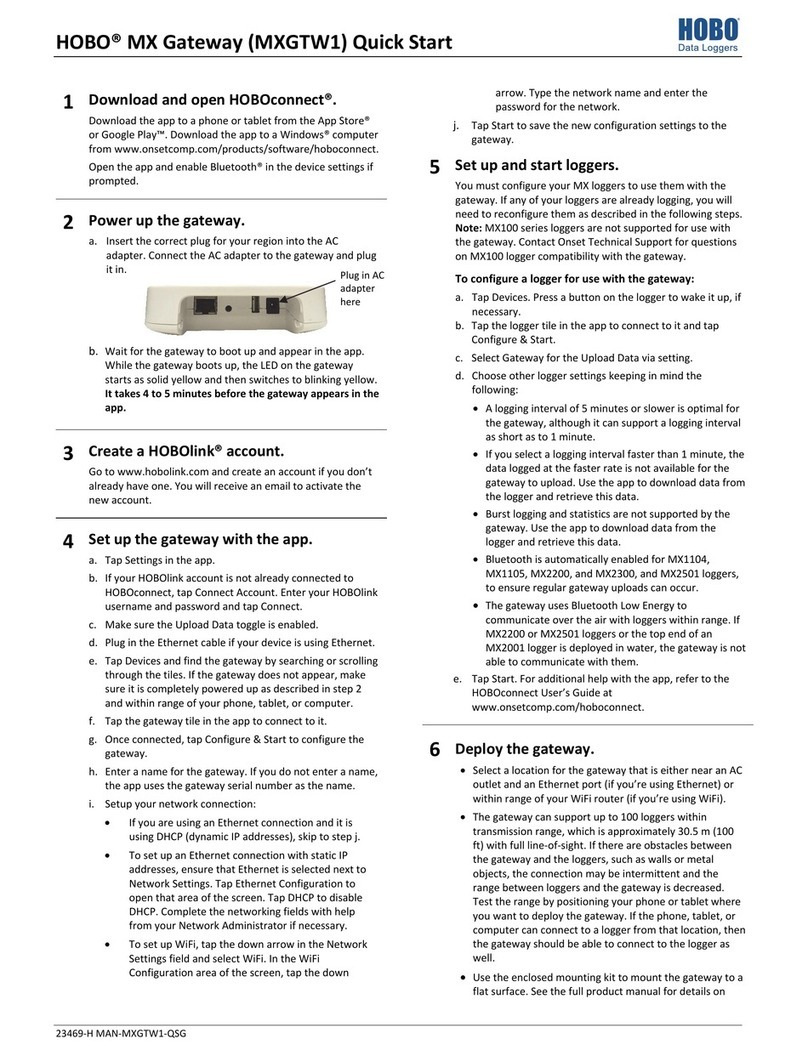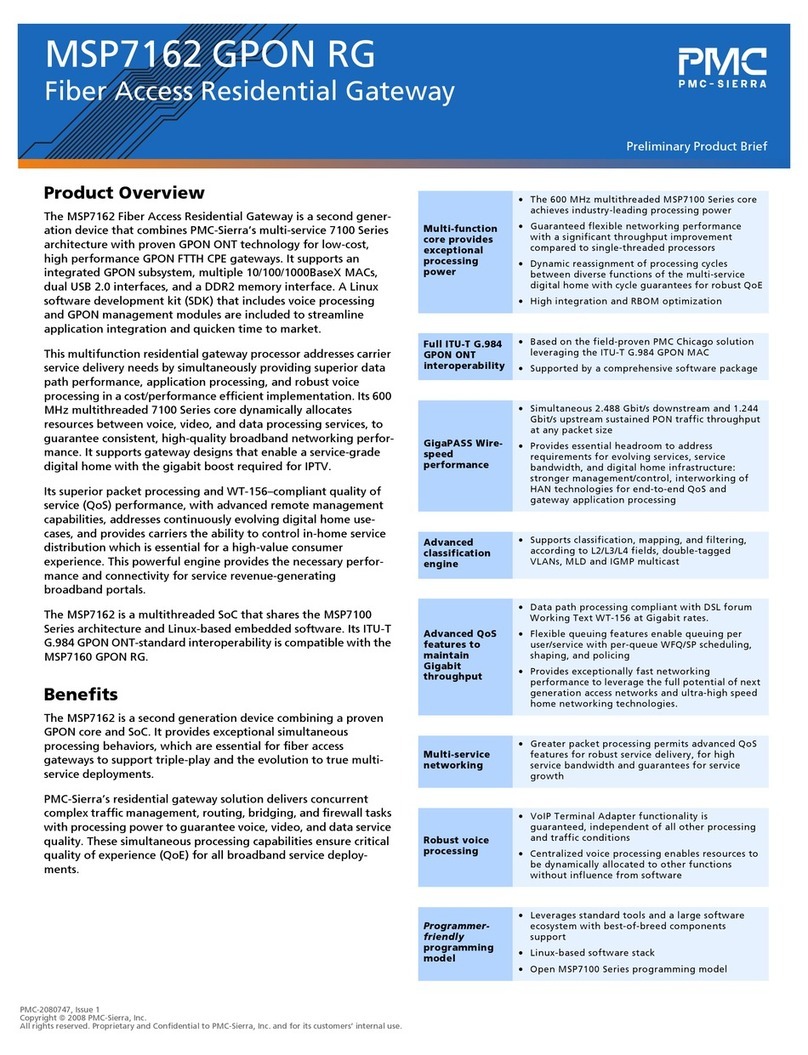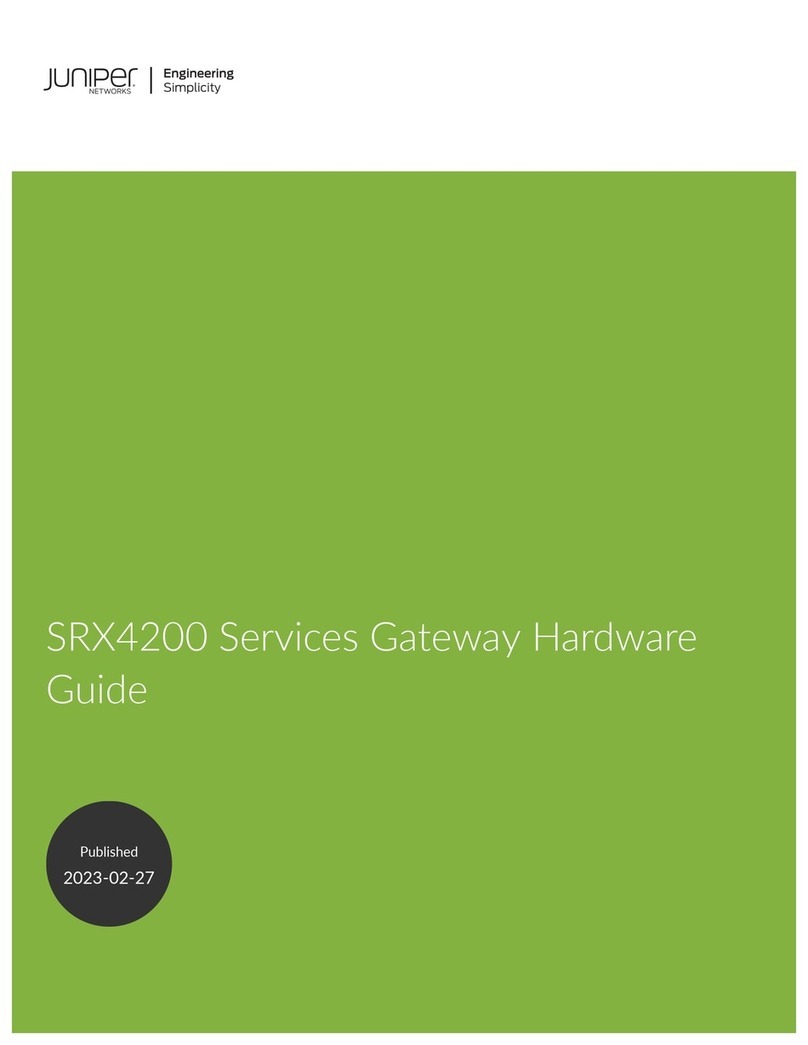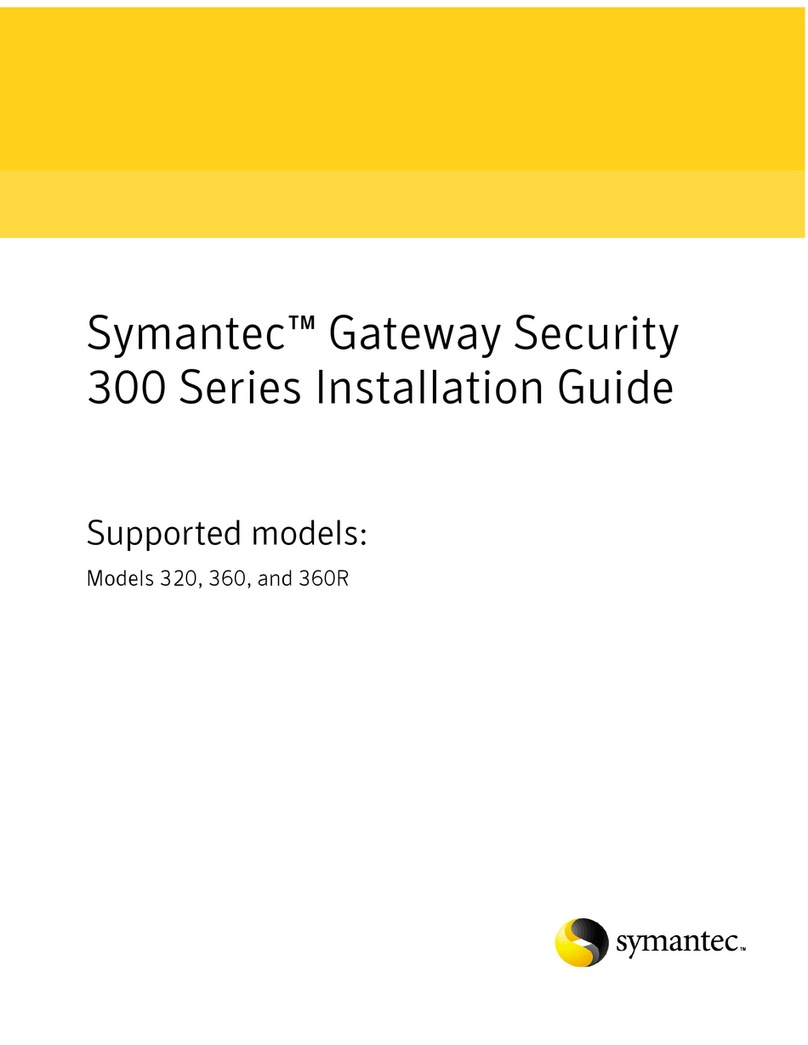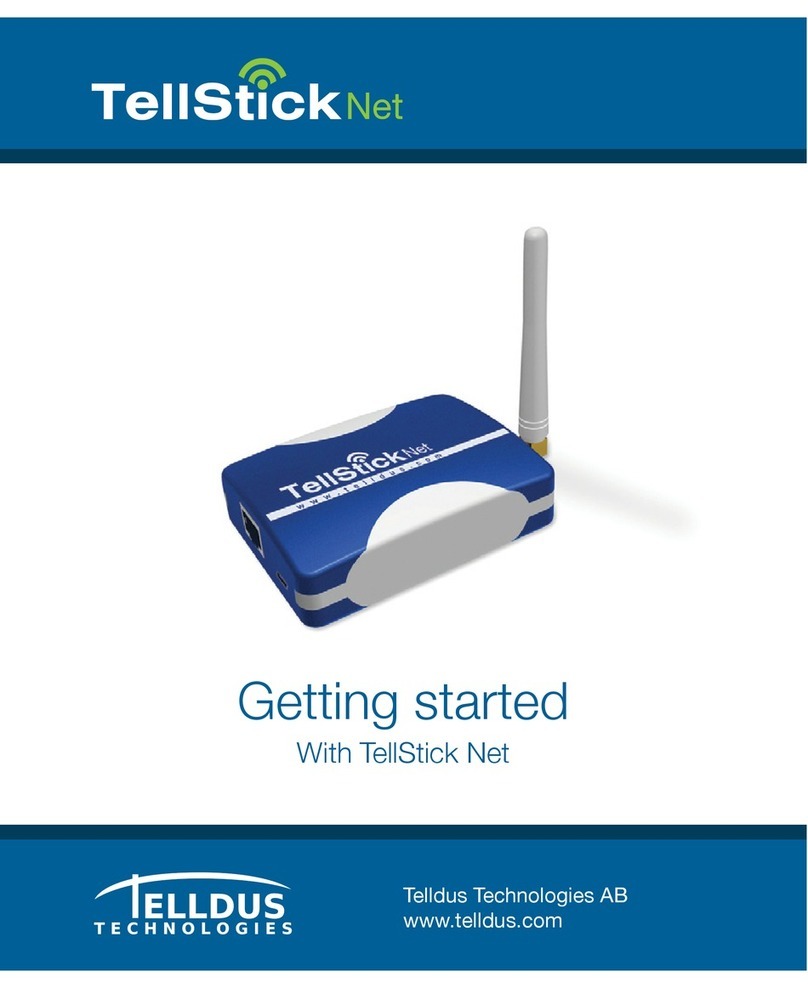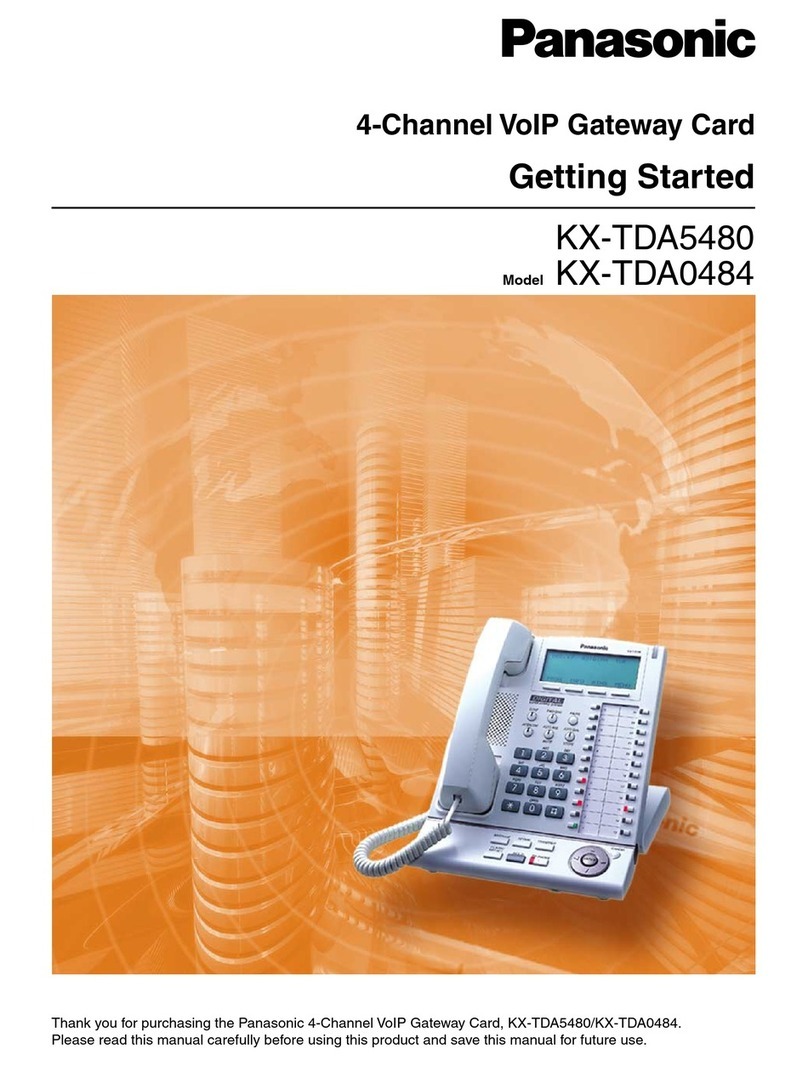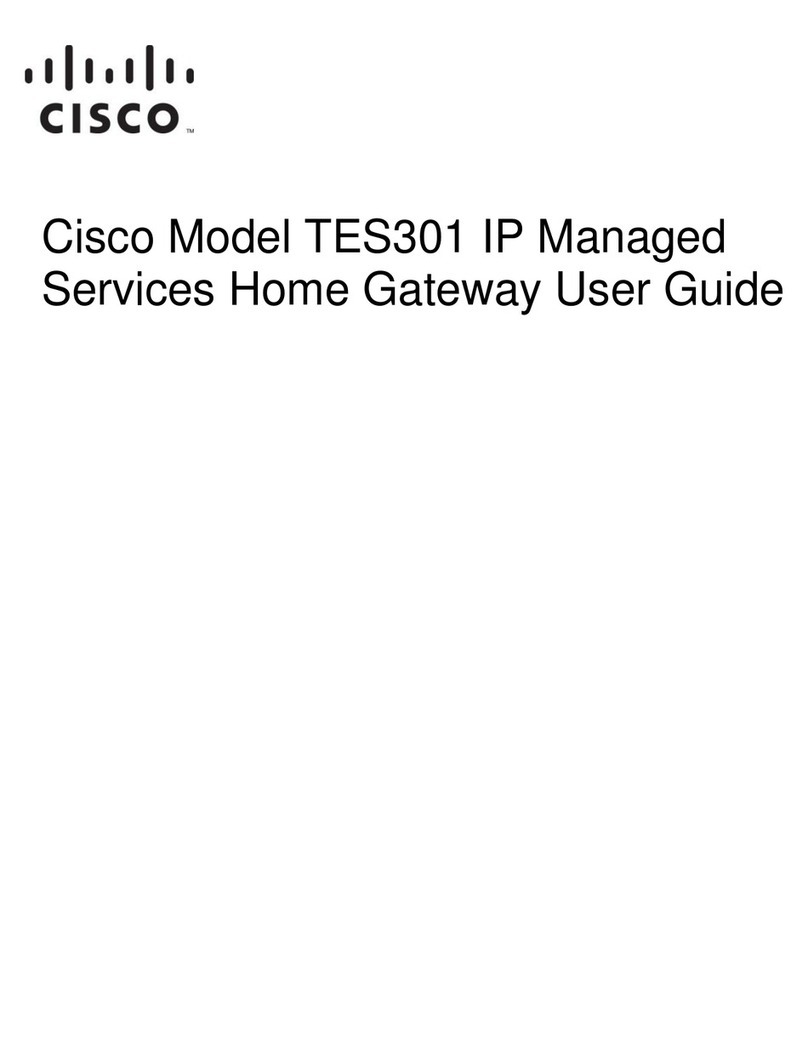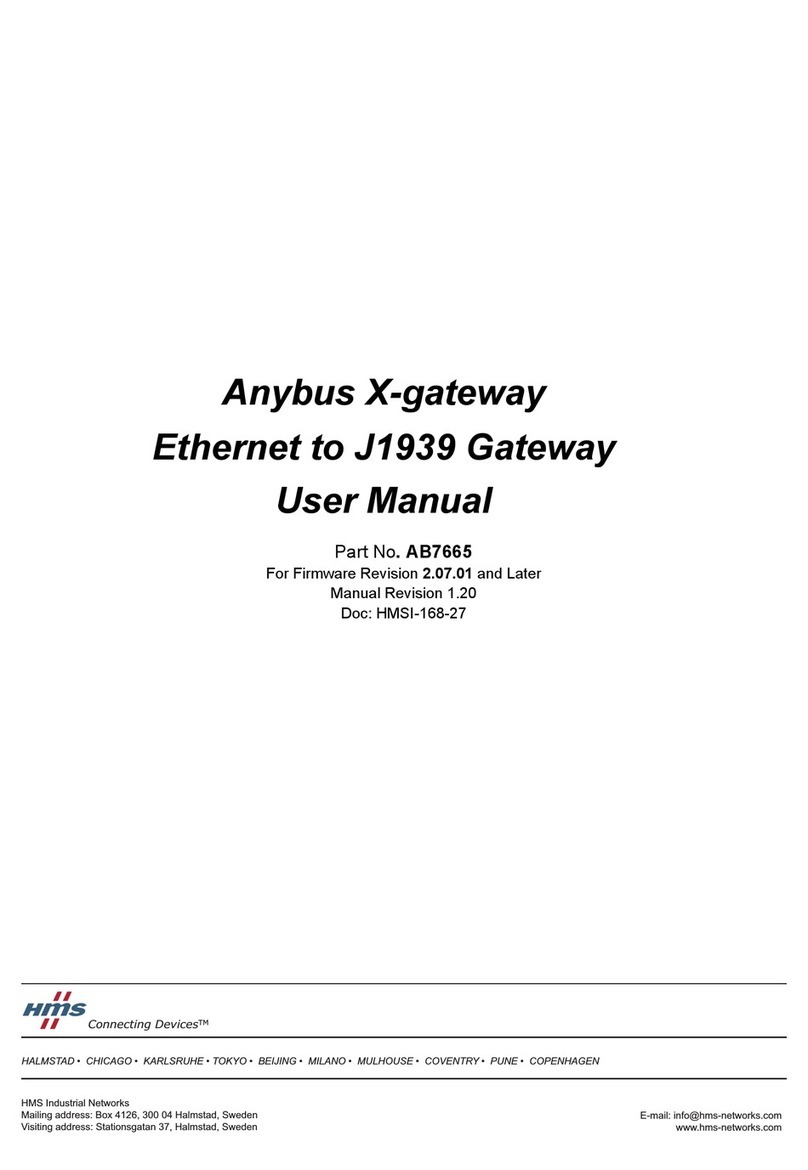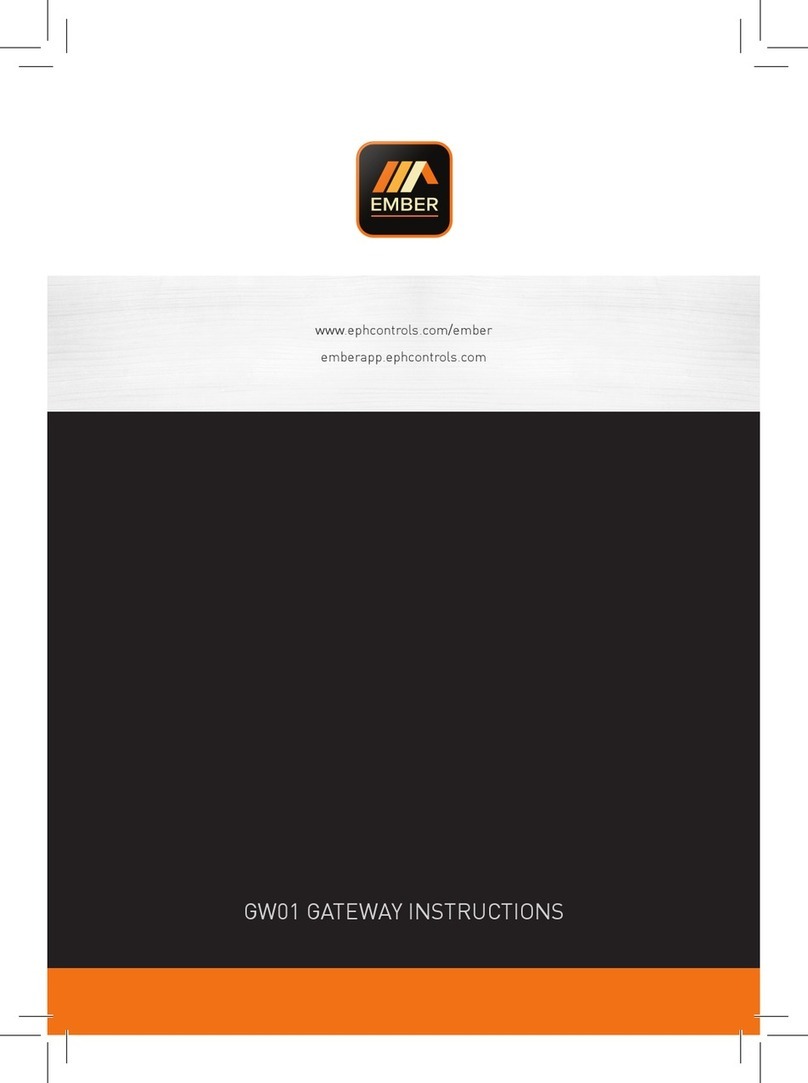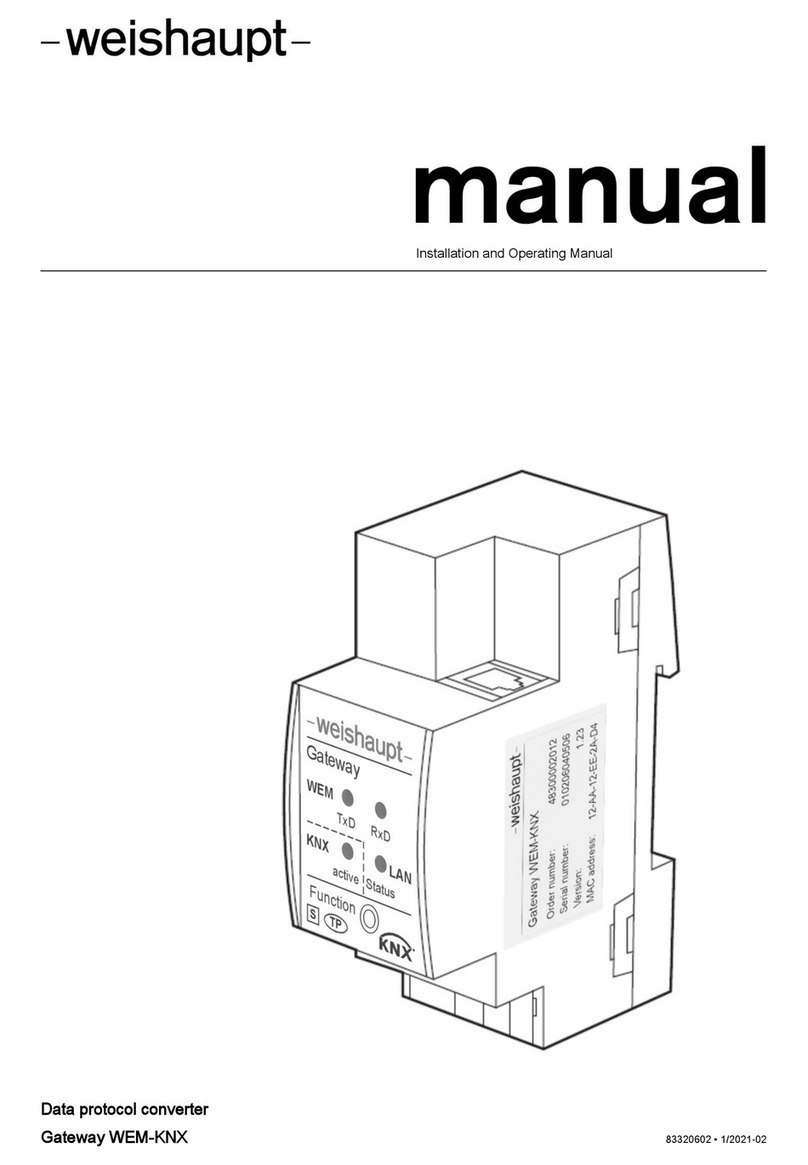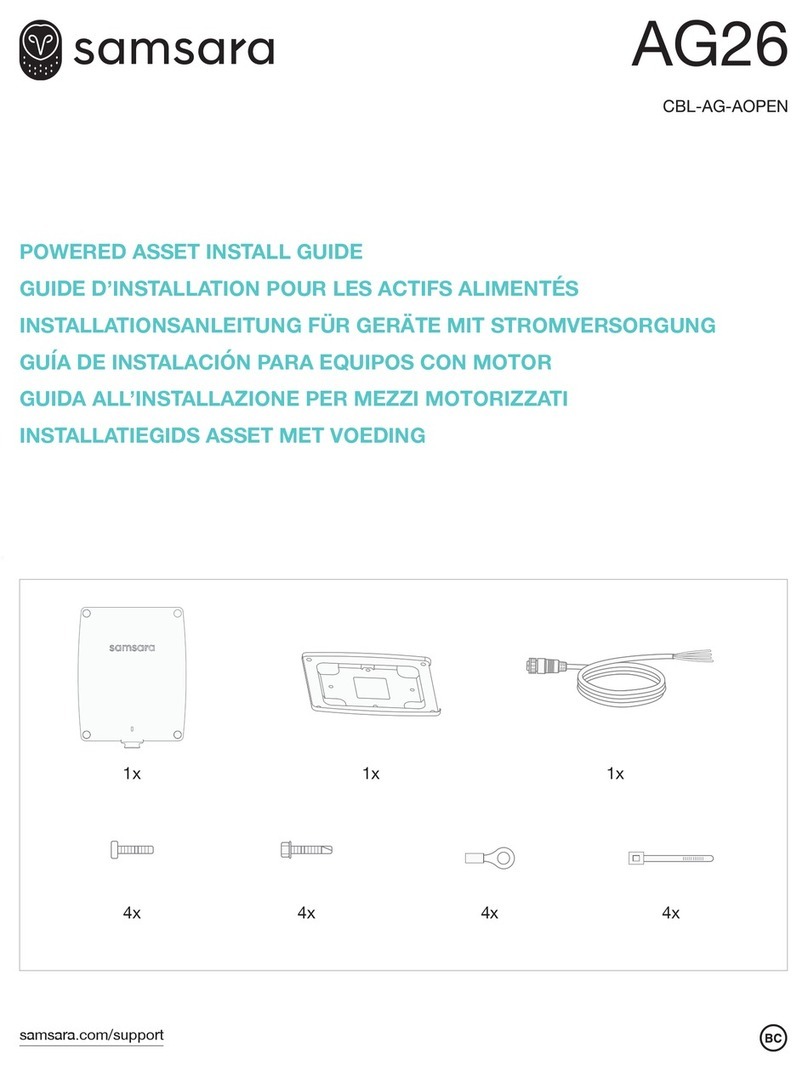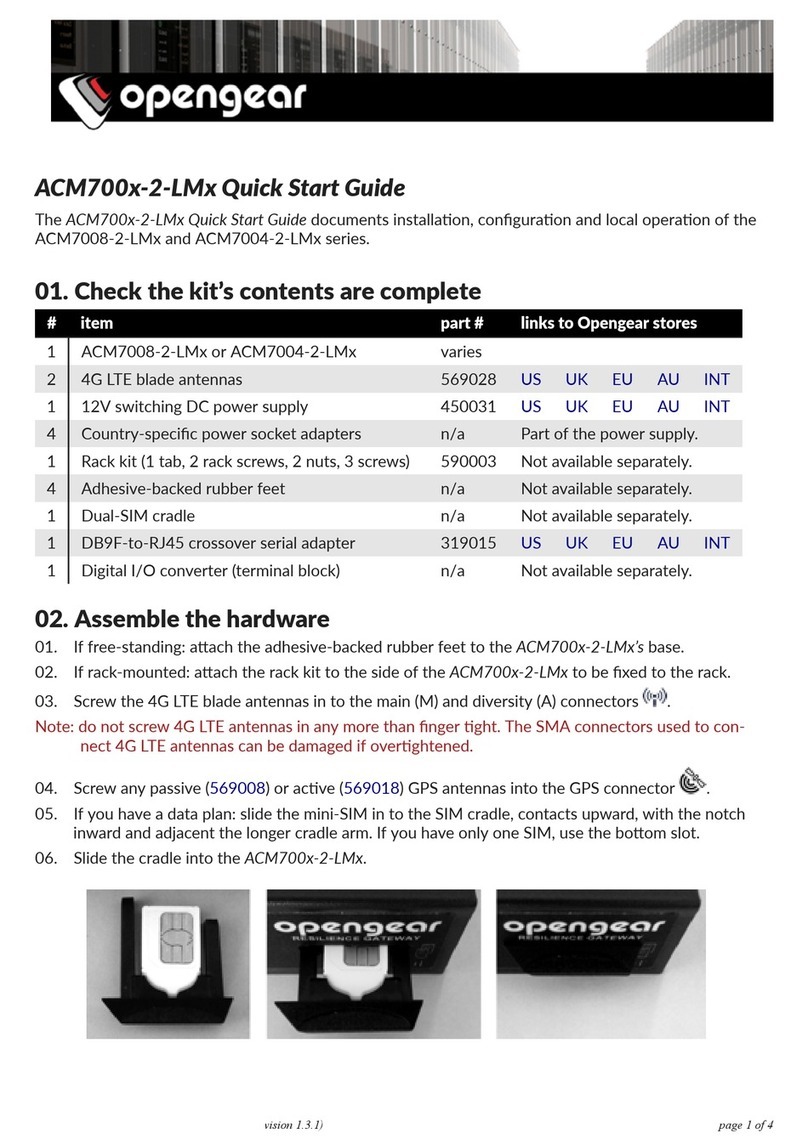Hobo MX Gateway User manual

HOBO® MX Gateway (MXGTW1) Quick Start
23469-F MAN-MXGTW1-QSG
1
Download the app.
Download HOBOconnect™ to your phone or
tablet.
Open the app and enable Bluetooth® in the
device settings if prompted.
2
Power up the gateway.
a. Insert the appropriate plug for your region into the AC
adapter. Connect the AC adapter to the gateway and plug
it in.
b. Wait for the gateway to boot up and appear in the app.
While the gateway boots up, the LED on the gateway will
start as solid yellow and then switch to blinking yellow. It
will take 4 to 5 minutes before the gateway appears in
the app.
3
Create a HOBOlink® account.
Go to www.hobolink.com and create an account if you don’t
already have one. You will receive an email to activate the
new account.
4
Set up the gateway with the app.
a. Tap Settings in the app.
b. If your HOBOlink account is not already connected to
HOBOconnect, tap Connect Account. Enter your HOBOlink
username and password and tap Connect.
c. Make sure the Upload Data toggle is enabled.
d. Plug in the Ethernet cable if you device is using Ethernet.
e. Tap Devices and find the gateway by searching or scrolling
through the tiles. If the gateway does not appear, make
sure it is completely powered up as described in step 2
and within range of your phone or tablet.
f. Tap the gateway in the app to connect to it.
g. Once connected, tap at the bottom of the screen
to configure the gateway.
h. Enter a name for the gateway. The gateway serial number
will be used if no name is entered.
i. If the Ethernet connection is using DHCP (dynamic IP
addresses), then skip to step l.
j. To set up Ethernet with static IP addresses, tap Ethernet
Configuration, tap DHCP toggle to disable DHCP. Fill in the
networking fields and tap Save. Consult your Network
Administrator as needed.
k. To set up Wi-Fi, tap Wi-Fi Configuration, tap Current
Network or type a network name. Enter the password for
the network and tap Save.
l. Tap to save the new configuration settings to the
gateway.
5
Set up and start loggers.
MX series loggers must be configured to use them with the
gateway. If any of your loggers are already logging, you will
need to reconfigure them as described in the following steps.
Note: MX100 series loggers are not supported by the
gateway. Contact Onset Technical Support for questions on
MX100 logger compatibility with the gateway.
To configure a logger for use with the gateway:
a. Tap Devices. Press a button on the logger to wake it up (if
necessary).
b. Tap the logger in the app to connect to it and tap .
c. Select Gateway for the “Upload Data via” configuration
setting.
d. Choose other logger settings keeping in mind the
following:
•A logging interval of 5 minutes or slower is optimal for
the gateway, although it can support a logging interval
down to 1 minute.
•If you select a logging interval faster than 1 minute, the
data logged at the faster rate will not be available for
the gateway to upload. Use the app to read out the
logger and retrieve this data.
•Burst logging and statistics are not supported by the
gateway. Use the app to read out the logger and
retrieve this data.
•For MX1104, MX1105, MX2200, and MX2300, and
MX2501 loggers, Bluetooth is automatically enabled to
ensure regular gateway uploads can occur.
•The gateway uses Bluetooth Low Energy to
communicate over the air with loggers within range. If
MX2200 or MX2501 loggers or the top end of an
MX2001 logger is deployed in water, the gateway will
not be able to communicate with them.
e. Tap . For additional help with the app, refer to the
user’s guide at www.onsetcomp.com/hoboconnect.
6
Deploy the gateway.
•Select a location for the gateway that is near an AC outlet
and an Ethernet port (if using Ethernet) or within range of
your WiFi router (if using WiFi).
•The gateway can support up to 100 loggers within
transmission range, which is approximately 30.5 m (100
ft) with full line-of-sight. If there are obstacles between
the gateway and the loggers, such as walls or metal
objects, the connection may be intermittent and the
range between loggers and the gateway will be
decreased. Test the range by positioning your phone or
tablet where you want to deploy the gateway. If the
phone or tablet can connect to a logger with HOBOmobile
from that location, then the gateway should be able to
connect to the logger as well.
•Use the enclosed mounting kit to mount the gateway to a
flat surface. See the full product manual for details on
installing the mounting hardware as well as additional
deployment guidelines.
Plug in AC
adapter
here

1-800-LOGGERS (564-4377) • 508-759-9500
www.onsetcomp.com/support/contact
© 2019–2020 Onset Computer Corporation. All rights reserved. Onset, HOBO, HOBOconnect, and HOBOlink are trademarks or
registered trademarks of Onset Computer Corporation. App Store and iPadOS are service marks or registered trademarks of Apple Inc.
Android and Google Play are trademarks of Google LLC. Bluetooth is a registered trademark of Bluetooth SIG, Inc. All other trademarks
are the property of their respective companies.
23469-F MAN-MXGTW1-QSG
7
Export and view data in HOBOlink.
After you set up your gateway and loggers, the gateway will
regularly check loggers within range and upload data to
HOBOlink. Log into your account at www.hobolink.com to
export and view data.
To export data collected with the MX Gateway:
a. In HOBOlink, select Data and then Exports.
b. Select Create New Export.
c. Select to the right of Devices and Sensors to see any
available data.
d. Choose the data you want to export (and choose any
other settings) and select Export Data.
To view data collected with the MX Gateway:
a. In HOBOlink, select Dashboards.
b. Select Create new dashboard.
c. Select under Devices to see any available data
channels.
d. Select the data channel you want to view for a sample
Line Chart dashboard.
e. Select Save at the top to save the new dashboard.
To create other dashboard types on the same page:
a. Select a dashboard type icon at the top of the page.
b. Select on the new blank dashboard widget.
c. Type one or more data channel names.
d. Select Save to populate the new dashboard widget with
data.
e. Select Save again at the top to save the dashboard.
For more details on the MX Gateway, refer to the
product manual. Scan the code at left or go to
www.onsetcomp.com/support/manuals/23470-
mxgtw1-gateway-manual.
This manual suits for next models
1
Other Hobo Gateway manuals