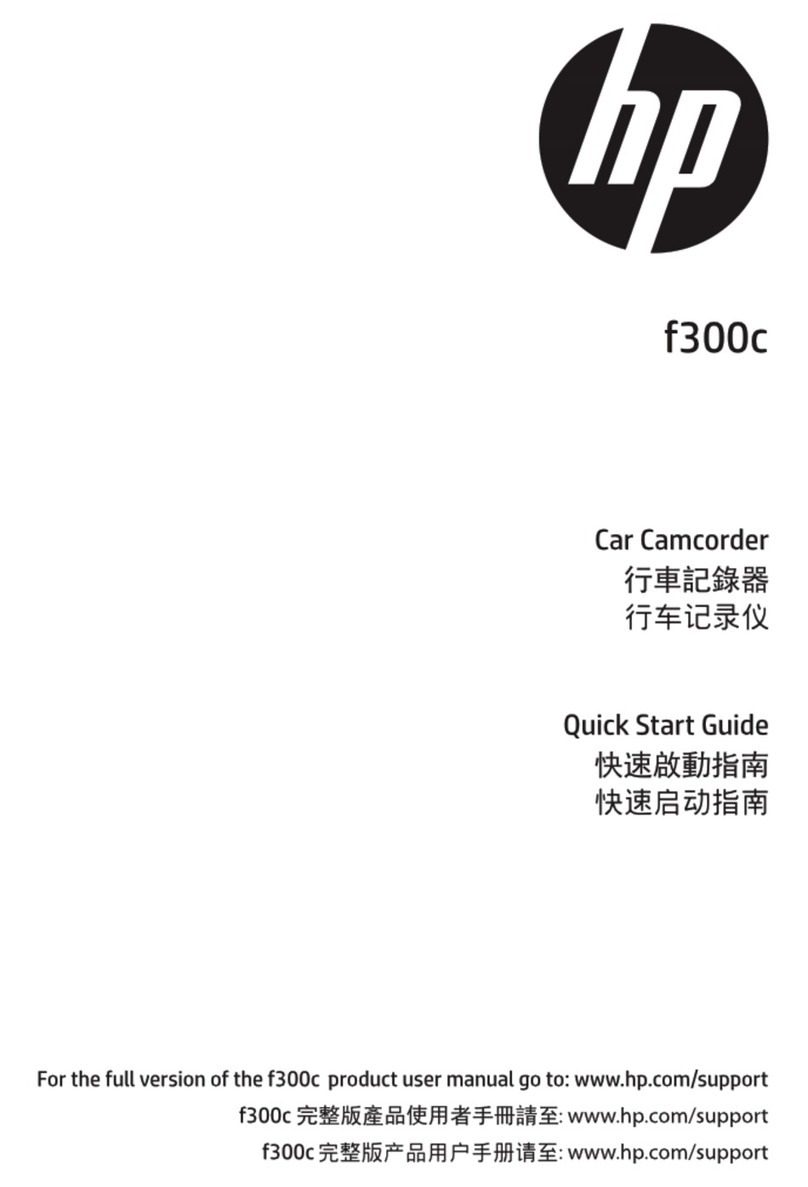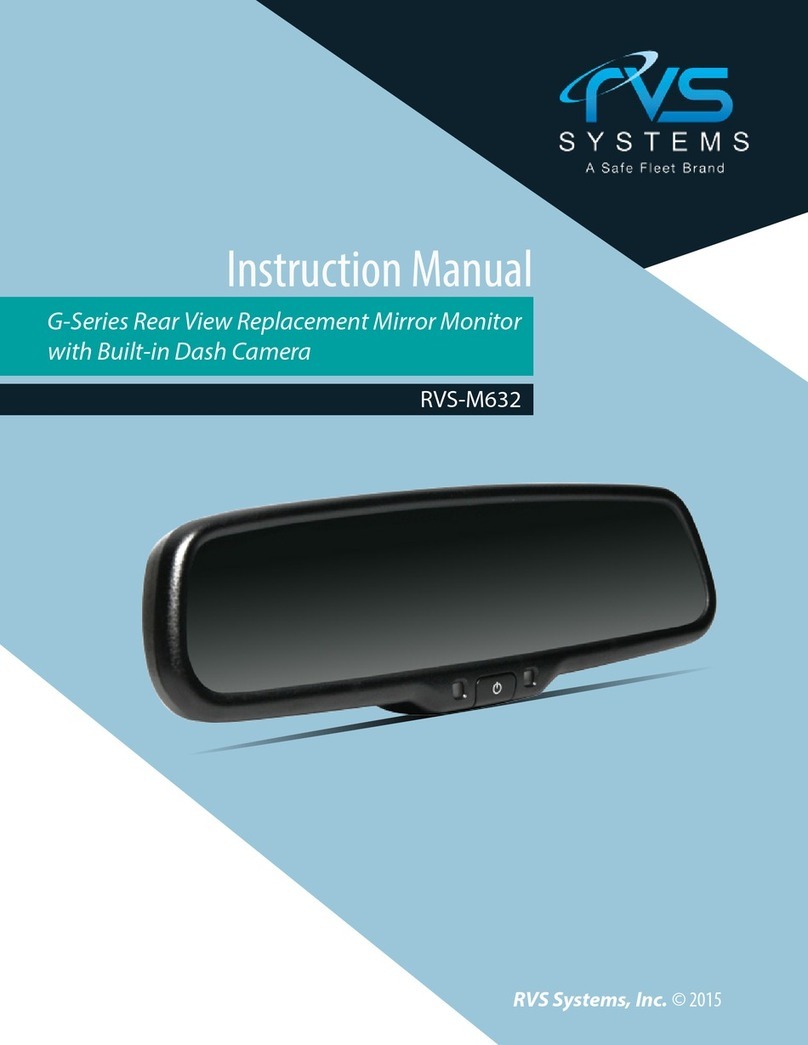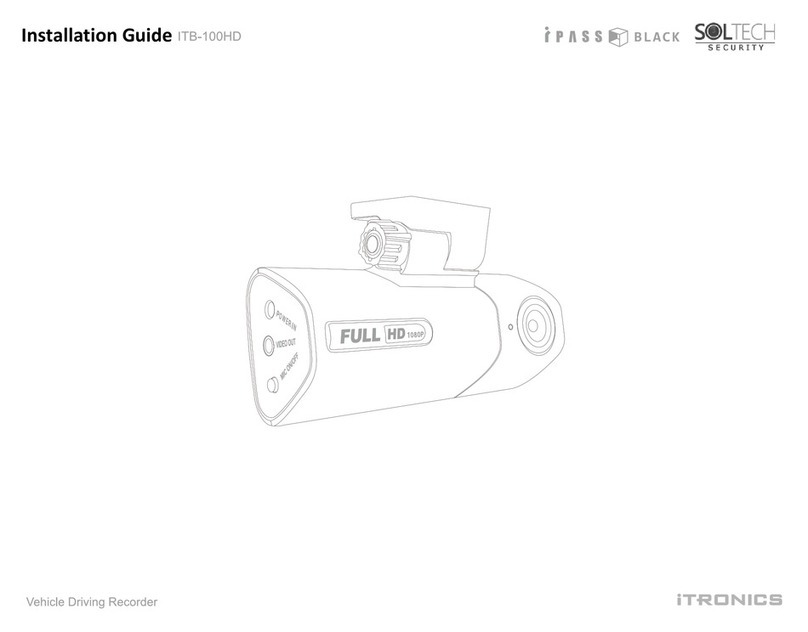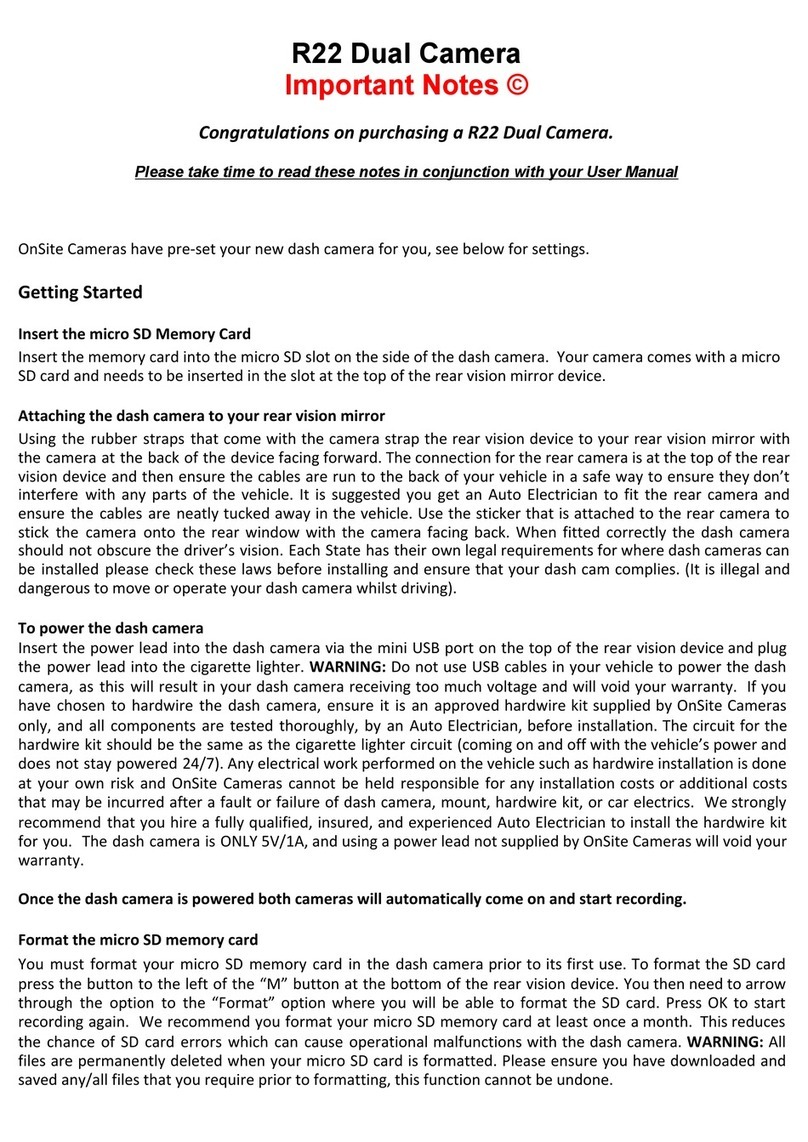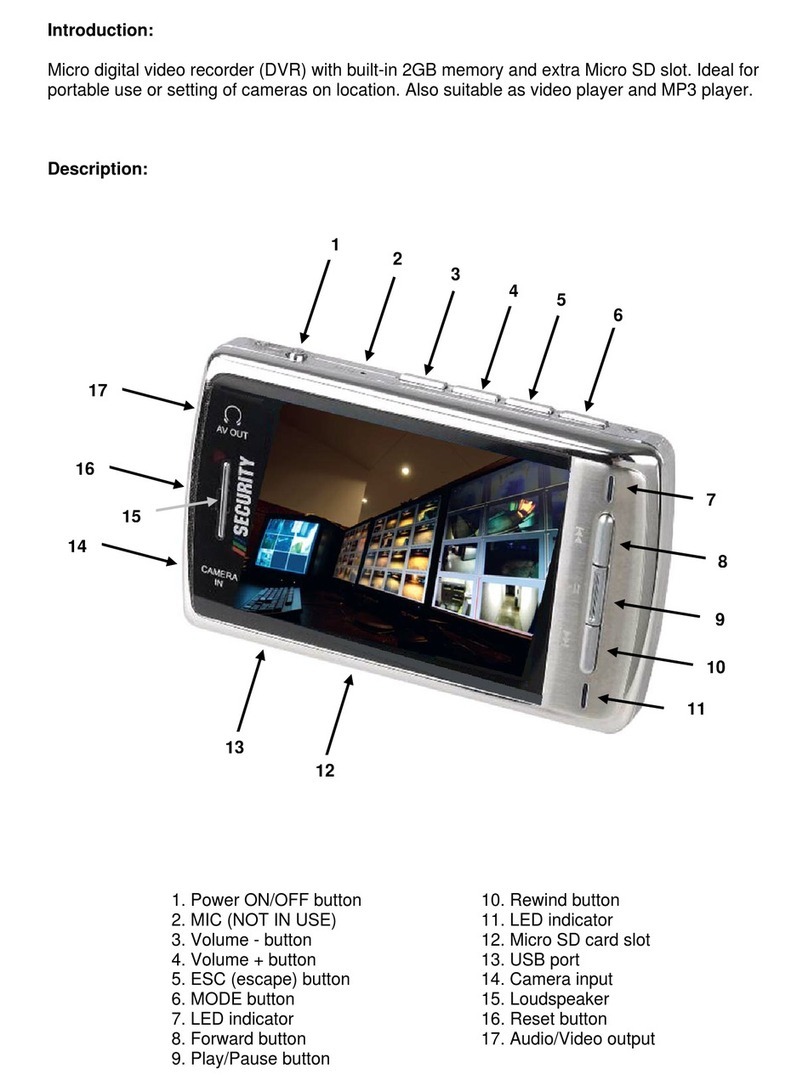GEBITE G680 User manual
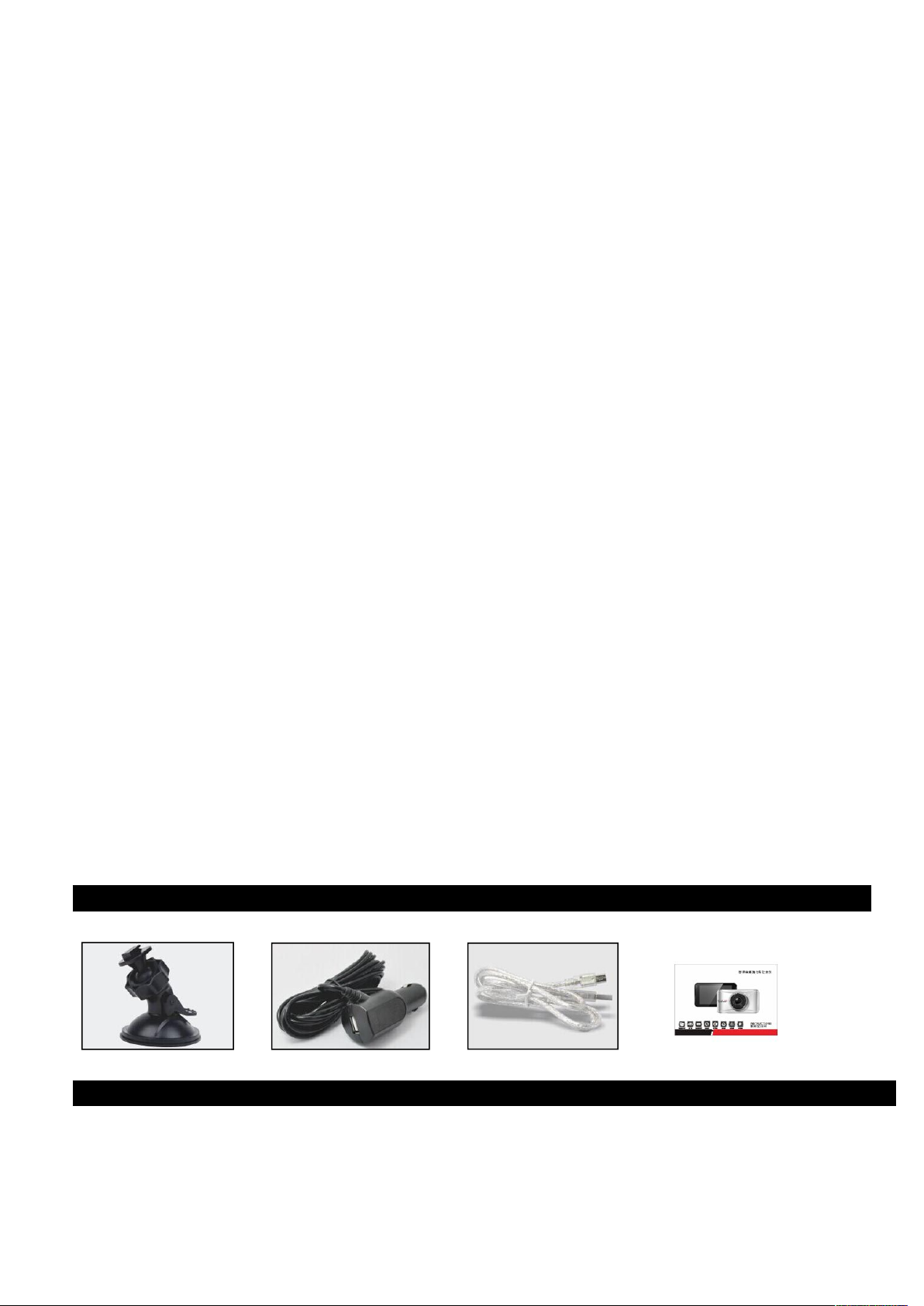
Preface
Thank you for purchasing our products, this product is for the traffic accident today hard evidence of specialized
research and development of a product; at the same time also meet other occasions demand, can be used in the
meeting record, monitoring and evidence obtaining, location shooting, video evidence, can let you of the use of a
machine, let your life more rich and colorful.
This product combines wide dynamic digital industry leading camera, no leakage of seconds, seamless
circular camera, ultra wide angle shooting, with display real-time playback, mobile detection camera,
parking guardtechnology in one; streamline design of unique fashion, favored by the vast number of consumers.
This manual will detail how to install, operate, product parameter and matters needing attention. Please read
carefully and please safekeepingbefore use, we hope that our products can meet your needs and long term
service to you! But because the specifications may be due to upgrade, update and other reasons do change,
refer to the actual product, without prior notice. The manufacturer reserves without prior notice, to change
thetechnology of direct rights.
Copyright infringement/ privacy notice
Please note that this product is for personal use only, its method of useshall not commit domestic or international
copyright / privacy laws. Thatimage is tot personal use only recorded, not foreign free to publish spread; in
addition to using this product recorded performances, exhibitions orcommercial activities of the image may in
some cases infringe copyright or the legal rights and interests.
Installation notes
This product should be installed near the rearview mirror, in order to get the best view.
To determine whether the lens in the windshield wiper range, ensure good vision, also good even in the rainy
environment effect.
Don't touch the lens with the fingers, because the finger grease may remain in video or photographic lens, cause
is not clear, so please clean the lensregularly.
The matters needing attention
The use of the original factory standard charger
That can not be privately to dismantling machine, avoid the influence of the scope of warranty
The modified power line please find professional construction
Products accessories
Following the standard list and selecting list. If there is any missing or damaged items, please contact your
dealer immediately.
Standard
Bracket Car charger USB Manual
Product description of structure

Host keys and interface description
No.
name
Operating instructions
1
MODE
For video / picture / the mode button to switch between playback function;
2
On the turn key
Menu options to choose, on the function keys; standby or video mode, digitalzoom function
keys;
3
Under the
Menu options, downward selection function keys; standby or video mode, digital
4
menu
Continuous short press this key can switch each other in the settings menu;
5
Standby key
Press this button, the screen becomes black will enter standby mode;
6
TF card slot
TF memory card slot, please install in the correct direction prompt;
7
OK
Camera / camera / validation keys, camera mode short press the key to startthe camera,
another short press stop camera;
Photo mode short press the key to take photos; menu mode to confirm key;
8
Av-out interface
Connect the monitor through it, the recorder in recording the image transmitted directly to the
display;;
9
HDMI output
HD output port, used to connect high-definition display devices ;
10
Bracket mouth
The recorder is suspended from the front windshield.;
11
USB interface
Used to connect the PC data transmission; the power supply interface, provide working
power supply;

12
Keyswitchmachine
Long press the on / off; short press the on / off screen
13
Horn
Voice broadcast;
14
Infrared light
In the case of the lighting is not ideal, can choose to open
15
microphone
The tape receiving port;
16
reset button
System restart reset button;
Recorder Installed
1, insert a memory card: please follow the device memory card gap suggeststhe right direction insert a memory
card, press the memory card until thecracking of a, is inserted in place so far.
The recorder video storage of high speed card, pay attention to the memory card must be high speed card
(above CLASS6).
Note: the new card used for the first time on the card format, please use this machine.
2, remove the memory card: according to the memory cardslot, pop.
Note: the equipment in the boot state, do not remove or insert the memory card, so as not to damage the
memory card.
3, the installation in the vehicle rearview mirror in front of the windshield.
To determine the 3M adhesive buckle installation location specific, tear offsticker and put it firmly pasted on the
windscreen on the.
The product host behind holes at the 3M adhesive buckle claws, the downward force will be fixed on the buckle
machine.
4, connect the power supply
The first scene product has the unique design and power supplyprinciple, we provide two kinds of feasible
scheme for consumers:
1 if the need to connect the DVD vehicle navigation equipment, can get the power from the car ACC circuit
through a dedicated step-down video line, and the AV interface and navigation video interface connection. This
way of use need professional construction personnel to operate, non professionalsdo not unauthorized
modification, Install wiring way suggested reference.

Note: the wiring can be car charger to extend the line along the top of the windshield of the car decorative plate
hidden installation, as shown in the picture above.
5, equlpment on / off
The automatic on / off: automobile engine once launched, the deviceautomatically boot. Equipment in the boot,
that is to start the automaticcamera
Once the car flameout, the device will automatically save the record and in 15 seconds to turn off the power.
The manual on / off: manual boot, then long press host button, shutdownis also host key long press.
Initial logger settings
Set the date and time:
1、because the machine has switched the camera's automatic functions, you need to press the OK button click,
the device enters the standby state.
2、and then press the Mbutton twice, by pressing , or to select the date / time, then press the OK button to
enter the setting
3、or by pressing the buttons to adjust the value, press the OK button to enter another field. Until the
completion date and time settings, press Mexit.
Recorder Recording Operations
1, when the car engine is started, the device is automatically turned on and start recording. When the engine
stalled, then it will automatically stop recording. Or press the OK button. Way manually stop recording.
Note: Some vehicles powered car charger interface is often when the engine stalled, the power supply will
continue to work. If you encounter such a situation, take the following steps: Open the manual way off / off the
device, or the car charger from a car cigarette lighter port unplugged.
2. Other types of camera: Press the OK button, then start recording ; press the OK button again, then stop
recording.
Note: (1) every 3,5,10minute video, it will save time, please refer to the circulation camera menu.
(2) The equipment will be saved in the camera memory card, if a memory card is full, the oldest file is
automatically overwritten memory card.
(3) emergency or for gravity sensing camera, video can not be automatically overwritten, you need to manually
delete.
3、Emergency camera
Note: If you start a gravity sensor, and detects a collision, the device will automatically lock the current record
video will not be overwritten.
Recorder camera operator
1. Press the key to switch to the camera mode, camera icon in the upper left corner of the screen display.
2. Press the OK button to take pictures, take pictures of the screen flashes once to indicate camera complete.
Video / photo playback operations
1, as in the camera mode, you need to press the OK button to stop recording.
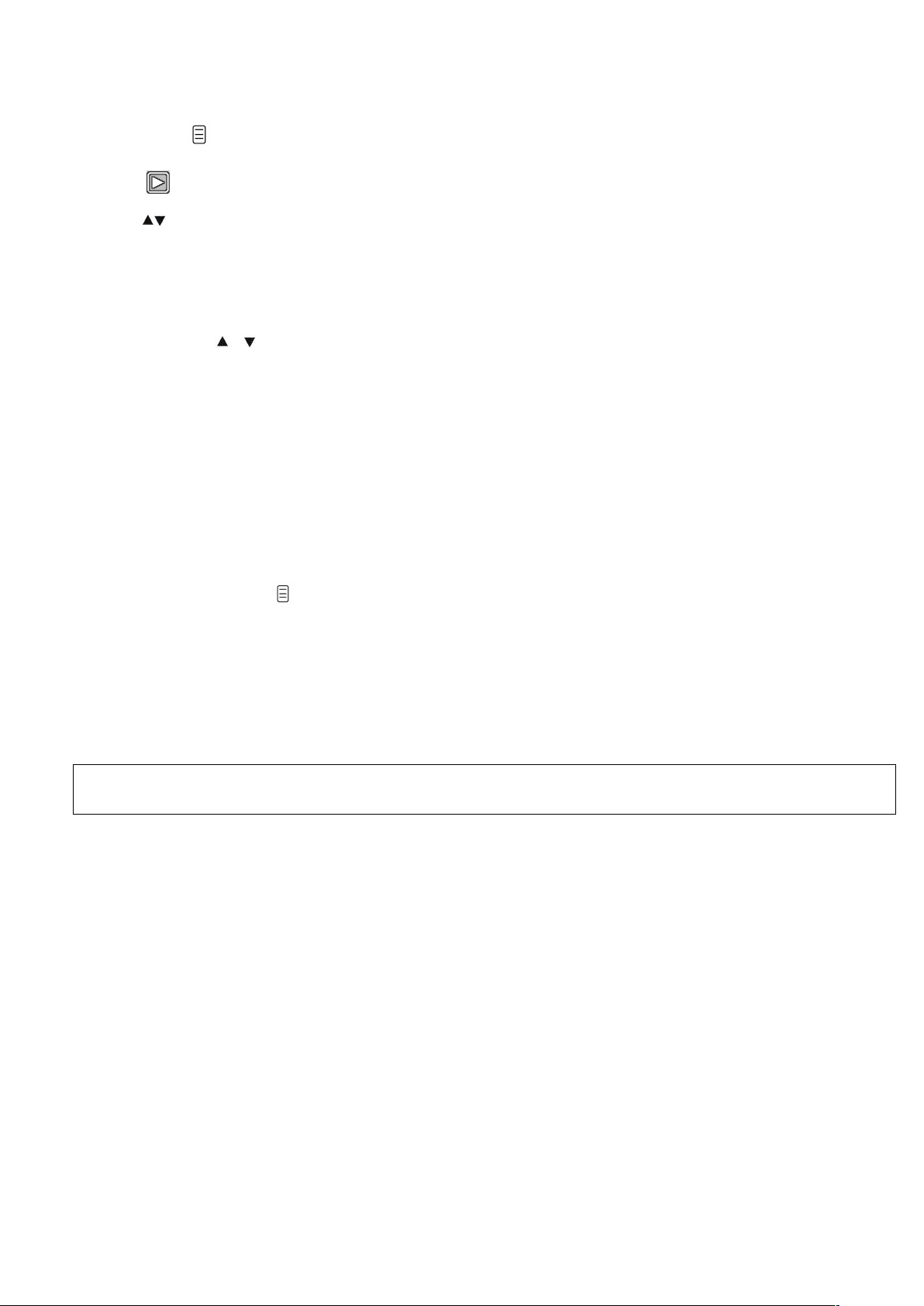
2. Press the key to switch to the playback mode, the upper left corner of the screen to display the
playback iron.
3. Press key up or down to select the file.
4. Press the OK button to play the selected video file ; short press again to pause playback.
Menu setting operation
1, if you are recording, need to press the OK button to stop recording.
2. Short press once to Mring up the setup menu, twice on the menu page.
3, by a short press or key, you can cycle up and down to select items in each set.
4. Select the settings you want to change, press the OK button to enter the changes through short.
5. After setting short key Mto exit standby mode.
Special features:
1, gravity sensor function
When the gravity acceleration starts, the machine will automatically save the video when the accident
occurred was not delete the file.
Gravity sensor can be adjusted in the menu high - medium - low, medium factory default.
2, file locking feature
The imaging process, the key is pressed, the machine will not delete the current video is saved as a file.
3, parking guard function
1) parking guards opened, when the vehicle stalled, tachograph into the automatic shutdown procedures,
body if you receive external vibration generated by the tachograph will open the camera, automatically shut
down after a record 10-15 seconds ; when the body is detected again after the shock, again start camera
function.
2) Parking for guarding video camera 1080P 30 frames / sec, and the file is automatically locked.
Note: The parking guard function must only work in the case of tachograph automatic shutdown, manual startup
or shutdown, the parking guard does not work.
4, motion detection function;
If the motion detection after a short press OK to start recording 10 seconds after the camera automatically
switches to standby mode motion detection, motion detection standby mode, the upper left corner of the
screen there is a flashing yellow dots, when an object is detected when moving, the recorder start recording,
the yellow flashing light spot becomes red spot ; motion detection start time of 10-30 seconds after the end
of the motion detection motion detection machine automatically enters standby mode, the upper left corner
of the screen to switch to the yellow dot flashes; when once again detects moving objects, the camera
function starts again!
When the G-sensor gravity sensor starts, the key icon will appear on the screen indicates the current video
is locked video ;
5, USB mode
The USB line is connected to the computer, the recorder will automatically pop up the USB menu, there will be
the following options:
1) disk
Access in this mode can be video or photo file.

2) camera
Select this mode will bring up the USB video equipment, may carry on the real-time web photo or video chat, the
use of a PC computer camera.
6、Battery instructions
Battery indicator, please refer to the:
Sufficient power A low power Low battery The electricity shortage
In the on vehicle power supply, red charging indicator exhibit of lanterns in the process of charging is lit, the
charging time is about 180 minutes, the redcharge indicator exhibit of lanterns off automatically after charging.
Note: This equipment is to follow the vehicle driving state long time working, the built-in battery only for parking
off to save the file and design, solidbattery operating time length is limited, please link vehicle power in daily use.
7、RESET
If in the use process, the machine is abnormal or crash situation, through theneedle fine through the holes
touch shell press the RESET key to machinesystem reset operation.
Display interface icons
1:Camera icon indicates camera mode ;
:Camera icon indicates camera mode ;
:Playback icon, indicating the playback mode;
2 Flashing red indicates that the device in the camera work ; yellow dot blinking motion detection device in
standby
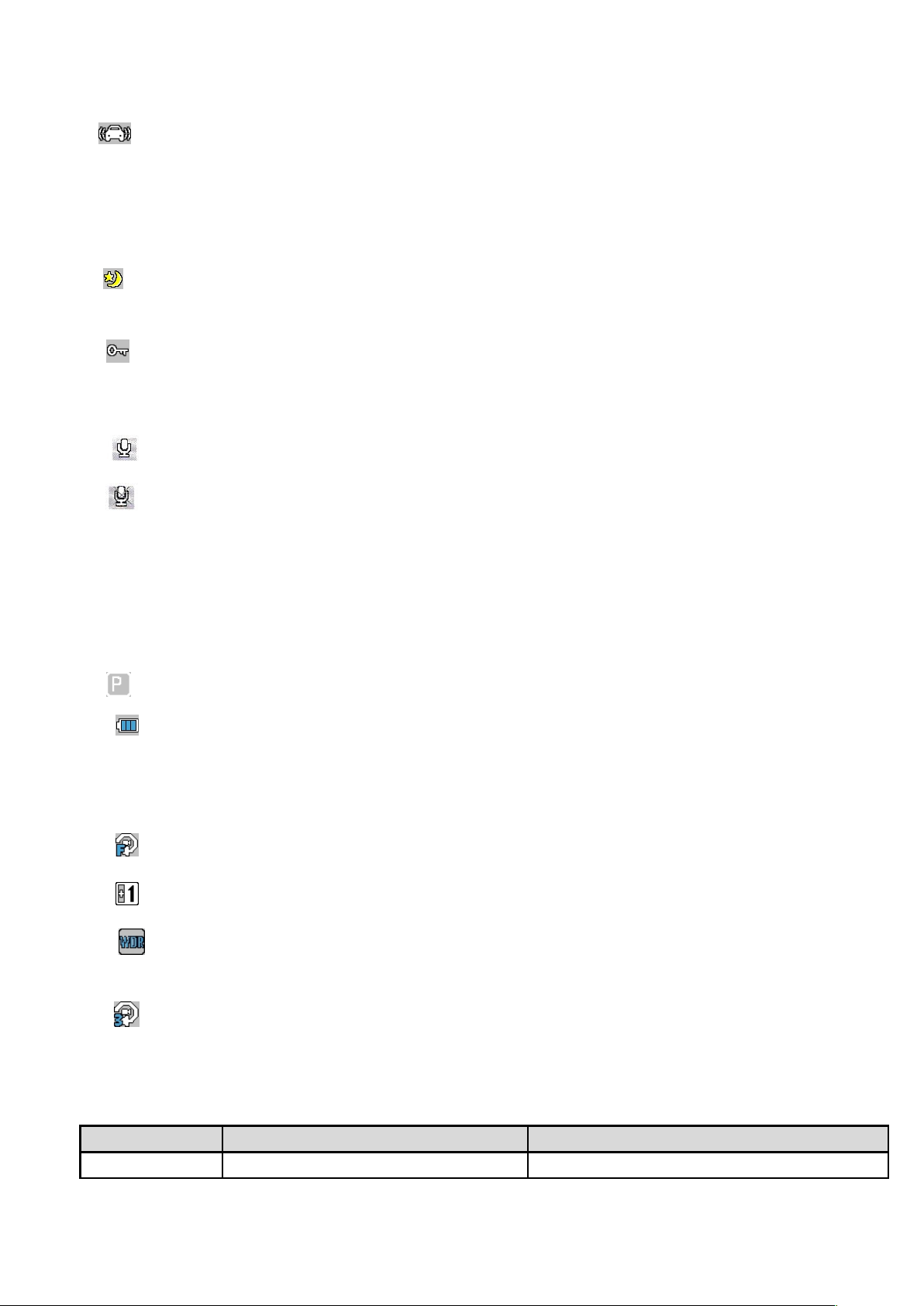
3:Gravity sensor icon
After opening the gravity sensing this icon will be displayed on the screen ; indicates the recording
process, when the external shock exceeds the set value, the current camera video will be locked, deleted files
can not be saved as a non- covering
Lock icon is displayed when the video ;
4: :Night vision icon; Short press the power switch, open and close lamp, or in the menu Settings. Open the
lamp, the screen shows the figure
5、 :lock icon is displayed when the video;
When the G-sensor gravity sensor starts, the key icon will appear on the screen indicates the current video is
locked video ;
6、: Recording function Open icon: Recording function close icon
Open the Settings menu and synchronized recording function on or off this icon appears, indicating the
current recording function on or off ; camera during the short press the Menu key, you can quickly open and close
the record
7、00:00:00 White font - memory cards remaining recording time / red font - current segment recording time ;
After inserting a memory card, the camera displays standby time remaining space of the memory card, display
white font ; imaging process, the camera displays the current time- segmented, red font ;
8、1080FHD: Video resolution icons ; display the currently selected video resolution ;
9、Parking guard icon ; display icons for parking guard function turned on
10、Battery level icon ; shows the current charge ;
11、22:16:49 Time display shows the current standard time ; before using it for initial setup ;
12、2014/01/01 :Date display, showing the current standard dates before using it for initial setup ;
13、 :Motion detection icon ; the left side of the screen to display the icon, indicating that the feature is activated.
14、 :EV exposure compensation icon indicates the currently selected exposure parameters ;
15、 : Wide dynamic icon on the left side of the screen to display the icon, indicating that the feature is activated.
Recommendations often open.
16、 :Cycle time imaging segment icon representing the cycle time of one minute imaging ;
Menu options are:3-5-10-Off
Settings Menu
Options
Explanation
Available options
Resolution
Set the video resolution
1080FHD、720P、VGA

Loop recording
When setting up each video file length
3minute, 5 minutes, 10minutes, turn off, ; if you choose to
close the case, the card will not automatically cycle full
coverage.
WDR
Wide Dynamic automatic adjustment of light
On, Off, the proposed full-time open
Exposure
Compensation
Underexposed, dim the screen, you need to fill
light
+0.0、-1/3、-2/3、-10、-4/3、-5/3、-2.0、+2.0、+5/3、+4/3、
+10+2/3、+1/3
Motion Detection
In standby mode, when the screen has
On, Off
Sound recording
moved to the detection of automatic video
On, Off
Date Label
Camera video watermark date
On, Off
Gravity sensor
Collision generated video never be covered
High, medium, low, off
Date / Time
Date and Time
You can set the year, month, day, hour, minute, second
Beep
During operation, the key is with sound
On, Off
Language Settings
Language operating menu
Traditional, Simplified Chinese, Russian, Japanese,
French, Italian, German, Spanish, English, Korean
Light frequency
Lights flicker frequency
50HZ. 60HZ,
Automatic shutdown
No automatic shutdown operating state
1minute, 3minutes, 5minutes, off
Night Lights
Fill light in the dark state by [R
On, Off
Parking guard
After parking stall, body if you receive external
vibration generated by the tachograph will open
camera
On, Off
License Plate
You can delete memory card data above
A00000
Format
SD
The default setting
Restore factory settings
Cancel, OK
Screen Saver
Recorder automatically turns off the display work
On, Off
Version
Software version shipped
software version number
Product Specifications:
Product Name
live HD tachograph
Division date
Support
Product Features
Extremely wide angle of 170 degrees,1080P Full HD
Vector Media
Built in memory (total amount:
1024MB)
G-sensor
Built-in ( under the car accident case of emergency save, not to
be deleted)
Camera mode
1200M
LCD screen size
3.0 inch high definition LCD screen
Photo format
JPEG
Shot
A + grade high-resolution 170-degree ultra- wide-angle lens
Memory Card
TF ( maximum support64GB)
Language
Russian, English, Chinese Chinese( Traditional ), Korean,
Japanese, etc.
Microphone
Support
File Format
MOV
Built-in stereo
Support
Video Resolution
1920*1080P 1280*720P
IR
Support
video format
H. 264, Audio: AAC
Video Format
PAL/NTSC
Color effects
Standard
Current
Frequency
50HZ/60HZ
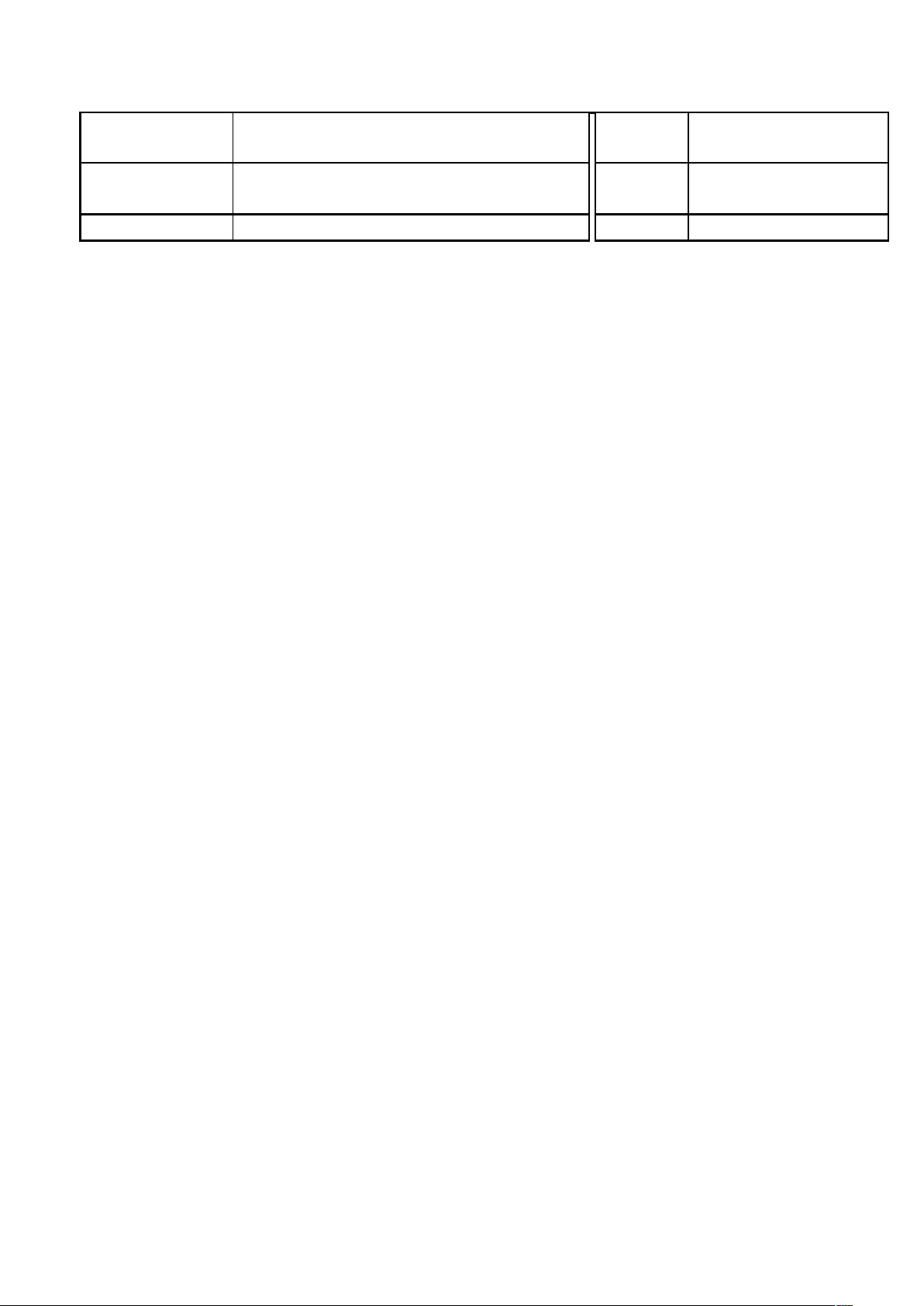
Continuous loop recording
Seamless loop recording, no leakage seconds
USB
1: USB-Disk
2: PC-Camera
Truck switch
Support auto ignition on, turn off
Power supply
interface
5V 1A
Motion detection
Support
Battery
Batt-in300mAh
Troubleshooting
Under normal operating conditions, such as abnormal products, please refer to the solution:
Unable to boot:
Check the recorder and car charger connected correctly, if you manually turned on, check the battery level is too low needs
recharging As a result of procedural questions by pressing the RESET Reset button to restore to factory settings.
When the camera automatically stops recording, or do not cycle the camera:
Due to the huge high-definition video data, it is possible because the memory card reader could not keep pace Please use
the high-speed TF card, such as C10 high speed card.
Not cycle the camera is also possible that gravity sensor opens, the memory card are all locked files causing. Please gravity
sensor is closed, and the memory card is formatted.
Each time the camera and set the cycle is not the same:
Check to see if motion detection function, because the camera motion detection state length of time, depending on the
screen there is no movement.
Shoot the movie is not clear:
Please check whether the stolen camera, finger print. Please clean the lens before shooting the surface, keep the lens clean.
Sometimes when the effect of the film shoot bad thing:
Camera effects and lighting conditions to shoot a great relationship, such as backlighting, shun the light, the intensity of
light, and this will result in different shooting out of the video.
Images have streaks interference:
This is due to the wrong setting " light frequency" produced under the fluorescent lights, the domestic flat rate "50HZ".
When the machine
When the machine briefly press the "RESET" the reset button to restore restart.
Table of contents