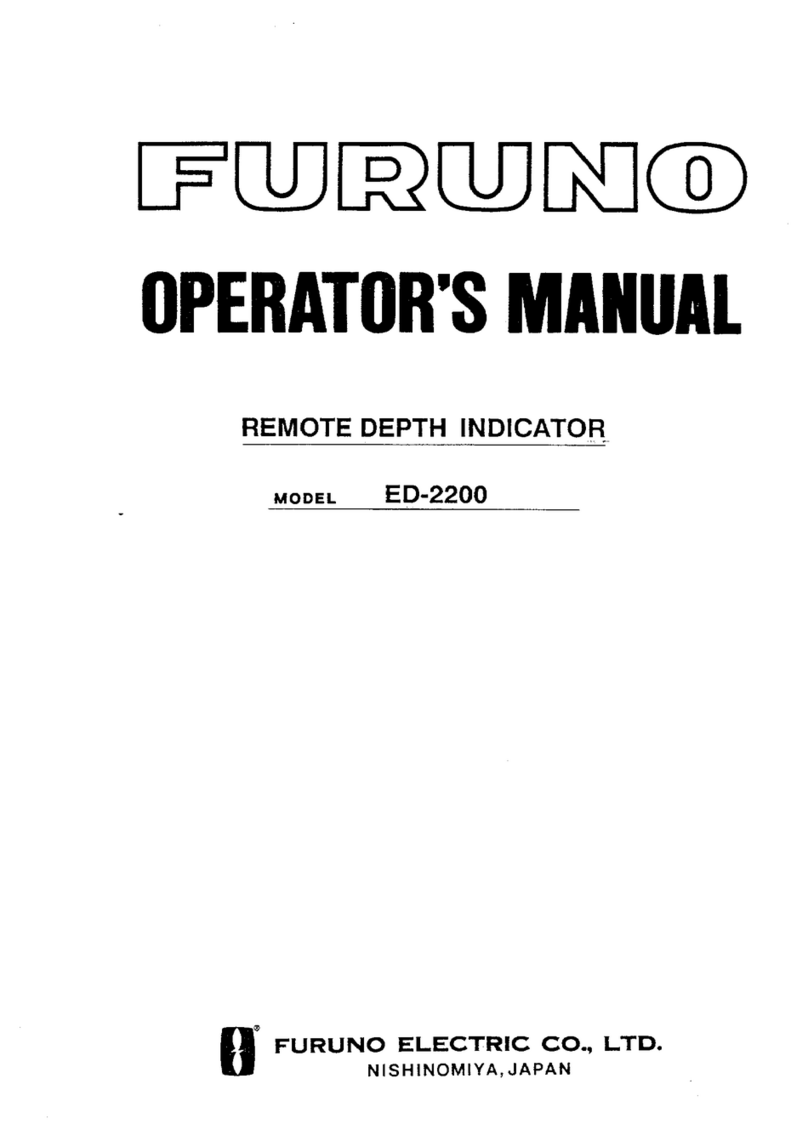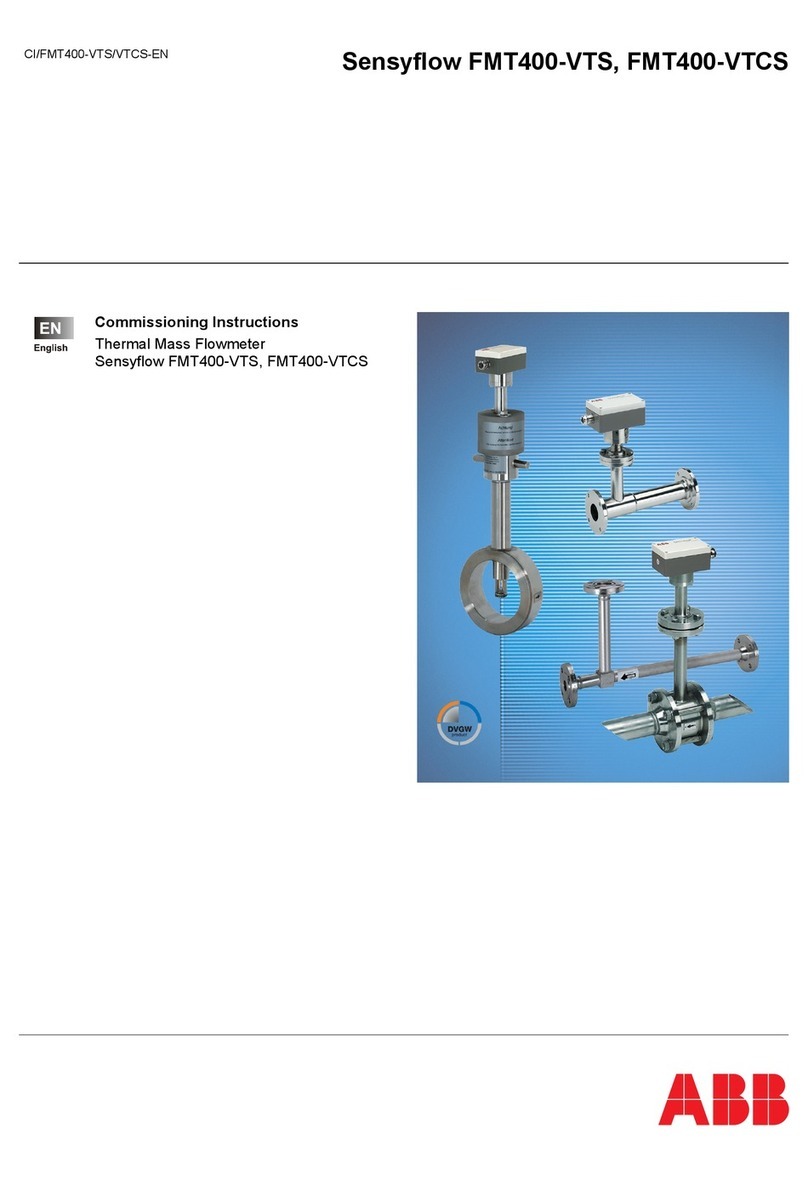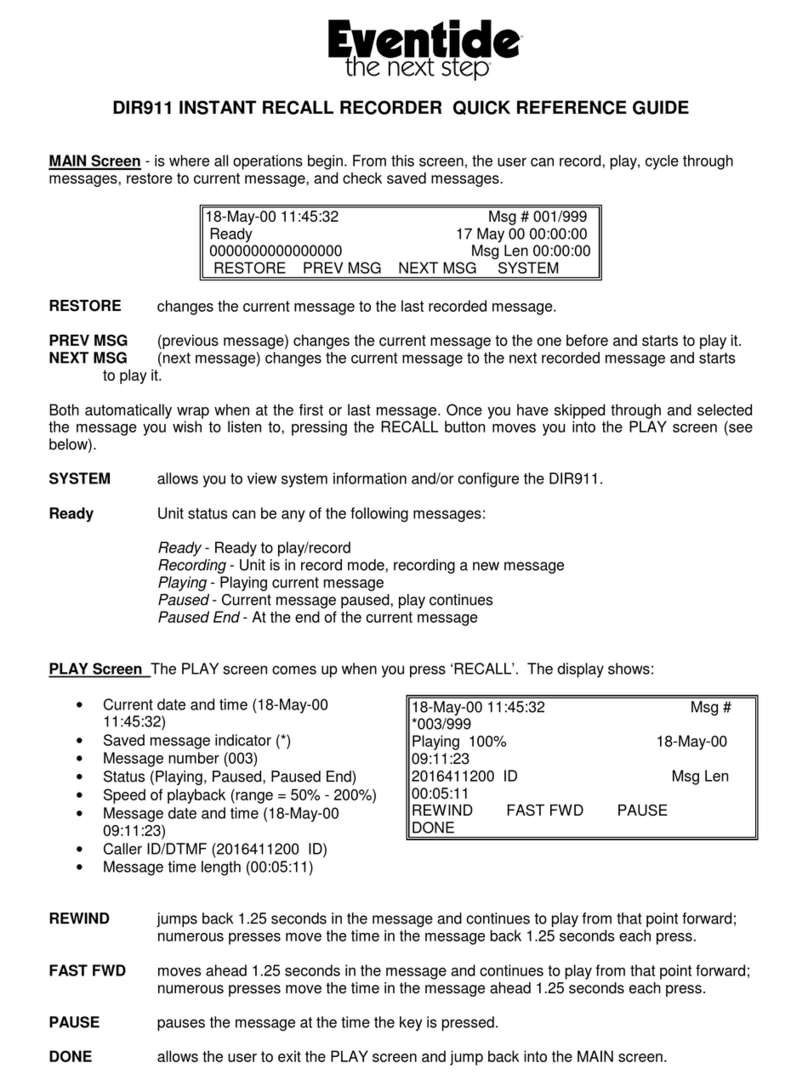Gecen SF-790G User manual

1/ 13
User's Manual

2/ 13
Safety use:
①. Consumers who using the product for the first time should read this manual carefully.
②. Don not touch the LCD screen.
③. Don not place heavy items on the device.
④. Don not lay the device closes to heating source, in the sunshine, in place with strong mechanical
vibration or full of dust.
⑤. Please place the device in ventilated surroundings.
⑥. Please shut down the charging.
⑦. Contact the provider when malfunction of the device happen.
⑧. Damaging the device on operation without following the guideline would not be warranted.
Notice:
①. The battery is only applicable to the charger which supplied or appointed by the
manufacturer of this machine.
②. The charging time should be minimum 5 hours for the first time , and it should not
be charged over 12 hours after the first time.
③. The battery should be stored within a temperature range of 0 ℃to 40 ℃.
④. When stored for a long period , charger the battery at least once per month so as to
prevent over discharge .
⑤.When there is one cell remaining, it needs to be charged in time.
Chapter 1 Overview
This product is a satellite digital TV signal detector, a mini-star finder that can watch digital satellite TV,
and is a portable device for installing and adjusting satellite receiving antennas.
1.1 Features:
■Support DVB-S2
■2.3’’TFT LCD
■Multi-lingual OSD and use-friendly UI
■Support Spectrum function
■Real time constellation display
■Support TP search ,NIT search and blindly search
■Measurement Type: strength,quality,C/N,BER,FEC,MER,TP MOD
■USB 2.0 for software update/media play back
■Support program edit (move/skip/lock/delete/rename)
■Support electronic program guide (EPG)
■Build in loudspeaker for audio play
■Visual and audible signal when signal received
■Large lithium battery capacity(2600mAh)
■Equipped with LED energy-saving lighting
1.2 Accessories:
■Manual x1
■Power Adapter x1
■Protective sleeve x1
■Lanyard x1

3/ 13
Chapter 2 Introduction of panel function
2.1 Panel introduction
No
Description
Function
1
Cover
The battery cover
2
LNB IN
Connect to satellite antenna cable
3
LCD Screen
Video display
4
USB Port
Connect to USB flash disk
5
DC Slot
Connect to Adapter Input
6
Power
Power indicator light
7
22KHz
22KHz indicator light
8
13V
Vertical polarization voltage output light
9
18V
Horizontal polarization voltage output light
10
LOCK
Signal lock indicator light
11
Charger
Charging indicator. Red is charging status, green is charging completed.
12
Digital tube
Quality shows
13
Power Switch
Turn on/off meter
14
Torch Switch
15
OK
OK KEY
16
MEUN
MEUN KEY
17
Up KEY
18
Left KEY
19
DOWN KEY
20
Right KEY
21
Compass
Mechanical Compass

4/ 13
22
Torch
Torch
23
EXIT
EXIT
24
Special function keys.
Different function definitions in different menus
Chapter 3 Detail operation guide
When you turn on the device, you can see the menu
which consists of Satellite, Find, Setting, Channel, Media
and Upgrade.
3.1 Satellite
Enter the satellite option you see the following interface .
In this menu, you can press the direction navigation key to move the cursor to select and set the receiving
antenna parameters, motor working mode, manage satellite list, TP list
Enter the Satellite list and press "OK". In the lower-level menu that pops up, you can perform Setting Sat,
Add Sat, Edit Sat, and Del Sat operations
Enter the TP list and press "OK". In the pop-up lower-level menu, you can perform Setting TP, Add TP, Edit
TP, Del TP
3.2 Find
Enter the find options you see the following interface .

5/ 13
3.2.1 Finding
Move cursor to“Finding ’’and press“OK’’ ,then you can enter the“Finding’’ interface.
■The interface display content including C/N , BER, FEC, MER, Elevation, Azimuth, etc.
■Press“OK’’ on the Satellite option, then you can see the following
window. Press[▲/▼] to select the existed satellite and you can press
“OK’’ to confirm.
■Press“OK’’ on the LNB Fre option, then you can see the following
window. Press[▲/▼]to select the LNB Fre and you can press“OK’’
to confirm.

6/ 13
■This panel can quickly set satellite parameter and TP parameter.
■When a frequency with signal is detected (not locked yet), the
signal strength bar will also be displayed on LCD.
■When the signal is locked, the buzzer will sound with the repetition.
The signal quality bar will also be displayed on the LCD. Meanwhile, the LOCK LED will light up.
■Press“OK ’’on the Search option, and the satellite finder will begin
to search the channel according to the TP you select or input manually.
It will switch to the Program page after the search (if there is a program
on the Transponder).
3.2.2 Spectrum
Move cursor to“Spectrum’’ and press“OK’’ , then you can enter
the“Parameter Setting’’ interface.

7/ 13
■Press[◀/▶]to move cursor to select frequency, the signal strength
of the selected frequency will be displayed on the right-top corner.
Press "OK" to scan the current frequency point blindly
3.2.3 Angle Calculation.
Move cursor to“Angle Calculation ’’and press“OK’’ , then you can
enter the“Angle Calculation’’ interface.
■Press [▲/▼] on the "Satellite" option to select an existing satellite,
The longitude of the satellite will change accordingly.
■Press [▲/▼] on the satellite longitude option, and then enter the
Satellite longitude.
■If you select "Manual", you can move the cursor to "Local Longitude"
And local latitude, enter the parameters you want to enter
(Press [◀/▶] to select east or west local longitude, south or north
hemisphere).
■After changing the parameters, the system will calculate the result and
The picture will be automatically displayed on the screen.
3.2.4 Constellation
Move cursor to“Constellation ’’ and press“OK’’ , then you can enter the
“Constellation ’’ interface.

8/ 13
■Press [▲/▼] to move cursor to choose“Analyze by Frequency’’ and
press“OK’’ , then you can see this interface.
■Press [◀/ ▶]to select satellite and you can see the Transponder
changes correspondingly.
■Press [◀/ ▶]to select Transponder and you can see TP frequency,
Symbol Rate and Polarity change correspondingly.
■Press“OK ’’, then you can see the quality bar and the strength bar.
■Under Constellation Analyzer interface (by Frequency), press [◀/ ▶]to
switch between other Frequency of selected satellite

9/ 13
■Press“RETURN’’ and press [▲/▼]to move cursor to choose“Analyze by
Program’’ and press“OK’’ , then you can see this interface.
■Under Constellation Analyzer interface (by Program), press [◀/ ▶]to
switch between all the searched program.
■When a frequency with signal is detected(not locked yet), the signal
strength bar will be displayed on LCD.
■When the signal is locked, The signal quality bar will be displayed on the
LCD. Meanwhile, the LOCK LED will light up.
3.3 Setting
In the settings menu, you can set the time zone and language used by the product
3.4 Channel
Move cursor to“Channel’’ and press“OK ’’, then you can enter the
“Channel ’’interface. In this menu you can manage or view all program information
Press [▲/▼]on EPG option and press“OK’’ , here you can see the all
the program guide.

10 / 13
3.5 Media
Move cursor to“Media’’ and press“OK’’ , then you can enter
the“Media’’ interface.
■Press[▲/▼] to select the item you want to get into and press“OK ’’
to select the file you want to play.
■You can play Music, Video, Picture, etc.
■Press[▲/▼] to select Record Files and press“OK’’ , then you can see the program you
have recorded.
3.6 Upgrade
Move cursor to“Upgrade ’’and press“OK’’ , then you can enter the
“Upgrade” interface.

11 / 13
3.6.1 System Information
■Press [▲/▼] on the system, and then press "OK", you can get the product's hardware and software version
information
3.6.2 Factory Reset
■Press[▲/▼]on Factory Reset and press“OK ’’, then you can
see the following menu.
■Press“OK’’ to get into the Factory Reset (the default password is 0000) .
3.6.3 Software Upgrade
■Press[▲/▼]on Software Upgrade and press“OK ’’, then you can
see the following menu.

12 / 13
■Press[▲/▼]on Upgrade Type and Press [◀/ ▶]to select upgrade
Type. If you need to upgrade by USB, select “USB Upgrade ’’, or you
Need to save your software to USB, select “Dump”is crucial.
■Press[▲/▼]on Section and Press [◀/ ▶]to select upgrade
section, include All, App, and User.
■Press[▲/▼]on File Path and press“OK ’’, then Press [▲/▼]to select upgrade file in USB ,
■Press[▲/▼]on Start and Press [OK]to start upgrade.
Chapter 4 Technical Specifications
System Resources
Main Processor
600M Hz based CPU
Flash Memory
64M Bits
DDR2 SDRAM
512M Bits
Tuner/Front-end
Tuner Type
DVB-S/DVB-S2
Input Connector
F-type
Frequency Range
950MHz~2150MHz
Signal Level
-65~-25dBm
Impedance
75
Ω
LNB Power & Polarization
Vertical:+13V
Horizontal:+18V
Current:Max.500mA
Overload Protection
DiSEqC Control
Version 1.0/1.1/1.2/1.3,USALS Available
22KHz Tone
Frequency:22
±
1KHz
Demodulation
QPSK,8PSK,16APSK,32APSK
Symbol Rate
1~60Msps
Power Supply
Input Voltage Adapter
Free Voltage (100~240V AC 50/60Hz)
Power Consumption
5W MAX
Power charger output
12V DC 1A

13 / 13
Battery
7.4V/2600mAh
Battery charging time
4H
Battery standard discharging
time
3-4H
USB
1*USB 2.0 slot Compatible for Host
Transport Stream
MPEG-2/4,H.264
Physical Specification
LCD Display
2.3 inch
Size[W*H*D]
160 x80x 40(mm)
Net Weight
0.5Kg
Operating Temperature
0
℃
~ + 45
℃
Storage Temperature
-10
℃
~ + 70
℃
Chapter 5 Trouble shooting
Cannot turn on
Please check the battery and charge it
No Signal
Weak signal
Check the LNB parameter setting
Check the Cable connection
Adjust antenna position
No picture
Please check if equipment connection is correct
The channel is available
No sound
Please check volume switch or mute key
Unable to charge
Please check power adapter and battery
Table of contents