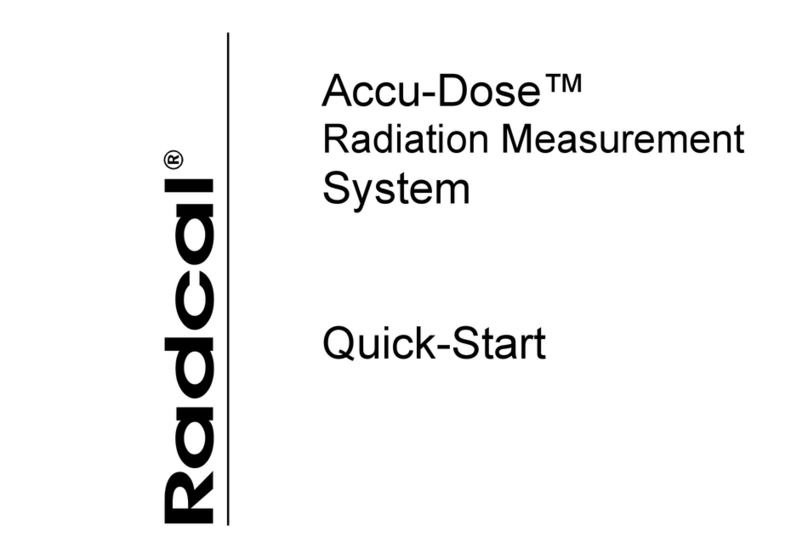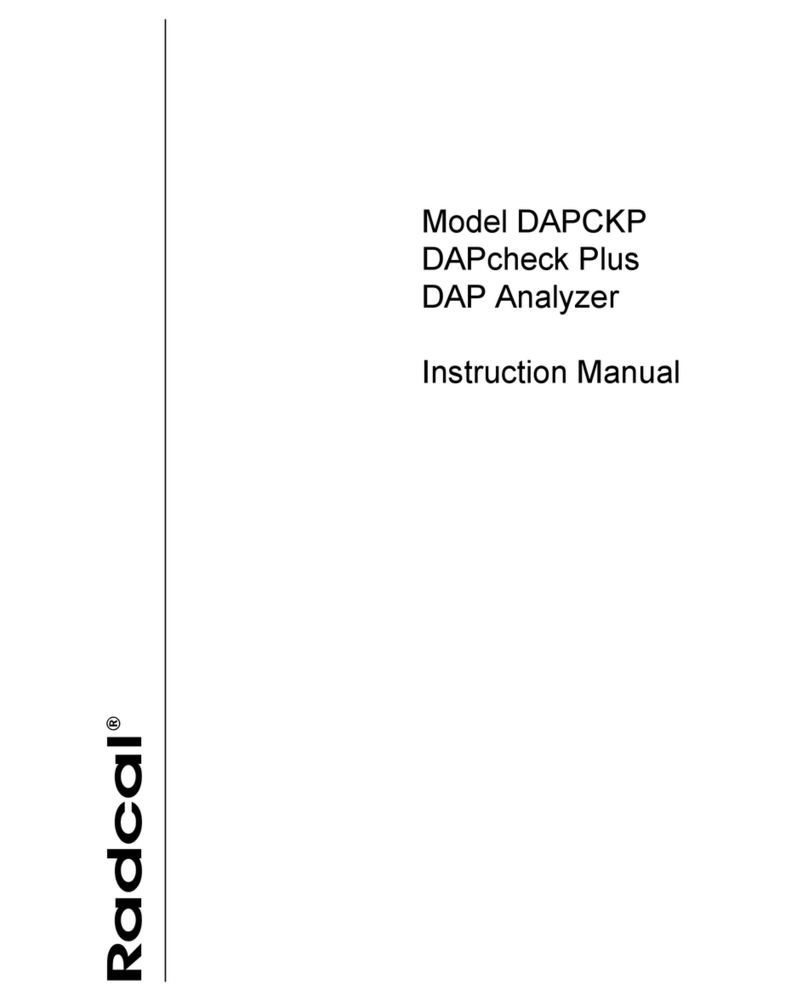Accu-Gold USER GUIDE
4
Data in Wave View ............................................................................................................................................... 30
Hide individual waveforms in Wave View.......................................................................................................... 32
Waveform filters................................................................................................................................................. 32
“Region of Interest” (ROI) .................................................................................................................................. 34
Copy “Region of Interest” to Clipboard.......................................................................................................... 36
Extraction of Region of Interest..................................................................................................................... 36
AGMS DM+, D+, M+ will display dose information when filter is out of range .................................................. 37
Sessions ............................................................................................................................................................... 39
Starting a Session.............................................................................................................................................. 39
Opening a Session ............................................................................................................................................ 40
Importing a Session ........................................................................................................................................... 40
Saving a Session ............................................................................................................................................... 40
Exporting a Session........................................................................................................................................... 41
Exporting a Session to Excel ........................................................................................................................ 41
Exporting a Measurement to Excel ............................................................................................................... 41
Drag & Drop to Excel ......................................................................................................................................... 43
Excel Companion Mode ...................................................................................................................................... 44
Excel Companion Mode Navigation .................................................................................................................. 44
Exporting to Excel in Companion Mode ............................................................................................................ 45
Copy & Past or Drag & Drop ......................................................................................................................... 45
Wave export .................................................................................................................................................. 45
Direct Link...................................................................................................................................................... 45
Auto Configuration of Direct Link .................................................................................................................. 45
Edit Columns ................................................................................................................................................. 46
Nugget................................................................................................................................................................... 46
Using the Wi-Fi Nugget...................................................................................................................................... 46
Appendix A........................................................................................................................................................... 49
Installing Accu-Gold........................................................................................................................................... 49
Installing the Calibration File ............................................................................................................................. 50
Uninstalling Accu-Gold ...................................................................................................................................... 51
Appendix B........................................................................................................................................................... 52
Sensor specifications......................................................................................................................................... 52
AGMS - Multisensors .................................................................................................................................... 52
ICH – Ion Chambers...................................................................................................................................... 54
mA/mAs ......................................................................................................................................................... 64
DD - Solid State Dose Sensors..................................................................................................................... 67