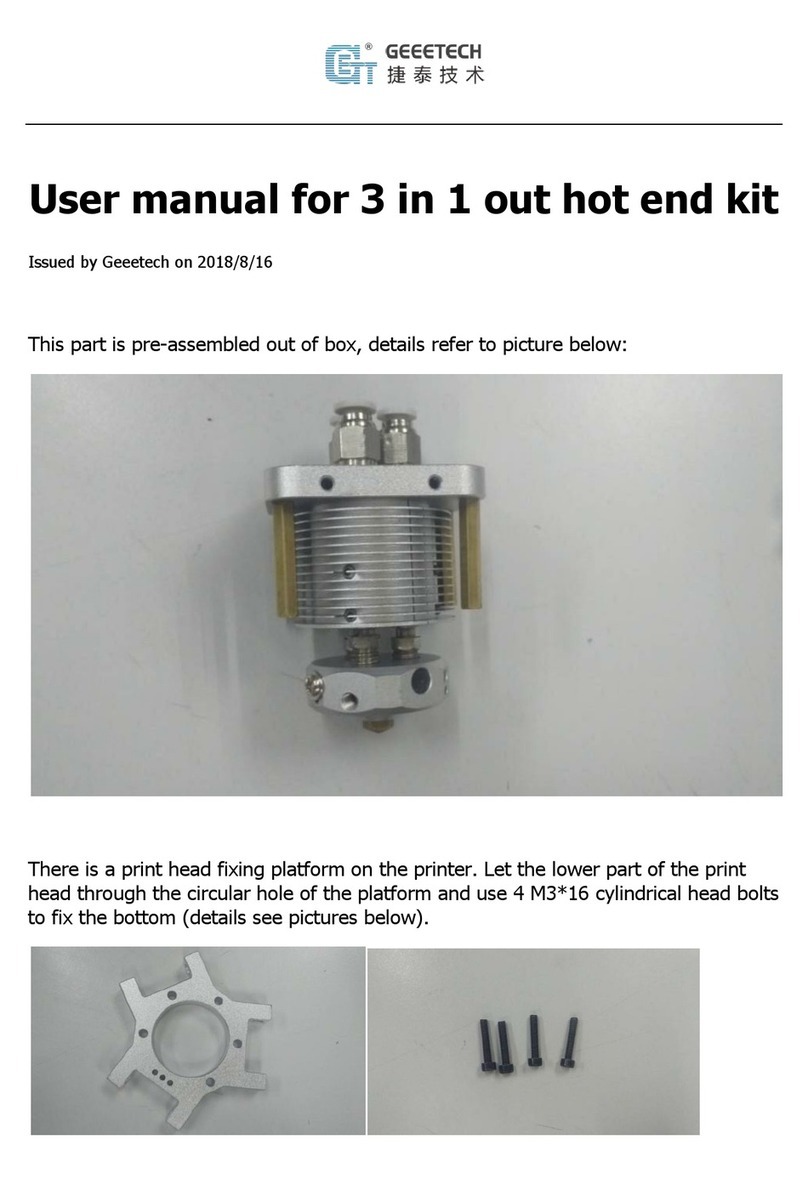Geeetech 3D WiFi User manual




















Other manuals for 3D WiFi
1
Table of contents
Other Geeetech Control Unit manuals
Popular Control Unit manuals by other brands

Telit Wireless Solutions
Telit Wireless Solutions GE910 Hardware user's guide

Honeywell
Honeywell 7800 SERIES installation instructions

CALEFFI
CALEFFI MixCal 521410A Installation and commissioning manual
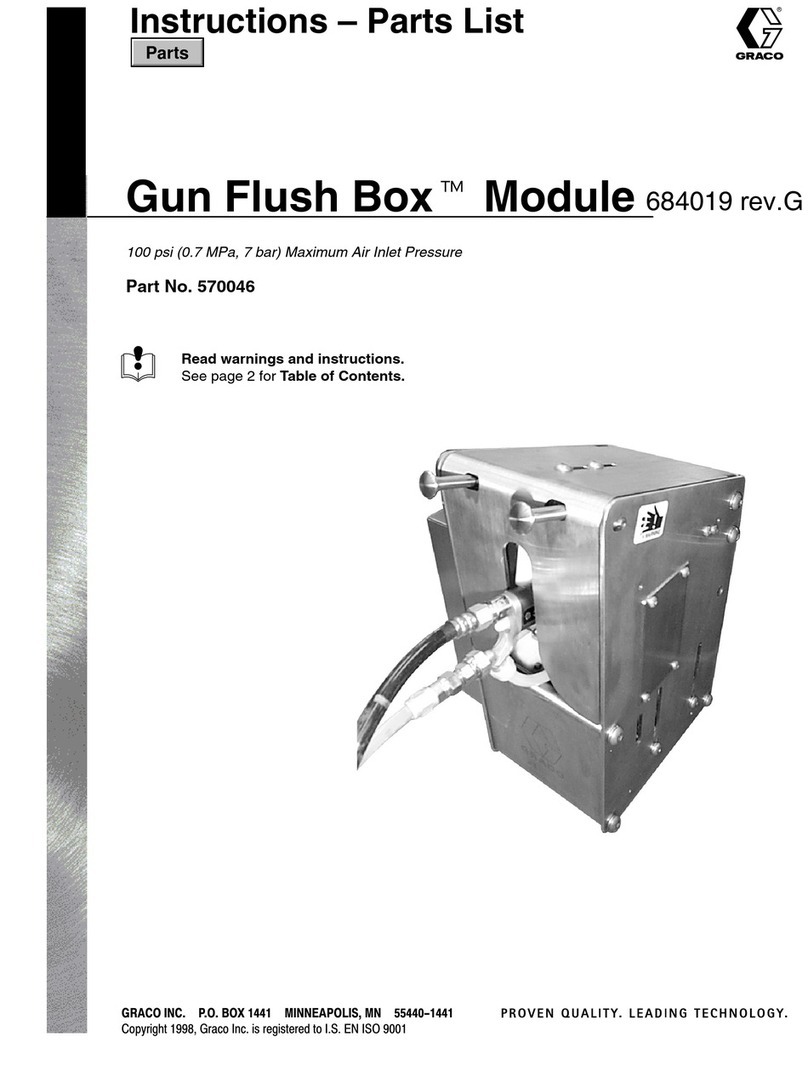
Graco
Graco Gun Flush Box 570046 Instructions-parts list
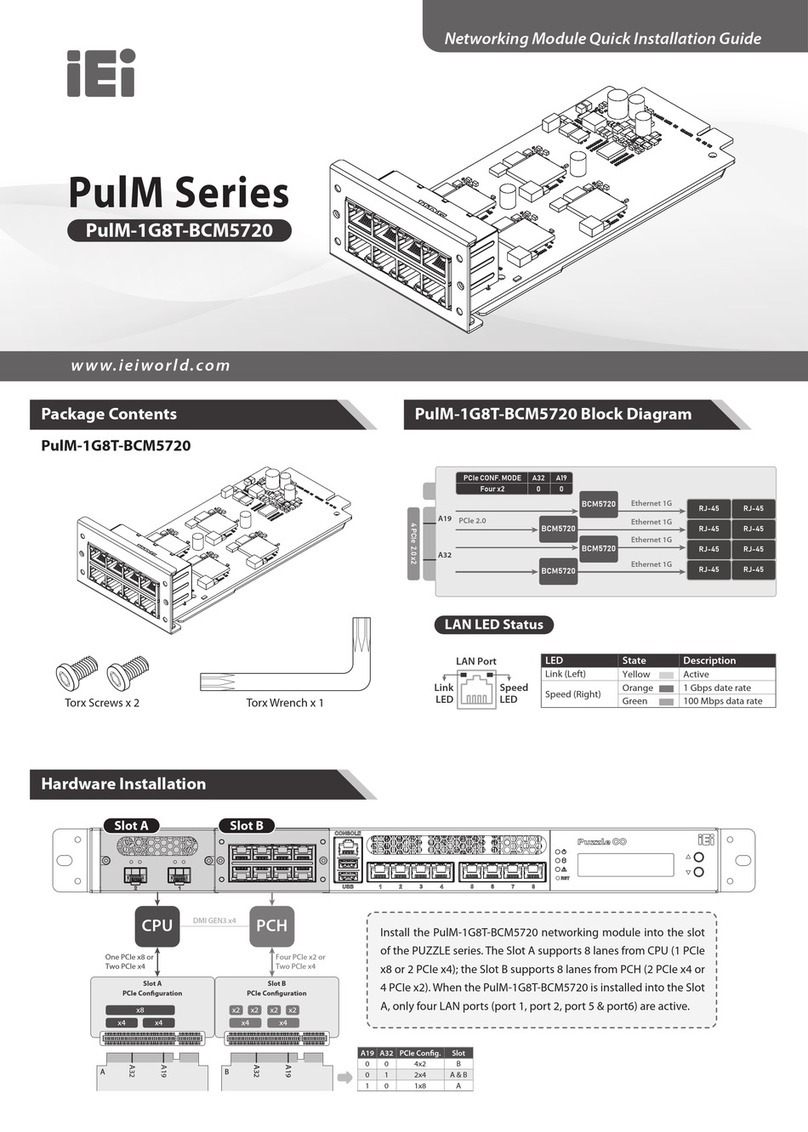
IEI Technology
IEI Technology PulM Series Quick installation guide

aFe Power
aFe Power 77-84013 instruction manual

National Instruments
National Instruments NI 9853 Getting started guide
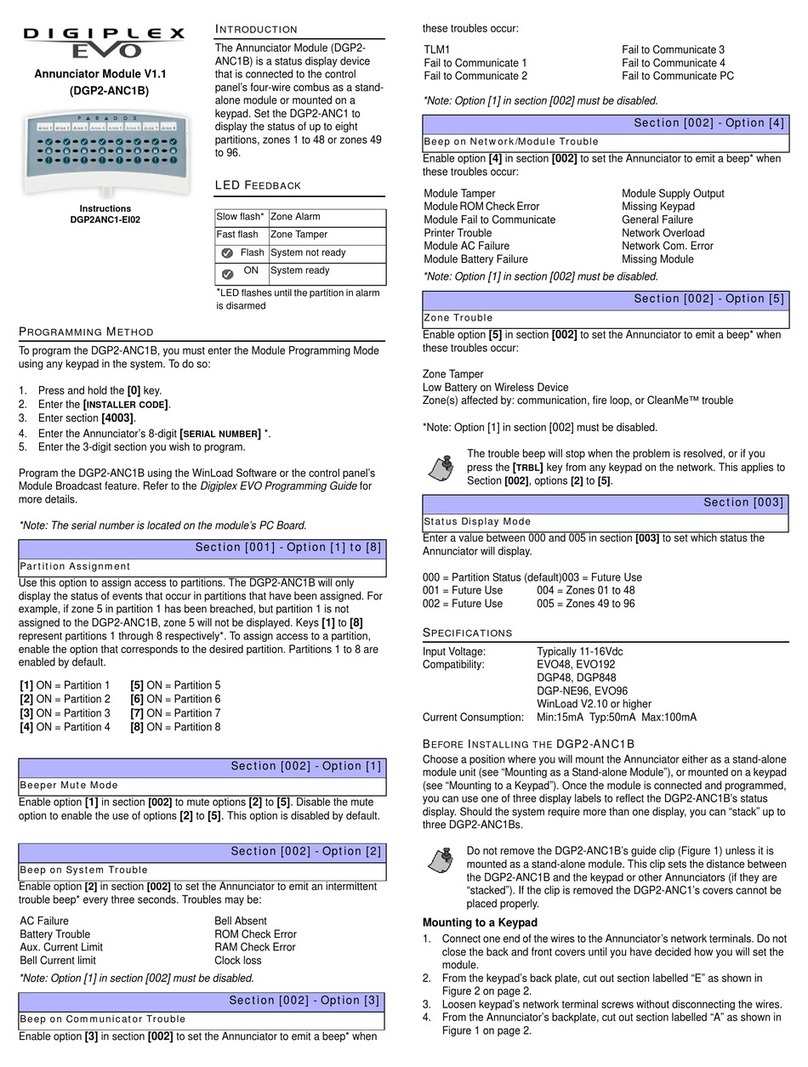
Digiplex
Digiplex EVO DGP2-ANC1B instructions
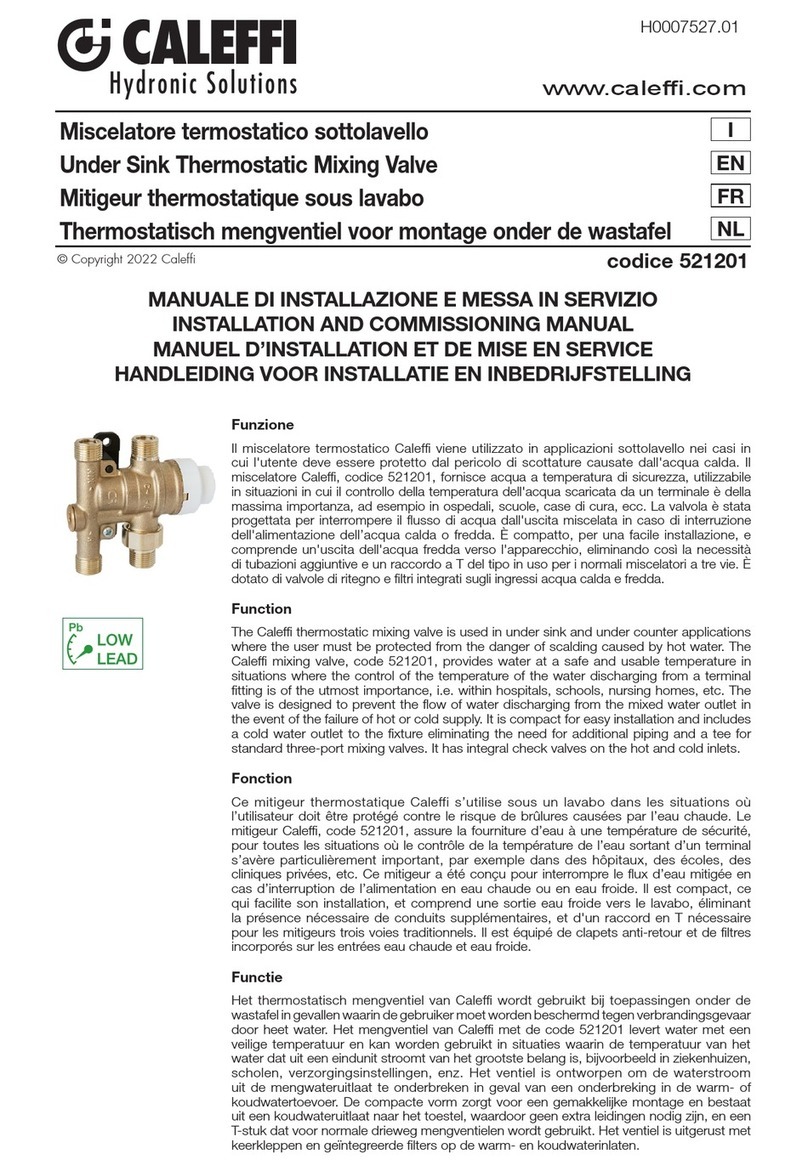
CALEFFI
CALEFFI 521201 Installation and commissioning manual

Allen-Bradley
Allen-Bradley CENTERLINE 2100 installation instructions

HEIDENHAIN
HEIDENHAIN TNC 620 Programming Station user manual

Server
Server 82433 quick start guide

Siemens
Siemens 7KM9300-0AE01-0AA0 operating instructions

SCHUNK
SCHUNK LM Series Assembly and operating manual
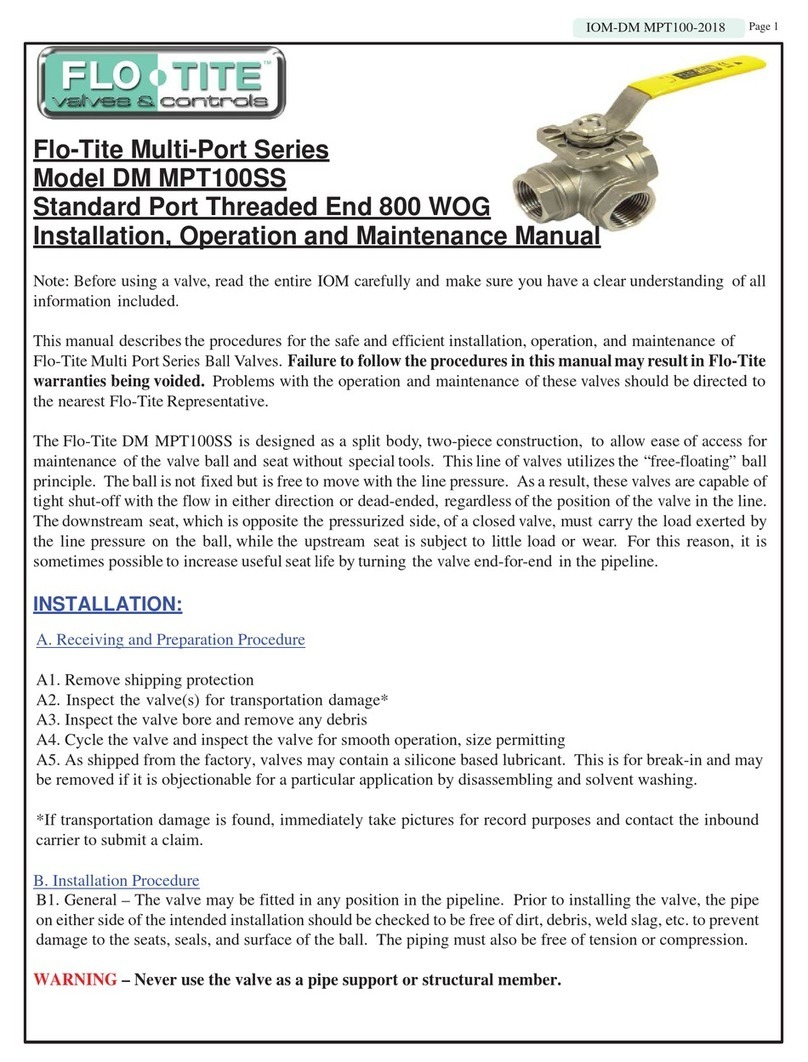
Flo-Tite
Flo-Tite DM MPT100SS Installation, operation and maintenance manual
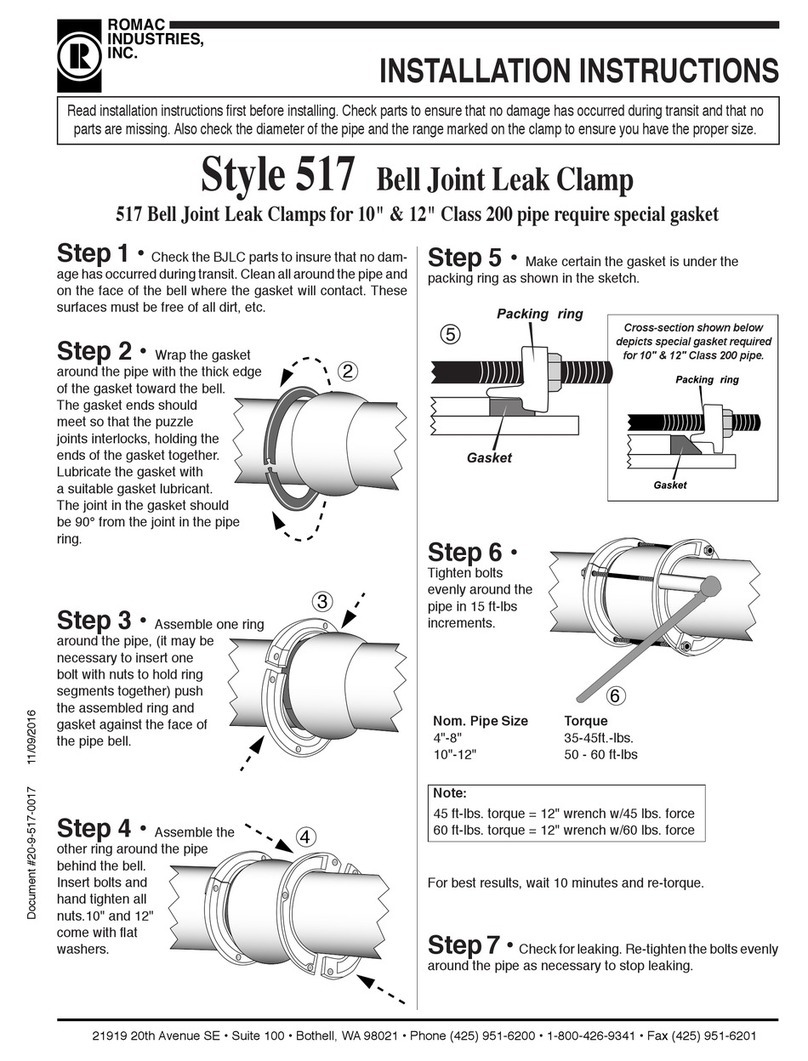
Romac Industries Inc.
Romac Industries Inc. 517 installation instructions

ProSoft Technology
ProSoft Technology inRAx MVI56-GEC user manual

Atlas Copco
Atlas Copco Power Focus 3000 Original product instructions