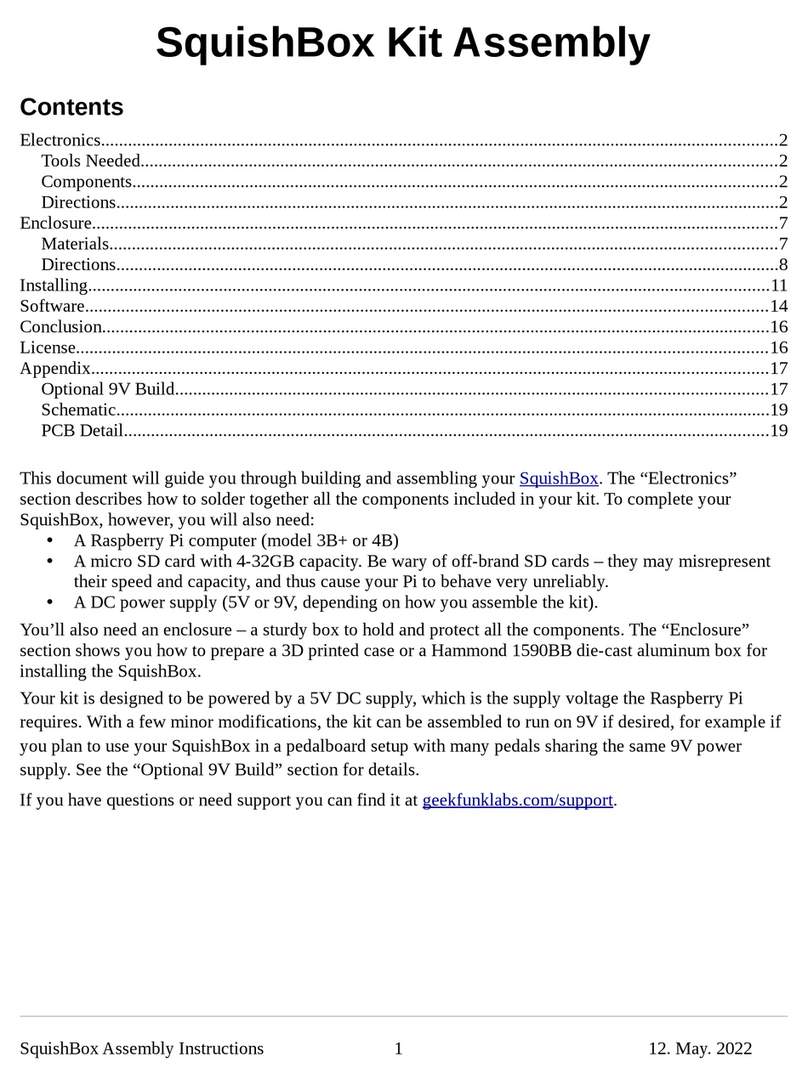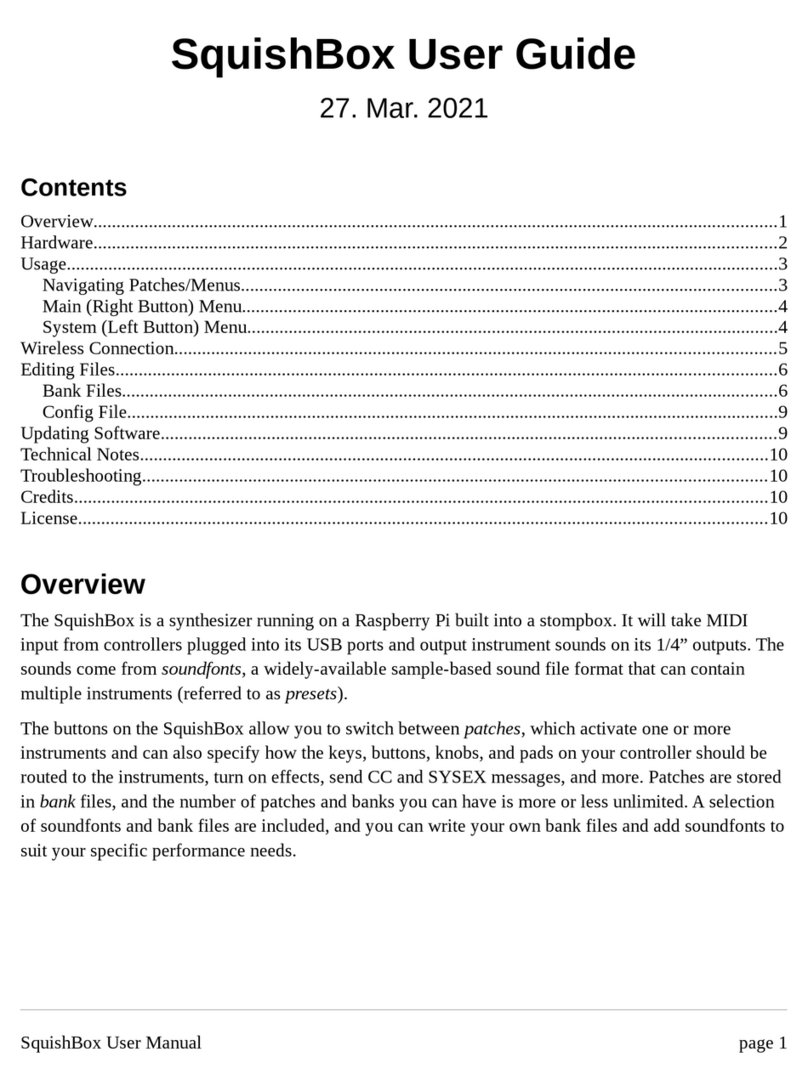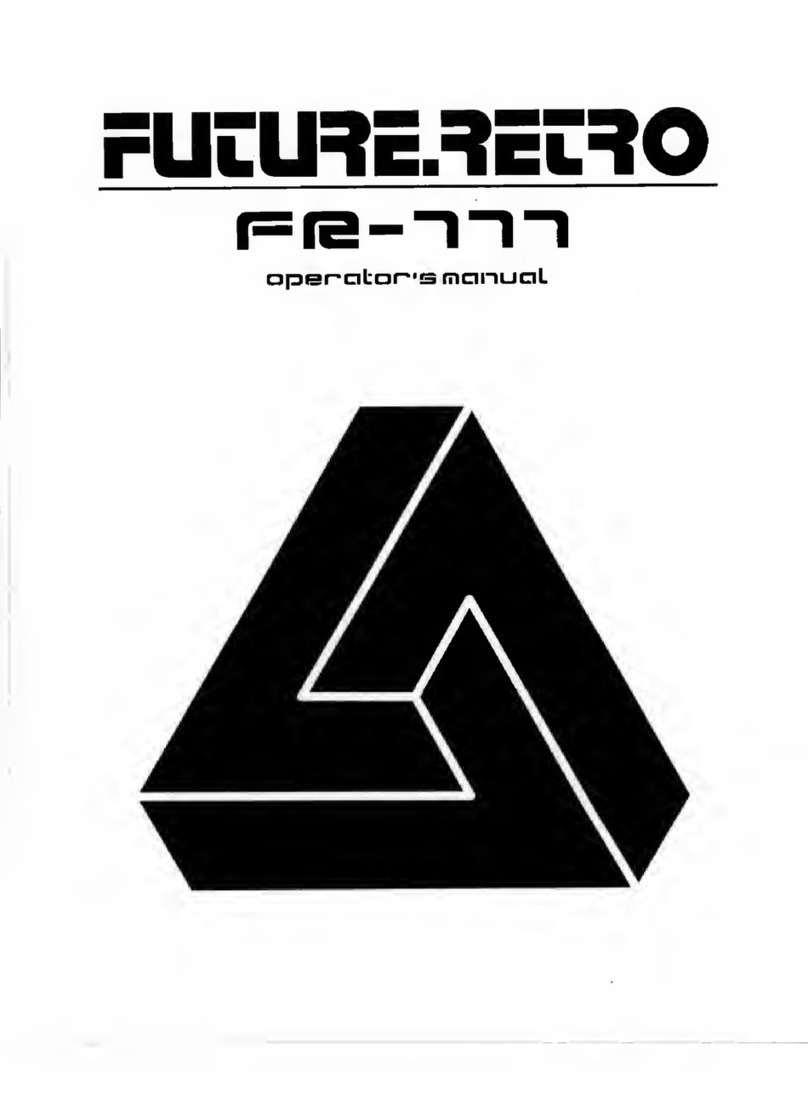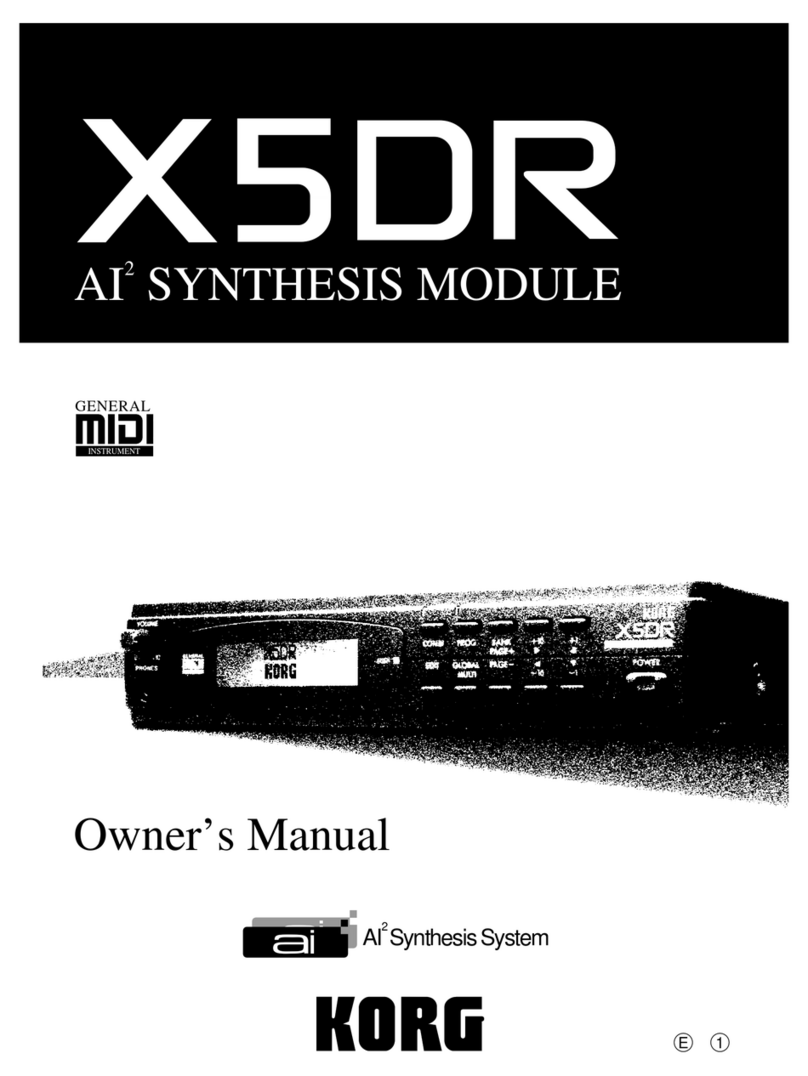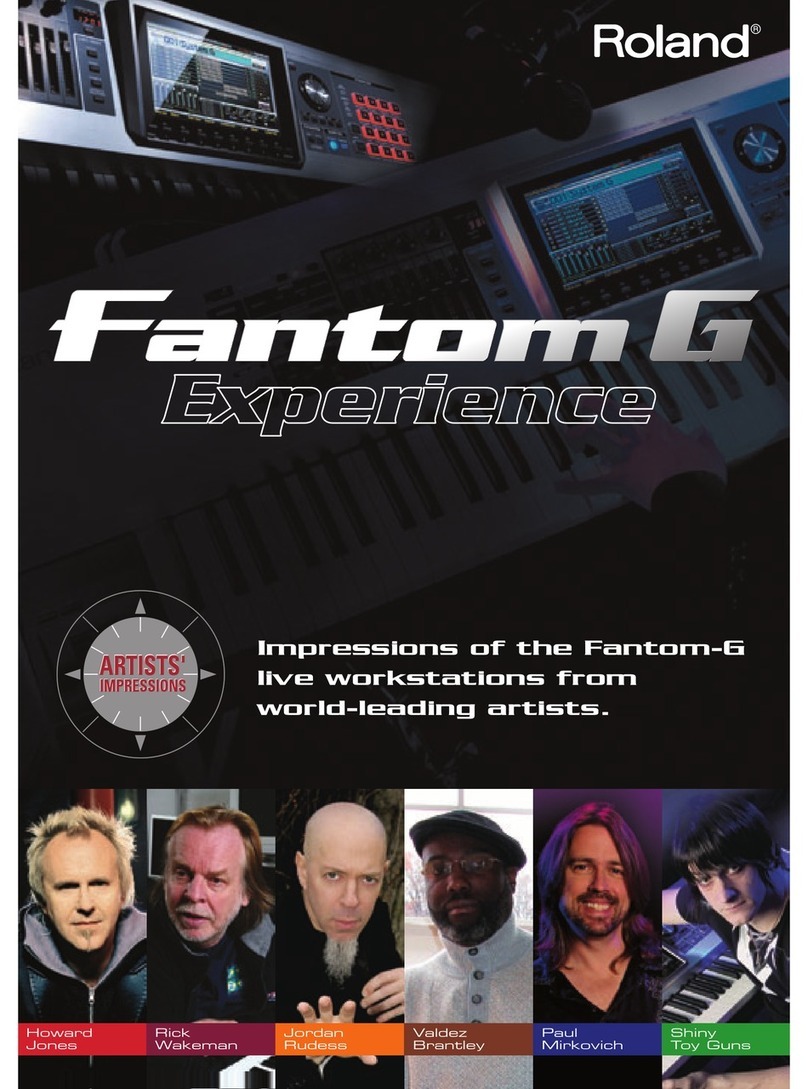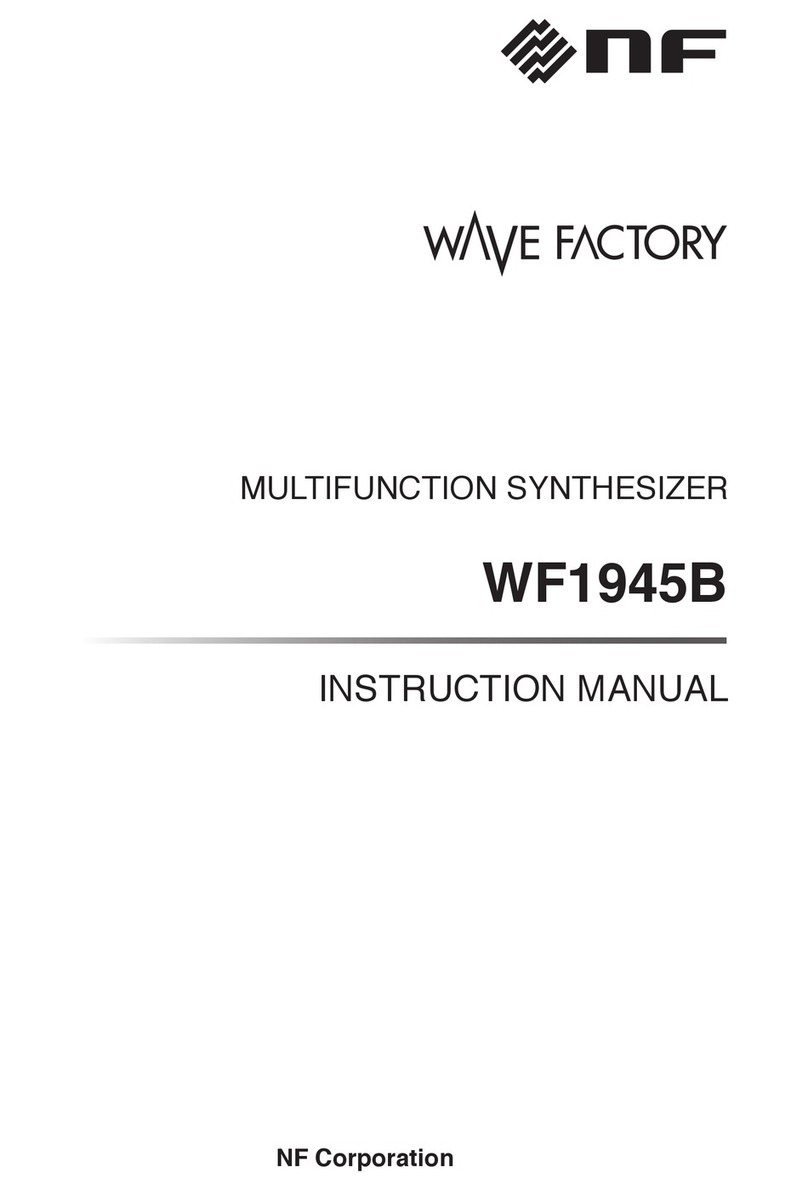Geek Funk Labs SquishBox User manual

SquishBox Kit Assembly
Contents
Electronics..................................................................................................................................................2
Tools Needed.........................................................................................................................................2
Bill of Materials....................................................................................................................................2
Directions..............................................................................................................................................2
Enclosure....................................................................................................................................................8
Materials................................................................................................................................................8
Directions..............................................................................................................................................8
Installing...................................................................................................................................................10
Software...................................................................................................................................................11
Conclusion................................................................................................................................................11
License.....................................................................................................................................................11
CB Detail...............................................................................................................................................12
Schematic.................................................................................................................................................13
This document will guide you through building and assembling your SquishBox. The “Soldering”
section describes how to assemble all the components included in your kit. To complete your
SquishBox, however, you will also need:
•A Raspberry i computer (model 3B+ recommended)
•An SD card (4GB minimum, 32GB maximum)
•An AC adapter (5V or 9V, your choice – see below for details)
You’ll also need an enclosure – a sturdy box to hold and protect all the components. The “Enclosure”
section describes how to prepare and mount your kit in a Hammond 1590BB aluminum box for which
it was designed, but you can adapt it to a different enclosure if you prefer.
You have the option to assemble your kit as a 5V-powered unit, which is the standard power supply
voltage the Raspberry i uses, or as a 9V unit by adding a couple capacitors and an LM7805 voltage
regulator that brings the voltage back down to 5V. Many effects pedal units run on 9V, so the 9V
version is useful if you plan to use your SquishBox in a pedalboard setup with many pedals sharing the
same power supply. However, you must provide heat sinking for the LM7805 – either by connecting it
to your metal enclosure using the included thermal pad, or attaching your own metal heat sink. Without
heat sinking, the LM7805 will overheat, lose power and cause the SquishBox to shut down. lugging
multiple USB devices with high current demands into the USB ports may also cause the LM7805 to
overheat. If you build the 5V version you can discard the capacitors and LM7805 and skip the steps
related to the 9V build. Your choice isn’t irrevocable – switching between 5V and 9V power is only a
matter of moving a couple wires.
SquishBox Assembly Instructions 1 1. Mar. 2021

Electronics
Tools Needed
•Soldering Iron, Solder
•Wire Strippers (24 and 26 AWG)
•Flush Cutters
•Needlenose pliers (optional but very helpful)
•A way to hold items steady while you solder:
◦vise
◦helping hands tool
◦(my favorite) a wad of poster tack/putty
Bill of Materials
A. (1) rinted circuit board ( CB)
B. (1) 16×2 character LCD (HD44780)
C. (1) Resistor (1K Ohm)
D. (1) otentiometer (10K)
E. (2) Stompswitch (momentary S ST)
F. (1) Female header 2×20
G. (1) Male header 1x16
H. (1) CM5102 DAC sound card
I. (1) Voltage regulator LM7805*
J. (2) Capacitor (10 uF)*
K. (1) Thermal conductive pad*
L. (2) TRS audio jacks (¼ in.)
M. (1) DC barrel jack (5.5x2.1 mm)
N. (4) Hex standoffs and screws (M2.5)
O. Ribbon cable (26 AWG)
*only needed for 9V-powered build
Directions
This kit, when assembled, results in a sandwich of LCD, CB, and sound card with some extra
components soldered on and wires sticking out in a way that fits on top of a Raspberry i and can be
squeezed into a small metal enclosure. In order for this to work, the components need to be assembled
in the order described below. Some components go on the top and some on the bottom of the CB – the
silkscreen shows the side of the CB on which the components should sit.
SquishBox Assembly Instructions 2 1. Mar. 2021

1. The 10K potentiometer is used to adjust the contrast. Bend its legs toward the side with the
middle leg as shown in the image. Find the silkscreen label cont on the underside of the CB
and insert the legs so the adjustment screw faces the edge of the board. This will allow you to
adjust the contrast while the unit is powered on by inserting a thin cross-head screwdriver
between the USB ports.
2. Insert the 1K resistor in the R1 location on the top of the board. Bend the legs outward to hold
them in place while you solder.
3. (9V build only) Insert the two 10 uF capacitors at C1 and C2 on the underside of the CB. The
negative terminal, which is marked with a gray stripe and has a shorter leg, must go in the
square pad that is also marked “-”. ush the caps in as far as they will go and bend the legs to
hold them in place while you solder. Trim the legs sticking out of the board using flush-cutters.
SquishBox Assembly Instructions 3 1. Mar. 2021

4. The buttons, jacks, and voltage regulator are connected to the CB with strips of multiple wires
made from the included strip of ribbon cable. The colors make it easier to see where individual
wires go and having the wires in strips keeps things organized and makes them a bit stronger.
repare strips by separating two or three wires from the ribbon using flush cutters, then separate
the wires at the ends of each strip and strip the ends (26 AWG on your wire strippers). Tin the
ends of the wires by melting a bit of solder onto them – this makes them stronger and easier to
insert and solder. repare the following strips of wires:
◦(3) strips of two wires for the buttons and DC jack
◦(1) strip of three wires to connect the sound card and audio jacks
◦(1) strip of three wires for the voltage regulator (9V-powered build only)
5. Solder a strip of 2 wires to each button, and solder the other ends of the wires to BL and BR on
the CB.
6. Solder a strip of 2 wires to 5V or 9V on the CB, depending on which version you’re building.
Don’t solder the jack to the other end of the wires yet – it must be threaded through a hole in
your enclosure first. The wire soldered to the rectangular pad is ground – write down the wire
color.
SquishBox Assembly Instructions 4 1. Mar. 2021

7. (9V build only) Connect the LM7805. The silkscreen shows how the part should be oriented,
with the heatsink toward the edge of the CB. You can obtain a screw-on heatsink for the
LM7805 and solder the part directly to the CB, but if you’re building into a metal enclosure
that will dissipate heat well enough. In this latter case, connect the LM7805 to the CB using a
strip of three wires so you can later stick it to the enclosure with the thermal pad.
8. Insert the 2×20 header from the bottom of the CB and solder one of the pins in place. Check
that the header is flush against the CB before continuing – with only one pin soldered you can
easily re-heat it and adjust. Solder all the pins once you’ve checked it.
9. Solder a strip of 3 wires to the R, G, and L (right, ground, left) pads on the CM5102 sound
card. Write down which color you soldered to each pad.
SquishBox Assembly Instructions 5 1. Mar. 2021

10. Insert the CM5102 sound card from the bottom side of the CB so that it lines up with its
outline on the silkscreen, with the 3-wire strip tucked between it and the CB and extending
past the edge of the board as shown. Solder the pins of the sound card while pressing it against
the CB so it pinches the 3-wire strip a bit. This will give the strip some strain relief so the
wires don’t get pulled and broken – they’re in a difficult location to resolder. Trim the ends of
the sound card pins with flush-cutters. When everything is assembled on the Rasbperry i, the
audio jack on the sound card can short against the wifi chip cover on the i. You can prevent
this by covering the jack with tape, or just cut it away with flush cutters.
11. Solder the strip of 16 male header pins to the underside of the LCD, making sure the long ends
are pointing downward as shown. Start with one pin, check to make sure the header is flush and
adjust if necessary, then solder the rest.
12. The LCD pins can’t be pushed all the way into the CB – the LCD won’t clear the USB jacks
and won’t meet the top of the enclosure. To insert the pins to the proper depth, plug the CB
into the G IO port on your Raspberry i and insert the LCD into the row of 16 holes on the
CB so that it rests just on top of the USB ports. Use some stick tack/putty to hold the LCD in
this position. Unplug the CB, flip it over, and solder one of the LCD pins in place. lug the
CB back into the i to check the height, then remove it and solder the rest of the pins. This is a
bit tricky, since most of the pins are in the space between the 2×20 header and the sound card.
Try not to melt either of them while you’re soldering pins.
SquishBox Assembly Instructions 6 1. Mar. 2021

13. The names of the pins on the audio jacks are shown in the picture below. To begin connecting
the jacks, solder the strip of 3 wires from the sound card to the jacks as follows:
◦sound card R to T on right output jack
◦sound card G to S on right output jack
◦sound card L to T on left output jack
14. To finish connecting the audio jacks, you’ll need three additional short (~5cm) lengths of wire,
stripped and tinned at each end. Make the following connections:
◦right output jack NT to left output jack R
◦left output jack NT to right output jack T
◦right output jack S to left output jack S
Your completed assembly should look like below (9V version on the left, 5V on the right).
SquishBox Assembly Instructions 7 1. Mar. 2021

Enclosure
Materials
•Hammond 1590BB aluminum enclosure (119.5×94×30 mm)
•Stencil from the back page of these instructions
•Masking tape
•Bench vise
•Drill
◦bits: 1/2 inch, 7/16 inch, and 5/16 inch
◦or (my preference) a stepper bit (shown right)
•Jig Saw
•Flat file
Directions
1. rint out the stencil (make sure your printer doesn’t resize or “fit to page”). Cut along the top
and bottom edges of the stencil, leaving flaps on the sides.
2. Use a hobby knife to cut out the openings for the LCD panel, USB ports, and SD card slot.
oke the center of each drill hole with a pencil.
SquishBox Assembly Instructions 8 1. Mar. 2021

3. Line up the stencil with the top of the enclosure, and use tape to stick it in place. Fold the flaps
down over the sides of the enclosure. Use a pencil to transfer the cut lines and drill centers onto
the enclosure.
4. Apply masking tape around the edges of the rectangular cutouts. This will prevent the jig saw
from scuffing up the finish on your enclosure, and makes it easier to see where to cut.
5. Attach pads or wrap some rags around jaws of your vise to protect the enclosure’s finish. Clamp
the enclosure in place and drill holes at opposite corners of the LCD opening.
6. Cut out from the drill holes using the jig saw. Use the flat file to smooth out the edges and
square up the corners. Check the fit of your LCD and file to adjust the size of the opening if
necessary.
SquishBox Assembly Instructions 9 1. Mar. 2021

7. Use a piece of scrap wood to clamp the enclosure securely while you drill and cut the side
openings.
Installin
In this stage you’ll mount all the components, including your Raspberry i, into your enclosure. You’ll
need some two-part epoxy such as Gorilla Glue Epoxy.
1. ut the electronics in the enclosure with the LCD sitting in its space. Mount the audio jacks and
buttons in the holes (double-check you haven’t swapped lefts and rights).
2. Mount the DC jack in the enclosure and solder the wires from the CB to it. Check the polarity
symbol on your AC adapter. If it is center-positive (as shown below), solder the ground wire to
the longer terminal on the DC jack. If your power supply is center-negative, swap the wires.
SquishBox Assembly Instructions 10 1. Mar. 2021

3. Insert the nylon screws through the mounting holes on the Raspberry i from the top side and
screw the standoffs on underneath. lug the i into the 2×20 header.
4. Mix some two-part epoxy and apply a blob to the bottom of each standoff. ut the lid on the
enclosure, then flip the whole thing over while holding the lid. Leave it somewhere without
touching it for 24 hours, or however long the epoxy needs to cure.
5. (9V build only) Stick the heatsink of the LM8705 to the inside of
the enclosure using the adhesive thermal conductive pad. You
may want to put a couple blobs of two-part epoxy on the edges
to prevent it coming loose.
6. Screw the lid onto the enclosure, and you’re done!
Software
Download the image of the SquishBox OS from geekfunklabs.com/download/squishbox-image/. On
Windows, you can write the image to your SD card using Win32 Disk Imager. On Linux and MacOS,
use the df command to find the name of the SD card on your system, then enter the command sudo
dd if=<squishbox ima e file> of=<SD card name>. Insert the SD card in the slot and
plug in to start up your SquishBox!
Conclusion
My goal has been to design a device that is relatively easy to assemble with inexpensive, easy-to-find
components. If you have suggestions for how to improve the design or build process, or need questions
answered or additional support, visit geekfunklabs.com. Enjoy!
License
This work is licensed under a Creative Commons Attribution-NonCommercial-ShareAlike 4.0
International License, 2021 by Bill eterson.
SquishBox Assembly Instructions 11 1. Mar. 2021

PCB Detail
The pads shown along the top edge of the board are unused, and free for you to expand the SquishBox
with additional buttons, LEDs, inputs, sensors, or whatever you can think of.
SquishBox Assembly Instructions 12 1. Mar. 2021

Schematic
SquishBox Assembly Instructions 13 1. Mar. 2021

Other manuals for SquishBox
2
Table of contents
Other Geek Funk Labs Synthesizer manuals