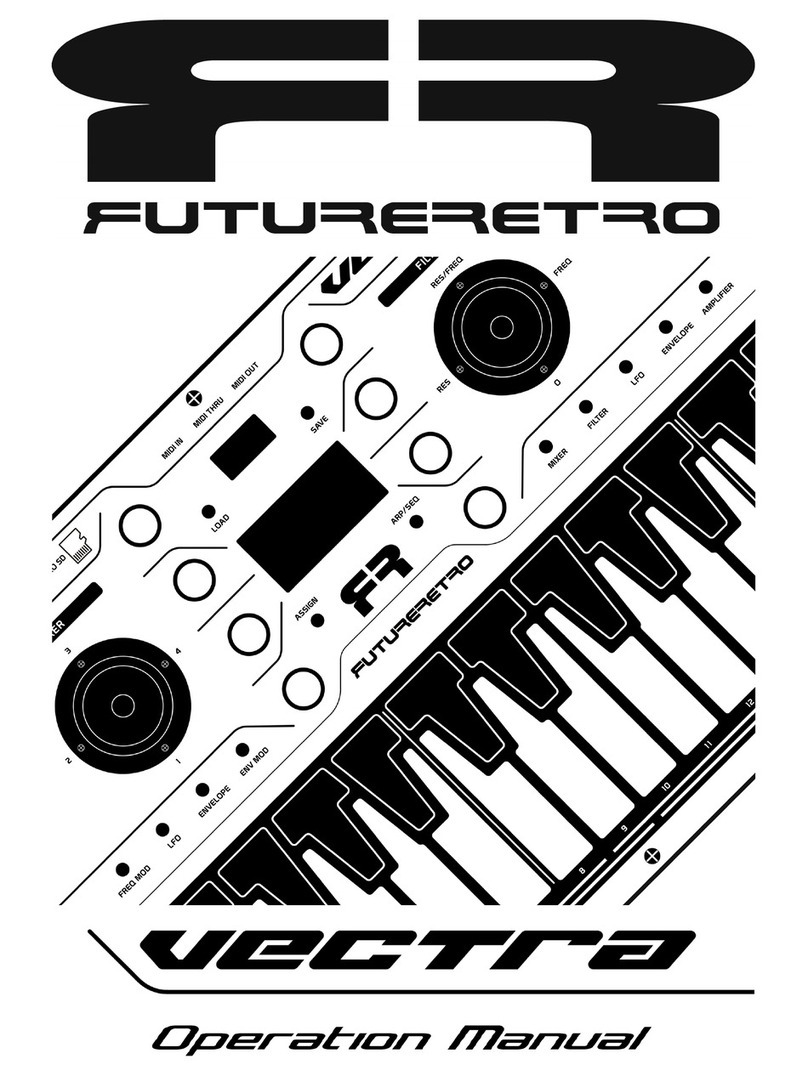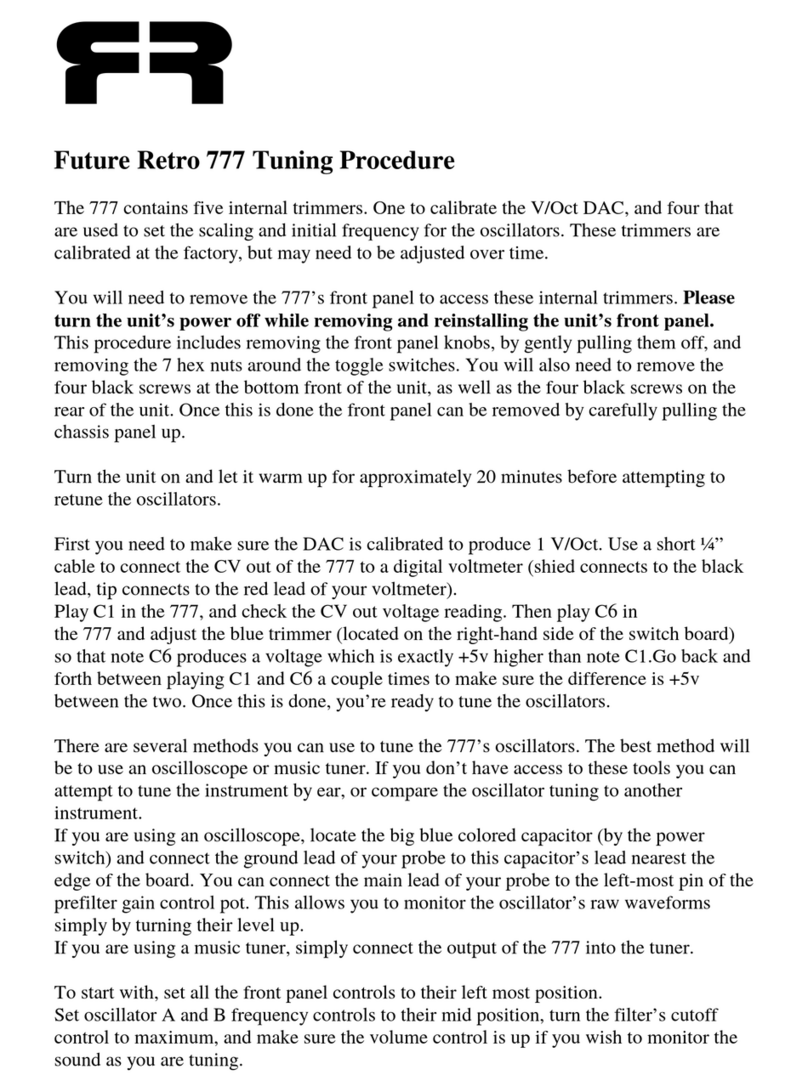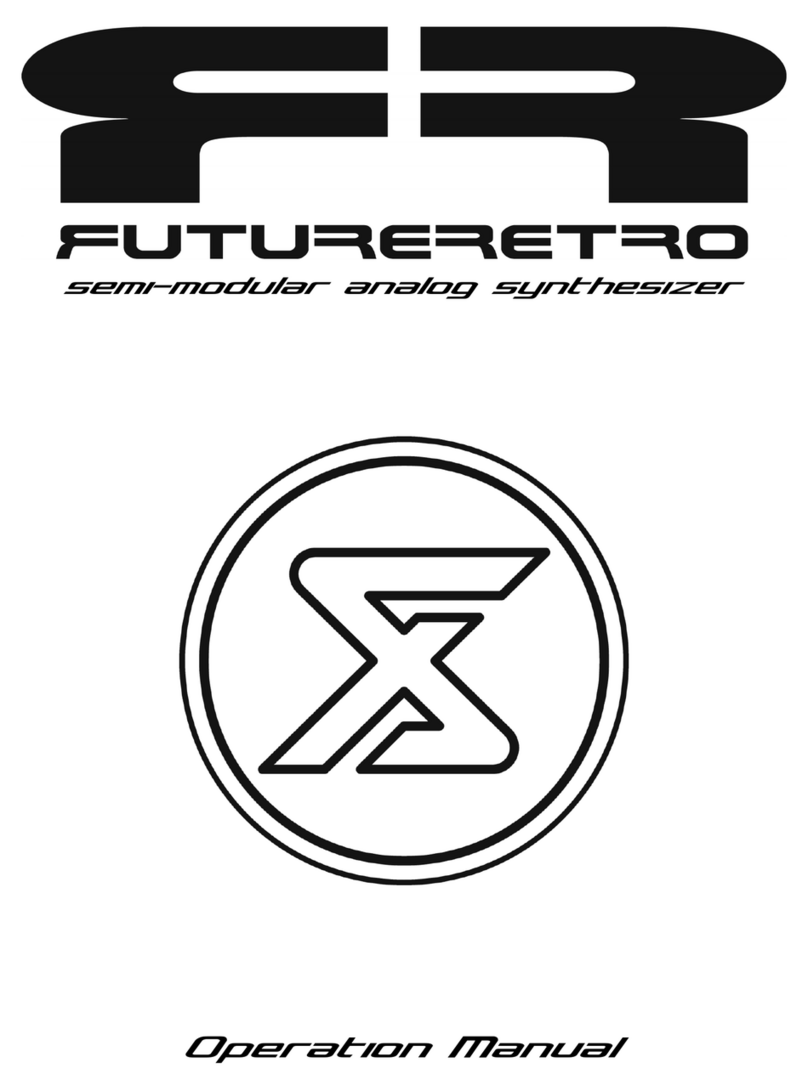INTRODUCTION TO ANALOG
The 777 contains acomplete analog synthesizer section, which is capable of producing an almost infinite amount of
sound textures. All the elements of asound can be changed instantly by the control knobs and switches on the front
panel.
For those who have never been exposed to analog synthesizers, or how sounds are created, all that is needed is a
simple understanding and before you know it, just about any sound you can imagine will be coming out of your
speakers.
All sounds can be broke down into three basic elements which are frequency (pitch), harmonic content (tone),
and amplitude (volume).
Frequency is measured in Hertz (abbreviated as Hz). Hz is the amount of cycles an oscillator produces within one
second. For example the range of human hearing is from approximately 20Hz to 20,000Hz. To better understand, a
frequency of 100Hz would be perceived as having alow pitch in the bass range, while afrequency of 10,000Hz
would be perceived as a very high pitch. The frequency of the oscillators on the 777 can be controlled by the input
of different notes into the sequencer, by the oscillator's FREQUENCY control knob, the FREQUENCY MODU-
LATION section, as well as any external control voltage from to +5.33 volts.
Harmonic content refers to the amount of frequencies contained within asound. The most dominant, or perceived
pitch in asound is called the fundamental frequency. All other frequencies in the sound are the harmonics of the
fundamental frequency. The shape of an oscillator's waveform is relative to it's harmonic content. Asine wave for
instance is the most basic waveform, having only afundamental frequency and no additional harmonics. Sine waves
sound very thin and pure. Asquare wave is more complex than asine wave, and contains not only afundamental
frequency, but also all odd harmonics of that frequency. Square waves sound rather hollow, but are more full
sounding than asine wave. Asawtooth wave is one of the most complex waveforms, which contains afundamental
frequency and all harmonics of that frequency. Sawtooth waves are very full sounding and have aunique raspy
quality to them. Each oscillator in the 777 is continuously variable from sawtooth to square wave, allowing the abil-
ity to change the harmonic content instantly and create rather odd complex waveforms. For even more control, you
can mix all of the oscillators together in any way you desire. This is aform of what is called additive synthesis. The
777 is also capable of subtractive synthesis, where the harmonics of asound are taken away rather than being added
together. This is done by use of the filter section. The lowpass filter starts with the high frequencies of awaveform
and reduces their volume until all that is heard is the remaining lower frequencies. You can manually adjust the cut-
off point of the filter with the cutoff knob or let the filter modulation sources control the cutoff automatically. You
can use both methods at the same time. The highpass knob is used to do just the opposite of the lowpass filter, by
removing all the lower frequencies until all that is heard is the higher frequencies remaining in the sound.
Amplitude is aterm used to describe the level of awaveform, or it's overall volume. All sounds have their own
unique shape of volume. This shape is known as the volumes envelope. In the 777 there are three envelopes, but
only one is used to control the level in the amplifier section. This envelope has an adjustable decay only, so when a
note is played it starts out at full volume and then dies away until no sound is heard. This is most useful when cre-
ating percussion type sounds. You may also select agate to control the level in the amplifier section instead of the
envelope. The gate simply turns the amplifier on to full volume for the duration anote is played. When that note is
finished playing the amplifier will shut off.
Keeping these three elements in mind when creating sounds should help your work go much faster, and you will
have abetter chance of accurately creating the sounds you wish. For abetter understanding, read over the ANA-
LOG CONTROLS section that follows.