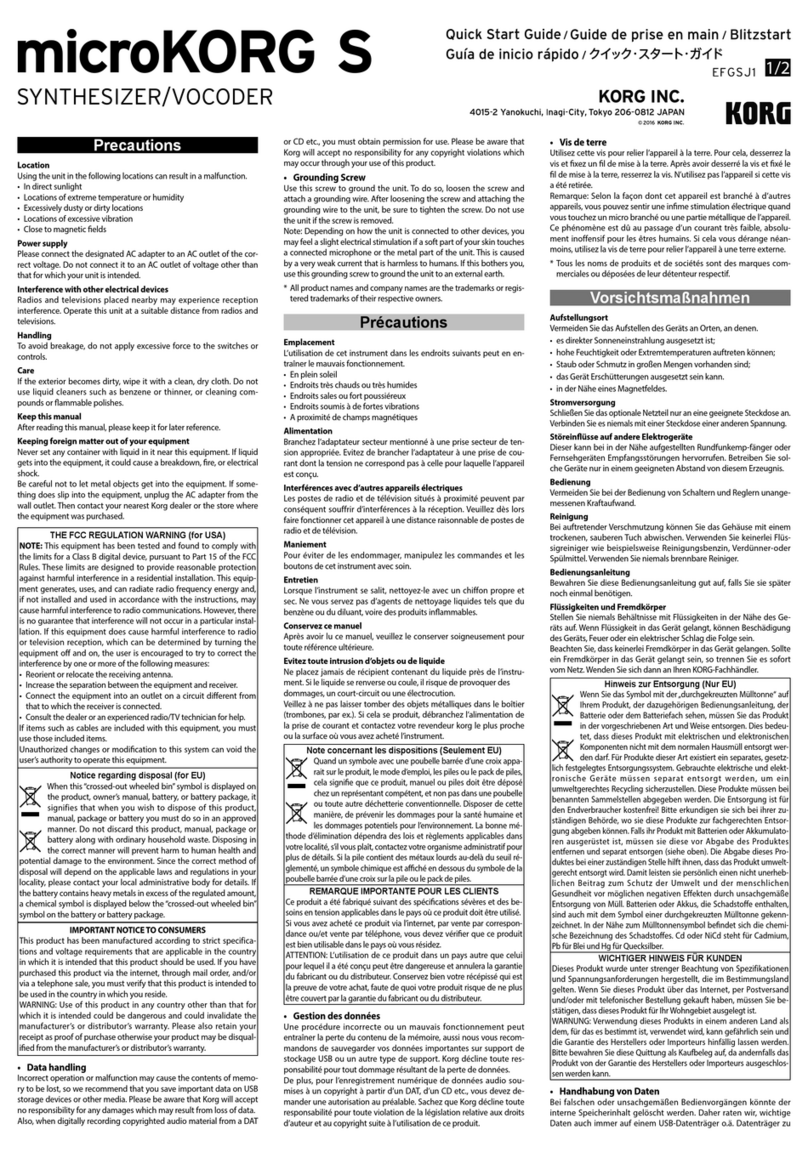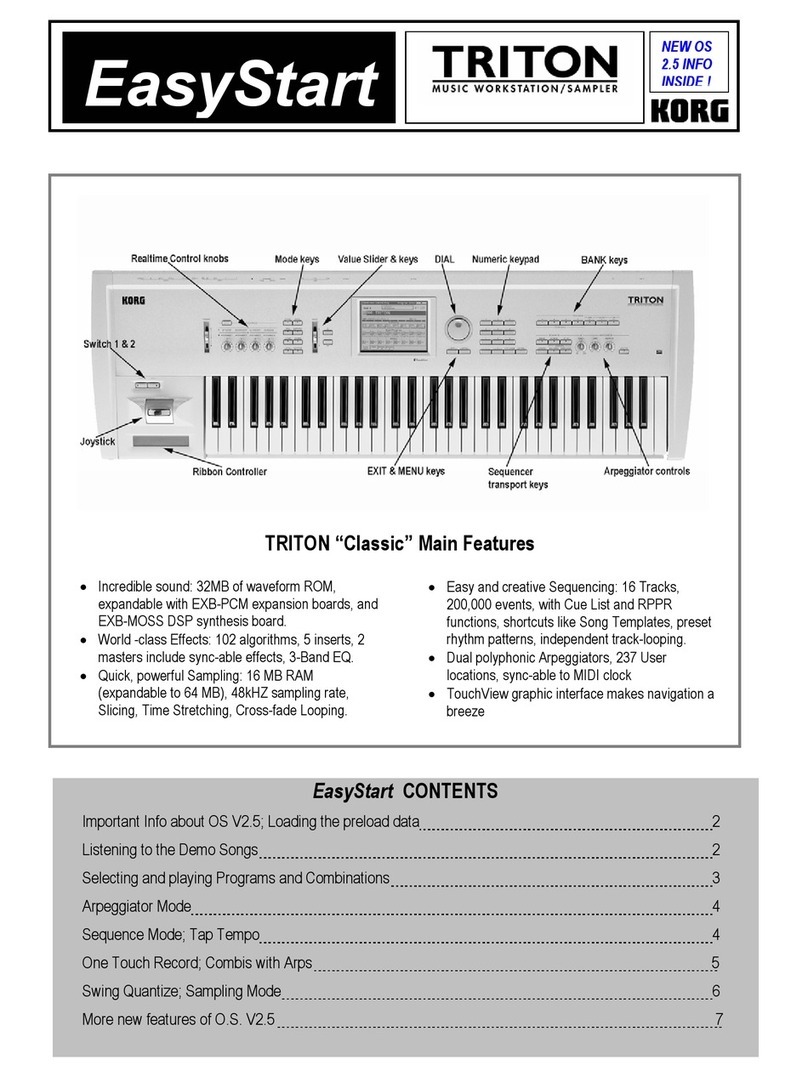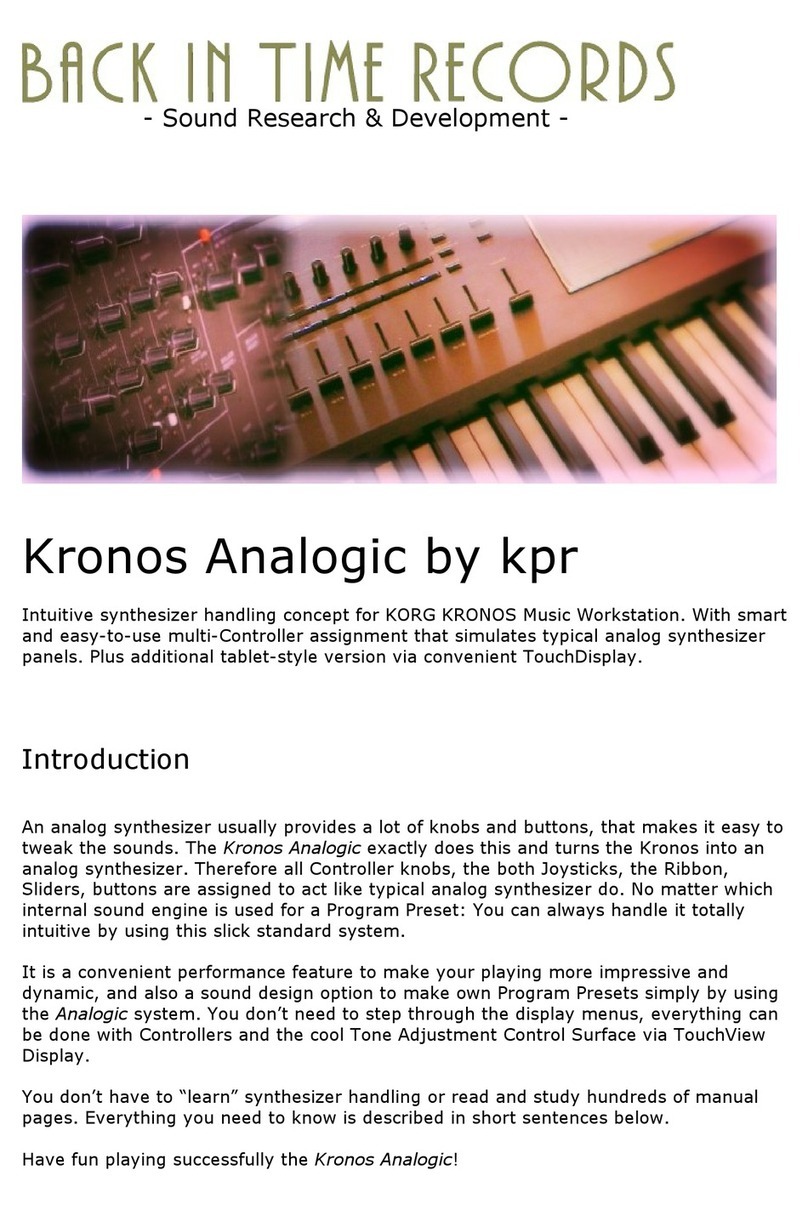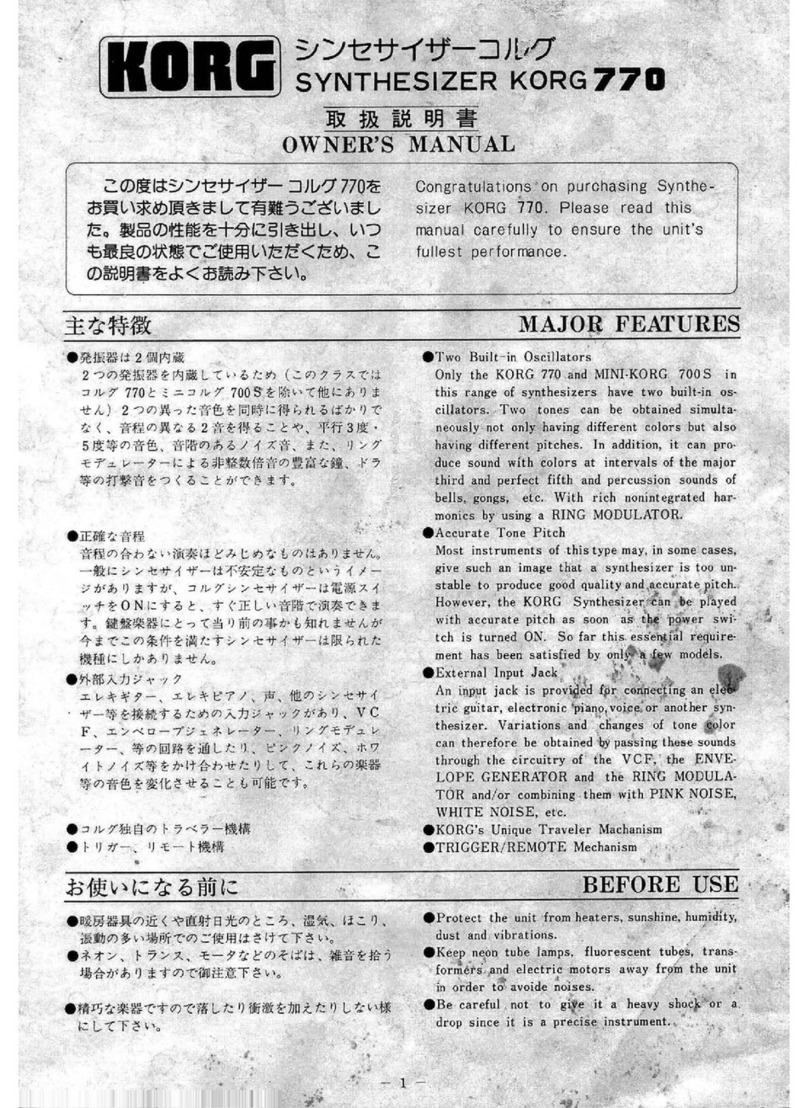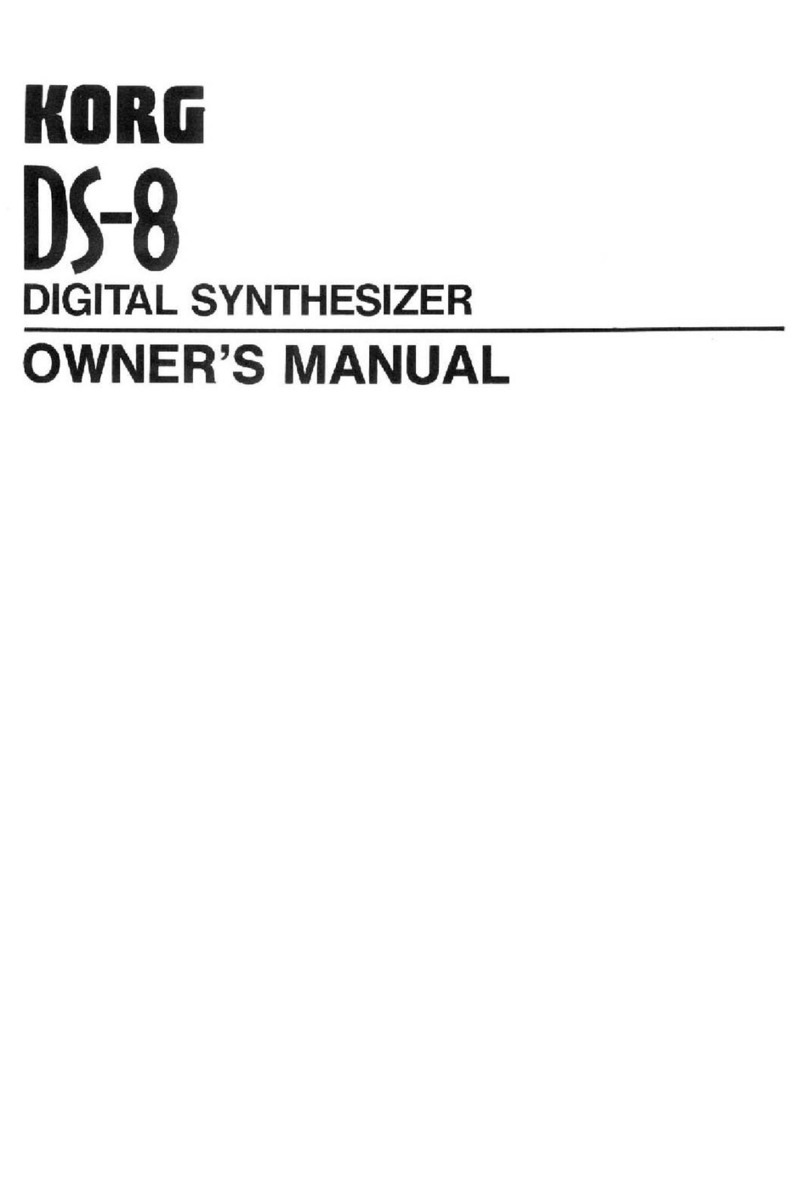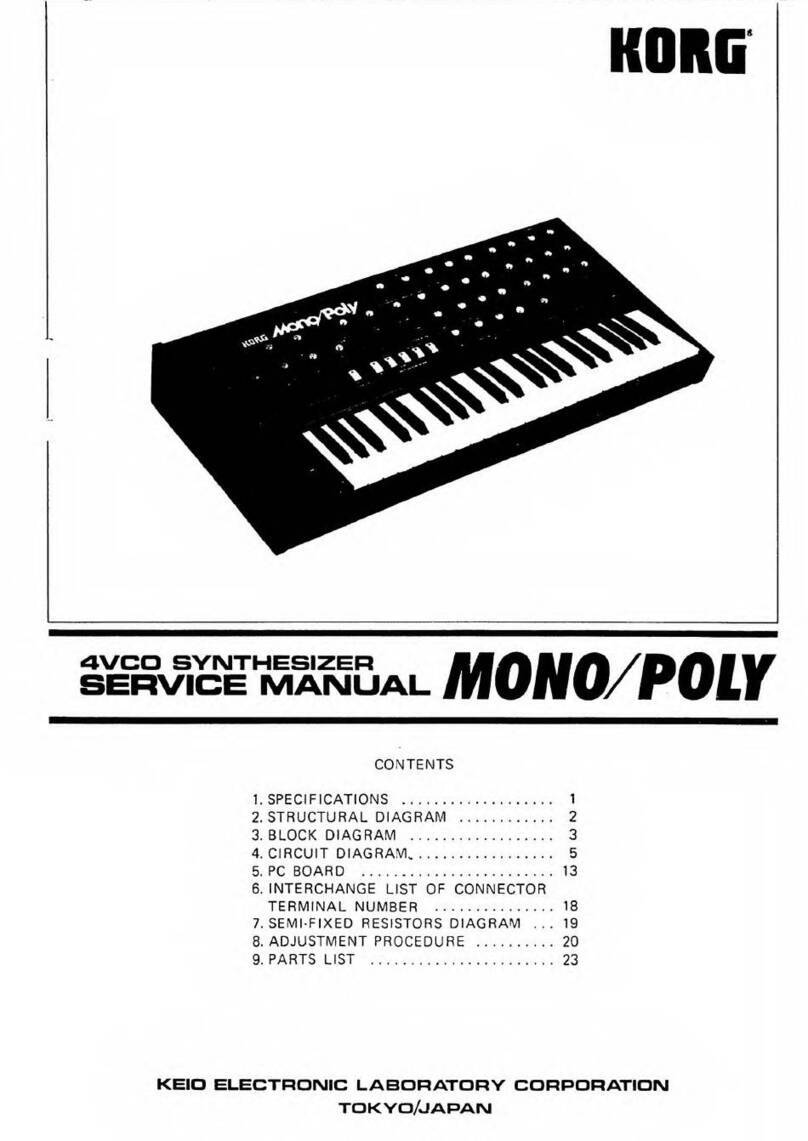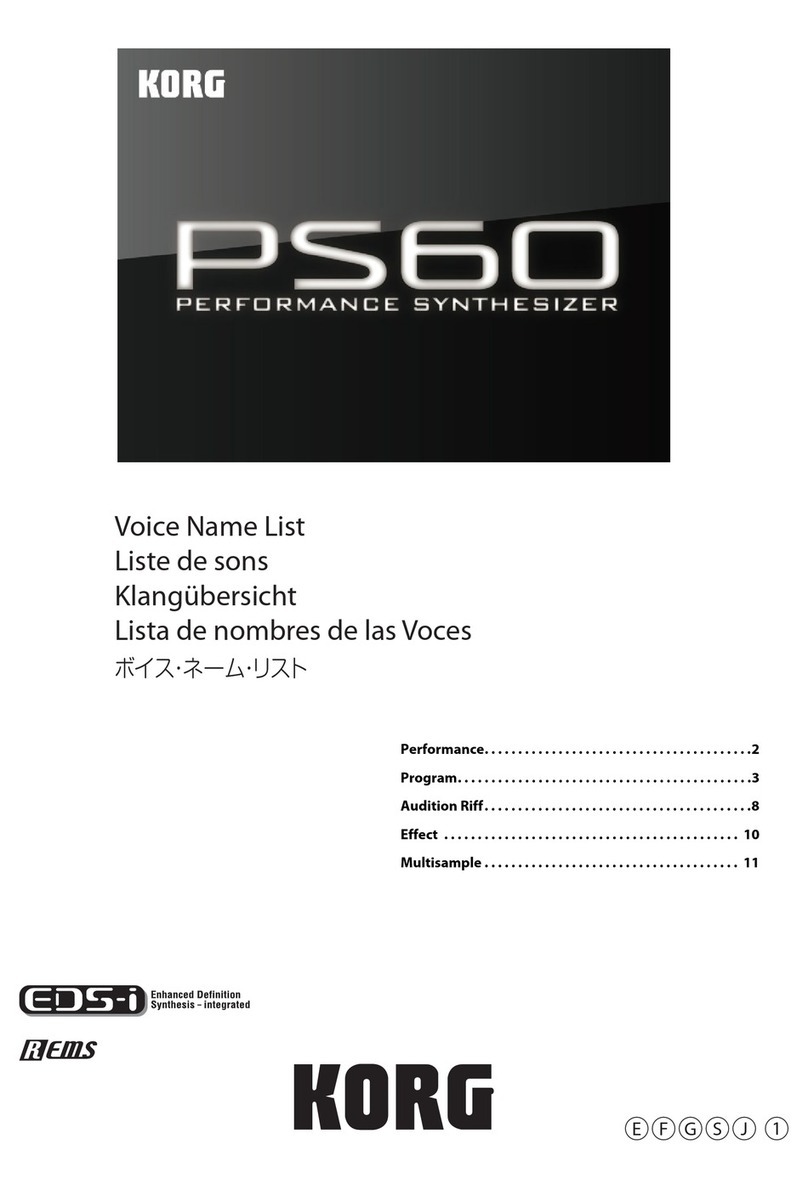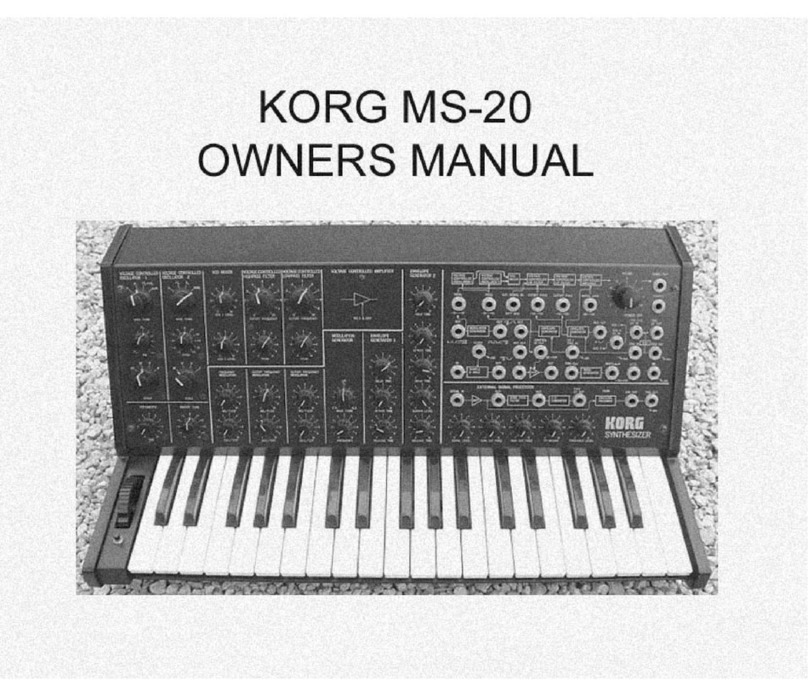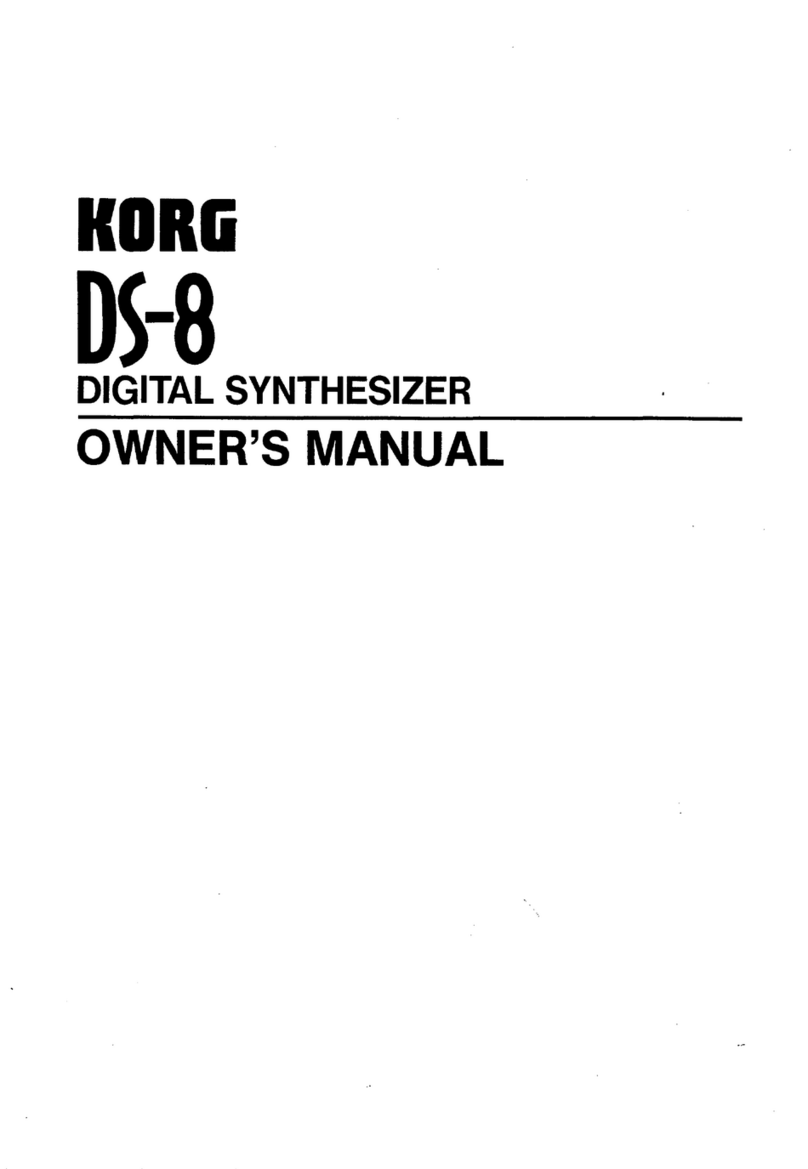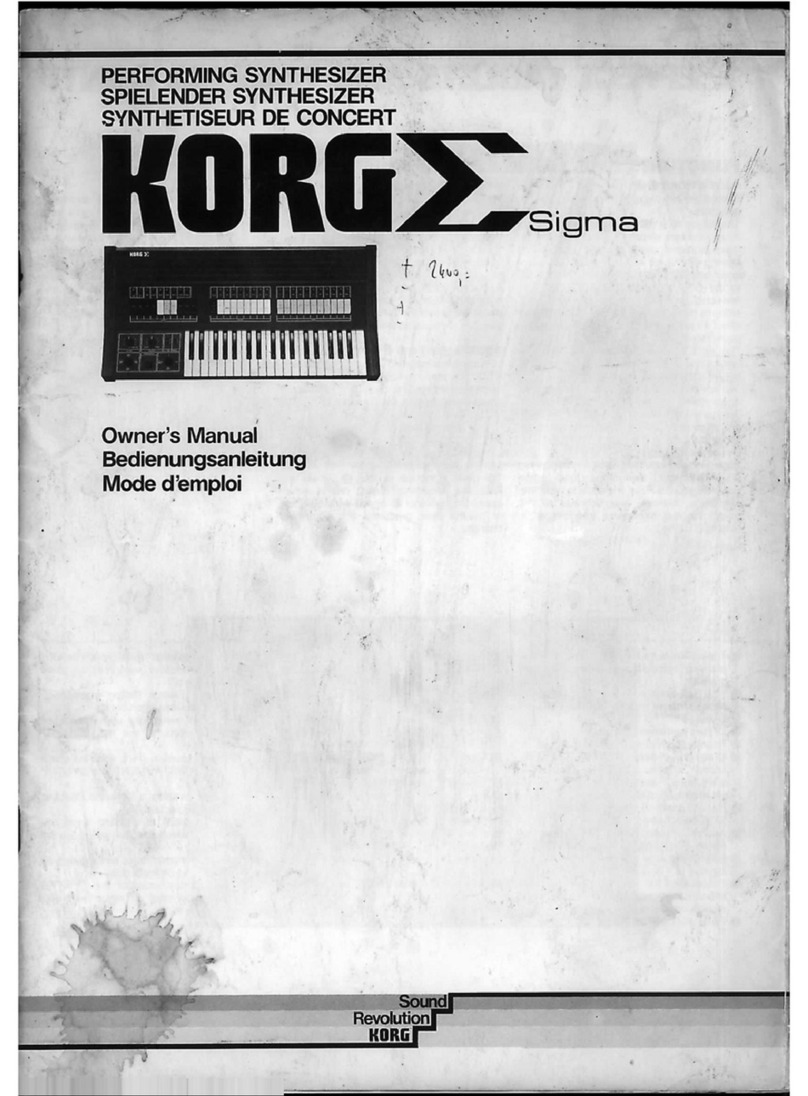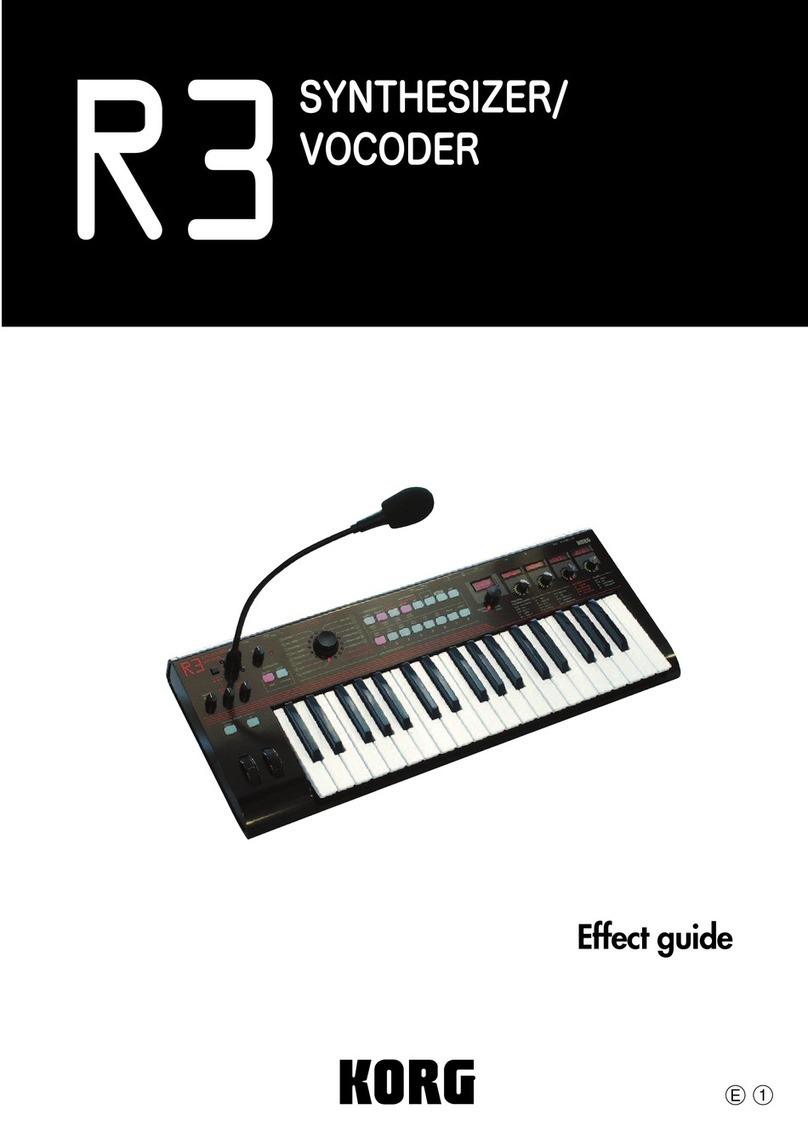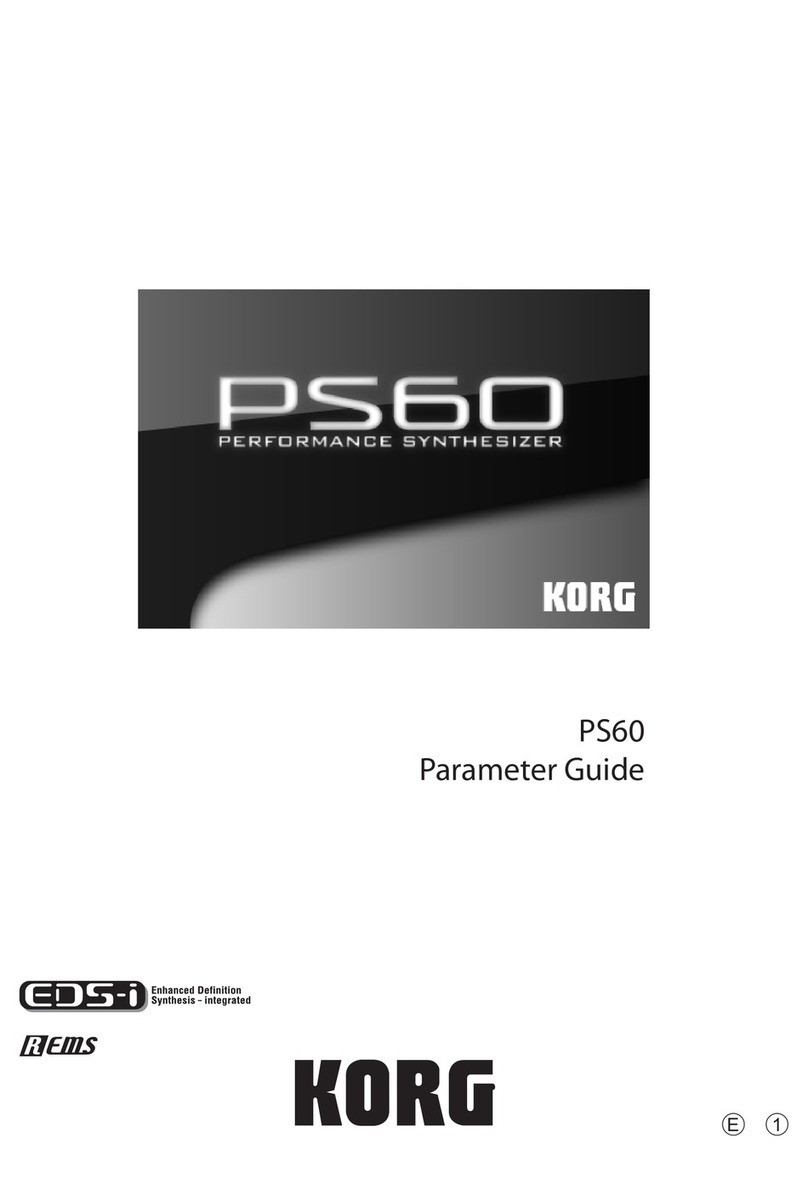Table of Contents
ix
Preparing to Play a Drum Kit ............................................................................ 53
Editing a Drum Kit ............................................................................................ 53
Creating a Drum Program Using a ROM Drum Kit ......................................... 56
4. Application Guide
General Troubleshooting ............................................................................................. 57
Nothing is displayed on the LCD when the power switch is turned on. ..... 57
The X5DR does not produce any sound. ..................................................... 57
The sound does not stop. ............................................................................. 57
The X5DR does not respond to incoming MIDI data. ................................. 57
You cannot change Programs or Combinations. ......................................... 58
The wrong sounds are produced. ................................................................. 58
You cannot write a Program or Combination. ............................................. 58
You cannot select the parameter pages for OSC2 (e.g., VDF2 and VDA 2). 58
The X5DR does not play the specified drum sounds. ................................. 58
The X5DR does not play GM-compatible song data correctly. .................. 58
The X5DR doesn’t transmit MIDI Exclusive messages. ............................. 59
Performance Applications ........................................................................................... 60
Tuning the X5DR to Other Musical Instruments ........................................ 60
Changing the Key Velocity Sensitivity ....................................................... 60
Changing the Note Range ............................................................................ 60
Adjusting Effects while Playing .................................................................. 60
Changing the Sequence of Programs or Combinations ............................... 60
Combining Multiple Programs .................................................................... 60
Changing the Controller Functions in Combinations .................................. 61
Playing the Keyboard in Split Mode ........................................................... 61
Selecting a Particular Sound Quickly .......................................................... 61
Using a Different Scale ................................................................................ 61
Editing Applications .................................................................................................... 62
Editing the Sounds ....................................................................................... 62
Copying Effect Settings ............................................................................... 62
Editing the Sound from a Computer ............................................................ 62
Restoring the Parameter Values to the Factory Settings ............................. 62
Saving Sound Data ...................................................................................... 62
MIDI Applications ...................................................................................................... 63
Playing Multiple parts from a Sequencer .................................................... 63
Creating a GM Song .................................................................................... 63
Using Two X5DR’s (Using 128 Voices) ..................................................... 63
Convenient Functions .................................................................................................. 64
Page Memory ............................................................................................... 64
[
▲
]/[
▼
] buttons ........................................................................................... 64
5. About MIDI
What is MIDI? ............................................................................................................. 65
MIDI Connectors .............................................................................................. 65
MIDI Channel ................................................................................................... 65
MIDI Information ........................................................................................................ 66
Channel Message .............................................................................................. 66
Note On/Off ................................................................................................. 66
Program Change .......................................................................................... 66
Pitch Bend .................................................................................................... 67
After Touch .................................................................................................. 67
Control Change ............................................................................................ 68
System Messages .............................................................................................. 73
System Exclusive messages ......................................................................... 73
About the MIDI Filter ................................................................................................. 75