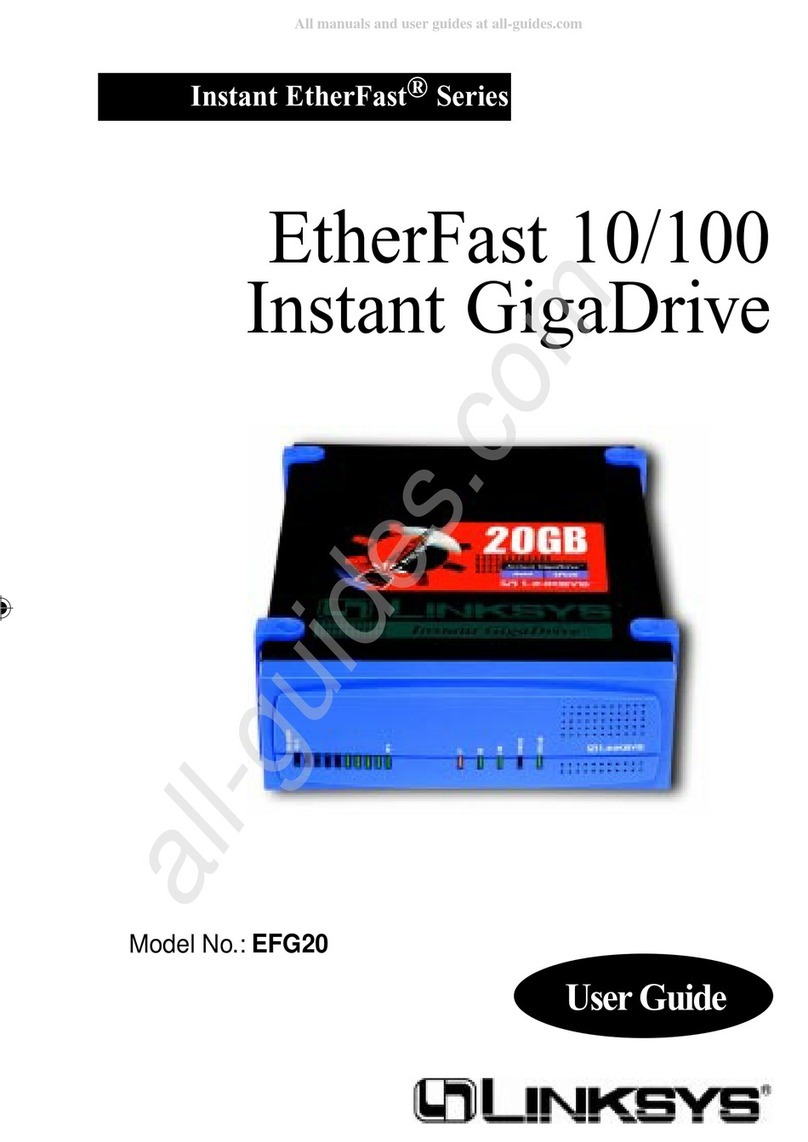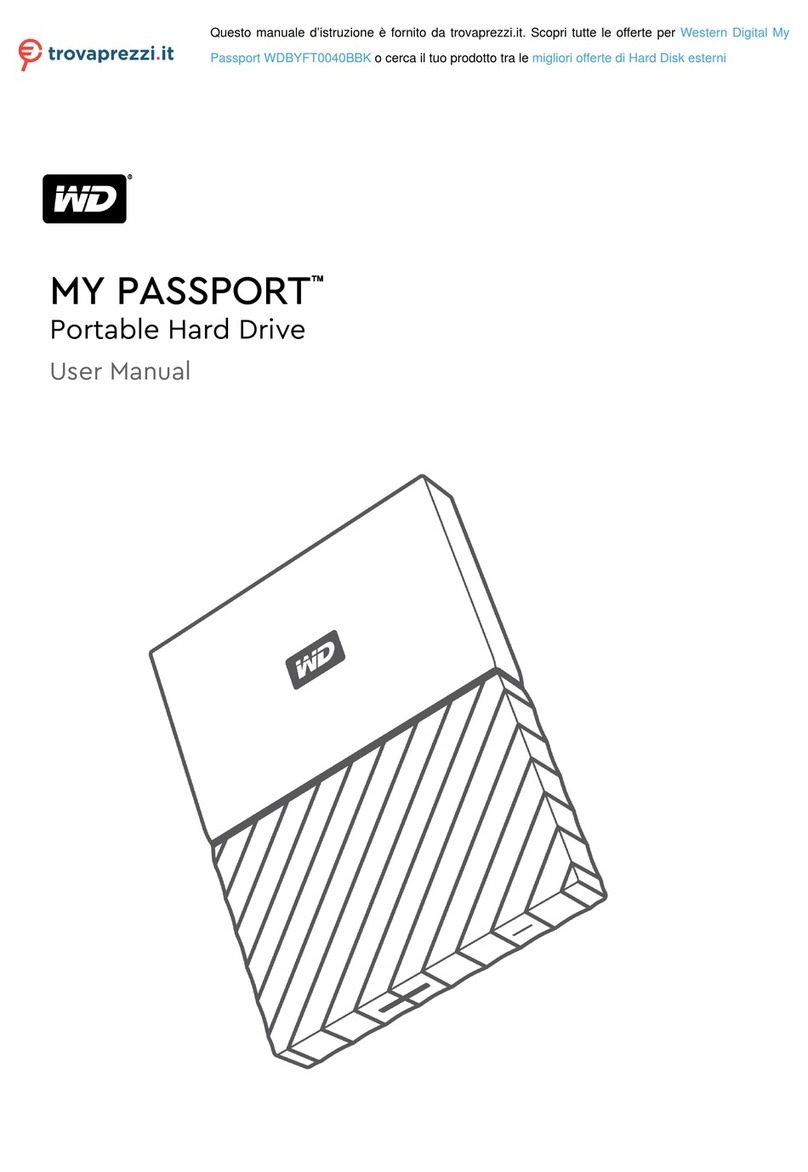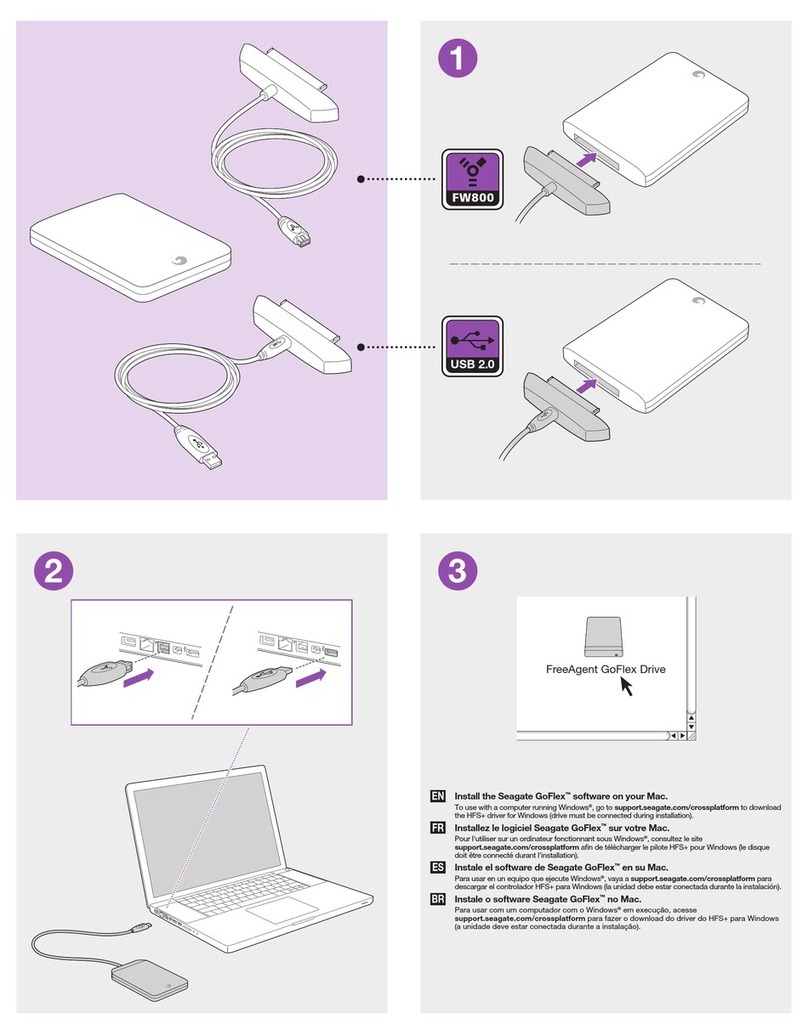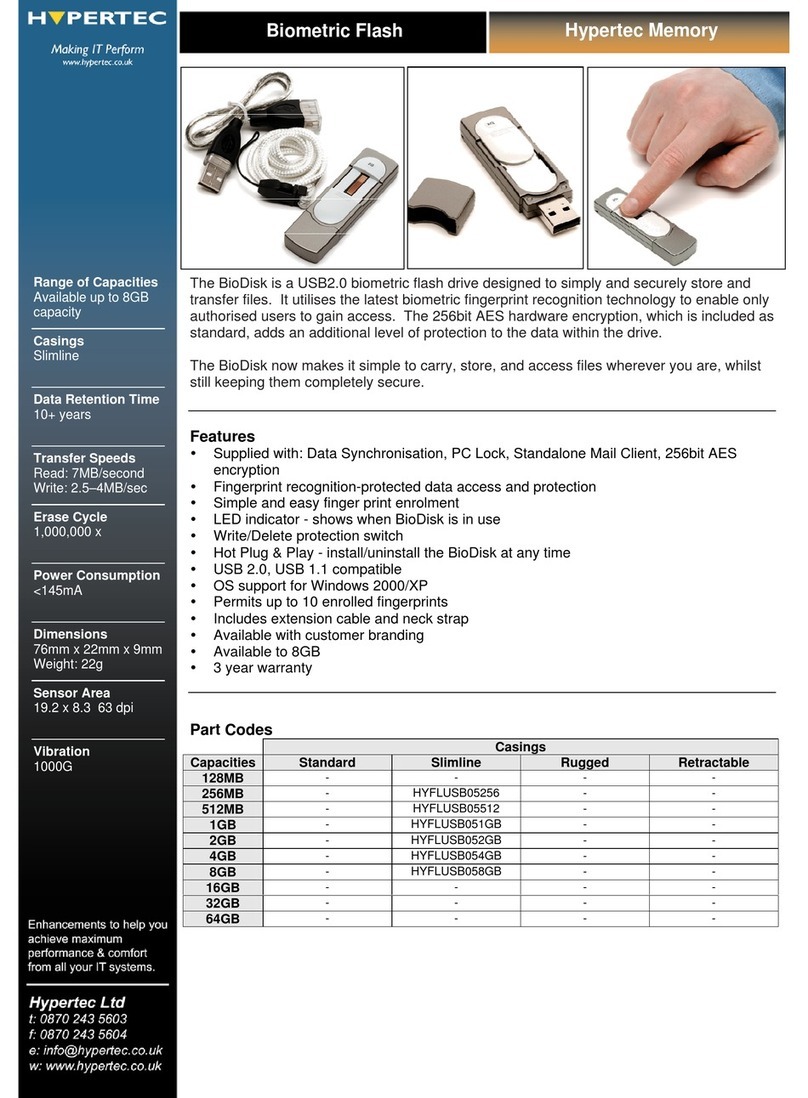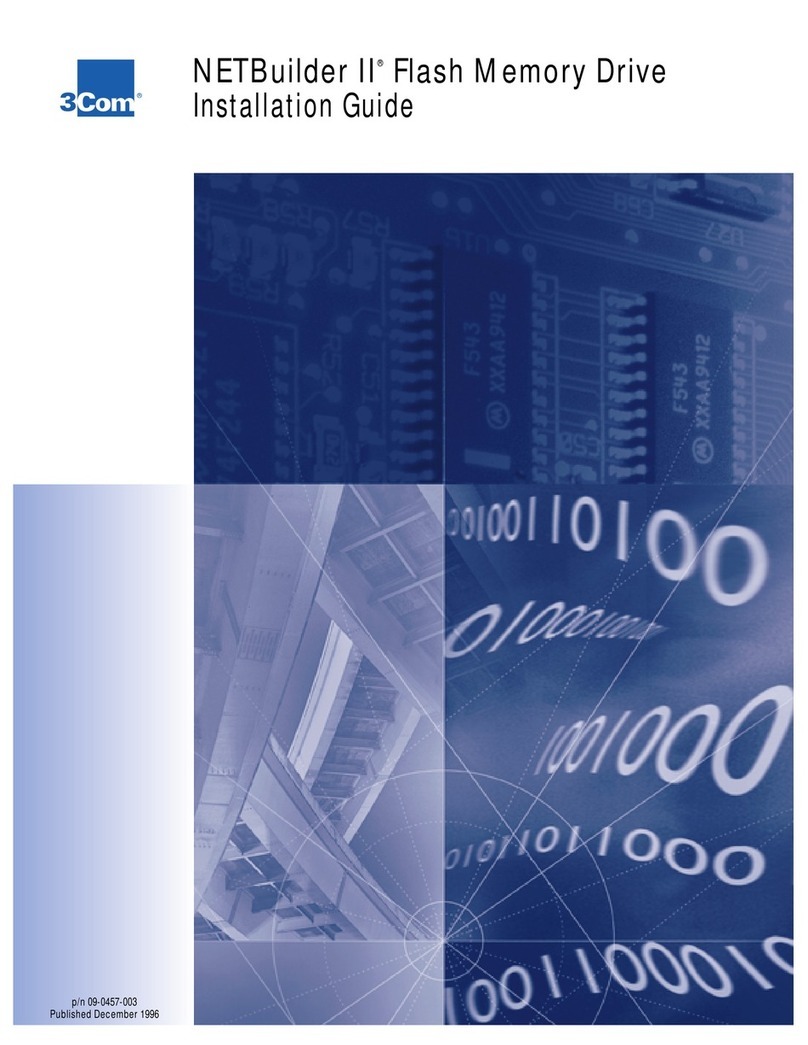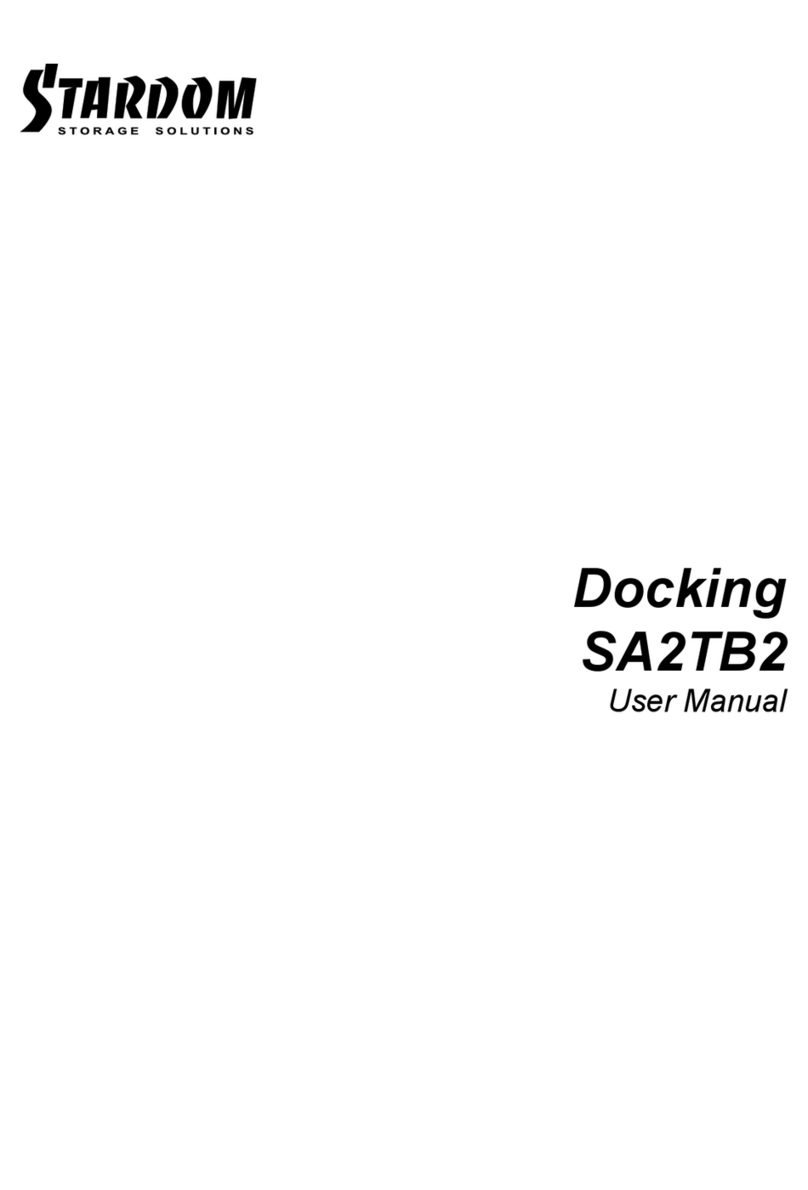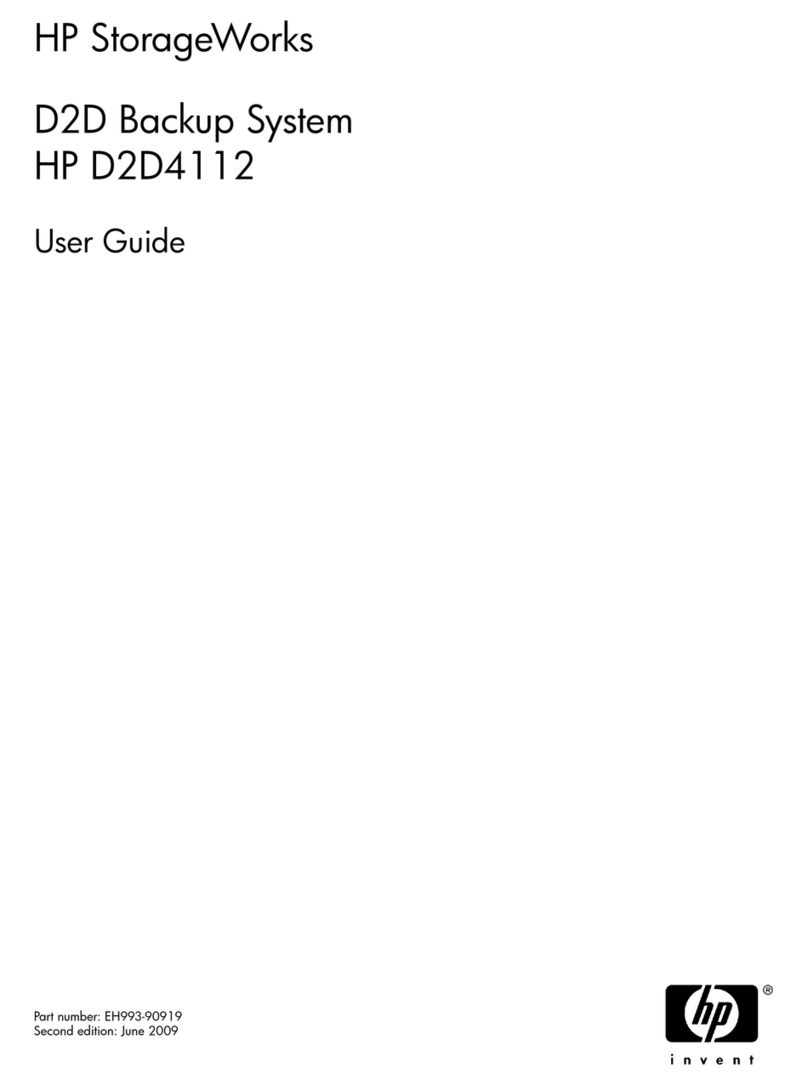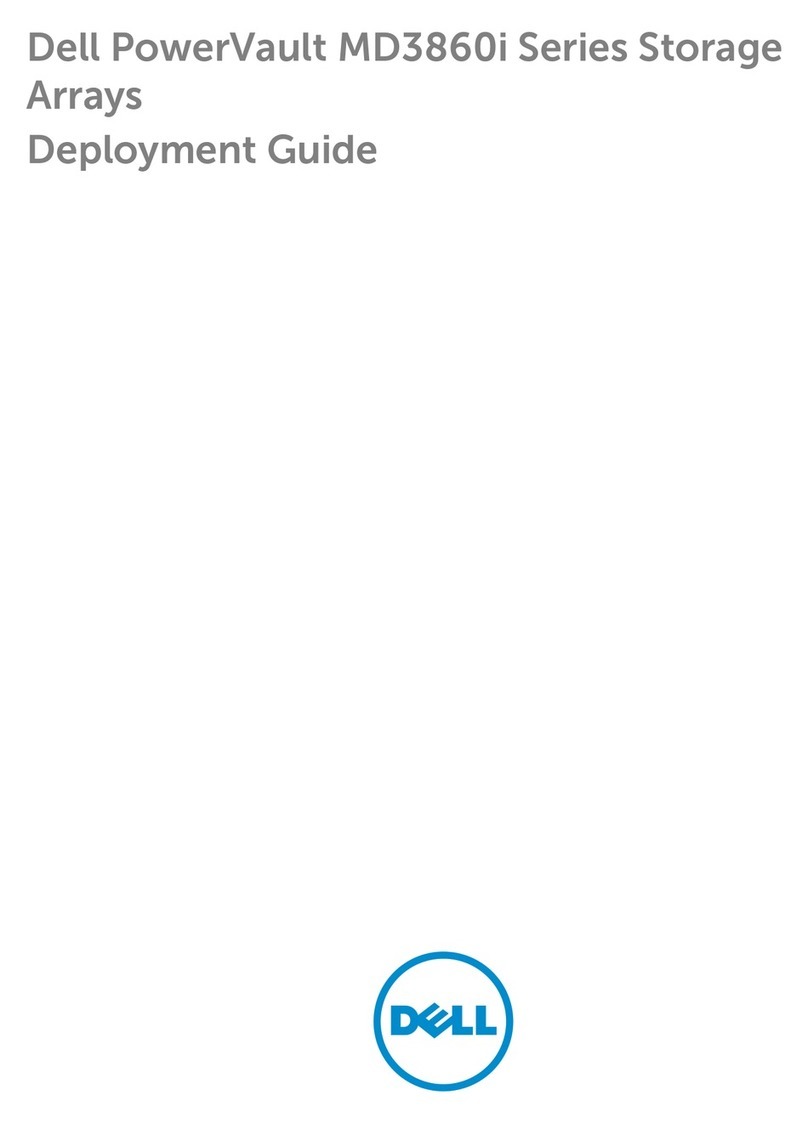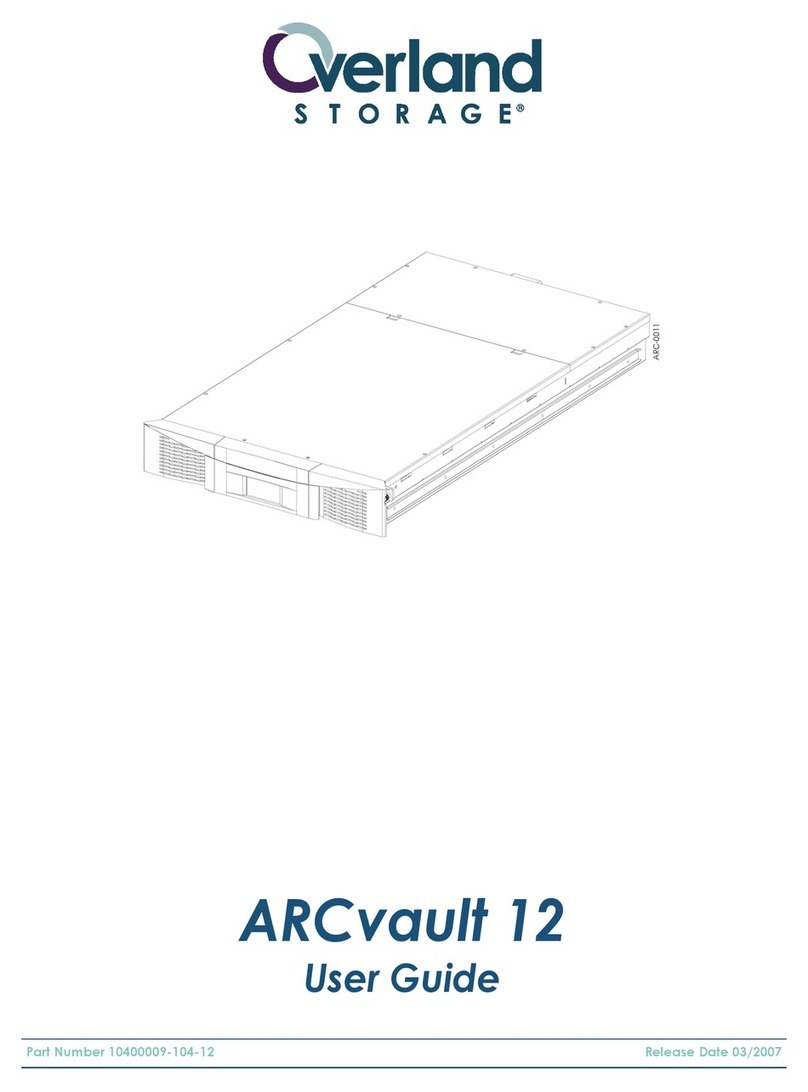Geekworm NASPi-Gemini User manual

https://geekworm.com Support: [email protected]
-1-
Geekworm NASPi-Gemini User Manual
Content
Overview........................................................................................................................................................................- 2 -
Update History...............................................................................................................................................................- 2 -
Features......................................................................................................................................................................... - 2 -
Interface Schematic....................................................................................................................................................... - 3 -
NASPi-Gemini Packing List............................................................................................................................................. - 7 -
How to Power................................................................................................................................................................ - 8 -
Software Guide............................................................................................................................................................ - 10 -
Installation Video.........................................................................................................................................................- 10 -
FAQ.............................................................................................................................................................................. - 11 -
Appendix......................................................................................................................................................................- 12 -
Customer Service.........................................................................................................................................................- 12 -
Manual Revision History..............................................................................................................................................- 13 -

https://geekworm.com Support: [email protected]
-2-
Overview
Geekworm NASPi Gemini is an ultra-compact dual 2.5-inch SATA HDD/SSD NAS storage kit with safe
shutdown and auto power on function that specially designed for Raspberry Pi 4 Model B computer, it
allows two pcs 2.5" HDD/SSD to working at the same time with your Raspberry Pi 4. Also support use with
one single 2.5" SATA HDD/SSD.
The SuperSpeed USB 3.0 port delivers a blistering data transfer rate of up to 5Gbps, letting you transfer a
large amount of data in seconds.
NASPi Gemini is composed of three parts: X882 dual 2.5" SATA HDD/SSD shield, NASPi Gemini metal case
and heat dissipation system (3Pin 4010 PWM fan with metal bracket). To get better heat dissipation of
NASPi Gemini, it also supports install Max 7mm thickness heatsink above Pi4, as we use the M2.5*11+6mm
spacers to fix the PWM fan with metal bracket. There is space for extra heatsink installation on Pi4.
User Manual: https://wiki.geekworm.com/NASPi_Gemini
Update History
No update history yet, this is the 1st generation.
Features
1. Ultra-compact NAS storage solution for Raspberry Pi 4 with Dual 2.5" SATA HDD/SSD
2. For use with Raspberry Pi 4 Model B only
3. Supports Dual Max 16mm thickness 2.5 SATA HDDs/SSDs working at the same time
4. Support Auto Power On function by jumper setting (Automatically turn on when there is a power
applied)
5. Support Software & Hardware safe shutdown function (Integrated on X882 shield, do not need extra
expansion board)
6. Support connecting 3pin PWM fan for cooling
7. Support three RAID Modes by jumper setting
8. UASP supported only, do not support TRIM
9. Allows booting OS from your HDD/SSD for faster app opens, web serving and file copying
10. Compatible with all Raspberry Pi operating systems (If the OS such as Home Assistant does not allow
the installation of external scripts, then the software safe shutdown and automatic adjust fan speed
functions are not supported;)

https://geekworm.com Support: [email protected]
-7-
NASPi-Gemini Packing List
1 x NASPi Gemini Metal Case
1 x X882 V1.3 Dual 2.5 SATA SSD/HDD Shield
1 x X823-A3 metal bracket with PWM fan
1 x screws pack accessories

https://geekworm.com Support: [email protected]
-8-
How to Power
1. Via USB-C port of X882, 5.1Vdc +/-5%, ≥4A (Geekworm USB-C 5V 4A 20W power supply is
recommended)
2. Via DC5521 Jack of X882, 5.1Vdc +/-5%, ≥4A (DC5525 Jack is compatible with DC5521, also support 5V
PSU with DC5525 Jack)
Note about PSU: Please use high quality power adapter, or the HDD/SSD may cannot be recognized. Since
NASPi Gemini can install two pcs 2.5-inch hard drives, it needs a high-quality power supply to provide
enough current.

https://geekworm.com Support: [email protected]
-9-
Cooling Solution
The NASPi Gemini uses the same cooling scheme as the NASPi, we only increased the height of the
copper spacer from 6mm to 11mm to allow a heatsink with a maximum thickness of 7mm to be placed
on the CPU chip.
NASPi Gemini uses 4010 PWM cooling fan, can support automatic adjustment of speed according to
CPU temperature, need to install the shell script.
About SSD/HDD
Do not recommend using Samsung hard drives, please use hard drives of other brands.
We recommend that you use HDD instead of SSD, which will cause less WIFI interference
As with all SSDs, new SSD/HDD must be formatted before use.
Older SSD drives with less efficient flash media may not perform as well as newer drives.
A microSD card is required for forcing the Raspbian OS to use the HDD/SSD for its "root" partition
Raid Setting
Please read Raid Instruction firstly. You can freely choose the four RAID modes supported by NASPi Gemini
by setting the jumper cap.
*Warning : Please backup your data before setup and switch, otherwise you may lose your data.
1. Inert HDDs to X882 shield and fix it.
2. Please connect the X882 to your PC or Raspberry Pi board and keep power on.
3. Switch RAID mode
Set the switch button to your preferred RAID mode (PM/RAID 0/RAID 1/SPAN) as per the RAID
illustration table.
Press the SET button for about 5 seconds, and release it till the blue LED indicators starts flashing.
After RAID mode changed, please confirm that the PC can recognize the disk(s) properly and shows the
right capacity.
or you can run the fdisk -l command to view the hard drive on raspberry pi OS when you connect X882 to
raspberry pi board:
fdisk -l
You can find two hard drives if you select 'clear raid mode'(this is PM model)
or
You found only one hard drive if you select the RAID0/RAID1 model
4. Set CLEAR RAID mode (PM, factory default setup)
Press the SET button for about 5 seconds then and release it till blue LED indicators starts flashing.
After above processes, the setup for CLEAR RAID is done.
[NOTE] Once you set the RAID mode successfully, you need to partition & format & mount the HDD/SSD, so
that it can be recognized by your Raspberry Pi OS. please refer to How to View/Partition/Format/Mount
HDD/SSD

https://geekworm.com Support: [email protected]
- 10 -
Button switch operation guide
Press button switch to turn on
Press button switch and hold for 1~2 seconds to reboot
Press button switch and hold for 3 seconds to implement safe shutdown
The above operations will only succeed after the script has been successfully installed.
Press button switch and hold for more than 8 seconds to force shutdown
Software Guide
https://wiki.geekworm.com/X-C1_Software or scan QR Code
Installation Video
https://youtu.be/7FzZeoTBQiI or scan QR Code
Software Guide of script installation, please fast forward video to 5 minutes 10
seconds.
You can also search “Geekworm” on Youtube.

https://geekworm.com Support: [email protected]
- 11 -
FAQ
Q1. Will the Metal case affect the WIFI?
A: As our test, 2.4G WIFI AP was usable. But different Raspberry Pi individuals have different degrees of
WIFI interference. As well as aluminum alloy case will interfere with Pi 4’s WIFI to a certain extent. 2.4G
WIFI maybe unstable. So it is strongly recommended to use Ethernet or 5G AP. Refer to 5G WIFI test video:
youtu.be/LKJVIBQFYXs
Q2: What is the thickness of a 2.5" HDD/SSD that can be accommodated?
A: NASPi Gemini support Max 16mm thickness 2.5" HDD/SSD; The thickness of 2.5" HDD/SSD on the
market is generally 7mm, 9.5mm, 12.5 and 15mm ,so you can choose the SSD/HDD according to your
requirement.
Q3: How to find and use the Raspberry Pi 4 5G AP?
A: Please refer to here follow the steps: wiki.geekworm.com/Raspberry_pi_4_can%27t_find_5ghz_wifi
Q4: Are there any shell scripts for NASPi Gemini?
A: Yes. Need script to achieve safe shutdown and run PWM cooling fan. Script please refer to:
https://wiki.geekworm.com/X-C1_Software
Q6: How to adjust the PWM fan speed?
A: You can modify these if value to adjust the speed of PWM fan.
Range of value: 0 ~ 100
0: fan stop
100: fan is full speed.
Please refer to photo: https://wiki.geekworm.com/NASPi#/media/File:Adjust-fan-fan.png
Q7: What is the read/write performance when used as a NAS?
A: The read and write performance is determined by the speed of the Raspberry Pi’s USB 3 bus and SSD. It
should be noted that the Raspberry Pi’s USB3 bandwidth is only 3Gbps. Normally, the R/W speed is about
300MB/S.

https://geekworm.com Support: [email protected]
- 12 -
Appendix
1. How to Run Raspberry Pi 4 or 3 Off an SSD or Flash Drive: Does the X825/X855 support USB boot
2. Tutorial –How to Initialize, Partition and Format a Brand New SSD in Windows: File:Tutorial Initalize
New SSD.pdf
3. How to set up OpenMediaVault on Raspberry Pi 4
4. Properly Mount USB Storage on Raspberry Pi
5. Auto Mount an NTFS USB Drive on Raspberry Pi
6. Difficulty booting from SSD drive
7. How to View/Partition/Format/Mount HDD/SSD
Customer Service

https://geekworm.com Support: [email protected]
- 13 -
Manual Revision History:
No
Date
Description
Author
1
2022-05-12
Create document
Cindy
Table of contents