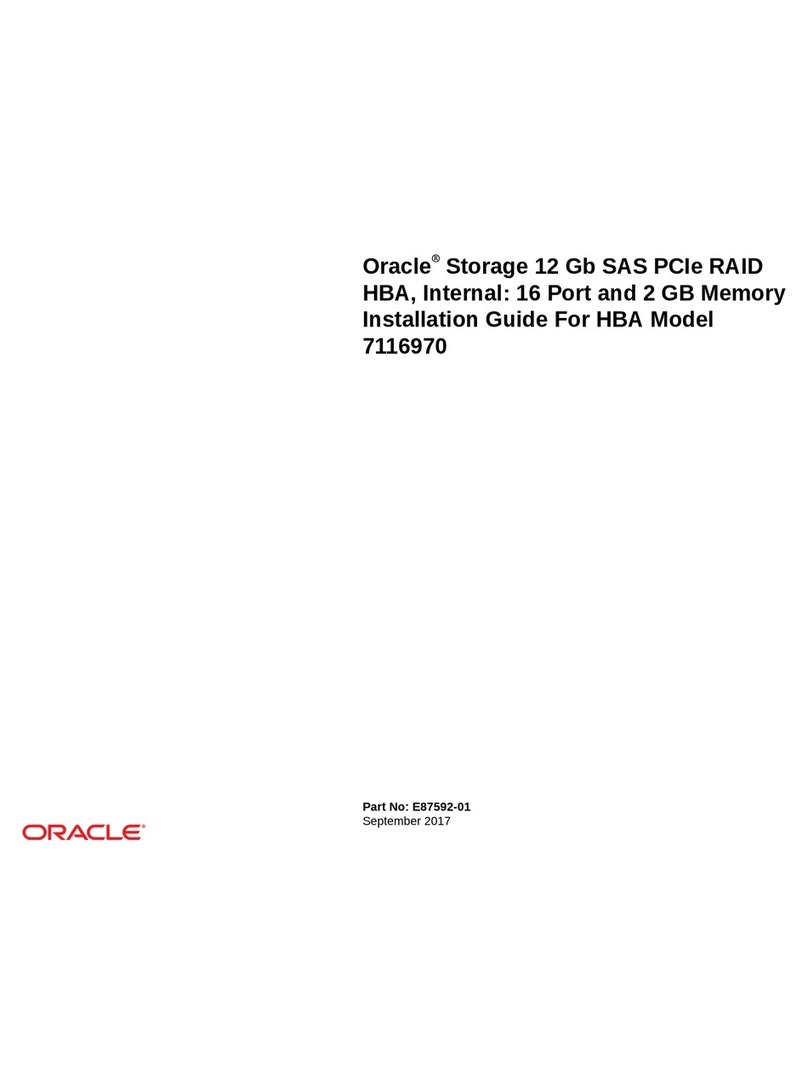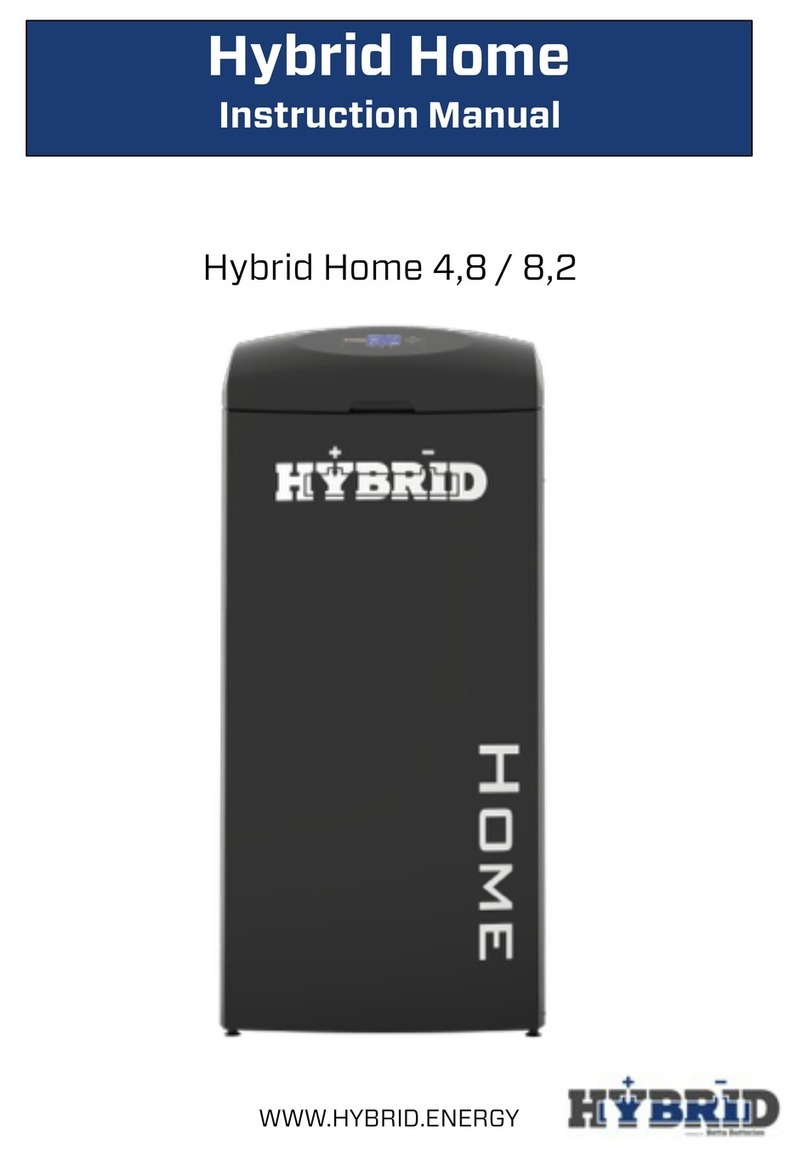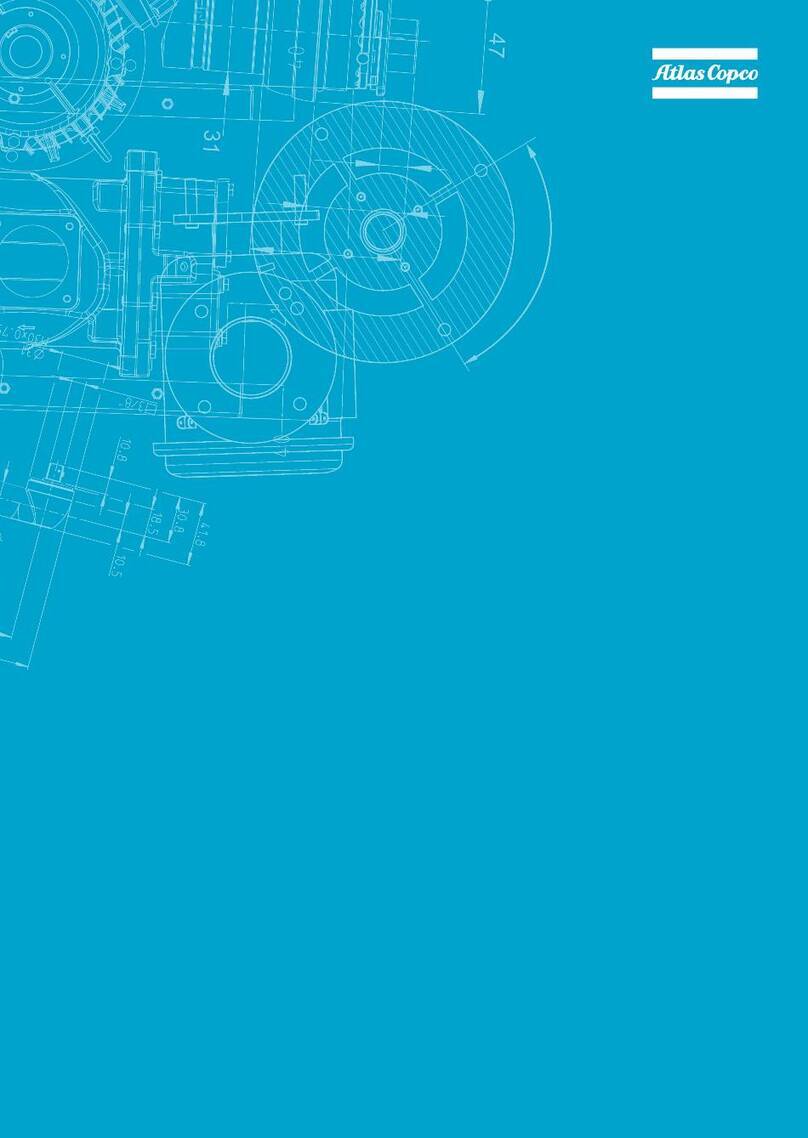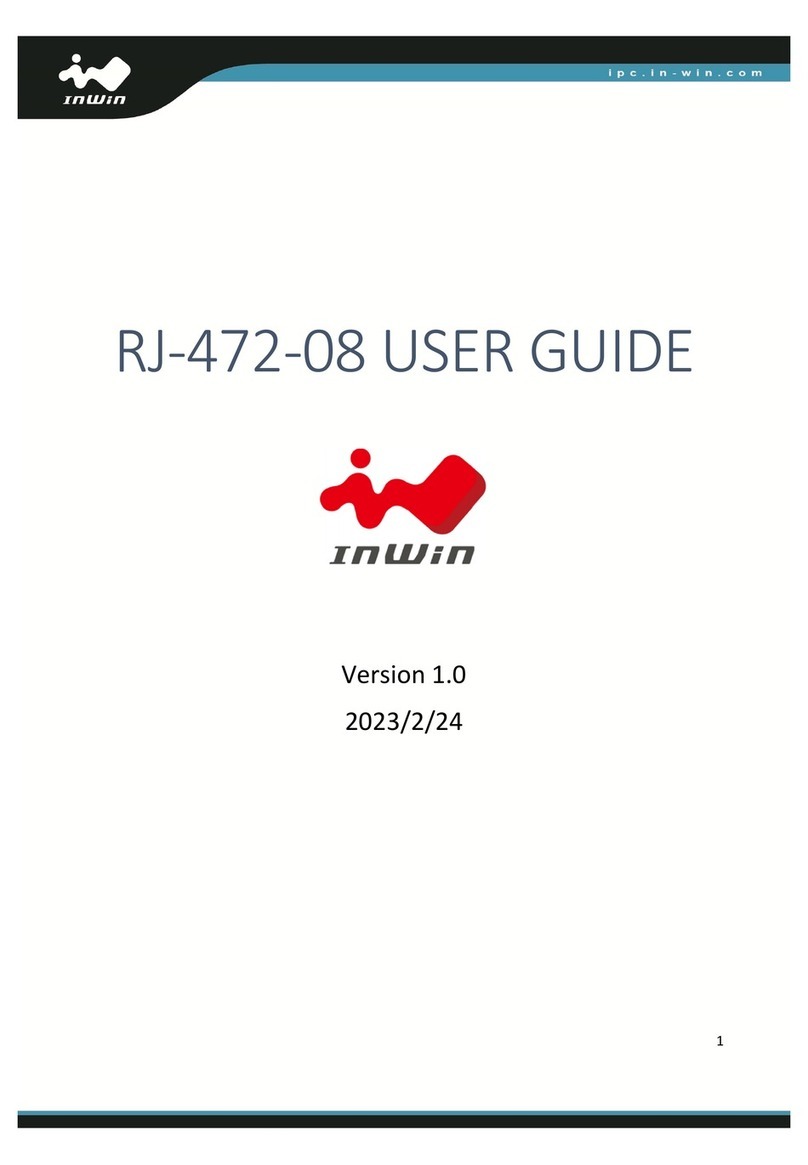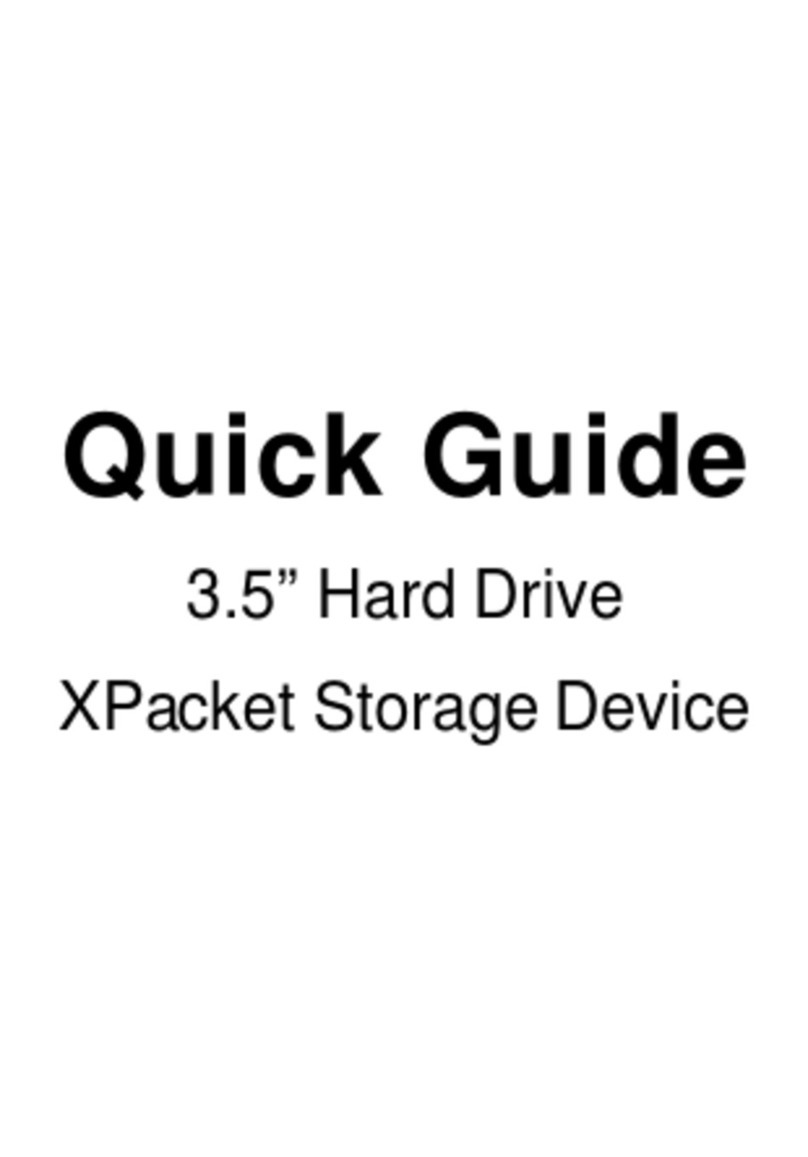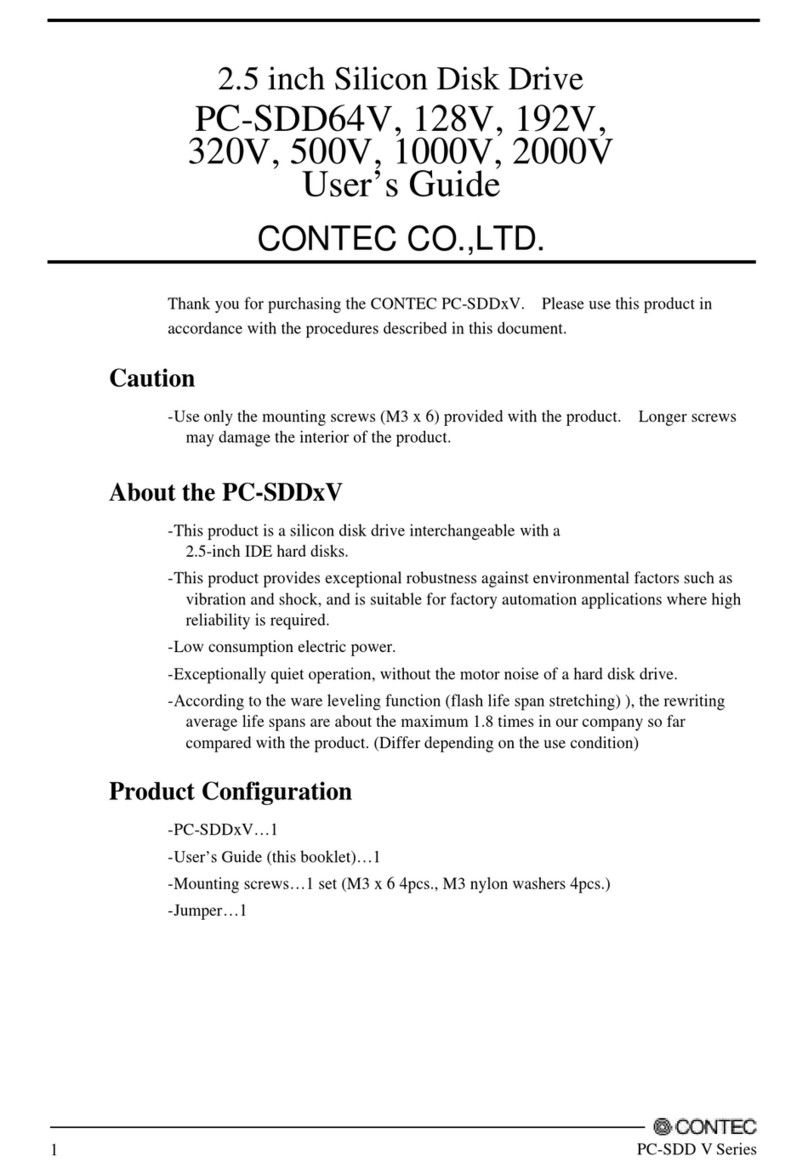proavio EB400CR User manual


1

2
Table of Contents
Preface..............................................................................................................................3
Before You Begin............................................................................................................4
Chapter 1 Introduction.................................................................................................6
1.1 Technical Specifications................................................................................................................. 7
1.2 Proavio EB400CR System Overview .............................................................................................8
1.2.1 Front View...............................................................................................................................8
1.2.2 Rear View............................................................................................................................. 10
1.3 RAID Concepts ............................................................................................................................ 11
1.3.1 Definition of RAID Levels......................................................................................................11
1.3.2 RAID Levels Summary ................................................................................................... 14
Chapter 2 Getting Started .........................................................................................14
2.1 Installing Hard Drives......................................................................... Error! Bookmark not defined.
2.1.1 3.5” SATA Disk Installation .......................................................... Error! Bookmark not defined.
2.1.2 2.5” SATA Disk Installation ......................................................... Error! Bookmark not defined.
2.3 Connecting Your EB400CR.......................................................................................................... 15
Chapter 3 Configuration Utility.................................................................................16
3.1 Install the Configuration Utility in Windows...................................................................................17
3.2 Install the Configuration Utility in Linux......................................................................................... 19
3.3 Install the Configuration Utility in Mac OS..................................................................................... 20
3.4 RAID Management GUI ...............................................................................................................22
3.4.1 RAID GUI Navigation............................................................................................................ 23
Chapter 4 RAID Configuration & System Operation .............................................26
4.1 Basic Mode .................................................................................................................................. 26
4.1.1 RAID and Disk Information.................................................................................................... 26
4.1.2 Event Log Viewer.................................................................................................................. 29
4.1.3 Basic Raid Configuration....................................................................................................... 30
4.2 Advanced Mode........................................................................................................................... 34
4.2.1 Email Notification.................................................................................................................. 34
4.2.2 Advanced Raid Configuration ............................................................................................... 36
4.2.3 Firmware Information............................................................................................................40
4.2.4 RAID Settings .......................................................................................................................42

3
Preface
About this manual
Congratulations on your purchase of Proavio EB400CR. This guide provides complete installation and operation
instructions designed to help you get the most out of your new EB400CR desktop RAID array. Information contained
in this guide is subject to change without notice.
This guide uses the following symbols and icons to address important related information, reminders,
recommendations and warnings:
Copyright
No part of this publication may be reproduced, stored in a retrieval system, or transmitted in any form or by any
means, electronic, mechanical, photocopying, recording or otherwise, without the prior written consent.
Trademarks
All products and trade names used in this document are trademarks or registered trademarks of their respective
holders.
Changes
The material in this document is for information purposes only and is subject to change without notice.
IMPORTANT!
This symbol is used to indicate a strong suggestion, important reminder
or guideline.
WARNING!
A warning describes an action that could cause physical harm or damage
your computer equipment. Follow the guidelines in this document to avoid
personal injury during use.
CAUTION:
Caution means that a specific action taken could cause damage to your
equipment or lead to data loss.
NOTE:
A note provides useful information, tips and best practice
recommendations.

4
Before You Begin
Upon receiving of the product:
•Place the product on a clean, anti-static work surface.
•Handle the system with extreme care.
Upon installing of the product:
•Maintaining proper temperature is important for optimal system reliability. Ambient temperature should not
exceed 104°F (40°c).
•Before plugging-in any power cords, cables and connectors, make sure that the power switches are turned off.
Controller Configuration
•This Proavio EB400CR features a single RAID controller design.
Precautions
•Before removing the system from the shipping carton, you should visually inspect the physical condition of
the shipping carton.
•Unpack the system and verify that the contents of the shipping carton are all there and in good condition.
•Exterior damage to the shipping carton may indicate that the contents of the carton are damaged.
•If any damage is found, do not remove the components; contact the dealer where you purchased your system
for further instruction

5
Accessories
The following accessories are included with your EB400CR
Item Description
Power cable (IEC)
eSATA cable
USB 3.0 cable
FireWire 800 (IEEE 1394b) cable
Installation CD & GUI

6
Introduction 1
EB400CR Media Storage Array
General Features
•Multi-interface, RAID storage solution.
•Compact desktop design.
•USB 3.0 (5Gbps) / eSATA (3Gbps) / 1394b (800Mbps) host interfaces.
•Support disks larger than 2TB.
•Supports hot drive spare and automatic RAID rebuild/regeneration.
•Event logging and email notification capabilities.
•Easy “in-band” system management.
•Transparent data protection for all popular operating systems
•Real-time drive activity and status indicators.
Powerful RAID Capabilities
•On-board RAID controller.
•Offers a wide variety of storage modes for any application.
Easy Installation & Maintenance
•Fast and easy to install, hot-swappable disks.
Next Generation Design
•Cable-less internal backplane architecture.
•Floating hard drive module design.
System Management
•LCD Control Panel
•Graphical User Interface (GUI)

7
1.1 Technical Specifications
Technical Specification Feature
RAID Controller On-board RAID Controller
RAID Levels 0, 1, 3, 5, 10, LARGE, CLONE
Host Bus Interface eSATA * 1 / USB 3.0 * 1 / 1394b * 2
Number of Host Channel 1
Data Transfer Rate
Support up to 5Gbps (USB 3.0)
Support up to 3Gbps (eSATA)
Support up to 800Mbps (1394b)
Drive Bus Interface SATA-3 (Up to 6.0Gbps)
Hot-swap Disk Drive Carriers Four (4) 3.5-inch disk drive carriers
Cooling Fan 1
Failed Drive Indicators Yes
Failed Drive Auto Rebuild Yes
Environment Monitor Yes
Auto Spare Support Yes
Power Supply 180W (auto-sensing, full range)
Environmental Relative Humidity:
Operating Temperature:
10% ~ 85% Non-condensing
50°F ~ 104°F (10°C ~ 40°C)
Dimension(Convertible) Desktop: 196 (H) x 149(W) x 260(D)mm
Desk-side: 149 (H) x 196(W) x 260(D)mm
Weight 15.4lbs (7Kg) without disks
Specifications are subject to change without notice.

8
1.2 EB400CR System Overview
The illustrations below identify the various components of your EB400CR system.
1.2.1 Front View
Feature Function
Disk Drives Four (4), hot-swap, 6Gb/s SATA-III disk drives.
LCD Control Panel Back-lit LCD control module for easy and quick configuration.
System Power LED Visual power status reference.
Fault LED Visual RAID and system status reference.
HDD Locks Locking disk modules provide added security.
Disk Status LEDs Visual Power/Activity and Disk Fault reference.

9
1.2.1.1 Disk Drive Module
Feature Function
HDD Activity LED BLUE - LED will flash blue during access.
HDD Fault LED GREEN - Hard drive detected/good.
RED - Hard drive has failed.
OFF - Hard drive not detected.
1.2.1.2 LED Indicators
Feature Function
Fan Fail LED OFF – Cooling fan is working properly.
RED – Cooling fan has failed.
Over Temp LED OFF - Temperature is normal.
RED - Temperature has exceeded the recommended range.
Power On LED WHITE - RAID system is powered on.

10
1.2.2 Rear View
Feature Function
USB 3.0 One, 5Gb/s USB 3.0 port
eSATA One, 3Gb/s eSATA port.
FireWire 800 (1394b) Two, FireWire 800 (1394b)
Cooling Fan Module One 8CM, low-noise, hot-swap cooling fan module.
Power Switch Mains power switch
Power Input Standard (IEC) power input socket
NOTE: Use one data connection at a time. Do not connect USB3.0, eSATA and FireWire at the same time.

11
1.3 RAID Concepts
The basic idea of RAID (Redundant Array of Independent Disks) is to combine multiple inexpensive disk drives into
an array of disk drives to obtain performance, capacity and reliability that exceeds that of a single large drive. The
array of drives appears to the host computer as a single logical drive. The RAID subsystem provides data striping,
mirroring, XOR calculation and data verification. It supports RAID levels 0, 1, 3, 5, 10, LARGE and CLONE. All RAID
levels’ capacity can exceed 2 Terabytes. The RAID subsystem behaves as a full 48-bit addressing RAID drive and is
100% ATA compliance. From (PC) host controller, each logical device (RAID volume) controlled by the RAID system
acts just the same as single regular hard disk although a RAID system generally consists of more than one hard disk
drives. Therefore, no extra BIOS, driver or software is needed.
1.3.1 Definition of RAID Levels
Striping (RAID 0) for High Performance
Striping or RAID 0 is the segmentation of logically sequential data, such as a single
file, so that segment can be assigned to multiple hard disks in a round-robin fashion
and thus written concurrently. Advantage of RAID 0 is to achieve high performance
by accumulating each individual hard disk performance. However, if any one hard
disk gets defective, information stored in this RAID 0 will become invalid.
The RAID subsystem will just make use of the same disk space for each hard disk
under RAID 0 condition. For example, if a RAID 0 consists of 5 different size hard
disks, the total usable space of this RAID 0 will be [capacity of smallest size hard
disk] * [the number of hard disks in this RAID 0].
Mirror (RAID 1) for High Security
Mirror or RAID1 is the replication of data onto separate hard disk in real time to
ensure continuous availability. In a RAID 1 system with two hard disks, the data in
one hard disk will be exactly the same as the data in the other hard disk. The RAID
subsystem will also make use of same size disk space in each hard disk in RAID 1.
That is, the RAID controller will write data to the same disk space in each hard disk.
When reading data, the RAID controller will read data from a specified hard disk.
Failure in a hard disk will cause the RAID controller to enter into degraded mode.
The host controller can still read/write data to the RAID without knowing any hard
disk defect. Users have to replace the hard disk then the RAID controller will enter
in on-line rebuild mode automatically. Besides, if there is only partial defect in a
hard disk, the RAID controller will read data from the other healthy hard drive.

12
Stripe + Mirror (RAID 10) for High
Performance and High Security
RAID subsystem could be configured to support Stripe
and Mirror at the same time, i.e. RAID 10. Take four
hard drives in RAID 10 as an example. Hard drive 0
and hard drive 1 could act as Mirror 1. Hard drive 2
and hard drive 3 act as Mirror 1 too. The RAID
controller then configures these two Mirrors as Stripe.
At least two drives (either one in each Mirror) can be
allowed to fail without any impact to RAID data
access. If two drives from the same Mirror are failed,
the RAID data is not accessible and becomes invalid.
CLONE
Clone’s action is similar to RAID 1. However, all of the
hard disks will be the mirrors. For example, in a four
hard drives Clone environment, data in each hard
drive will be the same. This mode is useful especially
when users would like to copy data from a hard drive
to several hard drives at the same time.
The number of allowed failed drives is the
total number of drives in the RAID minus
one.
Concatenating (Large)
This mode is also named “Large”. In this mode, the RAID controller
will concatenate all of the hard drives into a single hard drive with
larger capacity. For example, if three 500GB hard disks are
connected to the RAID subsystem in Large Mode, user will get a
single hard disk with capacity of 1,500GB.
If any one hard disk gets defective, information
stored in this LARGE RAID will become invalid.

13
Parity Protection (RAID 3 and RAID 5)
The XOR engine in the RAID controller generates parity
block. In RAID 3 mode, parity block will be stored in the
same hard disk drive. In RAID 5 mode, parity block will be
spread over all of the different hard drives.
The RAID controller will also make use of the same size disk
space in each hard disk under RAID 3 / RAID 5 condition.
Failure in a hard disk will cause the RAID
controller to enter into degraded mode. Host
controller still could rear/write data thru the
RAID normally without knowing any defects.
Users have to replace the defective hard disk. The RAID
controller will then enter into online-auto-rebuild mode
automatically.

14
1.3.2 RAID Level Summary
RAID
Level
No. of
Allowed
Failed Drives
Description Min. # of
Drives
0 None Block striping is provided and yields higher performance
than with individual drives. There is no redundancy. 2
1 (10) 1 (2)
Drives are paired and mirrored. All data is 100%
duplicated on an equivalent drive. Fully redundant. RAID
1 if use 2 drives; RAID 10 if use 4 drives.
2
LARGE None
Large is similar to RAID 0 in that it concatenates the
capacity of all member drives. The data is written linearly
starting with the first disk drive. When first disk drive
becomes full, the next disk drive is used. Large can have
2 or more disk drives. There is no data redundancy.
1
CLONE No. of drives
minus 1
Clone provides multiple copies of data in a disk drive.
Clone can have 2 or more disk drives. 2
3 1 Data is striped across several physical drives. Parity
protection is used for data redundancy. 3
5 1 Data is striped across several physical drives. Parity
protection is used for data redundancy. 3

15
Getting Started 2
This section provides step-by-step on configuring and connecting your EB400CR storage system. Configuration and
setup can be accomplished using the LCD control panel, or the RAID Management GUI software. Using the RAID
Management software provides an intuitive user experience and offers advanced features and control not available
through the LCD control panel.
2.1 Connecting Your EB400CR
Please read this section carefully.
1. Connect a USB cable, eSATA or IEEE 1394 cable from your EB400CR to the corresponding port on
your workstation.
NOTE: Only one host connection will work at one time. You cannot use the three data connections (USB3.0,
eSATA, and FireWire800) at the same time. Additional FireWire drives may be “daisy-chained” or connected in
series. Keep in mind that doing so may degrade RAID performance.
2. Connect the power cable to the power input socket. Plug the other end of power cable to your
power source.
3. Turn the Power switch ON.

16
Configuration Utility 3
This chapter explains how to use and make changes to your EB400CR using the RAID management User Interface
Software.
Configuration Method
Your E50FR can be configured using the supplied configuration utility. The configuration utility supports: Microsoft
Windows, Linux, and Mac OS.
IMPORTANT: Your EB400CR must be connected to the Host computer in order to configure the
system. The configuration utility will not recognize any disk drives if the EB400CR is not connected
to the Host computer.
NOTE: At least one disk drive must be installed in the EB400CR before creating a RAID set.
IMPORTANT: When hard disks are inserted in the disk slots, the first inserted hard disk is
assigned “Port 0”. Port 0 is the (in-band) channel that will be used by the Configuration Utility to
manage the RAID controller. Other hard disks will be assigned Port1, Port 2, etc. If the first hard
disk assigned as Port 0 is removed, the AP cannot access and manage the RAID controller. When
a RAID Set is already created, the first hard disk that was inserted and assigned Port 0 (whether or
not it is part of the RAID Set) can then be removed and the Configuration Utility can still manage
the RAID controller.

17
3.1 Configuration Utility - Windows
1. Insert the CD that comes with the unit into the CD-ROM drive of your Windows host system. Navigate
to “Raid Manager” folder and open “Windows AP-x.xx.xx” folder.
2. To install the Configuration Utility in Windows, open the setup.exe program by double-clicking on it.

18
3. Click Install to begin the installation process.
4. Click Finish to complete. The application will be launched immediately.

19
The RAID management GUI will be displayed.
3.2 Configuration Utility - Linux
1. Insert the installation CD into the CD-ROM drive of your Linux host system. Copy the application files
from CD (RAID Manager/Linux AP-x.xx.xx/Linux_Fedora or Linux_uBuntu subdirectory) into a local
directory.
2. Go to your local directory and open the Application Program.
This example is from Fedora Core 9
Table of contents
Other proavio Storage manuals
Popular Storage manuals by other brands
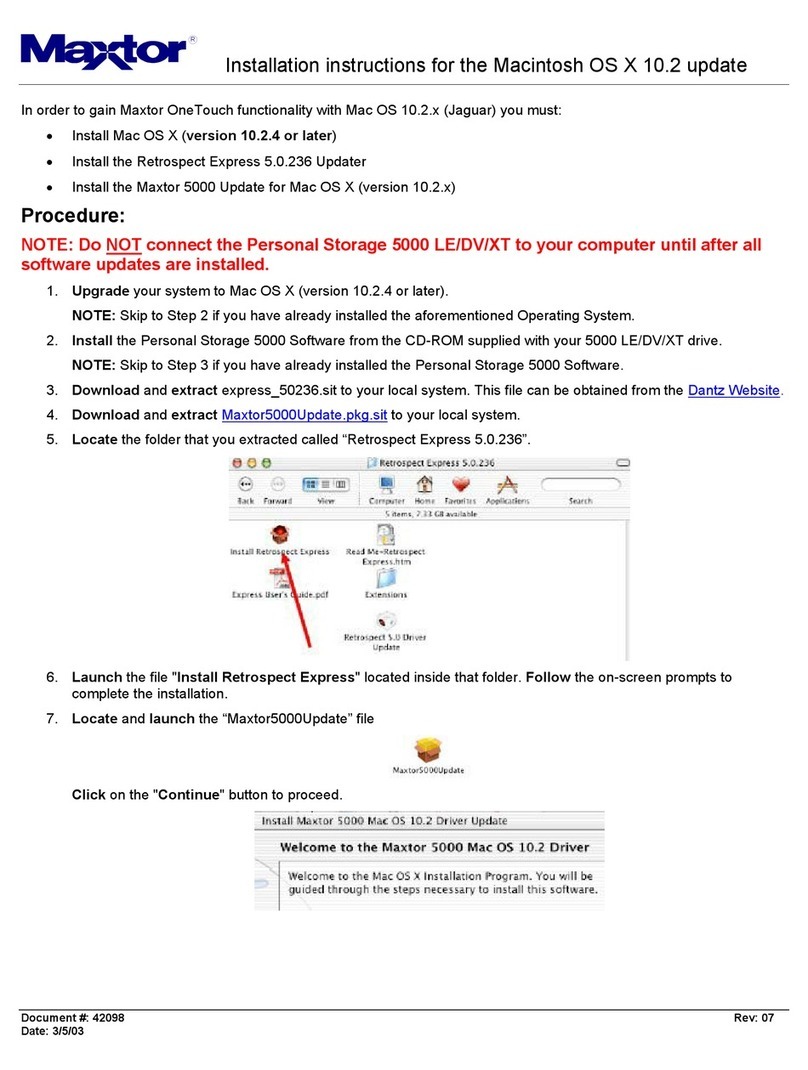
Maxtor
Maxtor Personal Storage 5000DV installation instructions

Western Digital
Western Digital PATA Quick install guide
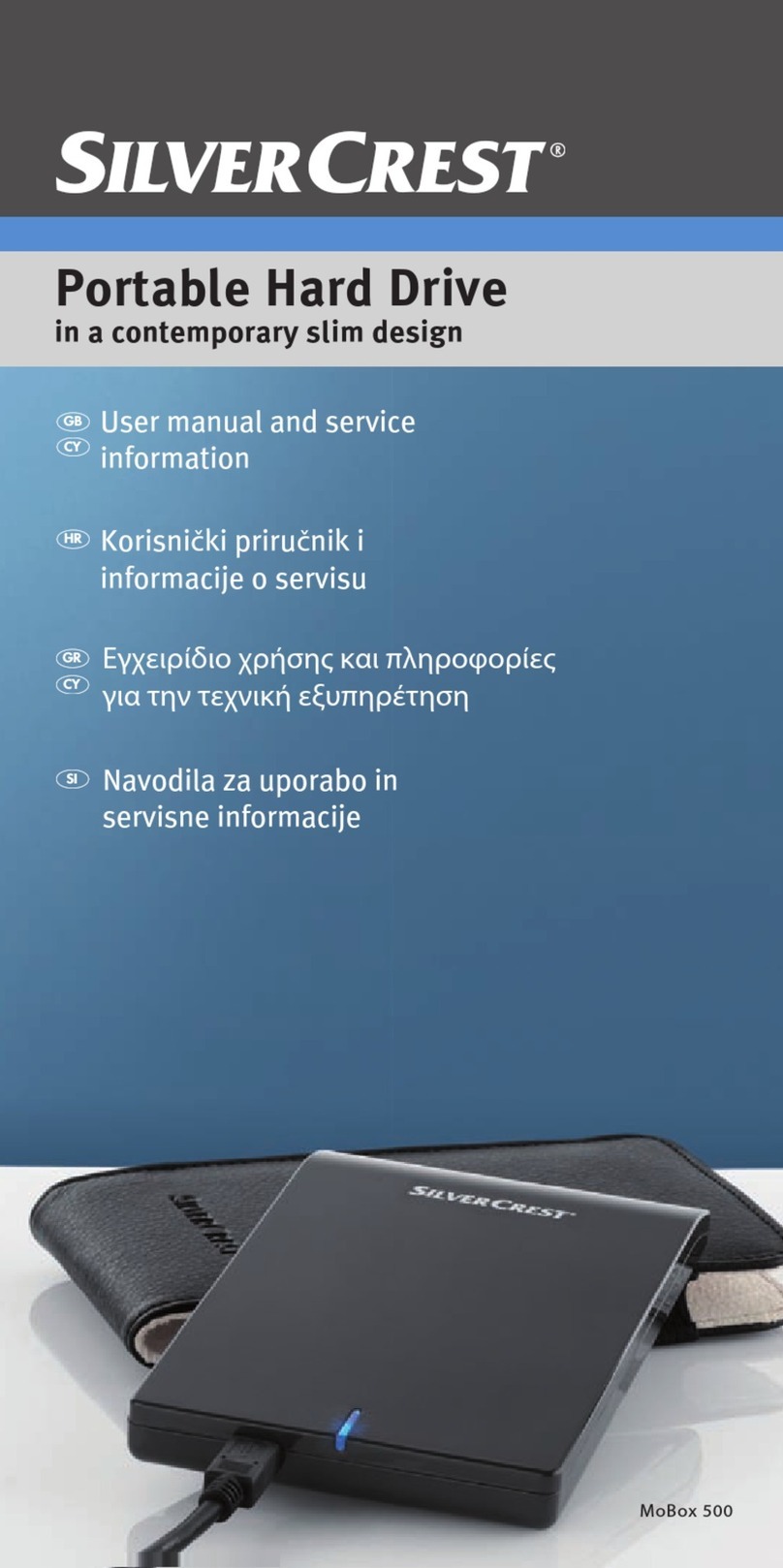
Silvercrest
Silvercrest MoBox 500 User manual and service information

Hama
Hama Citos FlashPen USB 3.0 Operating instruction

Alpha ESS
Alpha ESS SMILE-T10-HV installation manual

Cypress
Cypress S29GL01GP manual