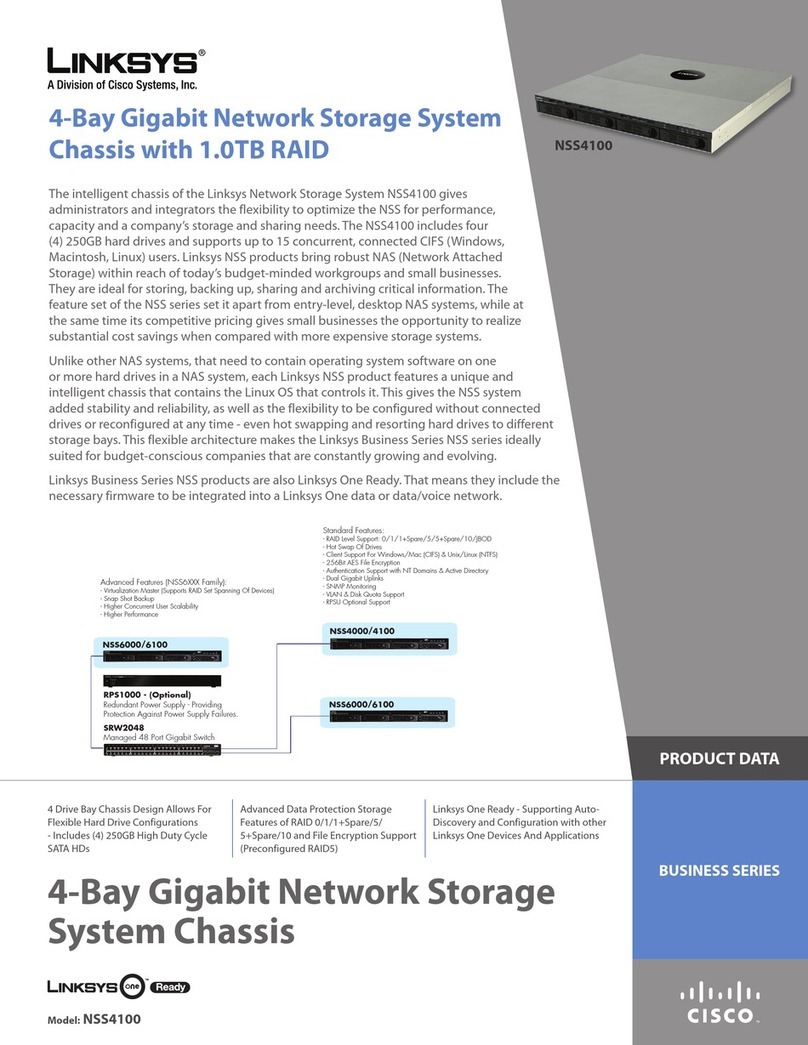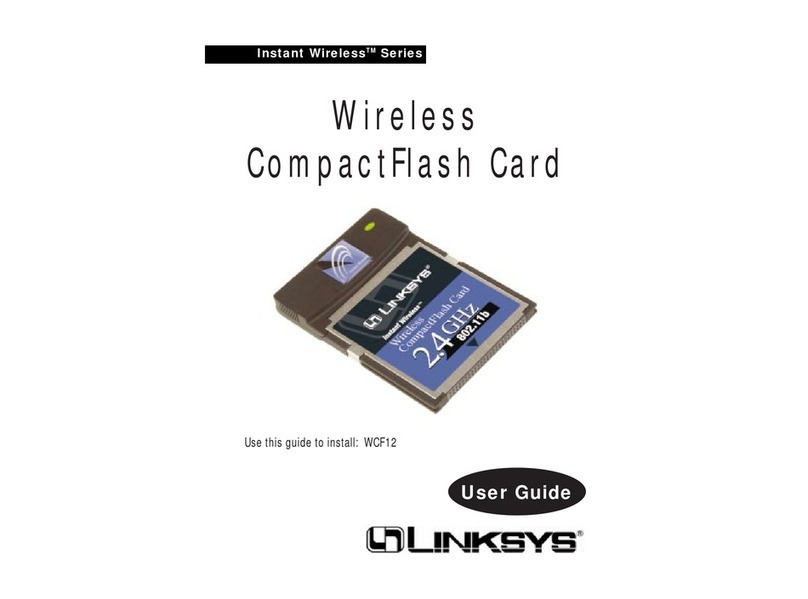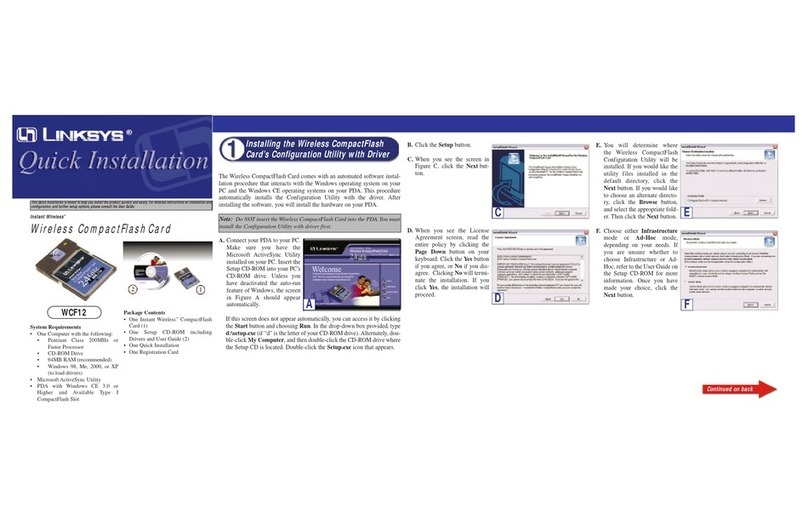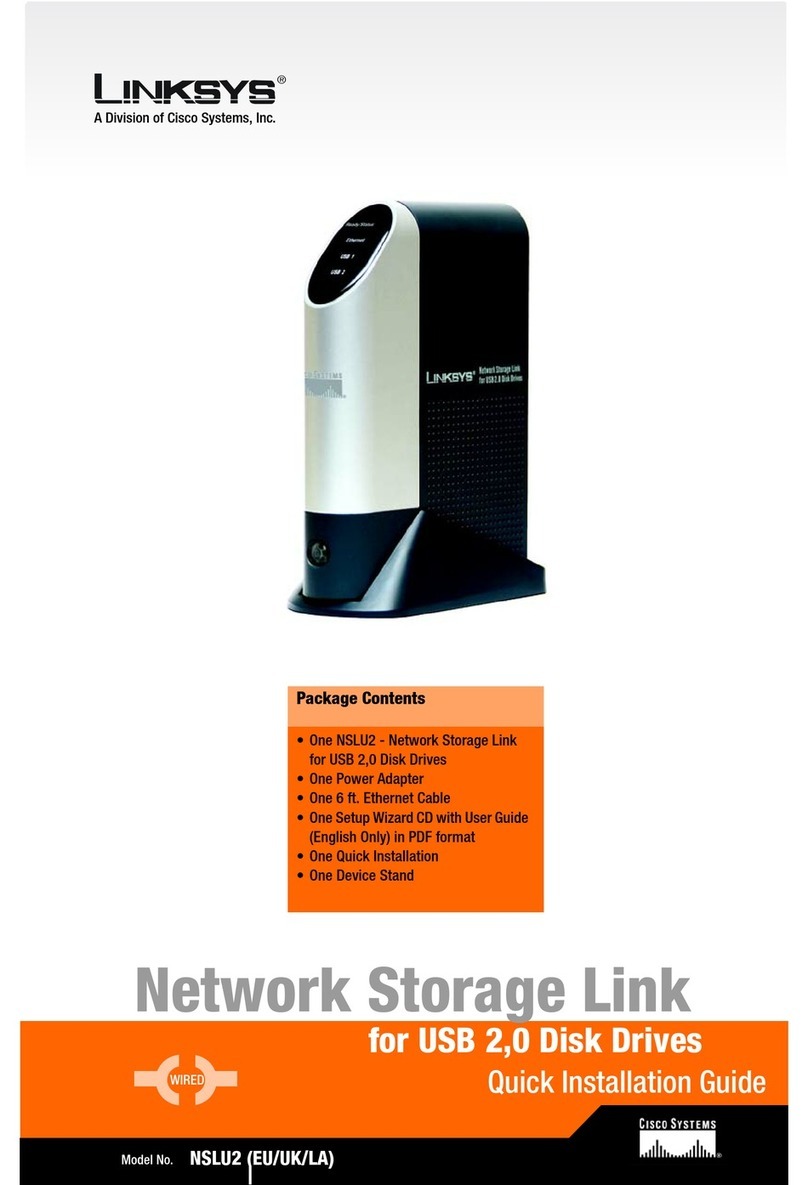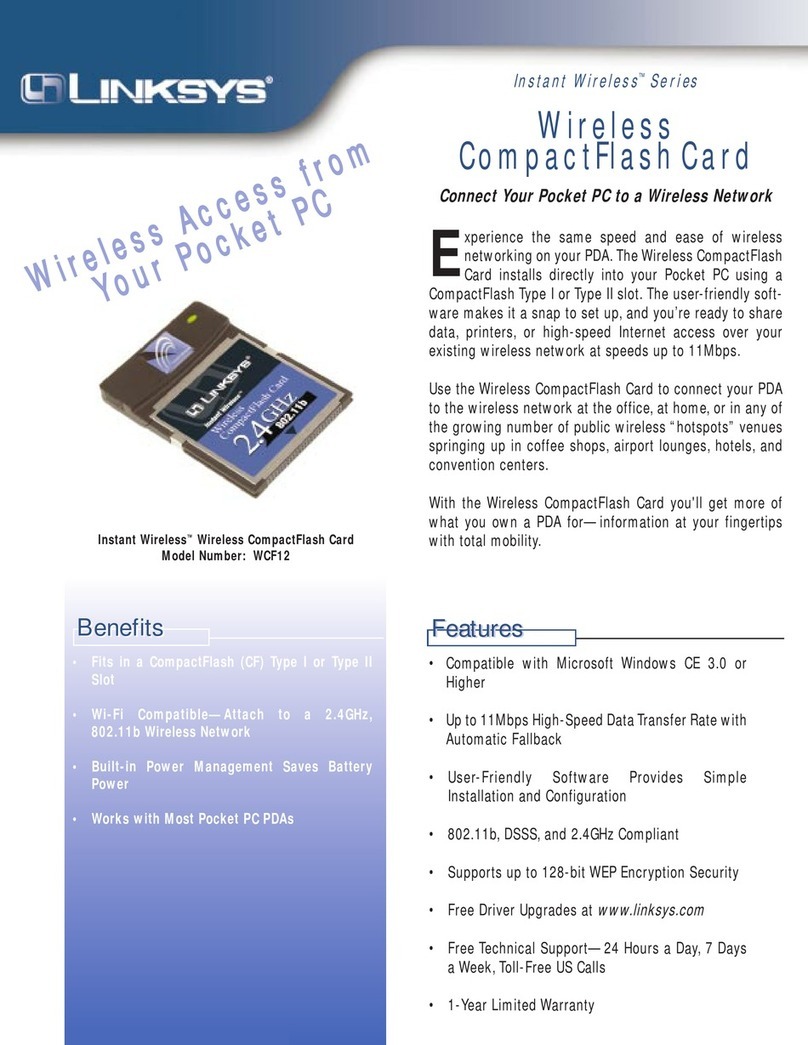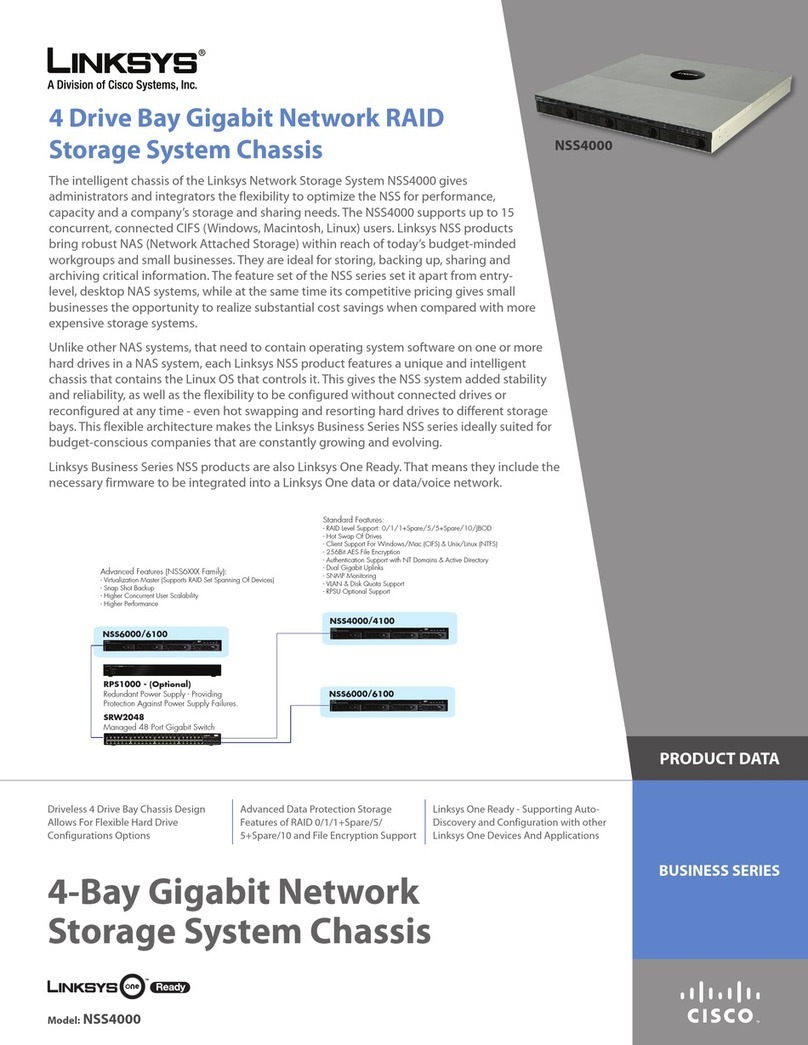COPYRIGHT & TRADEMARKS
Copyright © 1999 Linksys, All Rights Reserved. Instant Ethernet is a trademark of
Linksys. Microsoft, Windows, and the Windows logo are registered trademarks of
Microsoft Corporation. All other trademarks and brand names are the property of their
respective proprietors.
LIMITED WARRANTY
Linksys guarantees that every EtherFast 10/100 Instant GigaDrive is free from physical
defects in material and workmanship under normal use for two (2) years from the date
of purchase. If the product proves defective during this two year warranty period, call
Linksys Customer Support in order to obtain a Return Authorization number. Warranty
is for repair or replacement only. Linksys does not issue any refunds. BE SURE TO
HAVE YOUR PROOF OF PURCHASE AND BAR CODE ON HAND WHEN CALLING.
RETURN REQUESTS CANNOT BE PROCESSED WITHOUT PROOF OF PURCHASE
AND BAR CODE. When returning a product, mark the Return Authorization number
clearly on the outside of the package and include your original proof of purchase and
bar code.
IN NO EVENT SHALL LINKSYS’LIABILITY EXCEED THE PRICE PAID FOR
THE PRODUCT FROM DIRECT, INDIRECT, SPECIAL, INCIDENTAL, OR
CONSEQUENTIAL DAMAGES RESULTING FROM THE USE OF THE PRODUCT, ITS
ACCOMPANYING SOFTWARE, OR ITS DOCUMENTATION.
Linksys makes no warranty or representation, expressed, implied, or statutory, with
respect to its products or the contents or use of this documentation and all accompany-
ing software, and specifically disclaims its quality, performance, merchantability, or
fitness for any particular purpose. Linksys reserves the right to revise or update its
products, software, or documentation without obligation to notify any individual or entity.
Please direct all inquiries to:
Linksys P.O. Box18558, Irvine, CA 92623.
FCC STATEMENT
This equipment has been tested and found to comply with the limits for a Class A
digital device, pursuant to Part 15of the FCC Rules. These limits are designed to
provide reasonable protection against harmful interference in a residential installation.
This equipment generates, uses, and can radiate radio frequency energy and, if not
installed and used according to the instructions, may cause harmful interference to radio
communications. However, there is no guarantee that interference will not occur in a
particular installation.
If this equipment does cause harmful interference to radio or television reception, which
is found by turning the equipment off and on, the user is encouraged to try to correct the
interference by one or more of the following measures:
•Reorient or relocate the receiving antenna
•Increase the separation between the equipment or device
•Connect the equipment to an outlet other than the receiver’s
•Consult a dealer or an experienced radio/TVtechnician for assistance
Instant GigaDrive User Guide.indd 10/6/99, 8:46AM3