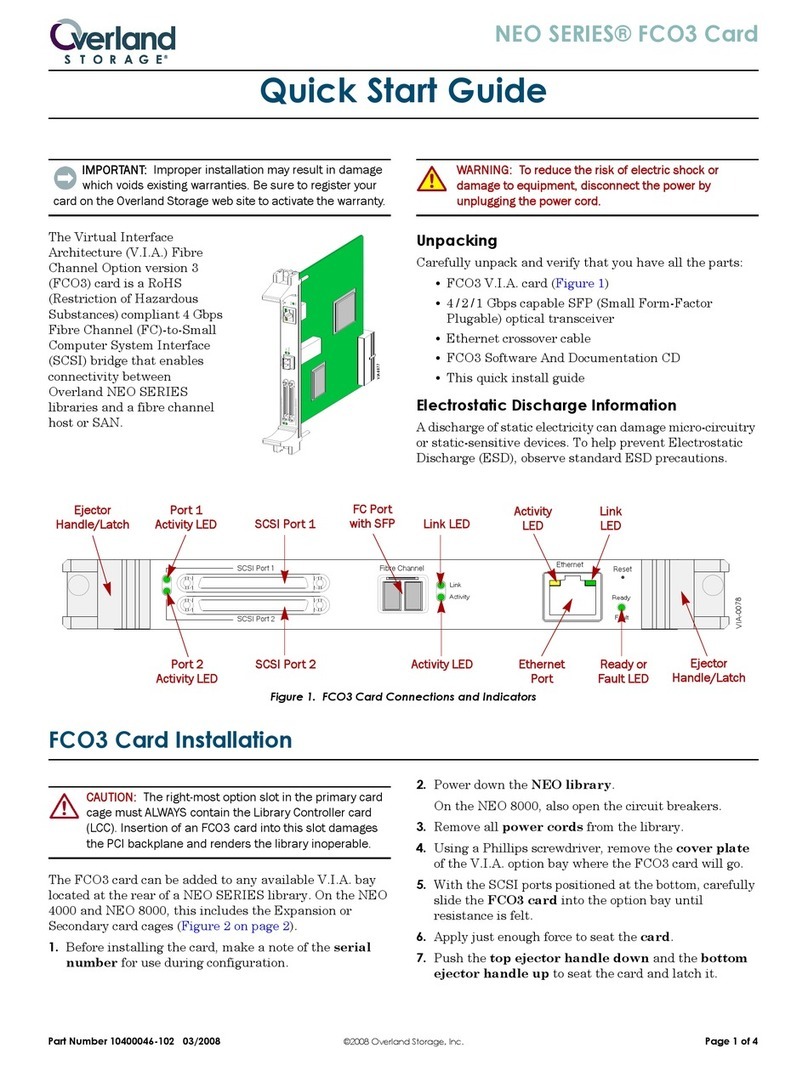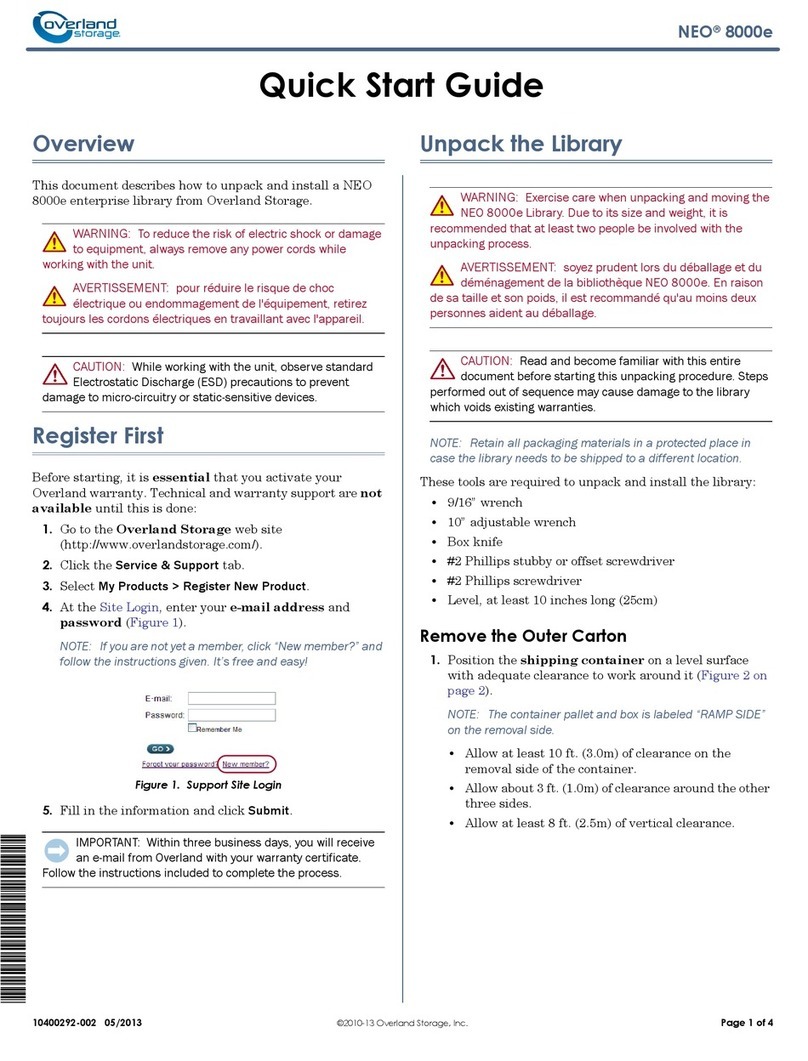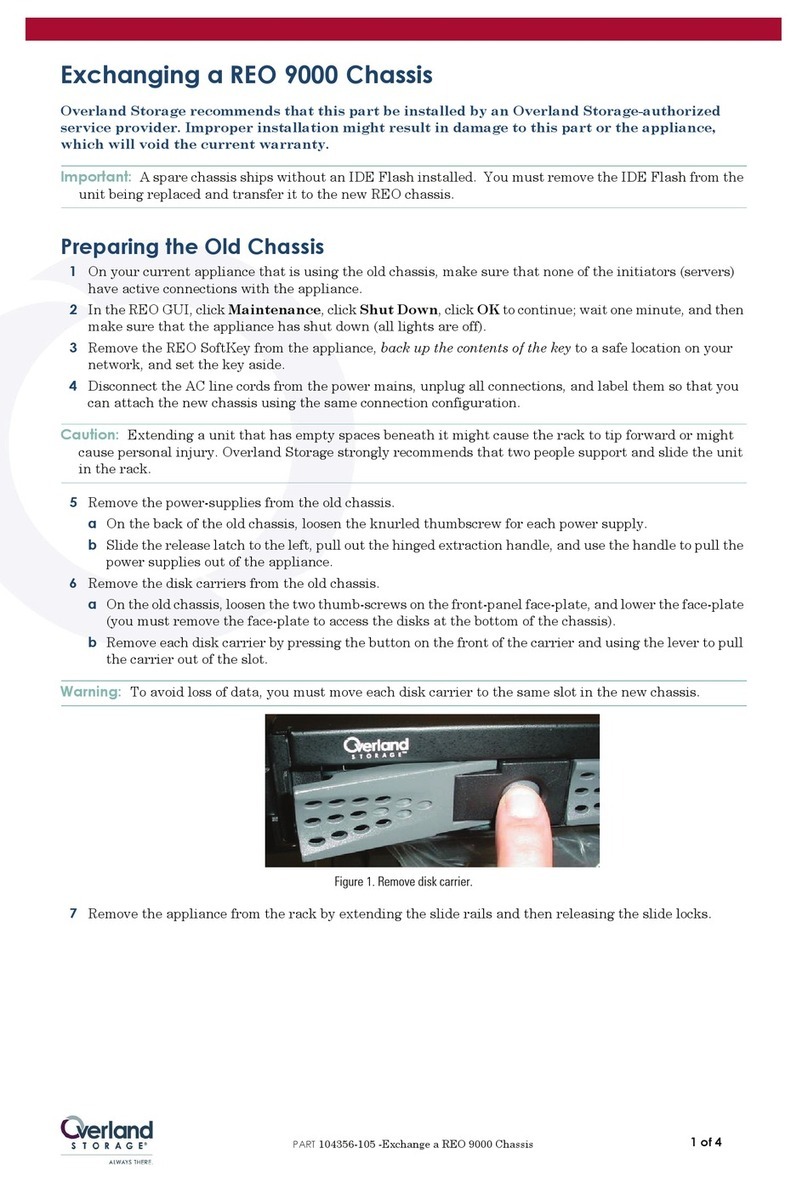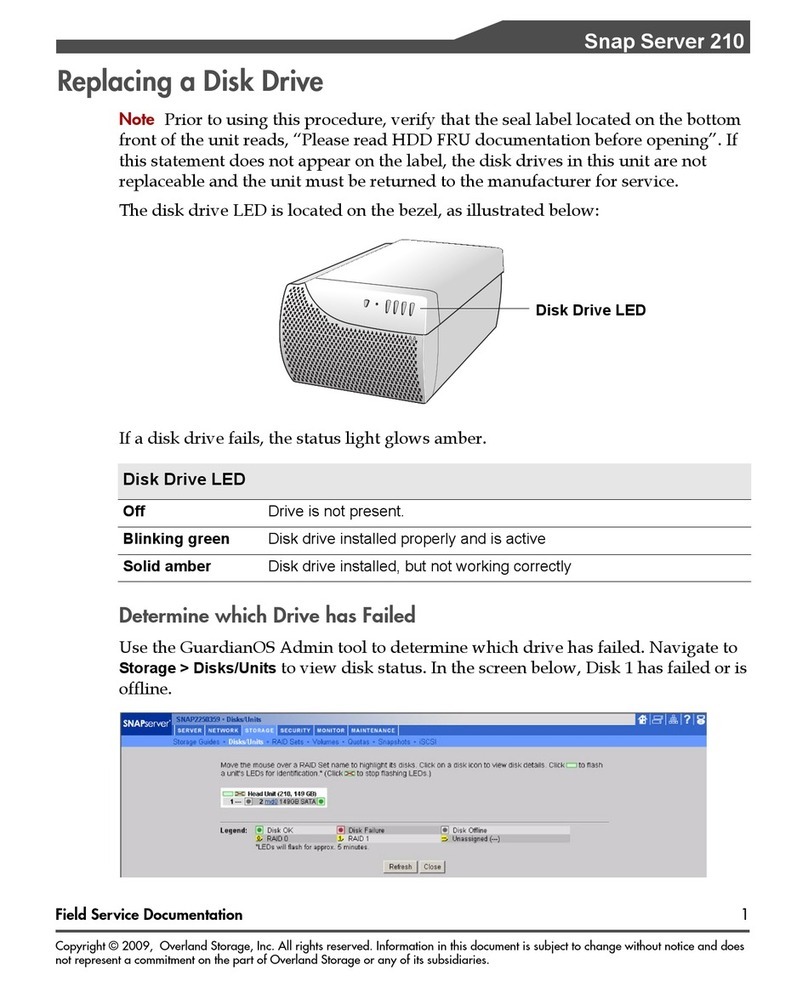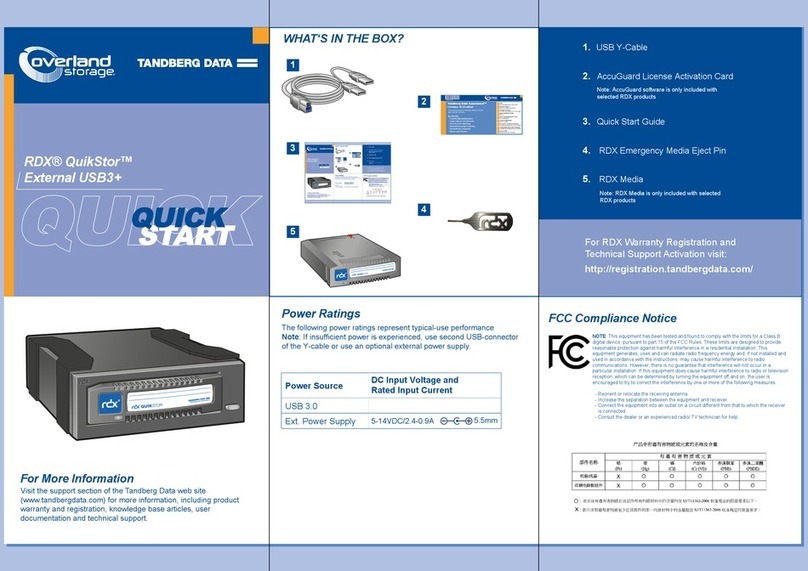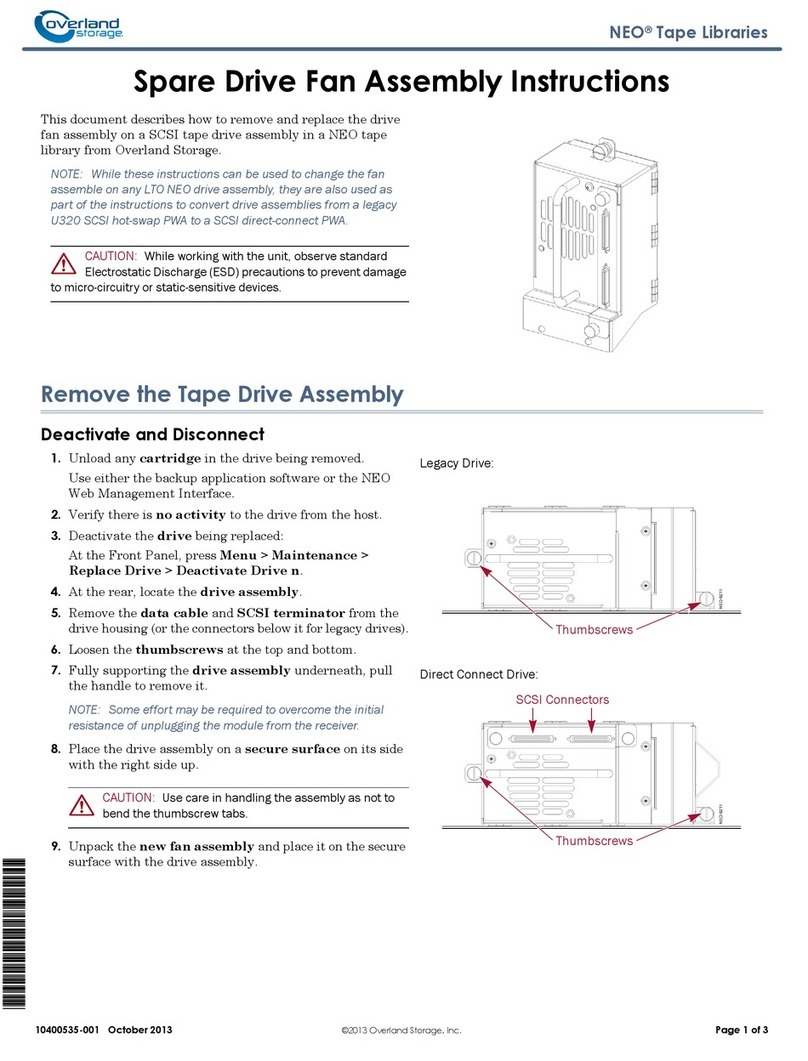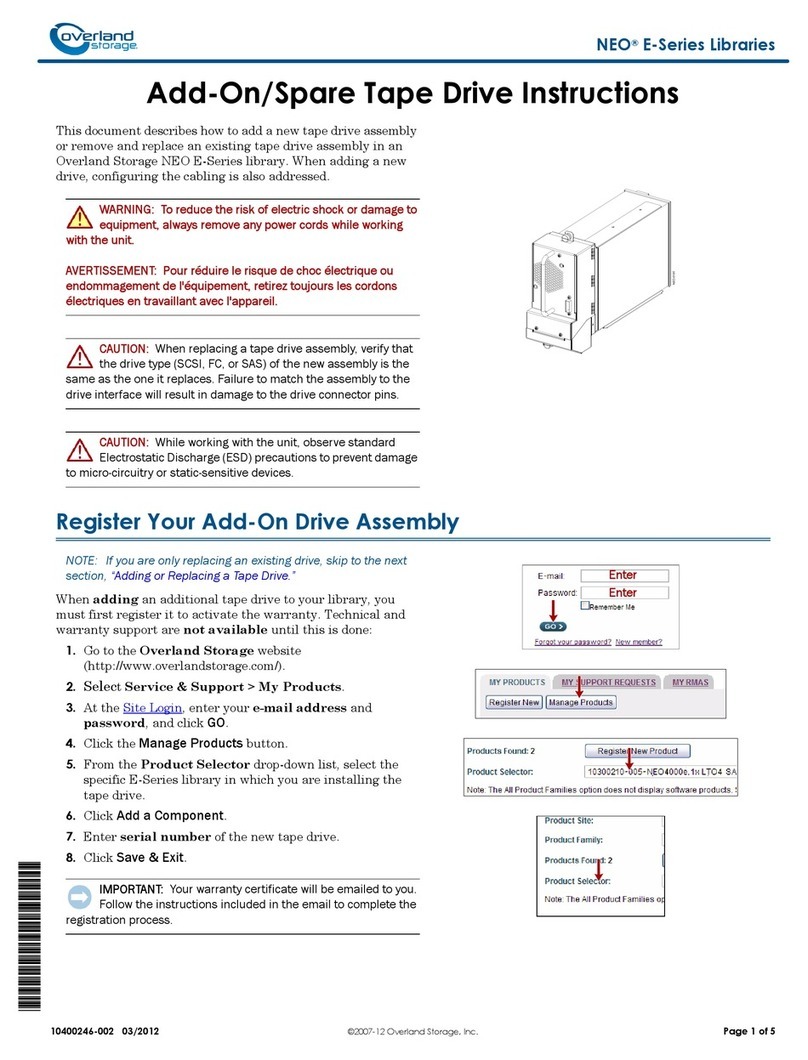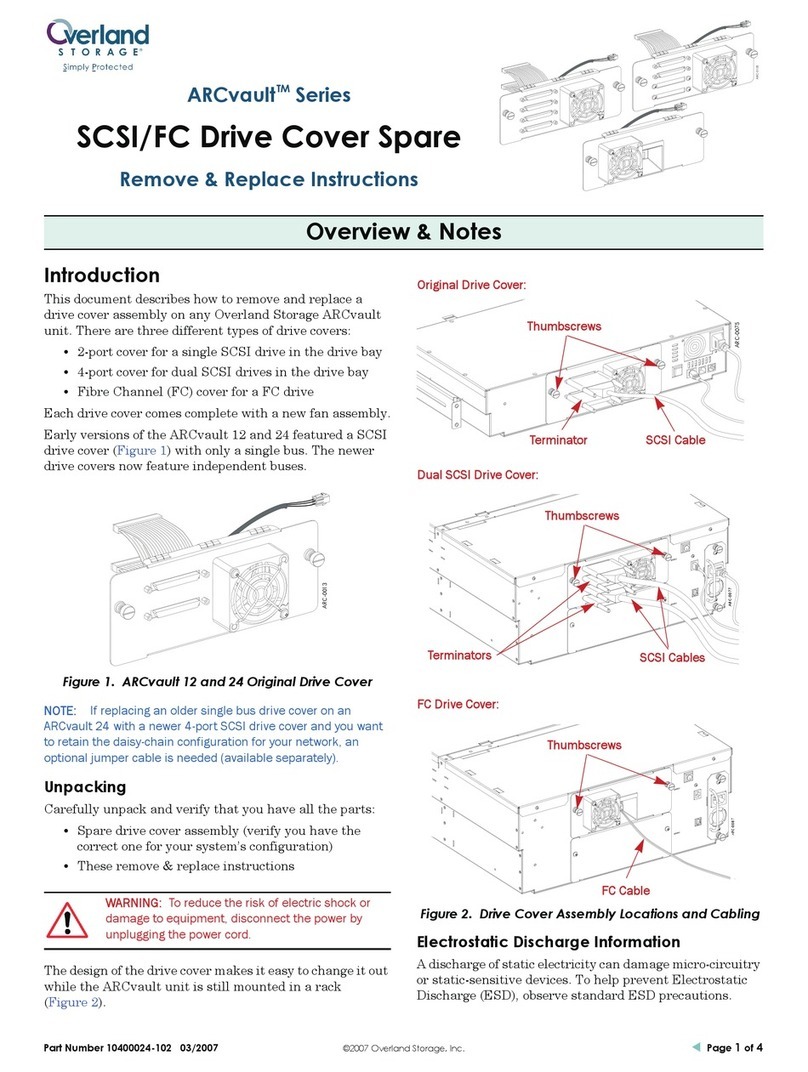Table of Contents
vi XPart Number 10400009-104-12 03/2007
Setup Button ........................................................................................................................... 4-6
Utilities Button ......................................................................................................................... 4-7
Media Menu ................................................................................................................................ 4-7
Mag Access Button ............................................................................................................... 4-7
Move Media Button ..............................................................................................................4-8
Move a Tape Cartridge ........................................................................................................ 4-8
Status Screen ............................................................................................................................... 4-9
Cart Map Button .................................................................................................................... 4-9
Drive Data Field ............................................................................................................. 4-10
Magazine Data Field ..................................................................................................... 4-10
Library Button ....................................................................................................................... 4-11
Drive 1 Button ....................................................................................................................... 4-12
Setup Menu ................................................................................................................................ 4-13
View Opts Button ................................................................................................................. 4-13
Library Button (View-Only) ............................................................................................ 4-14
Network Button (View-Only) ......................................................................................... 4-14
SCSI/FC Button (View-Only) .......................................................................................... 4-15
Edit Opts Button ................................................................................................................... 4-17
Library Button (Editable) ............................................................................................... 4-17
Network Button (Editable) ............................................................................................ 4-18
SCSI/FC Button (Editable) ............................................................................................. 4-20
Passwords Button ................................................................................................................. 4-21
Creating or Changing Passwords ................................................................................ 4-21
Disabling Password Verification ................................................................................... 4-22
Utilities Button ............................................................................................................................. 4-23
Service Button ...................................................................................................................... 4-23
Diagnostics Button ............................................................................................................... 4-24
Security Button ..................................................................................................................... 4-25
Validate a Password and Determine Its Level ........................................................... 4-26
Chapter 5 - Remote Management Utility
RMU Usage ................................................................................................................................... 5-1
Accessing RMU ............................................................................................................................ 5-1
RMU Navigation ........................................................................................................................... 5-2
General Procedure for Changing RMU Settings ................................................................ 5-3
RMU Software Map ..................................................................................................................... 5-4
Status Tab ..................................................................................................................................... 5-5
Status Page Media Map ....................................................................................................... 5-6
Drive Status Information ........................................................................................................ 5-7
Media Tab .................................................................................................................................... 5-8
Using the Move Media Option ............................................................................................. 5-8
Setup Tab ..................................................................................................................................... 5-9
Security Passwords (OCP) ................................................................................................... 5-10
Web Access (RMU Passwords) ........................................................................................... 5-11
Network ................................................................................................................................ 5-12
Remote FTP Server ............................................................................................................... 5-13
Library Configuration ..........................................................................................................5-14
ARCvault Logical Unit Numbers ................................................................................... 5-15
SCSI Configuration .............................................................................................................. 5-16