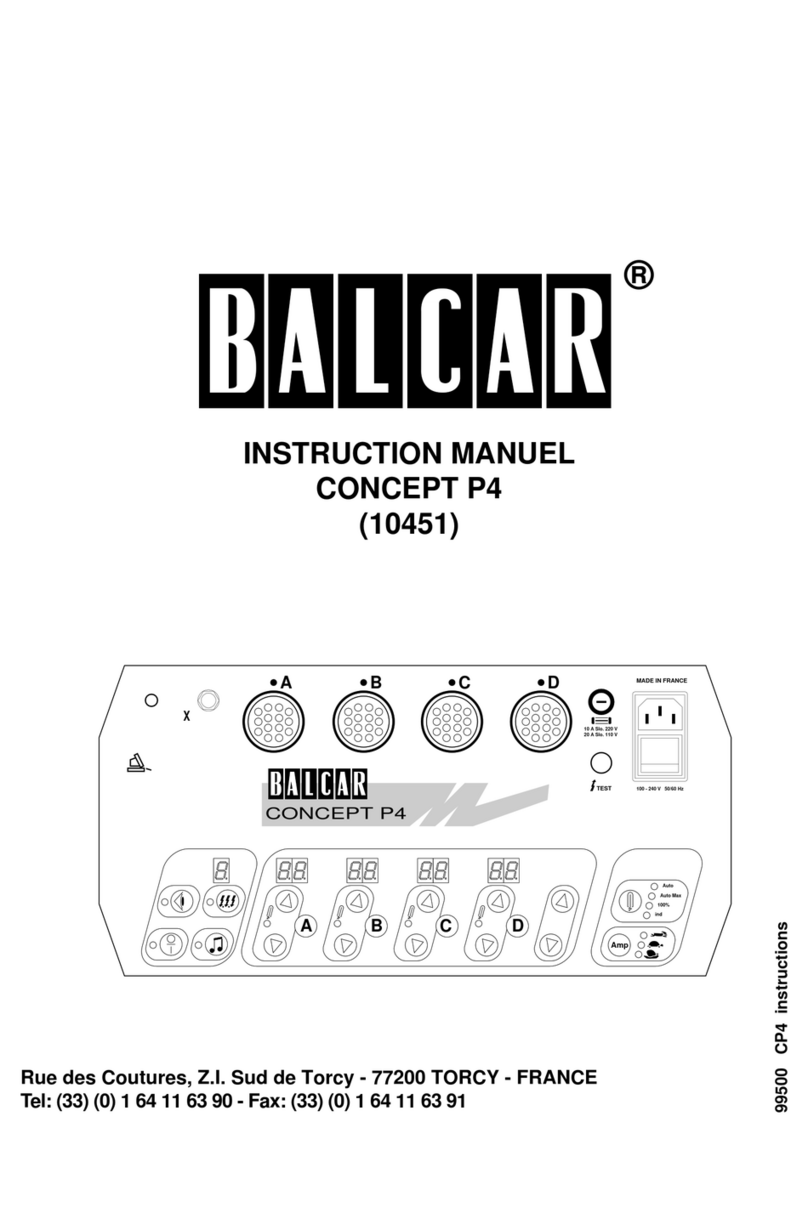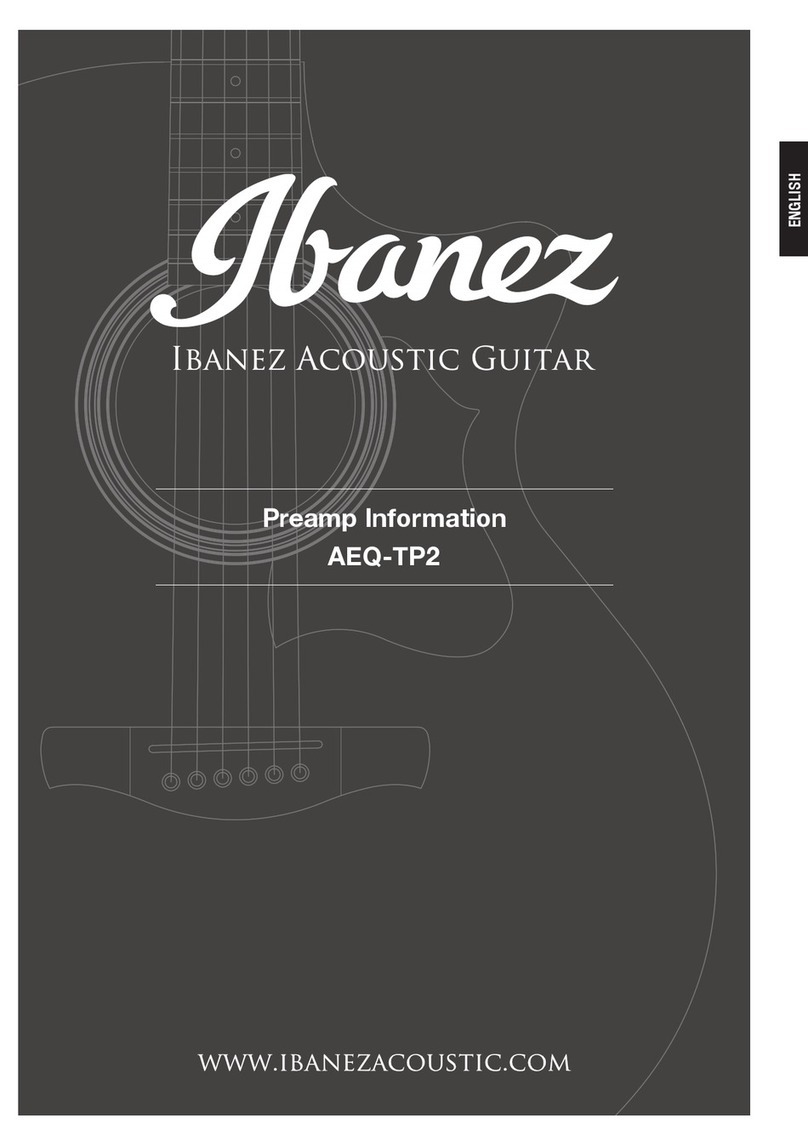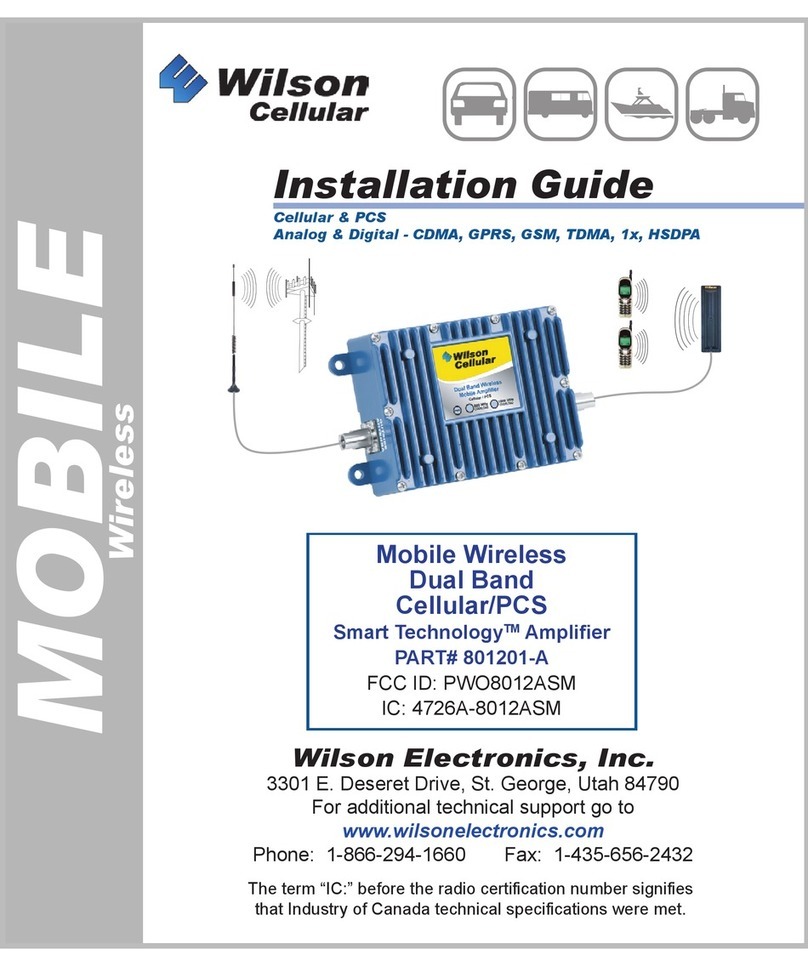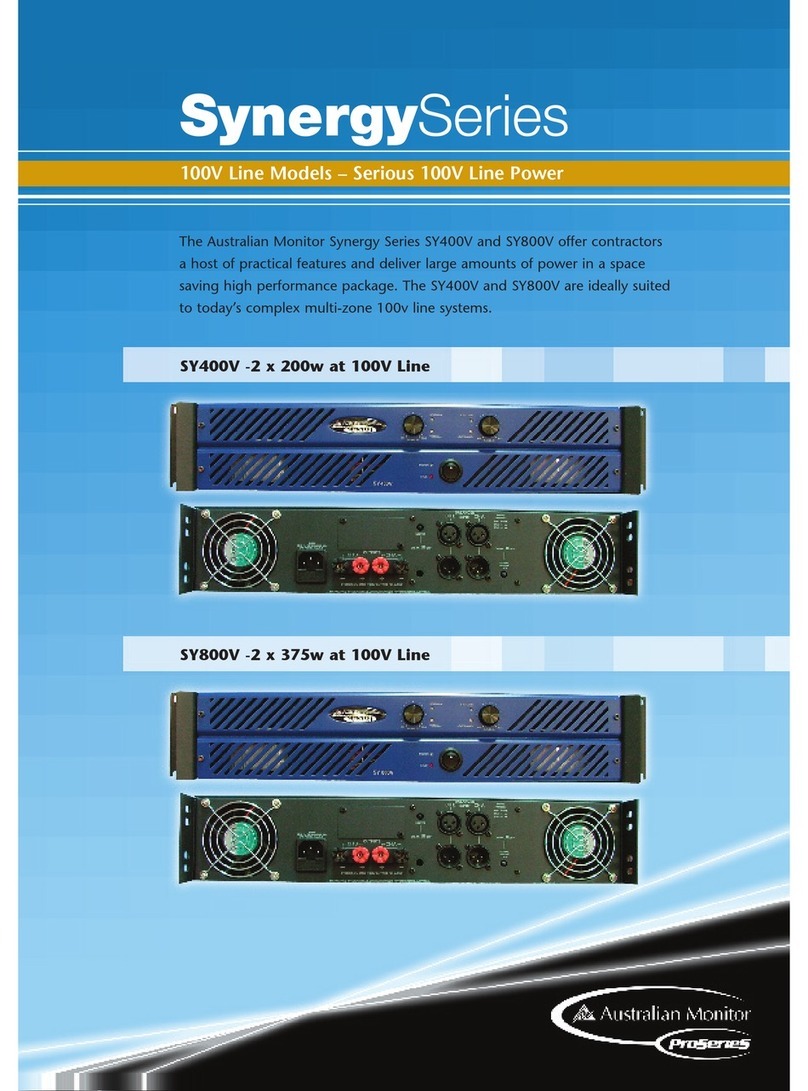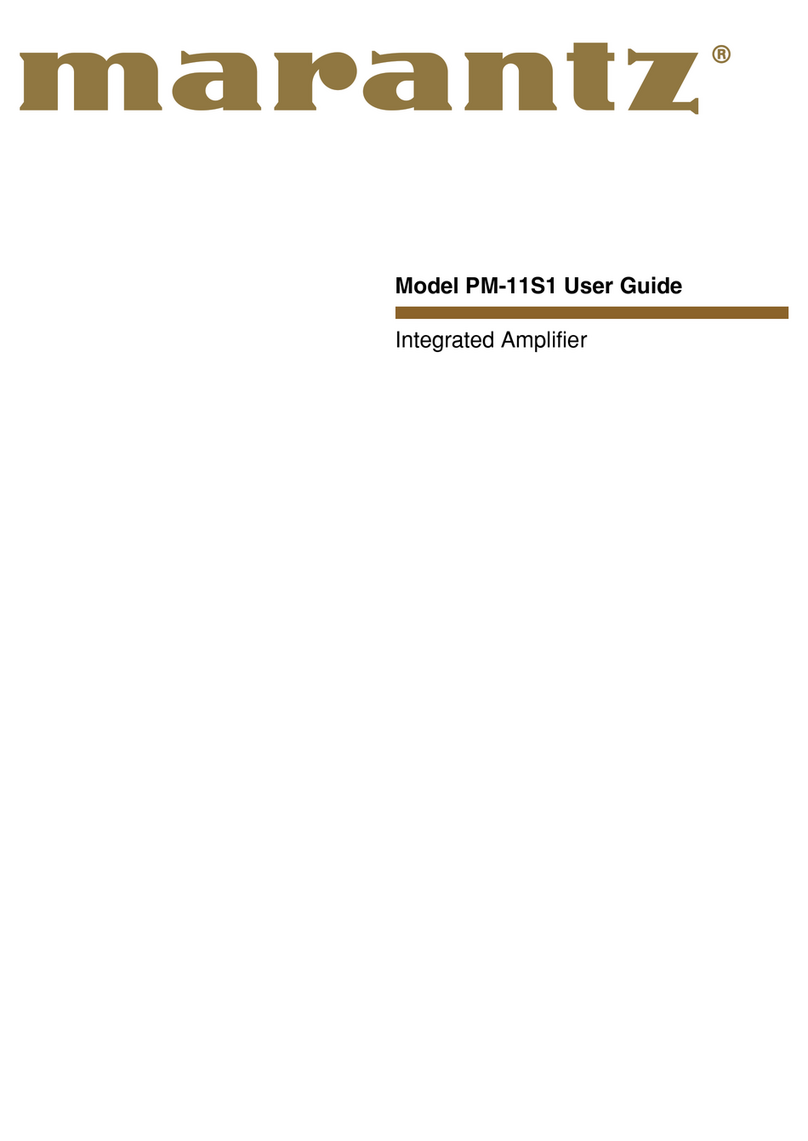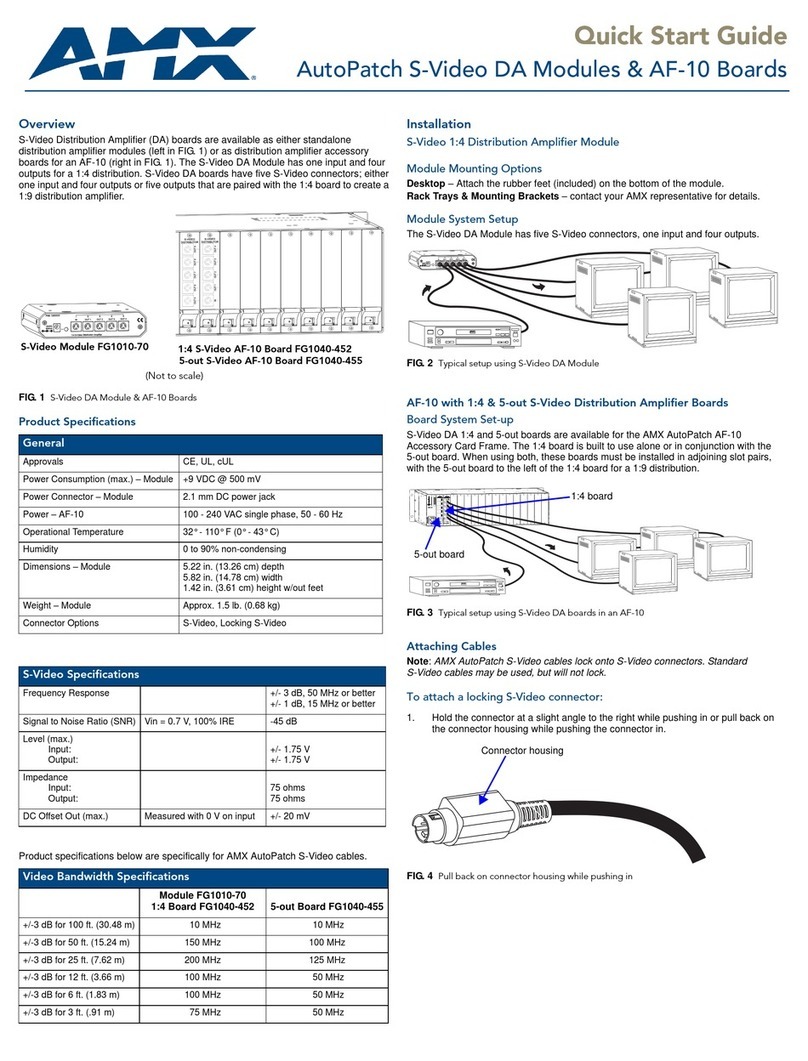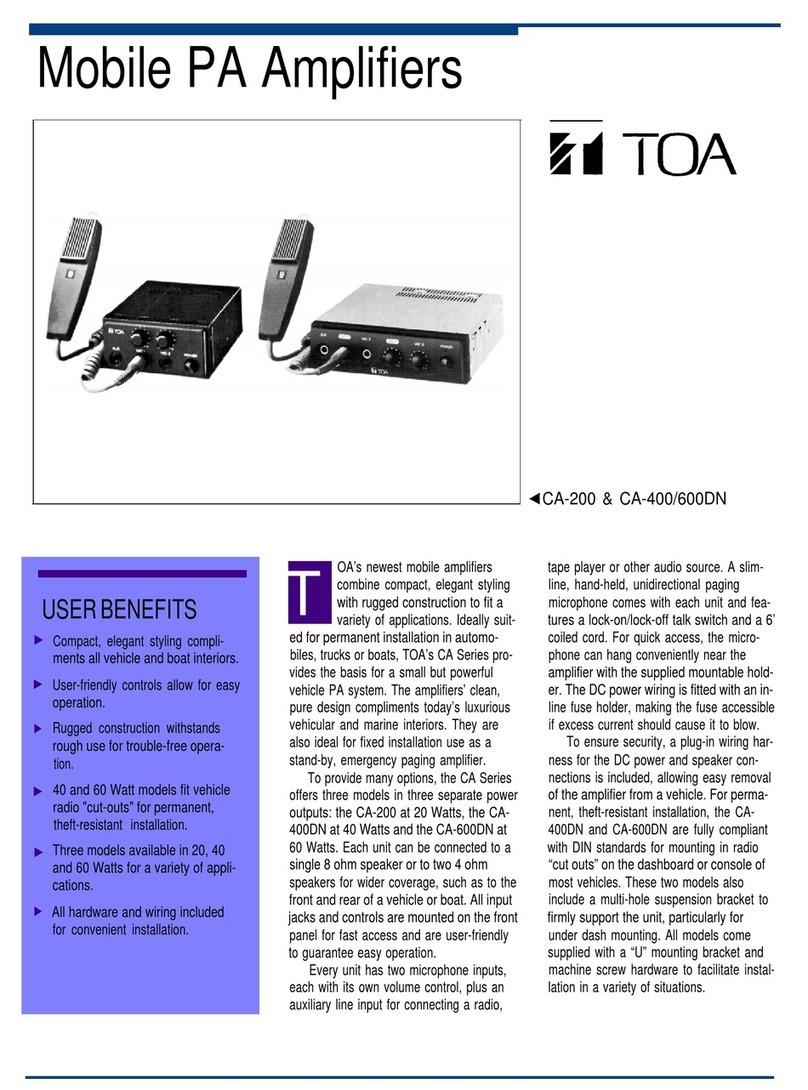GefenTV GTV-VOLCONT-DA User manual
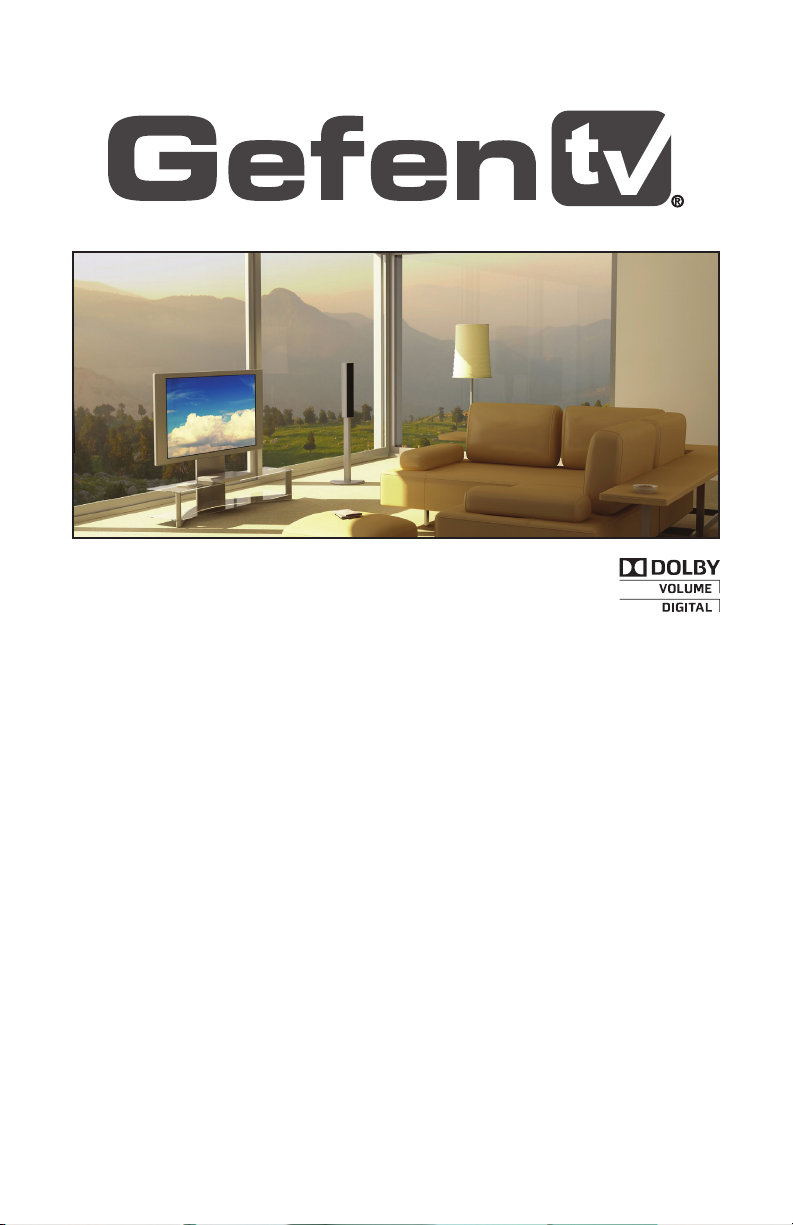
2.1 Audio Amplier
w/ Volume Stabilizer
GTV-VOLCONT-DA
User Manual
gefentv.com
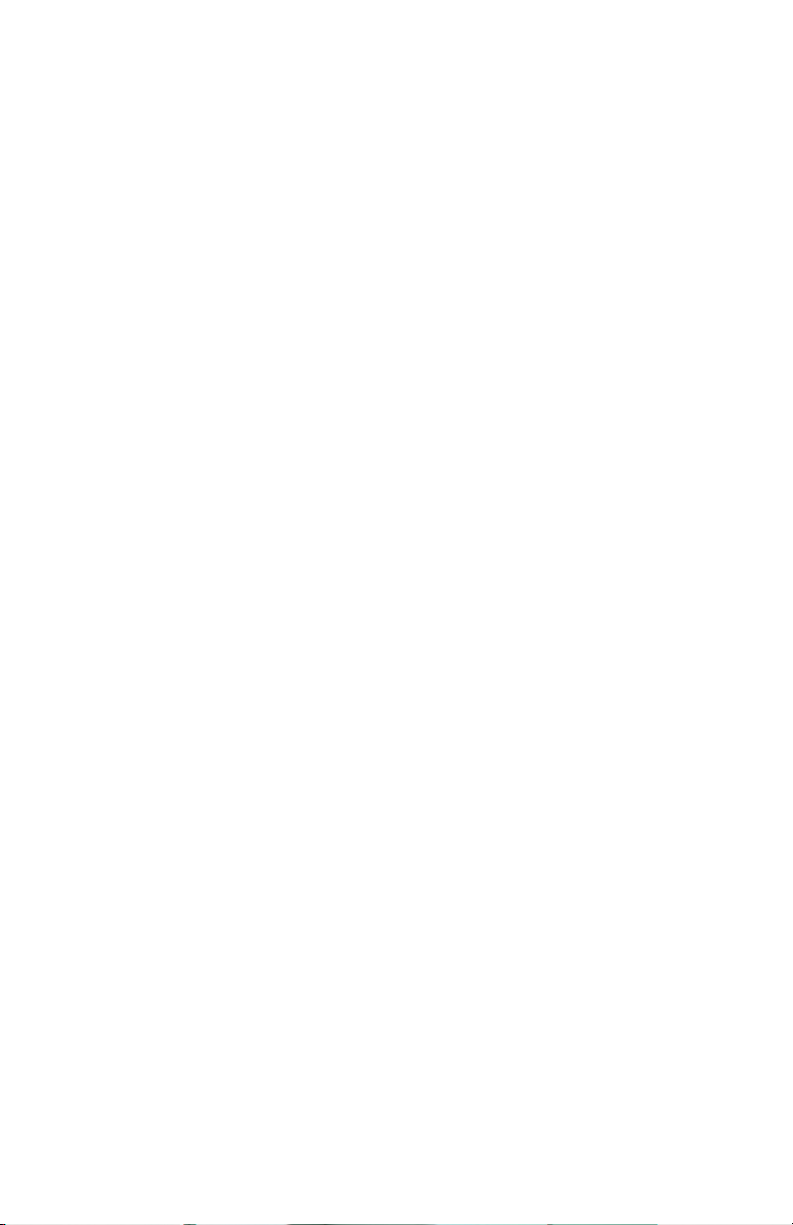
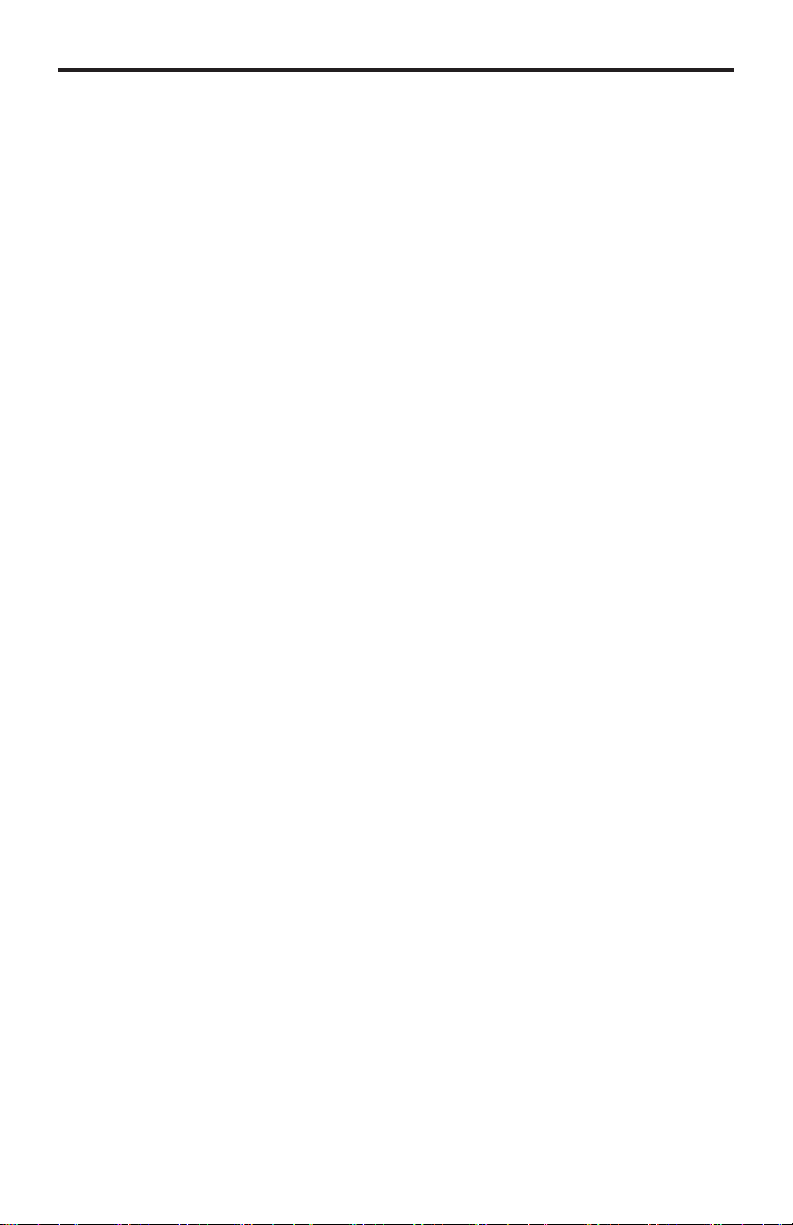
Technical Support:
Telephone (818) 772-9100
(800) 545-6900
Fax (818) 772-9120
Technical Support Hours:
8:00 AM to 5:00 PM Monday thru Friday PST.
Write To:
Gefen LLC
c/o Customer Service
20600 Nordhoff St
Chatsworth, CA 91311
www.gefentv.com
support@gefentv.com
Notice
Gefen LLC reserves the right to make changes in the hardware, packaging and
any accompanying documentation without prior written notice.
For the latest rmware updates for this product, please visit Gefen’s download
Web page at http://www.gefen.com/kvm/support/download.jsp
2.1 Audio Amplier w/ Volume Stabilizer is a trademark of Gefen LLC
Manufactured under license from Dolby Laboratories.
“Dolby” and the double-D symbol are trademarks of
Dolby Laboratories.
© 2011 Gefen, LLC. All rights reserved.
All trademarks are the property of their respective owners.
ASKING FOR ASSISTANCE
Rev A1
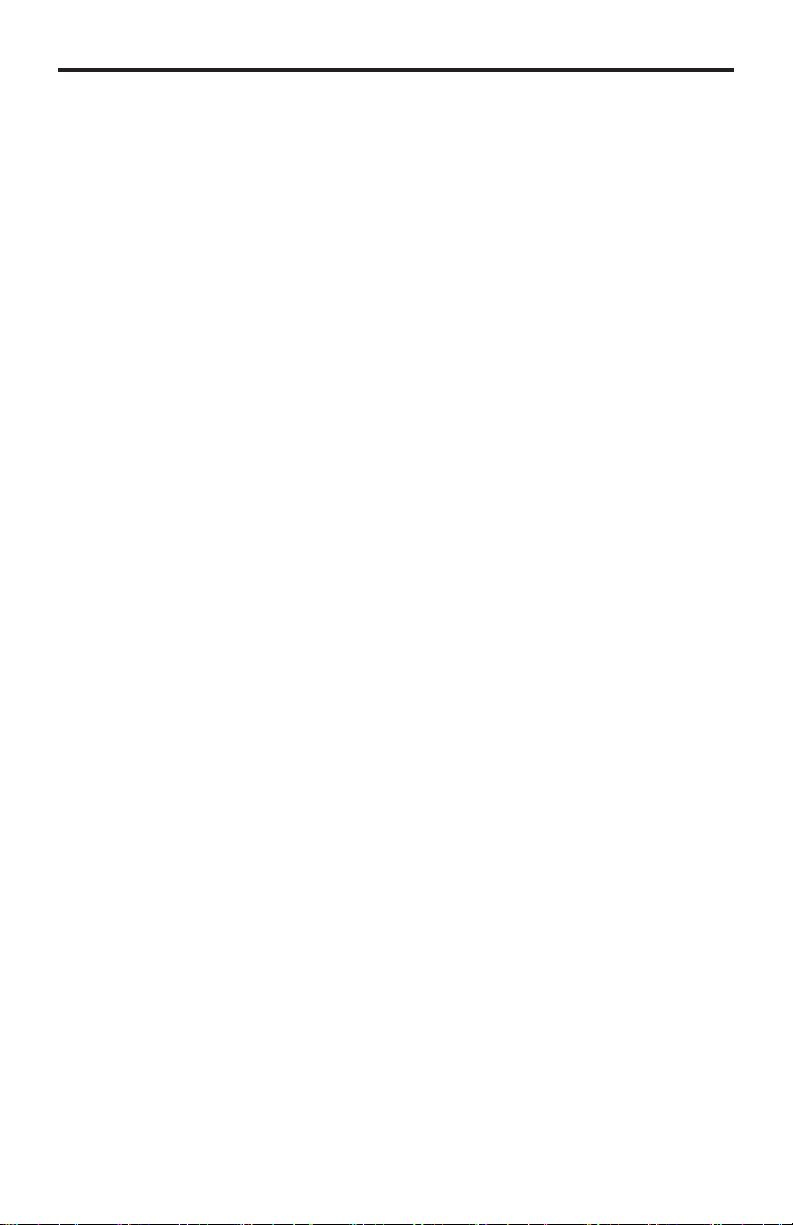
CONTENTS
1 Introduction
2 Operation Notes
3 Features
4 Front Panel Layout
5 Front Panel Descriptions
6 Back Panel Layout
7 Back Panel Descriptions
8 IR Remote Control
8 Layout and Descriptions
10 Installing the Battery
10 Setting the IR Channel
11 Connection the 2.1 Audio Amplifi er w/ Volume Stabilizer
11 Wiring Diagram
12 Operating the 2.1 Audio Amplifi er w/ Volume Stabilizer
12 Status Screen
12 Standby Mode and Powering the Volume Stabilizer
13 Selecting the Audio Input
13 Adjusting the Volume
14 Bypass Mode
15 Menu System
15 Using the Menu System
15 Setting the Speaker Size
17 Setting the Speaker Level
19 Adjusting the Speaker Distance
20 Adjusting the Tone Control
22 Miscellaneous Setup
26 RS-232 Serial Control
27 RS-232 Serial Commands
54 Menu System Summary
54 Layout
55 Speaker Size
56 Speaker Level
57 Speaker Distance
58 Tone Control
59 Miscellaneous Setup
62 Exit
63 Specifications
64 Warranty
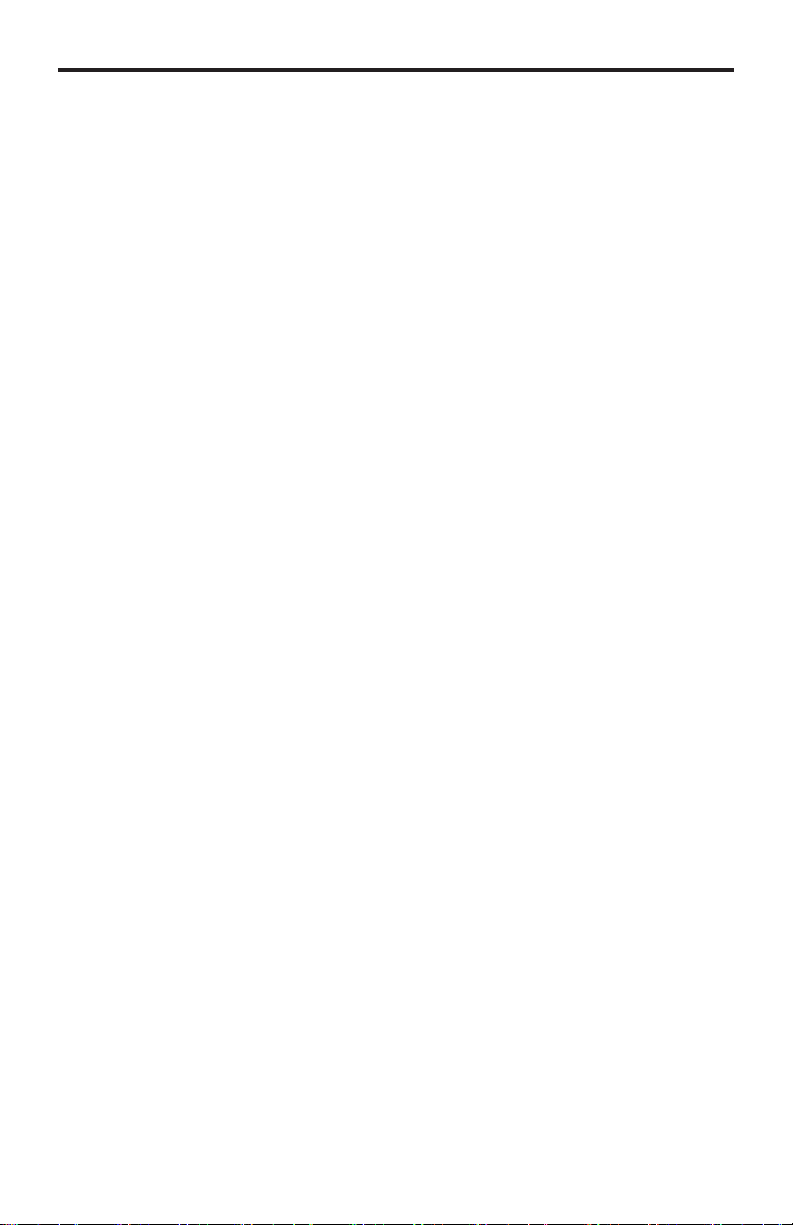
1
Congratulations on your purchase of the GefenTV 2.1 Audio Amplier w/ Volume
Stabilizer. Your complete satisfaction is very important to us.
GefenTV
GefenTV is a unique product line catering to the growing needs for innovative
home theater solutions. We specialize in total integration for your home theater,
while also focusing on going above and beyond customer expectations to ensure
you get the most from your hardware. We invite you to explore our distinct
product line and hope you nd your solutions.
The GefenTV 2.1 Audio Amplier w/ Volume Stabilizer
The GefenTV 2.1 Audio Amplier w/Volume Stabilizer is well suited for use in
small home entertainment systems or as an add-on audio processor to any
computer audio output. It offers three audio inputs (TOSLINK®, S/PDIF, Analog
L/R) for multiple audio sources. The product also incorporates a Dolby® Digital
decoder decoder to downmix 5.1 to 2.1 channels of audio. Dolby® Volume
Technology automatically outputs consistent audio levels regardless of the
program type (commercials, movies, or TV shows). The GefenTV 2.1 Audio
Amplier w/ Volume Stabilizer provides amplication of up to 25 Watts per
channel (Left and Right) fed through the unit’s speaker output binding posts
plus line-level output for a powered subwoofer. This product switches to standby
mode when not in use. An RS-232 port is provided for home automation
control. For easy access and control, use the front panel control buttons with an
illuminated LCD display, or the included IR remote control from several feet away.
How It Works
Connect the audio input source(s) to the GefenTV 2.1 Audio Amplier w/ Vol-
ume Stabilizer. Connect the speakers using speaker wires (not included) to the
Speaker Output binding posts. Connect the included RS-232 cable from the
RS-232 port to your home automation control device (optional). Plug in the in-
cluded power supply to the 24V DC power jack on the rear panel of the unit and
to a power outlet. Use the front panel buttons or the included IR remote to control
the front panel display menu functions, Mute, Input Select, Bypass, and Standby
mode.
INTRODUCTION

READ THESE NOTES BEFORE INSTALLING OR OPERATING
THE GEFENTV2.1 AUDIO AMPLIFIER W/ VOLUME STABILIZER
• GefenTV 2.1 Audio Amplier w/ Volume Stabilizer will use psycho-
acoustic technology to adjust volume automatically. It is best used for TV
programming where the level of sound rises and falls to an unacceptable
level.
• The device can be placed in Bypass Mode in situations where a wide
dynamic range is appropriate (such as movies and classical symphony
concerts). Bypass Mode disables the Dolby Volume Stabilizer.
• The remote can be used to control the GefenTV 2.1 Audio Amplier w/
Volume Stabilizer from a comfortable distance.
• This unit supports the following conversions:
Analog to Analog (two-channel stereo to two-channel stereo).
Digital to Analog (optical / coaxial to two-channel stereo).
2
OPERATION NOTES

3
Dolby® Volume features:
• Volume Leveler: Enables consistent volume levels at all times between TV
channels and between program materials
• Volume Modeler: Delivers the perception of a full-range audio experience at
any volume level
• Audio settings can be customized to suit your personal preferences and
listening conditions.
• Improves multichannel surround, even at low volumes.
• Produces clear audio with no unwanted noise.
Features
• Dolby® Volume and Dolby® Digital Certied
• Adjustable Dolby Volume Level
• Prevents uctuations in audio volume using Dolby Volume technology
• Accepts 2-channel analog audio and outputs 2.1 channel audio
• Accepts TOSLINK™ (optical) and S/PDIF (coax) digital audio inputs
• Accepts Dolby Digital 5.1 and converts it to 2.1 channel analog audio
• Dynamically boosts low and high-frequency content
• Bypass Mode permits audio to pass through unchanged
• Audio amplier (2 channels, 25 W per channel)
• Line-level analog L/R outputs plus subwoofer output
• RS-232 port for home automation control
• IR remote control and front panel controls
Package Includes
(1) GefenTV 2.1 Audio Amplier w/ Volume Stabilizer
(1) Analog Audio L/R RCA cable
(1) IR Remote Control Unit
(1) 24 V DC Power Adapter
(1) User Manual
FEATURES

4
FRONT PANEL LAYOUT
Front Panel
11
976321
10
854
OPTICAL +04DB
PCM 2CH V OFF
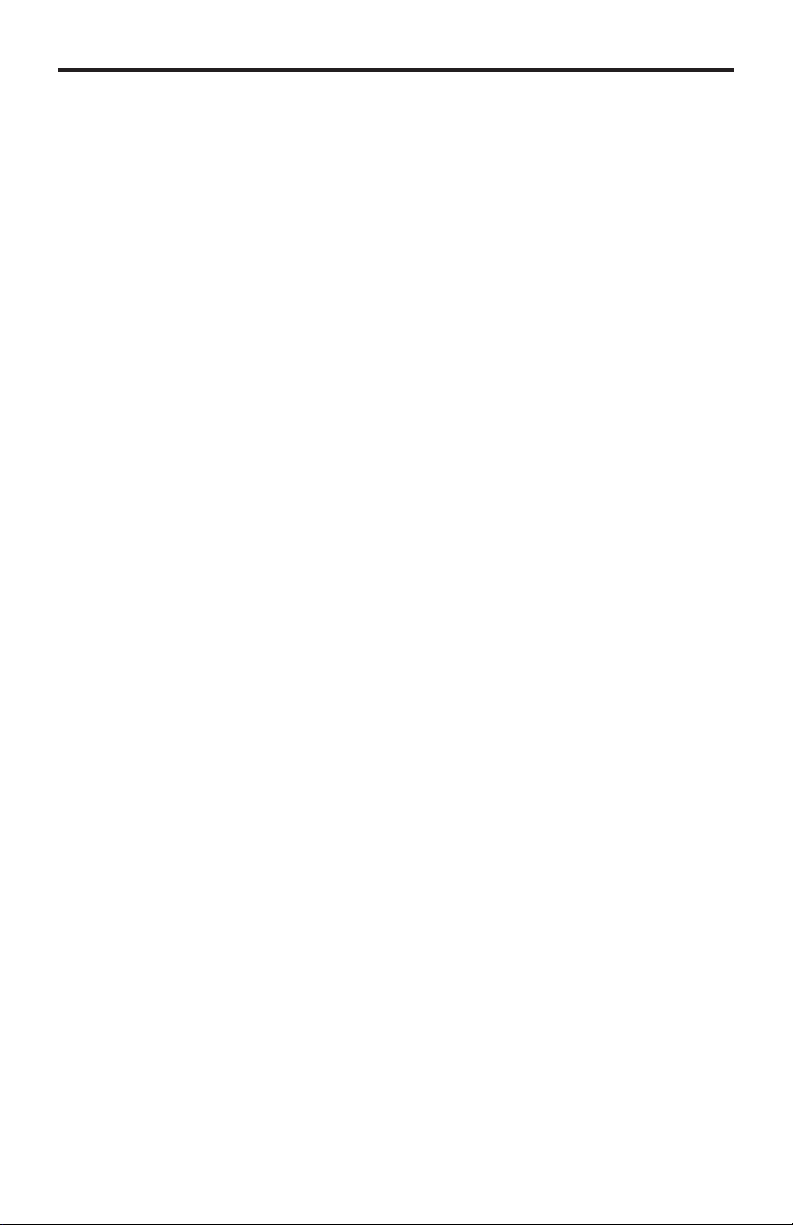
5
1 Main LCD Display
This display will show pertinent status information and will be used to make
adjustments to features in the Menu System.
2 Left Cursor Button
This button is used to navigate the Menu System and change settings
by moving the cursor to the left.
3 Enter Button
This button is used to accept and save a current setting in the Menu
System.
4 Up Button
This button is used to navigate the Menu System and change settings
by moving the cursor up. This button is also used for increasing the
audio volume in the Status Screen (see page 13).
5 Right Cursor Button
This button is used to navigate the Menu System and change settings
by moving the cursor to the right.
6 Down Button
This button is used to navigate the Menu System and change settings
by moving the cursor down. This button is also used for decreasing the
audio volume in the Status Screen (see page 13).
7 Input Button
Selects between analog L/R, S/PDIF, or TOSLINK audio input.
8 Menu Button
This button will activate the Menu System which allows changes to
audio output.
9 Bypass Button
Press the Bypass button to disable Dolby Volume processing.
10 Mute Button
This button will cycle between Mute-On and Mute-Off modes. When the
Mute-On mode is enabled, all audio output is disabled.
11 Standby Button
Press the Standby button to place the unit in Standby Mode. Standby
Mode is an energy-saving state where less than 1W of power is consumed
when the product is not in use.
FRONT PANEL DESCRIPTIONS
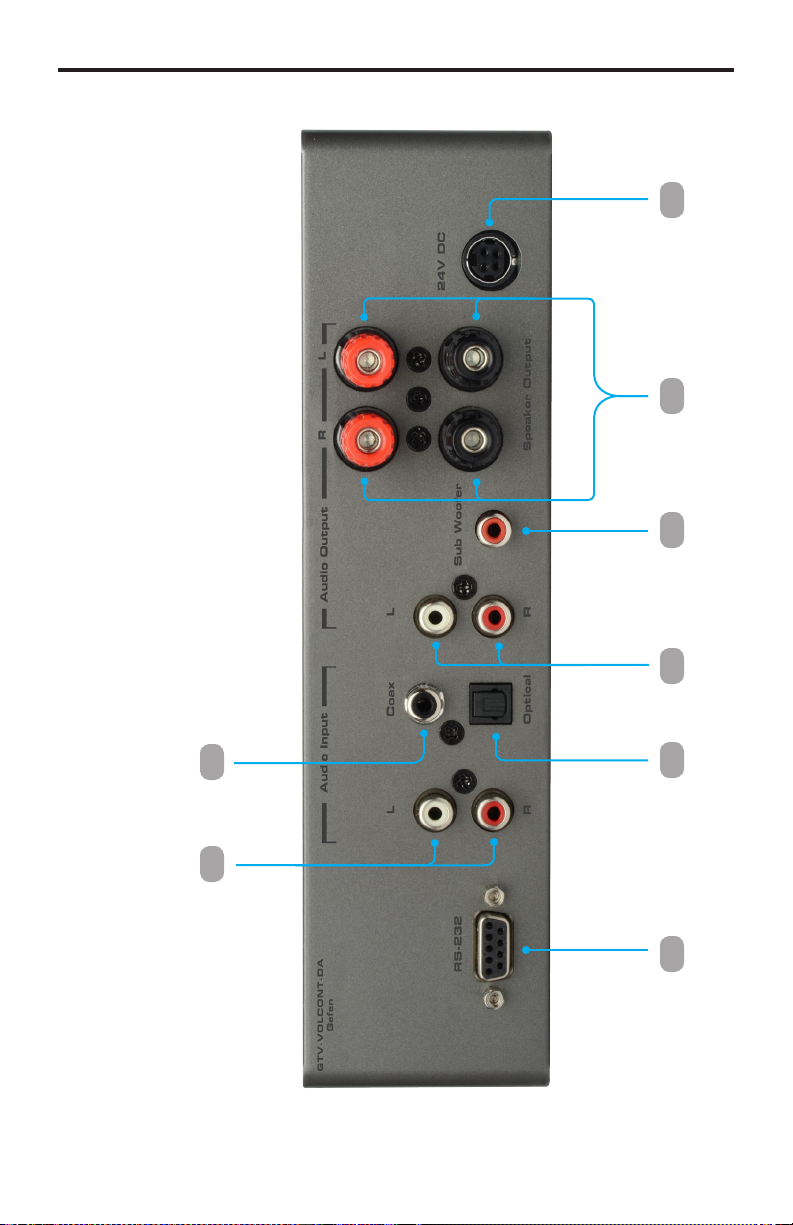
6
BACK PANEL LAYOUT
Back Panel
7 8653
42
1

7
1 RS-232 Serial Port
This port is used for serial communication using an RS-232 control device.
Access to certain features are only available through the RS-232 interface.
2 Analog L/R (RCA) Input
Connect an RCA L/R stereo pair from the source to these two ports.
3 Optical (TOSLINK) Input
Connect an Optical cable from the source to this port.
4 Coax (S/PDIF) Input
Connect a Coax cable from the source to this port.
5 Analog L/R (RCA) Output
Connect a L/R RCA stereo pair from this output to a L/R RCA stereo input
pair on the A/V equipment.
6 LFE (Subwoofer) Output
Connect a subwoofer to this output using a single RCA cable.
7 Front Left / Front Right Speaker Terminals
These speaker binding post terminals will accept spade lug, banana
plug, dual banana plug, bare wire, and pin style connectors.
8 24 V DC Power Receptacle
Connect the included 24 V DC power supply to this receptacle.
BACK PANEL DESCRIPTIONS

8
IR REMOTE CONTROL LAYOUT
6
4
2
8
9
11
16
1
3
5
15
14
7
10
12
13
17
1 Activity Indicator
This LED will be activated momentarily each time a button is pressed.
2 Power Off
Turns off the unit.
3 Power On
Switches to the optical (TOSLINK) audio input.
4 Bypass On
Disables Dolby Volume control.
5 Bypass Off
Enables Dolby Volume control.
6 Exit Button
Exits a menu or sub-menu within the built-in menu system.
7 Menu
Places the unit in Menu Mode, allowing access to all menu systems.

9
IR REMOTE CONTROL LAYOUT
8 Optical
Switches to the optical (TOSLINK) audio input.
9 Coax
Switches to the coax (S/PDIF) audio input.
10 L/R
Switches to the analog L/R RCA audio input.
11 Mute Off
Disables the volume muting.
12 Mute On
Enables the volume muting.
13 Left Cursor
Used to navigate right within the menu system.
14 Down Cursor
Used to navigate down within the menu system. This button is also used to
decrease the volume.
15 Right Cursor
Used to navigate right within the menu system.
16 Up Cursor
Used to navigate up within the menu system. This button is also used to
increase the volume.
17 Enter
Used to conrm / save a changes within the built-in menu system.

10
Installing the Battery
1. Remove the battery cover on the back of the IR Remote Control Unit.
2. Insert the included battery into the open battery slot. The positive (+) side of
the battery should be facing up.
3. Replace the battery cover.
The Remote Control unit ships with two batteries. One battery is required for
operation and the other battery is a spare.
INSTALLING THE IR REMOTE CONTROL
Battery Slot
(shown with battery)
WARNING: Risk of explosion if battery is replaced by an incorrect
type. Dispose of used batteries according to the instructions.

11
IR REMOTE CONTROL CONFIGURATION
Corresponding DIP Switch Settings for each IR Channel
It is important that the IR channel on the Remote Control unit, matches the IR
channel set on the 2.1 Audio Amplier w/ Volume Stabilizer. For example, if both
DIP switches on the IR Remote Control unit are set to IR channel 0 (both DIP
switches down), then the 2.1 Audio Amplier w/ Volume Stabilizer must also be
set to IR channel 0. See page 35 on how to change the IR channel on the 2.1
Audio Amplier w/ Volume Stabilizer.
IR Channel 0
(default)
1 2
ON
Setting the IR Channel on the IR Remote Control
In the event that IR commands from other remote controls interfere with the
supplied IR Remote Control unit, changing the IR Remote Control’s IR channel
will x the problem. The IR Remote Control unit has a bank of DIP switches used
for setting the IR channel. The DIP switch bank is located underneath the battery
cover.
Left: Picture of the
opened rear battery
compartment of the IR
remote showing the
exposed DIP Switch
bank between the
battery chambers.
IR Channel 2
1 2
ON
IR Channel 3
1 2
ON
IR Channel 1
1 2
ON
1 2
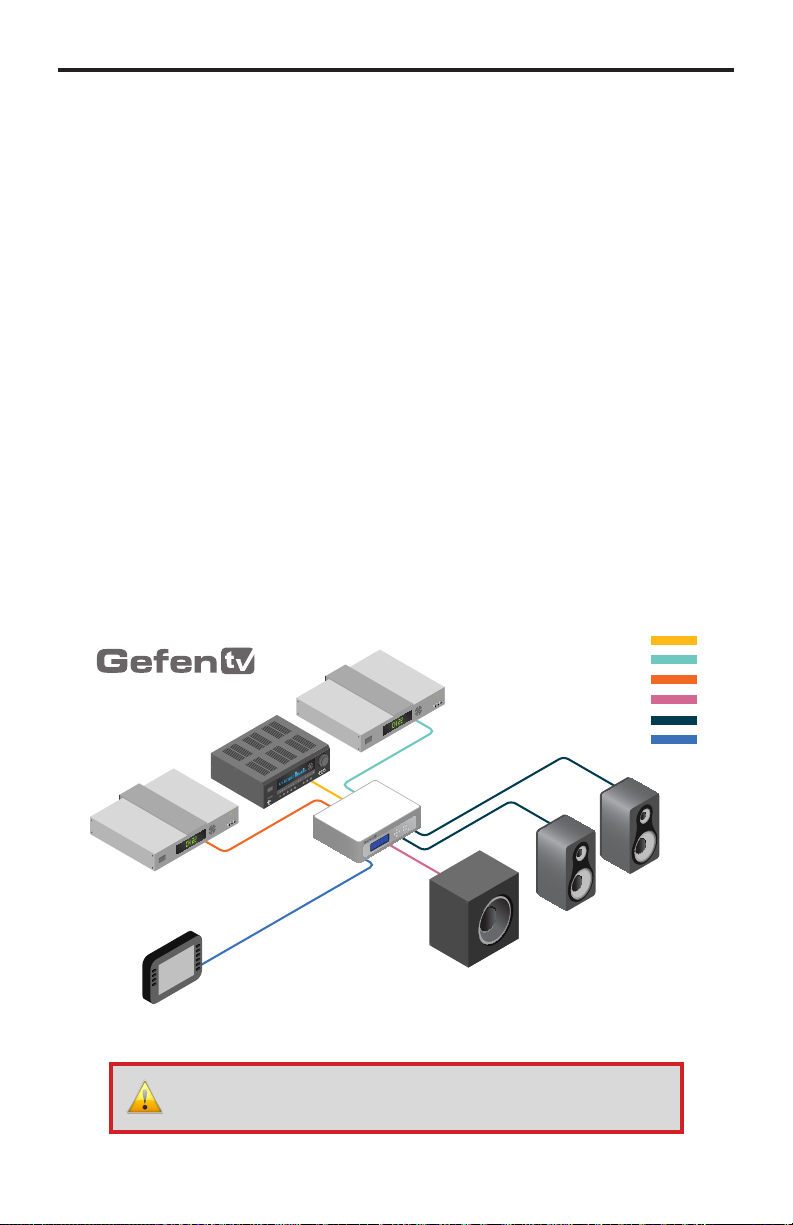
12
How to Connect the 2.1 Audio Amplier w/ Volume Stabilizer
1. Connect the audio source to the GefenTV 2.1 Audio Amplier w/ Volume
Stabilizer using the Optical, Coax and / or L/R analog audio cables.
2. Connect another set of L/R analog audio cables from the Audio Output
section of the GefenTV 2.1 Audio Amplier w/ Volume Stabilizer to the inputs
of the A/V equipment.
3. Connect the subwoofer to the 2.1 Audio Amplier w/ Volume Stabilizer using
a single RCA cable.
4. Connect up to two speakers to the speaker terminals of the 2.1 Audio
Amplier w/ Volume Stabilizer. The following connections are available:
• Front Left
• Front Right
5. Connect the included 24V DC power supply to the power receptacle on
the Volume Stabilizer and connect the AC adapter to an available electrical
outlet.
Wiring Diagram for the 2.1 Audio Amplier w/ Volume Stabilizer
CONNECTING THE
2.1 AUDIO AMPLIFER W/ VOLUME STABILIZER
GTV-VOLCONT-DA
Subwoofer
Speaker
Speaker
Audio Source
Audio Source
Audio Source
GefenTV 2.1 Audio Amplier
w/Volume Stabilizer
RS-232 Controller
®
DIGITAL (COAX) AUDIO CABLE
ANALOG (RCA) AUDIO CABLE
DIGITAL (TOSLINK) AUDIO CABLE
SUBWOOFER (RCA) AUDIO CABLE
SPEAKER CABLE
RS-232 CABLE
ATTENTION: This product should always be connected to a
grounded electrical socket.
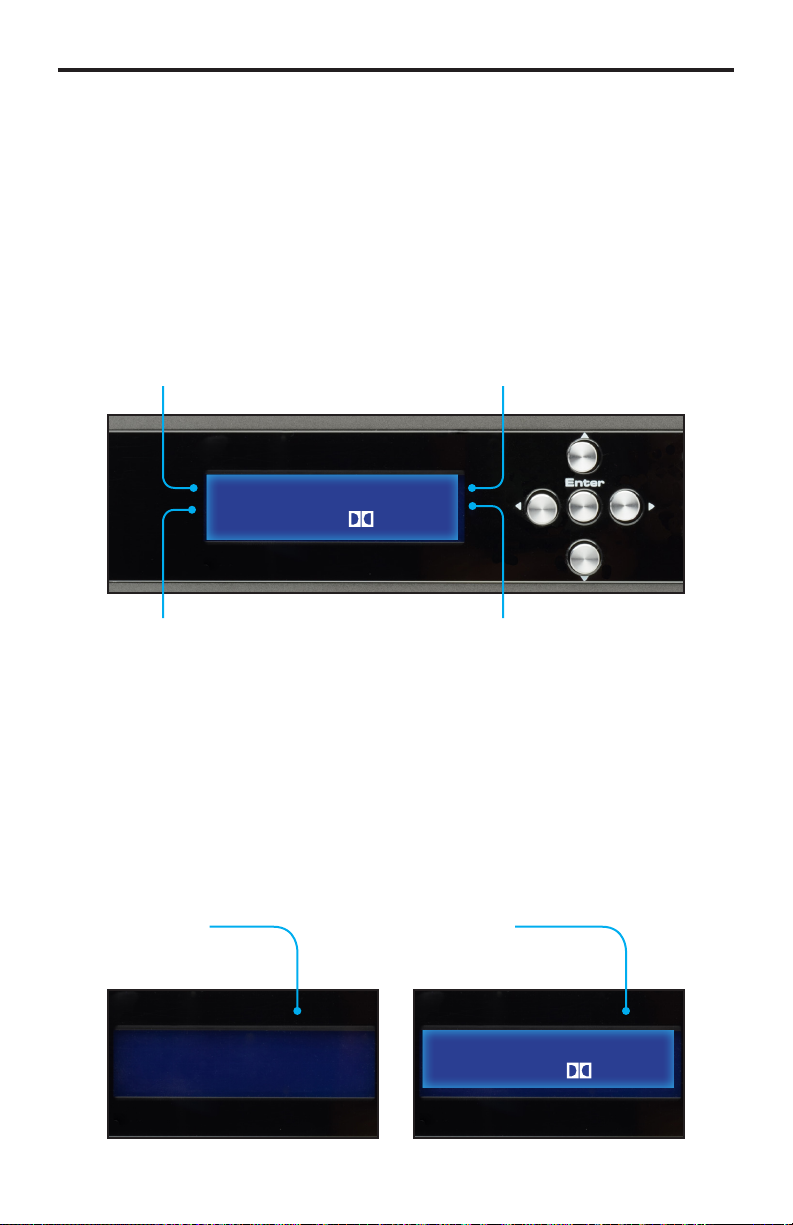
Status Screen
The Status Screen displays information regarding the current settings of the
Volume Stabilizer The Status Screen is also used in conjunction with navigating
the built-in Menu System.
After powering on the Volume Stabilizer, the Standby Screen will be displayed.
The Standby Screen indicates the currently selected A/V input, the current
volume setting, the audio input format, and the audio processing mode:
Standby Mode and Powering the Volume Stabilizer
Once the power supply is connected and the AC power cord is connected to an
available electrical outlet, the Volume Stabilizer will be in Standby Mode. When
in Standby Mode, the Status Screen is not displayed.
To power-on the Volume Stabilizer, press the Standby button on the front panel
or use the Power button on the IR Remote Control.
13
Standby Mode
(No Status Screen)
Stabilizer ON
(Status Screen)
OPTICAL +04DB
PCM 2CH V OFF
Dolby® Volume
Displays the Bypass
Mode status.
Audio Format
Displays the
audio input format
Audio Input
Displays the selected
Audio input
Audio Gain
Displays the audio
gain (volume)
OPTICAL +04DB
PCM 2CH V OFF
MENU SYSTEM

14
Selecting the Audio Input
Use the Input Button to select between Coax (S/PDIF) or Optical (TOSLINK)
inputs. Each time the Input Button is pressed, the Audio Amplier will cycle to
the next input option. The currently selected audio input will be displayed in the
Status Screen:
Adjusting the Volume
Use the Up Button and Down Button to increase or decrease the audio gain
in the Status Screen. Audio gain can be reduced to a minimum of -60 dB and
to a maximum of +10 dB. Each time these buttons are pressed, the volume is
increased or decreased by 1 dB.
MENU SYSTEM
Audio Input
Selection Button
Current audio
Input Selection
Increase
Volume
Decrease
Volume
Current Audio
Volume
OPTICAL +04D
PCM 2CH V OF
OPTICAL +04DB
PCM 2CH V OFF
TIP: To increase or decrease the audio gain at a faster rate, press
and hold the ▲ or ▼ buttons until the desired volume is achieved.

15
Bypass Mode
Bypass mode is recommended when listening to music or watching movies which
have a wide dynamic range. When Bypass mode is enabled, Dolby® Volume
processing is disabled. Bypass mode can be enabled or disabled by using the
Bypass button on the front panel. Bypass mode can also be enabled or disabled
through the Miscellaneous Menu (see page 22).
When Bypass Mode is enabled (Dolby® Volume disabled), press the Bypass
button to disable Bypass Mode (Dolby® Volume enabled). To enable Bypass
Mode again, press the Bypass button once.
The current state of Bypass Mode is displayed in the Status Screen.
OPTICAL +04DB
PCM 2CH V OFF
MENU SYSTEM
Bypass
Button
Bypass Mode
Status
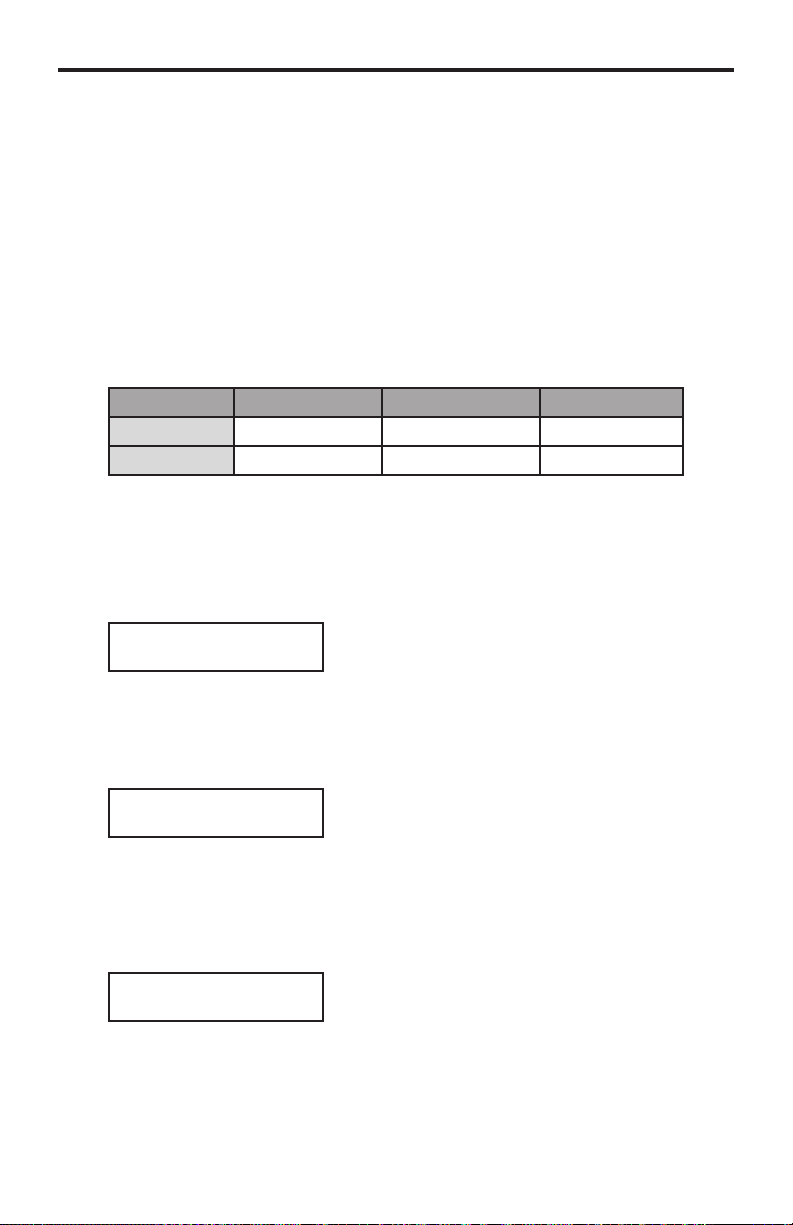
16
MENU SYSTEM
Using the Menu System
The 2.1 Audio Amplier w/ Volume Stabilizer comes with a built-in menu system
which provides control over additional audio features. The following examples
demonstrate some of the more common features of the Volume Stabilizer.
Setting the Speaker Size
Adjusting the speaker size determines how each speaker handles low
frequency bands. The subwoofer has an option to disable the use of that
channel. If the subwoofer is not going to be used, this channel should be set
to None.
Speaker Minimum Value Maximum Value Default Setting
Front L/R Small Large Small
Sub None OnSub None
Front Left / Front Right
1. Press the Menu button. The front-panel display will change to display the
Speaker Size menu:
2. Press the Enter button. Use the ◄ and ► button on the front panel to
select between Small or Large for the Front Left and Front Right speaker
size. The default setting is Small.
Subwoofer
3. Press the ▼ button. The following screen will be displayed:
Use the ◄ or ► buttons to enable or disable the Subwoofer output. If a
Subwoofer is present, set the Subwoofer speaker size to OnSub. The de-
fault setting is None.
SPEAKER SIZE
FRONT L/R(SMALL)
SPEAKER SIZE
SUB (NONE)
MAIN MENU
SPEAKER SIZE
Table of contents