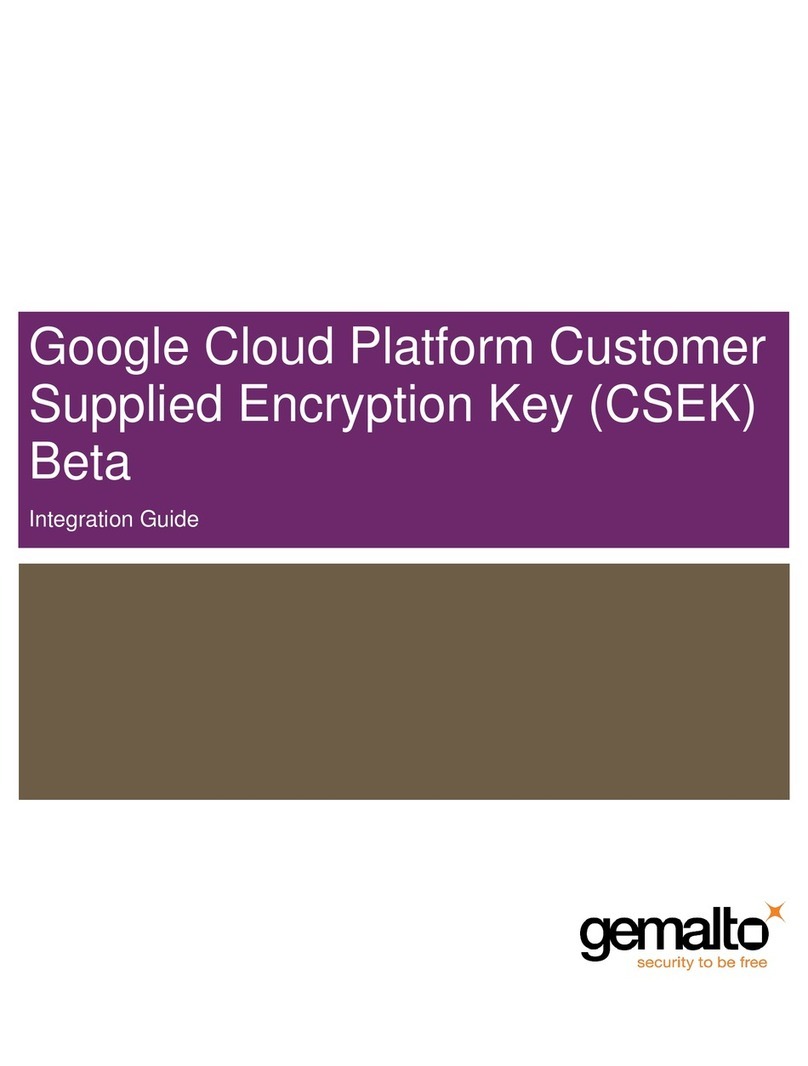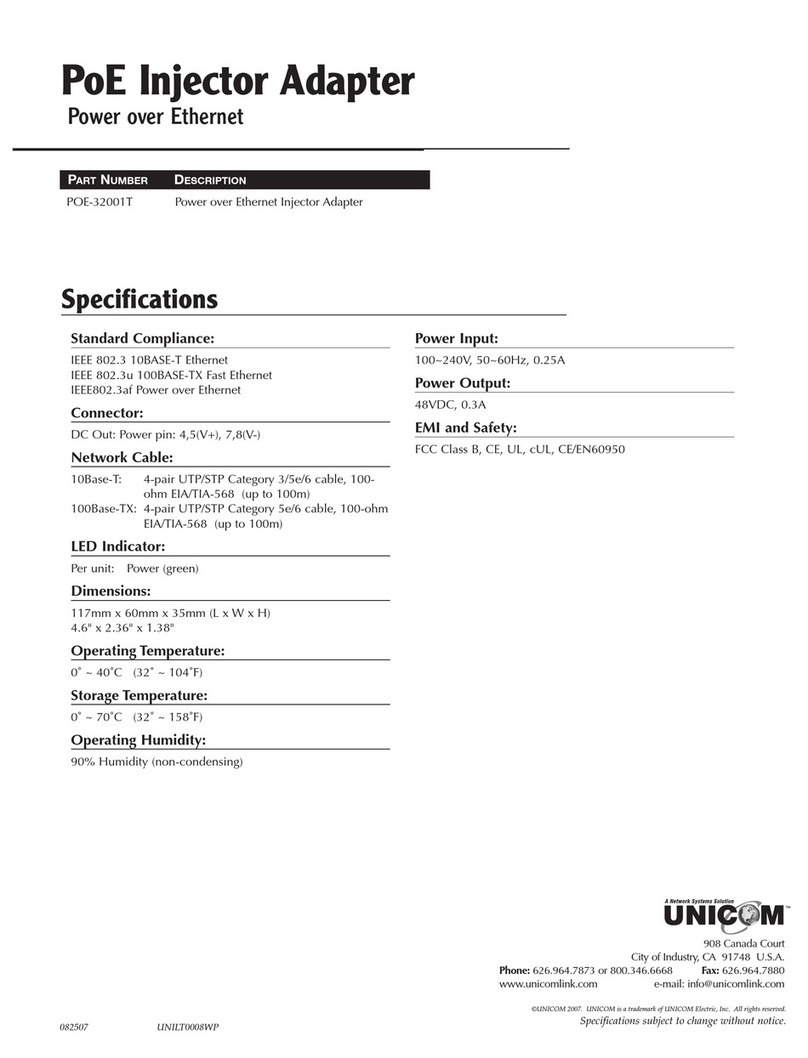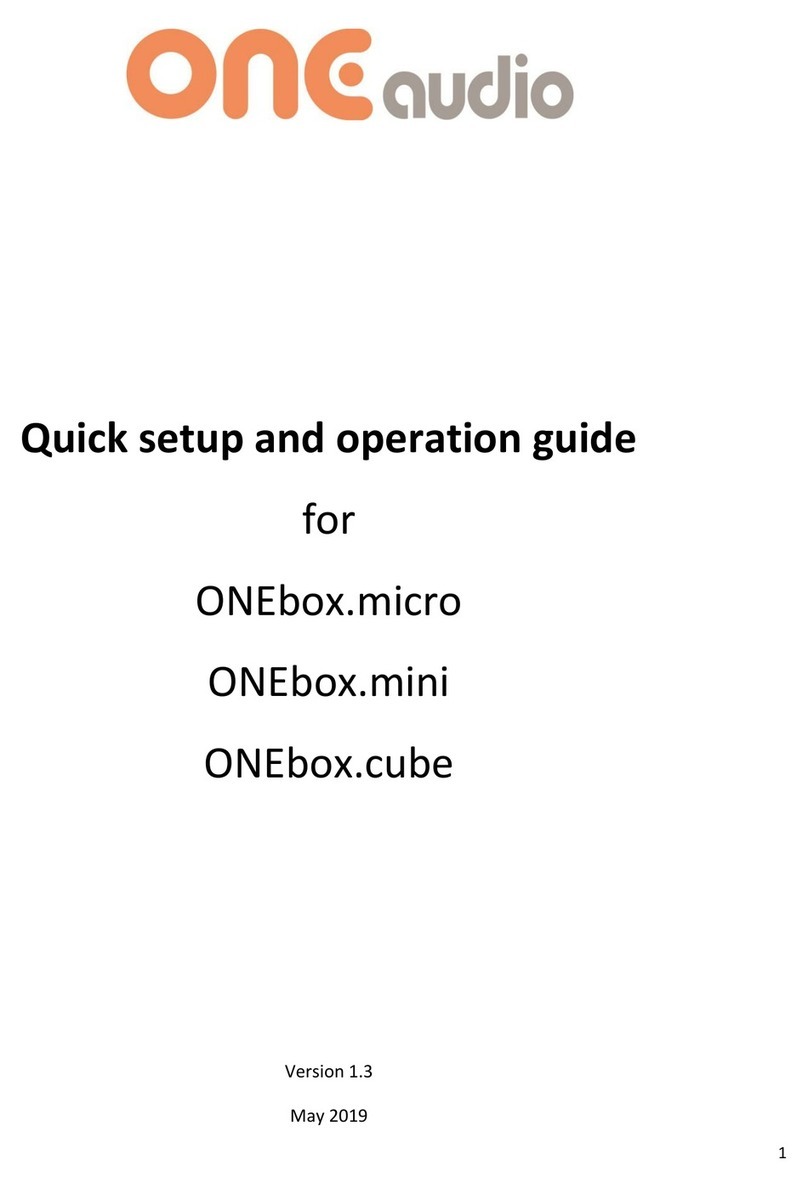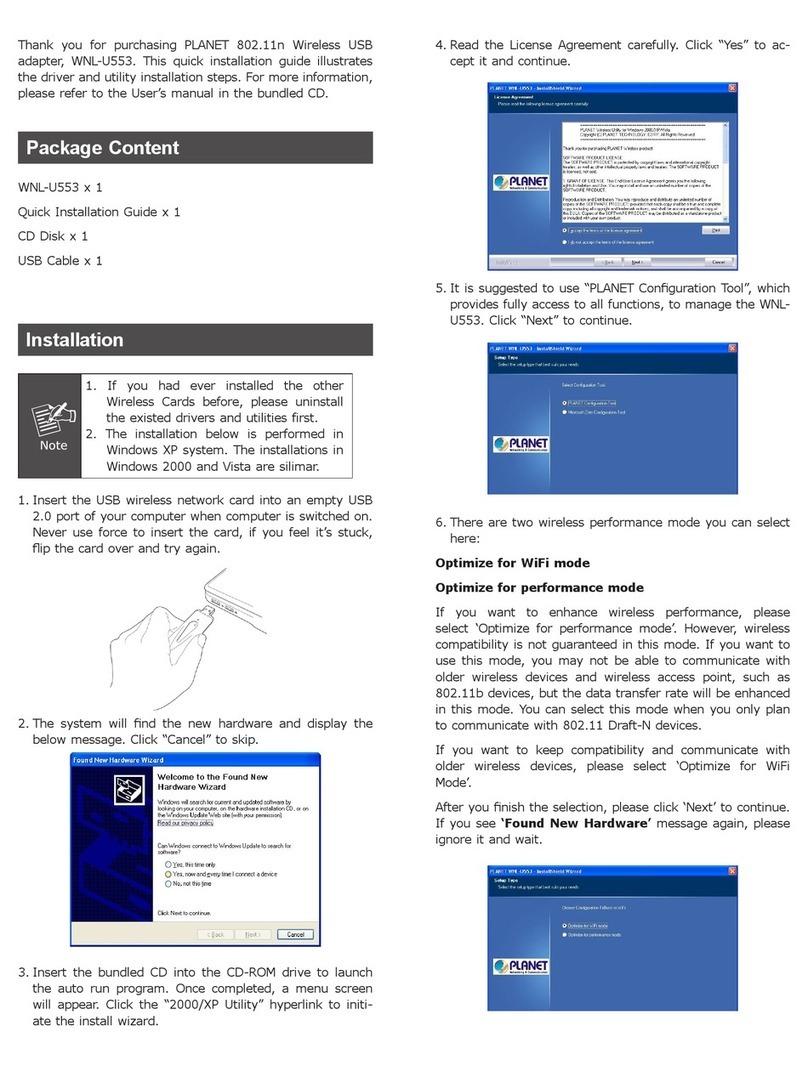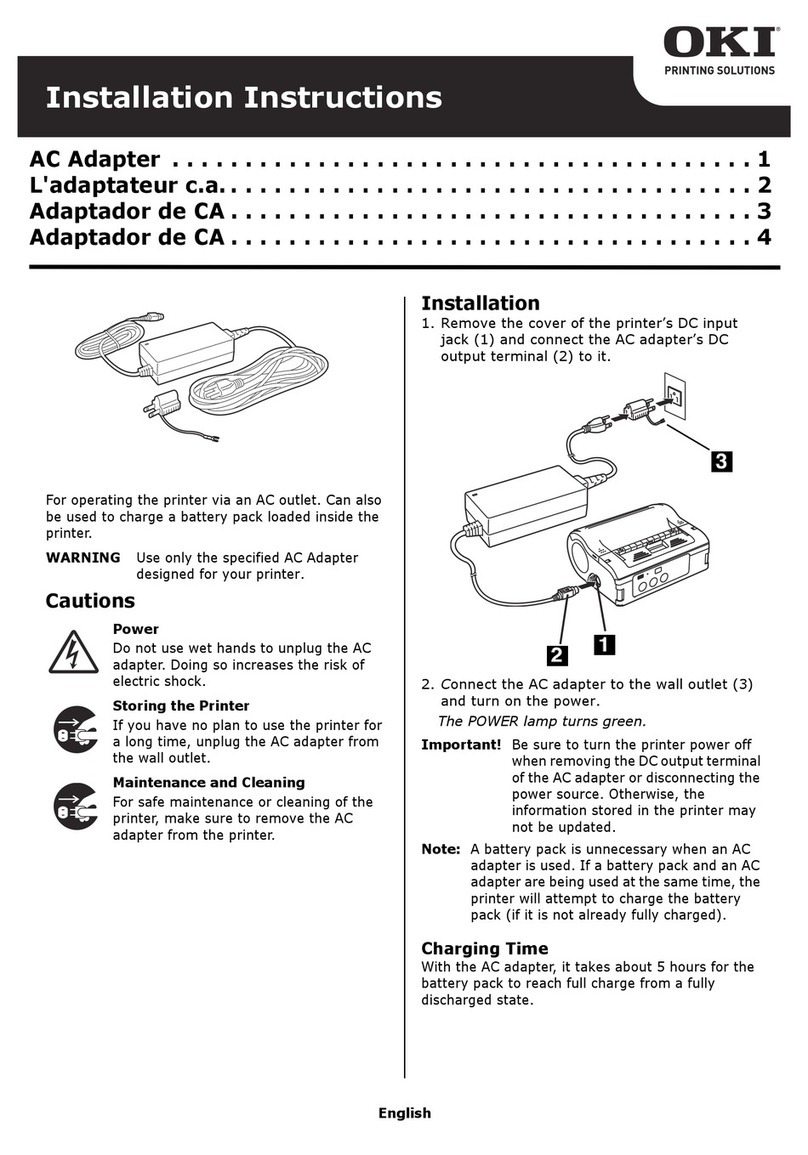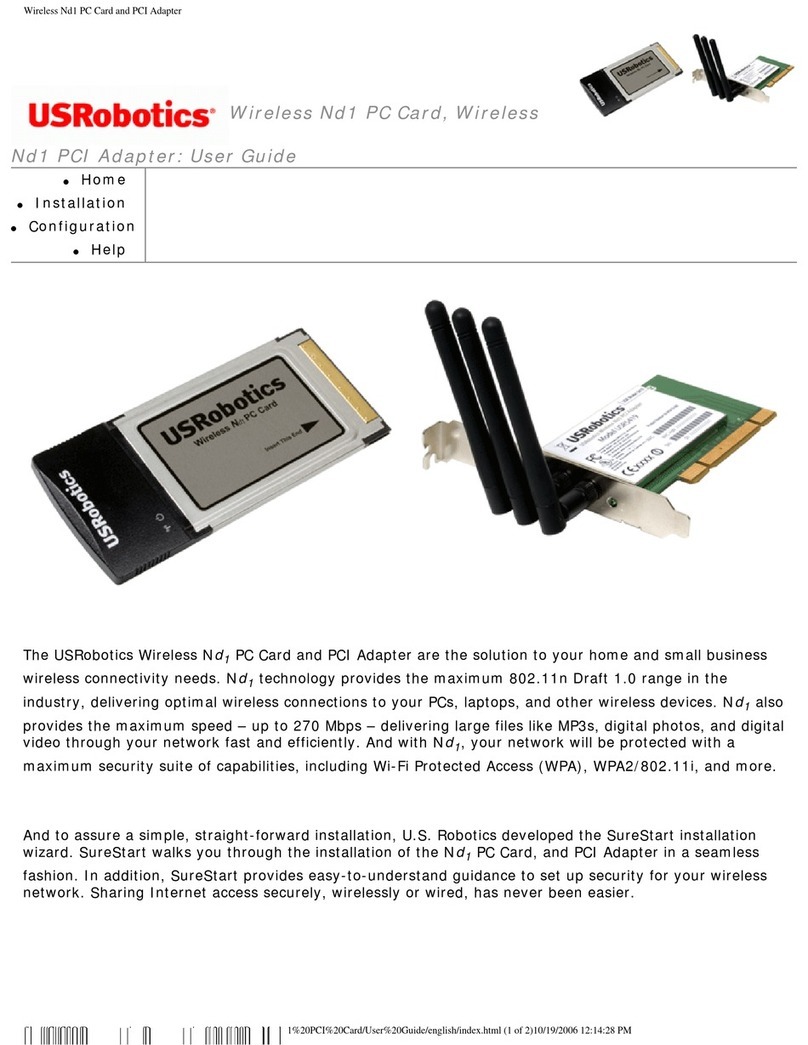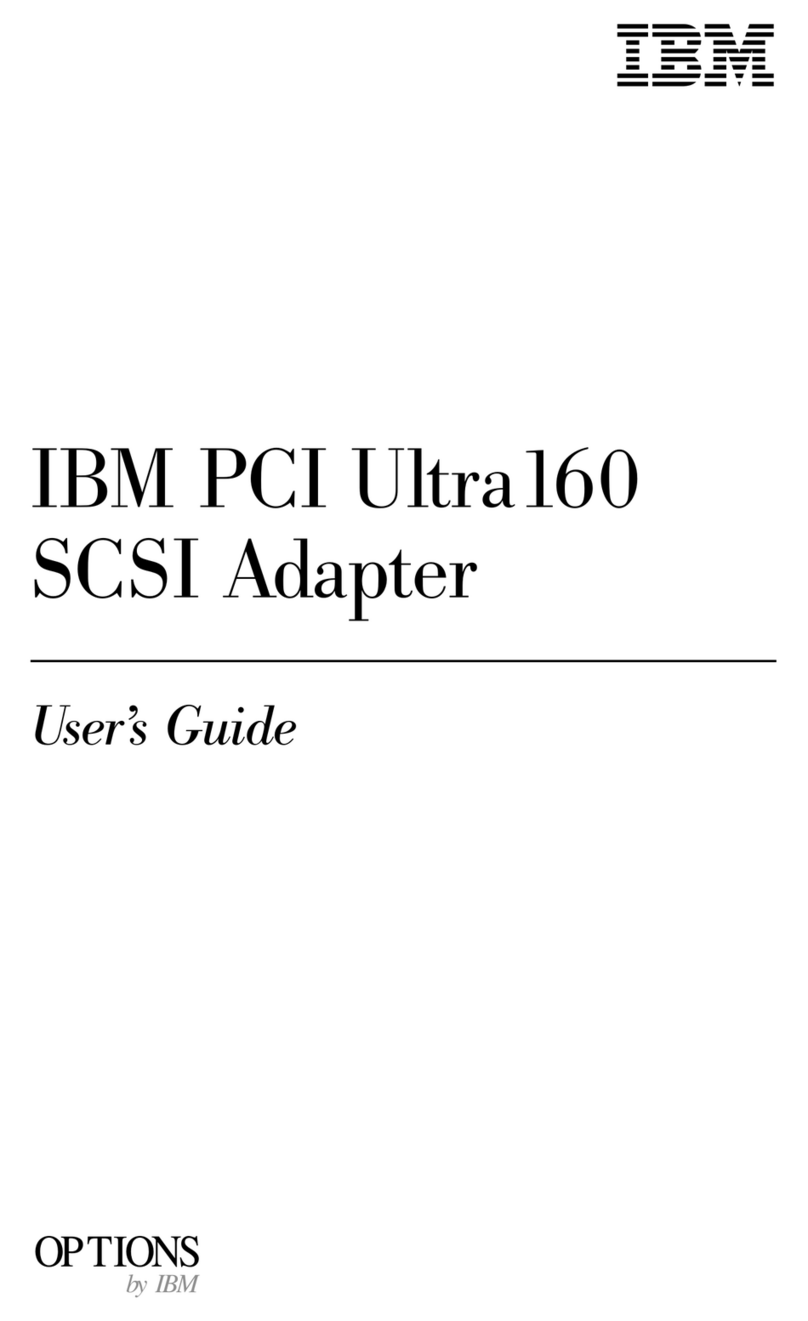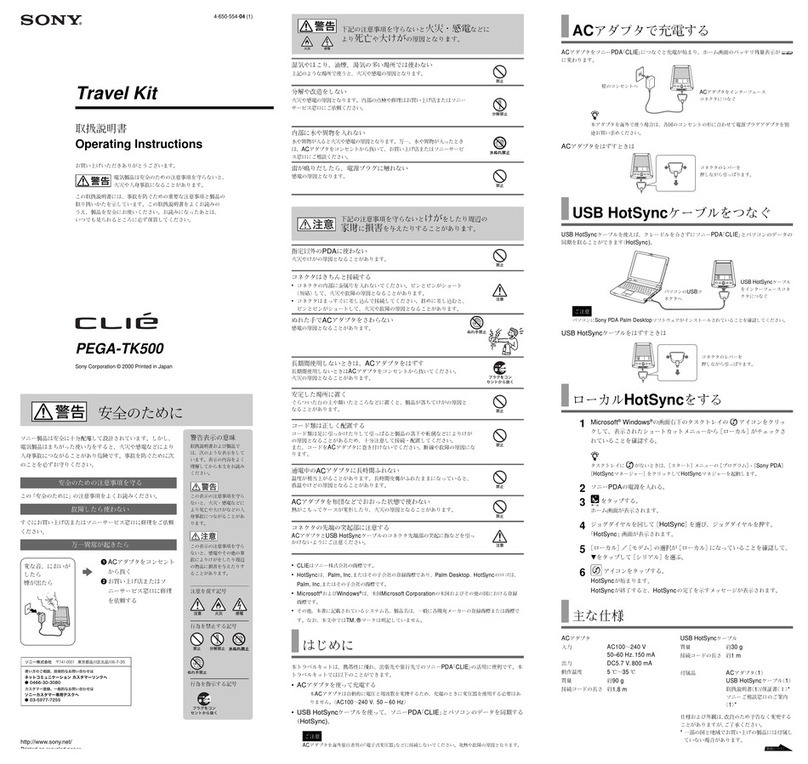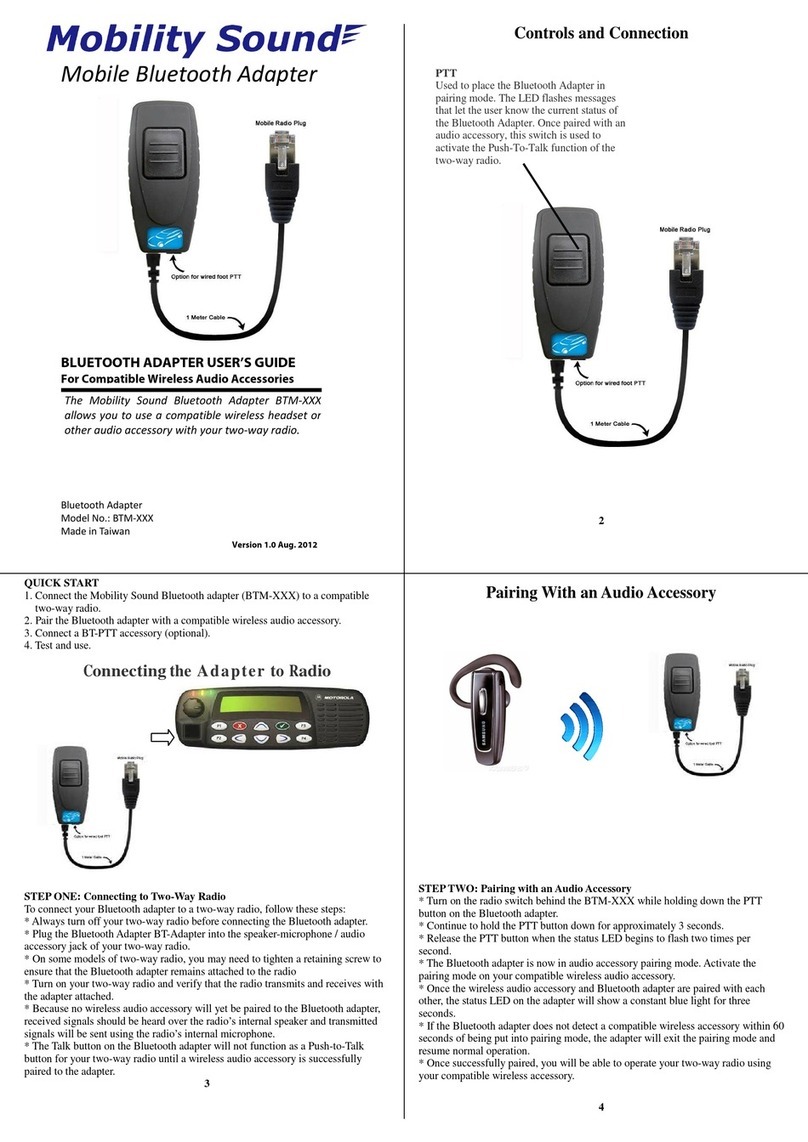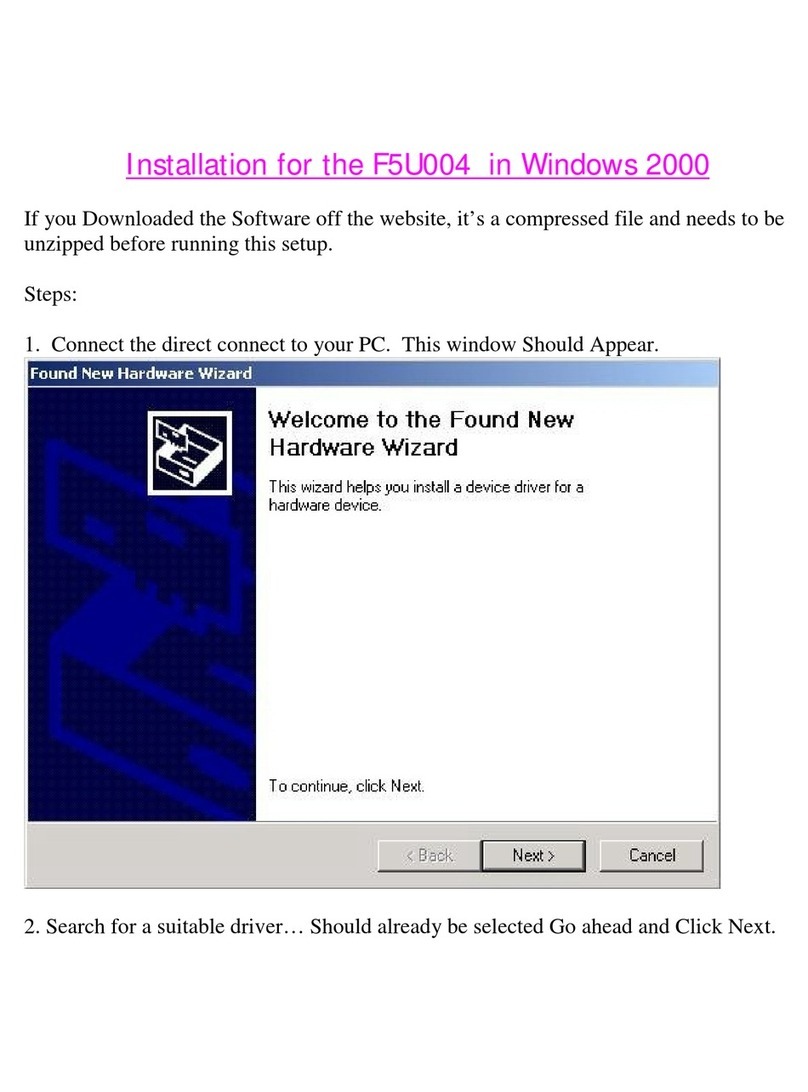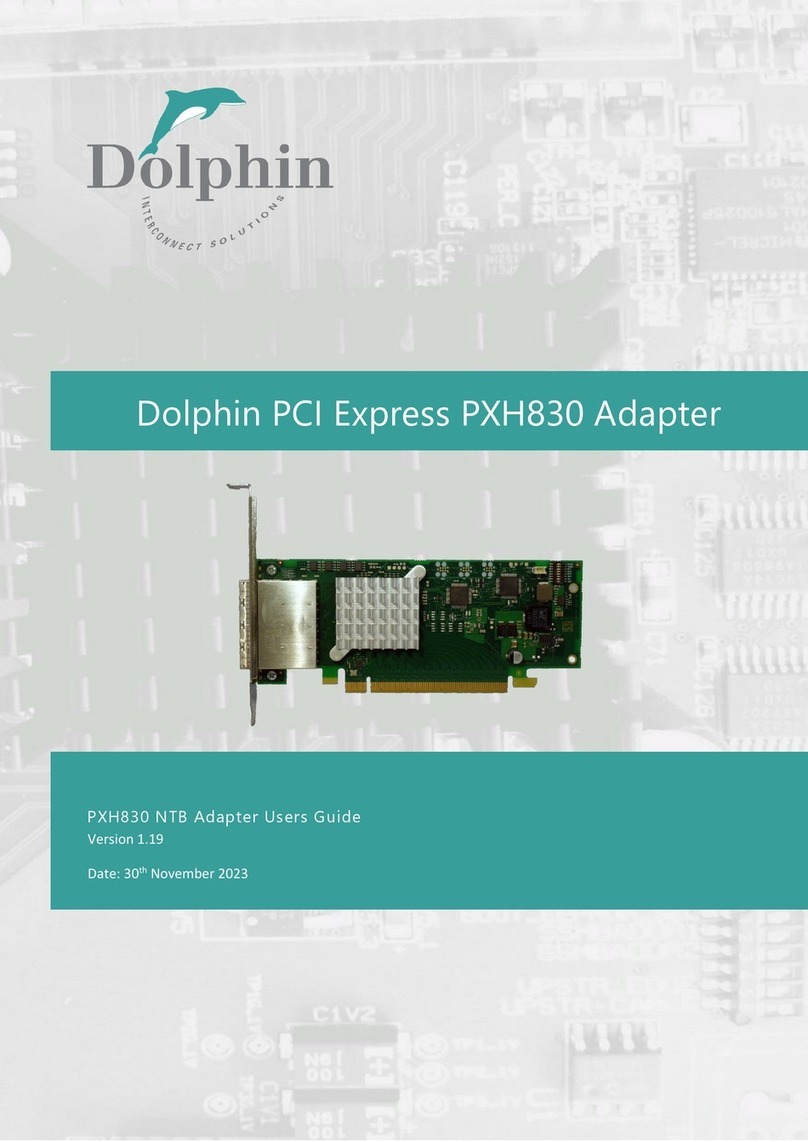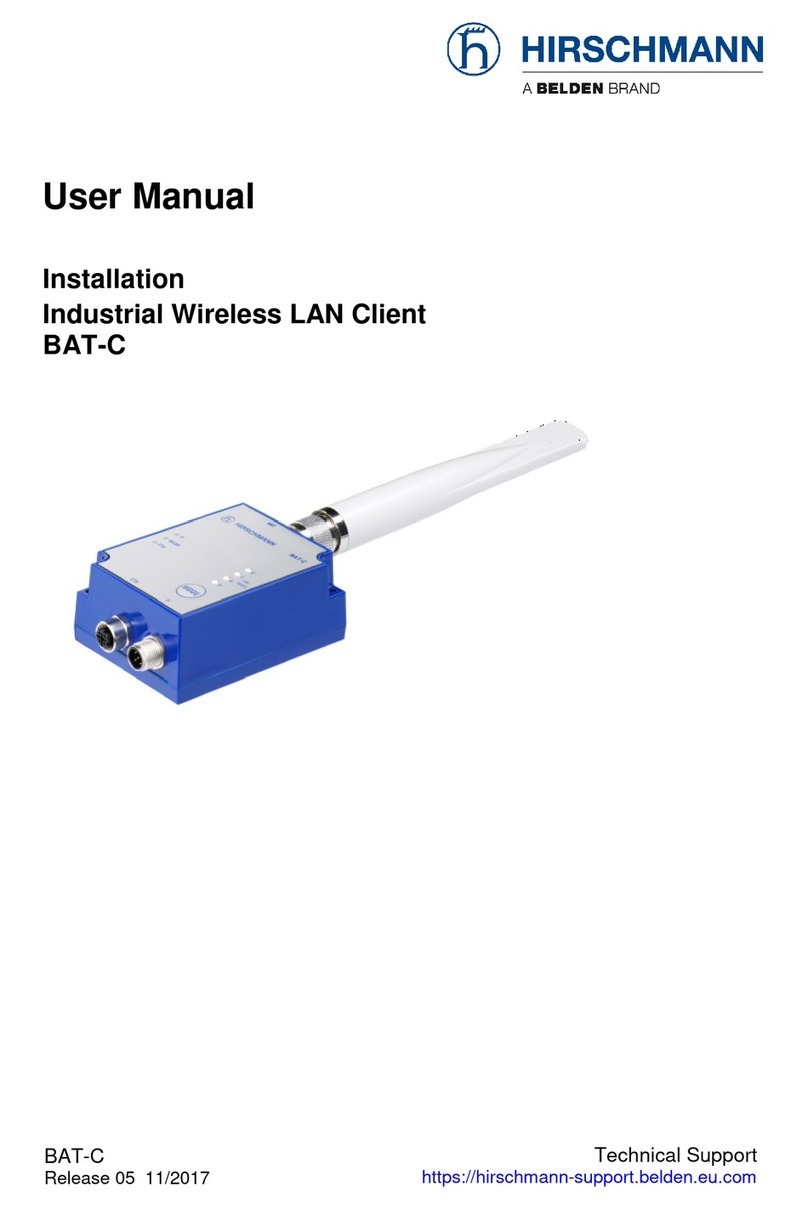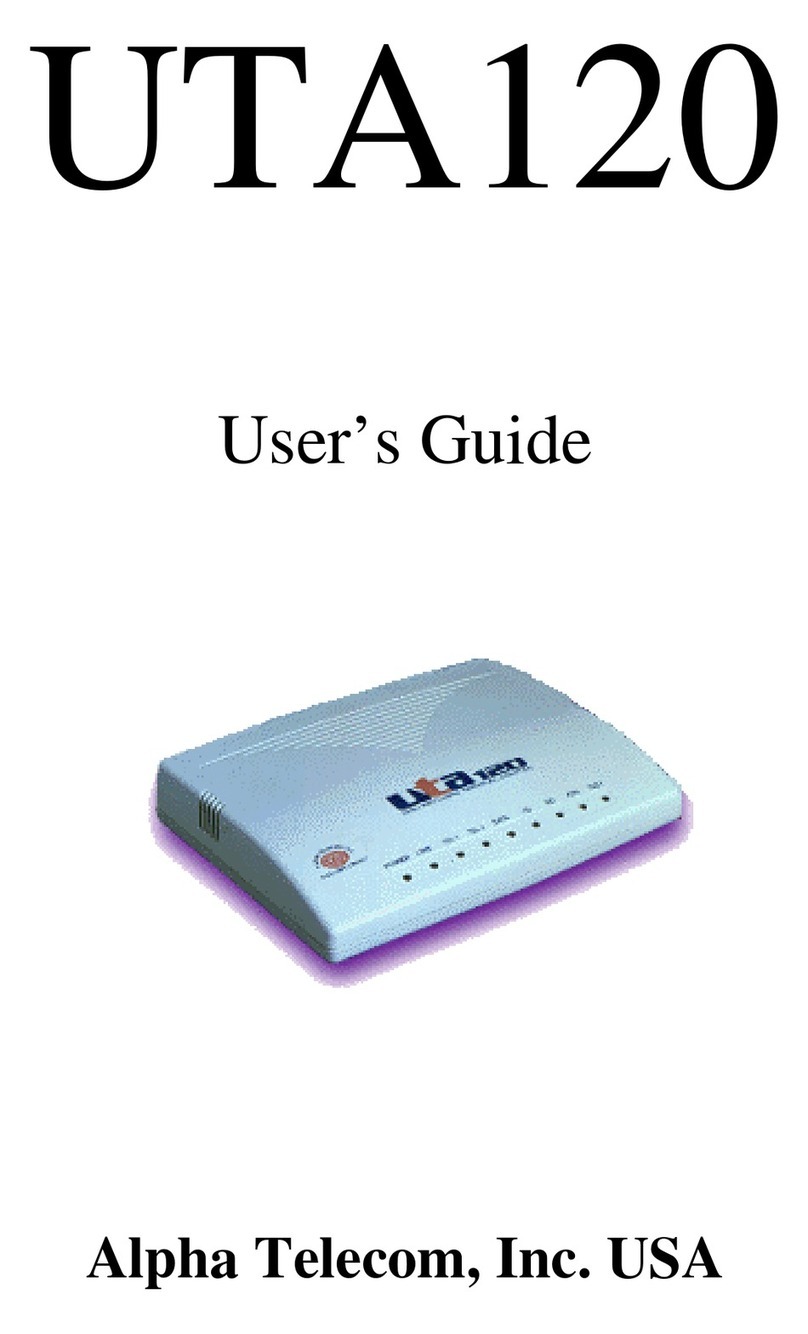Gemalto Cinterion LGA DevKit User manual

GENERAL NOTE
THIS DOCUMENT CONTAINS INFORMATION ON GEMALTO PRODUCTS. GEMALTO M2M
RESERVES THE RIGHT TO MAKE CHANGES TO THE PRODUCTS DESCRIBED HEREIN. THE
SPECIFICATIONS IN THIS DOCUMENT ARE SUBJECT TO CHANGE AT THE DISCRETION OF
GEMALTO M2M. THE PRODUCT AND THIS DOCUMENT ARE PROVIDED ON AN "AS IS" BASIS
ONLY AND MAY CONTAIN DEFICIENCIES OR INADEQUACIES. GEMALTO M2M DOES NOT
ASSUME ANY LIABILITY FOR INFORMATION PROVIDED IN THE DOCUMENT OR ARISING OUT OF
THE APPLICATION OR USE OF ANY PRODUCT DESCRIBED HEREIN.
GEMALTO M2M GRANTS A NON-EXCLUSIVE RIGHT TO USE THE DOCUMENT. THE RECIPIENT
SHALL NOT COPY, MODIFY, DISCLOSE OR REPRODUCE THE DOCUMENT EXCEPT AS SPECIFI-
CALLY AUTHORIZED BY GEMALTO M2M.
Copyright © 2019, Gemalto M2M GmbH, a Thales Company
Gemalto, the Gemalto logo, are trademarks and service marks of Gemalto and are registered in certain
countries.
Microsoft and Windows are either registered trademarks or trademarks of Microsoft Corporation in the
United States and/or other countries. All other registered trademarks or trademarks mentioned in this doc-
ument are property of their respective owners.
lga_devkit_ug_v02 2019-05-27
Preliminary
Cinterion® LGA DevKit User Guide
2Page 2 of 28
Cinterion®LGA DevKit
02
2019-05-27
lga_devkit_ug_v02
User Guide:
Version:
Date:
DocId:
Status:Preliminary

Cinterion® LGA DevKit User Guide
Contents
28
lga_devkit_ug_v02 2019-05-27
Preliminary
Page 3 of 28
Contents
1 Introduction.................................................................................................................5
1.1 Feature and Benefits..........................................................................................5
2 Quickstart ....................................................................................................................6
2.1 Mounting the LGA DevKit Socket ......................................................................6
3 LGA DevKit Overview.................................................................................................7
3.1 Top and Bottom View.........................................................................................7
3.2 Block Diagram....................................................................................................8
4 LGA DevKit Interfaces................................................................................................9
4.1 USB....................................................................................................................9
4.2 SIM.....................................................................................................................9
4.3 Pin Headers.....................................................................................................10
4.3.1 Default Configuration..........................................................................10
4.4 ON Button: Module Start and Power Down .....................................................11
4.5 RST Button: Module Reset..............................................................................11
4.6 ASC0 Switch: Module UART Interface Selection.............................................11
4.7 PWR Switch: Power Source Selection.............................................................11
4.8 Free Level Shifters...........................................................................................12
4.9 LEDs................................................................................................................12
4.10 Patch Field.......................................................................................................12
4.11 RF Antenna......................................................................................................13
4.12 Power Supply...................................................................................................14
4.12.1 Supply Current Measurement.............................................................14
4.12.2 External Reference Supply.................................................................15
5 General Characteristics............................................................................................16
5.1 Limits................................................................................................................16
5.2 Electrical Properties.........................................................................................16
6 Operating DevKit on DSB75 and DSB-Mini ............................................................17
6.1 Quick Start Operating LGA DevKit and DSB75...............................................17
7 Module Specific Configuration Settings.................................................................18
7.1 BGS2 Operation...............................................................................................18
7.2 EHS5/6/8 Operation.........................................................................................18
7.3 EMS31 Operation ............................................................................................18
7.4 ENS22 Operation.............................................................................................18
8 Document Information..............................................................................................19
8.1 Revision History...............................................................................................19
8.2 Related Documents .........................................................................................19
8.3 Safety Precaution Notes..................................................................................20
8.4 Regulatory Compliance Information.................................................................20

Cinterion® LGA DevKit User Guide
Contents
28
lga_devkit_ug_v02 2019-05-27
Preliminary
Page 4 of 28
9 Package Content.......................................................................................................21
10 Appendix....................................................................................................................22
10.1 Placement........................................................................................................22
10.2 Schematics ......................................................................................................23
10.3 Errata/Troubleshooting ....................................................................................26

Cinterion® LGA DevKit User Guide
1 Introduction
27
lga_devkit_ug_v02 2019-05-27
Preliminary
Page 5 of 28
1 Introduction
The Cinterion®LGA DevKit is designed as a generic development adapter for Cinterion®LGA
modules. With the LGA DevKit it is no longer necessary to connect the Cinterion®evaluation
modules to an adapter for test and development purposes.
One of the main advantages of the LGA DevKit is that thanks to the interruption possibilities via
jumpers almost all signals can be directly traced or measured without any additional circuits..
The factory default jumper settings start the modules with a minimum of required operational
connections. The benefit of this configuration is the possibilityto use only those signals that are
currently required in the development process.
The LGA DevKit may operate stand-alone without the need of any further tools or devices, or
it can be used as a so called port extender, I.e., an adapter between a module and develop-
ment boards like the DSB75 or the DSB-Mini.
The LGA DevKit is available in two variants:
• SM supports the all industrial platform modules
• L supports most of the industrial plus platform modules
Either one of the LGA DevKit variant (SM or L) needs to be ordered together with the LGA
DevKit Socket, leaving the option to reuse the Socket for the other LGA DevKit variant.
1.1 Feature and Benefits
• LGA DevKit Socket supports four different module footprints for industrial/industrial plus
modules:
With LGA DevKit SM: LGA106, LGA114, and LGA120
With LGA DevKit L: LGA156
• Future proof, ready for new, upcoming modules
• Improves the module inter-compatibility
• Stand-alone: Get the LGA module up and running without any additional tools or devices
• Supports DSB75/DSB-Mini as port extender
• UART via USB VCP, and/or native USB communication
• Direct module signal access with complete interrupt for deep level investigation
• Real module current consumption measurement, no additional leakage current
• Powered via USB or external devices (e.g., DSB75/DSB-Mini)
• Adjustable module supply level between 2.8...4.5V
• VEXT self-adjustment for level shifter reference level
• Interfaces also supported: SPS, SIM2, ASC1, Audio, GPIO, GNSS
• Error detection: Wrong or wrongly oriented modules, as well as module shorts preventing
damages to LGA DevKit, LGA DevKit Socket and/or modules
• Clear & easy concept for usage and signaling
• Cost minimized: LGA DevKit Socket usable for both LGA DevKit versions (SM and L)
• QR code scanning leads users to all the information necessary for usage

Cinterion® LGA DevKit User Guide
2 Quickstart
27
lga_devkit_ug_v02 2019-05-27
Preliminary
Page 6 of 28
2 Quickstart
Please complete the following steps to quickly get started with your LGA DevKit.
• Mount the LGA DevKit Socket onto the LGA DevKit (for details see Section 2.1).
• Insert the fixing frame and then the module into the Socket and close the retention lid by
pressing it down and turning it clockwise.
• Connect the provided antenna to the SMA connector named "MAIN".
• Check that the jumpers are set to their default delivery positions.
• Connect your host PC to either the USB or the USB VCP connector (depending on the mod-
ule). In case of USB VCP connections, install FT232R drivers.
• Set the switches PWR & ASC0 at the DevKit's lower right corner to "USB". Now, the green
"PWR" LED lights up.
• Shortly press the ON button to start the module. Now, the white "ON" LED lights up
The red "ERROR" LED may indicate issues that should be corrected. For de-
tails see Section 4.9.
Note: By scanning the QR code at the back of the LGA DevKit you will also find
further information, videos and available drivers.
2.1 Mounting the LGA DevKit Socket
Before operating, the socket has to be mounted onto the LGA DevKit
with 4 screws. Scanning the QR code on the DevKit's back and/or the
quick start guide will lead you to the DevKit's web home where you find
a short introduction and video on how to do this.
The white printing on the DevKit shows how the socket shall be orien-
tated and mounted. You can quickly adapt to different module foot-
prints by using dedicated fixing frames. All contacts have low-
resistivity needles that can withstand a permanent DC current up to
1.7A per needle.
Note: The module's thermal encapsulation inside the Socket increases the thermal resistance
(Rth). Thus, you need to be aware that the board temperature may rise quite quickly until au-
tomatic thermal shutdown takes effect, especially at higher environmental temperatures or high
radio output power.

Cinterion® LGA DevKit User Guide
3.2 Block Diagram
27
lga_devkit_ug_v02 2019-05-27
Preliminary
Page 8 of 28
3.2 Block Diagram
Figure 3: LGA DevKit block diagram
Jumper
PWR
Jumper
Jumper
SignalJumpers
Jumper
Switch
ASC 0
PowerSwitch
FTDI
Serial–USB
Bridge
AutoAdjust
Levelshifter
Leftside:
ModulePins
Rightside:
Peripherals
Cinterion®IndustrialMultifootprint
Power
80Pin
DSB75/DSB
Mini
Connector
ASC 0 Mi cro
USB
NativeMic ro
USB
RFMain/DRX
Antenna
Connector
Onboard
Sim
Connector
Combinded
Powering
MCUcontrolunit
Errordetection
LED
Footprint
detection
Button
ON
BTN
Button
RST
BTN
USBData
ModuleSignals
Power
SIM
Antenna
ASC0Signal
Module
Signals
StatusLEDS
Power
UserInterface/
Connectors PowerBlockLogicalBlock Controlling
SIM2
ModuleSignaling
Startmodule
control AdjustBATT+
CapacitorBank
LDO&
Protection
GPS
Connector
GPS
PWR
ModuleSignals
ASC0
Signal

Cinterion® LGA DevKit User Guide
4 LGA DevKit Interfaces
27
lga_devkit_ug_v02 2019-05-27
Preliminary
Page 9 of 28
4 LGA DevKit Interfaces
4.1 USB
The LGA DevKit comes with two USB interfaces supporting power supply and serial commu-
nication. You may choose to setup communication via a module's USB port and/or a module's
UART (ASC0) port via FTDI232R VCP.
• Both USB ports can be used in parallel while power is sourced from both ports.
• The native USB power is isolated from the VCP USB power by a diode, meaning that the
VCP USB power does not feedback to the native USB power, but vice versa. This should
be taken into account when supplying the LGA DevKit from different USB power sources,
depending on the voltage levels there could be a power feedback from native USB to VCP
USB.
• In case of marginal USB power supply both USB ports should be used to improve power
capabilities.
Note: The modem's USB driver can be downloaded from the LGA DevKit's web page that can
be reached by scanning the QR code.
4.2 SIM
On the LGA DevKit's bottom side you find a SIM card holder that is
connected to the module's regular SIM interface lines, except for the
CCIN line where the (default) jumper needs to be set for CCIN at the
CONTROL pin headers (see Section 4.3). However, some modules
come with an additional SIM interface. This can be accessed in con-
junction with a DSB75/DSB-Mini (as port extender) to support dual
SIMs - with the DSB75/DSB-Mini serving as the second SIM interface.
Some Cinterion®modules require additional components at the SIM
interface, for instance pull-up resistors managed by the DevKit's con-
trol logic. These can be overridden by setting a switch on the DevKit's
bottom side - see Figure 4. For modules requiring a CCIO pull up re-
sistor this switch should be set to "CCIO PULLUP" (see Section 7.3).
Figure 4: SIM settings

Cinterion® LGA DevKit User Guide
4.3 Pin Headers
27
lga_devkit_ug_v02 2019-05-27
Preliminary
Page 10 of 28
4.3 Pin Headers
The pin headers at the head of the LGA DevKit's top side can be used to setup connections
between modules and possible on board peripherals. Thus, pin headers having signal names
at their left side only, namely the pin headers AUDIO, CONTROL, ASC0_A, ASC0_B, DAI,
ASC1, GPIO, and PWR, can be bridged by jumpers. All of these pin headers have the module's
signal name on their left side (orange box in Figure 5), whereas the right side corresponds to
peripherals like level shifters or the DSB connector (green box in Figure 5).
• Placing a jumper connects a line through a level shifter to the associated pin at the 2x40 pin
connector at the bottom of the LGADevKit (and thus toa connected DSB75/DSB-Mini). See
also Figure 3.
• Not placing a jumper leaves a module signal line open.
External periphery can also be connected to all accessible module signals directly. When con-
necting other external periphery to the pin headers pay attention not to violate the maximum
module ratings.
Figure 5: Pin headers
4.3.1 Default Configuration
Figure 6 shows the factory default jumper and switch positioning.
Figure 6: Figure 6: Default jumper and switch configuration

Cinterion® LGA DevKit User Guide
4.4 ON Button: Module Start and Power Down
27
lga_devkit_ug_v02 2019-05-27
Preliminary
Page 11 of 28
4.4 ON Button: Module Start and Power Down
Pushing the ON button shortly (i.e., <0.5s), the LGA DevKit starts up and initially analyses the
mounted module orientation and type. In case both are recognized and correct, the module is
started using specific start pulses. The white LED indicates the modules VEXT state as high.
Picture TBD.
Also, it is possible to start up the module by toggling DTR on the DSB75/DSB-Mini RS232 con-
nector.
Pushing the ON button for more than 2s shuts down the LGA DevKit's power supply, and the
module's power supply is interrupted regardless of its current state.
4.5 RST Button: Module Reset
Pushing the RST button pulls down a module's EMERG-RST/OFF signal, thus forcing it into
reset or off state depending on the module. Please note that this functionality is only available
if the (default) jumper is set for EMERG_RST at the CONTROL pin headers (see Section 4.3).
4.6 ASC0 Switch: Module UART Interface Selection
The "ASC0" switch selects the module's UART communication interface either via USB VCP
(FTDI232R) or via "RS232" D-Sub interface on the DSB75/DSB-Mini.
Changing this from "USB" to "RS232" during operation resets the FTDI VCP bridge in order to
release the signal lines, thus leading to a USB VCP disconnect on the host PC side.
4.7 PWR Switch: Power Source Selection
The "PWR" switch selects the preferred power source, both sources can be connected at the
same time, but do not supply the LGA DevKit in parallel.
When "USB" is set, both LGA DevKit USB ports will contribute to the overall power supply with
a connected DSB75/DSB-Mini having to be powered separately. Setting "EXT", the power is
supplied from the DSB75/DSB-Mini interface.
Please note that there is a dedicated power supply for the GPS antenna. To use this, the two
pins at the GPS_PWR field will have to be soldered and connected by jumper.

Cinterion® LGA DevKit User Guide
4.8 Free Level Shifters
27
lga_devkit_ug_v02 2019-05-27
Preliminary
Page 12 of 28
4.8 Free Level Shifters
The LGA DevKit provides 8 free level shifters, with 4 placed & connected at the patch field on
the bottom side, and 4 connected to the pin header "LEVELSHIFTER". The level shifters on
the pin header are referenced to the module's Vext, and Vref that by default corresponds to 3V
or to "REF IN" if connected (see Section 4.12.2).
These level shifters can be used to level shift signals that are not available at the DSB connec-
tor.
4.9 LEDs
4.10 Patch Field
A small patch field is available at the LGA DevKit's bottom
side. If required, you can add simple components (LED,
Transistors etc.) here. All module signals, except USB and
RF are accessible at the bottom through the labeled pads.
4 level shifters are accessible close to the patch field as
well with the reference Vext and Vref. The Vref related lev-
el shifter connections can also be accessed via four addi-
tional pads at the left bottom side of the LGA DevKit where
additional pins may be soldered.
Attention: You will lose your warranty if the patch field was
soldered/used.
Figure 7: Patch field
RED Blinking continuously: Module is inserted upside down, not powered, turn by 180°
Blinking 2 times: No module inserted
Blinking 3 times: A module not supported by footprint is inserted, not powered, change
module.
Lighting: Overcurrent detected in module power pass, change module, restart LGA
DevKit's power supply.
GREEN Module TXD0 activity, low active
GREEN
PWR Sufficient power, but not switched on.
Amber Module RXD0 activity, low active
Blue Module state GPIO5 / LED (if a jumper is set for GPIO5 at the GPIO pin headers).
White ON Module started, V180/300 is at high level (if the (default) jumper is set for VEXT at the
CONTROL pin headers).
White USB TX/RX activity on USB VCP

Cinterion® LGA DevKit User Guide
4.11 RF Antenna
27
lga_devkit_ug_v02 2019-05-27
Preliminary
Page 13 of 28
4.11 RF Antenna
The LGA DevKit supports three antenna interfaces. The two SMA connectors "MAIN" and
"DRX" can used for radio transmission. The GNSS interface is supported by an U.FL connector
named "GPS".
All antenna interfaces have additional ESD protection implemented.
Figure 8: S11 MAIN antenna module RF pad and S21 MAIN antenna RF loss
The LGA DevKit package includes a broad band high efficiency PCB antenna that can be used
with the DevKit for all radio band combinations.
Figure 9: Antenna S11

Cinterion® LGA DevKit User Guide
4.12 Power Supply
27
lga_devkit_ug_v02 2019-05-27
Preliminary
Page 14 of 28
4.12 Power Supply
The LGA DevKit can be supplied through one or two USB ports that should be in the range of
5V +-5%, and/or externally by theDSB75/DSB-Mini. The modules supply level can be adjusted
in the range between 2.8…4.8V by setting the variable resistor at the DevKit's top side. The
DevKit power supply path is short protected with ~2A. In case of overcurrent the power path
will be interrupted and the red LED lights up until the power has been reset.
As a recommendation the LGA DevKit should be supplied with 5V/1A over one or two USB
ports. The onboard bypass capacitors should buffer enough energy to support short 2G peak
currents up to 2.5A.
4.12.1 Supply Current Measurement
The LGA DevKit supports three methods to measure the current consumption of the inserted
module.
• Measure the voltage across the on board 100 mOhm shunt resistor.
• Measure the current by a current meter.
• Power the module by an external power supply e.g. power analyzer.
All options require a jumper placed on the 4th "BB" and 5th "RF" row for connecting baseband
and radio. Those two jumpers also allow to measure the current separately for the BB and RF
path.
Figure 10: Supply current measurements

Cinterion® LGA DevKit User Guide
4.12 Power Supply
27
lga_devkit_ug_v02 2019-05-27
Preliminary
Page 15 of 28
4.12.2 External Reference Supply
To drive/operate the LGA DevKit's interfaces at certain voltage levels, an external reference
voltage may be connected. By default, i.e., without an external reference voltage connected,
the interface operates at 3V to meet the DSB75/DSB-Mini requirements. But if it is required to
operate the interface at another voltage, an external source in therange between 1.2V...5V can
be connected to "REF IN" and "GND" as shown in Figure 11.
Figure 11: External reference supply and pin header for free level shifter

Cinterion® LGA DevKit User Guide
5 General Characteristics
27
lga_devkit_ug_v02 2019-05-27
Preliminary
Page 16 of 28
5 General Characteristics
5.1 Limits
The following table lists absolute maximum ratings for the LGA DevKit.
Note: Violation of these limits may cause permanent damage to the LGA DevKit.
5.2 Electrical Properties
The following table lists recommended operating conditions for the LGA DevKit.
Table 1: Absolute maximum ratings
Parameter Min Max Unit
Voltage on USB ports -0.3 5.5 V
Voltage on DSB port -0.3 5.5 V
Voltage on signal pin header, depending on used module -0.3 2.1 V
Current signal pin header, depending on used module -10 +10 mA
Voltage on external reference -0.3 6 V
Socket single contact continues current 2 A
Table 2: Operating conditions
Parameter Min Max Unit
Recommended operating condition
Supply voltage on USB port 4.75 5.25 V
Supply current capability on USB port TBD. A
Supply voltage on DSB port TBD. TBD.
Electrical operating condition
Socket single contact resistance 80 120 mOhm
Environmental temperature 0 +30 °C

Cinterion® LGA DevKit User Guide
6 Operating DevKit on DSB75 and DSB-Mini
27
lga_devkit_ug_v02 2019-05-27
Preliminary
Page 17 of 28
6 Operating DevKit on DSB75 and DSB-Mini
The LGA DevKit supports a 2x40pin connector at its bottom side, compatible to the DSB75/
DSB-Mini. A DSB may be a port extender for an RS232 interface, a second SIM or an analog
audio interface. When operating the LGA DevKit with a DSB the following settings can be ad-
justed.
• Use the "PWR" switch to select the power source. If you select "EXT", the DevKit expects
the power on the DSB connector. If you select "USB", the DevKit is powered by its USB
ports, and the DSB expects a separated power source.
• Use the "ASC0" switch to select the first UART. If you select "RS232", the modules ASC0
is conducted to the DSB and can be accessed on the D-SUB connector. If you select "USB"
the UART can be accessed via USB VCP port
Note that the USB VCP bridge will be in reset state while "RS232" is activated. As a conse-
quence the interface is de-enumerated on host side.
Please refer to Section 10.3 for a DSB-Mini patch needed to operate ASC0 on DSB-Mini
Figure 12: LGA DevKit on DSB-Mini
6.1 Quick Start Operating LGA DevKit and DSB75
To operate the LGA DevKit with the DSB75 please complete the following steps:
• Mount the LGA DevKit onto the DSB75.
• Insert the module.
• Set "PWR" and "ASC0".
• Check if all jumpers are placed at the pin header: CONTROL, ASC0_A and PWR
• Connect the host PC to DSB75 via Sub-D.
• Connect power to DSB75 and if needed to the LGA DevKit.
• Press the ON button (or the DSB75 IGT button).
Figure 13: LGA DevKit on DSB75
TBD.

Cinterion® LGA DevKit User Guide
7 Module Specific Configuration Settings
27
lga_devkit_ug_v02 2019-05-27
Preliminary
Page 18 of 28
7 Module Specific Configuration Settings
7.1 BGS2 Operation
BGS2 requires a reference voltage for the I/O domain at VDIG (pad 10 of the LGA106 foot-
print). Therefore please connect IO25 and VEXT via a jumper.
7.2 EHS5/6/8 Operation
Some early samples of EHS5/6/8require the AUTO_ON circuit. For these samples pleasecon-
nect A_ON to GND or else the module will not start.
7.3 EMS31 Operation
EMS31-V requires a pull up resistor for the SIM interface. Please use the SIM switch setting
mentioned in Section 4.2.
7.4 ENS22 Operation
With ENS22 the white ON LED blinks only very shortly, and about 3.5 seconds before the mod-
ule actually start up.

Cinterion® LGA DevKit User Guide
8 Document Information
27
lga_devkit_ug_v02 2019-05-27
Preliminary
Page 19 of 28
8 Document Information
8.1 Revision History
Preceding document: "Cinterion® LGA DevKit User Guide" v01
New document: "Cinterion® LGA DevKit User Guide" v02
New document: "Cinterion® LGA DevKit User Guide" v01
8.2 Related Documents
[1] Hardware Interface Description for your Gemalto M2M module
[2] AT Command Set for your Gemalto M2M module
To visit the Gemalto M2M website you can use the following link:
http://www.gemalto.com/m2m
Chapter What is new
Throughout
document Revised document.
Chapter What is new
--- Initial document setup.

Cinterion® LGA DevKit User Guide
8.3 Safety Precaution Notes
27
lga_devkit_ug_v02 2019-05-27
Preliminary
Page 20 of 28
8.3 Safety Precaution Notes
The common safety precautions that apply to mobile phones must also be observed at all times
when using this LGA DevKit. Failure to comply with these precautions violates safety stan-
dards. Gemalto M2M assumes no liability for customer’s failure to comply with these precau-
tions.
The following is a non-extensive list of the mobile phone and LGA DevKit usage restrictions:
The power supply connected to the LGA DevKit shall be in compliance with the SELV require-
ments defined in EN 60950-1.
8.4 Regulatory Compliance Information
The Cinterion®LGA DevKit is intended for evaluation and development purposes only, and
should therefore only be used in a (laboratory) test environment. The device is not CE ap-
proved, and has not been authorized as required by the rules of the FCC. All persons handling
the Cinterion®LGA DevKit must be properly trained in electronics and observe good engineer-
ing practice standards.
Pacemaker patients are advised to keep their hand-held mobile away from the pacemaker
while it is on.
Mobile phones must be switched off before boarding an aircraft.
Mobile phones may not be operated in the presence of flammable gases or fumes
Interference can occur if mobile phones are used close to TV sets, radios, computers or inad-
equately shielded equipment
Do not use your mobile while driving a vehicle
You should neverrely solely upon any wireless devicefor essential communications, for exam-
ple for emergency calls
Table of contents
Other Gemalto Adapter manuals