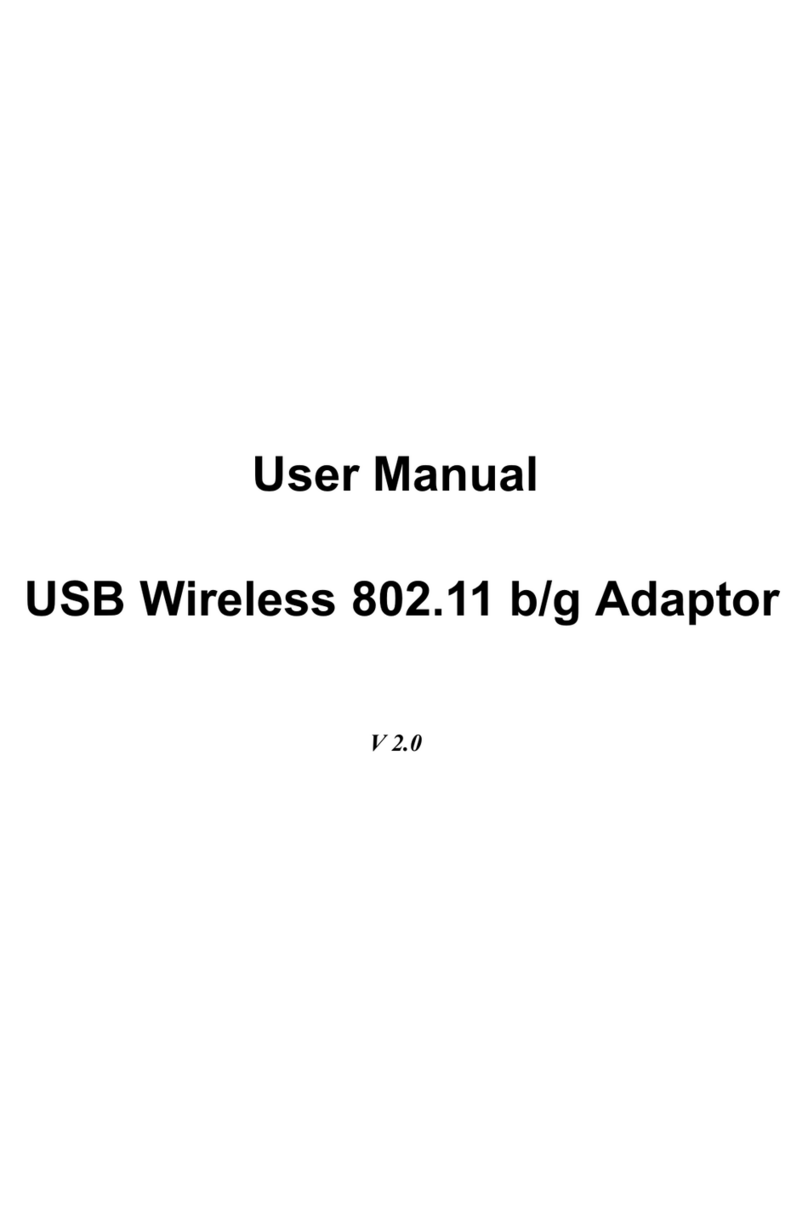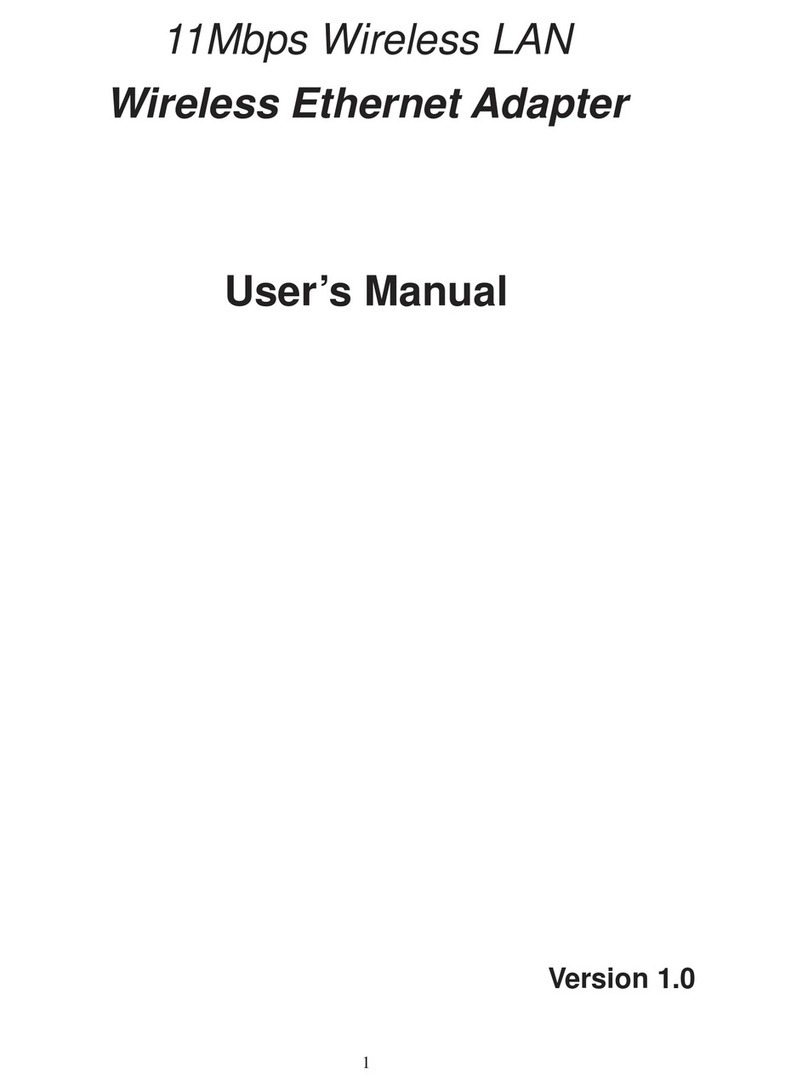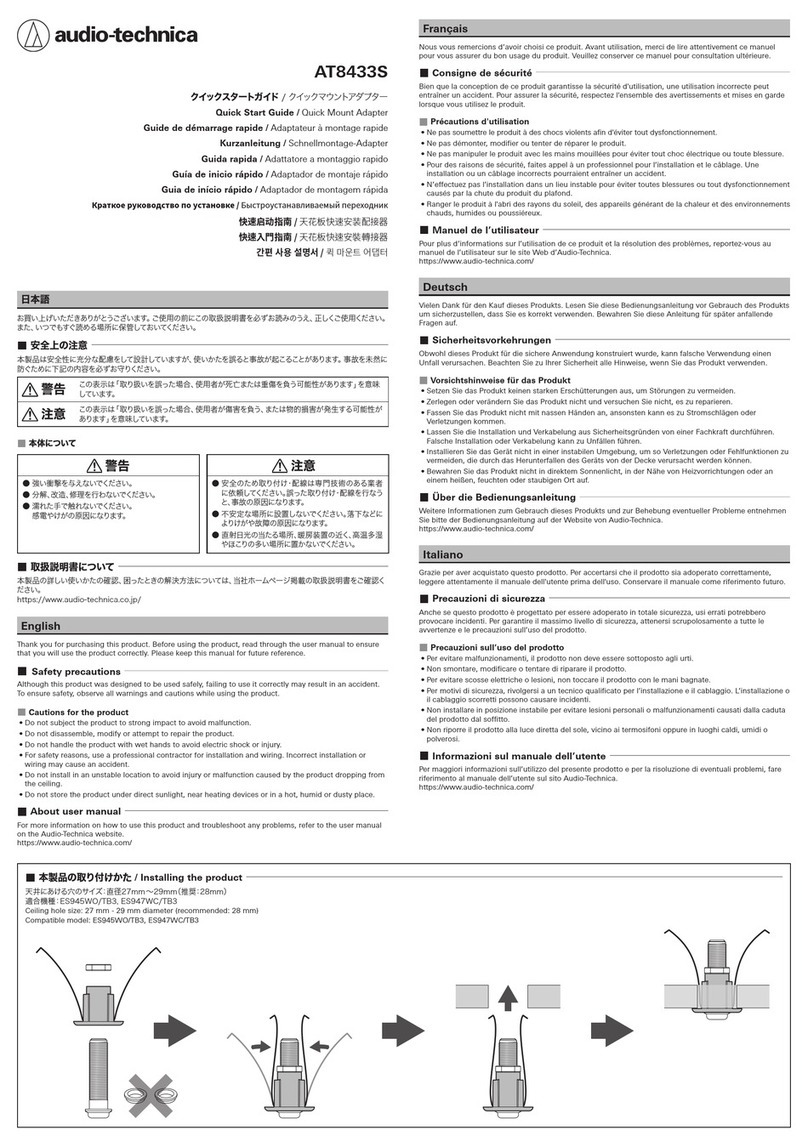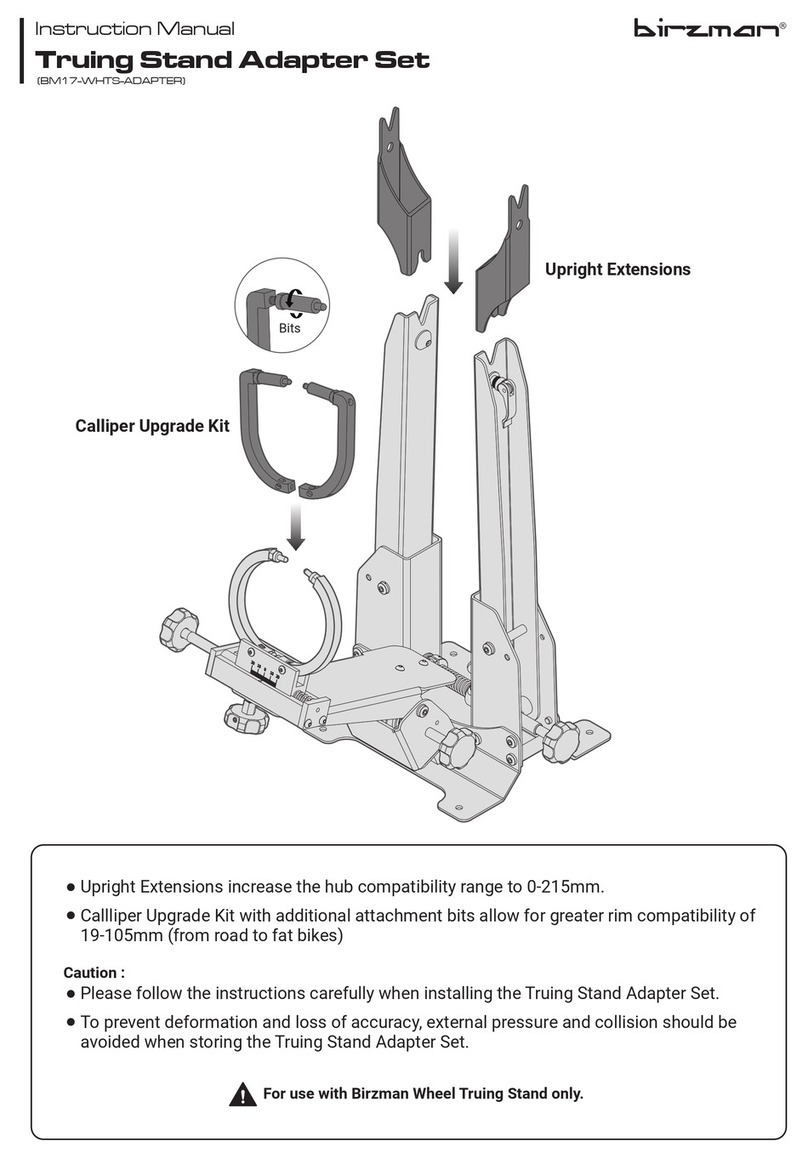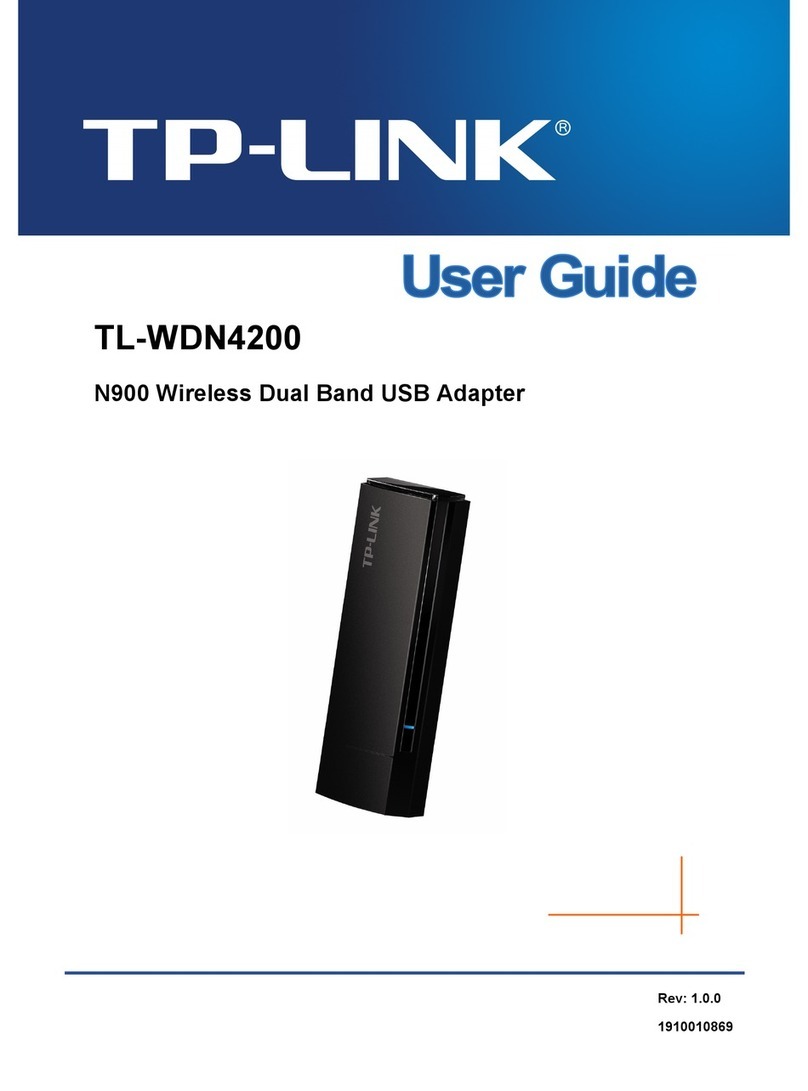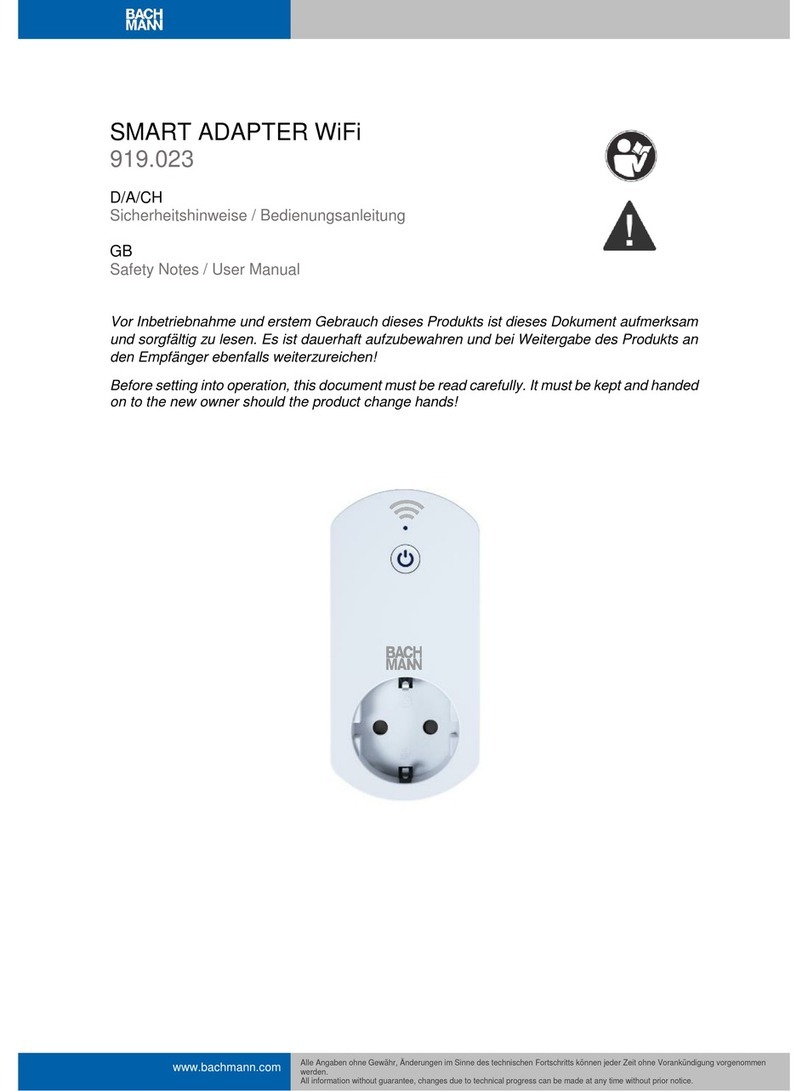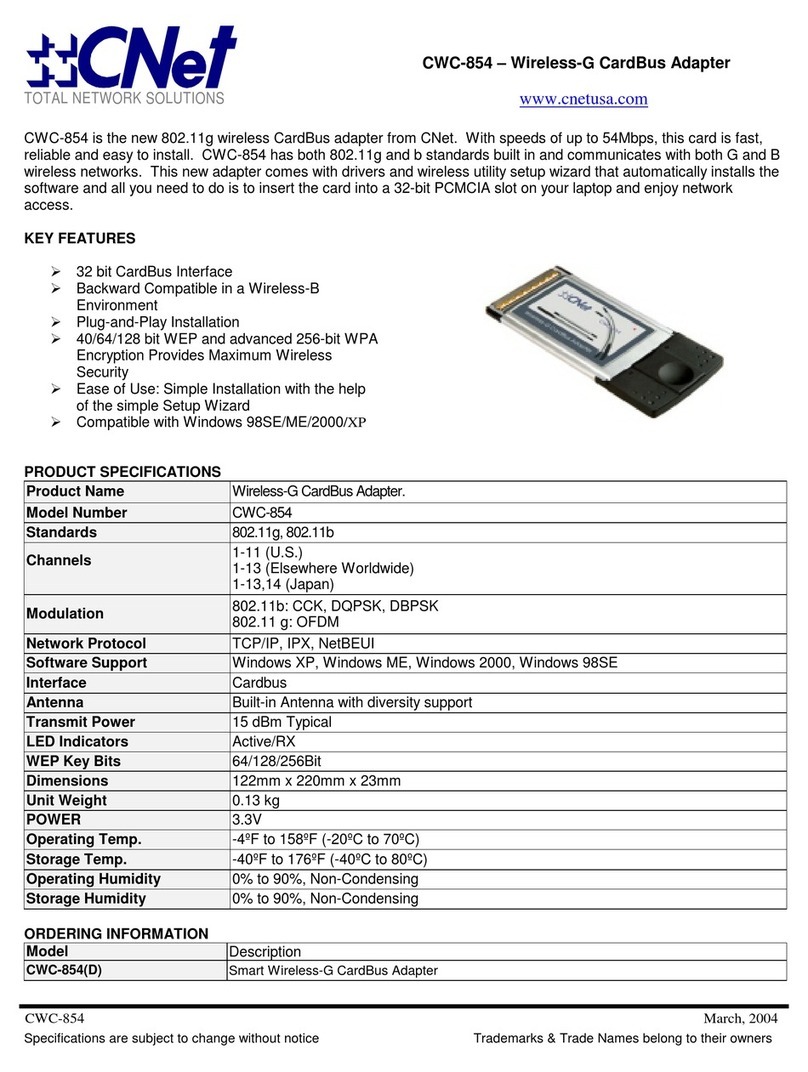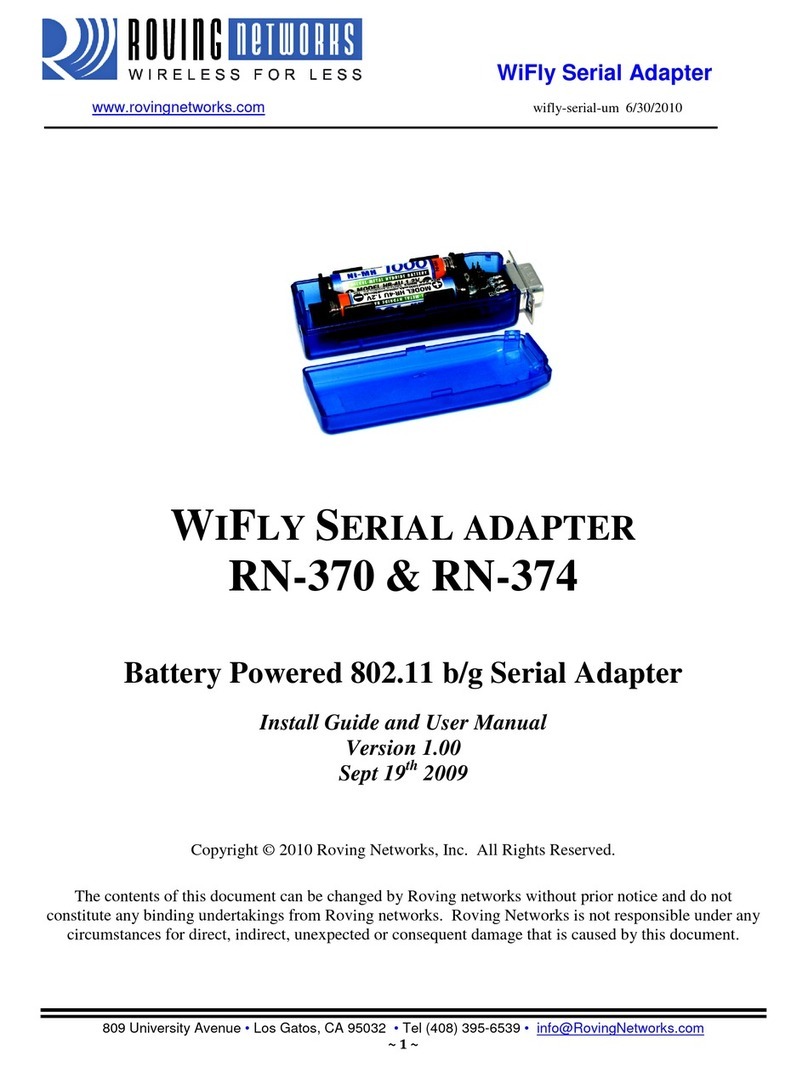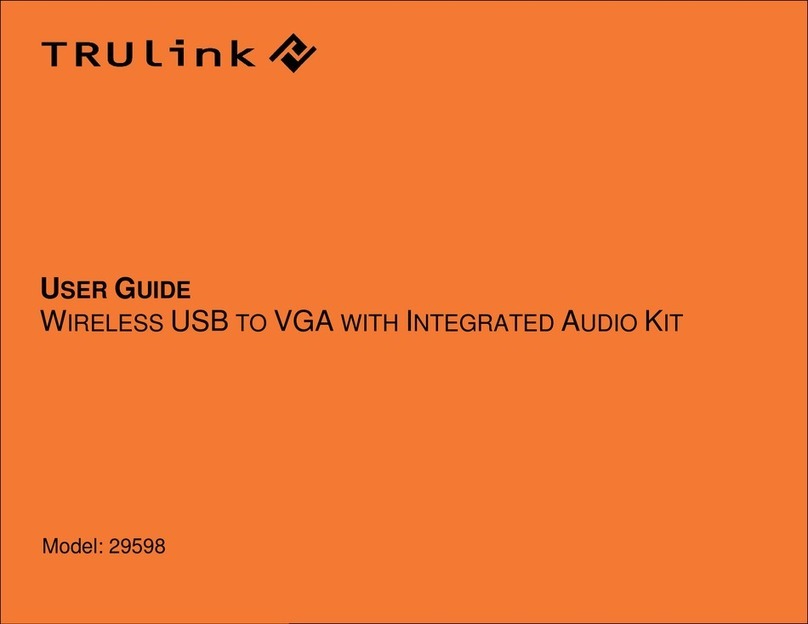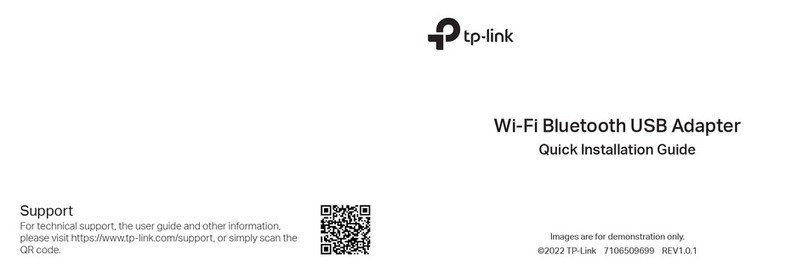Gemtek Systems WL-780 User manual

11Mbps WLAN USB Adapter
WL-780
User's Manual
Draft 1.0– Apr. 2002

Wireless LAN
User's manual 11Mbps WLAN USB Adapter 2
Copyright statement
No part of this publication may be reproduced, stored in a retrieval system, or transmitted in any form
or by any means, whether electronic, mechanical, photocopying, recording, or otherwise without the
prior writing of the publisher.
Printed in Taiwan, Apr. 2002

Wireless LAN
User's manual 11Mbps WLAN USB Adapter 3
.Contents
1. Introduction. …………………………………………………………………….4
2. Wireless LAN Basics …………………………………………………………5
3. Installation for Windows Platform…………………………………..………...6
3.1. Installation Overview…………………………………………………….…...7
3.2. Install Procedure for Windows XP………………………………………….8
3.3. Install Procedure for Windows 98/ME/2000 …………………………10
3.4. Win CE Install Procedure ………………………………………………….17
4. Configuration Utility……………………………………………………………23
4.1 Link Stauts ……………………………..…………………………………….24
4.2 CONNECTIONS ..………………………..……………………………………..25
4.3 PROFILE SETTING ………………………………..…………………………...26
4.4 ABOUT ……………………………………..………………………………….28
5. Troubleshooting……………………………………………………………....29
6. Technical specifications of Wireless LAN………………………………….31

Wireless LAN
User's manual 11Mbps WLAN USB Adapter 4
1. Introduction
Thank you for purchasing your 11Mbps WLAN USB Adapter. This manual will assist you with the
installation procedure.
The package you have received should contain the following items:
•11Mbps WLAN USB Adapter
•User's manual
•CD containing Wireless LAN Management utility and drivers
Note: If anything is missing, please contact your vendor
The CD contains drivers and Configuration Utility program that is used for managing the Wireless LAN
Card and establishing the wireless connection with your Local Area Network.
Note: This manual is valid for all 11Mbps WLAN products such as PC Card, USB, mini-USB, PCI
adapter, mini-PCI, CF card… etc.

Wireless LAN
User's manual 11Mbps WLAN USB Adapter 5
2. Wireless LAN Basics
Wireless LAN (Local Area Networks) systems offer a great number of advantages over a traditional,
wired system. Wireless LANs (WLANs) are more flexible, easier to setup and manage and often more
cost effective than their wired equivalence.
Using radio frequency (RF) technology, WLANs transmit and receive data over the air, minimizing the
need for wired connections. Thus, WLANs combine data connectivity with user mobility, and, through
simplified configuration, enable movable LANs.
With wireless LANs, users can access shared information without looking for a place to plug in and
network managers can set up or augment networks without installing or moving wires. Wireless LANs
offer the following productivity, convenience and cost advantages over traditional wired networks:
•Mobility - Wireless LAN systems can provide LAN users with access to real-time information
anywhere in their organization. This mobility supports productivity and service opportunities not
possible with wired networks.
•Installation Speed and Simplicity - Installing a wireless LAN system can be fast and easy and can
eliminate the need to pull cable through walls and ceilings.
•Installation Flexibility - Wireless technology allows the network to go where wires cannot go.
•Reduced Cost-of-Ownership - While the initial investment required for wireless LAN hardware
might be higher than the cost of wired LAN hardware, overall installation expenses and life-cycle
costs will be significantly lower. Long-term cost benefits are greatest in dynamic environments
requiring frequent moves, adds, and changes.
•Scalability - Wireless LAN systems can be configured in a variety of topologies to meet the needs
of specific applications and installations. Configurations are easily changed and range from peer-
to-peer to full infrastructure networks, also allow roaming over a broad area.

Wireless LAN
User's manual 11Mbps WLAN USB Adapter 6
3. Installation for Windows platform
The following section will assist you to in installing wireless LAN Adapter successfully. You will first
install software (Utility) and then insert / attach the Wireless LAN Adapter to your system, and finally
set the network properties to accommodate resource sharing and select the type of wireless network
that you wish to install. The Wireless LAN card can easily be installed and used, without bothering to
connect cables for keeping your computer to use network resources.

Wireless LAN
User's manual 11Mbps WLAN USB Adapter 7
3.1. Installation Overview
Here are some steps you will perform in establishing your wireless network connection:
lInstall the Access Point at first. AP is needed in case of Infrastructure network mode.
lInstall the software using the Install CD.
lInstall the Wireless LAN Card (WIRELESS LAN 11Mbps Adapter).
lInstall the network protocol(s) required to communicate on your network. Most likely you will need
the TCP/IP protocol.

Wireless LAN
User's manual 11Mbps WLAN USB Adapter 8
3.2. Install Procedure for Windows XP
1. Insert the given Installation CD in the CD-ROM and then click on the Setup.
Follow the instruction to finish the installation.
2. Insert your WLAN card into PCMCIA/PCI slot or USB connector of your system, and then system
will detect new hardware.
Select “Install the software automatically (Recommended) ”, and then click Next to continue.
Once your system detected the driver, Microsoft will show a warning message as below.

Wireless LAN
User's manual 11Mbps WLAN USB Adapter 9
Click “ Continue Anyway ” for next step.
After copy the file to your system, then the setup is finish.

Wireless LAN
User's manual 11Mbps WLAN USB Adapter 10
3.3. Install Procedure for Windows 98/ME/2000
Please follow the following steps one by one in order to install the WLAN Adapter successfully.
Note: Install WLAN CF card on your laptop PC must add additional PCMCIA adapter.
1.Power on your computer and allow Windows 98/ME/2000 to load fully.
2.Be sure that there is no Wireless LAN 11Mbps Adapter inserted yet.
3.Insert the given Installation CD in the CD-ROM and then click on the Setup.
At the “ Welcome” window, click Next.
4.Accept the license agreement.
Note: Do not insert the
WLAN Adapter
until you are asked to do so, failure of which may result in unsuccessful
installation of your WLAN device.

Wireless LAN
User's manual 11Mbps WLAN USB Adapter 11
Accept the license agreement. Click Yes to accept.
Click Yes to finish the setup.
5.Insert / attach 11Mbps WLAN USB Adapter to your system

Wireless LAN
User's manual 11Mbps WLAN USB Adapter 12
Windows will recognize the WLAN adapter and auto detect the driver, if the system did not find the
driver automatically, please install the driver manually.
.
Click Yes to finish the installation.
6. Click the right button of mouse on My Computer àProperties àDevice Manager.
Check whether it has WLAN adapter in one of the sockets or not. If you find Wireless LAN
11Mbps Adapter in one of the sockets, it means the card is detected properly.

Wireless LAN
User's manual 11Mbps WLAN USB Adapter 13
7.
Click right button of mouse on the Network Neighborhood.
8.
Select Properties from the pop up menu. The network box appears and you see three main tables:
Configuration, Identification, and Access Control.

Wireless LAN
User's manual 11Mbps WLAN USB Adapter 14
9.
Click on the Configuration tab and then click on the Add button. Select Network Component Type
box appears. Click on the Protocol the click the Add button.
10.
Select Network Protocols box appears. From the list of manufactures, click on Microsoft. From the
list of network protocols list, select NetBEUI, then click OK.

Wireless LAN
User's manual 11Mbps WLAN USB Adapter 15
11.
The NetBEUI protocol is now installed. After clicking on OK return back to Network Component
Type box.
12.
Repeat the step 15 and 16 to add IPX/SPX protocol.
13.
Repeat the step 15 and 16 to add TCP/IP protocol.
14.
Click on the TCP/IP option for setting the IP address for your computer. You can select either Static
or DHCP setting. If you use the static IP setup then enter the IP value, Subnet masking, DNS,
Domain/ Workgroup name, and Gateway Address values. After setting these parameters
appropriately, click OK to return to Network Component Type and you can select the File and
Printer Sharing options as well as the Access to your computer like other users connected to that
network by setting the computer sharing options. Click on OK.
15.
Screen message do want to restart your Computer will pop up. Select Yes. It will shut down your
computer and restart.
Important
: Restart your computer to make the changes effective before you reinstall the
driver.

Wireless LAN
User's manual 11Mbps WLAN USB Adapter 16
Uninstall Procedure
Step 1:
If you want to uninstall the WLAN adapter, just simply click
Start Menu àProgram File àGemtek Wireless àUninstalled, it shall uninstall all related
programs.
Step 2:
Restart your Computer.

Wireless LAN
User's manual 11Mbps WLAN USB Adapter 17
3.4. Win CE Install Procedure
Please be note that the current version of driver only supports Strong ARM processor.
Note: Be sure that your PC or Notebook has installed software such as Active Sync for transmit data
to your PDA / handhold PC.
We assume that you have installed Windows CE Services on your desktop PC and that you have
connected the PC to PDA or handheld PC with a serial connection.
Note: The CF/PC card shall not be plugged into PDA/handheld PC if not stated.
1) Run the 1718_for WinCE300 PPC.exe from the CD. This will bring up installation screen:
If you would continue go through the process by pressing “Next” button, otherwise select “Cancel” if
you wish to stop the installation process.

Wireless LAN
User's manual 11Mbps WLAN USB Adapter 18
Accept license agreement by click “Yes” button. If you disagree with terms of stated, then press “No” &
exit the installation.
When software license agreement is accepted, system will bring you user info dialog.

Wireless LAN
User's manual 11Mbps WLAN USB Adapter 19
Click Finish to complete the installation.

Wireless LAN
User's manual 11Mbps WLAN USB Adapter 20
2) Plug-in the Wireless LAN CF/PC card into the card slot of your PDA/handhold PC
.
3) Go to the Start menu, select Settings subfolder. Then select Connections tab from the bottom of
the page.
4) In the Setting page, tap on Network icon. This step will open Network Connections dialog
On the Network Configuration dialog select 11Mbit PC Card Driver and double tap on it, this
will bring you to IP Settings dialog.
5) If your network supports DHCP server, select the first button. Otherwise enter static IP in the field. If
you are not sure about the values of these fields, ask your Internet Service Provider for detail.
Table of contents
Other Gemtek Systems Adapter manuals
Popular Adapter manuals by other brands
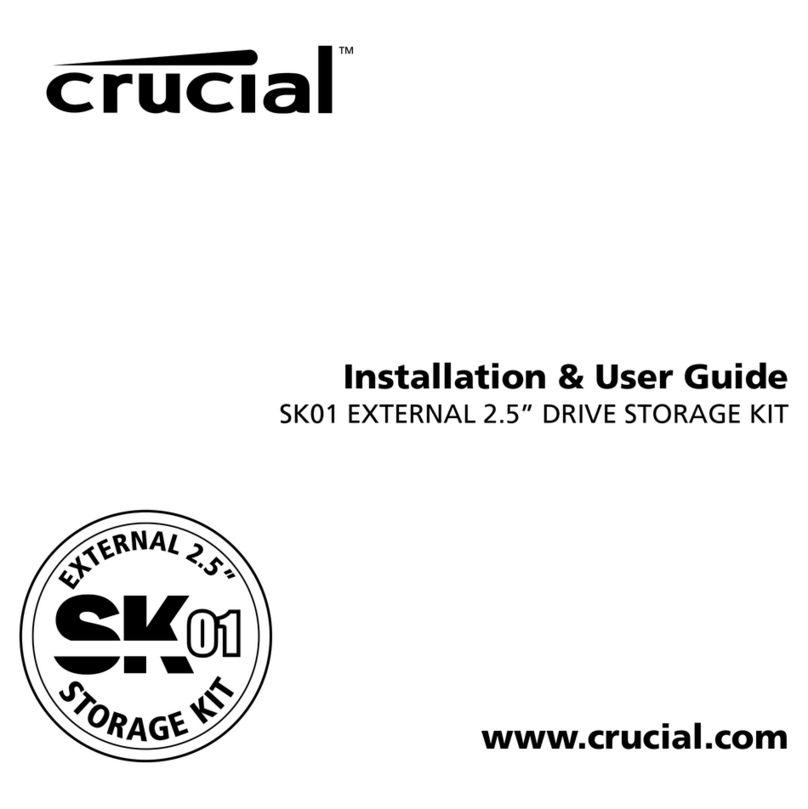
Crucial
Crucial SK01 - External 2.5" Storage Installation and user guide

Albrecht
Albrecht BPA 100 manual

HORNER
HORNER HE693SNPCBL Product Specifications and Installation Data
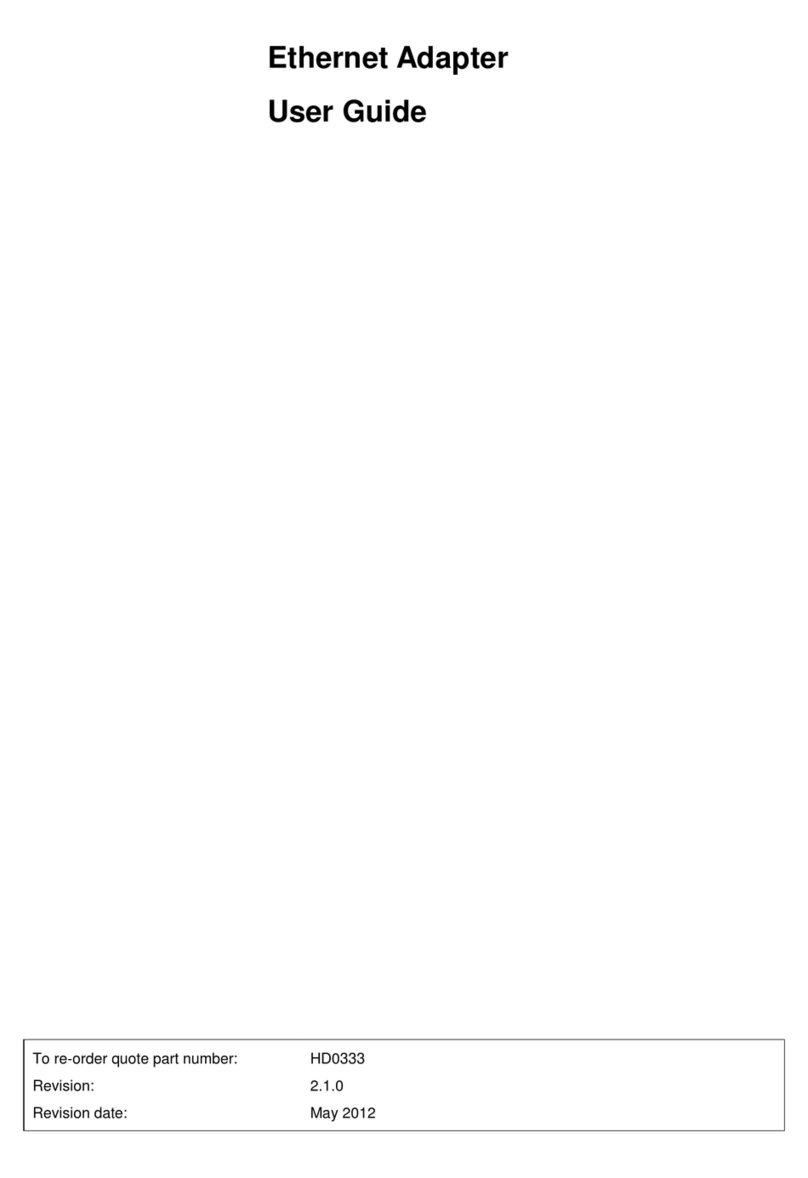
Hydronix
Hydronix Ethernet Adapter user guide

VOLTCRAFT
VOLTCRAFT VC-11329450 operating instructions

TRENDnet
TRENDnet TPL-308E Quick installation guide