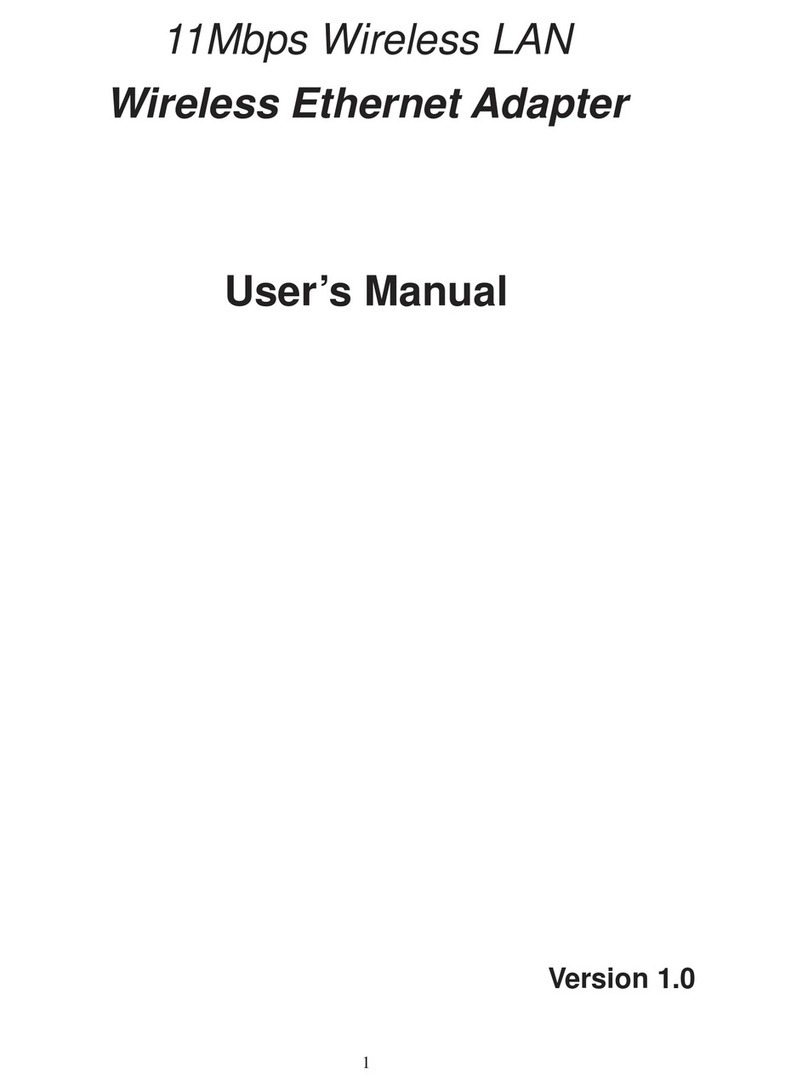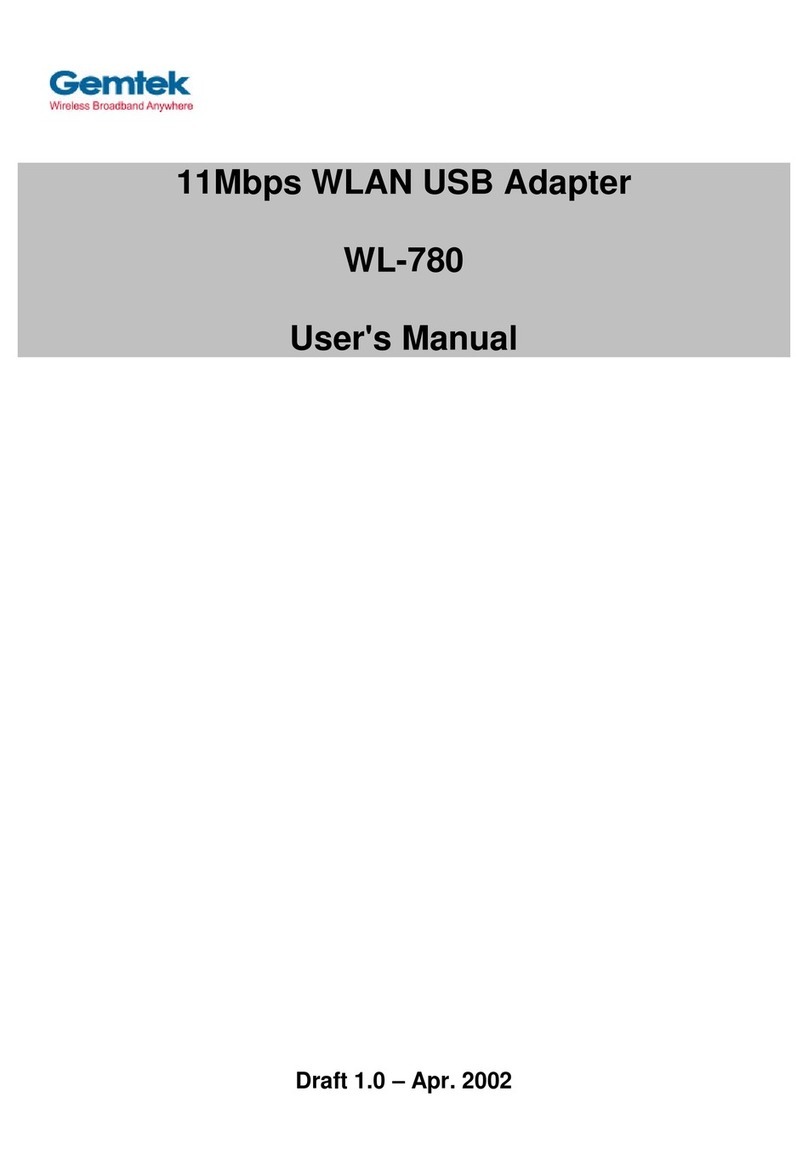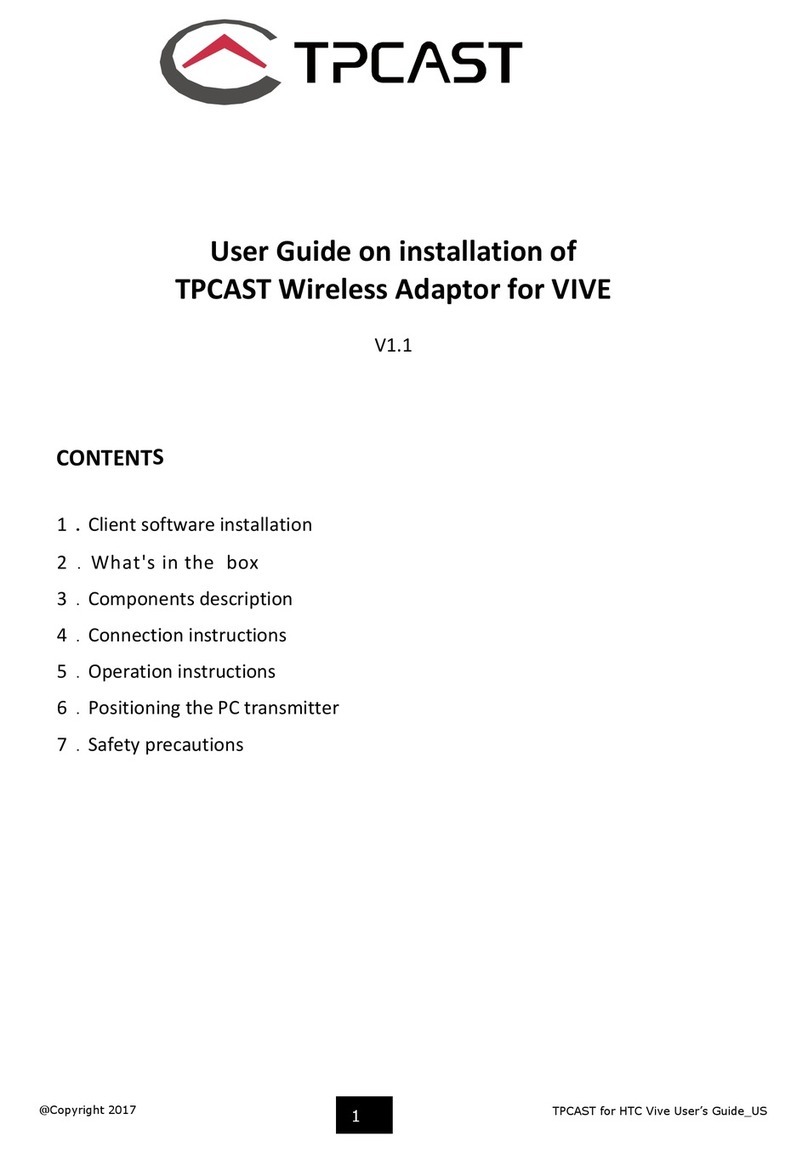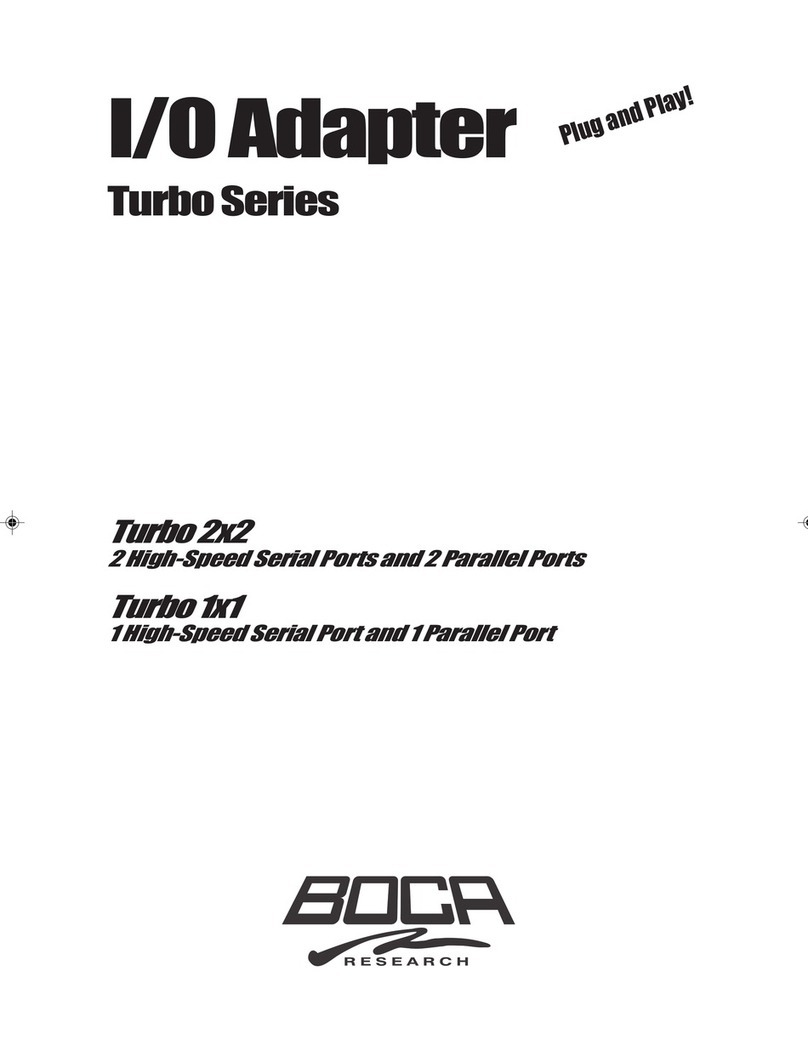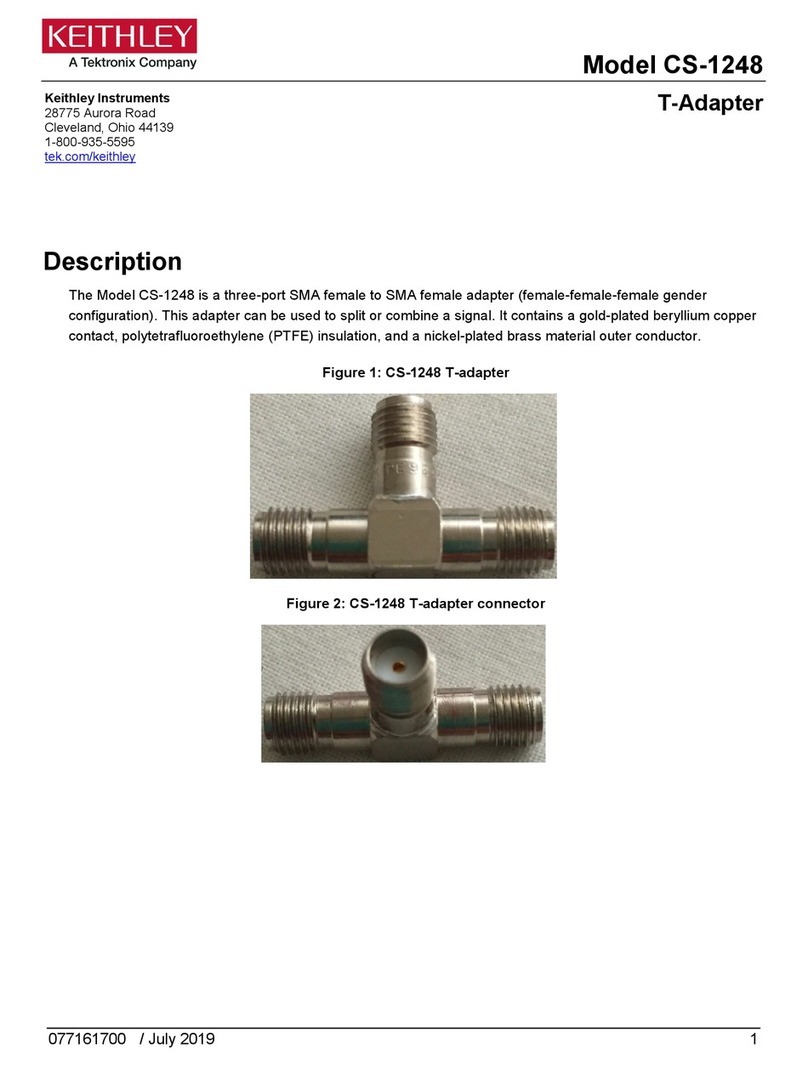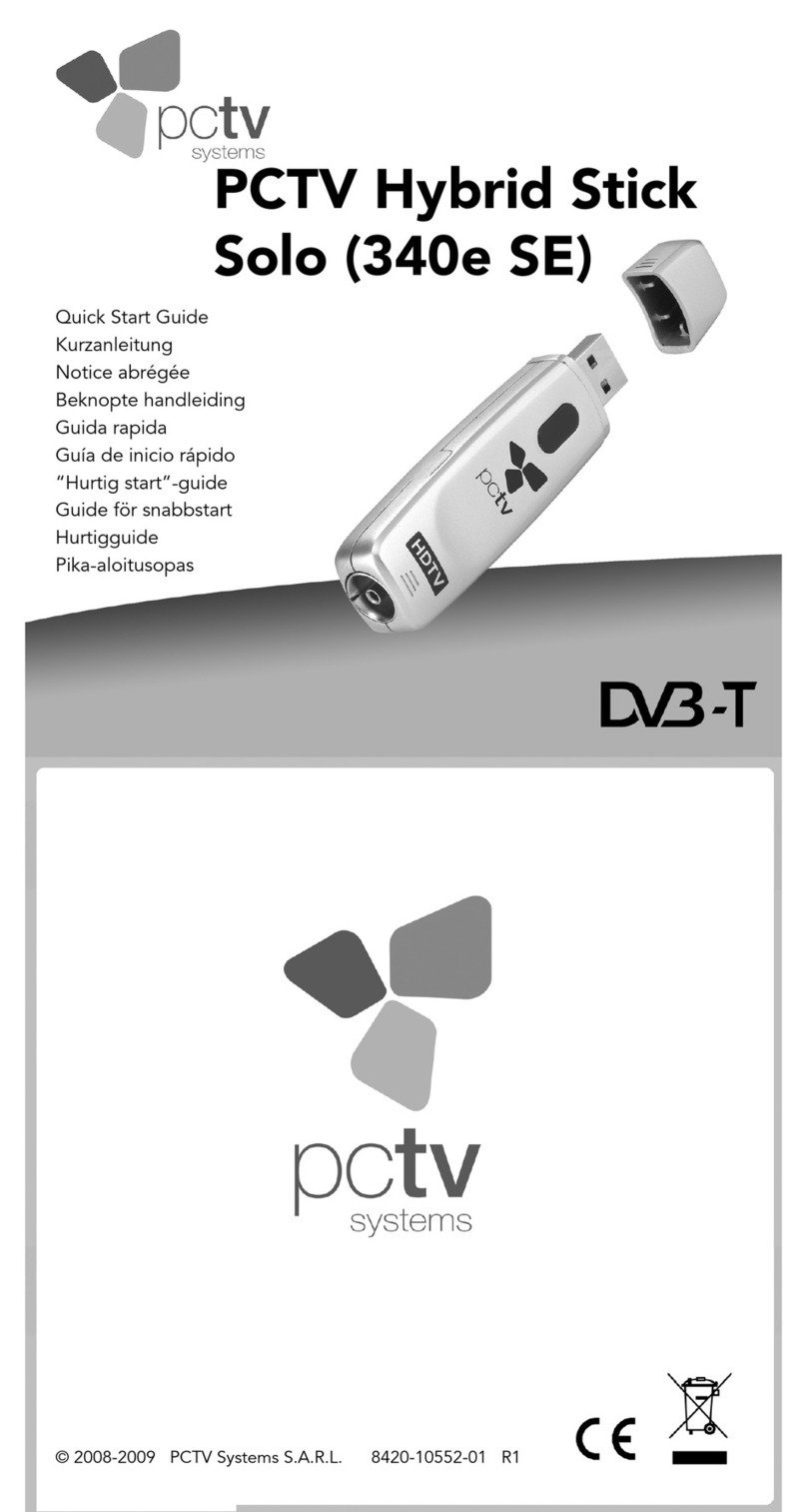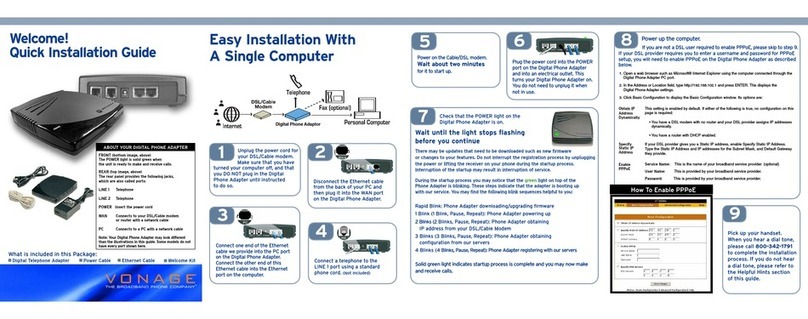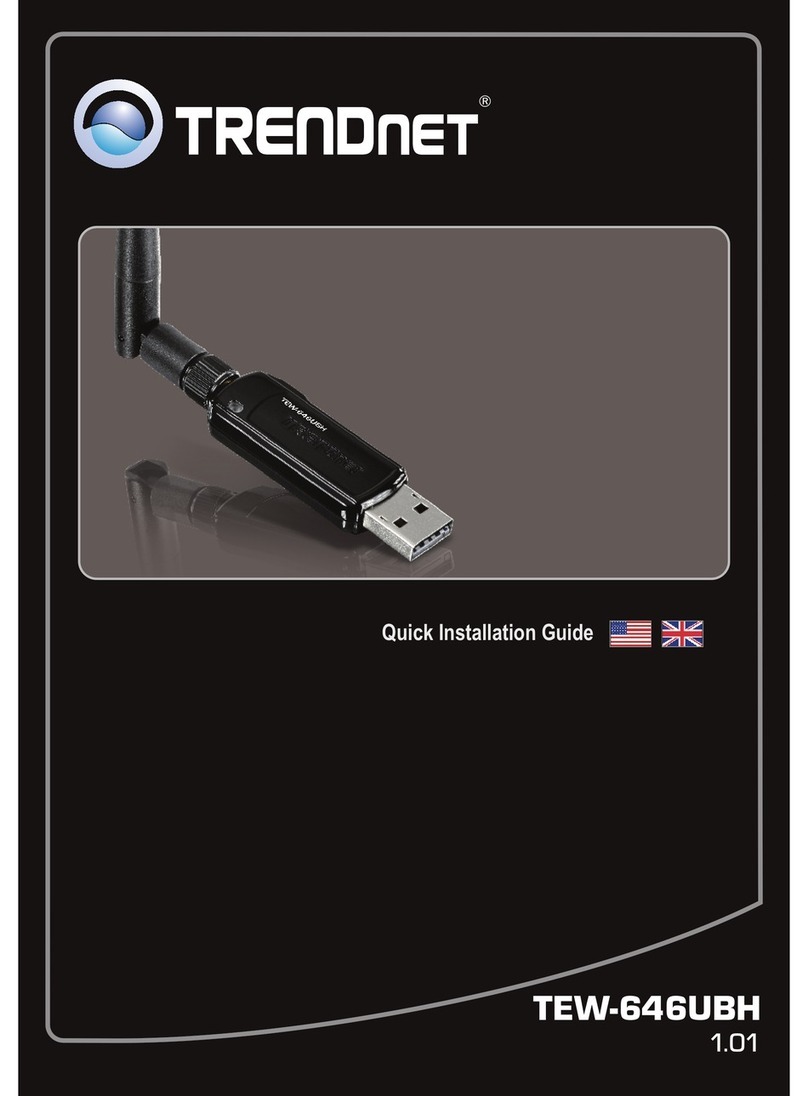Gemtek Systems WUBR-177G User manual

User Manual
USB Wireless 802.11 b/g Adaptor
V 2.0

2 USB Wireless 802.11 b/g Adaptor
Information in this document is subject to change without notice.
Microsoft, Encarta, MSN, and Windows are either registered trademarks or trademarks of
Microsoft Corporation in the United States and/or other countries.
Copyright 2006 Gemtek Technology Corporation. All rights reserved.
Other trademarks and trade names may be used in this document to refer to either the entities
claiming the marks and names or their products.
MODELNUMBER:WUBR-177G
©

3 USB Wireless 802.11 b/g Adaptor
Table of Contents
1 Introduction.................................................................................5
1.1 Inventory Checklist.............................................................................................5
1.2 Supported Security...........................................................................................6
2 Antenna Attachment............................................................................................7
3 Security Setting...............................................................................................8
4 WindowsXP Wireless Zero Configuration........................................................9
4.1 Launching MicrosoftWindowsXP Wireless Network Configuration........................9
4.2 Setting the Network Key Automatically............................................................10
4.3 Setting the Network Key Manually............................................................12
4.3.1 WEP: Setting the Network Key (Network Security)..............................................15
4.3.2 WPA: Setting the Network Key (Network Security)..............................................18
Glossary........................................................................................31
Appendix A: Troubleshooting............................................................................23
Appendix B: Regulatory Notices..........................................................................24
Appendix C: Product Specifications.........................................................................28
Index..........................................................................................30

4 USB Wireless 802.11 b/g Adaptor
Table of Figures
Figure 1: Antenna Attachment.......................................................... 7
Figure 2: Wireless Network Icon............................................................ 9
Figure 3: Wireless Network Connection dialog box ...........................................10
Figure 4: Wireless Network Connection dialog box............................................11
Figure 5: Connecting to Wireless.........................................................11
Figure 6: Wireless Network Connection dialog box............................................12
Figure 7: Wireless Network Connection dialog box ...........................................13
Figure 8: Wireless Network Connection Properties dialog box........................................14
Figure 9: Internet Protocol (TCP/IP) Properties dialog box...........................................14
Figure 10: Manually adding a Wireless Network..............................................16
Figure 11: Wireless Network Properties dialog box................................................... 17
Figure 12: Wireless Network Connection Properties dialog box......................................18
Figure 13: Wireless Network Properties dialog box.............................................19

5 USB Wireless 802.11 b/g Adaptor
Introduction
1. Introduction
Your PC comes with a built-in USB Wireless 802.11 b/g adaptor which allows it to function as
a Wireless Local Area Network (WLAN) connecting with other wireless product(s). This
product is an IEEE 802.11g Compliant device. It features automatic rate selection and
advanced security features like WEP, 802.1x, WPA/WPA2 with TKIP and AES for stronger
data encryption.
1.1 Inventory Checklist
Included with your HP PC should be the following items for your Wireless USB Adaptor:
ΗDocumentation CD (Contains Quick Installation Guide and full User Manual)
ΗA high gain omni directional antenna as well as an attachment pad ( See Chapter 2 for
installation instructions)
Note: Not all PC Configurations ship with this external omni-directional
antenna. If your PC did not come with an antenna in a plastic packet
then there is a built-in internal antenna already installed in your PC. In
such case please skip chapter 2 of this manual as your PC does not need
an external antenna.

6 USB Wireless 802.11 b/g Adaptor
Introduction
1.2 Supported Security
In order to secure your network from passive or active intrusion, key features are enabled on
WindowsXP Wireless Zero Configuration:
ΗWPA personal security
ΗWEP encryption
Please see Chapter 3 for information on security settings for your USB Wireless adaptor.
Note: In order to have the WPA encryption method, you must upgrade your
Windows XP to Service Pack 2.

7 USB Wireless 802.11 b/g Adaptor
Antenna Attachment
2. Antenna Attachment
This chapter contains instructions for antenna installation.
1. Please find a connector at one end of the antenna cable. Screw this connector (A) to the
matching antenna receptable (B) located at the back of the computer chassis.
Figureȱ1:ȱAntennaȱAttachment
2. Place the antenna in an elevated and open area for optimal wireless performance.
3. You can optionally use the 'attachment pad' which comes with the accessory kit to make
your antenna base stick to any flat surface. Avoid using the front panel of your computer to
stick the antenna
Note: If you have already attached the antenna to your PC, please skip to
Chapter 3.
)B*
)C*

8 USB Wireless 802.11 b/g Adaptor
Security Setting
3. Security Setting
Security can be set up using WEP (Wired Equivalency Protocol) or WPA (Wi-Fi Protected
!
Access). It is important to set up matching security types between devices. Be
!
certain to check
the type of security on your other wireless device(s) in order to decide which type of security
needs to be set up on your PC.
WEP security was the original security standard provided for wireless 802.11 devices. WPA
!
security which offers more advanced encryption technology
!
is a more recent standard of secu-
rity available.

9 USB Wireless 802.11 b/g Adaptor
WindowsXPWireless Zero Configuration
4. WindowsXP Wireless Zero Configuration
It is necessary to complete the steps in Chapter 2, Antenna Attachment prior to using Win-
dowsXP Wireless Network Configuration.
If you have already established a wireless network with access to the internet and you would
like to wirelessly connect this HP PC to your wireless network, use WindowsXP Zero Config-
uration (WindowsXP Wireless Auto Configuration).
4.1. Launching MicrosoftWindowsXP Wireless Network Configuration
To launch WindowsXP Wireless Network Configuration:
1. In the Systems Tray find the Wireless Networking icon.
Figureȱ2:ȱWirelessȱNetworkȱIcon
2. Select View Available Wireless Networks and the Wireless Network Connection dialog
box will appear.
Note: There may be multiple Network icons in the system tray. Choose the
one for Wireless Network Connection as shown above.

10 USB Wireless 802.11 b/g Adaptor
WindowsXPWireless Zero Configuration
4.2. Setting the Network Key Automatically
The PC will begin functioning in Station Mode (as a Client) with your Wireless LAN Network
as soon as the Network Key is set-up.
1. Find the Network Key (WEP Key or WPA Key) for your Wireless Network.
2. Select View Available Wireless Networks from the Wireless Network icon menu.
The Wireless Network Connection dialog box will appear.
Figureȱ3:ȱWirelessȱNetworkȱConnectionȱdialogȱbox
3. Select the Wireless Network of your choice by clicking on its name and the entire block
will become highlighted.
4. Select Connect in the lower right corner.
Note: If you do not have an existing wireless network you will need to set up
your Gateway prior to using your PC in Station Mode.

11 USB Wireless 802.11 b/g Adaptor
WindowsXPWireless Zero Configuration
The Wireless Network Connection dialog box will appear as shown below.
Figureȱ4:ȱWirelessȱNetworkȱConnectionȱdialogȱbox
5. Enter your Network Key (WEP Key or WPA Key) for your Wireless Network.
6. Input the Network Key a second time into the “Confirm network key” field.
7. Select Connect.
The Wireless Network Connection dialog box appears as you are being connected.
Figureȱ5:ȱConnectingȱtoȱWireless
Note: If your network is using WEP encryption, then a HEX or an ASCII
format is necessary when entering your Network Key:
ΗHEX: 10 characters in HEX notation for 40 bit or 26 characters for 128
bit encryption.
ΗASCII: 5 characters for 40 bit or 13 characters for 128 bit encryption.
If your network is using WPA it is necessary to enter an 8 – 63 character
alphanumeric key-phrase.
The Network Key will accept any of these as it supports both WEP and
WPA.

12 USB Wireless 802.11 b/g Adaptor
WindowsXPWireless Zero Configuration
After connection to a wireless network is established, a Wireless Network Connection dialog
box, as shown below will appear/
Figureȱ6:ȱWirelessȱNetworkȱConnectionȱdialogȱbox
4.3. Setting the Network Key Manually
After launching the application (See Section 4.1, Launching the application) you will need to
input the Network name and Network Key. The Network name and Network Key must both be
set up for your HP PC to function with your current network in Station Mode.
Before manually setting up the Network name and Network Key on your HP PC you must
identify this information on your current wireless network:
ΗNetwork name (SSID)
ΗSecurity WPA-PSK Key OR Security WEP Key
The Wireless Network Connection dialog box appears when you have launched
WindowsXP Wireless Zero Configuration:

13 USB Wireless 802.11 b/g Adaptor
WindowsXPWireless Zero Configuration
Figureȱ7:ȱWirelessȱNetworkȱConnectionȱdialogȱbox
1. Choose your Wireless Network in the Available Wireless Networks selection box.
Your network will become highlighted as shown in figure 7.
2. Select Change advanced settings found on the left side of the dialog box.
Note: Your Network name will appear in the Wireless Network Connection
window. Any other listed available wireless networks represent the
wireless networks established within range of your PC. These will vary
and may not provide secured access to the internet.

14 USB Wireless 802.11 b/g Adaptor
WindowsXPWireless Zero Configuration
The Wireless Network Connection Properties dialog box appears.
Figureȱ8:ȱWirelessȱNetworkȱConnectionȱPropertiesȱdialogȱbox
3. Select the General tab in the Wireless Network Connection Properties dialog box.
4. Highlight Internet Protocol (TCP/IP) in the “This connection uses the following!items:”
selection box.
5. Select Properties.
The Internet Protocol (TCP/IP) Properties dialog box appears with the General tab displayed.
Figureȱ9:ȱInternetȱProtocolȱ(TCP/IP)ȱPropertiesȱdialogȱbox

15 USB Wireless 802.11 b/g Adaptor
WindowsXPWireless Zero Configuration
6. Verify that the following choices are selected:
ΗObtain an IP address automatically
ΗObtain DNS server address automatically
7. Select OK.
You are returned to the Wireless Network Connection Properties dialog box.
For instructions on how to set WEP security refer to Section 4.3.1. For instructions on how to
set WPA security refer to Section 4.3.2.
4.3.1 WEP: Setting the Network Key (Network Security)
This section gives instruction on how to correctly set up WEP security on your HP PC. If you
are currently running a WPA enabled device, skip to Section 4.3.2, WPA: Setting the Network
Key (Network Security).
In order to set up your Network Key (WEP security feature) you will need to do the following:
1. Open the Wireless Network Connection Properties dialog box:
ΗRight click on the Wireless Networks icon in the system tray.
ΗSelect View Available Wireless Networks from the Wireless Networks Icon menu.
The Wireless Network Connection dialog box appears.
ΗSelect Change advanced settings on the left side of the dialog box.
The Wireless Network Connection Properties dialog box appears.

16 USB Wireless 802.11 b/g Adaptor
WindowsXPWireless Zero Configuration
ΗSelect the Wireless Networks tab as shown in figure 10 below.
Figureȱ10:ȱManuallyȱaddingȱaȱWirelessȱNetwork
2. Select Add under the Preferred networks selection box.
The Wireless Network Properties dialog box appears.

17 USB Wireless 802.11 b/g Adaptor
WindowsXPWireless Zero Configuration
Figureȱ11:ȱWirelessȱNetworkȱPropertiesȱdialogȱbox
3. Input your Network name (SSID).
4. Uncheck the box “The key is provided for me automatically”.
5. Verify that the Network Authentication is set to Open.
6. Verify that the Data Encryption is set to WEP.
7. Input the Network Key of your Access Point, Wireless Broadband Router or Wireless
Gateway.
Η
HEX: 10 characters in HEX notation for 40 bit, or 26 characters for 128 bit.
Η
ASCII: 5 characters for 40 bit, 13 characters for 128 bit.
8. Input the Network Key a second time into the #Confirm network key#box.
9. Select OK.
You are returned to the Wireless Network Connection Properties dialog box and are able
to verify your connection.
Note: Either a HEX or ASCII format is necessary when using the WEP
interface. Your WEP enabled device should already have either HEX or
ASCII format pass-phrase associated. Consult the information asked for in
section 4.2.

18 USB Wireless 802.11 b/g Adaptor
WindowsXPWireless Zero Configuration
4.3.2 WPA: Setting the Network Key (Network Security)
This section gives instruction on how to correctly set up WPA security on your HP PC. If you
are currently running a WEP enabled device, return to Section 4.3.1, WEP: Setting the Net-
work Key (Network Security).
In order to set up your Network Key (WPA security feature) you will need to do the!following:
1. Open the Wireless Network Connection Properties dialog box:
ΗRight click on the Wireless Networks icon in the system tray.
ΗSelect View Available Wireless Networks from the Wireless Networks icon menu.
The Wireless Network Connection dialog box appears.
ΗSelect Change advanced settings on the left side of the dialog box.
The Wireless Network Connection Properties dialog box appears.
ΗSelect the Wireless Networks tab as shown in figure 12 below.
Figureȱ12:ȱWirelessȱNetworkȱConnectionȱPropertiesȱdialogȱbox

19 USB Wireless 802.11 b/g Adaptor
WindowsXPWireless Zero Configuration
2. Select Add under the Preferred networks selection box.
The Wireless Network Properties dialog box appears as shown in figure 14/
Figureȱ13:ȱWirelessȱNetworkȱPropertiesȱdialogȱbox
3. Uncheck the box “The key is provided for me automatically”.
4. Verify that the Network Authentication is set to WPA-PSK.
5. Verify that the Data Encryption is set to TKIP or AES.
6. Input the Network Key of your Access Point, Wireless Broadband Router or Wireless
Gateway.
7. Input the Network Key a second time into the “Confirm network key” box.
8. Select OK.
You are returned to the Wireless Network Connection Properties dialog box and are able
to verify your connection.
Note: A 8 – 63 character alphanumeric key-phrase is necessary when using
the WPA interface. WPA does not require HEX or ASCII notation which
is common with WEP keys. Your WPA enabled device should already
have a 8 – 63 character alphanumeric key-phrase. Consult the informa-
tion asked for in Section 4.2.

20 USB Wireless 802.11 b/g Adaptor
Glossary
Wireless LAN 802.11a/b/g Device
20
Terms
Continued
xMAC Address Media Access Control Address. On an
802.11 network the MAC address is used to
identify each node of the network.
xNetwork Name See SSID.
xNetwork Key Network password.
xSSID (Service Set Identifier) The unique identifier attached to the
header of packets sent over a Wireless
Local Area Network (WLAN). The SSID
differentiates Wireless LANs from one
another. For this reason an SSID must be
entered on each wireless device
attempting to connect on the WLAN.
xStation See Client.
xWEP Wired Equivalency Protocol. WEP is an
802.11 encryption standard that provides
security for wireless LANs.
xWireless LAN A wireless version of Ethernet, the Wireless
Local Area Network enables wireless
internet access through your SoftAP™ or
broadband router.
xWireless Network See Wireless LAN.
xWPA Wi-Fi Protected Access. WPA is an addition
to the security in the 802.11 standard. It is
an enhancement to the original security
implementation for 802.11 devices.
xWPA Personal AES (Advanced Encryption Standard). See
WPA.
xWPA Personal TKIP (Temporal Key Integrity Protocol). See
WPA.
Glossary
Terms
xAccess Point (AP) A hardware device (possibly a PC) that
can act as a communication hub for
wireless devices enabling them to connect
to a wired LAN (Local Area Network) or to
one another.
xASCII (American Standard Code for
Information Interchange)
A code used for encryption that represents
letters with numbers.
xBroadband Router A device which lets multiple client devices
share a single internet connection (like DSL,
Cable modem or T1). Generally
Broadband Routers offer rudimentary
network address translations and firewall
features.
xClient A device that acquires networking services
from another device like another PC or
access point.
xDNS Server Domain Name System / Service / Server is
a service available on the internet that
translates domain names into IP addresses.
xEncryption The most efficient way to achieve data
security online. Encryption is a method of
coding data. Generally it is necessary to
provide a secret key or password in order
to receive decoded information when
encrypted.
xGateway A gate or entrance into a network. The ISP
connecting a home to the internet is
generally the gateway in a residence.
xHEX A numbering system used in encryption.
HEX is a 16 symbol system consisting of the
numbers 0 – 9 and A – F.
xIP Address An address that identifies devices on a
TCP/IP network (eg; 192.168.0.2).
xISP (Internet Service Provider) A company that provides access to the
internet.
Table of contents
Other Gemtek Systems Adapter manuals
Popular Adapter manuals by other brands

Broadcom
Broadcom SAS 9305-16e user guide

ZyXEL Communications
ZyXEL Communications WM5204Z user manual
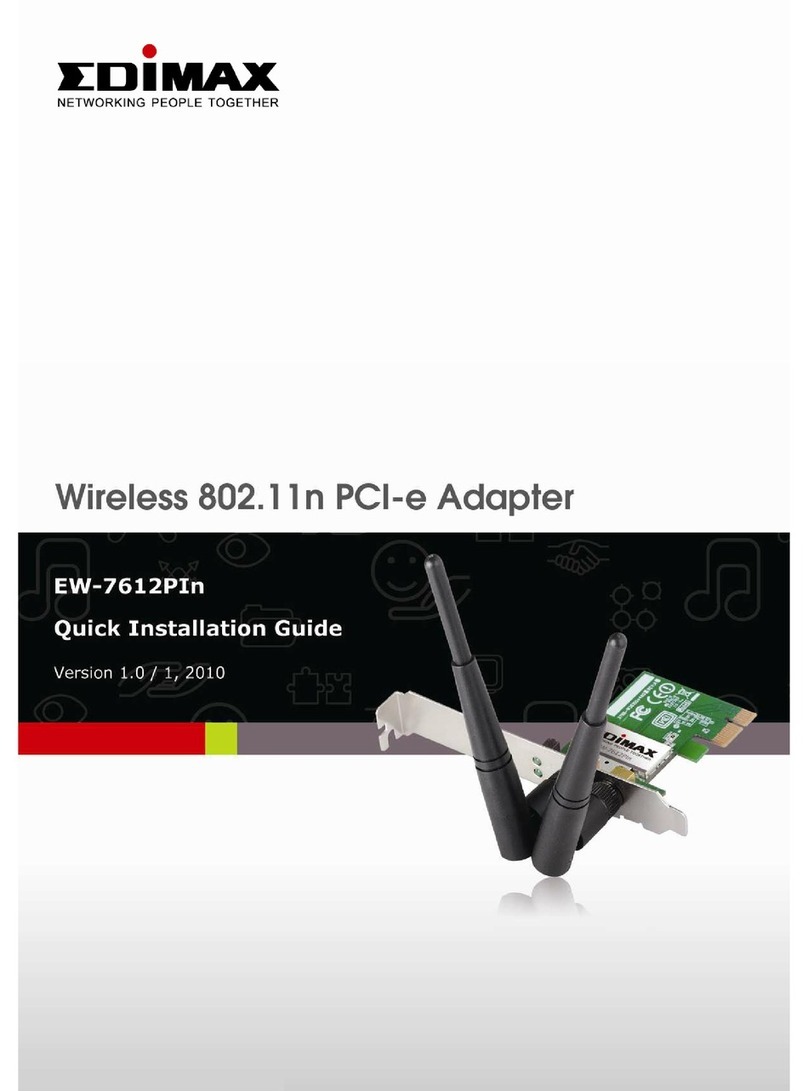
Edimax
Edimax EW-7612PIn Quick installation guide
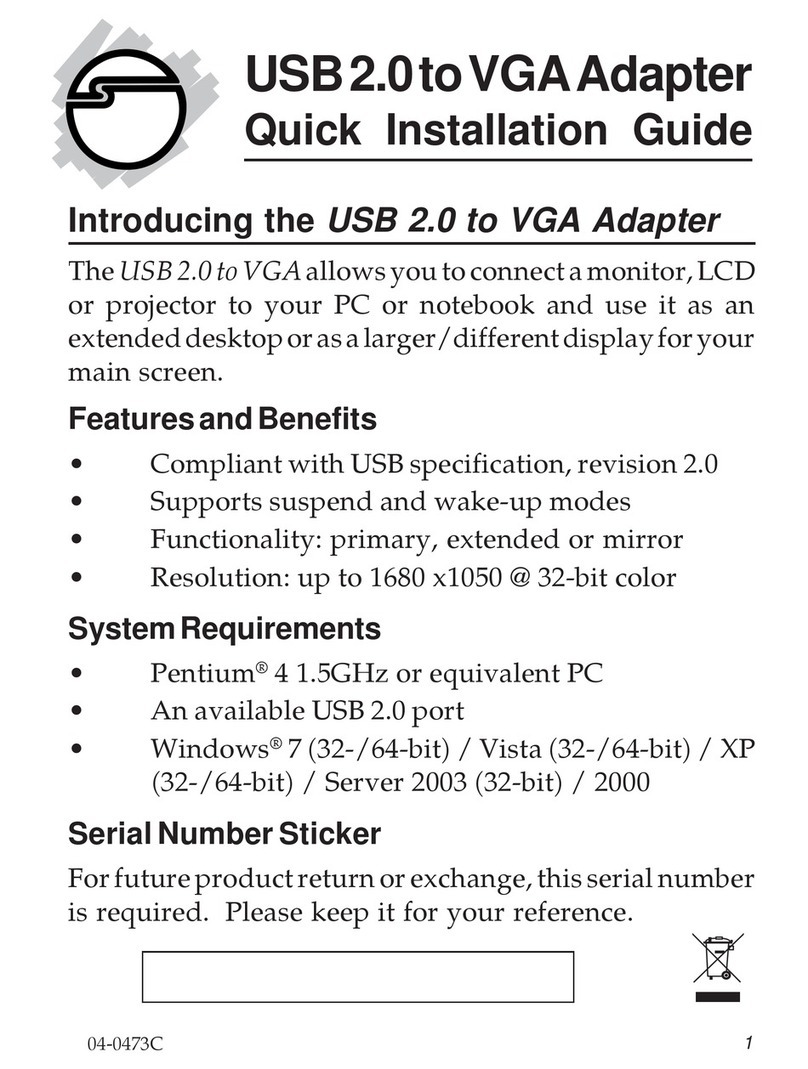
SIIG
SIIG JU-000071-S1 Quick installation guide
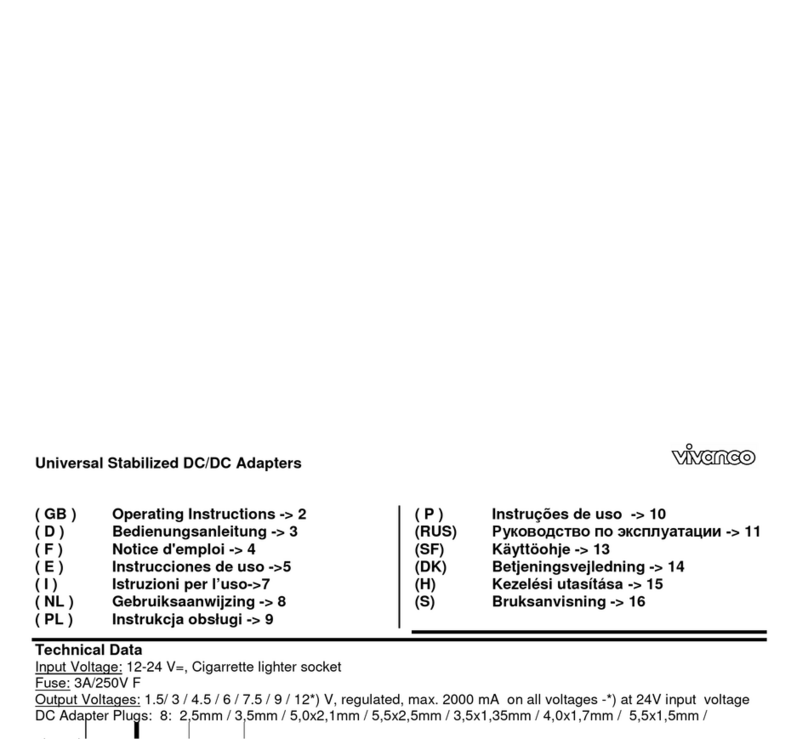
Vivanco
Vivanco UNIVERSAL STABILIZED HIGH-POWER DC ADAPTER operating instructions
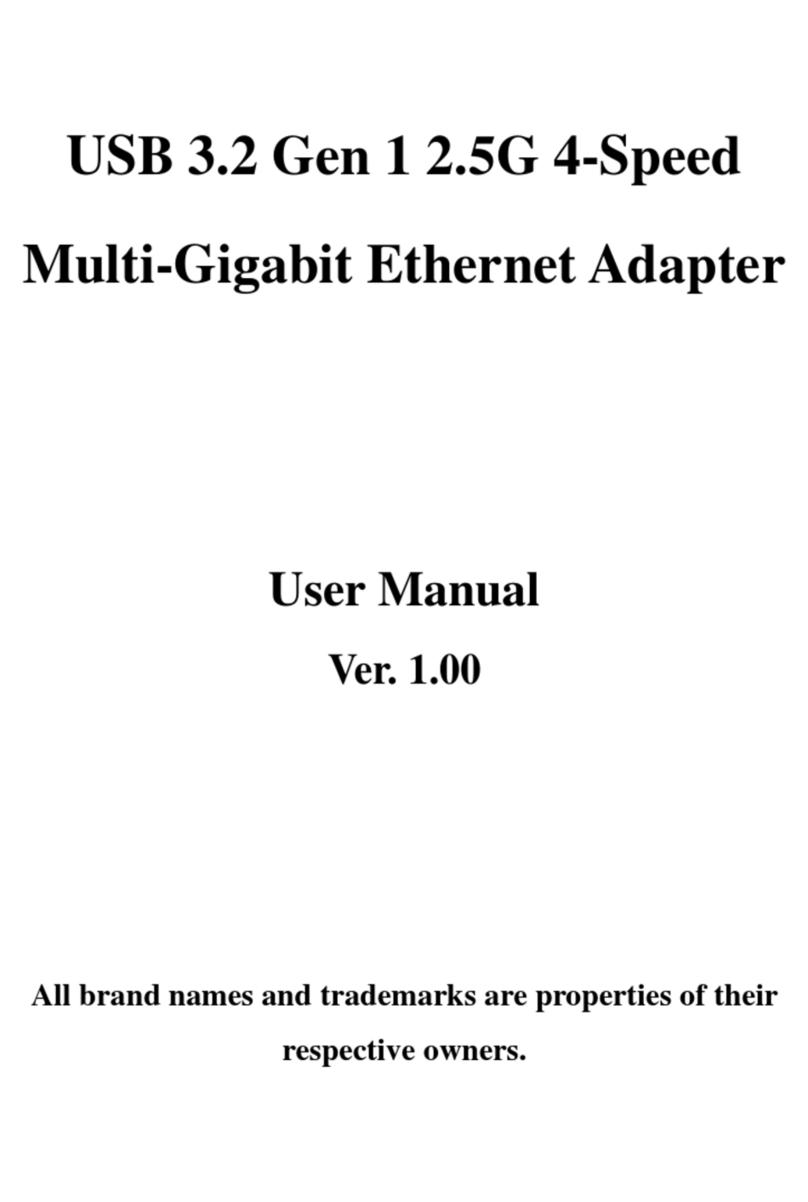
SUNRICH TECHNOLOGY
SUNRICH TECHNOLOGY U-1921-1981 user manual