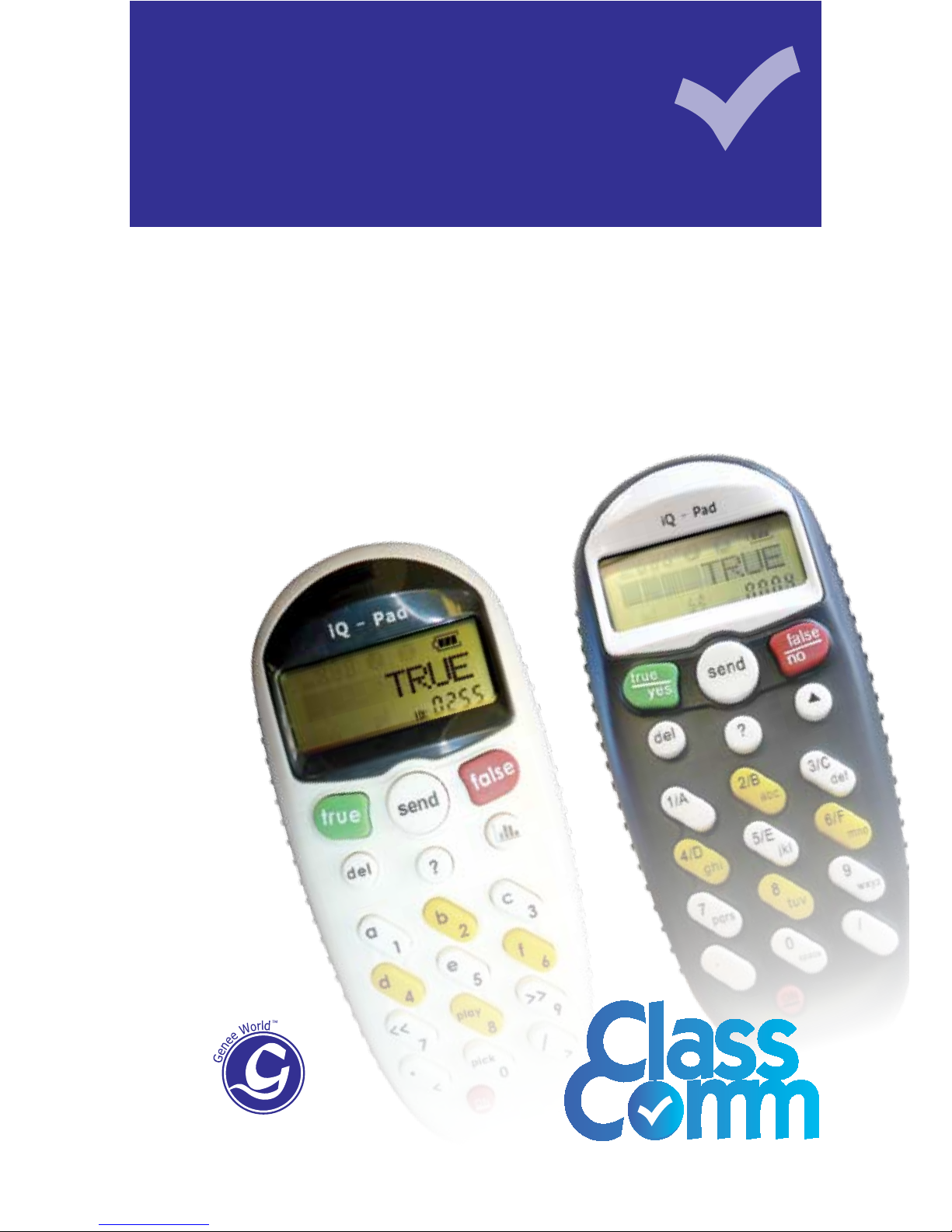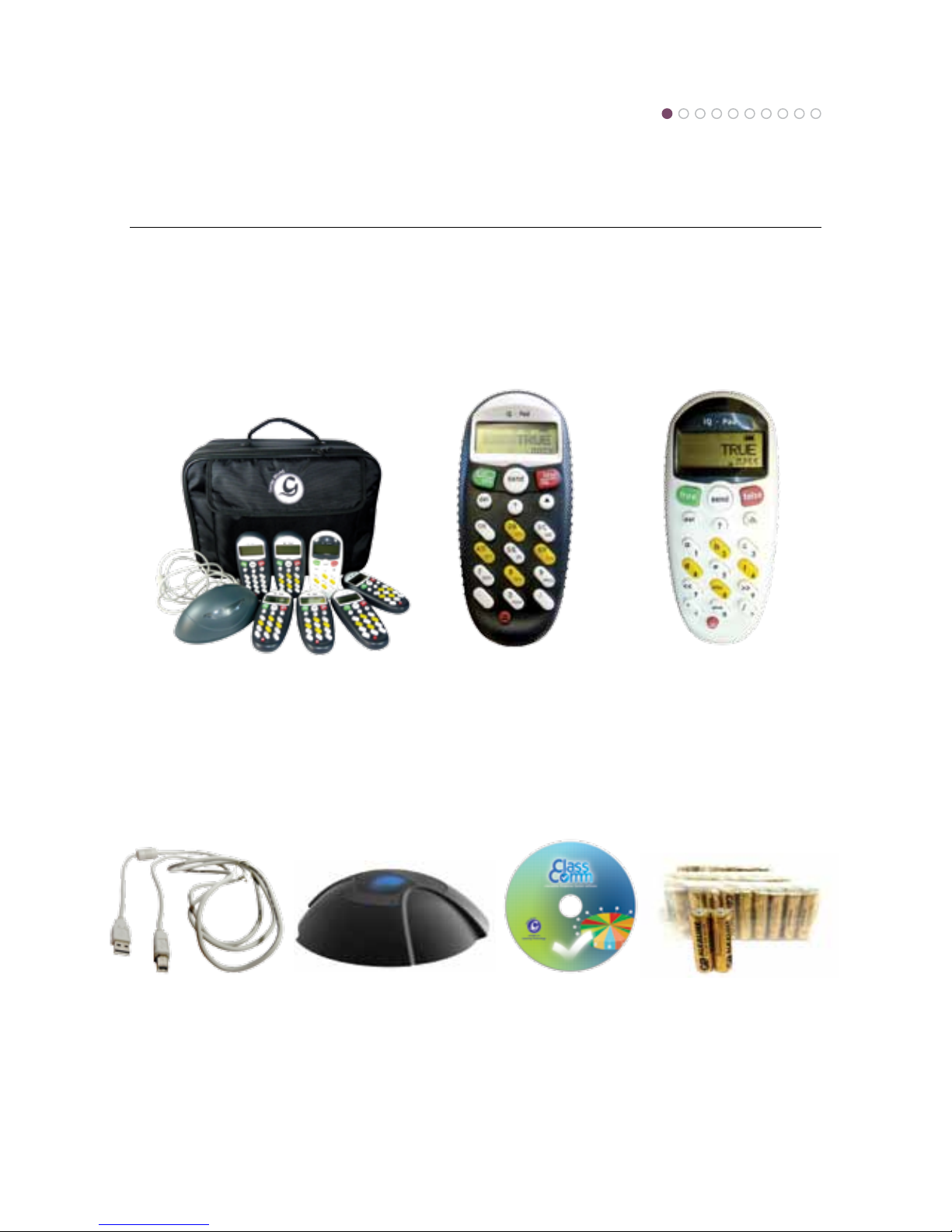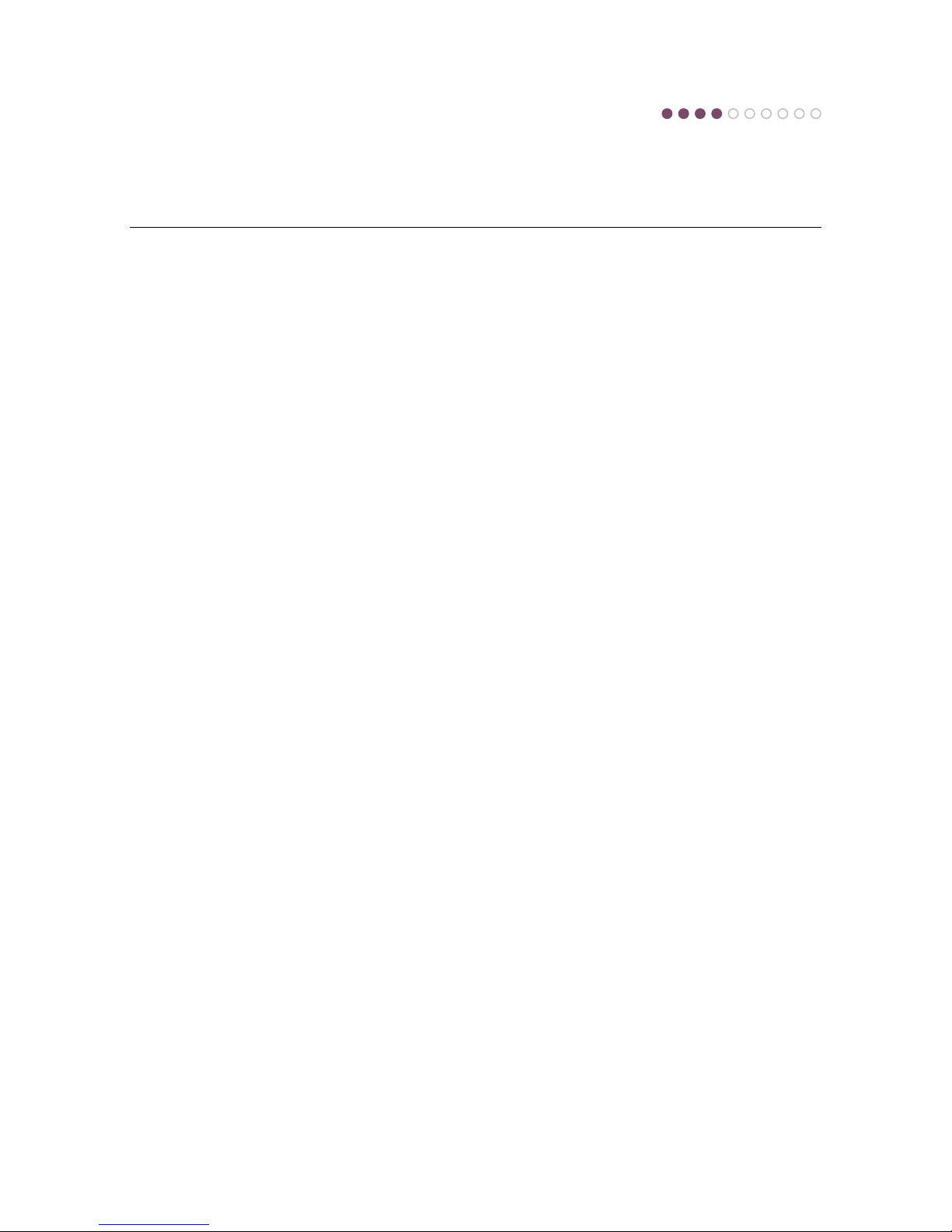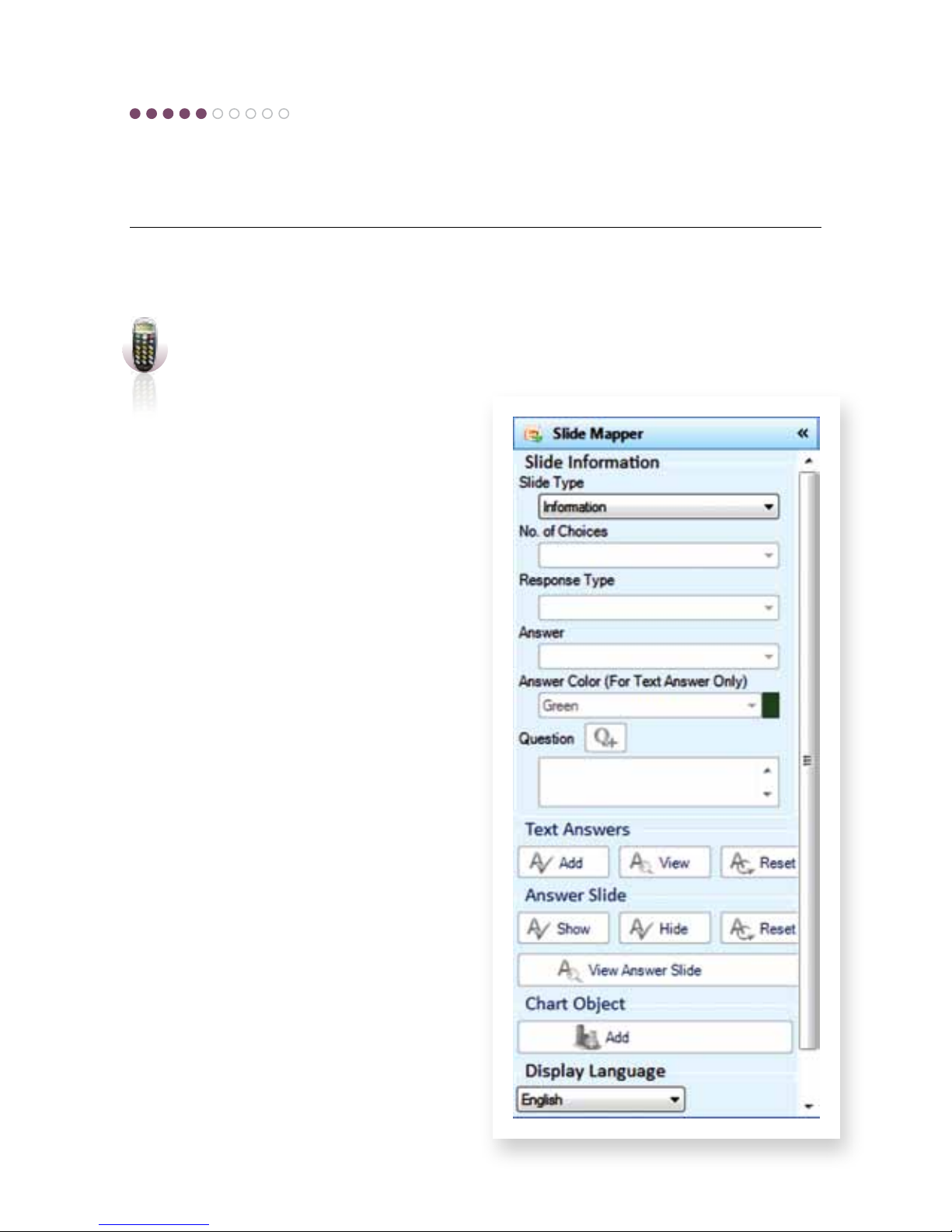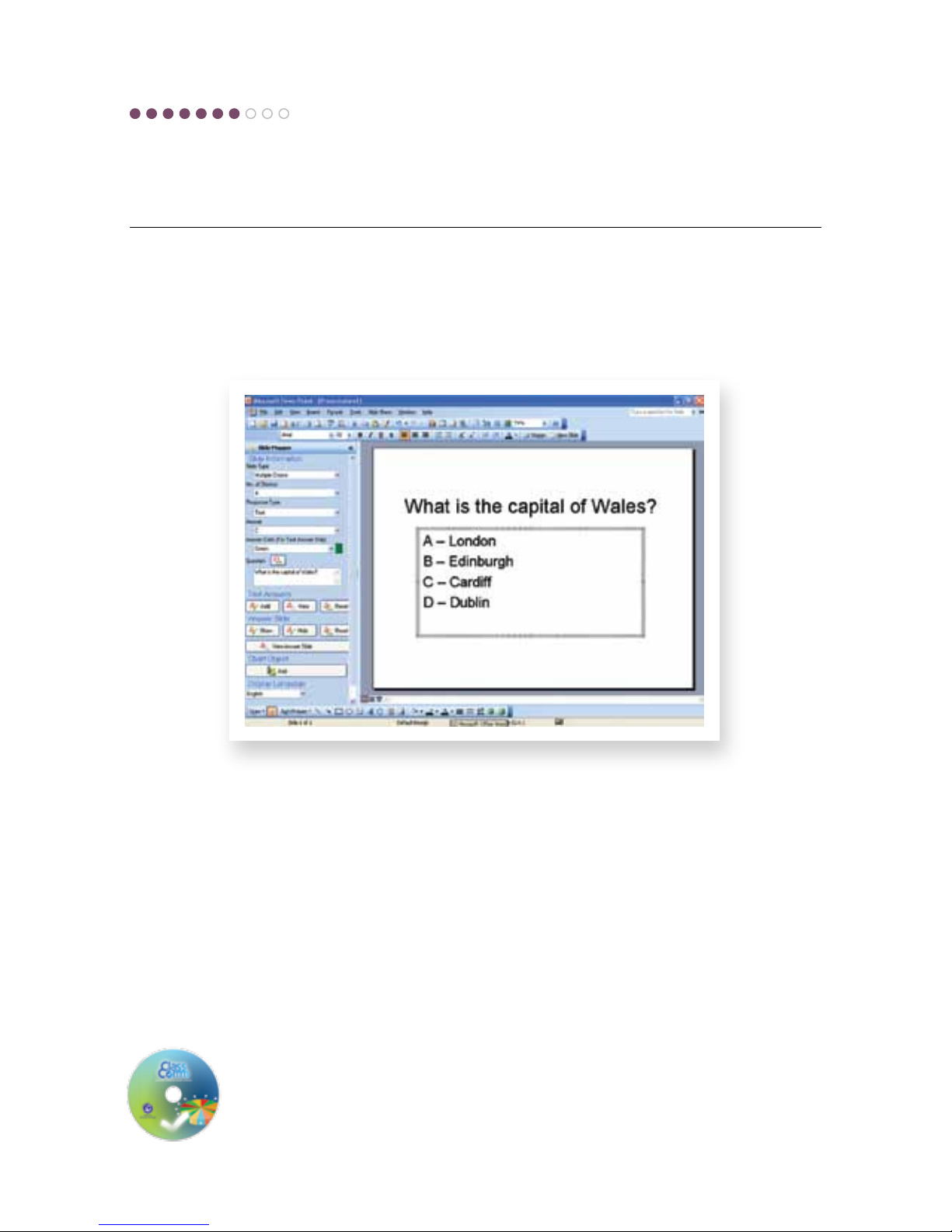Connectthereceiverandtesthandset
communicationwithinClassComm
ConnecttheClassComm
receivertoanavailableUSB
portonthePC.AredLED
willlightupinthereceiver.
• Atthisstage,thePCwillautomaticallydetectthereceiverandcongurethedriversaccordingly.
NOTE–ThereceiverdriversareinstalledduringtheClassCommsoftwareinstallationdescribed
inSTEP3–CLASSCOMMSOFTWAREINSTALLATIONofthisguide.Itisimportanttoinstall
ClassCommsoftwarebeforeattachingthereceiver.
• LaunchtheClassCommsoftwareby
clickingtheiconfromthedesktoporfrom
Start > All Programs > ClassComm.
• Amessageinthebottom-leftarea
oftheClassCommsoftwarewill
appearstatingthatthereceiver
hasconnectedsuccessfully.
• ClickontheCommunicationtab
withinClassComm.Thiswill
displaythecommunicationgrid
asshownbelow.Turnonthe
handsetsandpressanykey
followedbythesendkey.
Thecorrespondinghandset
IDwilllightupinthegrid.
Thesoftwareisnowinstalledandthehardwareisconguredcorrectly
andhasbeentestedinthecommunicationareaofClassComm.
Step 6