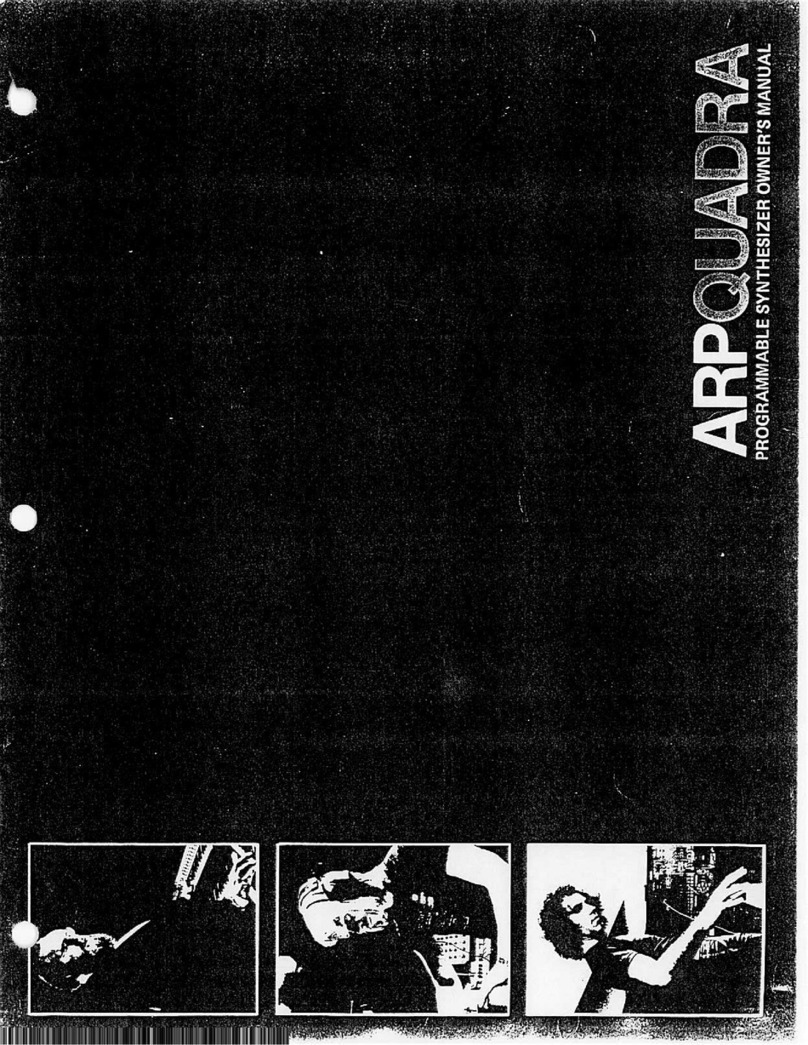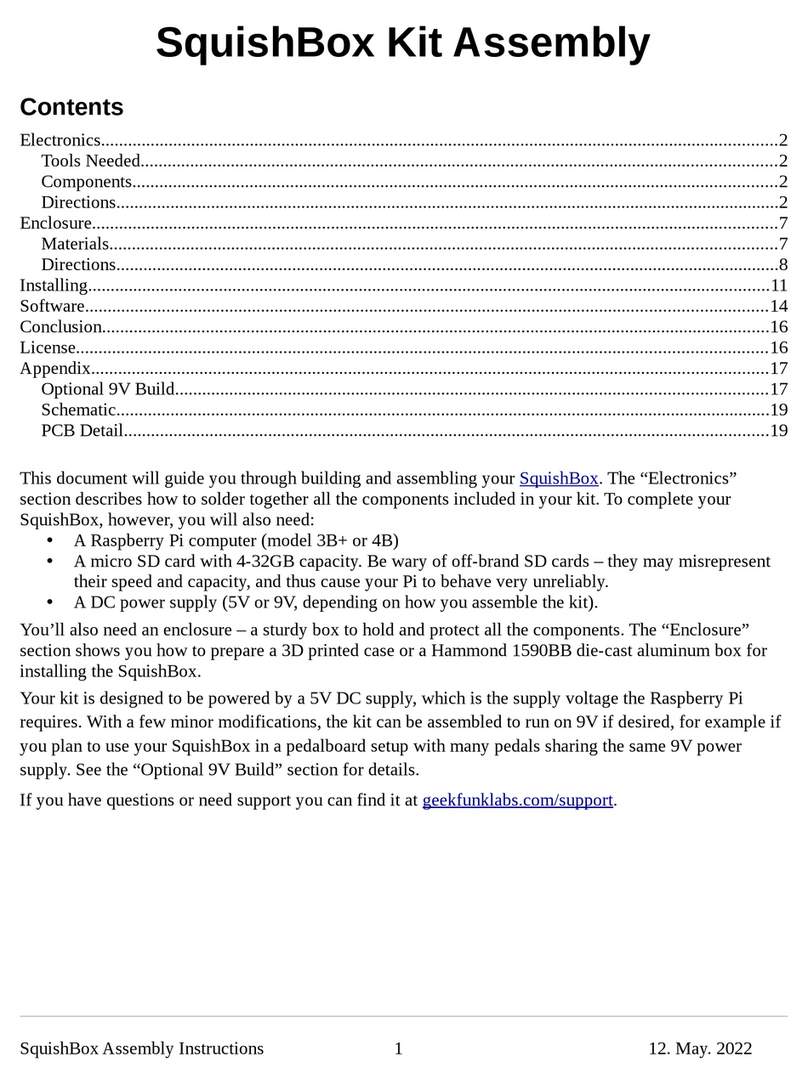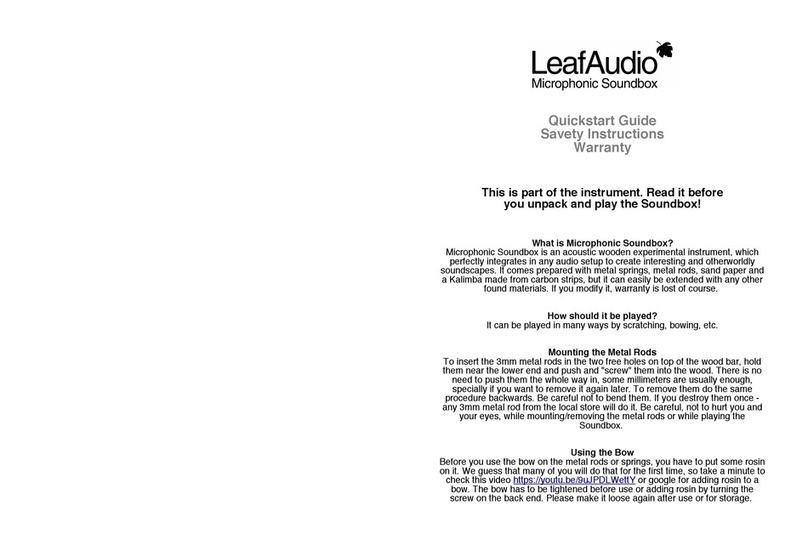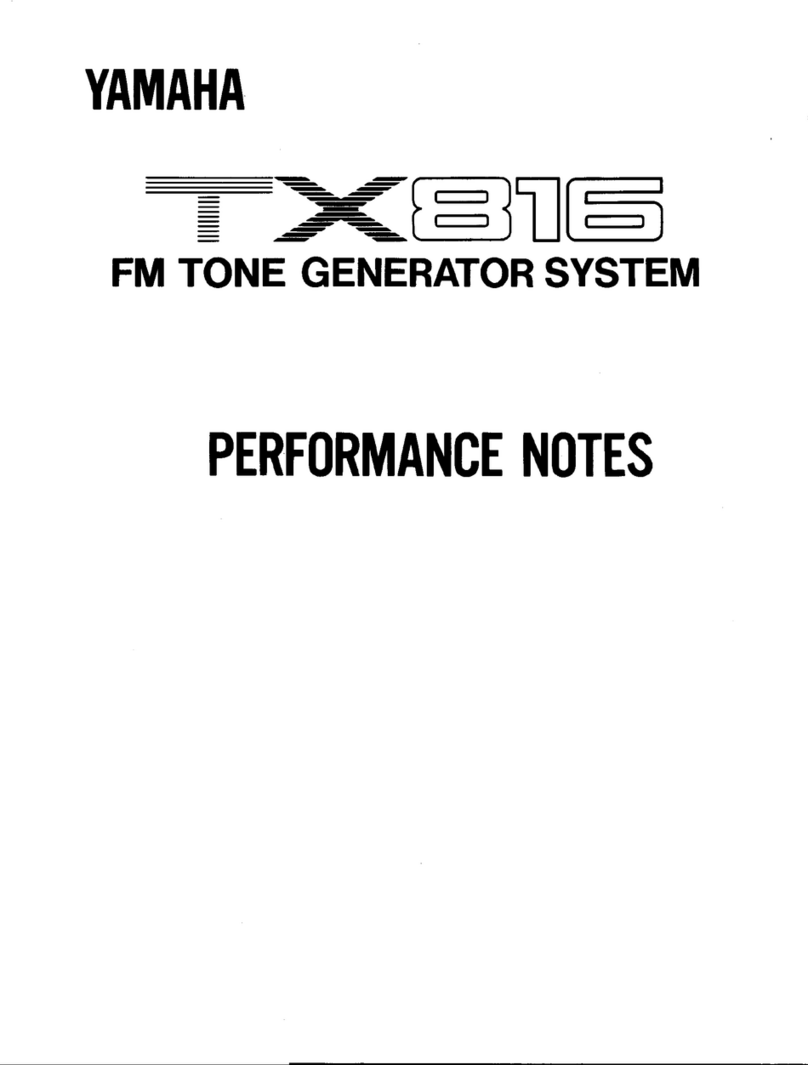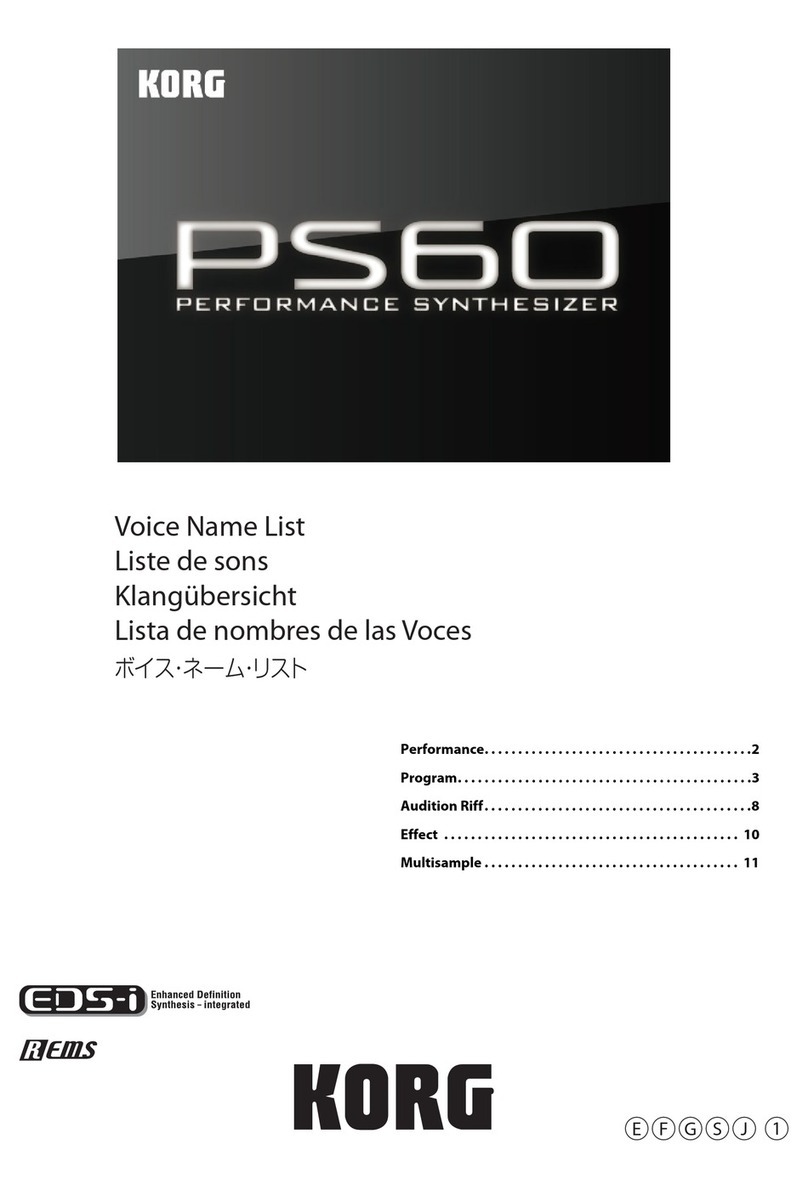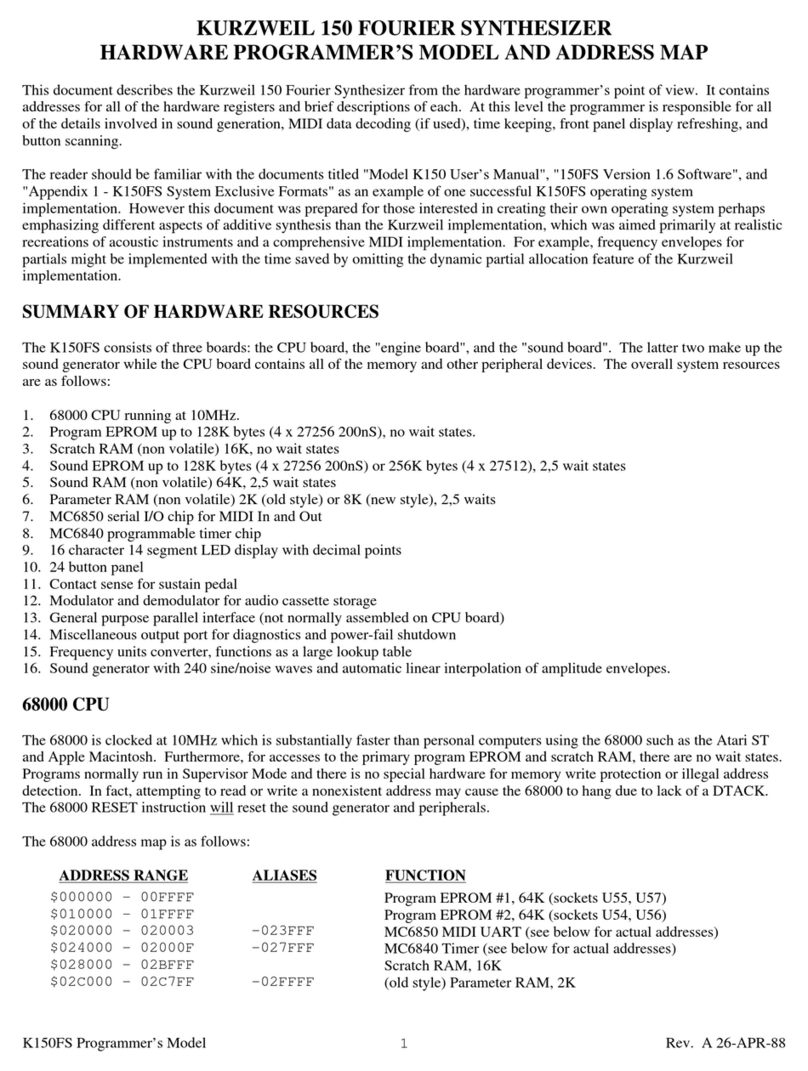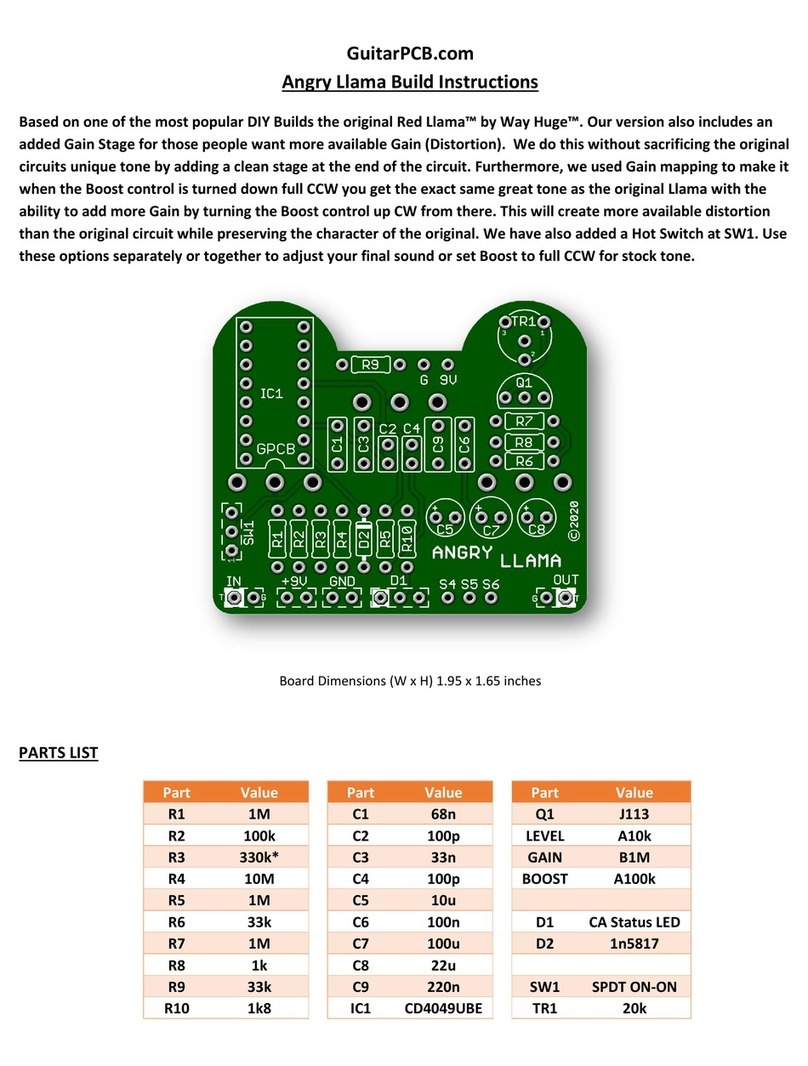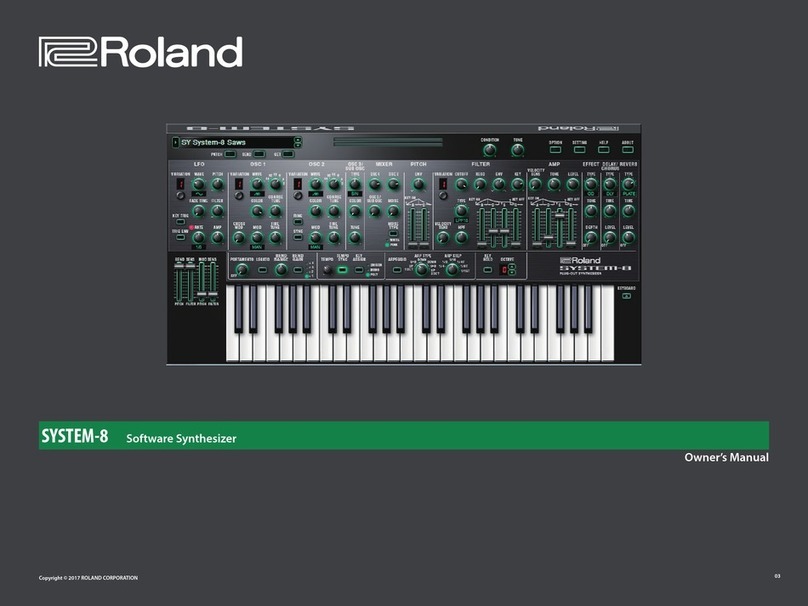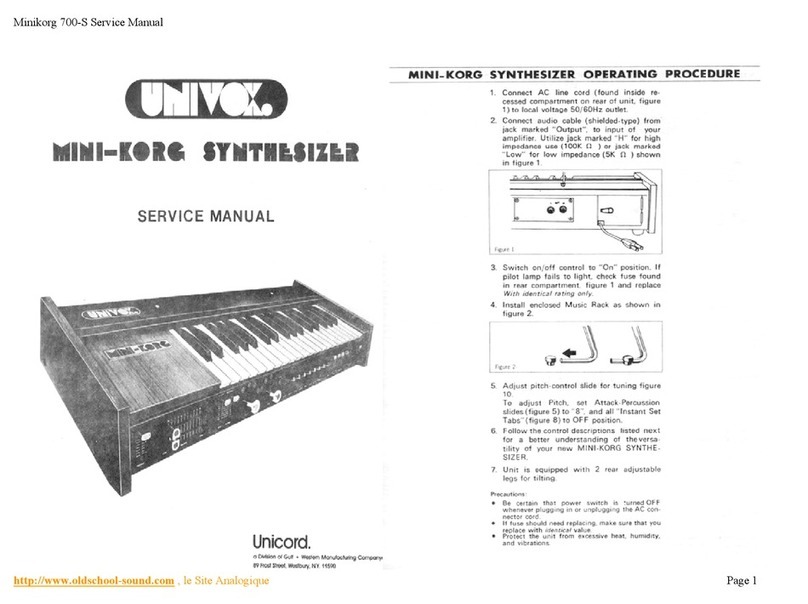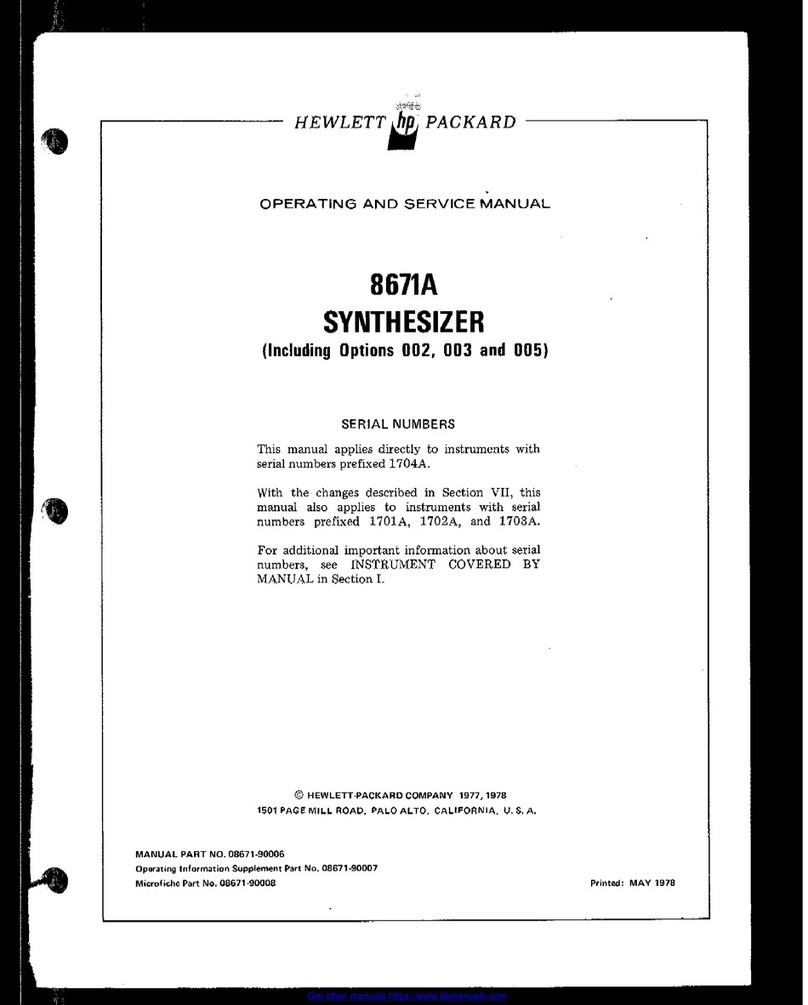Generalmusic Promega 2 User manual

OWNERS MANUAL
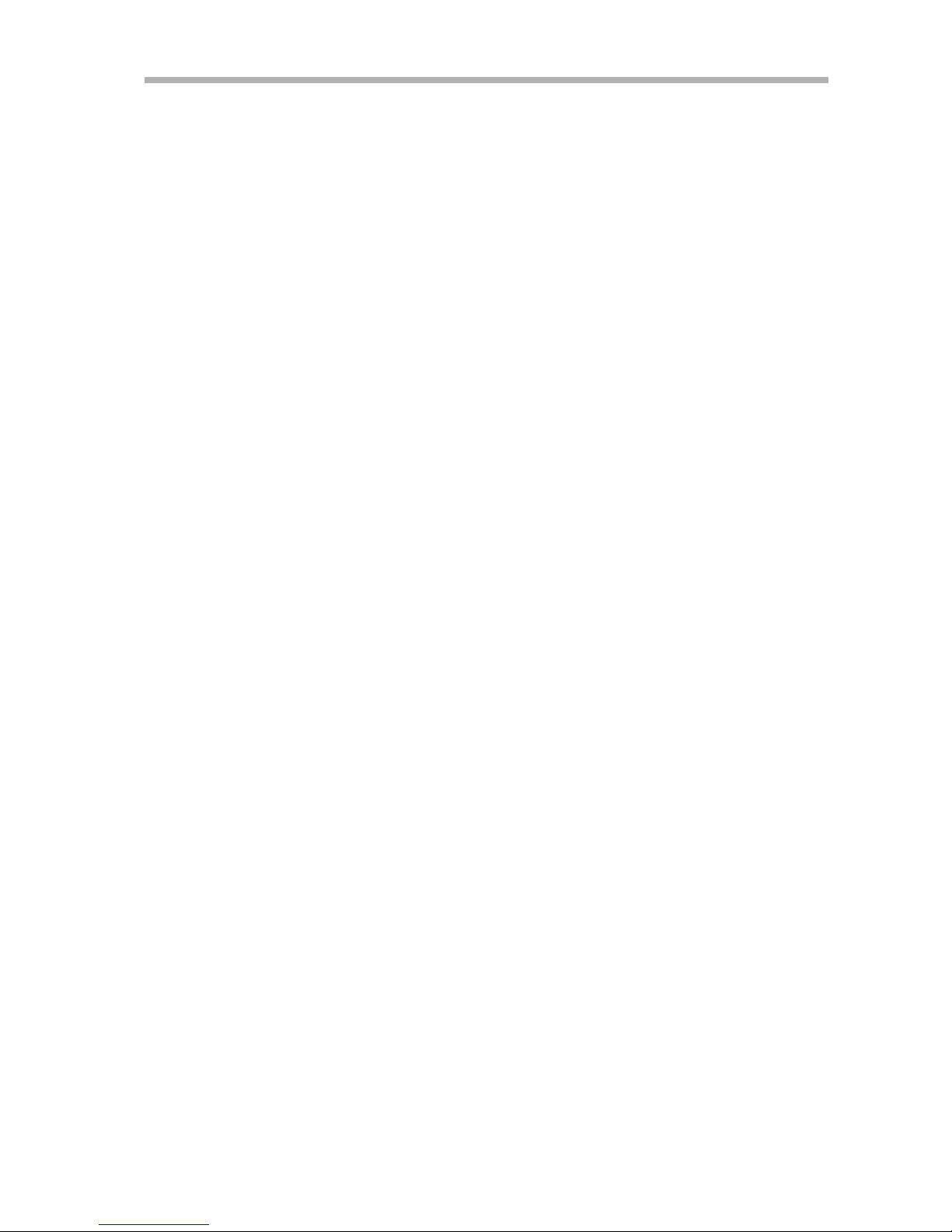
Generalmusic Promega 2
INTRODUCTION
Congratulations on choosing the Generalmusic Promega. The Promega
represents the pinnacle of musical instrument technology, utilizing
Generalmusics unique DRAKE technology to give you the powerful combination
of physical modeling and state-of-the-art stereo sample playback.
Physical modeling technology provides total accuracy of sound reproduction
while giving the complete dynamic range of the original instrument without
compromise, (unlike traditional sampling where the designer must choose a
few specific dynamics to sample). By combining this physical modeling
technology with hi quality sample playback techniques, Generalmusic have
created an electronic musical instrument without equal.
The Promega offers sounds which are 100% pure physical models, (like
RHODS1); sounds which are pure sample playback, (like STRINGS1), and sounds
which combine both technologies in sonic harmony, (like ST.GRAND1). Different
technologies were chosen for each sound according to which could provide the
best results in each case.
This powerhouse of technology is packaged in the most easy-to-use professional
instrument ever produced. The logical layout provides immediate access to all
the available features, allowing every function of the Promega, whether beeing
used as a simple stand-alone piano or a complex MIDI controller, to be fully
understood and utilized with the minimum of instruction.
In section #2 of this manual youll find the QUICK GUIDE. This provides step-
by-step examples of how to combine sounds, split the keyboard, add effects
and save your sound combination into a Performance Memory. We recommend
that you familiarize yourself with the instrument by first following all the examples
in this section. The remainder of the manual offers a complete description of all
the other functions offered by the Promega. The last section contains reference
information such as the MIDI IMPLEMENTATION CHART and other useful data
concerning the structure of the instrument.
We hope you enjoy many years of great music making with your new Promega.

Generalmusic Promega 2
Table of contents
Section 1
Instrument Layout ......................................................................................... 1
Rear Pannel ..................................................................................................... 2
Power and Standby ........................................................................................... 3
Master Controls ................................................................................................ 3
Section 2
Quick Guide ......................................................................................... 5
Example 1 : Layering sounds. ............................................................................ 7
Example 2 : Controlling the effects. .................................................................... 8
Example 3 : Splitting the keyboard. .................................................................... 9
Example 4 : A few things to try. ........................................................................ 10
Example 5 : Simple sound editing. ..................................................................... 11
Example 6 : Recalling performance memories ..................................................... 12
Example 7 : Storing your own creations ............................................................. 13
Section 3
Front Pannel Controls ........................................................................ 15
Graphic EQ. .................................................................................................... 16
Other Controls ................................................................................................. 17
Performance Memories ..................................................................................... 18
Storing a new performance ............................................................................... 19
Pitch Bend and Modulation wheels ..................................................................... 20
Section 4
Effects ............................................................................................... 21
Adding an effect to a sound .............................................................................. 22
Using the same effect on multiple sounds ...........................................................22
Enabling and disabling effects ........................................................................... 23
Storing parameter changes ............................................................................... 24
Section 5
Edit Sound ......................................................................................... 25
Section 6
Edit MIDI ........................................................................................... 27
Section 7
Edit Controls...................................................................................... 31
Controls ......................................................................................................... 32
Pedal types and settings ................................................................................... 32
Section 8
Appendix ........................................................................................... 37
Technical Specifications .................................................................................... 38
Promega2 : Sound list ...................................................................................... 39
Promega2 : Effect list ....................................................................................... 39
Technology ..................................................................................................... 40
MIDI Implementation Chart ............................................................................ 42
Types of serial cables ....................................................................................... 43
Chart of charachters ........................................................................................ 44
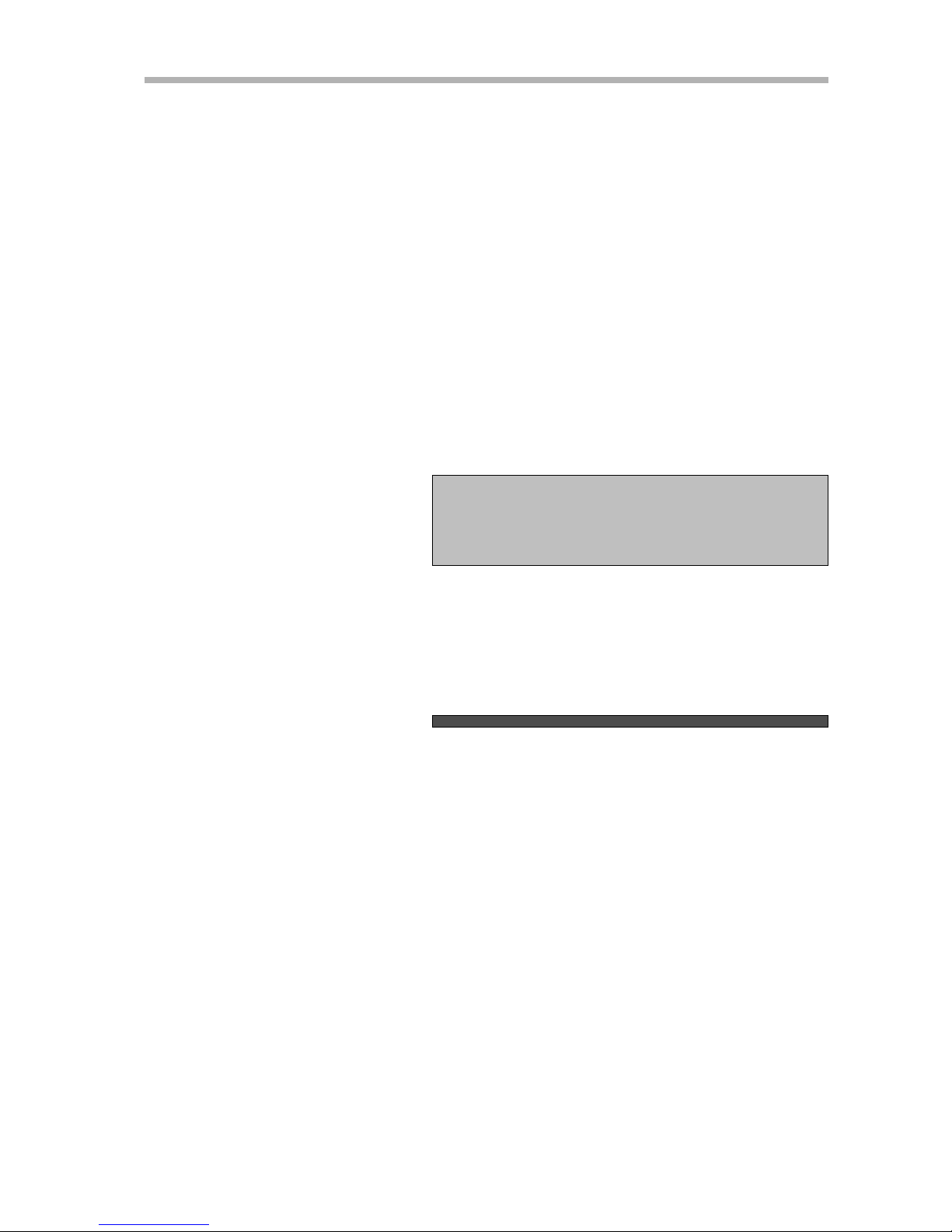
Generalmusic Promega 2 Page1
Section 1
Instrument Layout

Generalmusic Promega 2 Page 2
MAIN OUT
(balanced)
Right e Left/Mono
The left and right channel when connecting the instrument in stereo. If you
are connecting in mono using only one cord, connect the cord to the LEFT/
MONO output and ensure that nothing is connected to the RIGHT output.
REAR PANNEL
(1) (2) (3) (4) (5) (6) (7) (8) (9) (10) (11)
(1)
(2)AUX OUT
1 e 2
Assignable outputs 1and 2. Any section of the instrument can be
assigned to use these outputs. They can either be used separately or
as part of the stereo pair 1+2. For more information about assigning
sections of the instrument to use these outputs, see the description
of the OUT function in the CONTROLS chapter of this manual.
(3)
(4)
(5)
(6)
(7)
(8)
(9)
INPUT
Right e Left/Mono
You can connect either a stereo device, (like a CD-Player or MIDI sound
module) or a mono device, (like a microphone or guitar), to these
inputs. If you are connecting a mono device using only one cord, connect
the cord to the LEFT/MONO input and ensure that nothing is connected
to the RIGHT input. The INPUT slider on the front panel controls the
volume of the device connected to these inputs.
Used to receive midi data from other devices, (like a computer or
controller keyboard).
MIDI
Used when chaining a number of midi devices together. The THRU
connector sends a copy of what is arriving at MIDI IN; effectively
extending the MIDI IN cord to the next device in the MIDI chain.
Thru
Out
In
Mode Switch This switch should be used to set the type of host PC.
For Mac computers the switch should be set to the MAC position.
For PC/Windows, the switch should be set to the PC2 (fast) position.
If you encounter any problems using the interface with this
configuration, try selecting the PC1 (slow) setting.
The connectors are used for the three optional pedals. The types of
pedals you can connect to these are as follows:
Computer Connector
This connector is designed to accept the small 8-pin DIN plug at one
end of a Mac serial cable or the special cable supplied with the
Generalmusic Multimedia Kit.
DISPLAY CONTRAST
Controls the contrast between background and foreground colors
for the LCD display panel.
(10)
PEDAL
(11)
Either a standard footswitch* or a continuous volume type pedal.
PEDAL 2/PEDAL 1
DAMPER:
See the description of the functions DAM, PD1 and PD2 in the CONTROLS chapter of this manual
for information about assigning these pedals.
Used to send midi data from the instrument to external devices, (like a
computer or MIDI sound module).
Either a standard footswitch* or the damper pedal of the optional
Generalmusic Pro Pedal Unit.
* Any type of footswitch can be used. The Promega will automatically detect the type of
footswitch connected and configure itself accordingly.

Generalmusic Promega 2 Page3
VOLUME
This controls the overall volume of the entire instrument. For best
results it should be set to about 75% of the maximum value. When
connecting the Promega to an amplification system for the first time,
begin by setting the VOLUME slider to its minimum position and
then increase the volume slowly to set the audio level. Adjust the
amplifiers input gain so that the best listening level can be achieved
with the VOLUME slider set at about 75% of the maximum value.
INPUT
This controls the volume level of the devices connected to INPUTS 1
and 2 on the back panel. When connecting a device for the first
time, this slider should be set at minimum level and its value gradually
increased until a desirable listening level is reached.
HEADPHONES JACK
There are two headphones jacks located at the extreme left side of
the metal rail which runs beneath the keyboard; just below the
STANDBY button.
POWER and STANDBY
MASTER CONTROLS
J
The main power switch is located on the back panel of the
instrument. When you first turn the Promega on, the
instruments internal memory data is decompressed ready
for playing. This process takes around 60 seconds to comple-
te.
On the left side of the rail below the keyboard you will find the STANDBY
button. This button can be used instead of the main power switch. When
you turn off the instrument with the STANDBY button the uncompressed
data remains in memory eliminating the need to wait when you switch the
instrument on next time.
To turn the instrument off with the STANDBY button, you need to keep it
pressed down for about two seconds. This is designed to avoid the possibility
of switching the instrument off in case the button is accidentally pressed
momentarily. You can release it when you see the panel lights go out. To
switch the instrument on again just press the STANDBY button quickly.
The light in the STANDBY button has two colors. Green for ON and red for
OFF.
For most purposes, the STANDBY button should be used instead of the main
power switch, (in much the same way that you might use the sleep or
standby function on a computer instead of shut down). If you are going
to leave the instrument turned off for a long period of time, (say, overnight
or longer), then you should shut the instrument down with the main power
switch. Also, if you plan to move the instrument and disconnect it from the
power socket, you should first turn it off using the main power switch instead
of using the STANDBY button.
NOTE: Some devices such as CD players, MiniDisc Players
etc. will have a very different output level from an electronic
keyboard like the Promega. Wherever possible, you should
adjust the output volume of the device so that it delivers only
enough volume to allow the INPUT slider to be set to about
75% of its maximum value.
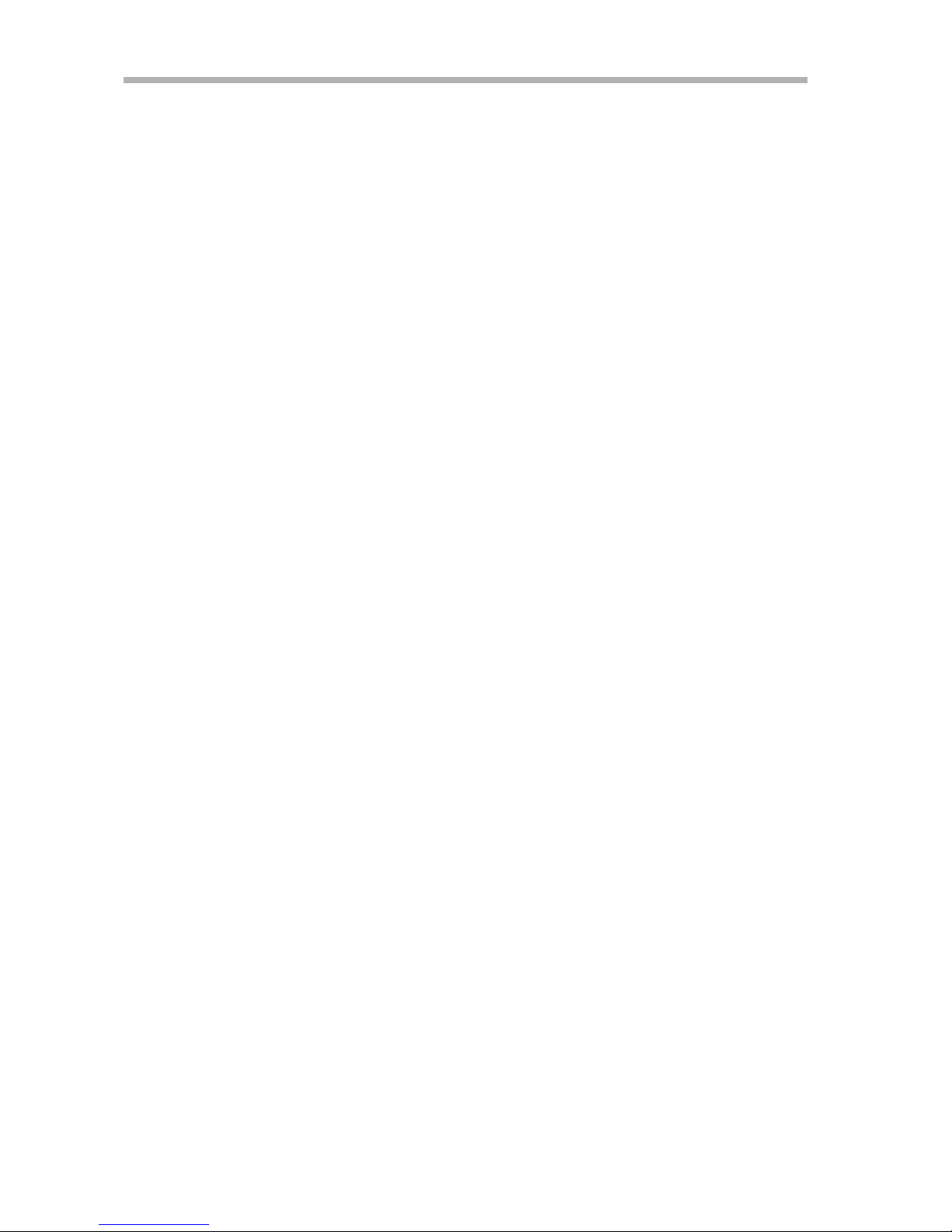
Generalmusic Promega 2 Page 4

Generalmusic Promega 2 Page5
Section 2
Quick Guide
For those of you who dont like to read manuals or
wish to read the manual detail later, heres everything
you need to get started

Generalmusic Promega 2 Page 6
The Promega2 has been designed with ease of use and quick access to all features in
mind. Common functions such as layering sounds, splitting the keyboard and assigning
effect can all be carried out without the need to use any edit menus or LCD functions.
This chapter will serve as a quick guide to get you up and running as quickly as
possible with the Promega.
First well look at real-time operations (setting up the instrument manually without
using the Performance Memories), and then move on to storing and recalling your
favorite sound combinations.
Essentially, you can think of the Promega as number of different sound modules or
sections, each of which has exactly the same controls. All of these sections have a
large red ON/OFF button so combining a number of sounds is as simple as switching
on a number of these sections simultaneously.
Lets start by looking at one of these sound modules in detail:
This is the PIANOS module from the PROmega2.
The red ON/OFF button
is used to activate or de-
activate the section as
required.
The large rotary
knob, (or V-POT), is
used to select
between the various
sounds in the section.
The slider can be used to adjust
the volume of the section, (and
many other parameters as
we will see later on).
The OCTAVE buttons are
used to raise or lower
the pitch of the section
by 12 half-steps.
The EFFECTS buttons will
add or remove the
currently selected REVERB
and PRO EFX processing
to the current sound.
The TO LEFT button
will assign the sound
in this section to the
left side of the current
keyboard split point.
The Promega2 has three sound sections:
Section 1: PIANOS
Section 2: VINTAGE KEYS
Section 3: BASS/OTHER
You can repeatedly press the + or button to
keep shifting the sections pitch higher or lower.
To return the section to its original pitch, simply
press both the + and button together. Original
pitch is indicated by both leds being off.
Thats it! Having explained how the controls of one of these modules operate, you should
now be able to see that all the other sound modules work in exactly the same way.
òò
ò
òò
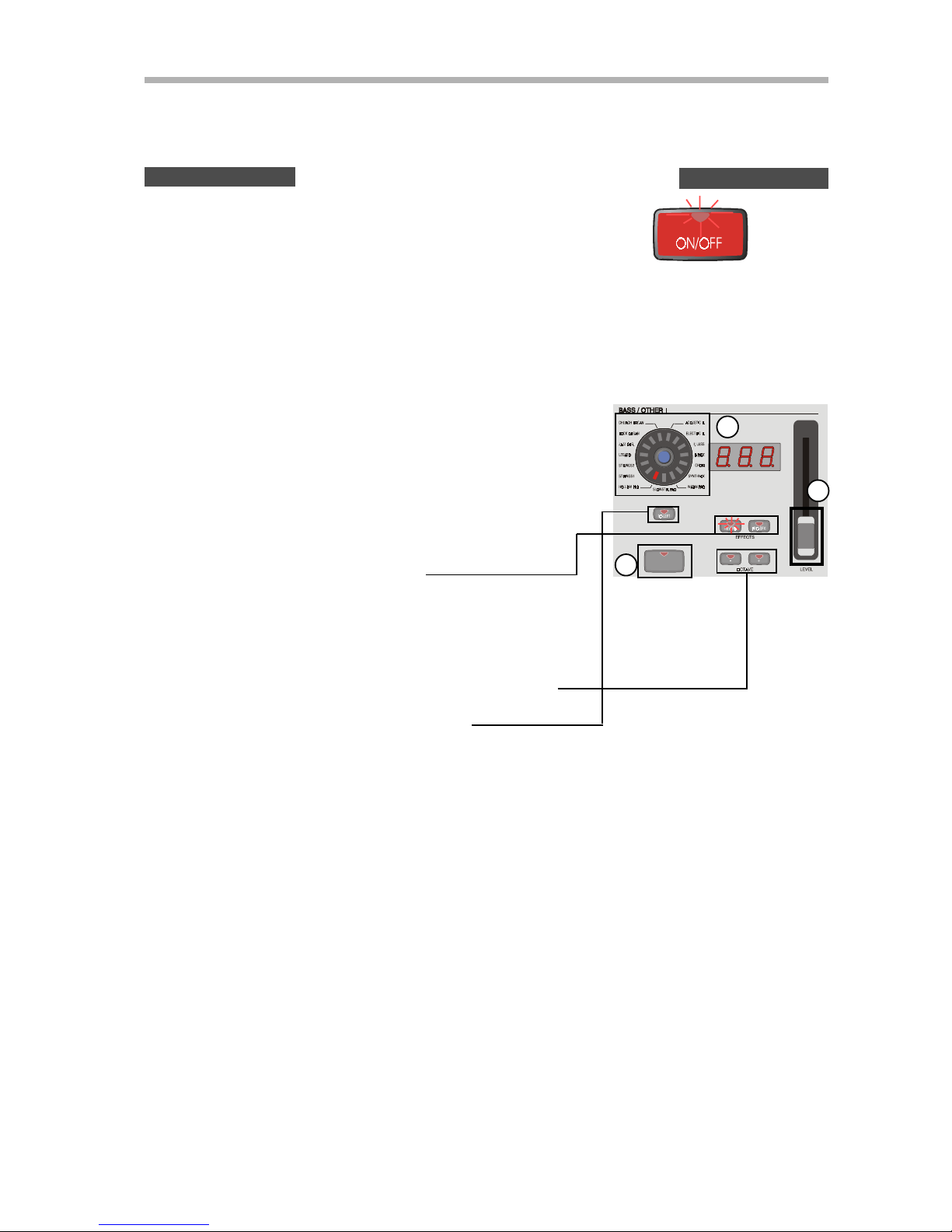
Generalmusic Promega 2 Page7
EXAMPLE 1: Layering sounds
Start by switching on the instrument so that you have the only
the main piano sound active. Youll notice that only the first
section is switched on, (its red ON/OFF button is illuminated).
Now lets add a string sound to this piano. Because of the
way the Promega is designed, you can set up your second
sound and make all the adjustments you need BEFORE
you actually hear it.
1) Go to the BASS/OTHER section and use the Virtual-
POT to select the sound SLOWSTRING PAD, (at the
6 oclock position).
2) Use the slider to adjust its volume level to about 90.
Now we can add some reverb to this sound.
Make sure that the REVERB button is turned on and
the PRO EFX button is turned off.
11
11
1
22
22
2
33
33
3
Finally, we need to check that the sound is in its normal octave
range and also that it is not assigned to a split keyboard.
Check that the OCTAVE setting is normal, (both leds should
be off. Pressing both buttons together will accomplish this).
Check that the TO LEFT button is turned off.
Now were ready to turn the section on.
3) Press the red ON/OFF button in this section.
You should now hear the string sound mixed with the
piano.
Lets try some examples combining these various modules together and youll begin to see
just how easy it is to work with the Promega. We recommend that you work through these
examples in order since each example starts with the settings from the previous one.
J

Generalmusic Promega 2 Page 8
Notice how all the values displayed in each section have changed? Before we pressed SEND,
each sections display was telling you its respective volume level. Now, instead, they are
telling you the amount of reverb applied to each section. The slider which had previously been
used to adjust a sections volume can now be used to adjust the amount of reverb for that
section.
EXAMPLE 2: Controlling the effects.
Lets spice our string sound up a little by adding a chorus effect.
11
11
1
22
22
2
J
J
1
2
1
2
3
1
2
In the PRO EFX part of the EFFECTS section, turn
the Virtual-POT to select CHORUS, (at the 1 o
clock position).
Now, we want to add this effect to the string sound.
In the BASS/OTHER section, turn on the PRO EFX button.
We also need to make sure that this effect is not applied to the piano sound.
In the PIANOS section, make sure that the PRO EFX button is turned off.
You should now hear the chorus effect on the string sound but not on the piano. A quick
glance at the panel should tell you that the piano sound now contains reverb, (its REVERB
button is on and its PRO EFX button is off) while the string sound has both reverb and chorus,
(both its REVERB and PRO EFX buttons are switched on).
Since both sounds are using the reverb effect, we might want to set a different amount of
reverb for each sound. This can be achieved by using REVERB SEND control.
In the REVERB part of the EFFECTS section, press the SEND button.
Using the slider in the BASS/OTHER section, set the value to 120.
Using the slider in the PIANOS section.
In the PRO EFX part of the EFFECTS section, press
the SEND button.
Using the slider in the BASS/OTHER section, adjust
the amount of effect.
The string sound now contains twice as much reverb as the piano sound. Now that weve
finished making adjustments, we can return the instrument to normal playing mode.
Press the flashing REVERB SEND button once again to turn it off.
You may also want to adjust the amount of chorus applied to the
string sound. This can be done in the same way using the PRO
EFX SEND button.
Press the flashing PRO EFX SEND button once again to
turn it off.

Generalmusic Promega 2 Page9
Go to the BASS/OTHER section and use the Virtual-
POT to select the sound FRETLESS, (at the 2 oclock
position).
When we pressed each of those SEND buttons, we temporarily put the instrument into EDIT
MODE. In this mode each sections slider and display allowed you to view and modify something
other than the sections volume level, (which is what they normally do). To let you know that
the instrument was in EDIT MODE, all of the displays started flashing along with the actual
button you pressed to put the instrument into EDIT MODE, (in this case, the SEND button).
There are a number of occasions when you will need to put the instrument into EDIT MODE to
adjust some value or other. Occasionally, you might hit an edit button by accident and set the
instrument flashing without knowing how you did it. To return the instrument to normal, the
procedure is always the same; locate the button which is flashing and simply press it once to
escape from EDIT MODE.
EXAMPLE 3: Splitting the keyboard.
òòò
ò
ò
òò
J
JJ
J
J
Now lets try to split the keyboard, placing a bass sound on the left side of the split.
First well set up the bass sound.
1
2
3
1
2
3
You should now hear the piano on the right side of the keyboard and the newly selected
bass sound on the left.
Use the slider to adjust its vo-
lume level to about 120.
We should remove any reverb from this sound.
Make sure that the REVERB button is
turned off.
And well add a little chorus.
Turn the PRO EFX button on.
Next, check that the sound is in its normal octave range.
Check that the OCTAVE setting is normal,
(both leds should be off). Press both OCATVE
buttons together to restore normal range
Now, since we want to place this sound to the
left of the split, we need to activate the TO
LEFT function.
Turn on the TO LEFT button.
Now were ready to turn the section on.
Press the red ON/OFF button in this section.

Generalmusic Promega 2 Page 10
In the PRO EFX part of the EFFECTS
section, press the SEND button.
Using the slider in the BASS/OTHER
section, set the value to 100.
Press the flashing PRO EFX SEND
button once again to turn it off.
If you like you can change the split point.
11
11
1
22
22
2
33
33
3
EXAMPLE 4: A few things to try
Finally, lets adjust the amount of chorus on our bass sound:
11
11
1
J22
22
2
J
33
33
3
J
Stop playing for a moment
and hold down the SPLIT P.
button in the EDIT &
CONTROLS section. While
keeping it pressed, with
your other hand, press the
keyboard key where you
want the new split to be.
Release the SPLIT P. button
when youre done.
Youll notice that the green
EDIT & CONTROLS display
temporarily showed the
name of the note where the
keyboard was split. If you
ever need to know the current
split note, just hold the
SPLITP. button for a few
seconds and the display
will tell you.
The TO LEFT button in each section is used to assign any section to the left side of the split
point. Lets put one more sound on the left side along with the bass:
Press the TO LEFT button in the VINTAGE KEYS section once again to turn it off.
There is no specific button on the Promega to split the keyboard. As long as one of the
sections is assigned TO LEFT, a split will automatically be created. If none of the TO LEFT
buttons in any of the sections are pressed then there will be no split. Try this:
Turn off the TO LEFT button in the BASS/OTHER section.
Now that no section is assigned TO LEFT the split has disappeared. You can now hear three
sounds layered together across the entire length of the keyboard. You can re-create the split
simply by pressing any one of these TO LEFT buttons:
Press the TO LEFT button in the VINTAGE KEYS section.
The new sound is now assigned to the left side of the split. This would be useful for playing chords
but the sound is in the wrong octave. Well use the OCTAVE buttons to put the sound into a more
useable playing range.
Now you can hear two sounds on the left side of the split while the piano
sound remains on the right. Now lets put the new sound on the right side.
Press the red ON/OFF button in the VINTAGE KEYS section and then press the TO LEFT button

Generalmusic Promega 2 Page11
Example 5: Simple sound editing
J
J
J
Sometimes you may want to make a sound a little brighter or darker to make it more or
less prominent in the mix. The EDIT SOUND function contains a simple little filter which
allows you to adjust the brilliance of any section.
While playing chords below the split, press the OCTAVE
+ key in the VINTAGE KEYS section. You will hear the
pitch of the sound raise by one octave. Press this key
a second time to place the sound in a more playable
range.
Turn off the VINTAGE KEYS section and select the sound
SLOWSTRING PAD in the BASS/OTHER section
Press the SOUND button in the EDIT & CONTROLS section.
The EDIT & CONTROLS display now shows FLT indicating that you
are ready to adjust the filter setting for each section. The individual
displays of each section are now showing you their current filter
setting, (normally these will be at zero).
Lets make the string sound on the left side a little darker and the
piano sound on the right side a little brighter. Moving the slider
upwards will increase the brilliance while moving it downwards will
decrease it. When the slider is in the central position the sound is
restored to its normal setting of zero.
Move the slider in the BASS/OTHER section downwards to
select a value of about 30. You can hear this change in real
time while you are playing the sound.
Move the slider of the PIANOS section, upwards to select a
value of about 30.
Edit functions such as SOUND, MIDI and CONTROL, (CONTR.) contain
a number of different functions under one button. You can switch
between these various functions using the PAGE UP/PAGE DOWN
keys underneath the EDIT & CONTROLS display. Lets use the next
function of EDIT SOUND.
Press the PAGE UP button, (>)
The EDIT & CONTROLS display now shows PAN indicating that you
are ready to adjust the pan position, (or stereo balance), for each
section. The individual displays of each section are now showing
you their current pan position, (normally these will be at zero
meaning that the sound is sent equally to the left and right channel).
Lets send the string sound slightly more to the left channel and the piano sound slightly more to
the right channel.
NOTE: The
instrument must
be amplified in
stereo to hear
this effect.
Move the slider in the BASS/OTHER section downwards to select a value of about 30
You should hear the sound move slightly towards the left channel.
Move the slider of the PIANOS section, upwards to select a value of about 30.
You should hear the sound move slightly towards the right channel.
J
J

Generalmusic Promega 2 Page 12
A performance memory is a complete set-up of all the features on the instrument. By
storing and recalling performance memories you can instantly change the sounds, pedal
assignments, midi settings and other features of the instrument with the touch of a
single button.
The Promega2 has 128 performance memories available. These are split into two groups
of 64 memories called PRESET and USER. The preset performance memories have been
programmed at the factory and can never be overwritten. The USER memories are
provided for you to store your own sound combinations and performance settings.
To become familiar the way these memories are organized, well start by selecting some
of the PRESET memories. The first of these was selected automatically when you switched
the instrument on. It contains the main piano sound which we heard back in Example 1
and it is memory number A1.
The two sets of memories are organized into 8 banks called A, B, C, D, E, F, G and H. One of
these banks will always be selected. Look at the bottom row of buttons marked PERFORMAN-
CE MEMORIES now and you will see that Bank A is selected, (assuming that you havent
selected anything different since power on).
Each bank contains 8 performance memories numbered 1-8. The last selected memory will be
currently lit, (again, it should be memory 1 unless you changed something).
Although memory A1 was the last selected, weve made a lot of changes since switching
the instrument on. We started with memory A1 and then made a number of modifications
from there. Lets now re-select memory A1
Press the 1 button in the top row of the PERFORMANCE MEMORIES.
You should now hear that the instruments settings have changed back to the basic
piano sound we heard at the beginning of our examples. We are listening to PRESET A1.
If you ever wish to return the instrument to these settings at any time, follow these
three simple steps:
1. Press PRESET
2. Press A
3. Press 1
Now we can return the instrument to normal playing mode. Remember,
this is achieved by simply pressing the button which is flashing; in this
case EDIT SOUND.
Press the EDIT SOUND button once to turn it off.
J
J
Example 6: Recalling performance memories
Now lets listen some of the other memories stored in PRESET BANK A
Press 2, 3, 4, etc. Listen to the different preset sound combinations.

Generalmusic Promega 2 Page13
Now youve selected PRESET C4 and the instrument has changed all its
settings. Lets switch back to the sound we stored in USER A1 and check
that it was memorized correctly.
Press the USER button
Press the A button
Press the 1 button
Now that we know how to use the performance memories lets store something
into one of the USER locations.
First well start by selecting the main piano sound in PRESET A1.
Press the A button.
Press the 1 button.
You should now hear the main piano sound. From this stage, were going to
re-create the piano/strings combination we made back in Example 1. Turn
back to Example 1 and follow all the steps to layer a string sound with the
piano.
Now were going to store this sound into USER A1.
Press the STORE button
Press the A button
Press the 1 button
Youll notice that the PRESET button automatically turned off and the USER
button turned on. Because you pressed STORE, the instrument switched itself
into user mode. If you want go back to selecting factory presets, you need to
press PRESET again. Lets check that our sound was stored correctly by
switching to a PRESET memory and then switching back to our newly stored
USER A1.
Press the PRESET button
Press the C button
Press the 4 button
EXAMPLE 7: Storing your own creations
Press 4.
Now that you are in PRESET BANK 4
you can listen to the 8 different
memories with a single button press
as before.
J
J
JJ
J
Moving to a different bank requires 2 steps. The first step is where you select the new bank.
The second step is where you choose a memory within the newly selected bank. You will not
hear the sound change until you have completed this second step. Lets select PRESET C4.
Press the C button.
Notice that the memory
buttons start to flash. The only
buttons not flashing are those
which represent the previous
selection.

Generalmusic Promega 2 Page 14
You should now hear the piano/string combination that we saved earlier.
Now well save once more sound into a USER location. Turn back to Example
2 and Example 3. Follow all the steps in both examples so that you end up
with a split keyboard; bass on the left and piano/strings on the right.
Were going to store this sound into USER A2.
Press the STORE button
Press the 2 button
Did you notice that there was one less step this time? Before we pressed
STORE, the currently selected performance was A1. Since we were storing
our new performance into the same bank that was already selected, it
was not necessary to press the A button again.
Now you have enough understanding of the basic functions of your Promega
to get started making your own sounds. As you read through the rest of
this manual you will find many more powerful functions which will help
you to unlock the full capability of this magnificent instrument.
Enjoy!
J

Generalmusic Promega 2 Page 15
Section 3
Front Pannel Controls
Following on from the Quick Guide, this section explains
how to use some of the other front panel controls.

Generalmusic Promega 2 Page 16
Graphic EQ.
The Promega offers a simple but powerful graphic EQ. section which uses a series of led
bars to represent the individual bands of the Equalizer. This system offers two powerful
advantages over a conventional Graphic EQ. that uses hardware sliders:
When a PERFORMANCE MEMORY is recalled
whose stored EQ. pattern differs from that
currently displayed, the Graphic EQ. section
will be immediately updated to display the
correct pattern.
The Promega2 offers a 4-band EQ.
The Graphic EQ. section features an ON/OFF button so that the section can be defeated when
not required.
Each band is equipped with a continuous knob which can be used to raise or lower the level of
attenuation for that specific band. This change is indicated by the led bar directly above each knob.
At the center of each led bar is a green led. This is equivalent to the zero or reset
position for that band. When a band is in this zero position, no raise or reduction is being
applied to that band. The band is said to be flat.
A useful starting point for any EQ. operation is to have every band in this flat condition.
Using the Graphic EQ. with the Performance Memories
Every time you save a sound combination into one of the PERFORMANCE MEMORIES, the
current EQ. settings are memorized. Try recalling a few of the PRESET memories and you
should see the EQ. displays changing accordingly.
In this way, you can use the GraphicEQ. as a powerful way to modify the tone of each sound
you create on the Promega, (much like a band-pass filter on a synthesizer); giving you that
extra edge needed for a specific sound.
Using the Graphic EQ. as a master
Graphic EQ.s are often used in professional sound systems to compensate for unwanted
losses, (or surpluses), of particular frequencies in different types of performing environments.
For example, a high-ceilinged theater with brick walls would require much less attenuation
of the higher frequencies than a small carpeted lounge. In this situation, the sound engineer
would use a Graphic Equalizer to set up a Master EQ. curve so that whatever sound went
through the sound system was always processed in the same way. This Master EQ. setting
would remain the same throughout the entire performance.
If you want to use the Graphic EQ. on the Promega as a Master EQ., you need to ensure that
its values will not change every time you select one of the PERFORMANCE MEMORIES. This
can be achieved by pressing the LOCK button.
When the LOCK button is lit, the EQ. settings can be manually changed in the normal way
but they will not be affected by the selection of PERFORMANCE MEMORIES. In this way the
section can be used as a Master EQ.

Generalmusic Promega 2 Page 17
OTHER CONTROLS
J
J
J
TOUCH
The TOUCH button allows you to adjust the responsiveness of the Promegas keyboard to
suit your playing style by setting whats called a velocity curve. You can either select one
of three factory-preset curves or find your own personalized setting with the USER curve.
To access the TOUCH function, press the TOUCH button on right side of the instruments
front panel.
The TOUCH button starts to flash and the EDIT & CONTROLS display shows the three-
letter abbreviation for the current velocity curve. You can select different curves by
using the PAGE > and PAGE < buttons. The available curves are as follows:
SFT SOFT CURVE.
Use this setting if you have a light touch, particularly if you are more familiar playing
synthesizer keyboards than piano. With this curve the keys do not have to be struck very
hard to achieve maximum level.
NOR NORMAL CURVE .
This curve approximates the normal dynamic response of an acoustic piano. The normal
curve is set when your Promega leaves the factory.
HRD HARD CURVE
This curve is designed for the stronger or more powerful player. You may find this curve
useful if you have been used to playing a piano with a heavy keyboard action. With this
curve, the keys need to be struck fairly hard to achieve maximum level.
USR USER CURVE
The user curve offers a variable setting which can be adjusted while you play to find a
specific response to match your playing style. This variable setting ranges from 1 to 100
and the current setting can be seen in the display of the EFFECTS section. You can
change this value with the LEVEL slider in the EFFECTS section.
Setting the value to 1 will give a minimal amount of velocity control. The maximum
value, 100, will give an extremely hard response; even stronger than the factory preset
HARD setting. By choosing levels between 1 and 100 you can vary the curve between
these two extremes; from almost no touch response to extremely hard response.
When you have selected a curve which you feel comfortable with, press the TOUCH
button again to turn it off. Your settings will be memorized.
LOCAL OFF
The LOCAL OFF button effectively disconnects all the Promegas internal sounds from the
keyboard allowing the instrument to be used as a silent controller for external sound sources.
This function is designed for use only when you want the entire instrument to be in Local
Off mode. If you want to switch only one or more sections to Local Off mode please see
the paragraph marked NOTE: Section Local On/Off in the description of PCH (Program
Change) in the MIDI section of this manual.
DEMO
Each section is pre-programmed with its own demo song designed to highlight the sounds
of that section. When you press the DEMO button the ON/OFF button of each section
starts to flash. Press any sections flashing ON/OFF button to hear its demo song.
To stop the song, either press the sections ON/OFF button again or press DEMO to turn it off.
Pressing DEMO at any time will escape from DEMO mode and return the instrument to
normal operation.
Other Generalmusic Synthesizer manuals