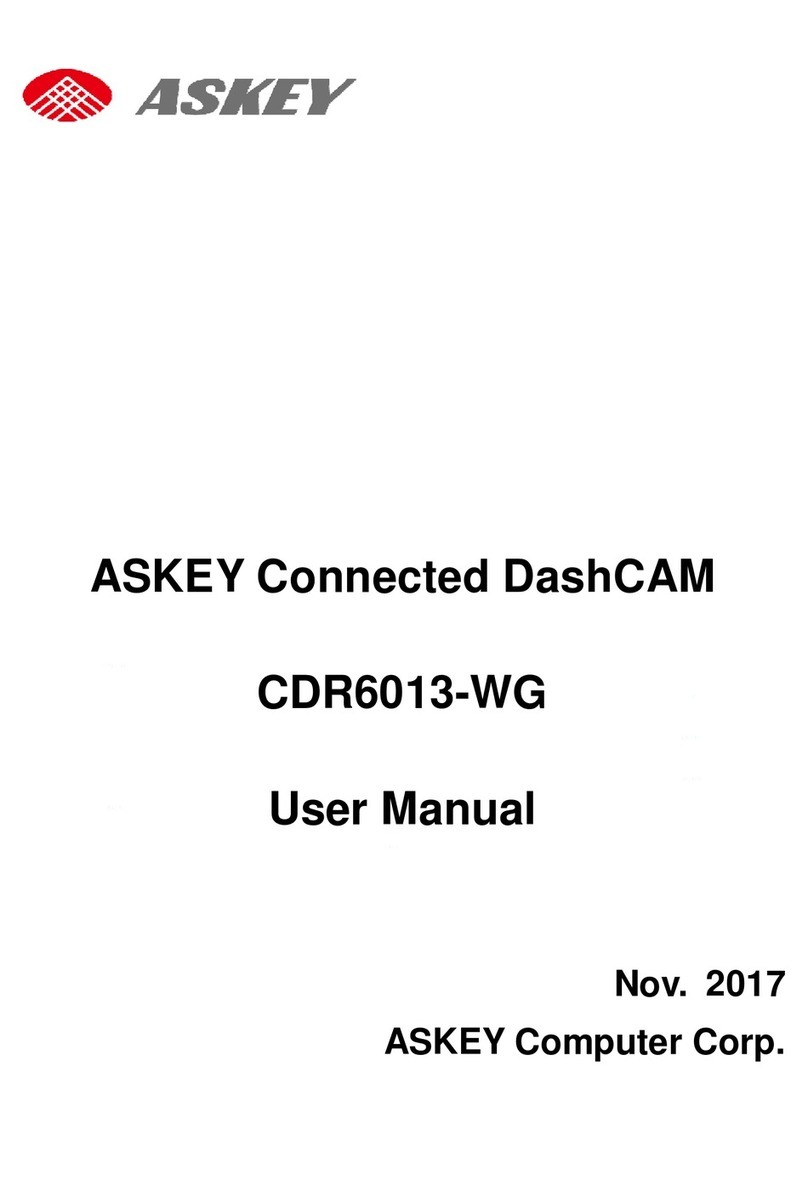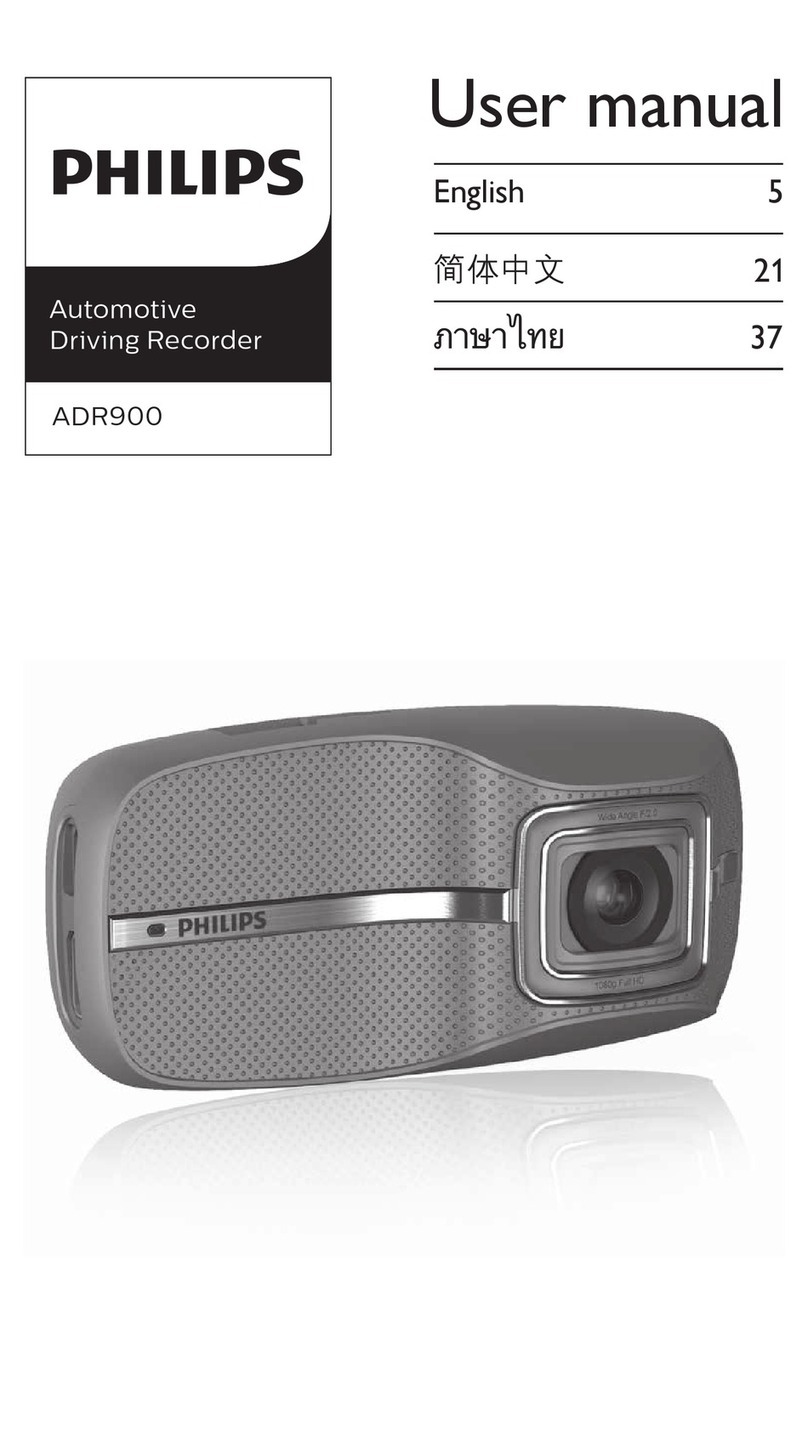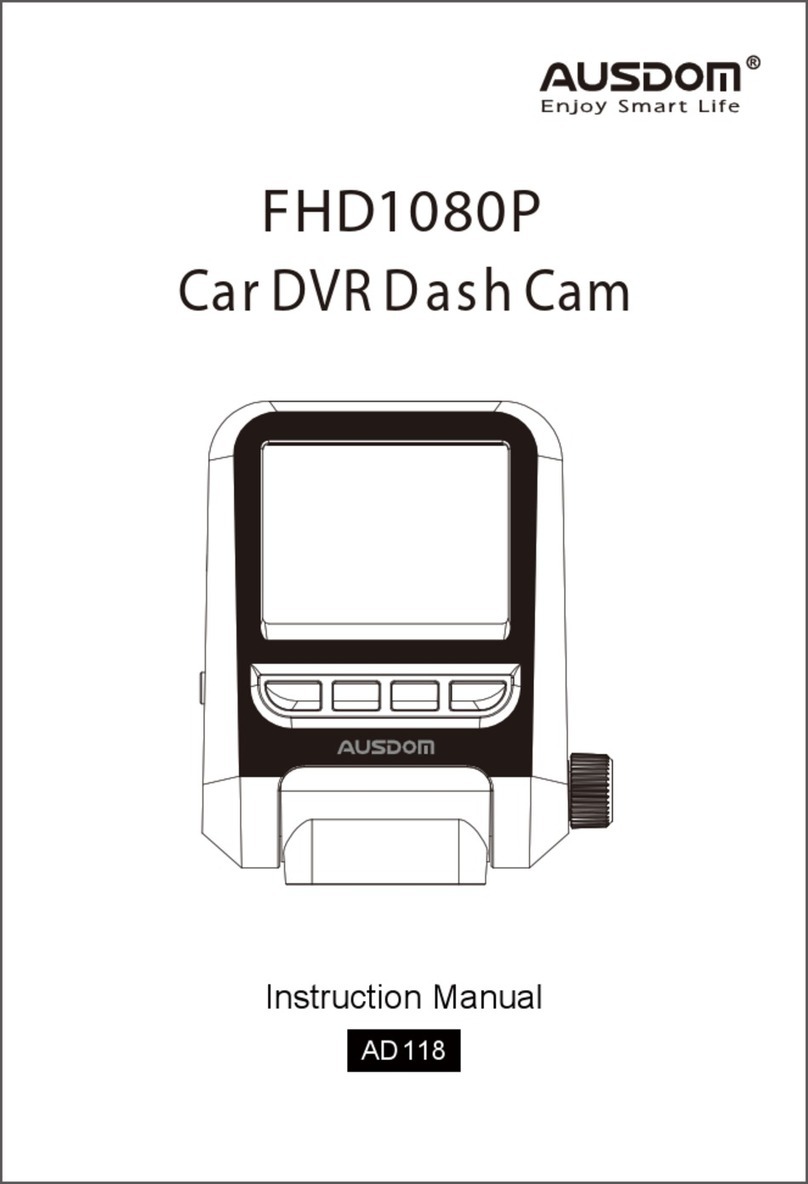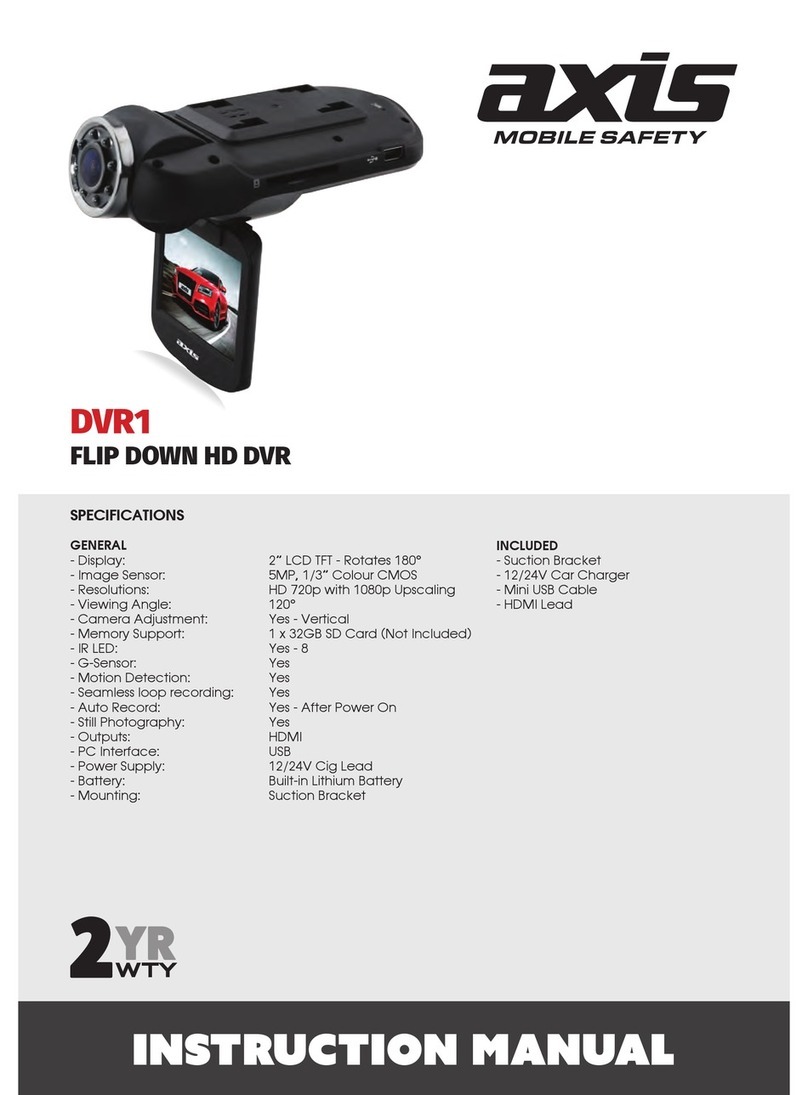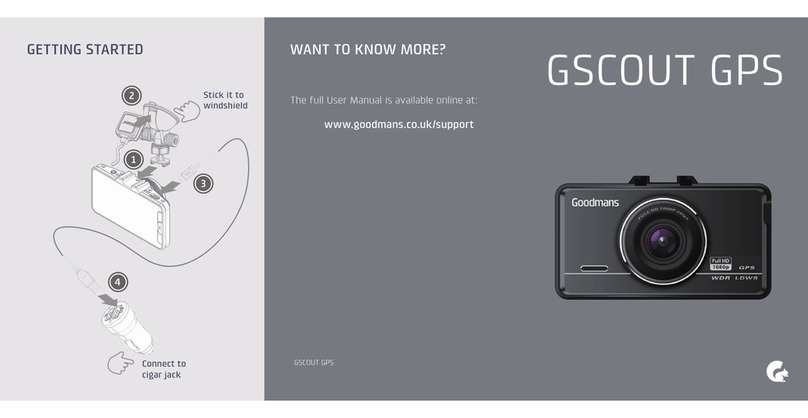Generic CVABO-C370 User manual

HD DVR USERS' Manual
Table ot Contents
Featurc ---
BJr I a-j r'hdr gi I E
lu.r or/o t --'
Connccting PC ,
St 'r "" ; n*"
V dpo 0r.f,
Motl.r de ", ior
- . Preface
:.:-:ii \ou for purchasing HD D\R- -lhls manual will introduce horv ro use HD DVR
cr:tctly, and provide its inf.ra:rtion in detail al. the s:rme time $hich contains
ise.arion, installation note.\ ari:echnical specifications etc. Please read this
:ar:al carelully before using. I. hope the product could mcct your rcquirement
a:ic long terfr service to you.
I - Summary
llD is a DVR, vhich can record high def inition and rcsol ution max 1920 x10B0P
30lps (HD) HD video. 1r adopts Sl) c:rrd as memory which is smaLl rolume and
power saving. Comparing r i- h rraditional DVR, Except for HD D\R can record
nore meticulous and pe.:..i image, which can bc output IID I\ io Dlar,also
it got more wide vier a:gle. Lse HD and enjoy real HD image iite. I
= - Feature
> l0B0P 30fps or 720P 60lps H0 imase ;
3.0M CMoS , Interpolation llmegapixels ) ;
lligh widc dynamic light aLiomatic adjustment function
I ow i I I uml nalion automat ic $edk 1 ight compensation to get clear 1 I leo eff ect
in weak light environment.
Original infrared night p..rking monitoring mode(optional)
Indcpendcnt audio codec chjp to achieve high fidelity audl. i1:?ci-
SupersLrong infrared night \ ision function and the infrarei r:: :each 5 8
\l without light source.
$ith thc vhitc balance conpensation function in a variert t: :;::ing.
tsuilt in gravity sensor module to be forced to save the accrd.-:: :rttess and
nor be deleted. (optionail
llotion detecting lunct ion
High capacity rechargeabie I-ithjum ion baLlery.
ri n, o"" 'o.LS shno_ ,e l't. i01.
1.7" low tcmperature resisrant TF'l 4, 3 display
1\ Digital zoom ;
llith exposffie compcnsarion adjustment function. ;
C sensor ) Built-in microphone/speaker. ;
rlr" pd \is\ Vi. ot
l'arLi 'e Vode > Support max 32G high volume SDHC card
l:40 > HD TV output interface: tlD\ll signal output, {ith max 1920\10!0 rE:: -:::on. .

i Eil:efiral ill'S . rec.ri:rr r
[q ' structure
'#] .-;.::-- 17
; .. t-i-16
, ,j i
' :-"-1 15
a) Insert SD ced into the slot according to the indicated
ori enr ar ion.
b) Gently press SD card , then remove it after pop up.
fr Warm Prompt:
i. Please be sure SD card switch is unlocked before using i
ii. Please be sure SD cad is in correct orientation. A mong inserting
orientation can cause to dmage DVR and SD card. ;
iii. Please use High Speed SD card conformed to SHDC vith C4 or C6 mark
iv. If SD card is inconpatible with this DVR, perhaps the DVR can not read
the cild. Please fornat ihe SD card by the DVR to solve this problem- "
4 . Keys operat 'on
a) On/Off, Short press to turn 04, long press to turn off. Short press
On/Off to start or stop recording in recording node. Short press On/Off
to stilt shooting in shooting mode. Short press On/Off to start playing
in the playback mode.
b) Up. Down: Zoon in and out function in shooting and recoraing mode.
Select function in the function menu.
c) MENU: Cal1 up/quit the function nenu.
d) MODE: Switch for recording/shooting/playback mode. Enter function in
the function menu-
5- Turn on/off
Short press On/Offto turn on in the shutdown state. tong press On/Oft 3 seconds to
turn off in the startup state.
6. Recording
a. The DVR vill enter into recording node holding status directly (The
recording nbrk will appear in the top right corner). Short press On/Off
to start recording, then short press On/Off again to stop recording.
b. Press M to enter into sub function nenu 'rvideo" , then press M again
to Setup. Select function using UP and DOWN in the function menu, and press
itODE to enter. The function operation in submenu is simila with menu, and
press MODE to return after selection.
7'Shooting
a. Short press MODE once to enter into shooting mode in recording mode
sith holding state, then short press POWER to shoot.
1 . Structure Introduction
reset 2-on/off 3- ImNU 4 LP 5 Dom 6 MODE 7-screys- 8-TF ced Slot g
Support Joint 10-AV output 1l IIDMI output 12 USB socket l3{IC 14 Spea
ker 15 lnfrared 1mp 16 Ceeia Lens 17 LED lamp 18 Selector Sritch for in
frared lamp and filter(3 options, Left-Natural light mode, l{idd1e-Infrared
mode with turn on infreed lmp, Right Infrated node only) .
I Tntroduction:
I 'Batterv Indicator
Battery chdging
Using USB cable to connect charger and DVR, the DVR rill enter into
charging status. It cm be charged by the USB socket of computer as ve11.
$ Wm Prompt: In order to improve the chdging efficiency, please
' charge in the shutdom state. The fu1l charging time is 3 to 4 hours.
Ta"p*ting and Rpmoving Vemor) Caro

b ' Press M to enter into shooting mode,, then press again to Setup, press
M again return back recording node. Select function using UP or DOWN in the
function nenu, press "mode" to enter. subnenu operation sinila min nenu, Press"
Mode" to return back after finish selection.
8 " Playback
Press MODE twice to enter into playback mode in holding of recording
state, and select inage or video using UP or DOWN, then short press
On/Off to start playback.
A,During playback,press UP to pause,press On/Off to continue.
b'Durins playback, press DOWN to shift beteeen Foruard ild Back away. -
9, Deleting Image or video
Select image or video using UP or DOWN in playback mode, then press M to call out deletion
function menu, press MODE and then press UP or DOWN again to selectthe single file or
whole files to delete,press using UP or DOWN to confirm the Delete,finally press MODE to
enter
10. Connecting PC
Short press On/Offto turn on in shutdown state, and after inserting USB, DVR will
automatically connect PC.
11'System Settings
In holding of recording state, Press MENU to enter into the sub function
menu mode, dd select function using UP or DOWN, press MODE to enter ,
and revise the content of the function menu using UP or DOWN key, then press
MODE to confirm.
System settings function menu includes :
1, Recording resolution;
2. Cycle recording time
3. Date stanp 0ff/0n:
4. AE Bias;
5. Mic off/on;
6, LED illunination 0ffl0n;
7. Motion detecting 0ff/0n;
8, Gravity Sensor sensitiveness gradei
9. System volune;
10, Language.
I 1, Li ght frequency : Be used for selecting 1i ght frequency. For user in Taiwan,
it should be 60H2. If a mong frequency is selected, the imge will appear
horizontal stripes inierference;
12. TV output port!
13. Date/Tine: Set up YedlMonth/DatelHour/Minute using UP or DOWN, then
press MODE to enter ed enter into the next setting item;
14. Automat ic Panel olf timei
15, Automa'ic delay porer off timei
16- SD cild Fornatting;
17, Resetting sysien;
18- Version
19' liri4rGtriti iln./.'ff i1 a,r. port r sr,ppiy
. . ..,.C i. d.. I ! .,... :,.,
21 .',lliiie haliiilcu (AilB) ;
22 . f*DR) Auromar ic Adjustment
12 . Video output
There are two video output nethods: AV and HDMI
1, AV oUTPUT: Use a AV cable to connect the AV port of DVR md Audio and
Video input port on TV. Please notice that the video connector is yellow,
and the audio connector is red/vhite.
2, HDMI 0UTPUT: HDMI port can provide nax 1080P (1920x1080) resolution
image output. Use a HDMI cable to connect the HDMI port on DVR and the
HDMI port on TV.
n
rg*r
* l{arn Prompt:
TV need be set up to enter AV or HDMI state correctly. Please reference fi nmual.
13. Motion detection
Set as open on MoTION DETECTIoNN in the function menu, and return to
recording node, then short press On/Off to start recording. If there isn' t
moving objects in front of the ceera, the recording process yi11 auto stop after
10 seconds. When the cmera detects any moving objects, the recording process
will auto stari.
14, Gravity Sensor
set as open on G-sENsoR in the function menu, and return to recordin8 mode, the
Gravity Sensor mark appear open state in the top left cornet The fundion €n auto lockto
save the accident video when accident occurs. The file in G-SENSOR state will be gved in the
EMERGENcYfolden lt is auto cycle recording which can't be deleted in the folder.

15' Infrared Night Vision(optional)
lYhen external enviroment very lack of light, DVR cm not record with
satisfied effect in Day mode, you can adjust Selector Switch for infrared lamp
and filter to Night mode(Middle), and press MODE to syitch to infraed node,
DV.R {i11 record with good night vision effect.
16' Paking Mode (0p'-ror)
_ 0pen infrared night function, and press MODE to adjust to Pdking Mode.
Rotate c@era lens to cd inside yith a right ang1e, and short press On/Off
to start to record.
* Warm Prompt: To save the precious memory space, the Parking mode defaults
640*480 pixels to record, and we suggestto opening motion detection function.
t. Technical Parameters
Nole : This product reserves the right to change design and specifications witlEut notice
USB Port USB2. O
AV-OUT Port NTSC. PAt
HDMI Port HDUM.3
Battery High capacity polger rcchrgeable battery 3.7vl3b0mA
Power supply DC 5V
wor(tng numrgrly
and temoeratute 80%, 20C to 60C
Size and weight Size: 80x59xgm l{eight: approx gog(includes
battery)
recording or shooting.
Video or image i
ftzzy.
There ae far focus and near focus functions in the DVR.
The ned focus range is from 20cm to 50cn. The ftr
focus rmge is beyond 50cn. Please adjust far focus
md ned focus functions.
Imge of skv or yater
scene is very ddk.
It dues to high contrast scene. The high contrast scene
cm seriously impact automatic exposure function of
the DVR. In this condition, it needs to use exposure
compensation function to correct exposute value of the
DVR.
Under a cloudy day or
indoor lishting, the
color does not appear
peifect.
Please set up white balece functioD according to exact
Flash light cannot be Under the low battery condition, the flash light cannot
Keys are insensitive. Under the Lov battery condition, the touch keys cdnot
work normllv. Please charse at first.
There is horizontal
stripes interference It dues to a mong light frequency setting. For user in
Tai{a, it should be 60H2.
Problem description solution
Shooting md recording
don' t work. Check if there is enough space in SD cad, or SD card
It automatically stops
during recording.
Due to ldge inforEation of HD DVR, please use high speed
SD ced coopatible vith SDHC. There is C4 or C6 mark
on the hich speed SD cdd.
Appear File Error
during playing lmage
md recordins.
Because the file ras dmaged vhen it 6 saved in SD
cdd. {e suggest to fornatting the SD cdd by DVR.
No image to appear
the HD TV screen- 1n Confim if AY or HDMI cable connect corectly, dd TV
rith a correct setting fot AV or HDUI.
Video or image is hazy, It dues to dirty lens. Please check if there is dirty
or finserprint. Use lens paoer to clee lens before