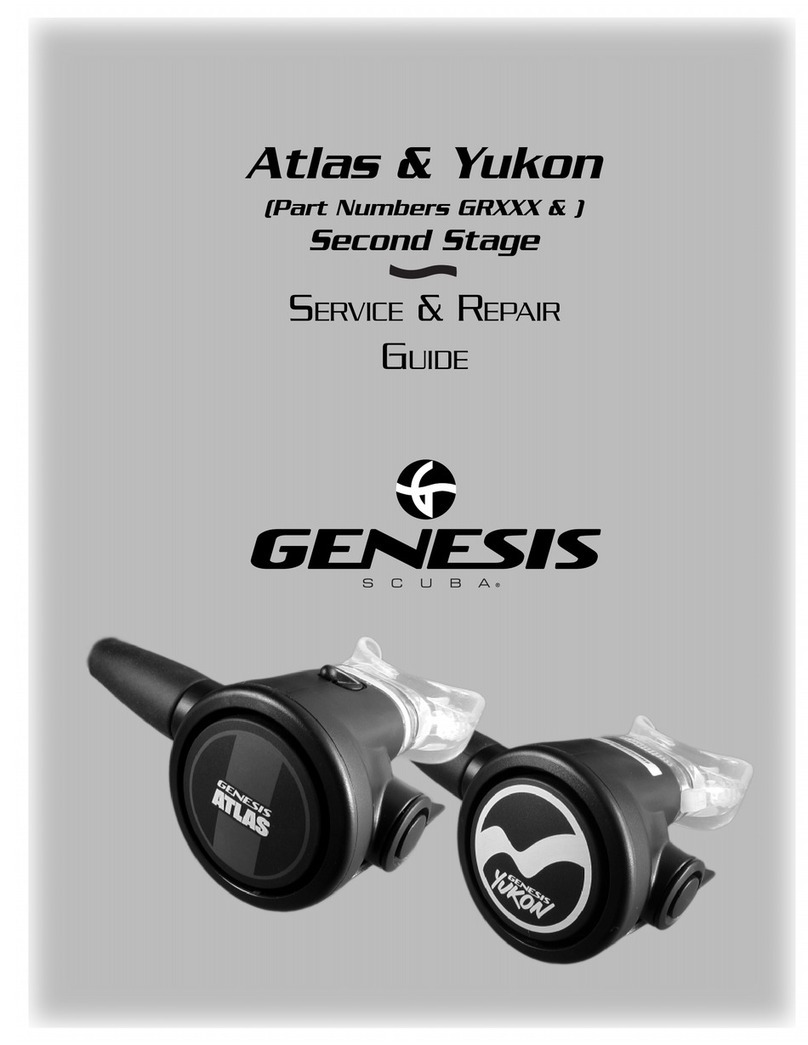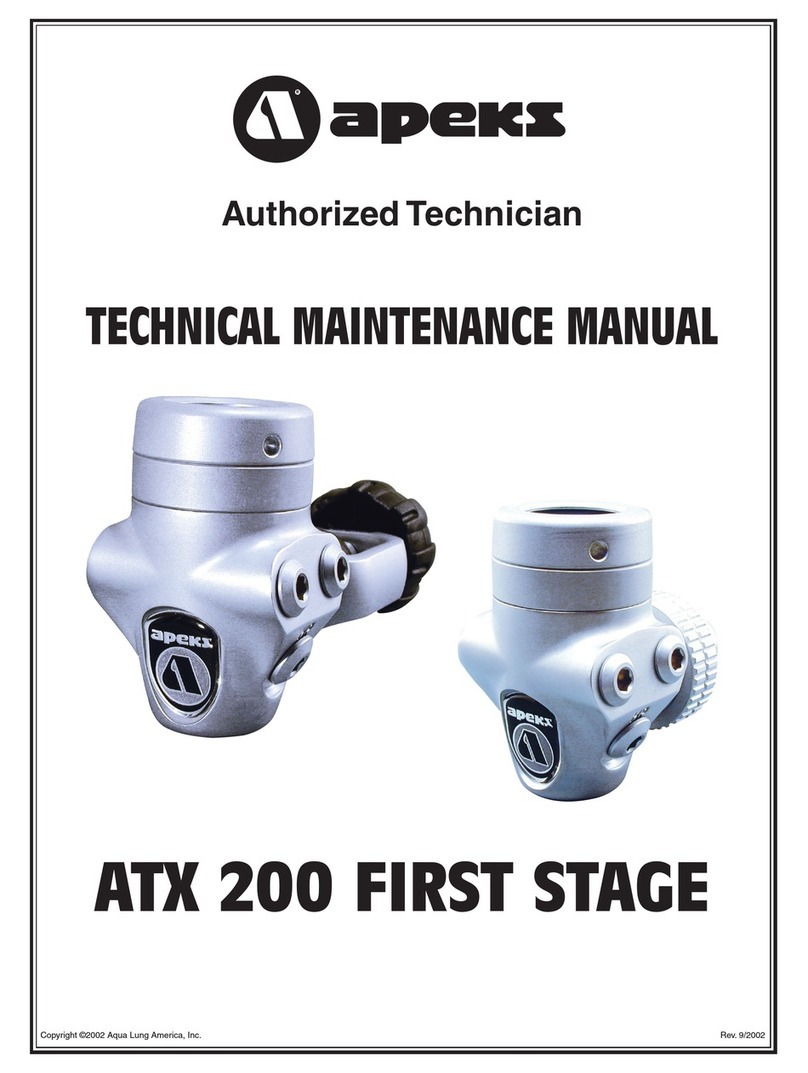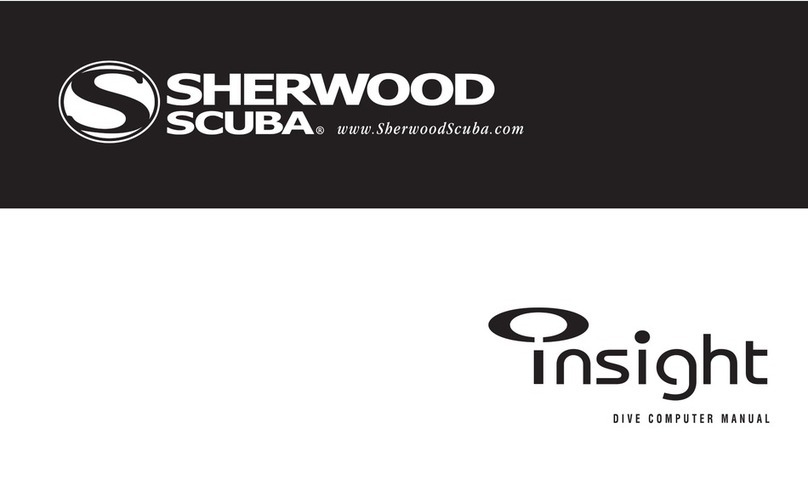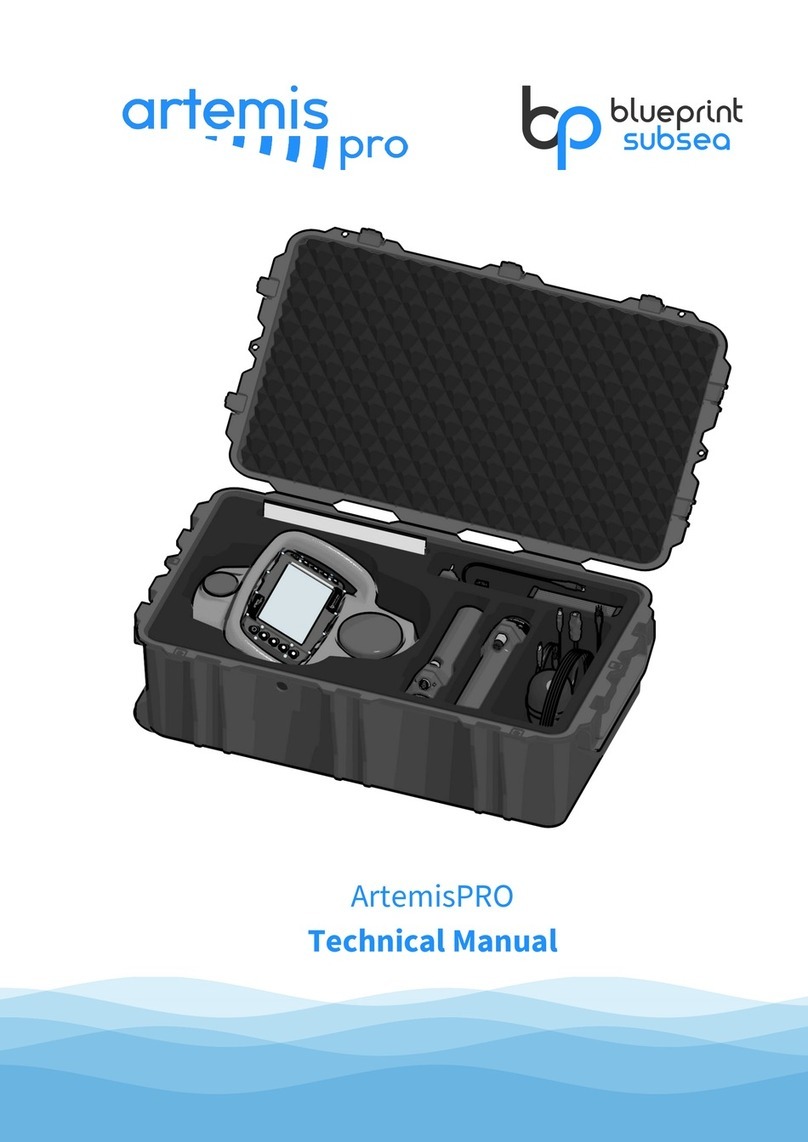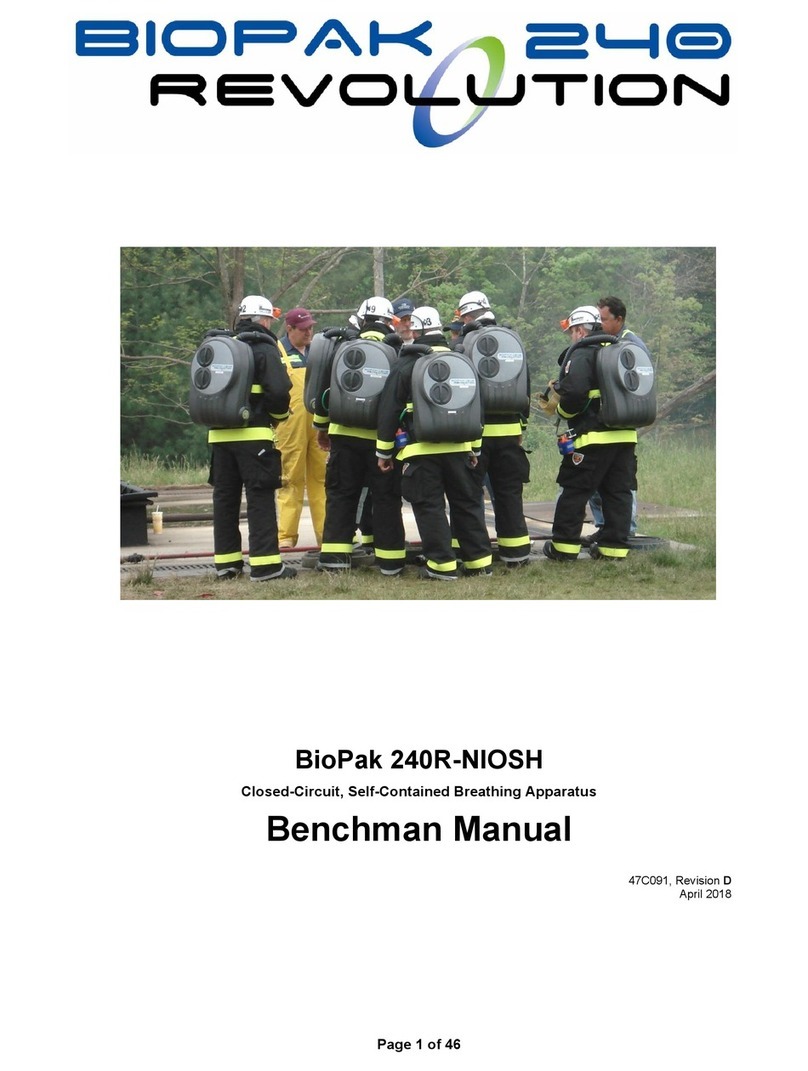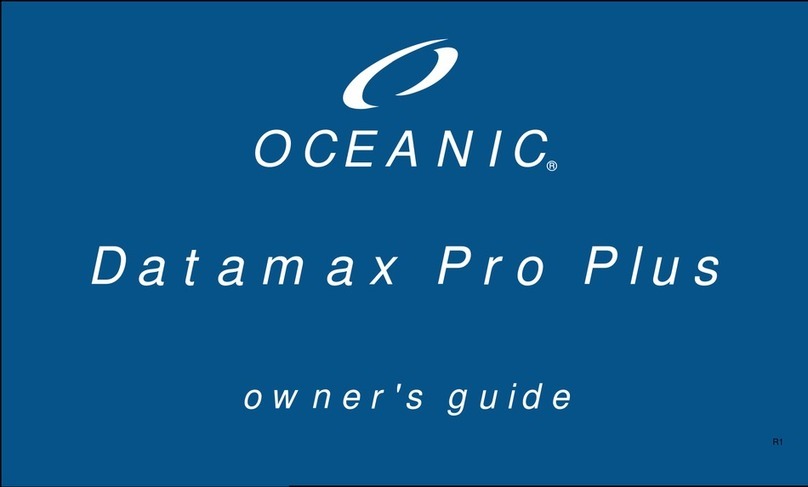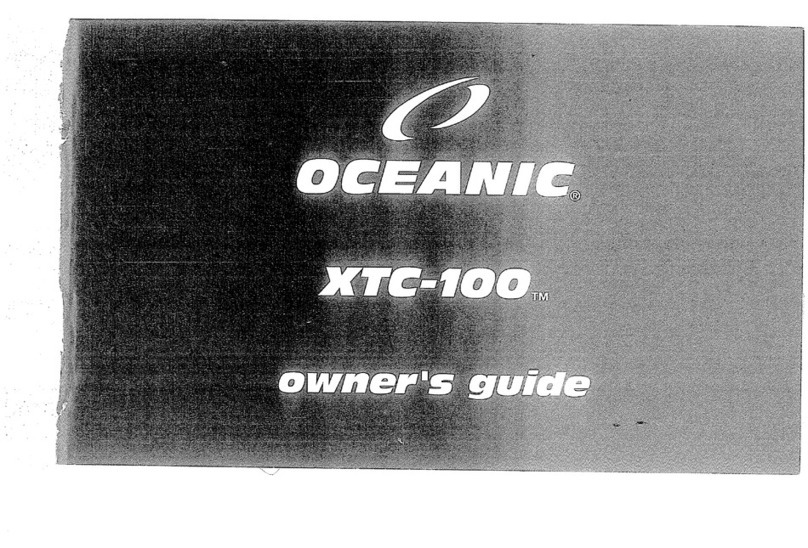Genesis Scuba CENTAURI User manual

CENTAURI MANUAL
www.genesisscuba.com

1
Table of Contents
1.0 Introduction ........................................................................................................................................... 2
1.1 Safety Considerations Before Using Your Dive Computer .................................................................... 2
1.2 Nitrox ...................................................................................................................................................... 3
2.0 Getting Started Guide ............................................................................................................................ 4
2.1 Maintenance .......................................................................................................................................... 4
2.2 Battery .................................................................................................................................................... 4
2.3 Storage ................................................................................................................................................... 5
2.4. General Considerations Before Using Your Genesis Centauri Dive Computer .................................... 5
3.0 Screen and Functions ............................................................................................................................. 6
4.0 Main Menu ............................................................................................................................................ 7
5.0 Watch Mode & Time Settings .............................................................................................................. 10
6.0 Scuba Mode ......................................................................................................................................... 14
6.1 Scuba Underwater Mode – Screen Examples ..................................................................................... 14
6.2 Decompression Diving Warning For Recreational Divers. ................................................................... 16
6.3 Nitrox Settings ...................................................................................................................................... 17
6.4 Additional Scuba Settings and Alarms ................................................................................................. 19
7.0 Gauge Mode ........................................................................................................................................ 23
8.0 Free Diving Mode – Settings & Alarms ................................................................................................ 24
9.0 Log Mode ............................................................................................................................................. 29
10.0 Additional Settings ............................................................................................................................. 30
11.0 Sync Mode ......................................................................................................................................... 32
12.0 Disclaimer .......................................................................................................................................... 33
13.0 Flying After Diving Considerations ..................................................................................................... 33
14.0 Conditional Warranty ........................................................................................................................ 33
15.0 Exclusions and Limitations ................................................................................................................. 34
16.0 How to Obtain Genesis Scuba Warranty Services ............................................................................. 35
17.0 Copyright Notice ................................................................................................................................ 35
18.0 Appendix ............................................................................................................................................ 36
19.0 Glossary of Terms & Definitions ........................................................................................................ 38

2
1.0 Introduction
Congratulations on acquiring the new Genesis Centauri dive computer; one of the most versatile,
feature packed and rugged wrist mounted dive computers on the market today.
The Genesis Centauri dive computer was created for recreational scuba divers, who are properly
certified and have basic knowledge of diving physics and diving physiology. This information must have
been acquired during an Open Water diver course or equivalent. Which was administered through a
qualified instructor and sanctioned by a recognized scuba certification agency.
The diver must also be well trained on how to use all scuba equipment components. Neither this
product nor the contents in this manual are a substitute to formal diving education & proper training.
Make sure you have the adequate qualifications before using your dive computer and engage in scuba
diving activities. If you have questions about this product, please contact Genesis Scuba before using it.
All scuba dives carry a risk of injury. Even if you follow any dive computer profile correctly, the dive
computer itself can not anticipate the individuals own physiology, mental state or physical fitness.
Before engaging in scuba diving activities, you must consult with your physician to ensure you are
cleared to engage in scuba diving activities.
There is no dive computer on the market, dive algorithm, dive table or dive formula that will completely
eliminate the risks associated with scuba diving such as decompression sickness, overexpansion injuries
or oxygen toxicity. Please remember that safety is ultimately your own responsibility.
Please also be sure to read the entire contents of this manual carefully before using your Genesis
Centauri dive computer. Failure to fully understand your dive computer’s operation in relationship with
your dive profiles could result in serious injury. Proper knowledge is required before using your new
Genesis Centauri dive computer.
1.1 Safety Considerations Before Using Your Dive Computer
The Genesis Centauri dive computer was designed for the recreational diver who dives recreational
dive profiles. Dive only at the maximum depth that your training allows and to an absolute
maximum depth of 40m/ 130ft if you are trained for it. Anyone engaged in commercial or technical
diving should be aware that this product is not intended to be used in conjunction with technical or
commercial dive profiles that usually involve deeper depths and prolonged dive times. Genesis
discourages the use of the Centauri dive computer for commercial or technical diving purposes.
Genesis Scuba discourages divers to engage in dives requiring decompression stops. Observe the
NDL (No Decompression Limit) of your dive computer and never let the timer go to 0.0 minutes. In
the event your computer goes into decompression mode, the computer will signal the diver. The
diver must terminate the dive and proceed to an immediate ascent to the indicated decompression
stop before reaching the surface. The ascent speed should never exceed 30cm/sec / (1 ft. per
second) to avoid injuries. Always keep close attention to your ascent speed & ascend even slower
when you approach to the surface.

3
Redundancy is always good practice in scuba diving. Genesis Scuba encourages the use of additional
depth & time instruments during dives to be able to closely monitor dive profiles and compare
instruments. In the unlikely event your dive computer fails, you’ll have additional backup
instruments to be able to monitor your dive profile and safely ascend to the surface. Consult with
your Genesis dealer for a complete list of redundant instruments you can acquire.
Turn on your Genesis Centauri computer before each dive. Make sure the battery is fully charged
and your settings for either air or nitrox are correct. Additional depth, time, deep stop and safety
stop settings/alarms are also available.
Flying after diving and driving to altitude, which are covered during your Open Water Diver training
or equivalent must also be observed. An airplane icon will be present on the Centauri screen after
each dive and it will remain on the watch’s screen until you are allowed to fly on an airplane or drive
to high altitudes. Please observe this precaution.
Your Genesis Centauri dive computer is intended only to be used either at sea level or at dive sites
where the altitude level does not exceed 3000m / 10,000 ft. OSL (Over Sea Level). Make sure you
check the altitude of all dive sites prior to diving when not at sea level. Incorrect altitude entries will
result on higher risk of decompression sickness due to the decreased atmospheric pressure found at
altitude.
Divers must never exchange dive computers during group diving activities. A dive computer that
was originally used by a particular diver is currently monitoring gas absorption and release the
tissues linked to that particular diver and based on the particular depth and time profiles. Even if
divers in a group were in close proximity that does not ensure the exact depth and time the other
divers performed was the same, let alone during multilevel diving or multiple dives scenarios during
the day. Each diver must provide the means to monitor his/her own depth, time and NDL for each
dive.
If the dive computer was forgotten at the surface and the diver performed a dive without his/her
dive computer, that dive computer should not be used again; only after both the diver and the
computer have spent a complete 24-hour cycle at the surface to ensure full tissue outgassing & the
computer is also free of all previous gas intake / release information. Using that ‘forgotten’ dive
computer again on a subsequent dive will carry a very high risk of decompression injuries as the
profile provided by the computer will be completely inaccurate and will not reflect the real gas
absorbing/releasing timers in the diver.
1.2 Nitrox
Be sure to personally check the oxygen concentration in each cylinder prior to use. If you are
certified to use oxygen enriched air at a concentration higher than 21% (AIR), use the Nitrox
computer settings to enter both the correct EANx mix from the cylinder you are going to use
and adjust the desired PO/ MOD in your Centauri dive computer nitrox settings. If you are not
qualified to use oxygen enriched mixes, use only cylinders that contain air.
The Centauri input value for EANx settings does not accept decimal fractions. If the O2 reading
in the tank label or oximeter is fractional, round up that value. For example, a 32.2% oxygen

4
reading enter 32% in the dive computer’s settings. For a 32.5% enter 33%. The 0.5% fraction will
be your tipping point to round up or down. Incorrect O2 entered values will either
underestimate or overestimate the oxygen/nitrogen gradients inside the diver’s body, affecting
both Oxygen toxicity and Nitrogen build up estimations. Again, only dive with EANx mixes if you
are certified to do so.
2.0 Getting Started Guide
2.1 Maintenance
Particularly after using your computer in salt water, soak your dive computer in fresh water for 5
– 10 minutes to dissolve minerals and then rinse it with running fresh water, but not at very high
pressure. Remove it from the water, shake off the excess of water & wipe it off with a soft
cotton cloth or paper towel.
Avoid using any kind of solvent other than fresh water. Solvents may permanently affect the
watch finish and may even affect the seals compromising the computer’s physical integrity.
Avoid taking apart your dive computer. Opening it or tampering with the internal components
will automatically void your warranty.
2.2 Battery
Your Genesis Centauri dive computer comes equipped with a pre-assembled & sealed
rechargeable lithium battery. Do not attempt to open your dive computer, puncture it, short the
contacts, throw the computer into the fire, expose it to a source of high heat, high electric
current or crush it. The risk of fire or explosion may result if the computer is tampered with.
Consult with Genesis Scuba regarding battery replacement and recycling.
Locate the charging clip and charging USB cable provided with your Genesis Centauri dive
computer. Connect the USB cable to any qualified source with an output of 5.0v at 1.0 – 1.5
mAh such as a USB mobile phone charger or a USB outlet from a laptop computer. Do not use
chargers that are not qualified or that you have doubts about the mentioned voltage and
amperage outputs.
Connect the micro USB portion of the cable to the Centauri proprietary charging clip.
At the charging clip, locate the 4 brass colored metal pins. At the Centauri computer, locate the
corresponding connection points, (4 flat circular, and brass colored contacts) & make sure they
are clean, free of debris, mineral build up or corrosion. Clean the contacts with denatured
alcohol and a cotton swab if needed.
Squeeze the clip to open it & guide it to the watch. Ensure the 4 contact points on the clip are
pointing down and match with the corresponding 4 circular contacts points on the watch. For

5
reference, if looking at the watch from the top, with the 3 buttons pointing towards the right,
the contacts are located at the bottom of the watch on that same side.
Once the clip is properly connected and charge is flowing, the battery icon, located at the top of
the screen, will display a ‘growing build up motion’ inside the icon. The icon will display full
when the battery is charged completely. Right after that, the computer will turn itself off.
Separate the clip from the watch when it is fully charged. Depending on how depleted the
battery watch is, full recharge time can vary from one to three hours.
2.3 Storage
After rinsing and drying, store your Genesis Centauri dive computer in a dry, cool place away
from direct sources of high heat, strong electric currents, strong vibrations, excessive
compressing force or at risk of falling off from a high place. Extreme low (below -20°C/ -4°F) or
extreme high temperatures (50°C / 122°F) will also affect your dive computer internal
components.
If the Centauri computer is going to be stored for a long period of time, make sure the battery
charge is at least to 50% (or more preferably). This will ensure that the discharge rate is slow
and the battery does not get depleted completely. Leaving a rechargeable battery completely
depleted for long periods of time will damage it permanently.
2.4. General Considerations Before Using Your Genesis Centauri Dive Computer
This product uses EU-certified non-toxic materials and it is RoHS certified. If any discomfort is
noticed during or after the use of this product, discontinue its use and consult a medical
professional.
This product should not be handled by children under 8 years of age. Junior Open Water divers,
or equivalent based on certification agency, should only handle this computer under certified
diver adult supervision.
For optimal viewing and button access wear your dive computer on the wrist you normally wear
a wrist watch.
Make sure you confirm that the computer has sufficient battery charge and adjust all your
desired settings before entering the water and confirm that all the pre-dive information is
displayed on the screen before the dive.
If there is any information you’ve read in this manual that you do not fully understand, contact
your local Genesis retailer and ask all the necessary questions. Additionally, you can go to
www.genesisscuba.com and use the general contact form to let us know your questions or
concerns.

6
3.0 Screen and Functions
Turn on your Genesis Centauri dive computer by pressing and holding the Power Button for 3 seconds.
Release the button when you see the Genesis logo appear on the screen. The logo will remain for 3
seconds and will revert to the normal time screen.
While on the main time screen, press the Mode/Select Button once and the Main Menu screen will
show up.
A small triangle or pointer will indicate the particular function within that menu.
Move the pointer up or down using the Up Button or the Down Button described on the figure below
and choose the particular function using the Select Button.
Name: POWER Button
Location: Top Left
Function: Power Switch/Exit
Name: UP Button
Location: Top Right
Function: Moves pointer up /Access
more settings.
Name: MODE/ SELECT Button
Location: Right Middle
Function: Menu / Enter Value
Name: DOWN Button
Location: Down Left
Function: Moves pointer down

7
4.0 Main Menu
Watch Mode
Press MODE Button once: The computer reverts
to the default time screen.
Scuba Mode
To Access: From MENU, move cursor with UP or
DOWN buttons to position at SCUBA. Press the
MODE button once: The surface Dive Screen will
appear. The default screen is 6 fields. An optional 3
field screen for added visibility is available.
Gauge Mode
To Access: From MENU, move cursor with UP or
DOWN buttons to position at GAUGE. Press the
MODE button once to access the Gauge mode. The
Gauge mode will show on the screen. In this
modality the watch will turn into a ‘bottom timer’
providing only depth and time information. It will
not provide NDL and decompression information.

8
FREE Mode (Free Dive)
To Access: From MENU, move cursor with UP or
DOWN buttons to position at FREE. Press the MODE
button once to access the Free Diving mode on the
watch. The FREE mode is commonly used by free
divers during breath-holding (apnea) type dives.
The computer will only provide a surface timer,
depth, maximum depth and total descent / ascent
timer.
CAUTION: Make sure you do not practice free
diving (breath holding type dives) on the same days
you are performing scuba dives as the risk of
decompression sickness will be much higher.
Dive Log
To access: From MENU, move the cursor with UP or
DOWN buttons to position at LOG. Press the MODE
button once to access the computer’s Log Book.
Once inside that sub-menu, use the UP or DOWN
buttons to access the different dives stored in the
memory. They are stored in order by date.

9
Settings
To Access: From MENU, move the cursor with UP or
DOWN buttons to position at SETTINGS. Press the
MODE button once. Additional setting options can
be found here.
Once inside the SETTINGS sub-menu ,use the UP /
DOWN buttons to see the different setting options.
Sync Mode
To Access: From MENU, move cursor with UP or
DOWN buttons to position at SYNC. Press the
MODE button once.
This function will activate the wireless sync
transmission. The watch will broadcast a
Bluetooth signal as long as it is turned on and the
screen icon shows a blinking dotted line.
During transmission, the signal will be visible by
Bluetooth capable devices.

10
5.0 Watch Mode & Time Settings
Default screen when computer turns on. Displays
day of the week, current time and calendar date.
To access: Press Power Button (Top left button), or
choose the watch mode from the menu.
Events during this function:
1. When the computer is not being used or the G-
sensor does not sense movement, the
computer will enter into standby mode (blank
screen). When the computer is not used for a
longer period of time (24 hrs.) it will enter into
hibernation status for better battery
management.
2. Under the standby mode, you may wake up the
device by twisting it about 45 degrees to
activate the g-sensor, or press any button. If
you dive into the water, it will switch on to the
dive mode at 1.5 m (4 ft.).
3. Under the hibernation mode, you can only turn
on the device by pressing the power button. All
the settings and data will remain in the
memory.
4. It is advisable to always check your device
before your dive.

11
DATE, FORMAT & TIME settings to change the
date, time & the Year, Month & Day.
To access: From the time screen, press the UP
button once to go to SETTINGS. The cursor can be
moved w/ UP or DOWN buttons. Once the cursor is
located at the desired setting press the MODE
button once. The values at the bottom of the
screen will blink.
DATE: Changes the values of 3 groups of digits
corresponding to Month, Day and Year using the
UP or DOWN buttons the selection can be
accepted by using the MODE button.
FORMAT: Changes the order in which the Day,
Month and Year are displayed on the watch to
accommodate the region of the world you live in.
Use the UP or DOWN buttons to change the
format and accept the selection with the MODE
button
TIME: Changes the values for Hours and Minutes
so the correct time can be displayed by the watch
using the same procedure described above. Please
be aware that the watch will not self-adjust for
daylight savings time.
Once back in SETTINGS, change the position of the
cursor to move the next item that requires editing
and follow the same procedure to change values.

12
Coordinated Universal Time
To access: From SETTINGS, use the UP or DOWN
buttons to move the cursor and locate UTC. Press
the MODE button once to access the different UTC
options.
Prior to 1972, this time was called Greenwich Mean
Time (GMT) but is now referred to as Coordinated
Universal Time (UTC). It is a coordinated world time
zone scale, maintained by the BIPM (Bureau
International des Poids et Measures).
WARNING: Make sure you edit your CORRECT UTC
+ or - hours for your particular time zone first then
go to settings again and, if needed, edit your
LOCAL TIME. If you do it backwards, times will not
coincide & information will be inaccurate.
Similar to the DATE, TIME & FORMAT settings,
once the UTC setting is accessed, the values at the
bottom of the screen will start blinking. Change
the values with the UP or DOWN buttons
corresponding with your particular time zone.
(e.g., Los Angeles CA, is -7 hours UTC, New York,
NY is – 4 hours UTC ). Once a selection for your
particular time zone is made, accept the selection
by pressing the MODE button.
The selection will stop blinking. After a few
seconds the back light will turn off and after about
20 seconds the watch will revert to normal time
screen. If you travel to a different time zone,
access UTC to change to the particular ‘+’ or ‘-‘ UTC
value corresponding with the particular time zone
you will be at.

13
12/24 HR Setting
To access: From SETTINGS, use the UP or DOWN
buttons until the pointer aligns with 12H/24H.
Press the MODE button once.
The value at the bottom of the screen will start
blinking. Switch the option with the UP or DOWN
buttons & once the desired option appears, select
it by pressing the MODE button to accept the
value. The watch will be displaying the hour either
on the 12 hour or 24 hour format.
Auto Active Mode at depth | Scuba Diving, Free
Diving, or Gauge (bottom timer).
To Access
:
From SETTINGS, use the UP or DOWN
buttons until the pointer aligns with AUTO MODE.
Press the MODE button once. The option at the
bottom will be blinking and it can be changed with
the UP or DOWN buttons. Select the particular
option pressing the MODE button again.
The AUTO MODE will be the automatic default
option the watch will access immediately after it
senses a depth of 1.5m (4 ft.). The options are
SCUBA, FREE or GAUGE.
Language
To Access: From SETTINGS, use the UP or DOWN
buttons until the pointer aligns with LANGUAGE.
Press the MODE button once to access. Chose the
preferred language the computer will be displaying
and interacting with.
The default option is English, and once it is
blinking the different options can be changed with
the UP or DOWN buttons. Once the desired
selection appears at the bottom of the screen
select your option by pressing the MODE button
again.

14
6.0 Scuba Mode
Scuba Mode
To access: From the Main Menu, scroll down using
the UP / DOWN buttons. When pointer aligns with
SCUBA press the MODE button once.
The watch will display the scuba diving surface
screen. Either the 6 field version or the 3 field
version.
6.1 Scuba Underwater Mode – Screen Examples
Scuba Under Water Mode example
: Battery Status, full
43.0 ft: Current Depth
NDL36: The No-Decompression Limit time in the
example, 36 minutes.
PO2: Current PO2, Alarm will activate when
reaching the pre-set limit.
:Ascent speed in feet/min. If speed of 30 ft
/minute is exceeded, an alarm will go off.
TIME: Dive time 21 minutes.
TEMP:Water temperature 78 ° F.

15
Scuba Under Water Mode - When the NDL has
been exceeded.
NDL: When exceeding the NDL time, during the first
3 mins the exeeded time will be shown in seconds.
When the time exceed passes over 3 mins, the NDL
negative time will be shown in minutes.
CEILING: The depth at which you should ascend to
& remain, when you are required to perform deco
stops.
When the NDL is exceed divers should not perform
a direct ascent to the surface. Decompression stops
will have to be performed instead. CEILING
indicates the depth at which the diver must go to
AND stop & wait for the timer countdown to end at
the particular indicated depth. The NDL will adjust
automatically. Only after the screen CLEAR shows at
the left of the screen, the diver can now ascend to
the surface.
Scuba Under Water Mode - When the NDL has
been exceed and the ascent to ceiling depth is
reached.
STOP: After reaching CEILING depth, the remaining
amount of time indicated on the left of the screen
will be displayed as countdown timer. Please
remain at the ceiling depth the entire duration
indicated by the countdown timer if you have
enough air and no other potential risks are evident.

16
Scuba Under Water Mode - When exceeding the
NDL, and the Deco stop at CEILING has ended.
CLEAR: When you finish the deco stop at the
CEILING depth, the computer will show the word
CLEAR indicating that it is OK to perform a slow
ascent to the surface.
The decompression options provided by the
Centauri Dive Computer & persented in this manual
should only be used as emergency procedures
when a NDS limit has been accidentally surpassed.
6.2 Decompression Diving Warning For Recreational Divers.
It is important to remember that decompression stops are driven by both depth and NDL violations. It is
possible to see more than one deco stop and potentially several CEILING indications at different times
depending how severe the depth and time violation has been.
Decompression diving is not an activity that should be performed by recreational divers as a standard
practice. Decompression diving requires extensive training, deep knowledge of diving physics and diving
physiology and several pieces of extra gear and sufficient gas supply to safely perform the required
stops. Genesis Scuba strongly discourages recreational divers from performing decompression diving.

17
6.3 Nitrox Settings
Nitrox Settings
To access: From SETTINGS, press the UP or DOWN
buttons until the pointer aligns with NITROX. Press
the MODE button once.
The Oxygen percentage value at the bottom of the
screen will start blinking. Switch the option with
the UP or DOWN buttons & once the desired
Nitrox option appears ,select it by pressing the
MODE button once to accept the value. The
computer will recalculate the MOD and will be
presenting NDL values corresponding with the
EANx and PO2 values previously set.
You may set the EANx range from 21% to 56%. For
air diving calculations please make sure the
computer is set at 21%.
Notes : Please make sure you have measured the
EANx gas of the cylinder you are about to dive with
and correctly input that value in your computer.
Before using NITROX, you MUST have received
proper training and a certification that qualifies you
to use such gas. Diving with Oxygen enriched mixes
carries an additional layer of risk.

18
PPO2 Settings
To access: From SETTINGS, press the UP or DOWN
buttons until the pointer aligns with PPO2. Press
the MODE button once.
The PPO2 value at the bottom of the screen will
start blinking. Switch the option with the UP or
DOWN buttons & once the desired PPO2 option
appears, select it by pressing the MODE button
once to accept the value.
The computer will recalculate the MOD and will
present the NDL values corresponding with the
EANx and PPO2 values previously set.
You may set the PPO2 range from 1.2 to 1.4. For air
diving calculations please make sure the computer
is set at 1.4.
Notes : Please make sure you have measured the
EANx gas of the cylinder you are about to dive with
and correctly input that value in your computer.
Before using NITROX, you MUST have received
proper training and a certification that qualifies you
to use such gas. Diving with Oxygen enriched mixes
carries an additional layer of risk. PPO2 values will
affect the MOD of your dive. High PPO2 values in
combination with high EANx concentrations will
increase the risk of oxygen toxicity.

19
6.4 Additional Scuba Settings and Alarms
Conservative Factor Settings
To access: From SETTINGS, press the UP or DOWN
buttons until the pointer aligns with CF. Press the
MODE button once.
The CF value at the bottom of the screen will start
blinking. Switch the option with the UP or DOWN
buttons & once the desired CF option appears
select it by pressing the MODE button once to
accept the value. The computer will recalculate
and present the NDL values corresponding with
the pre-set conservative value you enter.
There are 3 CF levels, CF1 (Most Conservative),
CF2 (Medium Conservative), and CF3 (Least
Conservative)
Notes : Please make sure you fully understand that
changing this settings will affect algorithm
calculations and the related risks. If in doubt,
consult your diving manual on the corresponding
chapters related to Diving Physiology and
Computer Diving.
Table of contents
Other Genesis Scuba Diving Instrument manuals