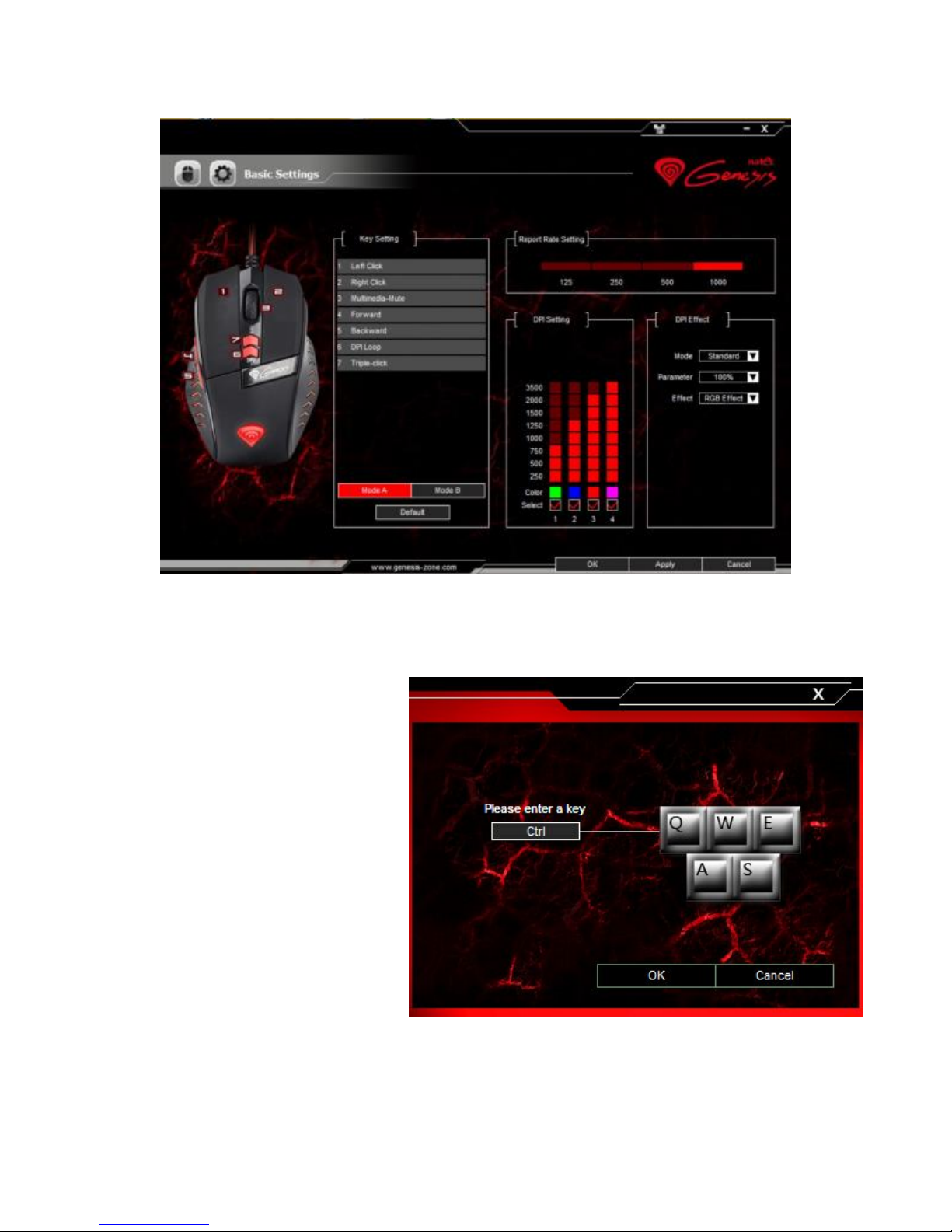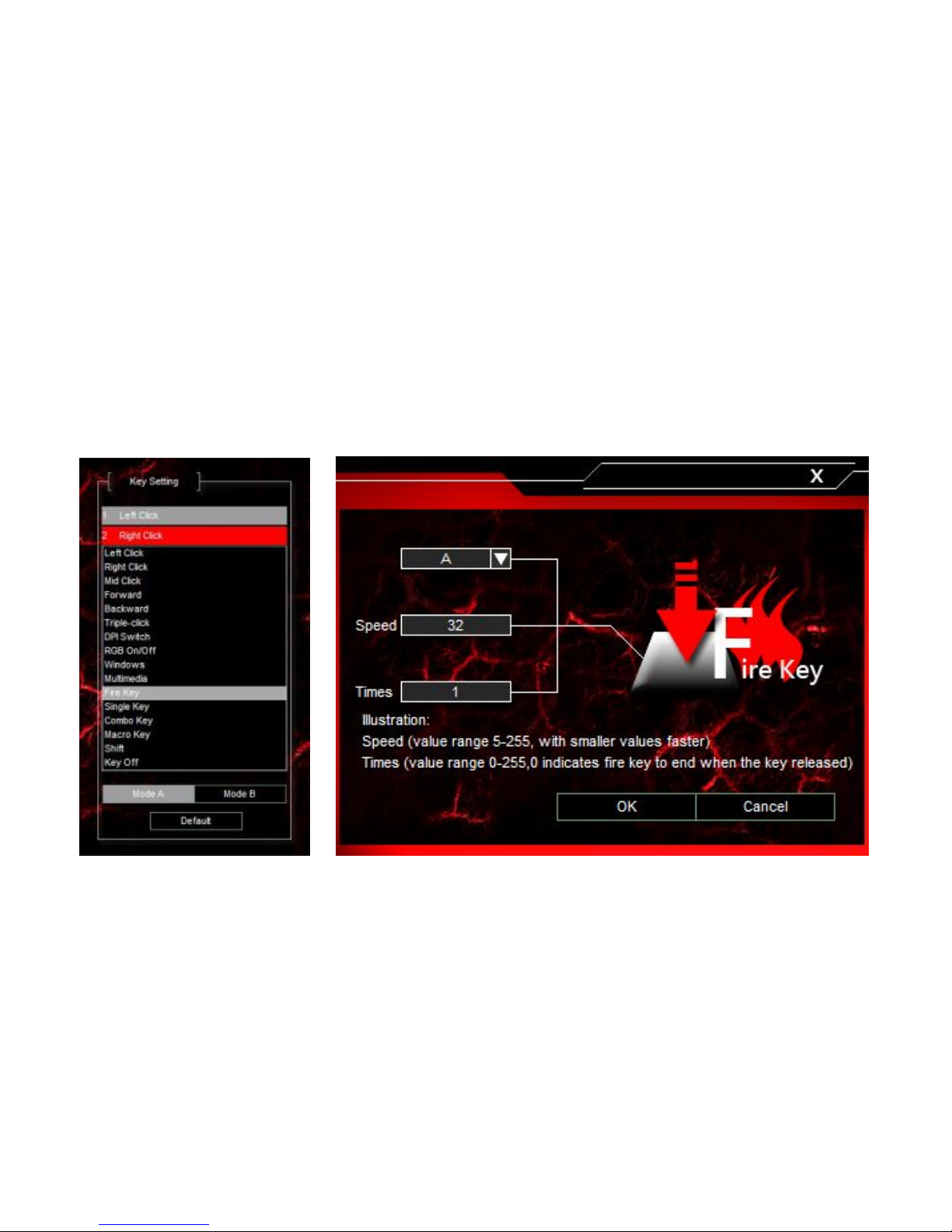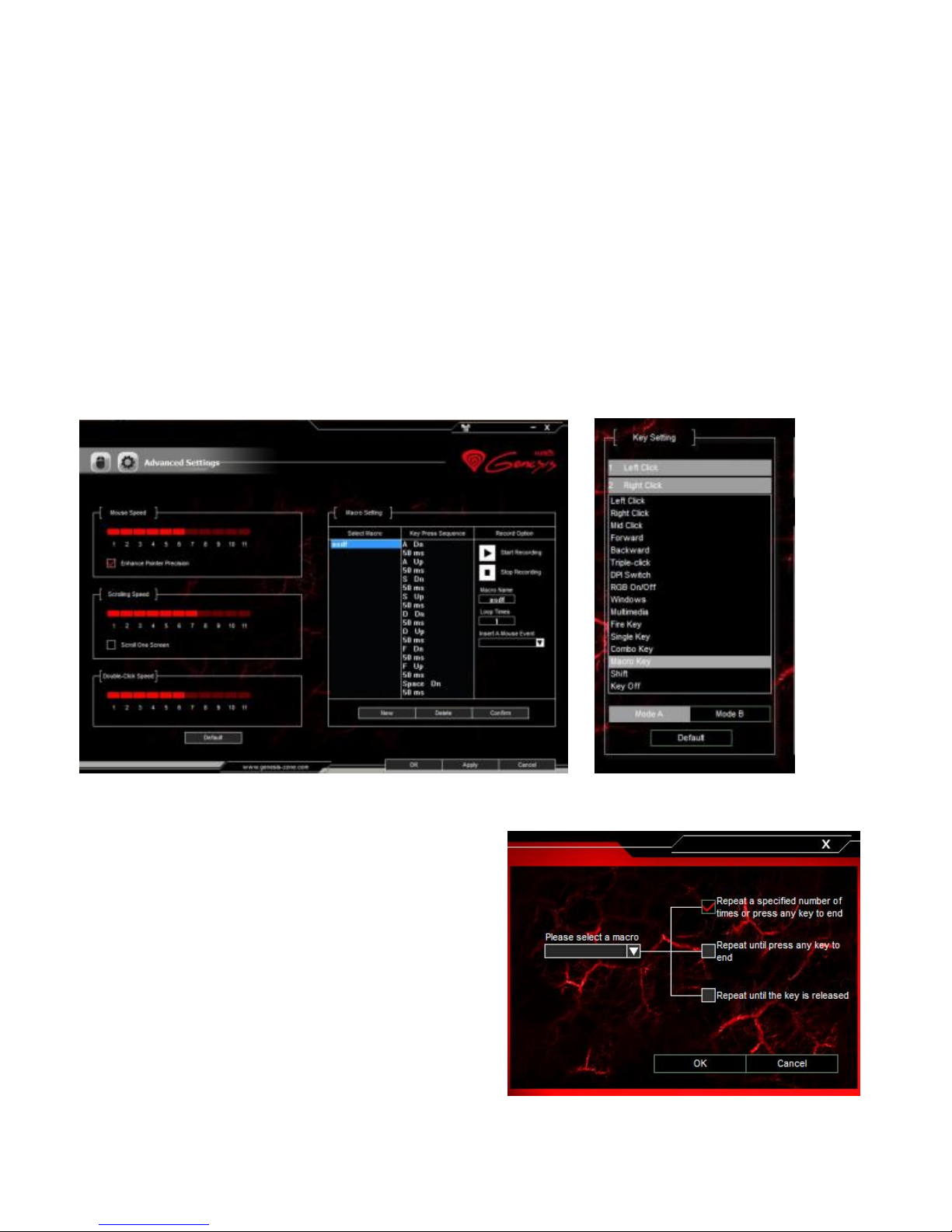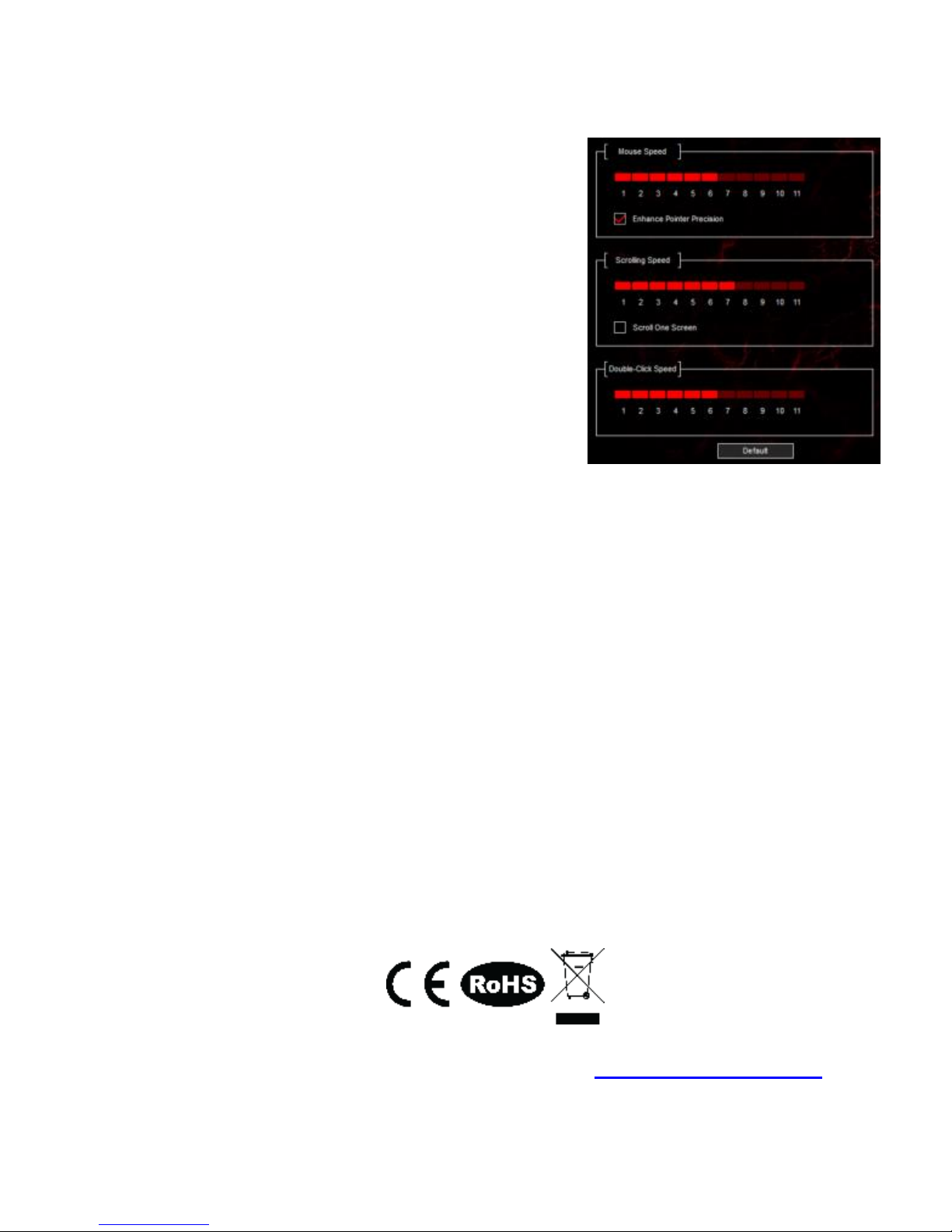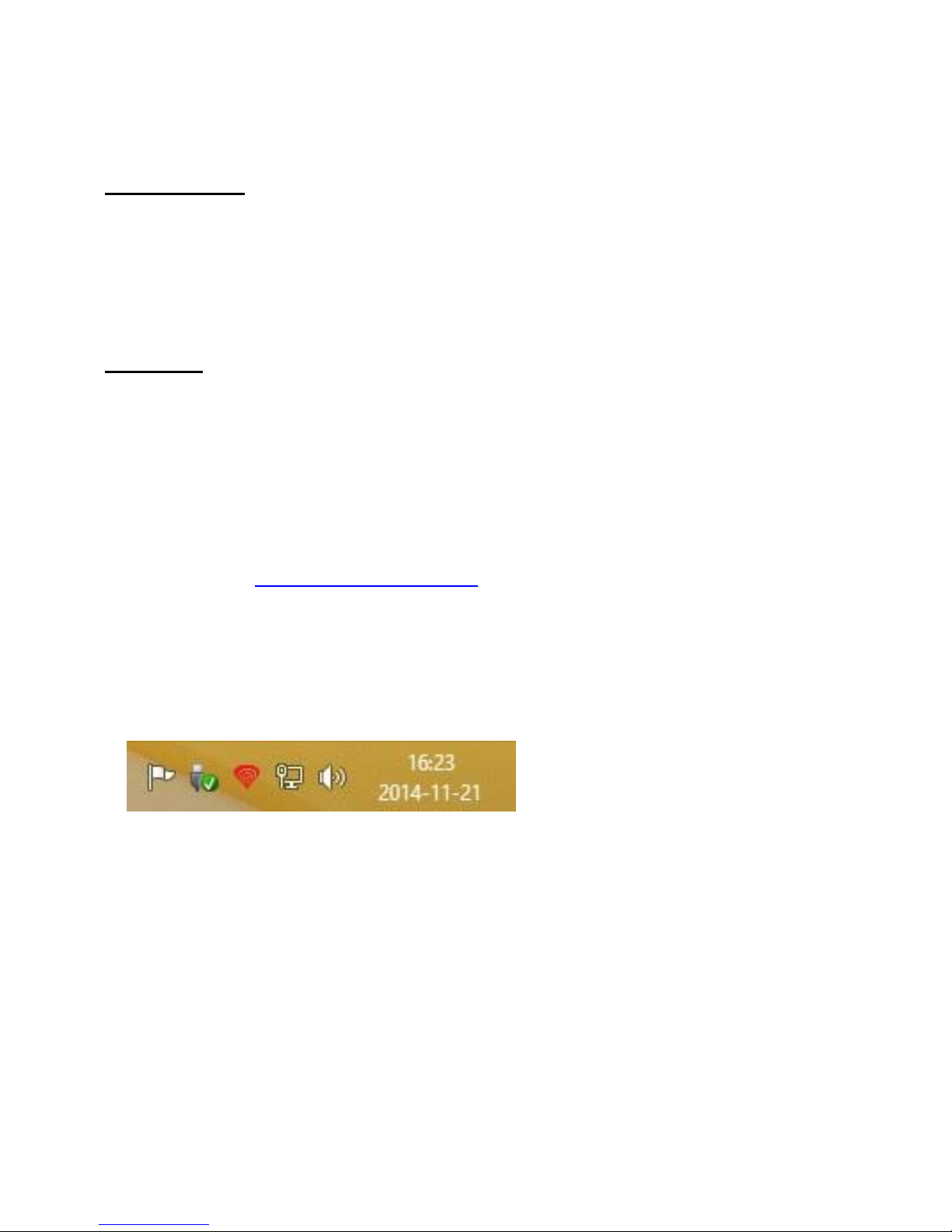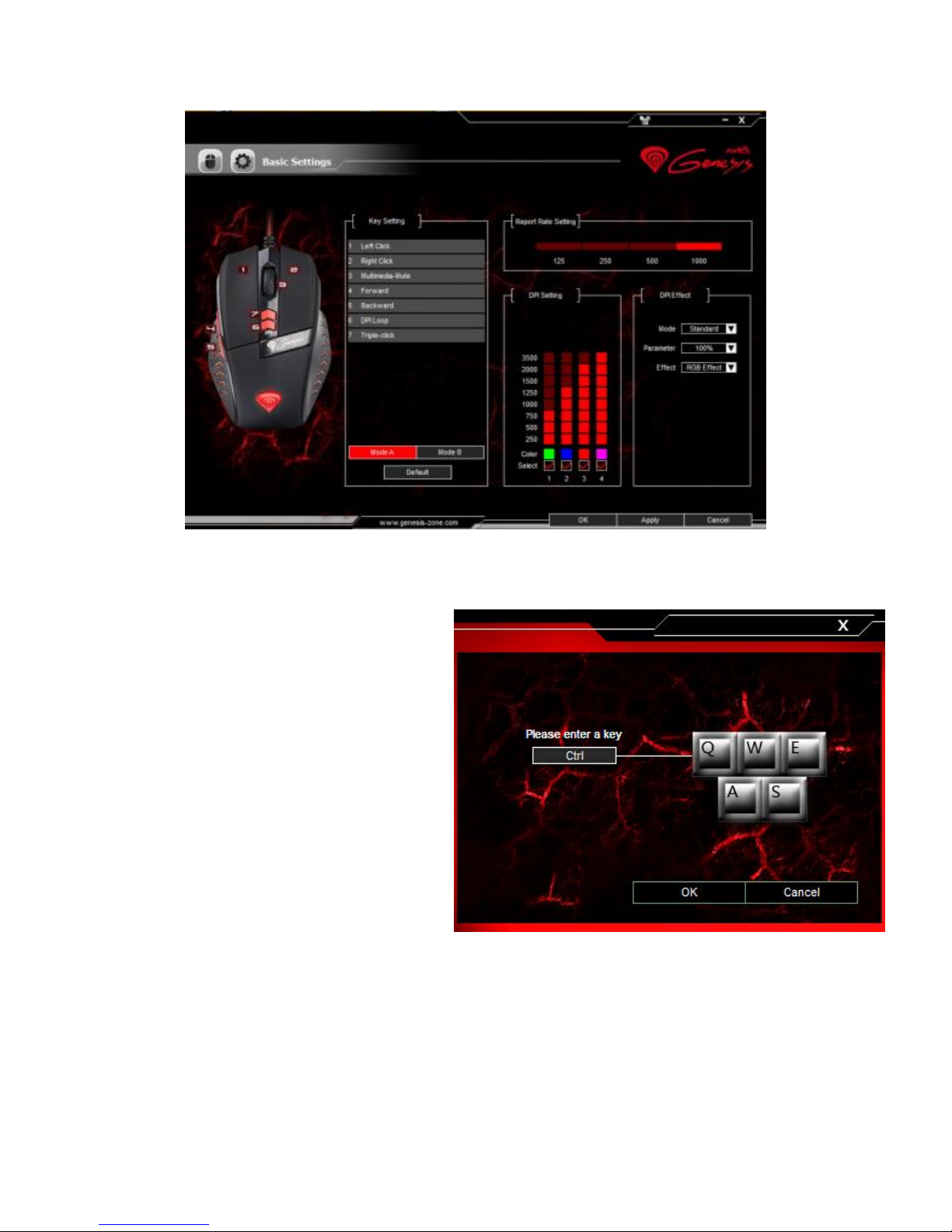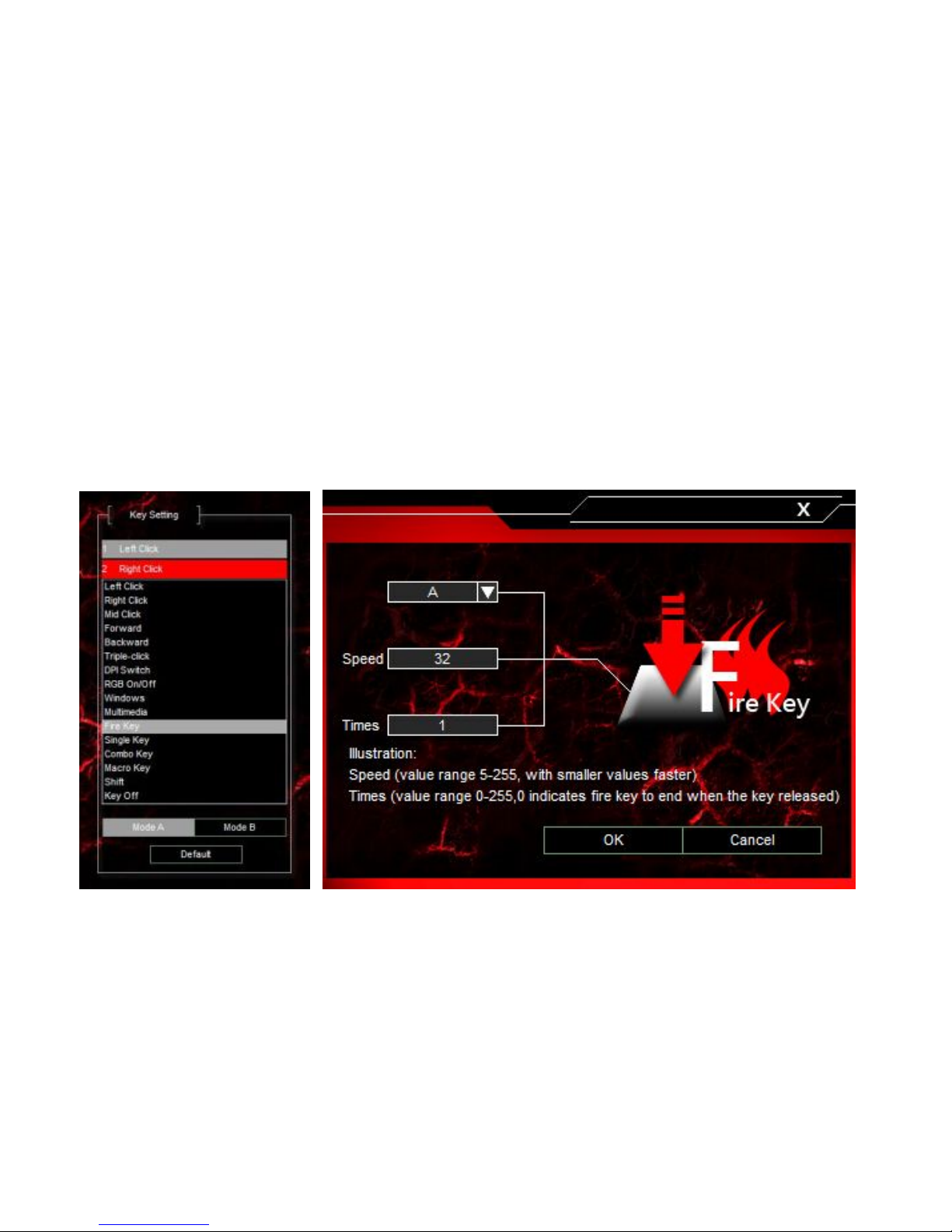8
GENESIS CX33 –BEDIENUNGSANLEITUNG - DE
I. TASTATUR
INSTALLATIONSVORGANG
1. Die Tastatur an einen USB-Port anschließen. Beim ersten Anschluss circa 15
Sekunden abwarten, bis die Treiber vollständig installiert sind.
2. Tastatur ist betriebsbereit.
II. MOUSE
INSTALLATIONSVORGANG
1. Die Mouse an einen USB-Port anschließen. Beim ersten Anschluss circa 15
Sekunden abwarten, bis die Treiber vollständig installiert sind.
2. Für die programmierbaren Tasten und der DPI-Einstellungen müssen Sie
herunterladen und installieren die neuste Software-Version von unserer
Internetseite: www.genesis-zone.com.
3. Den Installationsordner öffnen und die Datei setup.exe doppelt anklicken.
4. Folgen Sie den Anweisungen, um die Software zu installieren.
5. Nach einer erfolgreichen Installation erscheint ein Symbol auf der Taskleiste.
6. Das Symbol doppelt anklicken, um das Einstellungsfenster zu öffnen.
GRUNDEINSTELLUNGEN
Mithilfe des Grundeinstellungsreiters kann der User jeder Maustaste eine bestimmte
Funktion zugeordnen.
1. Jede Taste kann individuell eingestellt werden. Zuerst das entsprechende
Tastensymbol in der Liste der programmierbaren Tasten anklicken. Ein Fenster
mit verfügbaren Optionen wird angezeigt, die mit linker Maustaste angewählt
werden können.
2. Die gewünschte Funktion anwählen und mit der Schaltfläche "Übernehmen"
bestätigen; die Einstellungen werden gespeichert.