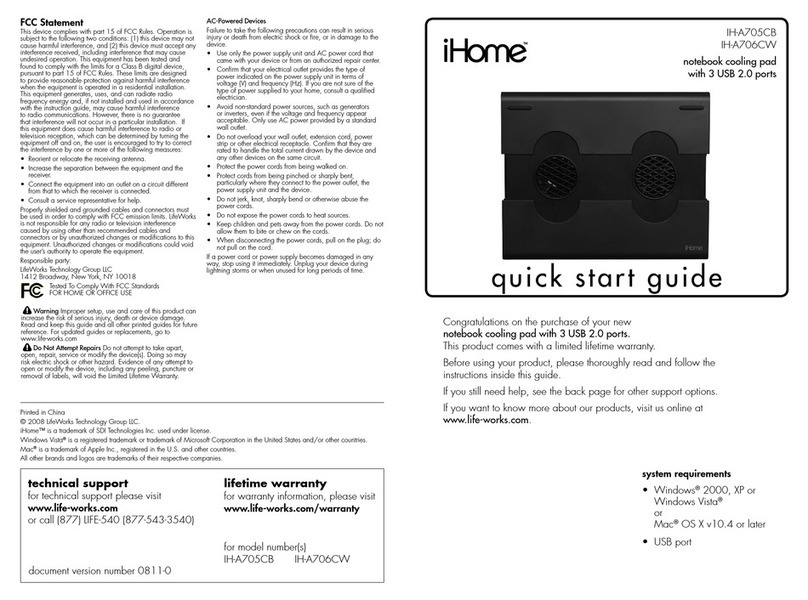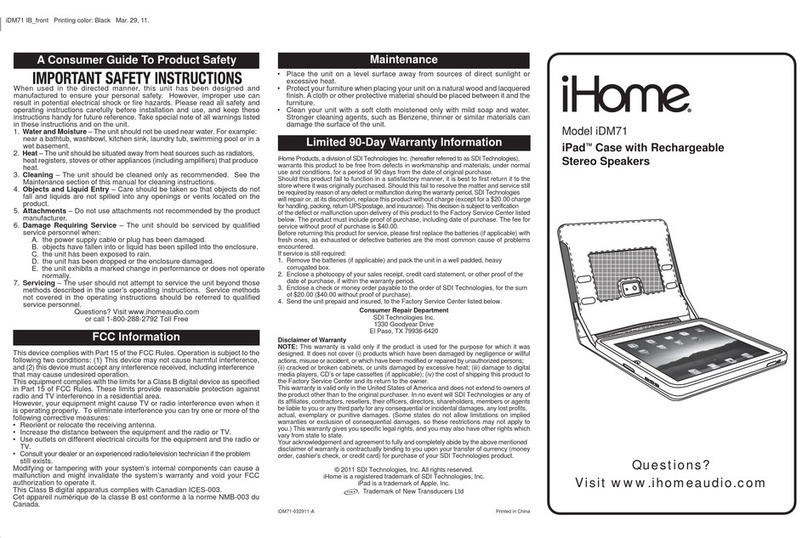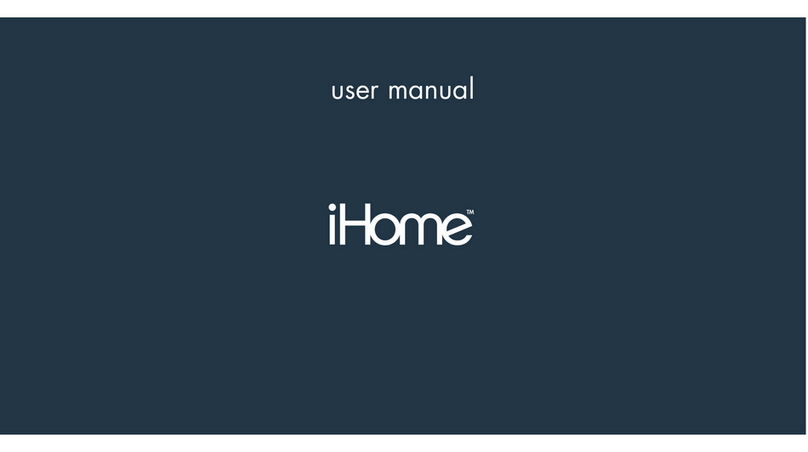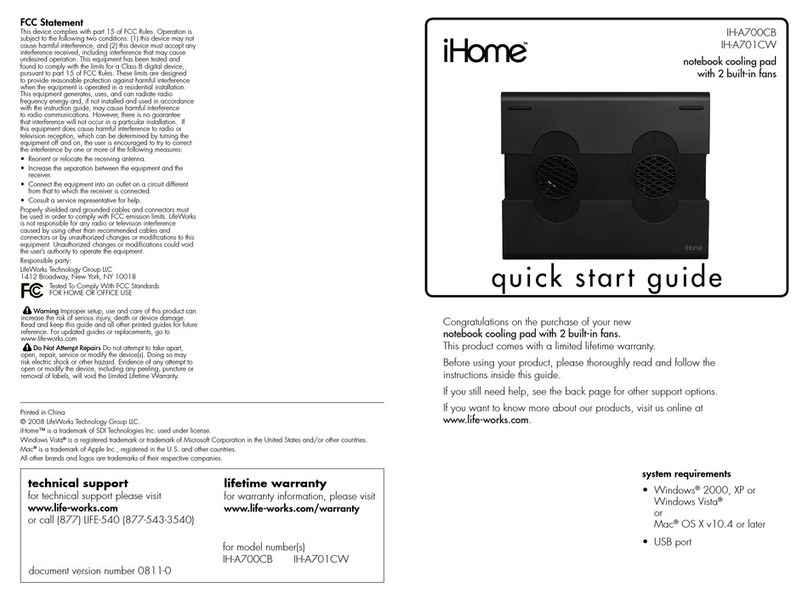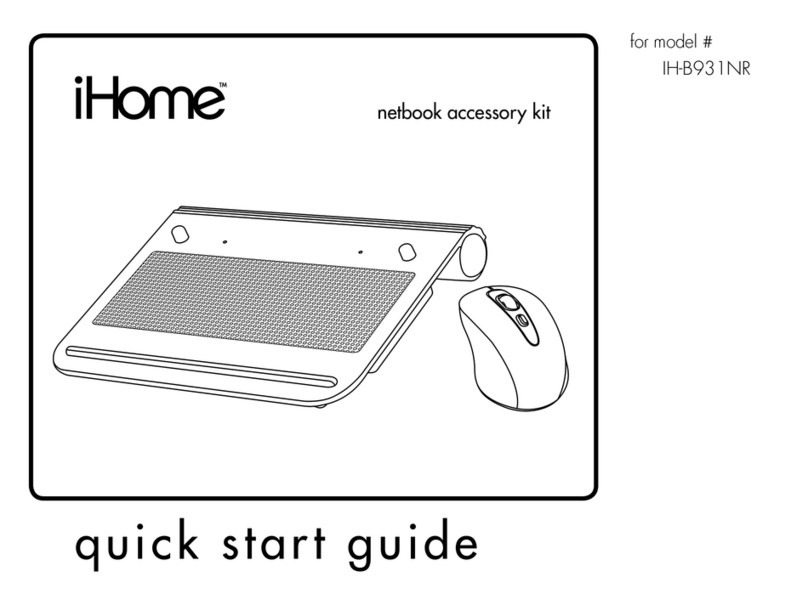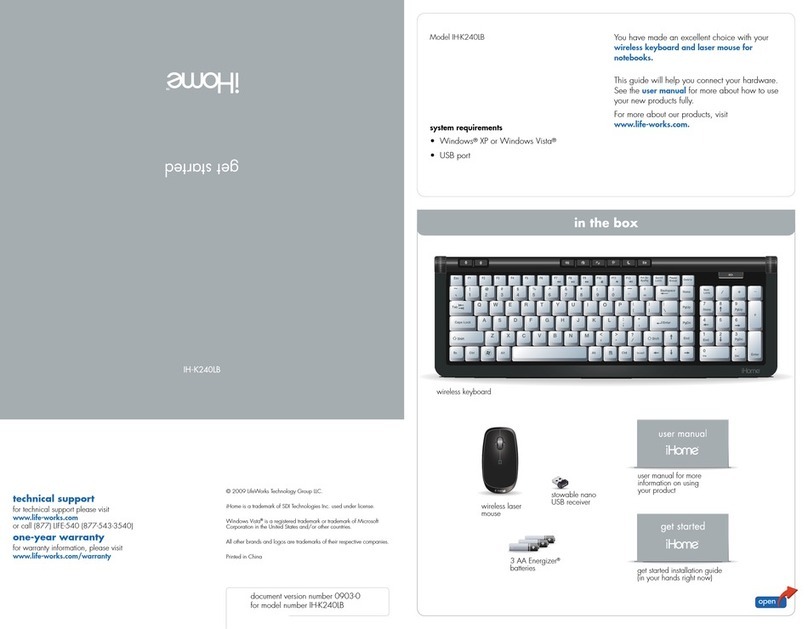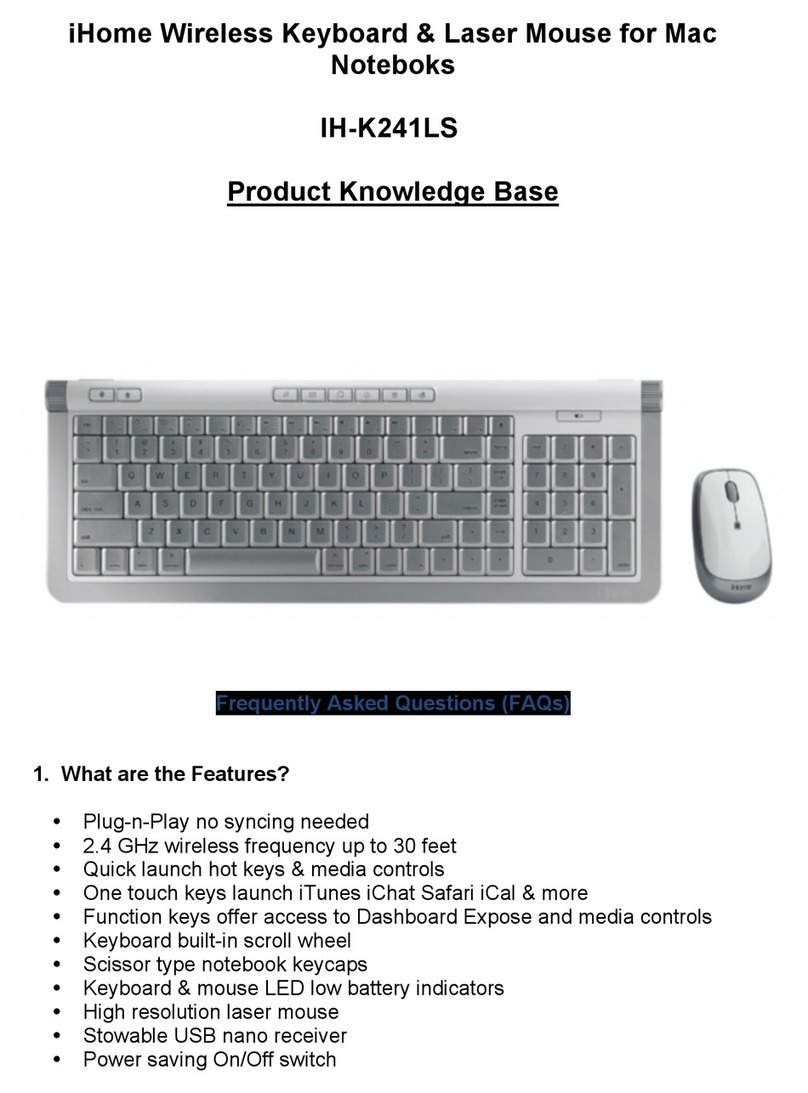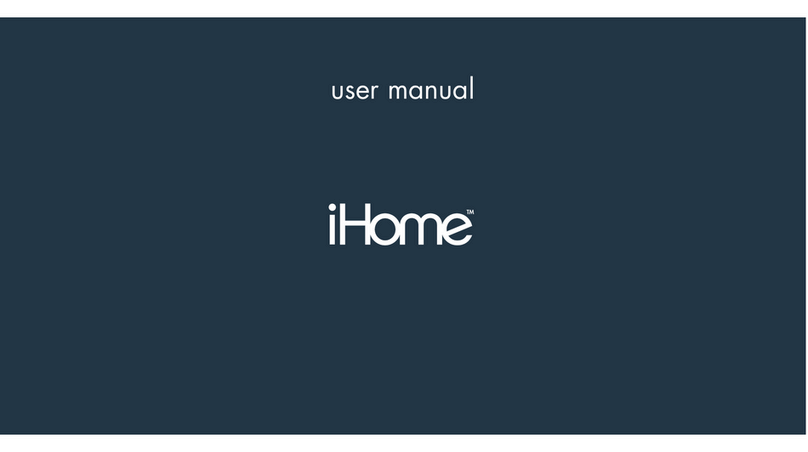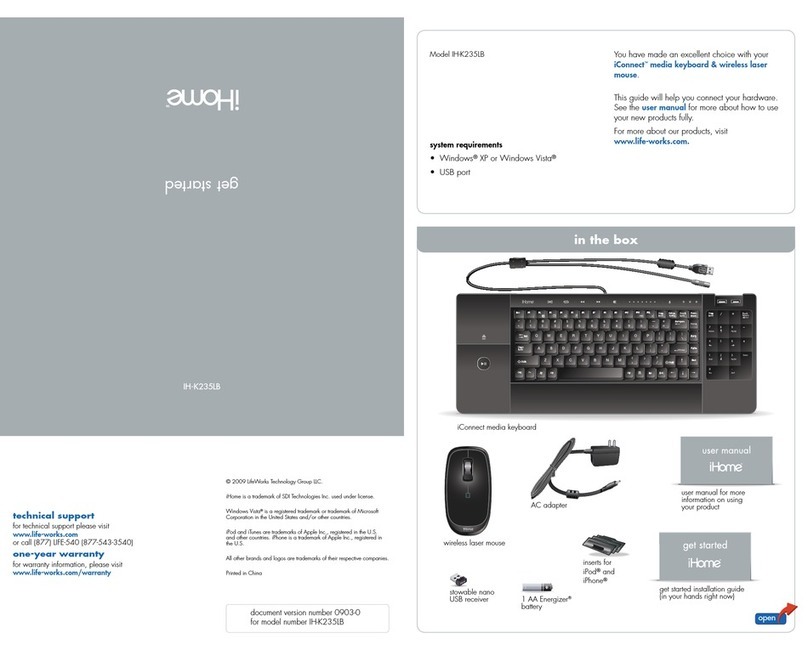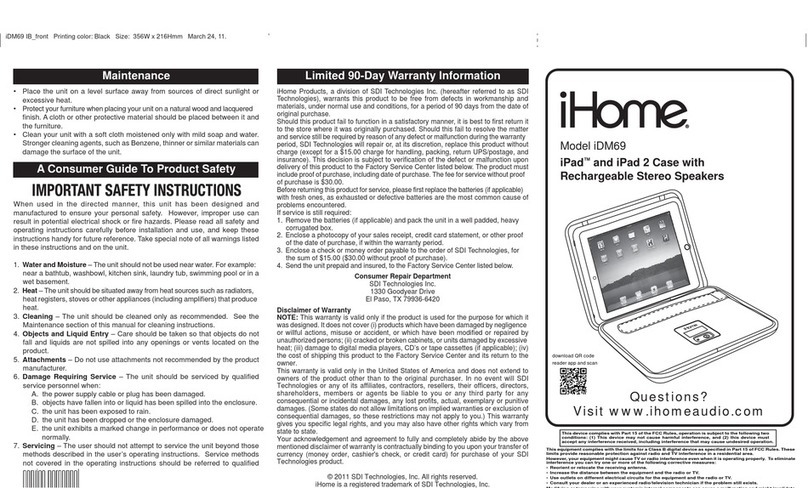FCC Statement
This device complies with part 15 of FCC Rules. Operation
is subject to the following two conditions: (1) this device
may not cause harmful interference, and (2) this device must
accept any interference received, including interference
that may cause undesired operation. This equipment has
been tested and found to comply with the limits for a Class
B digital device, pursuant to part 15 of FCC Rules. These
limits are designed to provide reasonable protection against
harmful interference when the equipment is operated in a
residential installation. This equipment generates, uses, and
can radiate radio frequency energy and, if not installed and
used in accordance with the instruction guide, may cause
harmful interference to radio communications. However,
there is no guarantee that interference will not occur in a
particular installation. If this equipment does cause harmful
interference to radio or television reception, which can be
determined by turning the equipment off and on, the user is
encouraged to try to correct the interference by one or more
of the following measures:
Reorient or relocate the receiving antenna.•
Increase the separation between the equipment and•
the receiver.
Connect the equipment into an outlet on a circuit•
different from that to which the receiver is connected.
Consult a service representative for help.
Properly shielded and grounded cables and connectors
must be used in order to comply with FCC emission limits.
LifeWorks is not responsible for any radio or television
interference caused by using other than recommended
cables and connectors or by unauthorized changes or
modications to this equipment. Unauthorized changes or
modications could void the user’s authority to operate the
equipment.
Responsible party:
LifeWorks Technology Group LLC
1412 Broadway
New York, NY 10018
Tested To Comply With FCC Standards
FOR HOME OR OFFICE USE
Warning
Improper setup, use and care of this product can increase
the risk of serious injury,death or device damage. Read
and keep this guide and all other printed guides for future
reference. For updated guides or replacements, go to
www.life-works.com
Do Not Attempt Repairs
Do not attempt to take apart, open, repair, service or
modify the device(s). Doing so may risk electric shock or
other hazard. Evidence of any attempt to open or modify
the device, including any peeling, puncture or removal of
labels, will void the Limited Lifetime Warranty.
Class 1 Laser Products
iHome Class 1 Laser products comply with International
Standards EN 60825-1: 1994+A1+A2: 2001 and FDA
standards title 21 CFR Subchapter J. Observe the following
precautions; using the product in a manner other than
specied here may cause hazardous radiation exposure.
Do not stare at the Laser or shine the Laser into your eyes•
or those of another person.
Do not allow young children to use the product without•
adult supervision.
Do not try to replace or repair the Laser; these•
components are not user-replaceable.
Do not shine the Laser on a reective surface.•
Do not scratch the lens.•
Keyboard and Mouse Devices: Health Warning
Use of a keyboard or mouse may be linked to serious
injuries or disorders. As in many activities, when using
a computer you may experience occasional discomfort
in various parts of your body. However, do not ignore
symptoms such as persistent or recurring discomfort, pain,
throbbing, aching, tingling, numbness, burning sensation or
stiffness. Promptly see a qualied doctor, even if symptoms
occur when you are not working at your computer.
There is general consensus among researchers that
there may be many factors linked to the occurrence of
these symptoms, including overall health, stress, physical
condition and how a person positions and uses his or her
body during work and other activities (including the use of
a keyboard or mouse). The amount of time a person spends
performing an activity may also be a factor.
If you have questions about how your own lifestyle,
activities or physical condition may be related to these
symptoms, see a qualied health professional.
Battery-Powered Devices
Use of rechargeable or disposable batteries in an improper
manner may result in battery uid leakage, overheating
or explosion. Battery uid is corrosive,may be toxic, can
cause skin and eye burns, and is harmful if swallowed.
Keep batteries out of reach of children.•
Do not heat, open, puncture, mutilate or dispose of•
batteries in re.
Do not mix new and old batteries or batteries of•
different types (for example, carbon-zinc and alkaline
batteries).
Remove the batteries if they are worn out or before•
storing your device for an extended period of time.
Always remove old, weak or worn-out batteries•
promptly and recycle or dispose of them in accordance
with local and national disposal regulations.
If a battery leaks, remove all batteries, taking care to•
keep the leaked uid from touching your skin or clothes.
If uid from the battery comes into contact with your skin
or clothes, ush with water immediately. Before inserting
new batteries, thoroughly clean the battery compartment
with a damp paper towel, or follow the battery
manufacturer’s recommendations for cleanup.
Caution• Risk of explosion if battery is replaced with an
incorrect type. Use and replace with the correct size
and type (alkaline, zinc-carbon, or zinc-chloride) of
battery only.