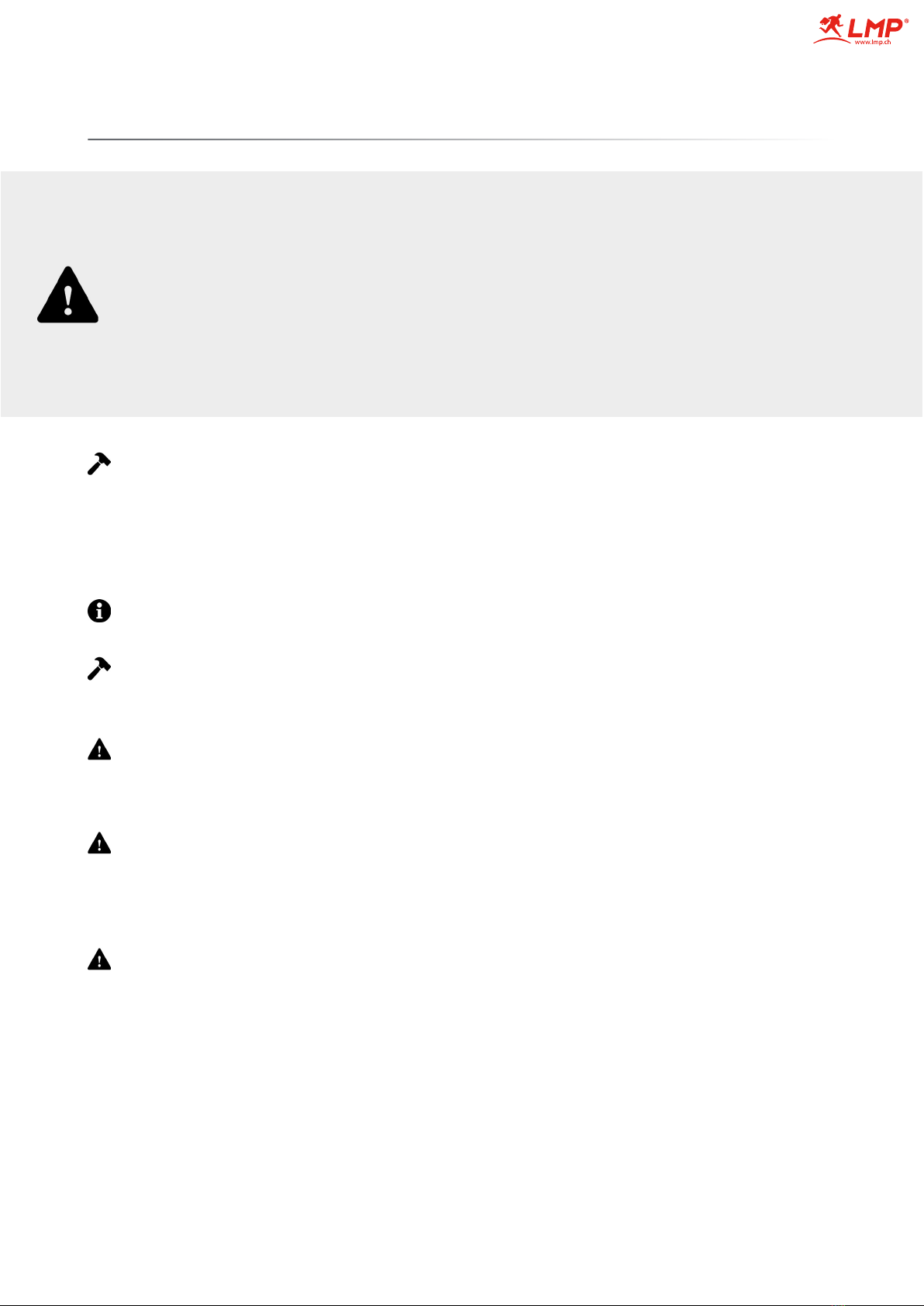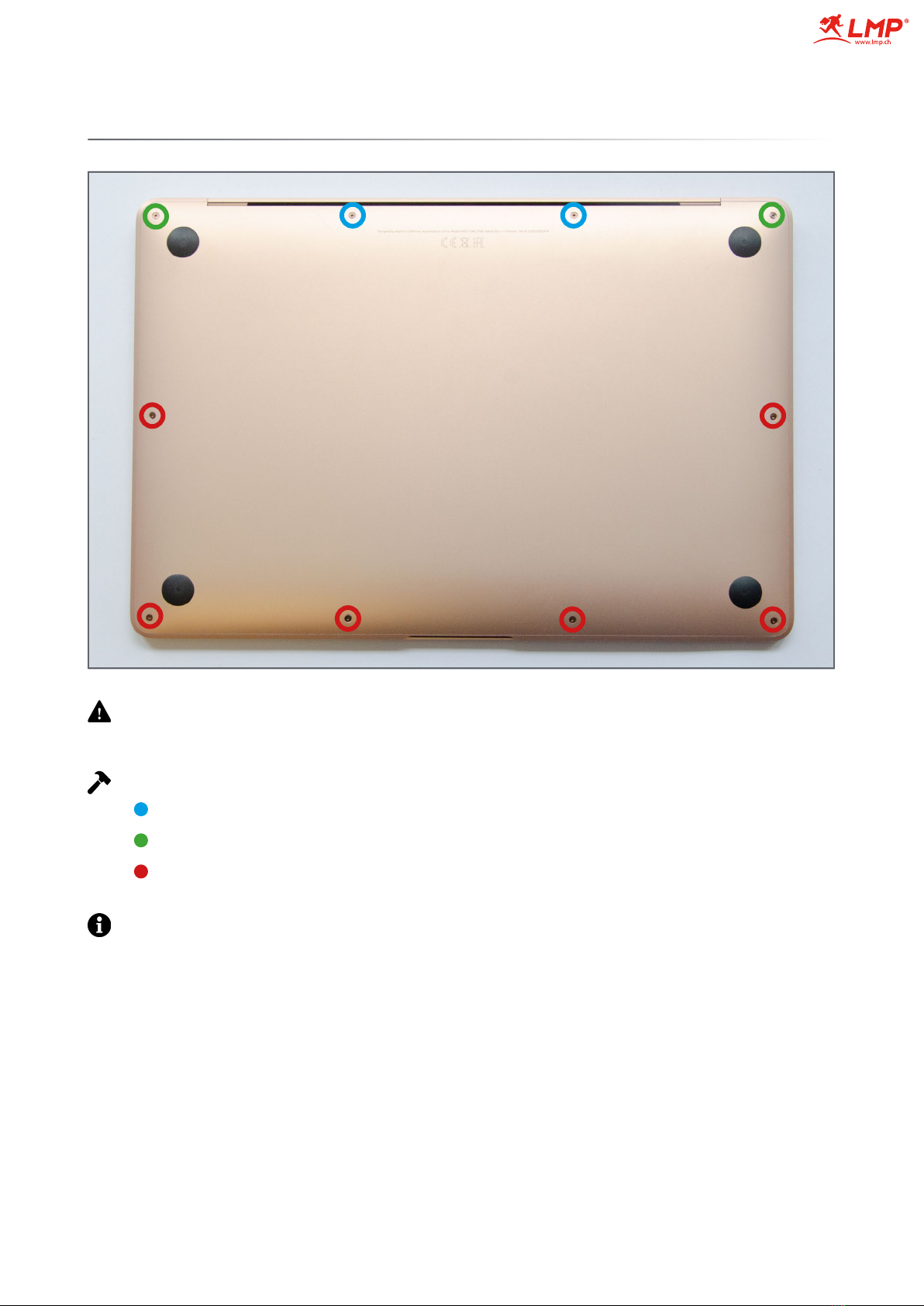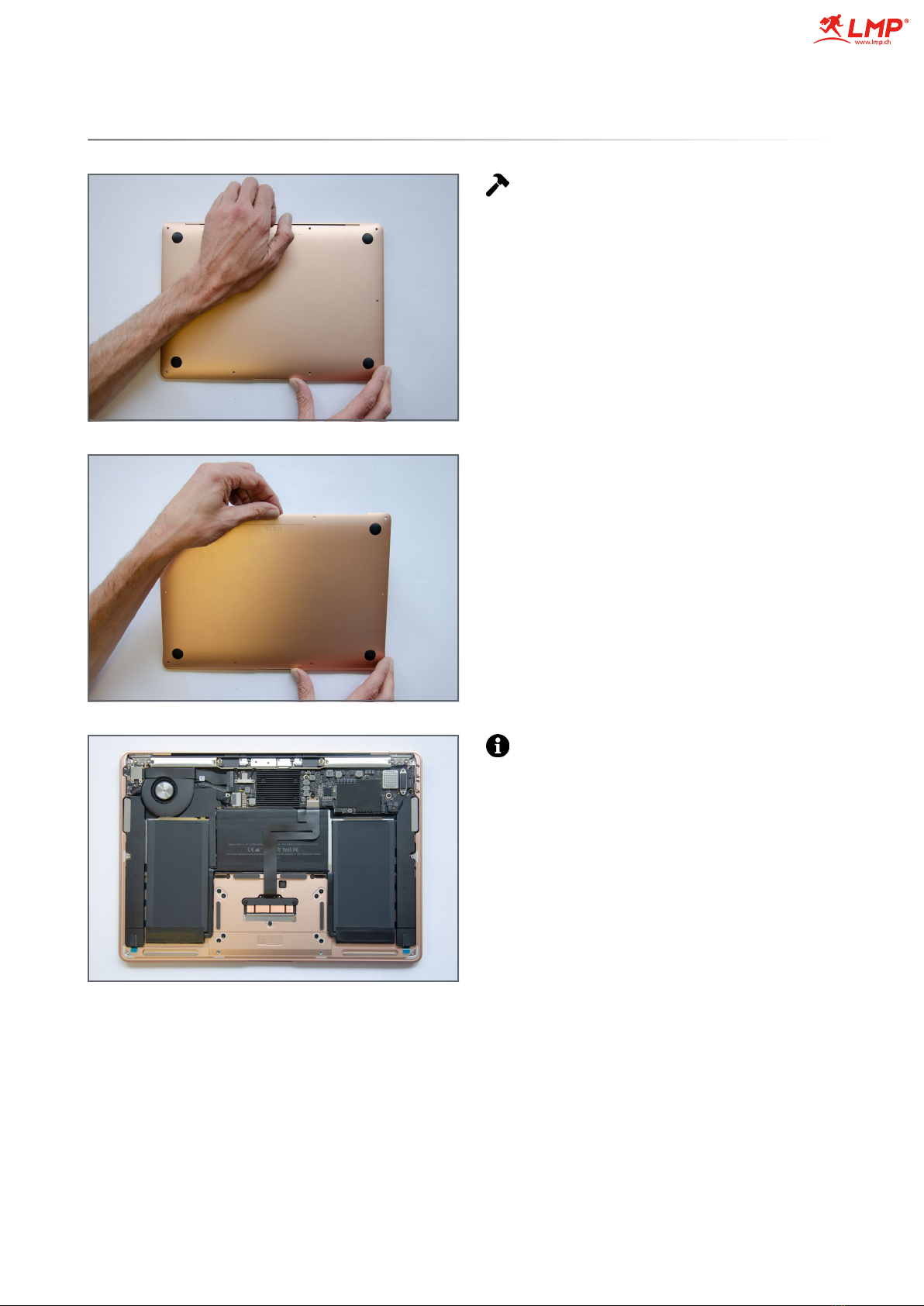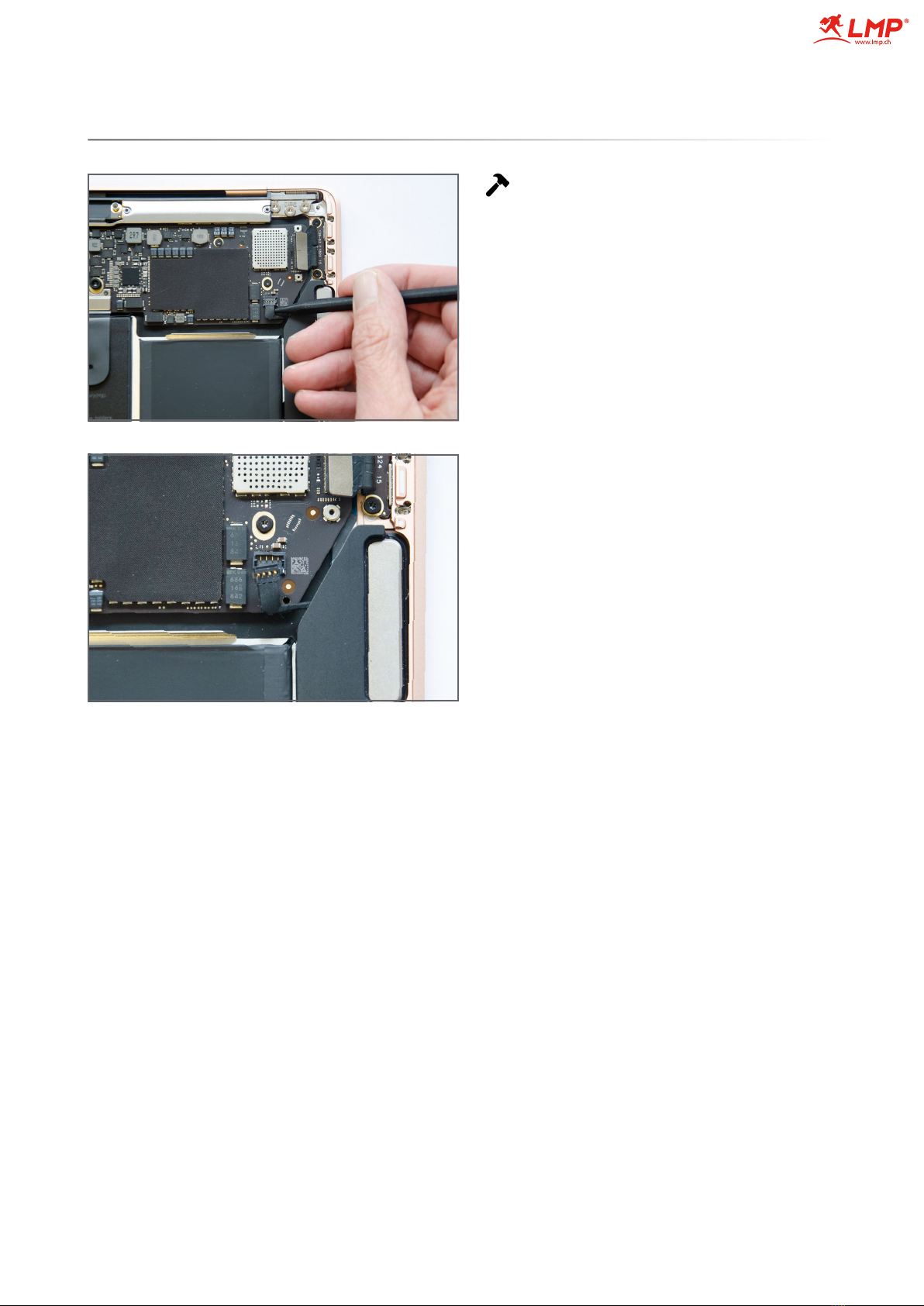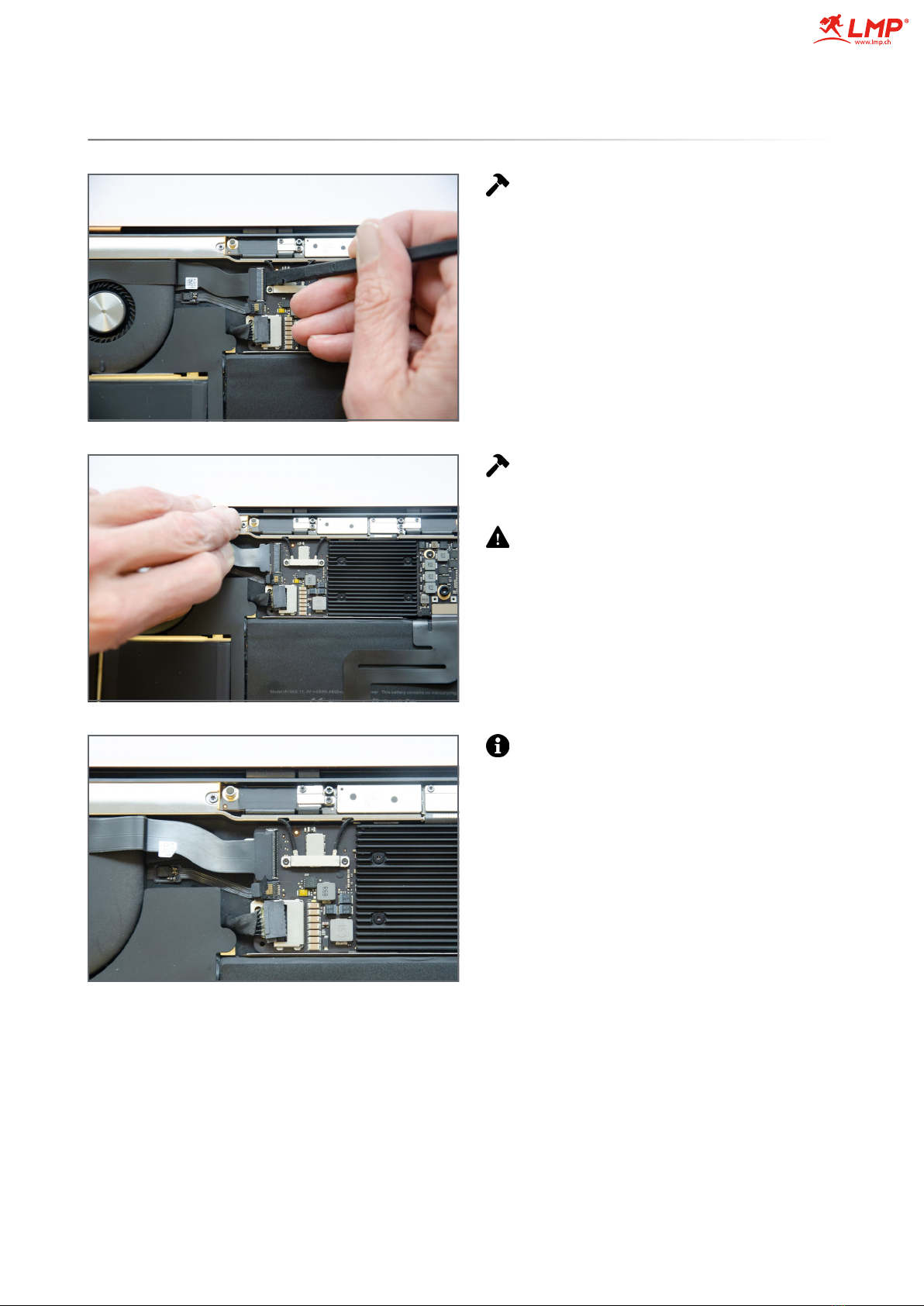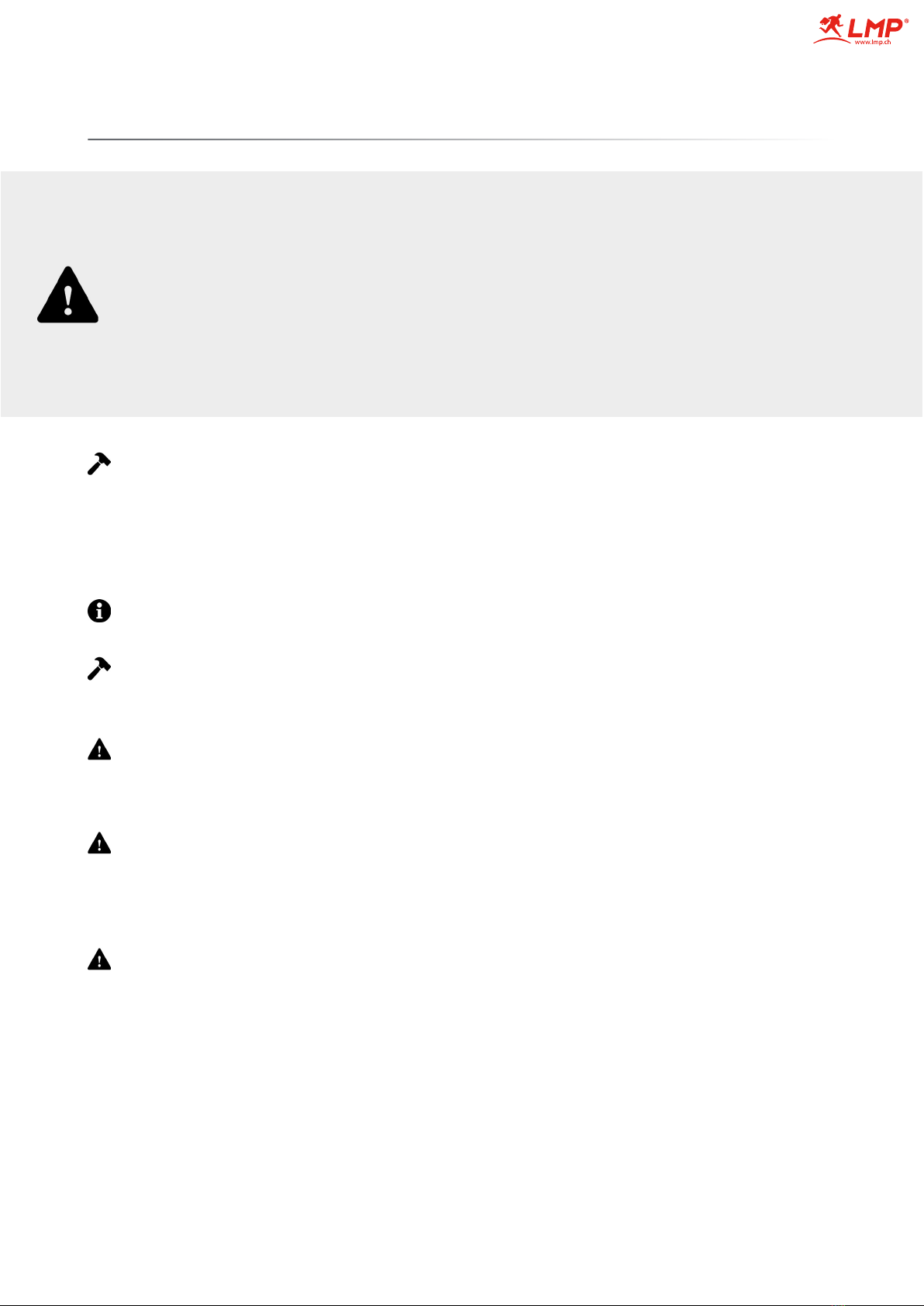
Introduction
Before performing the procedure discharge the MacBooks battery to at least 20% or under if
possible. This will ensure that the battery does not contain enough energy to initiate a thermal
event.
Tools required for this procedure:
Pentalobe P5 screwdriver
Torx T5 and T3 screwdriver
Spudger with flat and pointed ends.
Tweezers
Page 2
All of the above tools are included in the LMP Toolkit (P/N 16262), available separately.
Additional equipment:
Isopropyl wipes
This procedure requires the removal of a large number of small screws and parts. It is vitally
important that you have a method of organizing these screws and parts to avoid loss and to
ensure the use of the correct screws when reassembling the MacBook - using an ice cube tray
or similar to store the screws and small parts is a good method of organization.
Be aware that while a lot of the screws appear to be the same they can vary slightly in length.
Therefore it’s important that the screws are returned to their original positions to avoid
damage during reassembly.
It is highly recommended that this procedure is carried out by an experienced technician.
LMP accepts no responsibility or liability in the event of any damage or injury caused while
performing this procedure.
It is the responsibility of the person performing the procedure to ensure that they have the
requisite technical skills to competently carry out the battery replacement.
If in doubt do not begin. Instead employ an experienced technician to perform the repair on
your behalf.