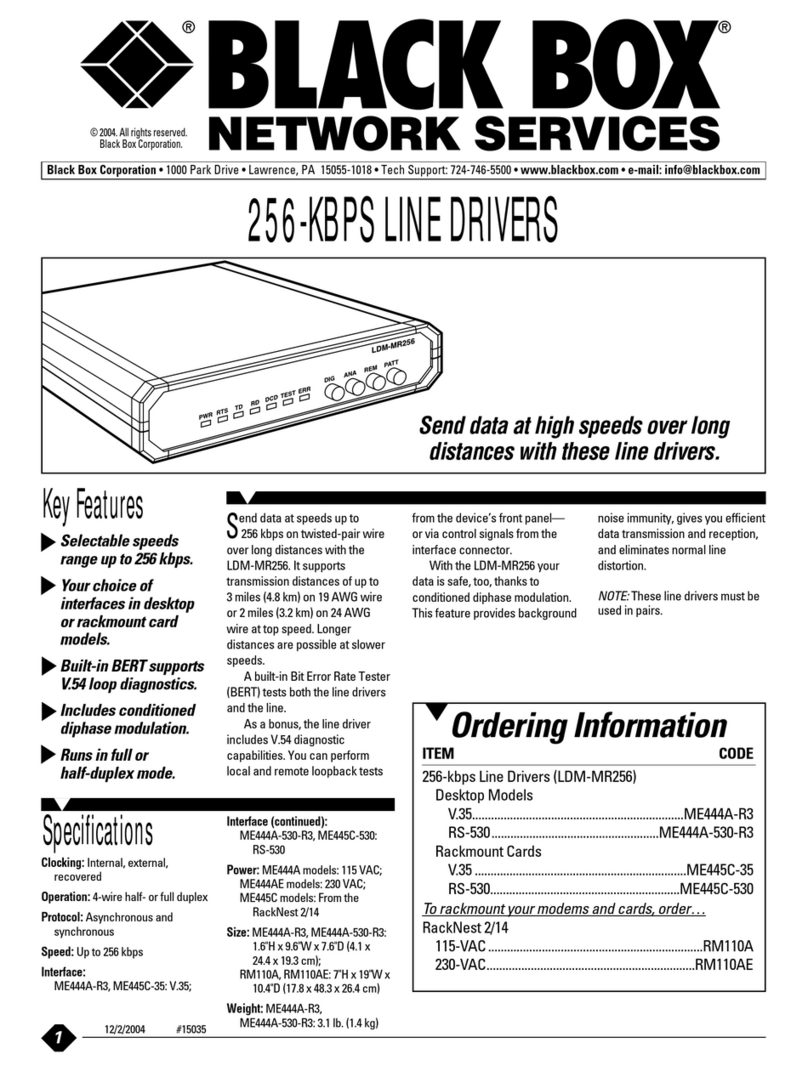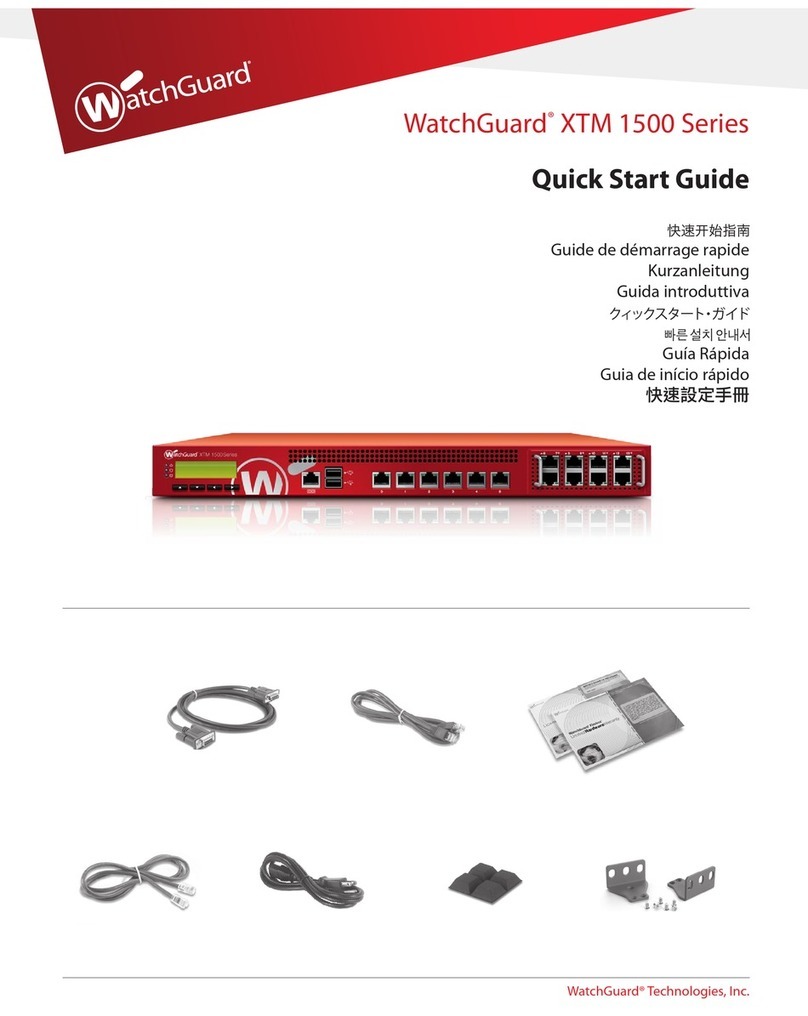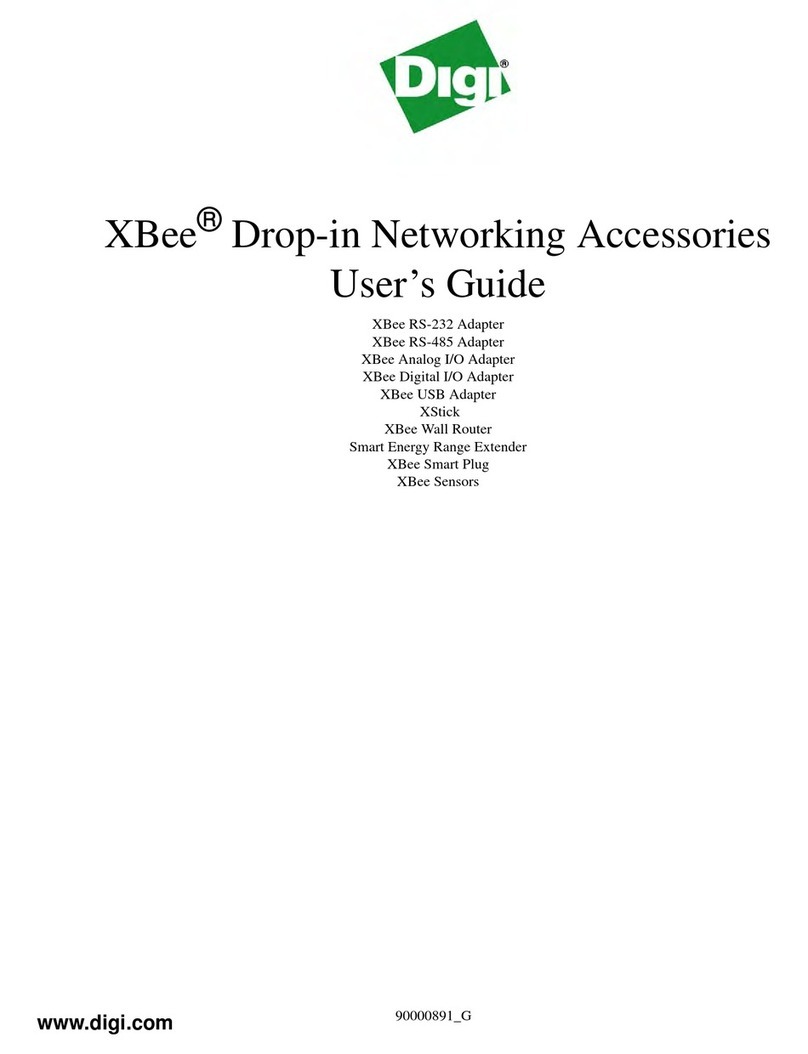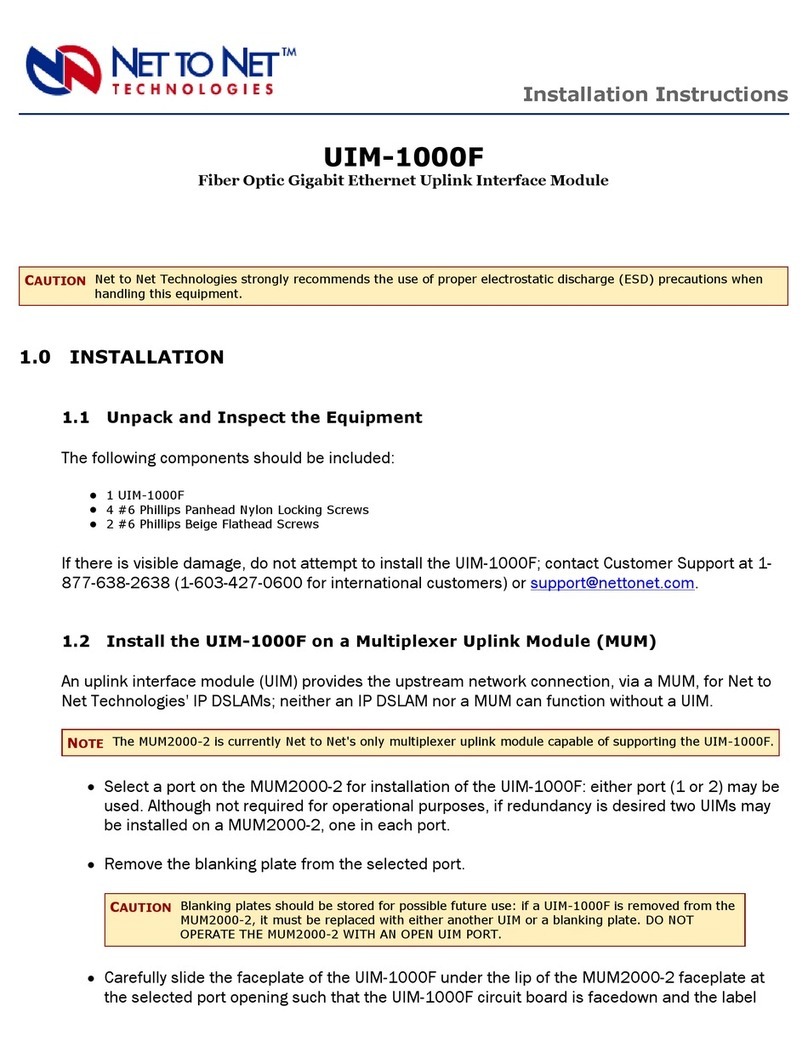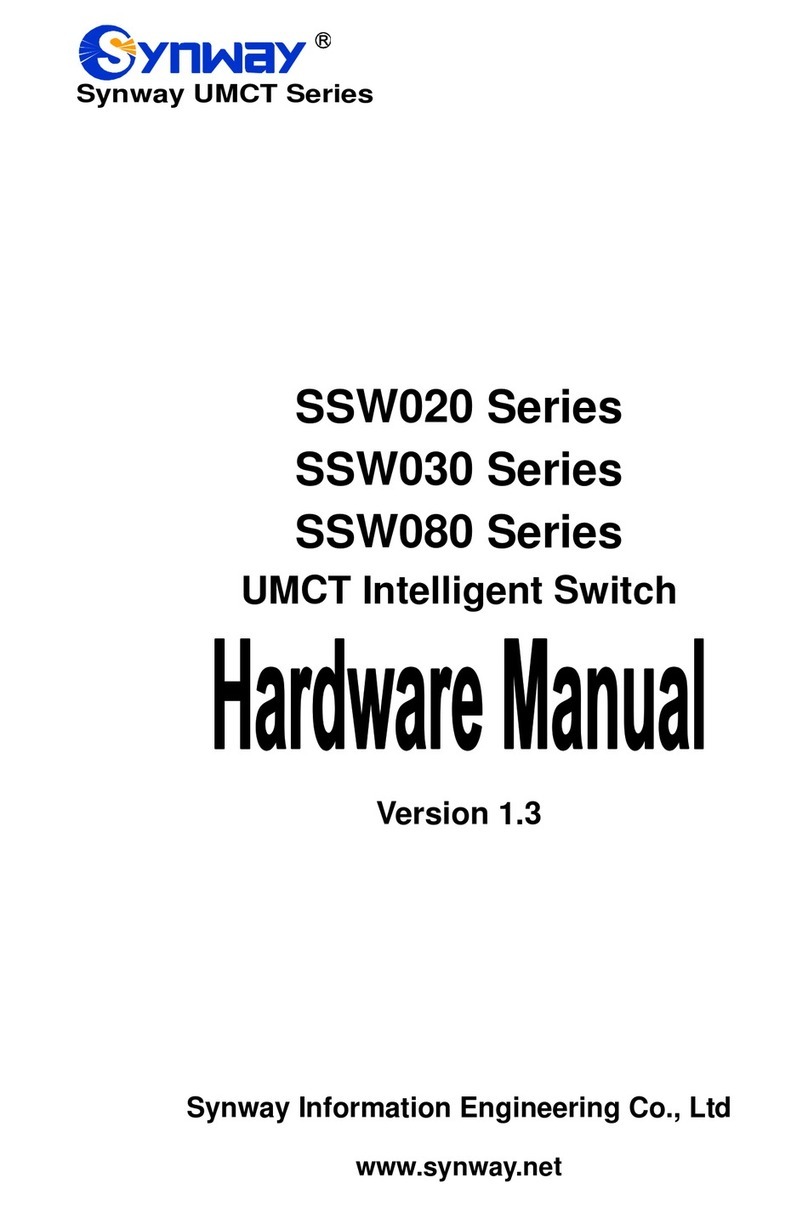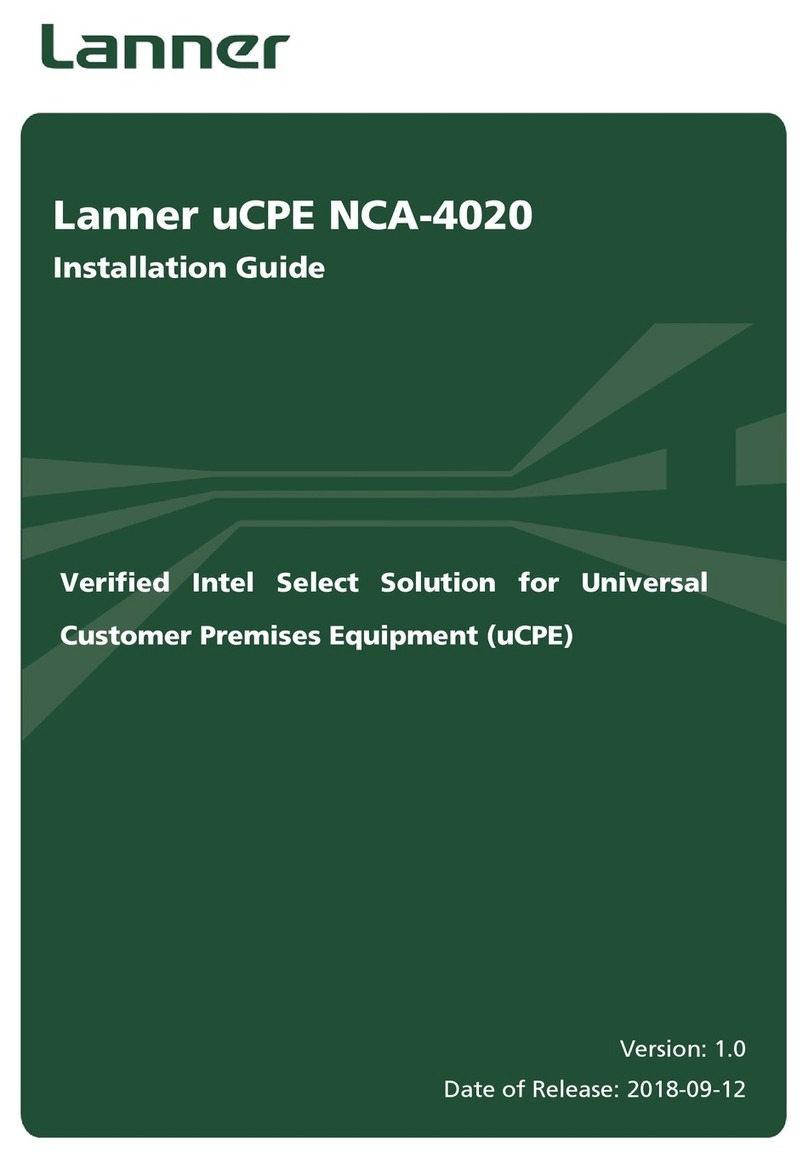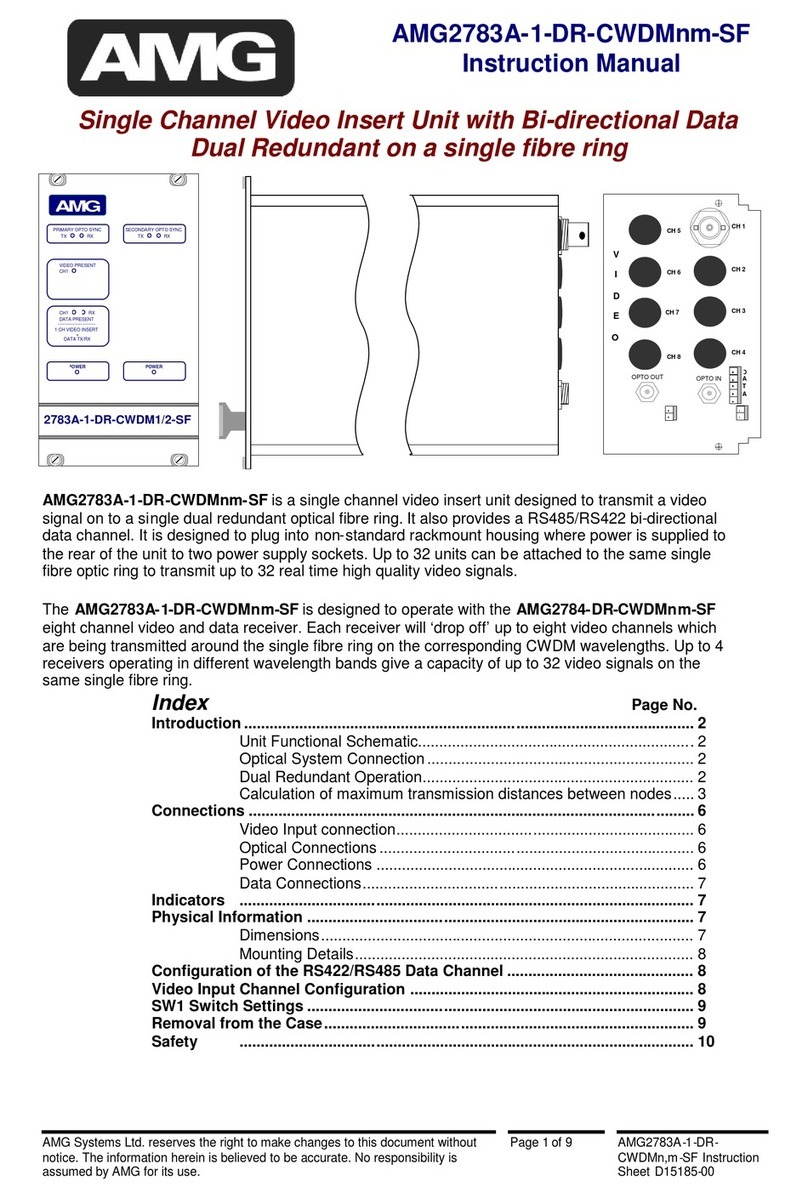Genexis FiberTwist User manual

SSID: Genexis-xxxx
WiFi-Key:
**************
WARNING: POWER RATING:12V2A
GUI: http://Genexis-xxxx
Username: user
Password: user
Made in China
Model: Pulse
P/N: 99618025
Version: 1.0
Date: 2018-05
Power switch
FiberTwist + Pulse
Network Termination +
WiFi Repeater/Extender
Quick Installation Guide
www.genexis.eu
Revision 1.3. - September 2018
Copyright © 2018 Genexis B.V. All rights reserved.
7. Connect Pulse to FiberTwist
Connect the provided Ethernet cable to a
LAN port of your FiberTwist and to the WAN
(red) port of your Pulse.
8. Connect to the power
Connect the supplied power adapter to your
Pulse and plug the adapter into an
AC power socket.
9. Turn on your Pulse
Turn on your Pulse by fl ipping the switch on
the side of the device.
After approximately 1.5 minutes the Status
LED should turn green and stop blinking.
When the Internet LED becomes yellow, your
Pulse is ready for use.
10. Connect to your Pulse WiFi
Consult the information label at the bottom
of your Pulse. It shows the SSID of the WiFi
network (i.e. GENEXIS-xxxx) and the WiFi
Key. Connect to this WiFi network with your
devices.
You are now connected to the internet.
For more information about your Pulse
or your FiberTwist, have a look at the Full
Installation Guides (https://genexis.eu/
download-portal/#fi bertwist)or
https://genexis.eu/download-portal/#pulse)
or contact your service provider.
Hereby, Genexis declares that the radio
equipment type Pulse is in compliance with
Directive 2014/53/EU. The full text of the EU
declaration of conformity is available at the
following internet address:
https://genexis.eu/red/pulse

Dust cap
Unlock button
1. Preparation
The installation of your FiberTwist and Pulse
combination starts with the FiberTwist.
After installing the FiberTwist, the next steps
of connecting the Pulse can be followed from
step 6.
Ensure there is a power socket within 80cm of
where your FiberTwist is being installed.
Important: It is crucial the next steps for
the installation of your FiberTwist all be
completed in one go. Failure to do so
could result in damage to the ber optic
connectors, causing a severe degradation
of signal quality. It is assumed that the Fiber
Termination Unit (FTU) is already installed in
the meter cabinet or mounted on a wall.
2. Remove the FTU blind cover
• Press and hold the unlock button (on the
right side at the top of the blind cover).
• Rotate the blind cover counter clockwise.
• When it won’t rotate any further,
the blind cover can be removed by
pulling it towards you.
• Please store the blind cover in a safe place.
3. Remove dust cap of FiberTwist
Take your FiberTwist out of its box. The dust
cap is the bright red tab located on the rear
of your FiberTwist.
Remove the dust cap by holding the end
of the red tab and pulling it gently in the
direction of the arrow.
Please store the dust cap (along with the
blind cover) in a safe place.
4. Twist!
Place your FiberTwist on the FTU as shown
above and rotate clockwise until it clicks
into place.
Make sure your FiberTwist is aligned squarely
on the FTU - each edge must line up directly
with the FTU below.
Note:
If at some point in the future it becomes
necessary to uninstall your FiberTwist, please
place the blind cover back on the FTU
immediately and put the dust cap back on
your FiberTwist.
6. Placement of Pulse
Place your Pulse within 2m* from your
FiberTwist, preferably not in the
meter cabinet.
Ensure there is a power socket within 1m of
where your Pulse is being installed.
Your Pulse can be placed on a desk, or it can
be mounted on a wall using the wall mount
points on the back of the device.
The Drilling Template can be downloaded
from the Genexis website at:
https://genexis.eu/download-portal/#pulse
5. Connect to the power
Connect the supplied power adaptor to your
FiberTwist and then plug the adaptor into a
power socket.
*2m Ethernet cable is included. Depending
on your home, a longer cable can be used to
place the Pulse further into the home.

Dust cap
Unlock button
1. Preparation
The installation of your FiberTwist and Pulse
combination starts with the FiberTwist.
After installing the FiberTwist, the next steps
of connecting the Pulse can be followed from
step 6.
Ensure there is a power socket within 80cm of
where your FiberTwist is being installed.
Important: It is crucial the next steps for
the installation of your FiberTwist all be
completed in one go. Failure to do so
could result in damage to the ber optic
connectors, causing a severe degradation
of signal quality. It is assumed that the Fiber
Termination Unit (FTU) is already installed in
the meter cabinet or mounted on a wall.
2. Remove the FTU blind cover
• Press and hold the unlock button (on the
right side at the top of the blind cover).
• Rotate the blind cover counter clockwise.
• When it won’t rotate any further,
the blind cover can be removed by
pulling it towards you.
• Please store the blind cover in a safe place.
3. Remove dust cap of FiberTwist
Take your FiberTwist out of its box. The dust
cap is the bright red tab located on the rear
of your FiberTwist.
Remove the dust cap by holding the end
of the red tab and pulling it gently in the
direction of the arrow.
Please store the dust cap (along with the
blind cover) in a safe place.
4. Twist!
Place your FiberTwist on the FTU as shown
above and rotate clockwise until it clicks
into place.
Make sure your FiberTwist is aligned squarely
on the FTU - each edge must line up directly
with the FTU below.
Note:
If at some point in the future it becomes
necessary to uninstall your FiberTwist, please
place the blind cover back on the FTU
immediately and put the dust cap back on
your FiberTwist.
6. Placement of Pulse
Place your Pulse within 2m* from your
FiberTwist, preferably not in the
meter cabinet.
Ensure there is a power socket within 1m of
where your Pulse is being installed.
Your Pulse can be placed on a desk, or it can
be mounted on a wall using the wall mount
points on the back of the device.
The Drilling Template can be downloaded
from the Genexis website at:
https://genexis.eu/download-portal/#pulse
5. Connect to the power
Connect the supplied power adaptor to your
FiberTwist and then plug the adaptor into a
power socket.
*2m Ethernet cable is included. Depending
on your home, a longer cable can be used to
place the Pulse further into the home.

Dust cap
Unlock button
1. Preparation
The installation of your FiberTwist and Pulse
combination starts with the FiberTwist.
After installing the FiberTwist, the next steps
of connecting the Pulse can be followed from
step 6.
Ensure there is a power socket within 80cm of
where your FiberTwist is being installed.
Important: It is crucial the next steps for
the installation of your FiberTwist all be
completed in one go. Failure to do so
could result in damage to the ber optic
connectors, causing a severe degradation
of signal quality. It is assumed that the Fiber
Termination Unit (FTU) is already installed in
the meter cabinet or mounted on a wall.
2. Remove the FTU blind cover
• Press and hold the unlock button (on the
right side at the top of the blind cover).
• Rotate the blind cover counter clockwise.
• When it won’t rotate any further,
the blind cover can be removed by
pulling it towards you.
• Please store the blind cover in a safe place.
3. Remove dust cap of FiberTwist
Take your FiberTwist out of its box. The dust
cap is the bright red tab located on the rear
of your FiberTwist.
Remove the dust cap by holding the end
of the red tab and pulling it gently in the
direction of the arrow.
Please store the dust cap (along with the
blind cover) in a safe place.
4. Twist!
Place your FiberTwist on the FTU as shown
above and rotate clockwise until it clicks
into place.
Make sure your FiberTwist is aligned squarely
on the FTU - each edge must line up directly
with the FTU below.
Note:
If at some point in the future it becomes
necessary to uninstall your FiberTwist, please
place the blind cover back on the FTU
immediately and put the dust cap back on
your FiberTwist.
6. Placement of Pulse
Place your Pulse within 2m* from your
FiberTwist, preferably not in the
meter cabinet.
Ensure there is a power socket within 1m of
where your Pulse is being installed.
Your Pulse can be placed on a desk, or it can
be mounted on a wall using the wall mount
points on the back of the device.
The Drilling Template can be downloaded
from the Genexis website at:
https://genexis.eu/download-portal/#pulse
5. Connect to the power
Connect the supplied power adaptor to your
FiberTwist and then plug the adaptor into a
power socket.
*2m Ethernet cable is included. Depending
on your home, a longer cable can be used to
place the Pulse further into the home.

SSID: Genexis-xxxx
WiFi-Key:
**************
WARNING: POWER RATING:12V2A
GUI: http://Genexis-xxxx
Username: user
Password: user
Made in China
Model: Pulse
P/N: 99618025
Version: 1.0
Date: 2018-05
Power switch
FiberTwist + Pulse
Network Termination +
WiFi Repeater/Extender
Quick Installation Guide
www.genexis.eu
Revision 1.3. - September 2018
Copyright © 2018 Genexis B.V. All rights reserved.
7. Connect Pulse to FiberTwist
Connect the provided Ethernet cable to a
LAN port of your FiberTwist and to the WAN
(red) port of your Pulse.
8. Connect to the power
Connect the supplied power adapter to your
Pulse and plug the adapter into an
AC power socket.
9. Turn on your Pulse
Turn on your Pulse by fl ipping the switch on
the side of the device.
After approximately 1.5 minutes the Status
LED should turn green and stop blinking.
When the Internet LED becomes yellow, your
Pulse is ready for use.
10. Connect to your Pulse WiFi
Consult the information label at the bottom
of your Pulse. It shows the SSID of the WiFi
network (i.e. GENEXIS-xxxx) and the WiFi
Key. Connect to this WiFi network with your
devices.
You are now connected to the internet.
For more information about your Pulse
or your FiberTwist, have a look at the Full
Installation Guides (https://genexis.eu/
download-portal/#fi bertwist)or
https://genexis.eu/download-portal/#pulse)
or contact your service provider.
Hereby, Genexis declares that the radio
equipment type Pulse is in compliance with
Directive 2014/53/EU. The full text of the EU
declaration of conformity is available at the
following internet address:
https://genexis.eu/red/pulse

SSID: Genexis-xxxx
WiFi-Key:
**************
WARNING: POWER RATING:12V2A
GUI: http://Genexis-xxxx
Username: user
Password: user
Made in China
Model: Pulse
P/N: 99618025
Version: 1.0
Date: 2018-05
Power switch
FiberTwist + Pulse
Network Termination +
WiFi Repeater/Extender
Quick Installation Guide
www.genexis.eu
Revision 1.3. - September 2018
Copyright © 2018 Genexis B.V. All rights reserved.
7. Connect Pulse to FiberTwist
Connect the provided Ethernet cable to a
LAN port of your FiberTwist and to the WAN
(red) port of your Pulse.
8. Connect to the power
Connect the supplied power adapter to your
Pulse and plug the adapter into an
AC power socket.
9. Turn on your Pulse
Turn on your Pulse by fl ipping the switch on
the side of the device.
After approximately 1.5 minutes the Status
LED should turn green and stop blinking.
When the Internet LED becomes yellow, your
Pulse is ready for use.
10. Connect to your Pulse WiFi
Consult the information label at the bottom
of your Pulse. It shows the SSID of the WiFi
network (i.e. GENEXIS-xxxx) and the WiFi
Key. Connect to this WiFi network with your
devices.
You are now connected to the internet.
For more information about your Pulse
or your FiberTwist, have a look at the Full
Installation Guides (https://genexis.eu/
download-portal/#fi bertwist)or
https://genexis.eu/download-portal/#pulse)
or contact your service provider.
Hereby, Genexis declares that the radio
equipment type Pulse is in compliance with
Directive 2014/53/EU. The full text of the EU
declaration of conformity is available at the
following internet address:
https://genexis.eu/red/pulse
Other manuals for FiberTwist
1
This manual suits for next models
1
Table of contents
Other Genexis Network Accessories manuals
Popular Network Accessories manuals by other brands

Agilent Technologies
Agilent Technologies E5071C ENA Option TDR Service guide

Secomea
Secomea SiteManager 29 Series Resetting guide
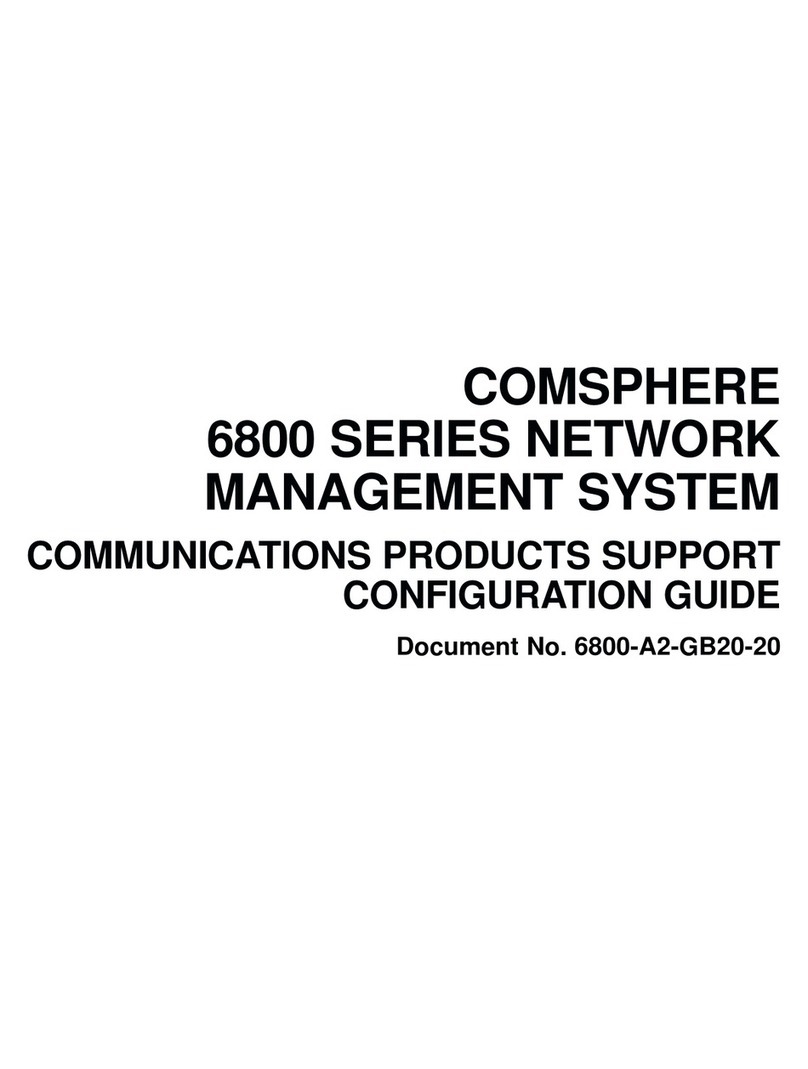
Paradyne
Paradyne COMSPHERE 6800 Series Communications Products Support Configuration Guide

CZone
CZone RV1 User & installation manual
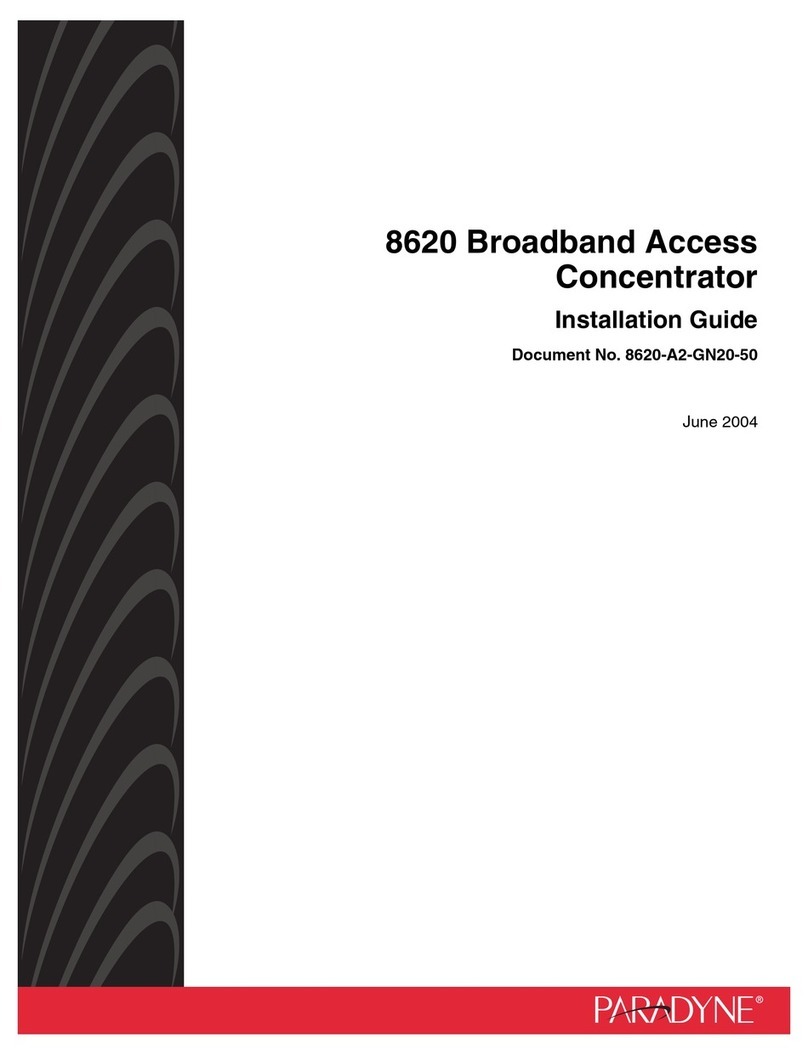
Paradyne
Paradyne Hotwire 8620 installation guide
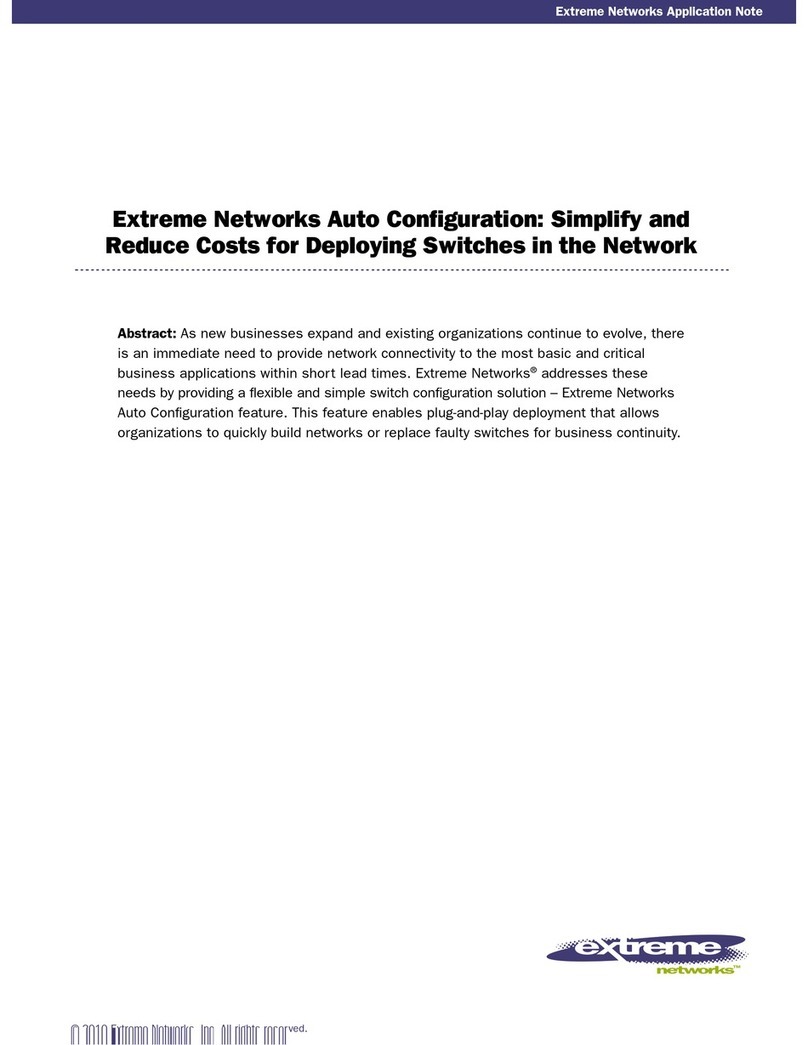
Extreme Networks
Extreme Networks Auto Configuration Configuration