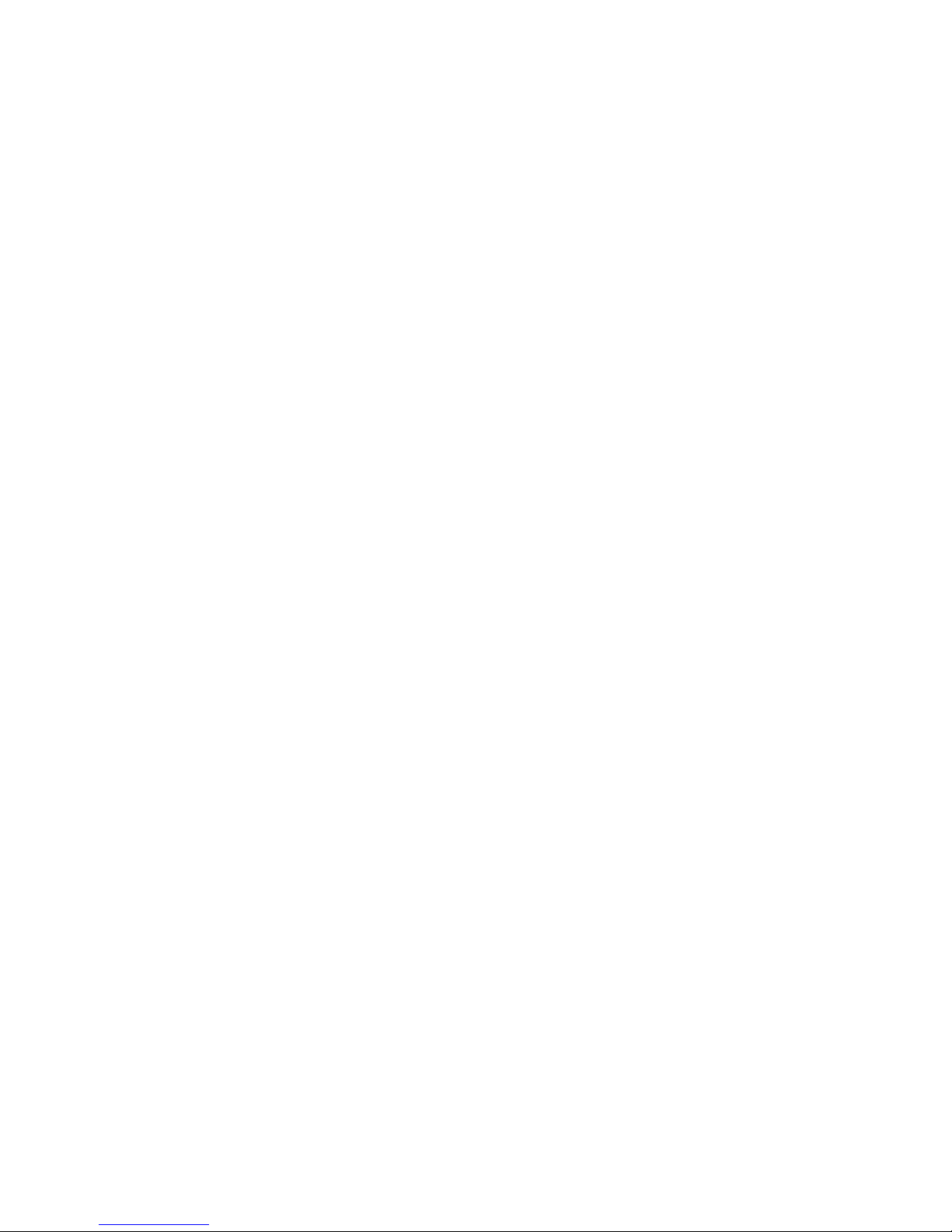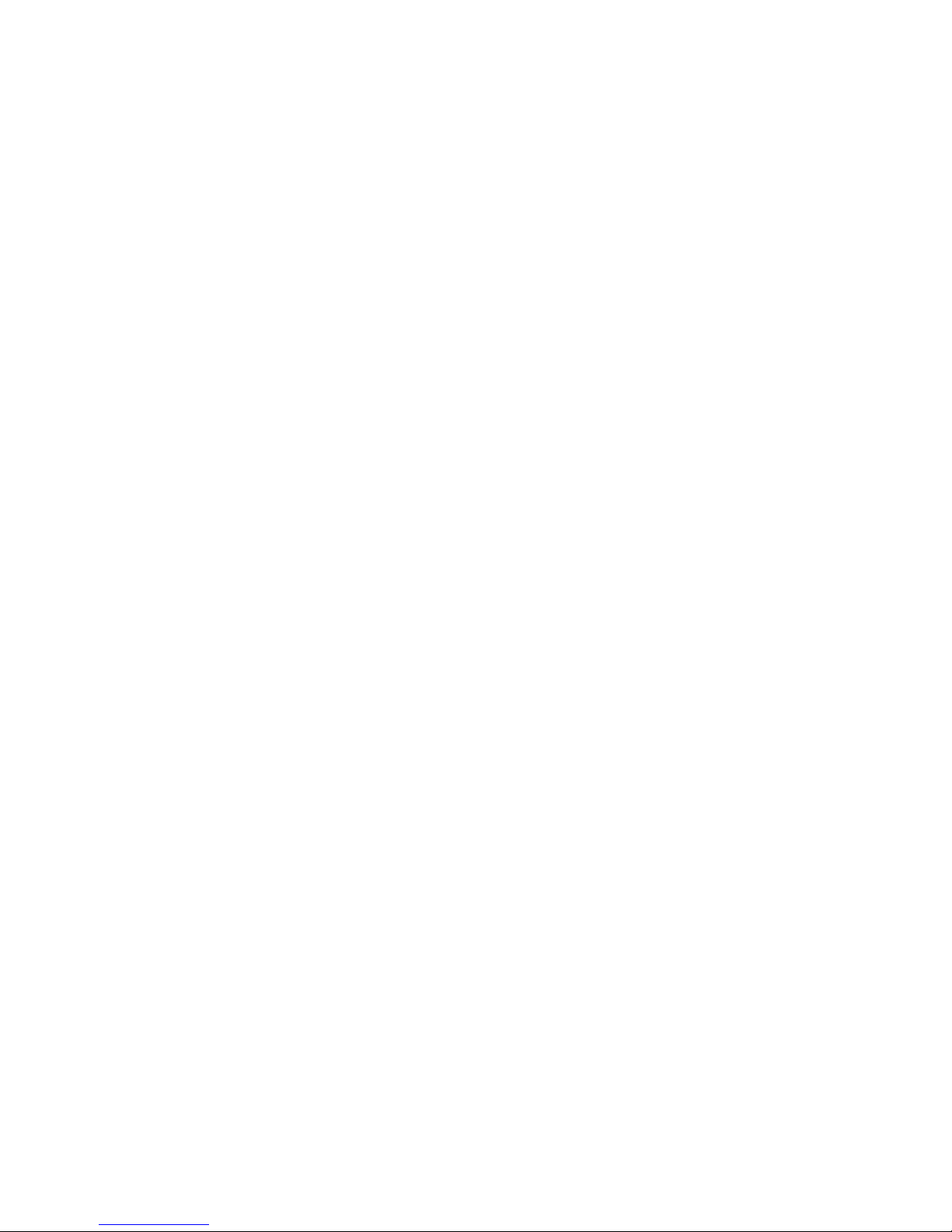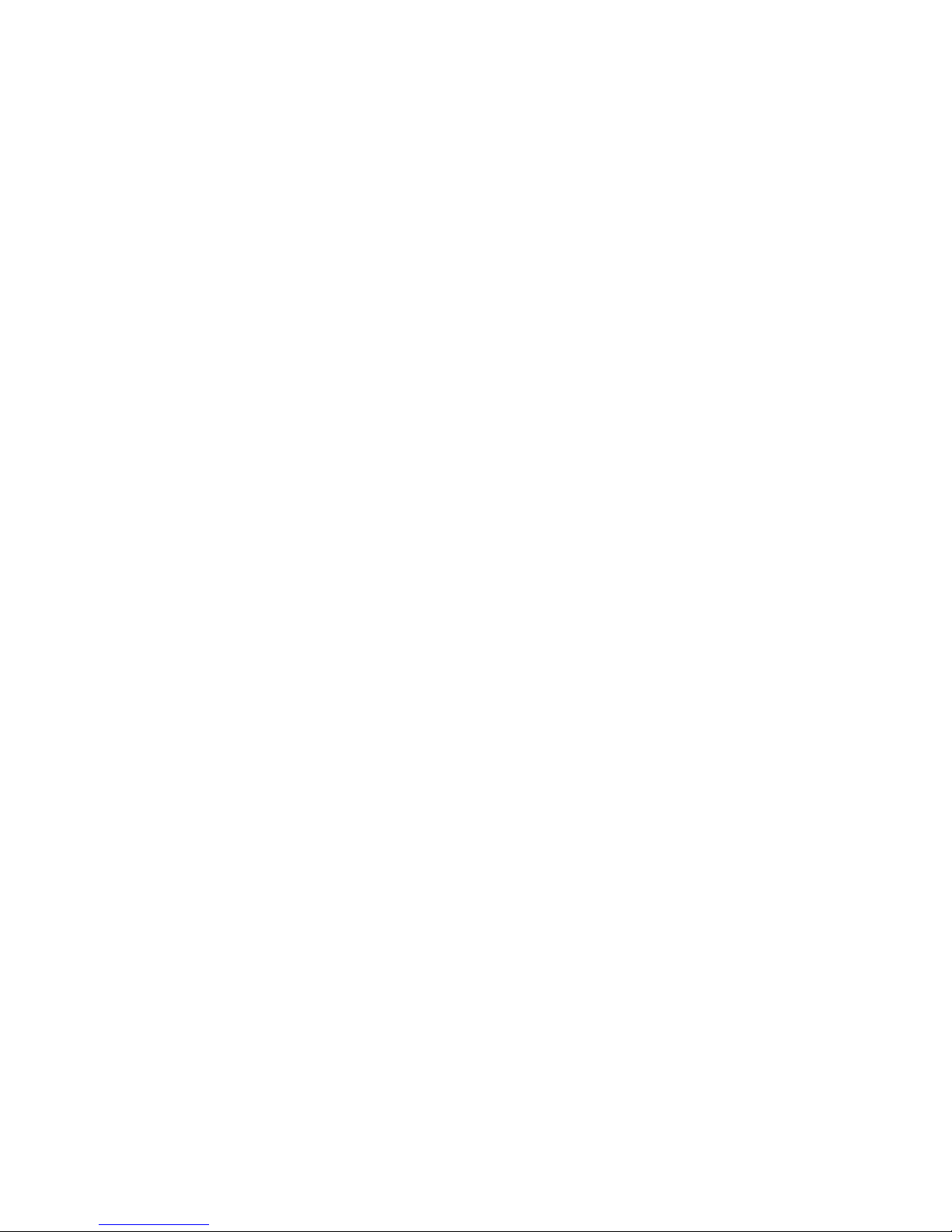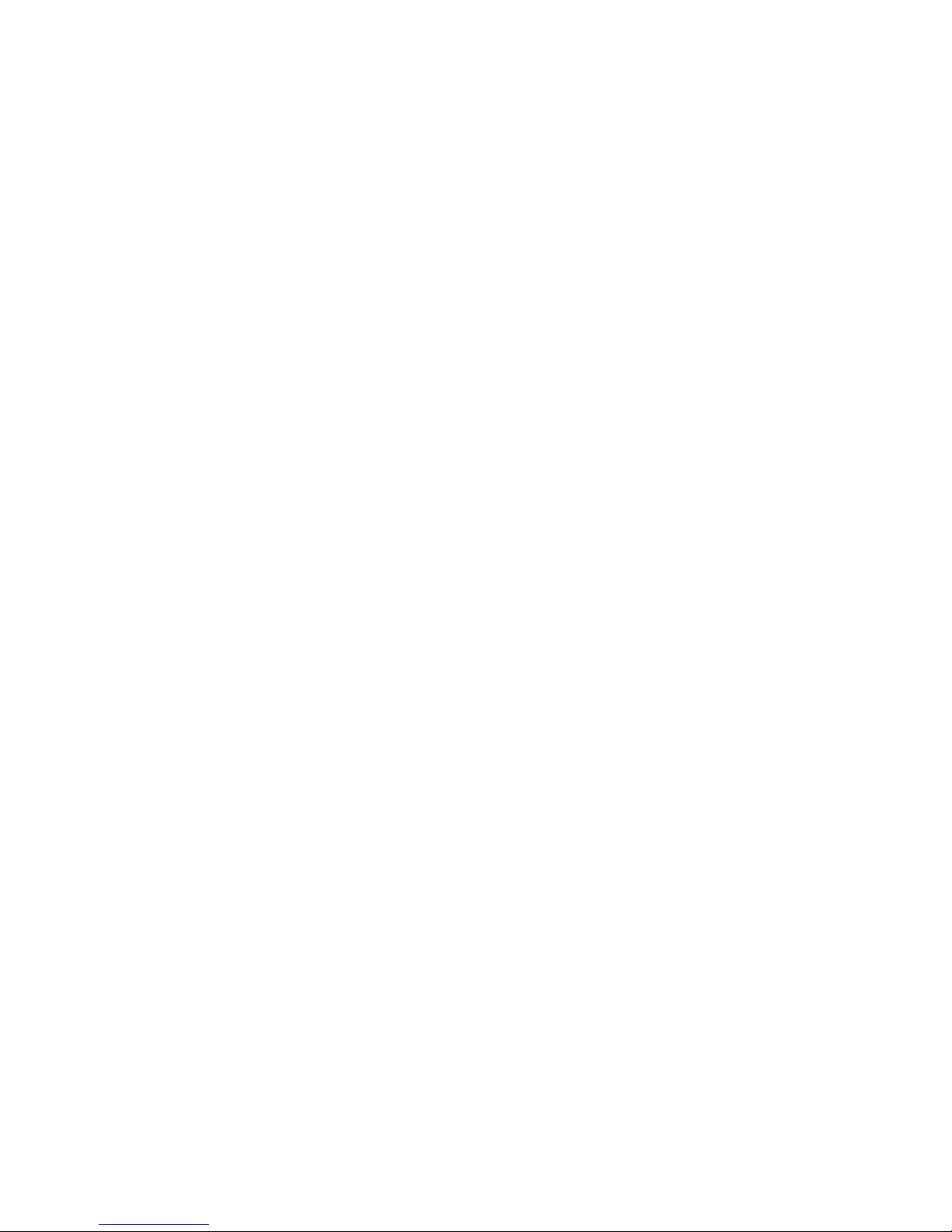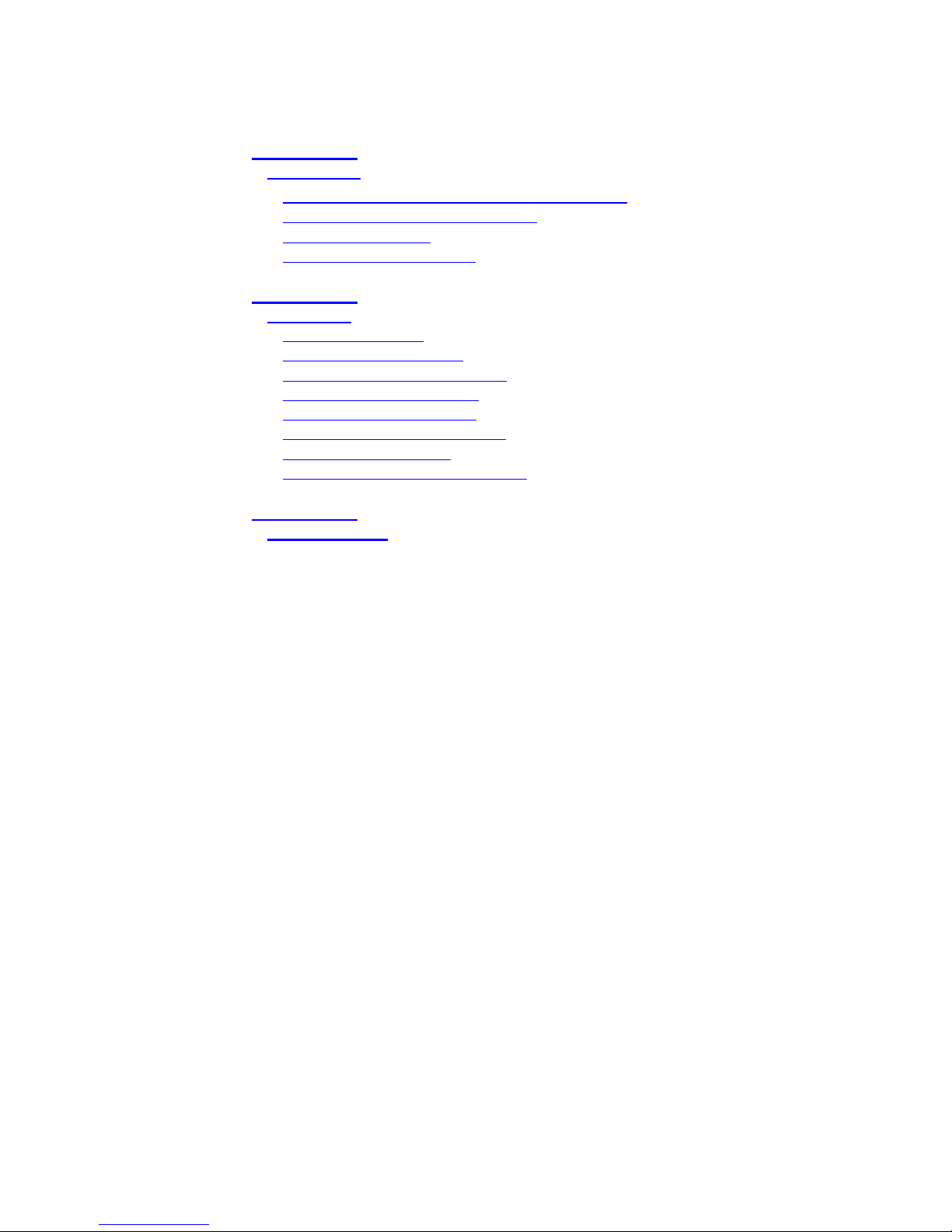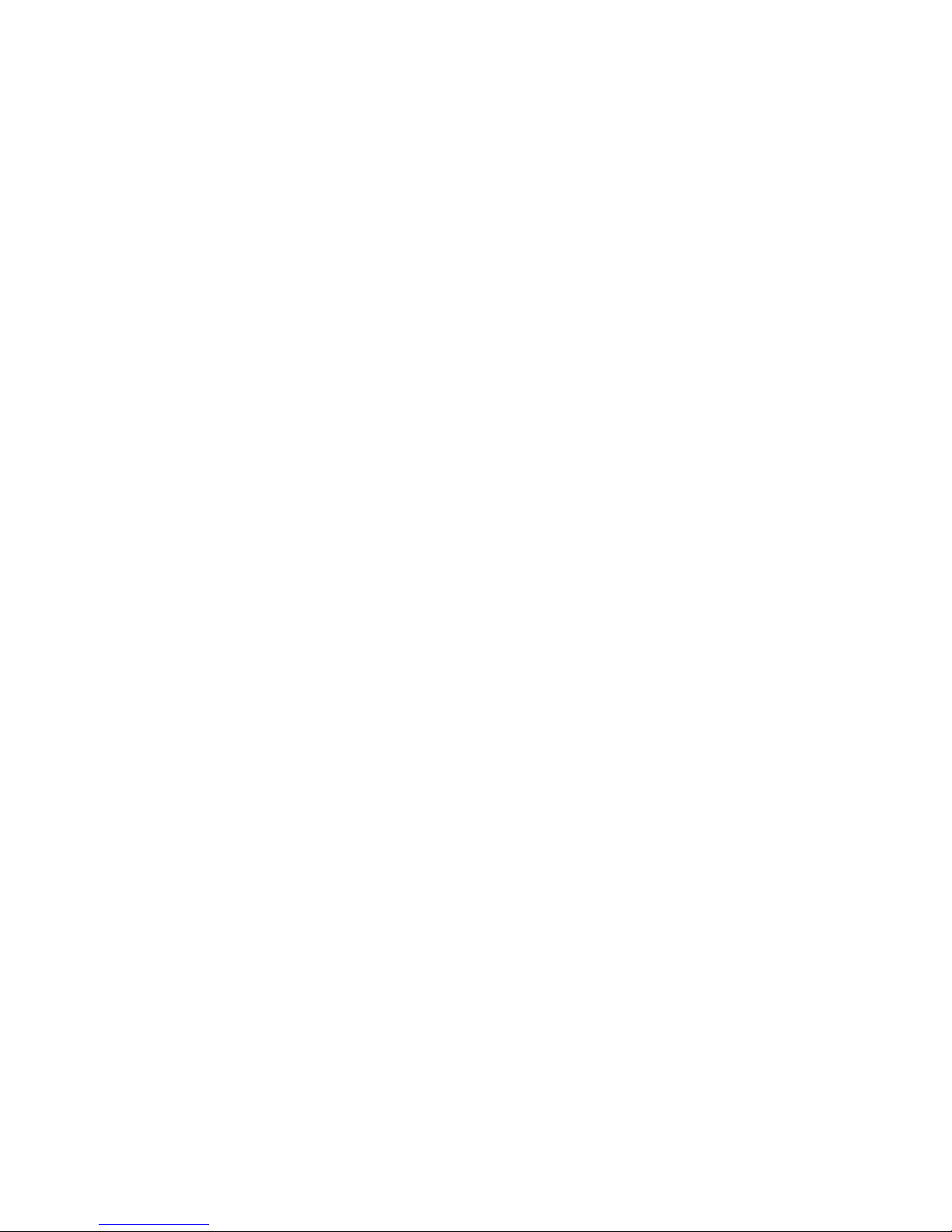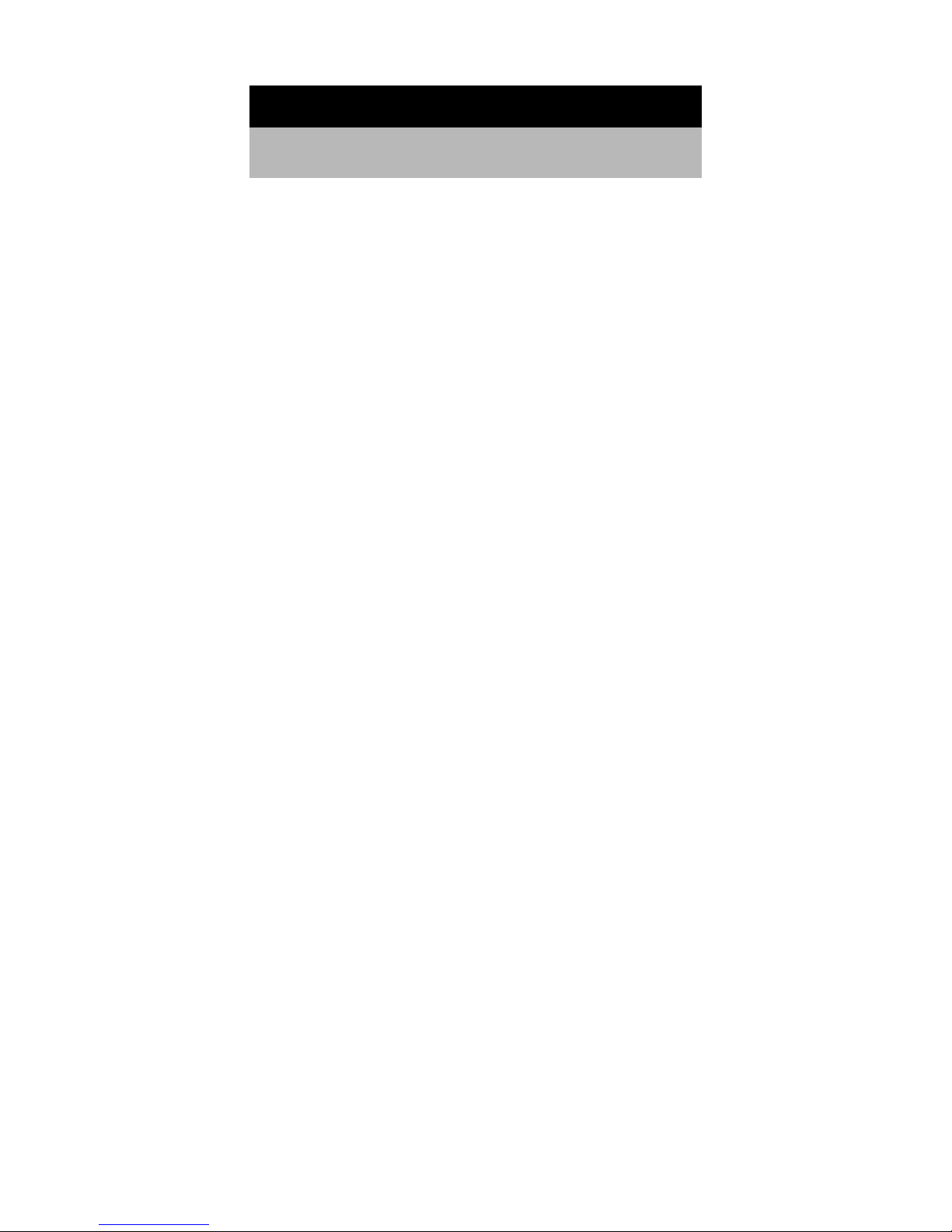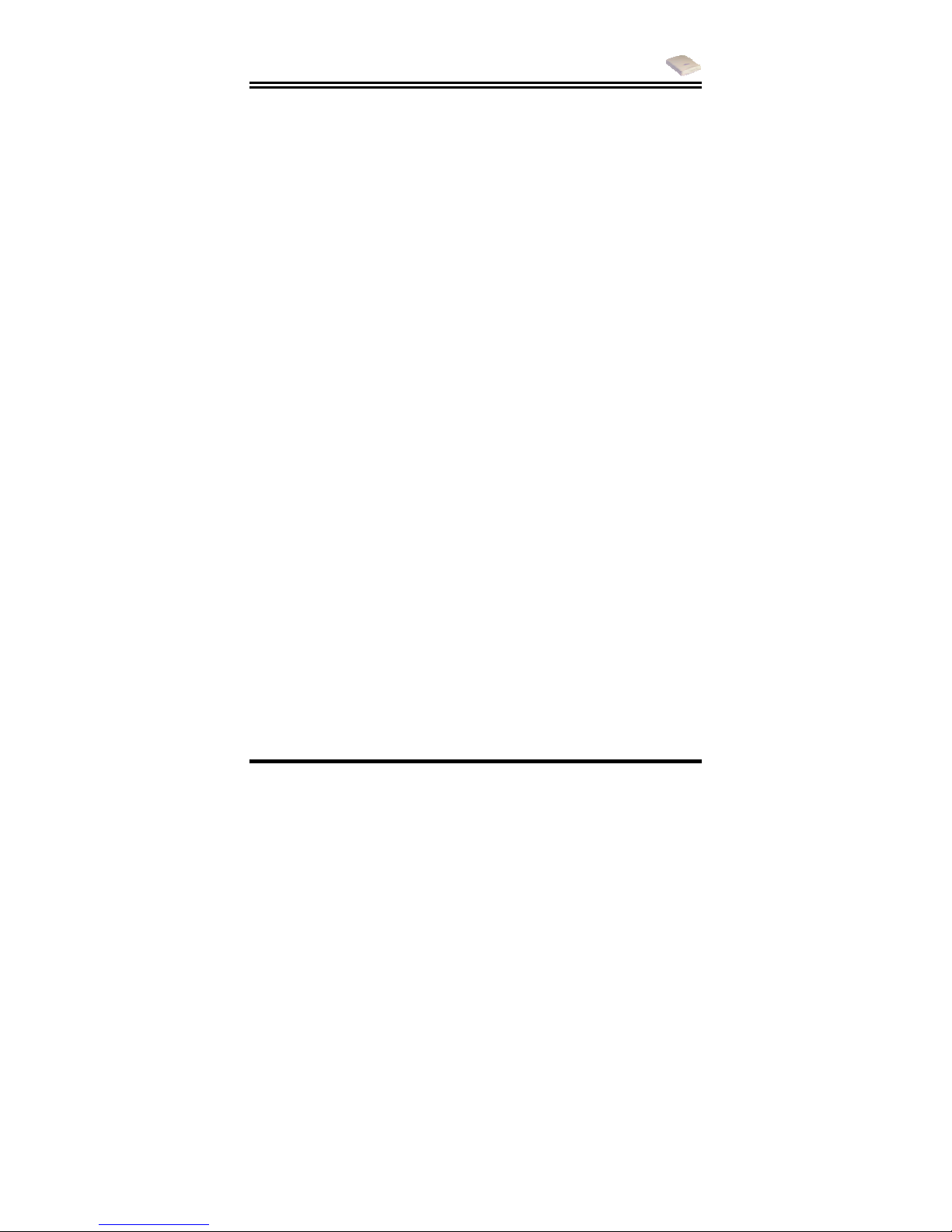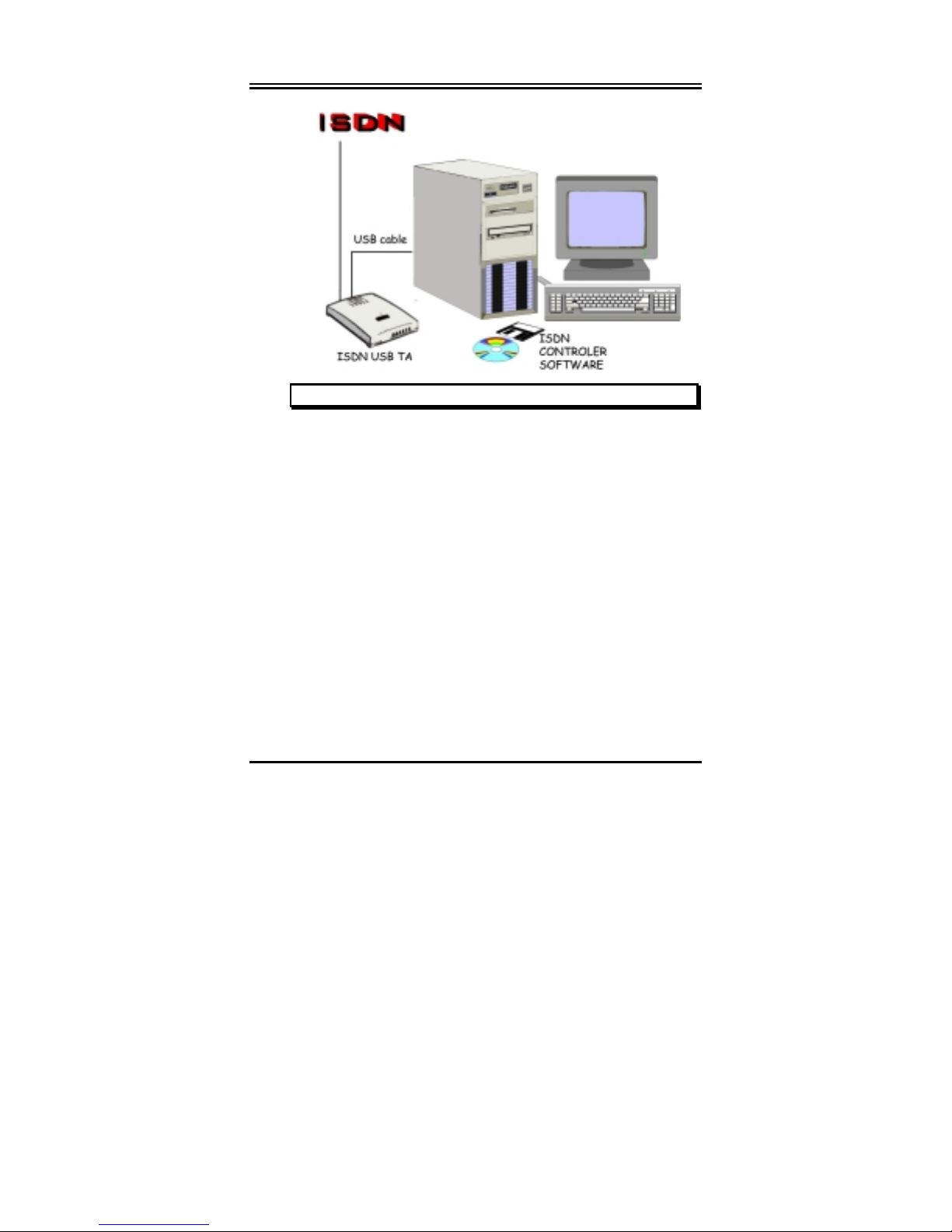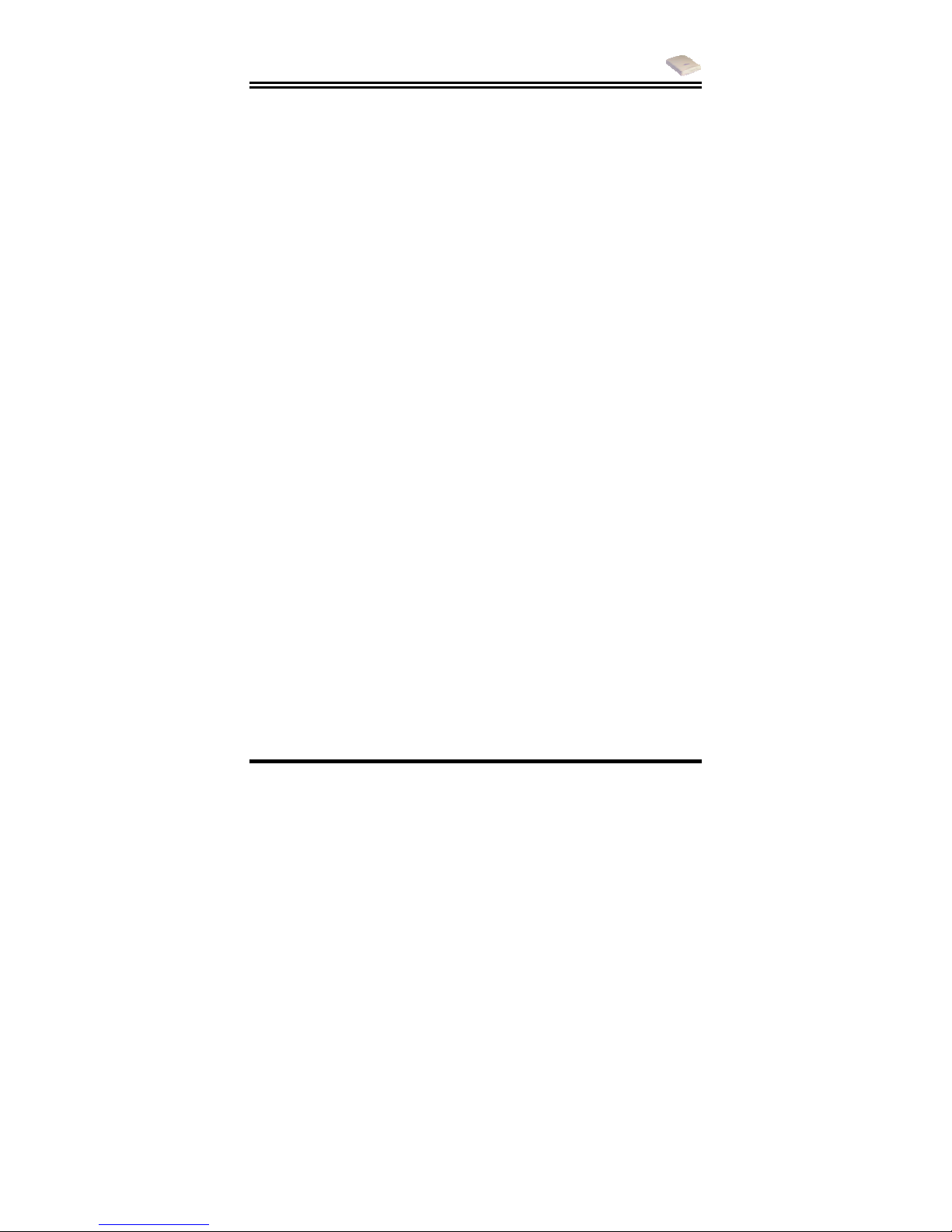ISDN USB TA Quick Start Guide
2
1.1.2 What is USB?
USB is an abbreviation for Universal Serial Bus. It is a new
peripheral bus employing a single connector type for all low-
speed and medium-speed devices, such as keyboard, mouse,
monitor, floppy drive, printer, scanner, digital camera, modem
and ISDN TA. It brings plug-and-play of computer peripherals
outside the box, eliminating the need to install cards into
dedicated computer slots and reconfigure the system. PCs
equipped with USB allow computer peripherals to be
automatically configured as soon as they are hot attached,
without the need to reboot. USB also allows multiple devices,
up to 127, to run simultaneously on a computer; some
peripherals, such as monitors and keyboards, can act as
additional plug-in hubs to make it easy for users to manage
peripherals on the desktop. USB does offer unprecedented
peripheral expandability and ease of use for PC users.
With better throughput of 12Mbps (megabits per second or
million bits per second), USB is expected to rapidly become the
preferred means of connecting ISDN TAs, though it will not
replace the traditional PC ports (COM and LPT) overnight.
1.1.3 The ISDN USB TA
The ISDN USB TA is ideally suited to give your PC access to
the world of the Integrated Services Digital Network. It is easy
to install, and easy to configure because it is fully plug-and-play
compatible. The Windows 98 or 2000 operating system will
automatically install and configure the ISDN USB TA.
With the ISDN USB TA, you can have an ISDN telephone,
answering machine, file transfer, videotex, G3/G4 Fax
functions, and Internet access. This will bring you more
versatility and efficiency in the ISDN era.